trip computer BMW 325XI SEDAN 2006 E90 Owner's Manual
[x] Cancel search | Manufacturer: BMW, Model Year: 2006, Model line: 325XI SEDAN, Model: BMW 325XI SEDAN 2006 E90Pages: 245, PDF Size: 8.24 MB
Page 14 of 245
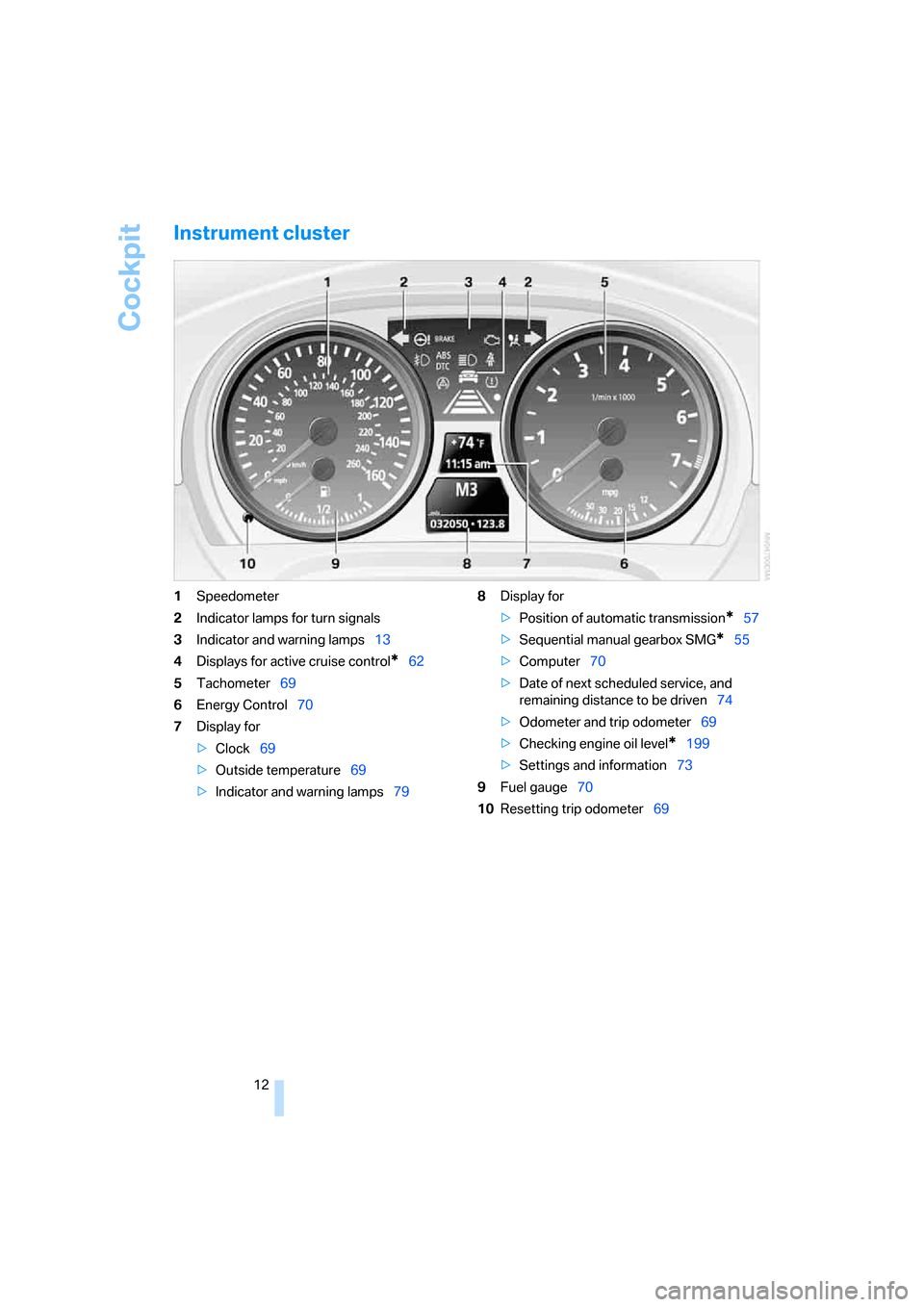
Cockpit
12
Instrument cluster
1Speedometer
2Indicator lamps for turn signals
3Indicator and warning lamps13
4Displays for active cruise control
*62
5Tachometer69
6Energy Control70
7Display for
>Clock69
>Outside temperature69
>Indicator and warning lamps798Display for
>Position of automatic transmission
*57
>Sequential manual gearbox SMG
*55
>Computer70
>Date of next scheduled service, and
remaining distance to be driven74
>Odometer and trip odometer69
>Checking engine oil level
*199
>Settings and information73
9Fuel gauge70
10Resetting trip odometer69
Page 22 of 245
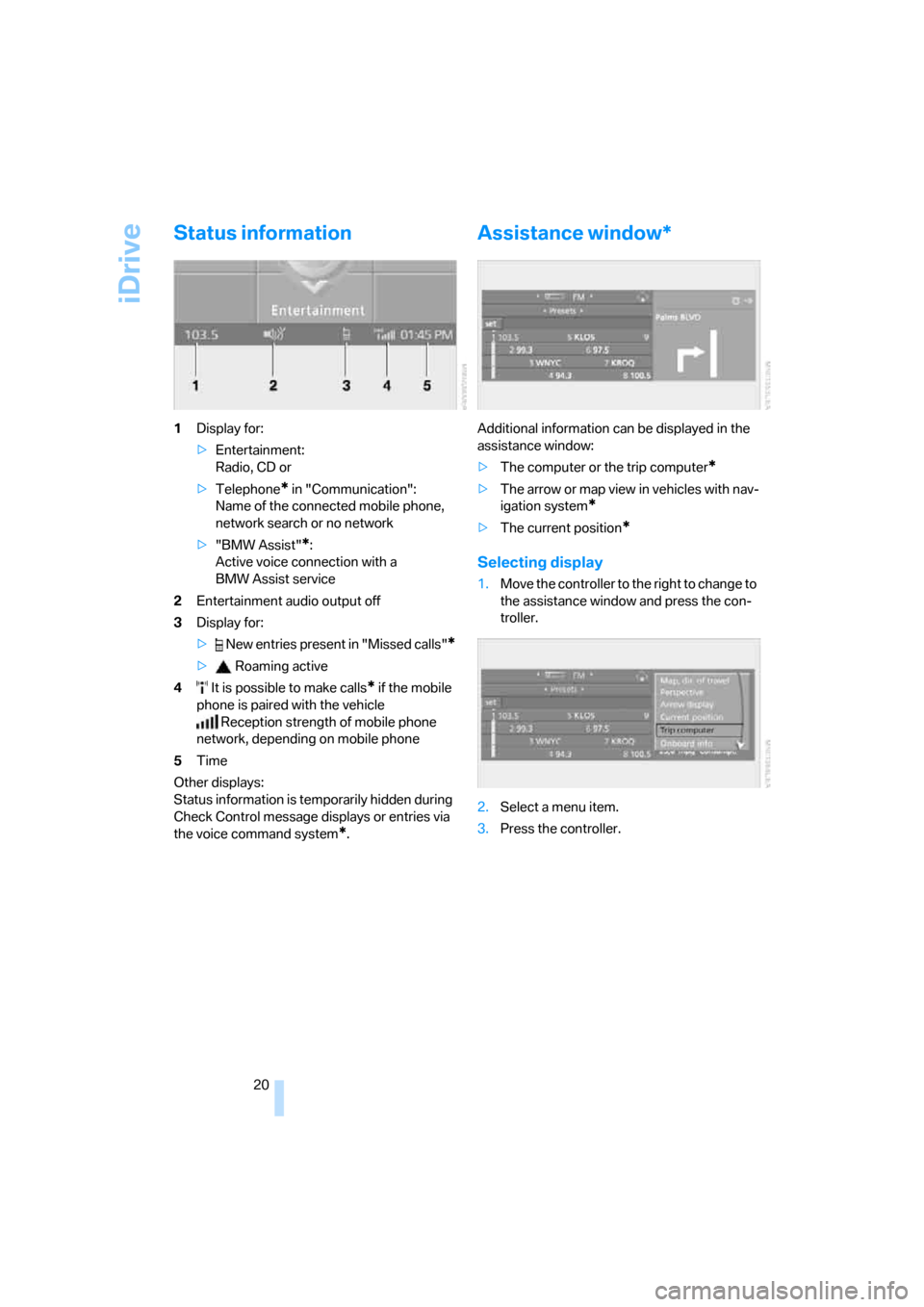
iDrive
20
Status information
1Display for:
>Entertainment:
Radio, CD or
>Telephone
* in "Communication":
Name of the connected mobile phone,
network search or no network
>"BMW Assist"
*:
Active voice connection with a
BMW Assist service
2Entertainment audio output off
3Display for:
> New entries present in "Missed calls"
*
> Roaming active
4 It is possible to make calls
* if the mobile
phone is paired with the vehicle
Reception strength of mobile phone
network, depending on mobile phone
5Time
Other displays:
Status information is temporarily hidden during
Check Control message displays or entries via
the voice command system
*.
Assistance window*
Additional information can be displayed in the
assistance window:
>The computer or the trip computer
*
>The arrow or map view in vehicles with nav-
igation system
*
>The current position*
Selecting display
1.Move the controller to the right to change to
the assistance window and press the con-
troller.
2.Select a menu item.
3.Press the controller.
Page 72 of 245
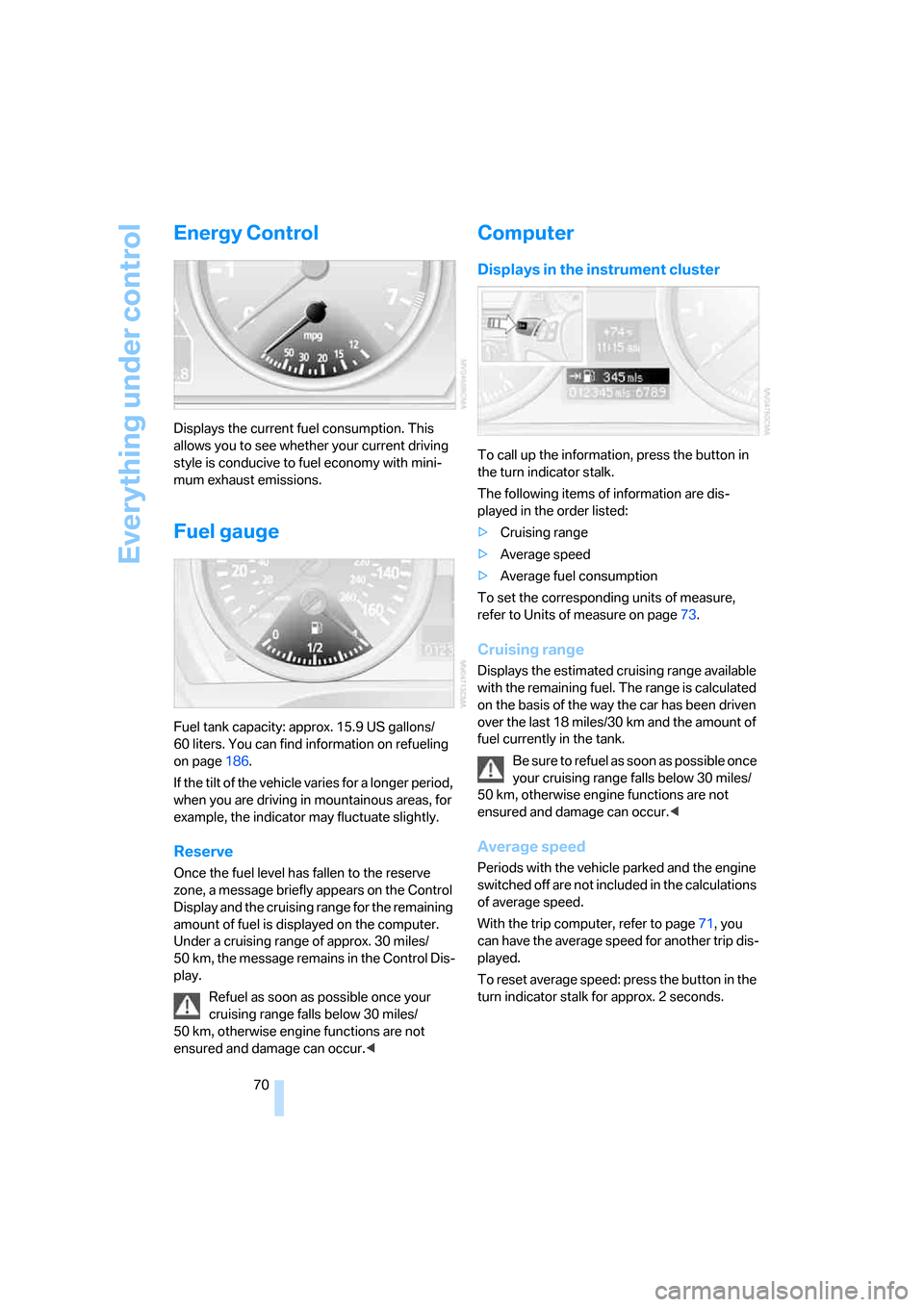
Everything under control
70
Energy Control
Displays the current fuel consumption. This
allows you to see whether your current driving
style is conducive to fuel economy with mini-
mum exhaust emissions.
Fuel gauge
Fuel tank capacity: approx. 15.9 US gallons/
60 liters. You can find information on refueling
on page186.
If the tilt of the vehicle varies for a longer period,
when you are driving in mountainous areas, for
example, the indicator may fluctuate slightly.
Reserve
Once the fuel level has fallen to the reserve
zone, a message briefly appears on the Control
Display and the cruising range for the remaining
amount of fuel is displayed on the computer.
Under a cruising range of approx. 30 miles/
50 km, the message remains in the Control Dis-
play.
Refuel as soon as possible once your
cruising range falls below 30 miles/
50 km, otherwise engine functions are not
ensured and damage can occur.<
Computer
Displays in the instrument cluster
To call up the information, press the button in
the turn indicator stalk.
The following items of information are dis-
played in the order listed:
>Cruising range
>Average speed
>Average fuel consumption
To set the corresponding units of measure,
refer to Units of measure on page73.
Cruising range
Displays the estimated cruising range available
with the remaining fuel. The range is calculated
on the basis of the way the car has been driven
over the last 18 miles/30 km and the amount of
fuel currently in the tank.
B e s u r e t o r e f u e l a s s o o n a s p o s s i b l e o n c e
your cruising range falls below 30 miles/
50 km, otherwise engine functions are not
ensured and damage can occur.<
Average speed
Periods with the vehicle parked and the engine
switched off are not included in the calculations
of average speed.
With the trip computer, refer to page71, you
can have the average speed for another trip dis-
played.
To reset average speed: press the button in the
turn indicator stalk for approx. 2 seconds.
Page 73 of 245
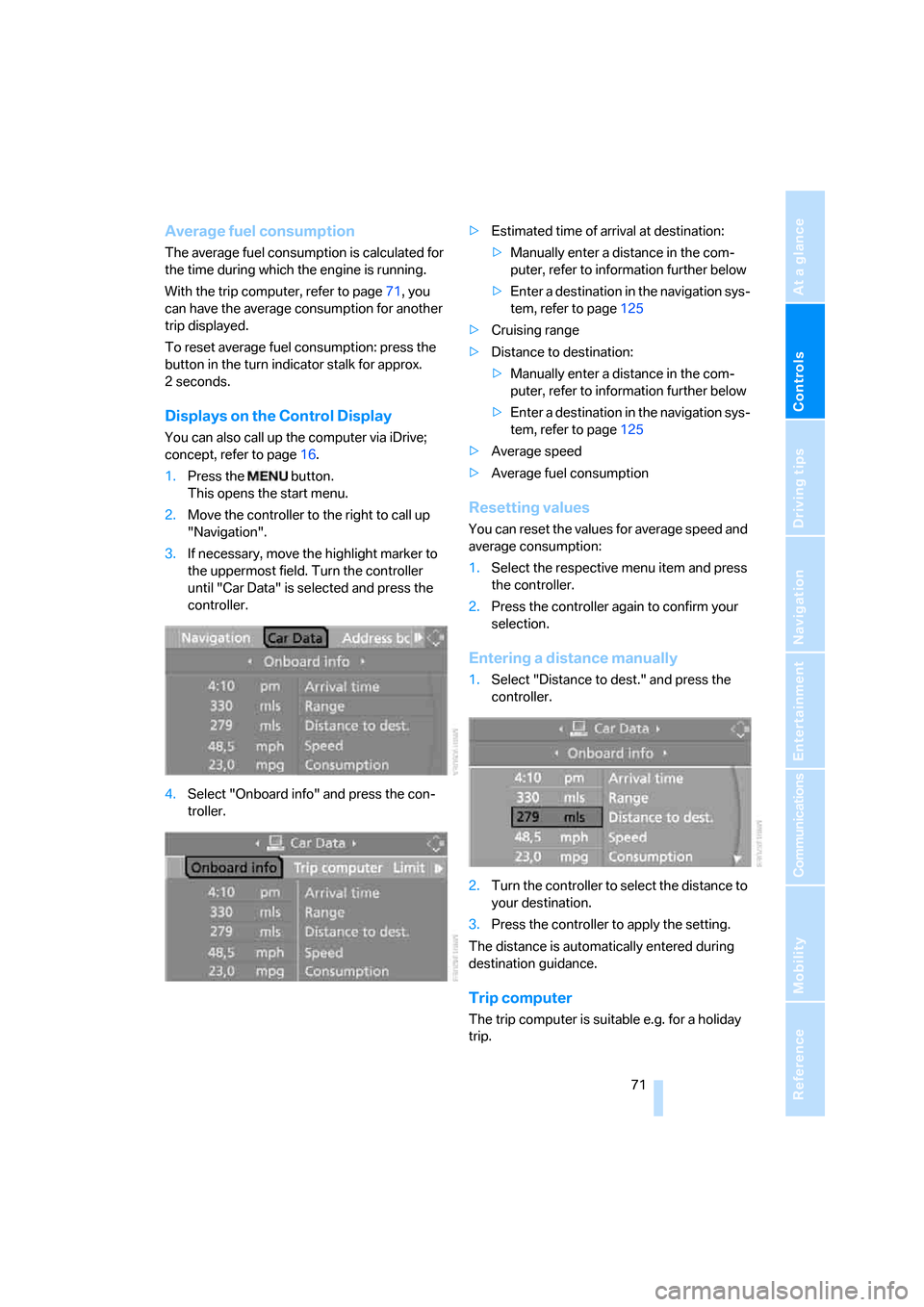
Controls
71Reference
At a glance
Driving tips
Communications
Navigation
Entertainment
Mobility
Average fuel consumption
The average fuel consumption is calculated for
the time during which the engine is running.
With the trip computer, refer to page71, you
can have the average consumption for another
trip displayed.
To reset average fuel consumption: press the
button in the turn indicator stalk for approx.
2seconds.
Displays on the Control Display
You can also call up the computer via iDrive;
concept, refer to page16.
1.Press the button.
This opens the start menu.
2.Move the controller to the right to call up
"Navigation".
3.If necessary, move the highlight marker to
the uppermost field. Turn the controller
until "Car Data" is selected and press the
controller.
4.Select "Onboard info" and press the con-
troller.>Estimated time of arrival at destination:
>Manually enter a distance in the com-
puter, refer to information further below
>Enter a destination in the navigation sys-
tem, refer to page125
>Cruising range
>Distance to destination:
>Manually enter a distance in the com-
puter, refer to information further below
>Enter a destination in the navigation sys-
tem, refer to page125
>Average speed
>Average fuel consumption
Resetting values
You can reset the values for average speed and
average consumption:
1.Select the respective menu item and press
the controller.
2.Press the controller again to confirm your
selection.
Entering a distance manually
1.Select "Distance to dest." and press the
controller.
2.Turn the controller to select the distance to
your destination.
3.Press the controller to apply the setting.
The distance is automatically entered during
destination guidance.
Trip computer
The trip computer is suitable e.g. for a holiday
trip.
Page 74 of 245
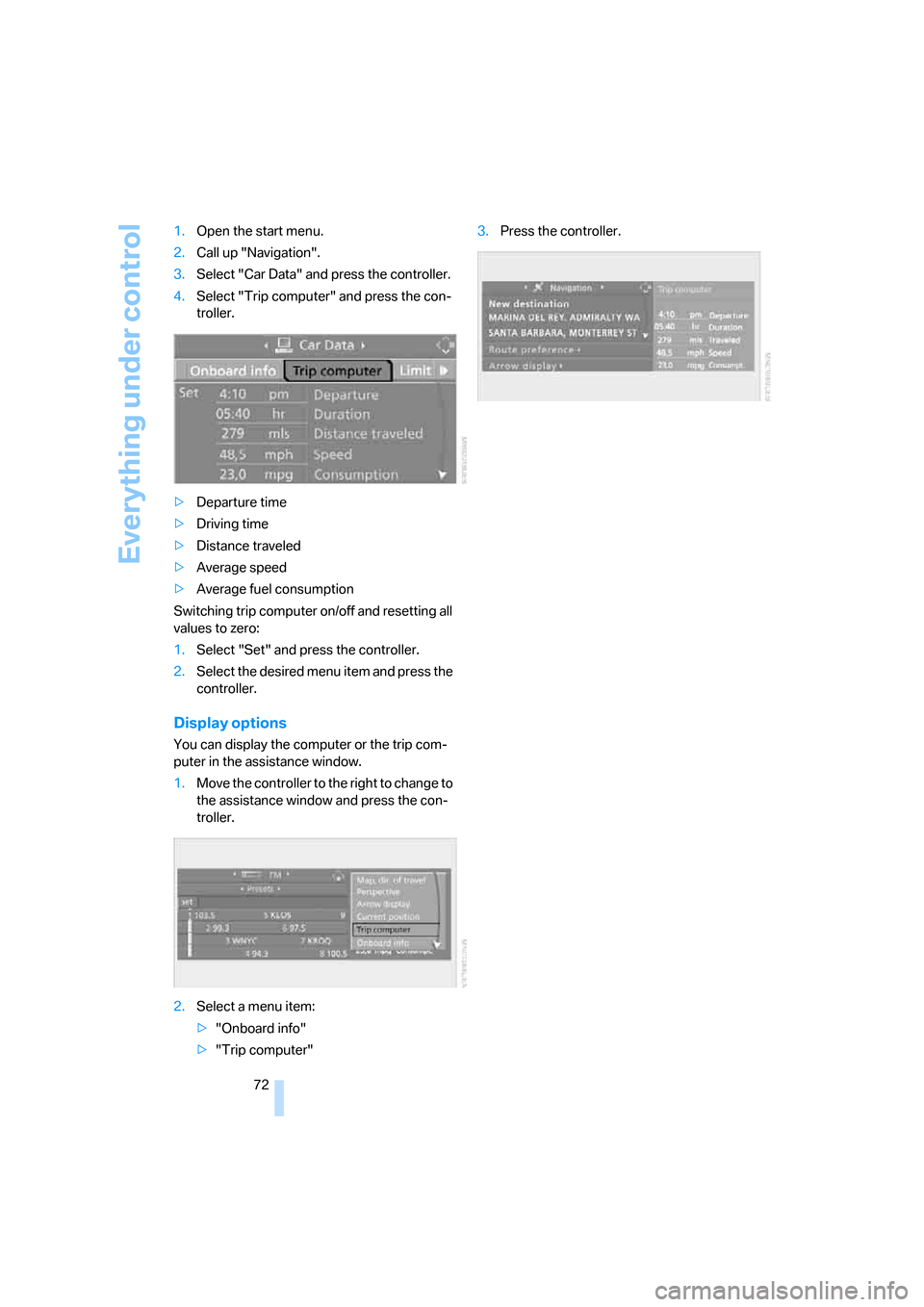
Everything under control
72 1.Open the start menu.
2.Call up "Navigation".
3.Select "Car Data" and press the controller.
4.Select "Trip computer" and press the con-
troller.
>Departure time
>Driving time
>Distance traveled
>Average speed
>Average fuel consumption
Switching trip computer on/off and resetting all
values to zero:
1.Select "Set" and press the controller.
2.Select the desired menu item and press the
controller.
Display options
You can display the computer or the trip com-
puter in the assistance window.
1.Move the controller to the right to change to
the assistance window and press the con-
troller.
2.Select a menu item:
>"Onboard info"
>"Trip computer"3.Press the controller.
Page 224 of 245
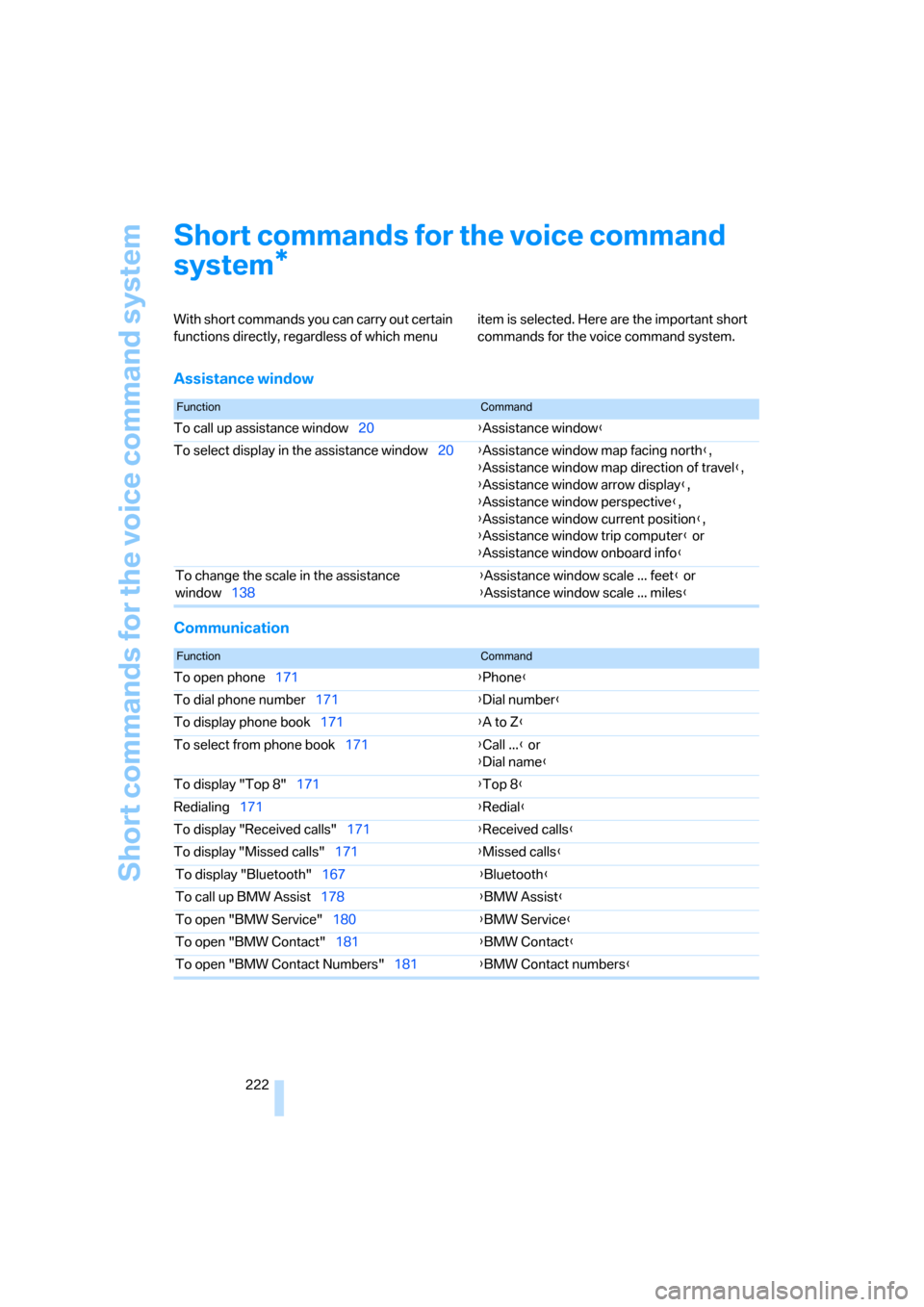
Short commands for the voice command system
222
Short commands for the voice command
system
With short commands you can carry out certain
functions directly, regardless of which menu item is selected. Here are the important short
commands for the voice command system.
Assistance window
Communication
*
FunctionCommand
To call up assistance window20{Assistance window}
To select display in the assistance window20{Assistance window map facing north},
{Assistance window map direction of travel},
{Assistance window arrow display},
{Assistance window perspective},
{Assistance window current position},
{Assistance window trip computer} or
{Assistance window onboard info}
To change the scale in the assistance
window138{Assistance window scale ... feet} or
{Assistance window scale ... miles}
FunctionCommand
To open phone171{Phone}
To dial phone number171{Dial number}
To display phone book171{A to Z}
To select from phone book171{Call ...} or
{Dial name}
To display "Top 8"171{Top 8}
Redialing171{Redial}
To display "Received calls"171{Received calls}
To display "Missed calls"171{Missed calls}
To display "Bluetooth"167{Bluetooth}
To call up BMW Assist178{BMW Assist}
To open "BMW Service"180{BMW Service}
To open "BMW Contact"181{BMW Contact}
To open "BMW Contact Numbers"181{BMW Contact numbers}
Page 225 of 245
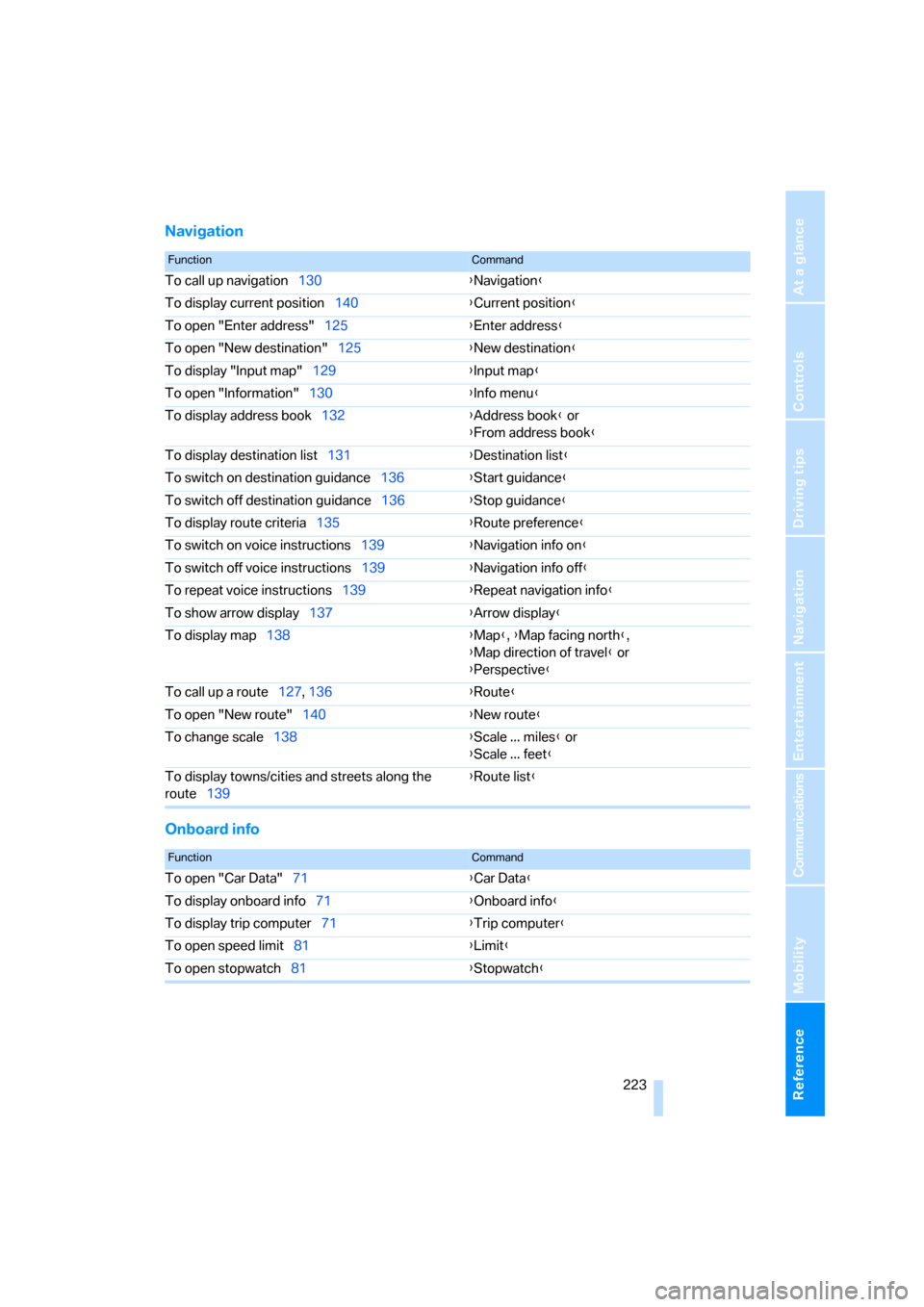
Reference 223
At a glance
Controls
Driving tips
Communications
Navigation
Entertainment
Mobility
Navigation
Onboard info
FunctionCommand
To call up navigation130{Navigation}
To display current position140{Current position}
To open "Enter address"125{Enter address}
To open "New destination"125{New destination}
To display "Input map"129{Input map}
To open "Information"130{Info menu}
To display address book132{Address book} or
{From address book}
To display destination list131{Destination list}
To switch on destination guidance136{Start guidance}
To switch off destination guidance136{Stop guidance}
To display route criteria135{Route preference}
To switch on voice instructions139{Navigation info on}
To switch off voice instructions139{Navigation info off}
To repeat voice instructions139{Repeat navigation info}
To show arrow display137{Arrow display}
To display map138{Map}, {Map facing north},
{Map direction of travel} or
{Perspective}
To call up a route127, 136
{Route}
To open "New route"140{New route}
To change scale138{Scale ... miles} or
{Scale ... feet}
To display towns/cities and streets along the
route139{Route list}
FunctionCommand
To open "Car Data"71{Car Data}
To display onboard info71{Onboard info}
To display trip computer71{Trip computer}
To open speed limit81{Limit}
To open stopwatch81{Stopwatch}
Page 242 of 245
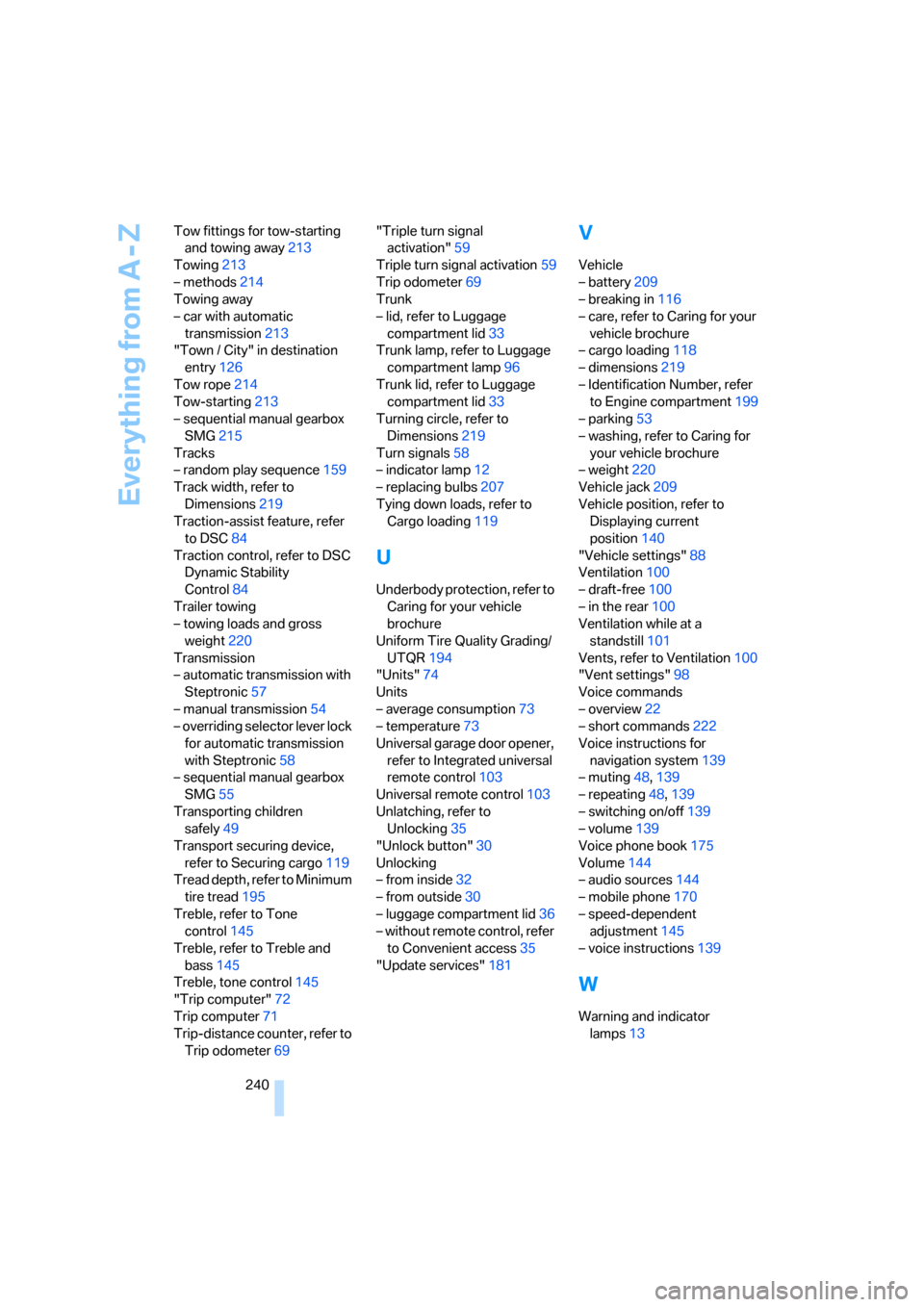
Everything from A - Z
240 Tow fittings for tow-starting
and towing away213
Towing213
– methods214
Towing away
– car with automatic
transmission213
"Town / City" in destination
entry126
Tow rope214
Tow-starting213
– sequential manual gearbox
SMG215
Tracks
– random play sequence159
Track width, refer to
Dimensions219
Traction-assist feature, refer
to DSC84
Traction control, refer to DSC
Dynamic Stability
Control84
Trailer towing
– towing loads and gross
weight220
Transmission
– automatic transmission with
Steptronic57
– manual transmission54
– overriding selector lever lock
for automatic transmission
with Steptronic58
– sequential manual gearbox
SMG55
Transporting children
safely49
Transport securing device,
refer to Securing cargo119
Tread depth, refer to Minimum
tire tread195
Treble, refer to Tone
control145
Treble, refer to Treble and
bass145
Treble, tone control145
"Trip computer"72
Trip computer71
Trip-distance counter, refer to
Trip odometer69"Triple turn signal
activation"59
Triple turn signal activation59
Trip odometer69
Trunk
– lid, refer to Luggage
compartment lid33
Trunk lamp, refer to Luggage
compartment lamp96
Trunk lid, refer to Luggage
compartment lid33
Turning circle, refer to
Dimensions219
Turn signals58
– indicator lamp
12
– replacing bulbs207
Tying down loads, refer to
Cargo loading119
U
Underbody protection, refer to
Caring for your vehicle
brochure
Uniform Tire Quality Grading/
UTQR194
"Units"74
Units
– average consumption73
– temperature73
Universal garage door opener,
refer to Integrated universal
remote control103
Universal remote control103
Unlatching, refer to
Unlocking35
"Unlock button"30
Unlocking
– from inside32
– from outside30
– luggage compartment lid36
– without remote control, refer
to Convenient access35
"Update services"181
V
Vehicle
– battery209
– breaking in116
– care, refer to Caring for your
vehicle brochure
– cargo loading118
– dimensions219
– Identification Number, refer
to Engine compartment199
– parking53
– washing, refer to Caring for
your vehicle brochure
– weight220
Vehicle jack209
Vehicle position, refer to
Displaying current
position140
"Vehicle settings"88
Ventilation100
– draft-free100
– in the rear100
Ventilation while at a
standstill101
Vents, refer to Ventilation100
"Vent settings"98
Voice commands
– overview22
– short commands222
Voice instructions for
navigation system139
– muting48,139
– repeating48,139
– switching on/off139
– volume139
Voice phone book175
Volume144
– audio sources144
– mobile phone170
– speed-dependent
adjustment145
– voice instructions139
W
Warning and indicator
lamps13