bluetooth MERCEDES-BENZ SLC ROADSTER 2018 Owner's Manual
[x] Cancel search | Manufacturer: MERCEDES-BENZ, Model Year: 2018, Model line: SLC ROADSTER, Model: MERCEDES-BENZ SLC ROADSTER 2018Pages: 298, PDF Size: 5.26 MB
Page 2 of 298
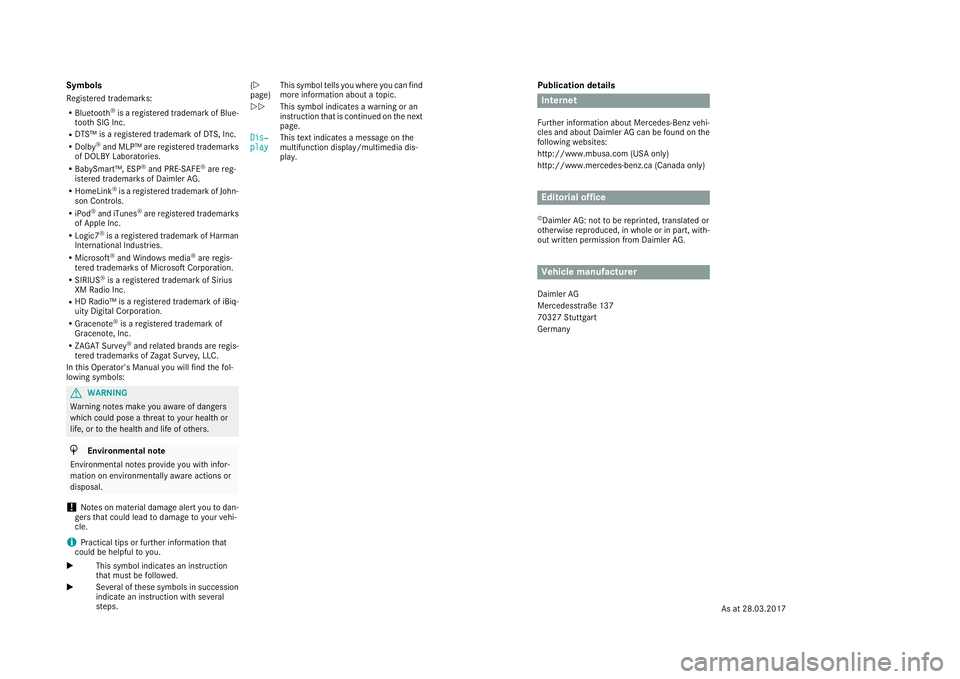
Publication details
Internet
Further information about Mercedes-Benz vehi-
cles and about Daimler AG can be found on the
following websites:
http://www.mbusa.com (USA only)
http://www.mercedes-benz.ca (Canada only)
Editorial office
©Daimler AG: not to be reprinted, translated or
otherwise reproduced, in whole or in part, with-
out written permission from Daimler AG.
Vehicle manufacturer
Daimler AG
Mercedesstraße 137
70327 Stuttgart
Germany
Symbols
Registered trademarks:
RBluetooth®is a registered trademark of Blue-
tooth SIG Inc.
RDTS™ is a registered trademark of DTS, Inc.
RDolby®and MLP™ are registered trademarks
of DOLBY Laboratories.
RBabySmart™, ESP®and PRE-SAFE®are reg-
istered trademarks of Daimler AG.
RHomeLink®is a registered trademark of John-
son Controls.
RiPod®and iTunes®are registered trademarks
of Apple Inc.
RLogic7®is a registered trademark of Harman
International Industries.
RMicrosoft®and Windows media®are regis-
tered trademarks of Microsoft Corporation.
RSIRIUS®is a registered trademark of Sirius
XM Radio Inc.
RHD Radio™ is a registered trademark of iBiq-
uity Digital Corporation.
RGracenote®is a registered trademark of
Gracenote, Inc.
RZAGAT Survey®and related brands are regis-
tered trademarks of Zagat Survey, LLC.
In this Operator's Manual you will find the fol-
lowing symbols:
GWARNING
Warning notes make you aware of dangers
which could pose a threat to your health or
life, or to the health and life of others.
HEnvironmental note
Environmental notes provide you with infor-
mation on environmentally aware actions or
disposal.
!Notes on material damage alert you to dan-
gers that could lead to damage to your vehi-
cle.
iPractical tips or further information that
could be helpful to you.
X This symbol indicates an instruction
that must be followed.
X Several of these symbols in succession
indicate an instruction with several
steps. (Y
page)
This symbol tells you where you can find
more information about a topic.
YY This symbol indicates a warning or an
instruction that is continued on the next
page.
Dis‐
playThis text indicates a message on the
multifunction display/multimedia dis-
play.
As at 28.03.2017
Page 7 of 298
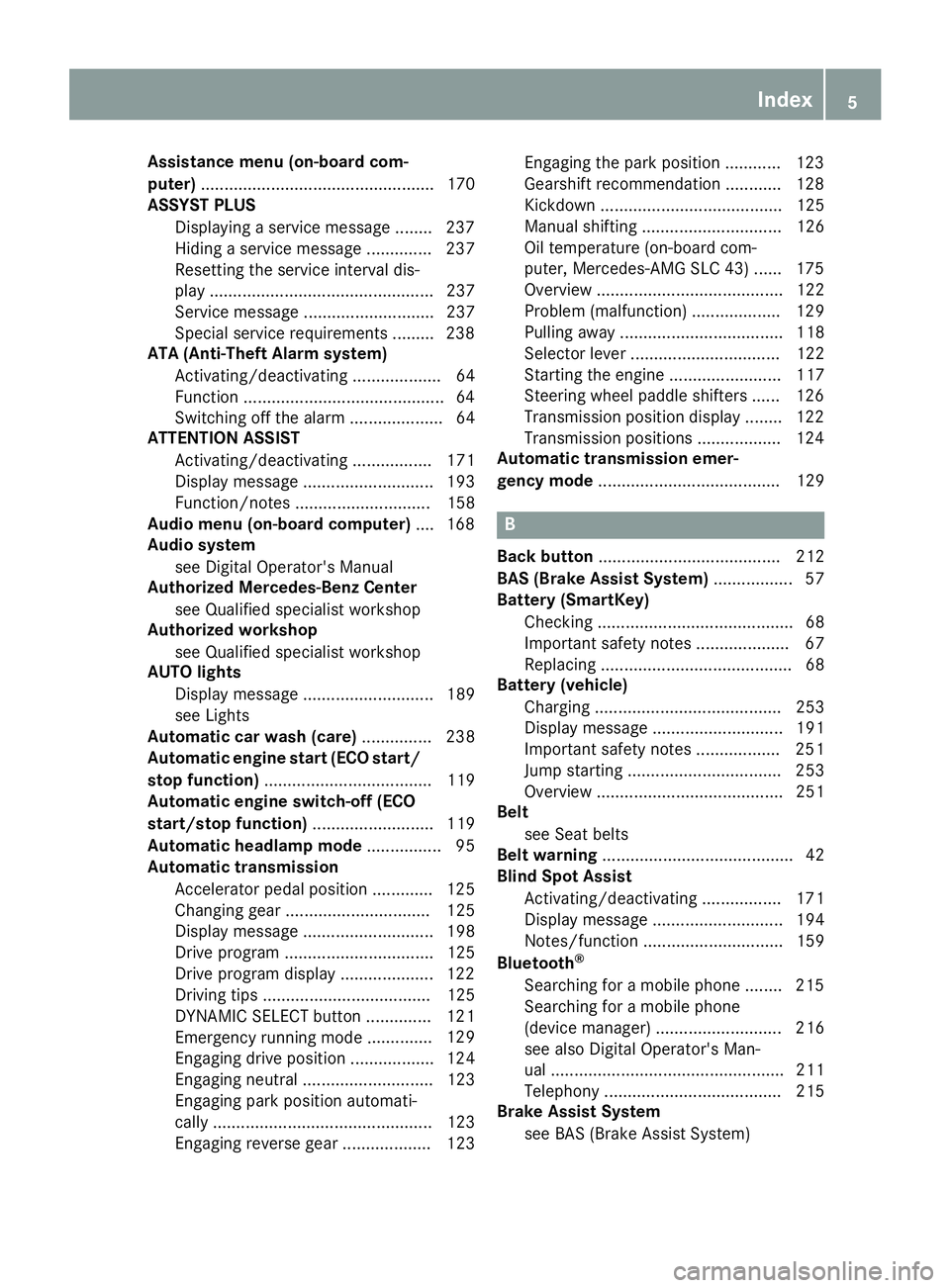
Assistance menu(on-boar dcom-
puter) .................................................. 170
ASSYSTP LUS
Dis playin gaservic emessage ........ 237
Hiding aservic emessage .............. 237
Resetting th eservic einterval dis-
play ................................................ 237
Se rvice message ............................ 237
Spe cial servic erequirements ........ .238
ATA (Anti-Theft Alarm system)
Activating/deactivating ................... 64
Function ...........................................6 4
Switching off the alarm .................... 64
ATTENTIO NASSIS T
Activating/deactivating ................. 171
Displa ymessage ............................ 193
Function/note s............................. 158
Audi omenu( on-board computer) .... 168
Audi osystem
see Digital Operator's Manual
Authorized Mercedes-Benz Center
see Qualifie dspecialist workshop
Authorized workshop
see Qualifie dspecialist workshop
AUTO lights
Displa ymessage ............................ 189
see Lights
Automatic car was h(care) ............... 238
Automatic engine start (ECO start/
stopf unction) .................................... 119
Automatic engine switch-off (ECO
start/stopf unction).......................... 119
Automatic headlamp mode ................ 95
Automatic transmission
Accelerator peda lposition ............. 125
Changing gea r............................... 125
Displa ymessage ............................ 198
Drive program. ............................... 125
Drive programd isplay .................... 122
Driving tip s.................................... 125
DYNAMIC SELECT button .............. 121
Emergency running mode. ............. 129
Eng
aging drive position .................. 124
Engaging neutral ............................ 123
Engaging park position automati-
cally ............................................... 123
Engaging reverse gea r................... 123 Engaging the park position ............ 123
Gearshift recommendation ............ 128
Kickdown.
...................................... 125
Manua lshifting .............................. 126
Oil temperature (on-board com-
puter, Mercedes-AMGS LC 43) ...... 175
Overview ........................................ 122
Problem (malfunction) ................... 129
Pulling away ................................... 118
Selector lever ................................ 122
Starting the engine ........................ 117
Steering wheelp addleshifters ...... 126
Transmission position display ........ 122
Transmission positions .................. 124
Automatic transmissio nemer-
gencym ode....................................... 129
B
Back button ....................................... 212
BAS (Brake Assist System) ................. 57
Battery (SmartKey)
Checking .......................................... 68
Important safety notes .................... 67
Replacing ......................................... 68
Battery (vehicle)
Charging ........................................ 253
Displa ymessage ............................ 191
Important safety notes .................. 251
Jump starting ................................. 253
Overview ........................................ 251
Belt
see Seatb elts
Bel twarning ......................................... 42
Blind SpotA ssist
Activating/deactivating ................. 171
Displa ymessage ............................ 194
Notes/function .............................. 159
Bluetooth
®
Searching for amobilephone ........ 215
Searching for amobilephone
(device manager )........................... 216
see also Digital Operator's Man-
ua l.................................................. 211
Telephony ...................................... 215
Brake Assist System
see BAS (Brake Assist System)
Index5
Page 15 of 298
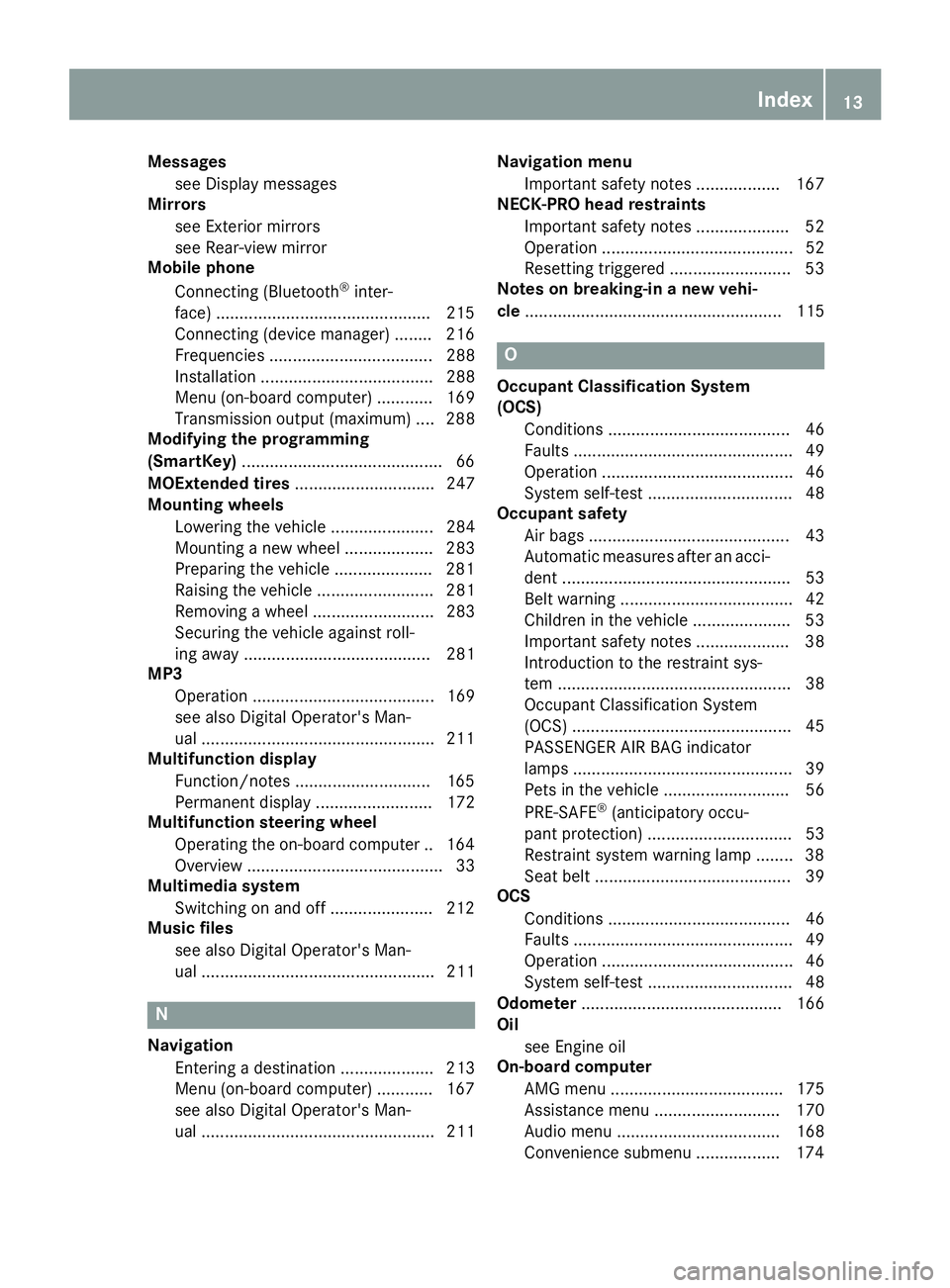
Messagessee Display messages
Mirrors
see Exterior mirrors
see Rear-view mirror
Mobile phone
Connecting (Bluetooth
®inter-
face) ..............................................2 15
Connecting (device manager) ........2 16
Frequencies ................................... 288
Installatio n..................................... 288
Menu (on-board computer) ............ 169
Transmissiono utput (maximum ).... 288
Modifying the programming
(SmartKey) ...........................................6 6
MOExtended tires .............................. 247
Mountingw heels
Lowering the vehicle. ..................... 284
Mounting anew wheel. .................. 283
Preparing the vehicle. ....................281
Raising the vehicle ......................... 281
Removing awheel .......................... 283
Securing the vehicle against roll-
ing away ........................................ 281
MP3
Operation ....................................... 169
see also Digita lOperator's Man-
ua l..................................................2 11
Multifunctio ndisplay
Function/notes .............................1 65
Permanent display. ........................ 172
Multifunctio nsteering wheel
Operating the on-board computer .. 164 Overview .......................................... 33
Multimedia system
Switching on and off ......................2 12
Music files
see also Digita lOperator's Man-
ua l.................................................. 211
N
Navigation
Entering adestination .................... 213
Menu (on-board computer) ............ 167
see also Digital Operator's Man-
ua l.................................................. 211 Navigation menu
Important safety notes .................. 167
NECK-PRO hea drestraints
Important safety notes .................... 52
Operation ......................................... 52
Resetting triggered .......................... 53
Note sonb reaking-i nanewvehi-
cle ....................................................... 115
O
Occupant Classification System
(OCS)
Conditions ....................................... 46
Faults ............................................... 49
Operation ......................................... 46
System self-test ............................... 48
Occupant safety
Air bags ........................................... 43
Automati cmeasures afte ranacci-
dent ................................................. 53
Bel twarning ..................................... 42
Childre ninthe vehicl e..................... 53
Important safety notes .................... 38
Introduction to the restraint sys-
tem .................................................. 38
Occupant Classification System
(OCS) ............................................... 45
PASSENGER AIR BAG indicator
lamps ............................................... 39
Pets in the vehicl e........................... 56
PRE-SAFE
®(anticipatory occu-
pant protection) ............................... 53
Restraint system warning lamp ........ 38
Seatb elt. ......................................... 39
OCS
Conditions ....................................... 46
Faults ............................................... 49
Operation ......................................... 46
System self-test ............................... 48
Odometer ........................................... 166
Oil
see Engine oil
On-board computer
AMG menu ..................................... 175
Assistance menu ........................... 170
Audio menu ................................... 168
Convenience submenu .................. 174
Index13
Page 171 of 298
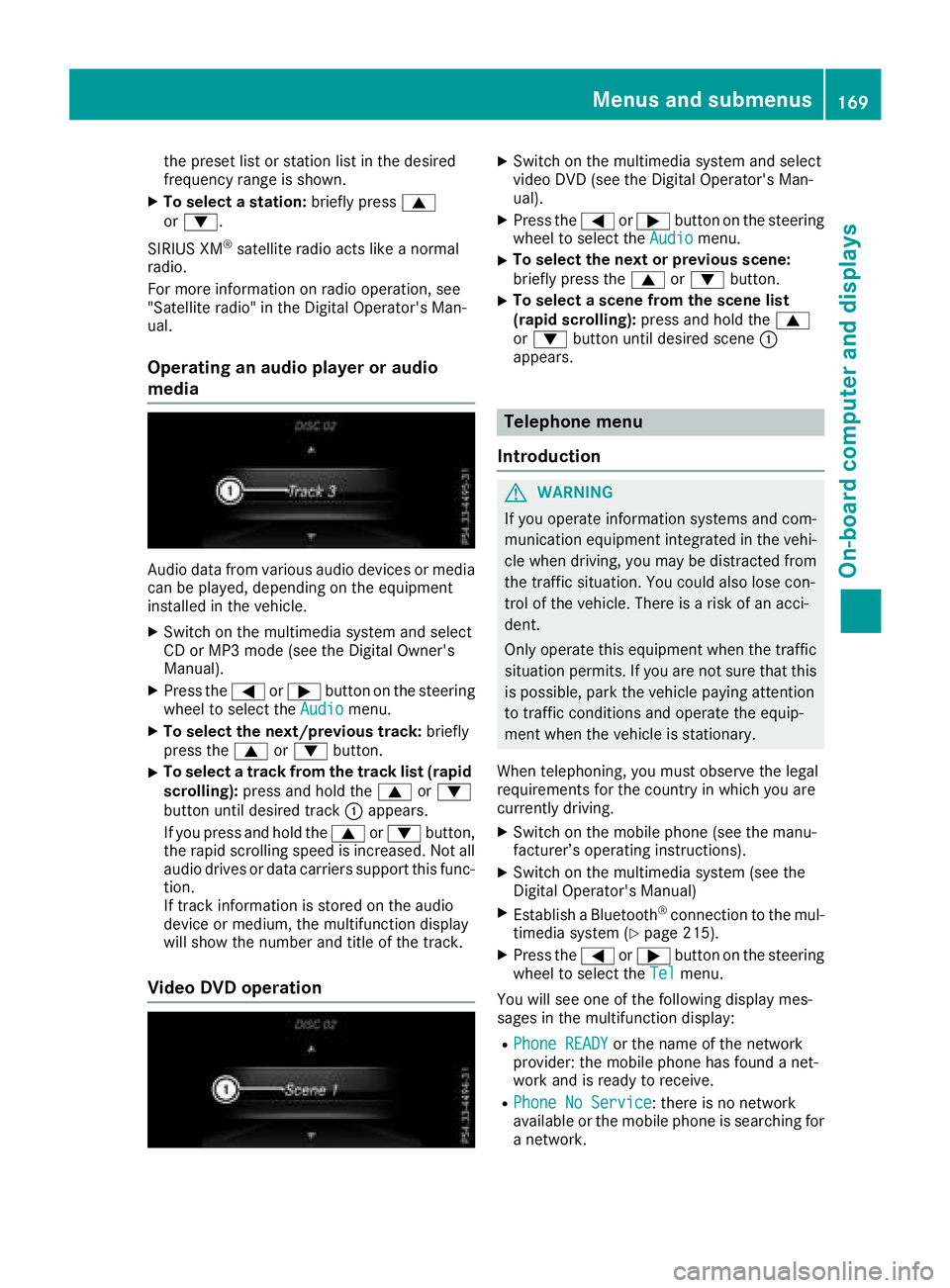
the presetlistors tationlistint he desired
frequency range is shown.
XTo select astation: brieflypress 9
or :.
SIRIUS XM
®satellite radi oacts like anormal
radio.
For mor einformation on radi ooperation, see
"Satellite radio" in the Digita lOperator' sMan-
ual.
Operatin ganaudiop layer or audio
media
Audio data fromv arious audi odevices or media
can be played ,depen ding on the equipment
installe dinthe vehicle.
XSwitch on the multimedia systema nd select
CD or MP3m ode( seet he Digita lOwn er's
Manual).
XPress the =or; button on the steering
whee ltoselect theAudiomenu.
XTo select the next/previous track: briefly
press the 9or: button.
XTo select atrackf romthe trackl ist( rapid
scrolling): press and hol dthe 9 or:
button unti ldesir ed track :appears.
If yo upress and hol dthe 9 or: button,
the rapi dscrolling spee disincreased. Not all
audi odrives or data carriers support thisf unc-
tion.
If track information is stored on the audio
devic eorm edium, the multifunctio ndisplay
will sho wthe numbe rand titl eofthe track.
VideoDVD operation
XSwitch on the multimedia systema nd select
video DVD (see the Digita lOperator' sMan-
ual).
XPress the =or; button on the steering
whee ltoselect theAudiomenu.
XTo select the next or previous scene:
briefl ypress the 9or: button.
XTo select ascene fromt he scen elist
(rapid scrolling): press and holdthe 9
or : button unti ldesir ed scene :
appears.
Telephon emenu
Introduction
GWARNING
If yo uoperate information systems and com-
municatio nequipment integrated in the vehi-
cle when driving, yo umaybe distracted from
the traffics ituation. Yo ucould also lose con-
trol of the vehicle. There is ariskofana cci-
dent.
Onlyo perate thise quipmentwhen the traffic
situatio npermits. If yo uarenot sure thatt his
is possible, park the vehicl epayin gattention
to trafficc onditions and operate the equip-
ment when the vehicl eisstationary.
When telephoning ,you must observe the legal
requirements for the country in which yo uare
currentl ydriving.
XSwitch on the mobil ephone (see the manu-
facturer’ soperating instructions).
XSwitch on the multimedia system( seet he
Digita lOperator' sManual)
XEstablis haBluetooth®connectio ntothe mul-
timedia system(Ypage 215).
XPress the =or; button on the steering
whee ltoselect theTelmenu.
Yo uw ills ee one of the following displa ymes-
sage sint he multifunctio ndisplay :
RPhone READYor the nam eofthe network
provider: the mobil ephone hasf oundanet-
work and is ready to receive.
RPhone No Service:t here is no network
availabl eorthe mobil ephone is searching for
an etwork.
Menus and submenus169
On-board computer and displays
Z
Page 217 of 298
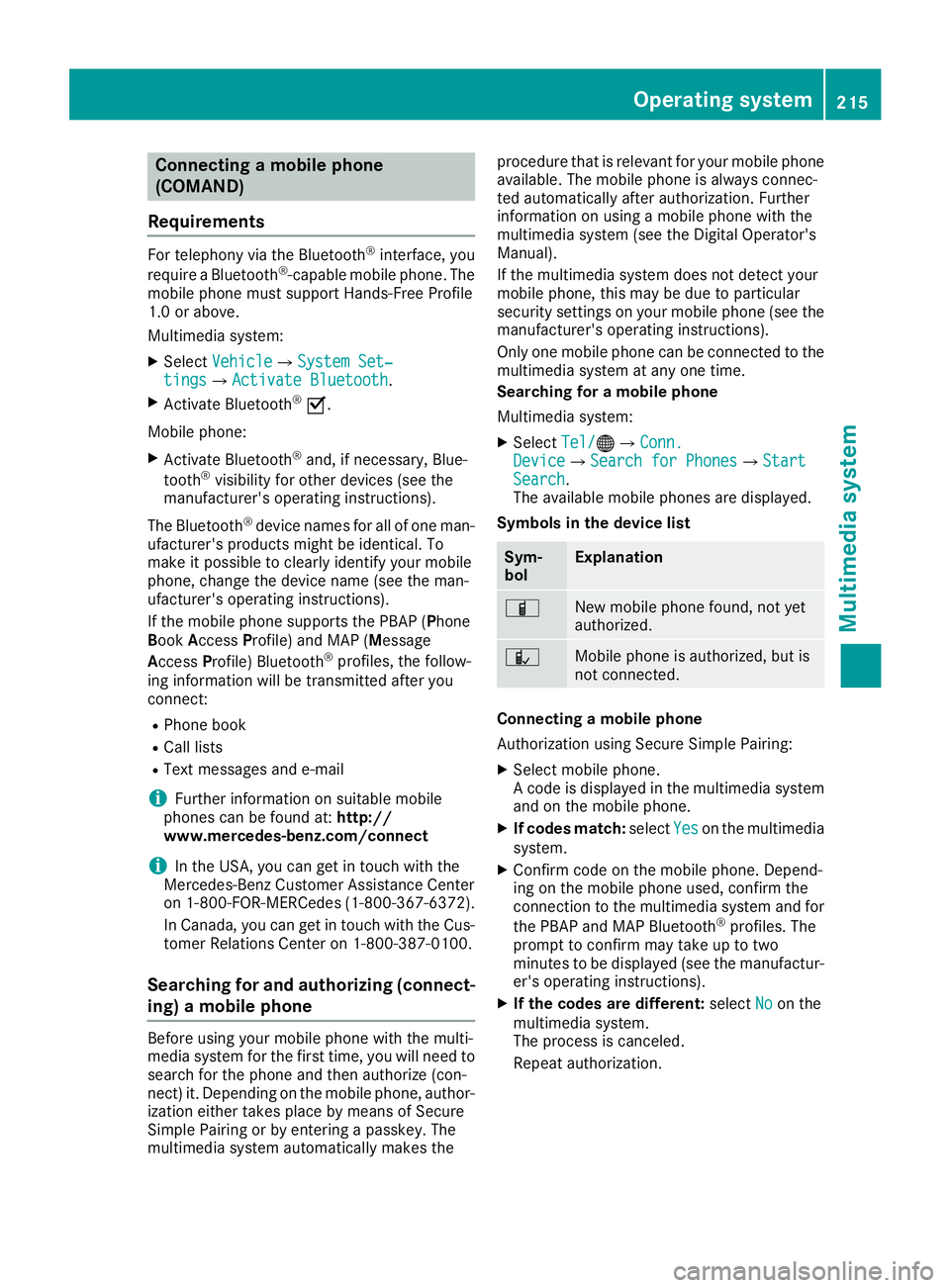
Connectingamobile phone
(COMAND)
Requirements
For telephony via th eBluetooth®interface, you
require aBluetooth®-capable mobile phone. The
mobile phonem ust support Hands-Free Profile
1. 0ora bove.
Multimedia system:
XSelect VehicleQSystem Set‐tingsQActivate Bluetooth.
XActivate Bluetooth®O.
Mobilep hone:
XActivate Bluetooth®and,ifn ecessary, Blue-
tooth®visibilityf or other devices (see the
manufacturer'so peratinginstructions).
The Bluetooth
®device names for all of onem an-
ufacturer'sp roductsmightbei dentical. To
mak eitp ossible to clearly identif yyour mobile
phone, chang ethe device nam e(see th eman-
ufacturer'so peratinginstructions).
If th emobile phones upportsthe PBA P(Phone
B oo kAccess Profile) and MAP( Message
Acc ess Profile )Bluetooth
®profiles, th efollow-
ing informatio nwill be transmitte dafter you
connect:
RPhoneb ook
RCall lists
RTextmessages and e-mail
iFurther informatio nonsuitable mobile
phones can be foun dat:http://
www.mercedes-benz.com/connect
iIn th eUSA,you can get in touch witht he
Mercedes-Ben zCustome rAssistanc eCenter
on 1-800-FOR-MERCedes (1-800-367-6372 ).
In Canada, you can get in touch with the Cus-
tomer Relations Center on 1-800-387-0100.
Searchin gfor and authorizing (connect-
ing) amobile phone
Before using you rmobilep hone with the multi-
media system for the first time, you willn eed to
search for the phone and then authorize (con-
nect) it. Depending on the mobilep hone, author-
ization either takes place by means of Secure
Simple Pairing or by entering apasskey.T he
multimedia system automatically makes the procedure that is relevant for you
rmobilep hone
available. The mobilep hone is always connec-
ted automatically after authorization. Further
information on using amobilep hone with the
multimedia system (see the Digital Operator's
Manual).
If the multimedia system does not detect your
mobilep hone, this may be due to particular
security settings on you rmobilep hone (see the
manufacturer's operating instructions).
Only one mobilep hone can be connected to the
multimedia system at any one time.
Searchin gfor am obile phone
Multimedia system:
XSelect Tel/®QConn.DeviceQSearc hfor PhonesQStartSearch.
The available mobilep hones are displayed.
Symbols in the devicel ist
Sym-
bolExplanation
ÏNew mobilephone found, not yet
authorized.
ÑMobilep hone is authorized, but is
not connected.
Connecting amobile phone
Authorization using Secure Simple Pairing:
XSelect mobilep hone.
Ac ode is displaye dinthe multimedia system
and on the mobilep hone.
XIf codesmatch: select Yeson the multimedia
system.
XConfirm code on the mobilep hone. Depend-
ing on the mobilep hone used,confirm the
connection to the multimedia system and for
the PBAP and MAP Bluetooth
®profiles. The
prompt to confirm may take up to two
minutes to be displaye d(see the manufactur-
er's operating instructions).
XIf the code sare different: selectNoon the
multimedia system.
The process is canceled.
Repeat authorization.
Operating system215
Multimedia system
Z
Page 218 of 298
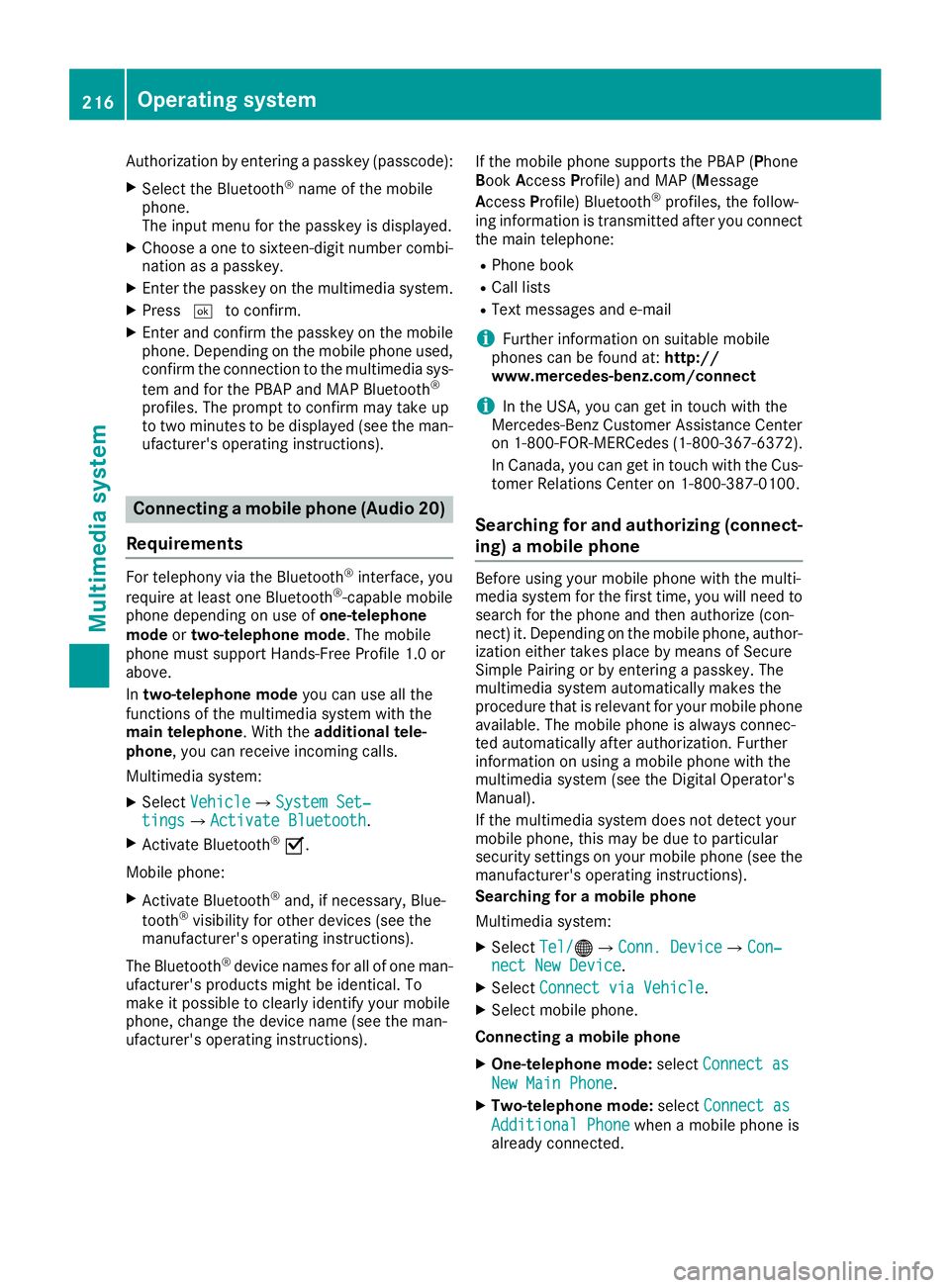
Authorization by enteringapasskey( passcode):
XSelect the Bluetooth®nameoft he mobile
phone.
The input menu for the passkeyisd isplayed.
XChoos eaone to sixteen-digitn umbercombi-
nation as apasskey.
XEnter the passkeyont he multimedia system.
XPress¬to confirm.
XEnter and confirm the passkeyont he mobile
phone. Depending on the mobil ephone used,
confirm the connectio ntothe multimedia sys-
tem and for the PBAP and MAP Bluetooth
®
profiles. The prompt to confirm mayt ake up
to two minutes to be displayed (se ethe man-
ufacturer's operating instructions).
Connectin gamobilephon e(Au dio 20)
Requirements
For telephony via the Bluetooth®interface, you
require at leas tone Bluetooth®-capable mobile
phone depending on us eofone-telephone
mode ortwo-telephon emode.The mobile
phone must support Hands-FreeP rofile1.0 or
above.
In two-telephon emode youc an us eallthe
functions of the multimedia system with the
main telephone .Witht he additional tele-
phone ,you can receive incoming calls.
Multimedia system:
XSelect VehicleQSystem Set‐tingsQActivate Bluetooth.
XActivate Bluetooth®O.
Mobil ephone:
XActivate Bluetooth®and ,ifn ecessary,B lue-
tooth®visibility for othe rdevice s(seet he
manufacturer's operating instructions).
The Bluetooth
®device names for al lofone man-
ufacturer's products might be identical .To
make it possibl etoclearly identify your mobile
phone, change the device nam e(seet he man-
ufacturer's operating instructions). If the mobil
ephone supports the PBAP ( Phone
Book Access Profile )and MAP ( Message
A ccess Profile) Bluetooth
®profiles, the follow-
ing informatio nist ransmitte dafteryou connect
the main telephone:
RPhone book
RCall lists
RText messages and e-mail
iFurther informatio nonsuitabl emobile
phones can be found at: http://
www.mercedes-benz.com/connect
iIn the USA, yo ucan getint ouch with the
Mercedes-Benz Customer Assistance Center
on 1-800-FOR-MERCedes (1-800-367-6372).
In Canada, yo ucan getint ouch with the Cus-
tomerR elations Center on 1-800-387-0100.
Searching for and authorizing (connect-
ing) amobile phone
Before using your mobile phone with the multi-
media system for the first time, you will need to
search for the phone and then authorize (con-
nect)i t. Depending on the mobile phone, author-
ization either takes place by means of Secure
Simple Pairing or by enteringap asskey. The
multimedia system automatically makes the
procedure that is relevant for your mobile phone
available. The mobile phone is always connec-
ted automatically after authorization. Further
information on using amobile phone with the
multimedia system (see the Digital Operator's
Manual).
If the multimedia system does not detect your
mobile phone, this may be due to particular
security settings on your mobile phone (see the
manufacturer's operating instructions).
Searching for amobile phone
Multimedia system:
XSelect Tel/®QConn. DeviceQCon‐nect New Device.
XSelectConnect via Vehicle.
XSelect mobile phone.
Connecting amobile phone
XOne-telephone mode: selectConnect as
New Main Phone.
XTwo-telephone mode: selectConnect as
Additional Phonewhenamobile phone is
already connected.
216Operating system
Multimedia system
Page 219 of 298
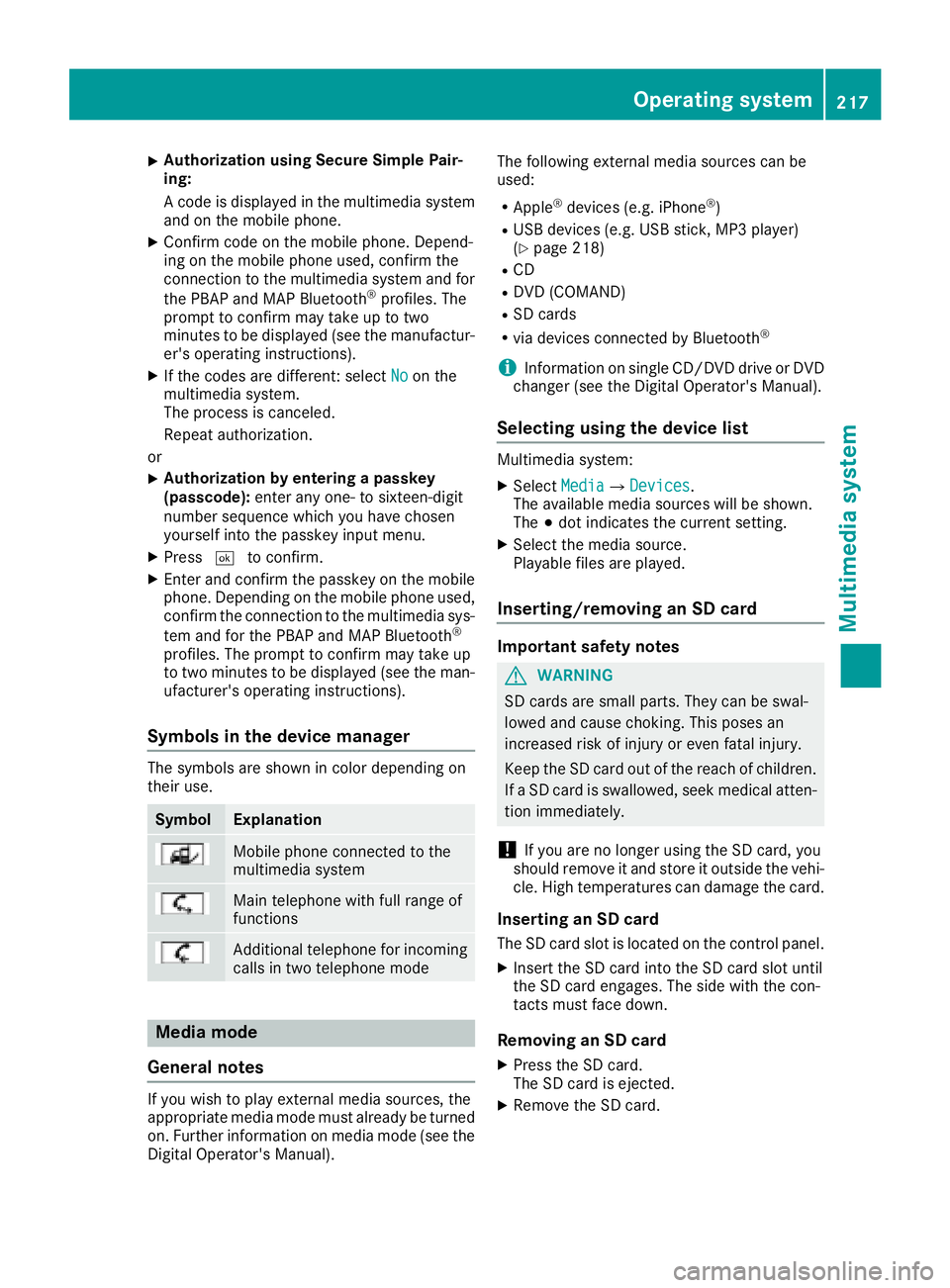
XAuthorizationusingS ecur eSimple Pai r-
ing:
Ac odeisd isplayed inthem ultimedia system
and on th emobile phone.
XConfir mcodeont hemob ilephone. Depend-
ing on th emobile phoneu sed, confirm the
connection to th emultimedia system and for
th eP BAPa nd MAPB luetooth
®profiles. The
prompt to confirm may tak euptotwo
minute stobed isplayed (see th emanufactur-
er' so peratin ginstructions).
XIfth ec odes are different :select Noon the
multimedia system.
The proces siscanceled.
Repeat authorization.
or
XAuthorizatio nbyentering apasskey
(passcode): enterany one- to sixteen-digit
number sequenc ewhichy ou have chosen
yourself int othe passke yinput menu.
XPress ¬to confirm.
XEnterand confirm th epasske yonthe mob ile
phone. Dependin gonthemob ilephoneu sed,
confirm th econnectio ntothemultimedia sys-
te ma nd for th ePBAPa nd MAPB luetooth
®
profiles. The prompt to confirm may tak eup
to two minute stobedisplayed (see th eman-
ufacturer' soperatin ginstructions).
Symbols in th edevice manager
The symbols are shown in color dependingon
their use.
SymbolExplanation
Mobile phonec onnected to the
multimedia system
Main telephone withfull range of
functions
Ad ditional telephone for incoming
calls intwo telephone mode
Media mode
General notes
If you wish toplay external medi asources ,the
appropriat emediam odem ust alread ybeturned
on.F urther informatio nonmediam ode(see the
Digital Operator's Manual). The followinge
xternalmediasources can be
used:
RApple®device s(e.g. iPhone®)
RUSBd evices(e.g. USBs tick ,M P3 player)
(Ypage 218)
RCD
RDV D(COMAND)
RSD cards
Rvia device sconnected byBluetooth®
iInformation on single CD/DV DdriveorD VD
changer (see th eDigital Operator's Manual).
Selecting usin gthe device list
Multimedia system:
XSelectMediaQDevices.
The available medi asources willbe shown.
The #dot indicates th ecurren tsetting.
XSelect th emediasource.
Playable filesare played.
Inserting/removing an SD card
Important safety notes
GWARNING
SD cardsare smal lparts. They can beswal-
lowed and caus echoking. This posesa n
increased ris kofinjury or eve nfatal injury.
Keep th eSDc ardo ut of th ereac hofc hildren.
If aS Dc ardiss wallowed, seek medical atten-
tio nimmediately.
!If you are no longer usingt heSD card,you
should remove it and store itoutside thev ehi-
cle .Hight em peratures can damag ethe card.
Insertin ganSDc ard
TheSDcardslot islocate donthecontrol panel.
XInsertt heSD cardintot he SD cardslot until
th eS Dc arde ngages.T he side withthe con-
tacts must fac edown.
Removing an SD card
XPress th eSDc ard.
The SD car disejected.
XRemo vetheS Dc ard.
Operatin gsystem217
Multimedia system
Z