fuel NISSAN ARMADA 2015 2.G 08IT Navigation Manual
[x] Cancel search | Manufacturer: NISSAN, Model Year: 2015, Model line: ARMADA, Model: NISSAN ARMADA 2015 2.GPages: 241, PDF Size: 4.22 MB
Page 11 of 241
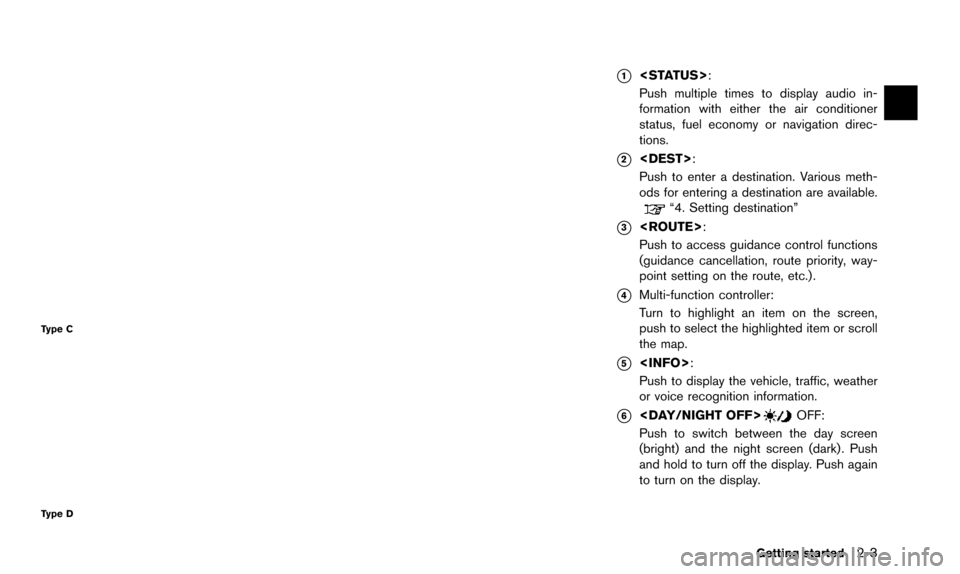
Type C
Type D
*1
Push multiple times to display audio in-
formation with either the air conditioner
status, fuel economy or navigation direc-
tions.
*2
Push to enter a destination. Various meth-
ods for entering a destination are available.
“4. Setting destination”
*3
Push to access guidance control functions
(guidance cancellation, route priority, way-
point setting on the route, etc.) .
*4Multi-function controller:
Turn to highlight an item on the screen,
push to select the highlighted item or scroll
the map.
*5
Push to display the vehicle, traffic, weather
or voice recognition information.
*6
Push to switch between the day screen
(bright) and the night screen (dark) . Push
and hold to turn off the display. Push again
to turn on the display.
Getting started2-3
Page 14 of 241
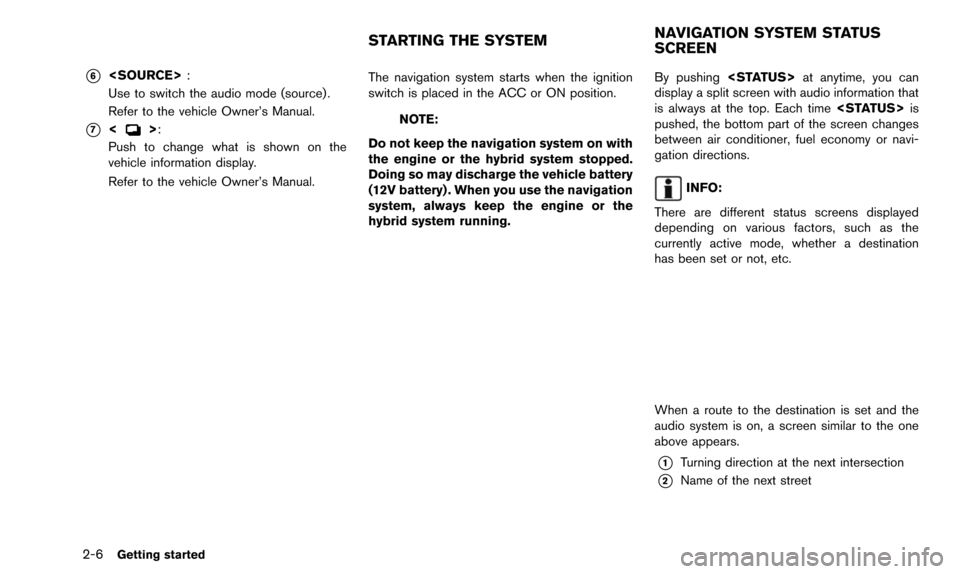
2-6Getting started
*6
Use to switch the audio mode (source) .
Refer to the vehicle Owner’s Manual.
*7<>:
Push to change what is shown on the
vehicle information display.
Refer to the vehicle Owner’s Manual. The navigation system starts when the ignition
switch is placed in the ACC or ON position.NOTE:
Do not keep the navigation system on with
the engine or the hybrid system stopped.
Doing so may discharge the vehicle battery
(12V battery) . When you use the navigation
system, always keep the engine or the
hybrid system running. By pushing
display a split screen with audio information that
is always at the top. Each time
pushed, the bottom part of the screen changes
between air conditioner, fuel economy or navi-
gation directions.
INFO:
There are different status screens displayed
depending on various factors, such as the
currently active mode, whether a destination
has been set or not, etc.
When a route to the destination is set and the
audio system is on, a screen similar to the one
above appears.
*1Turning direction at the next intersection
*2Name of the next street
STARTING THE SYSTEM NAVIGATION SYSTEM STATUS
SCREEN
Page 35 of 241
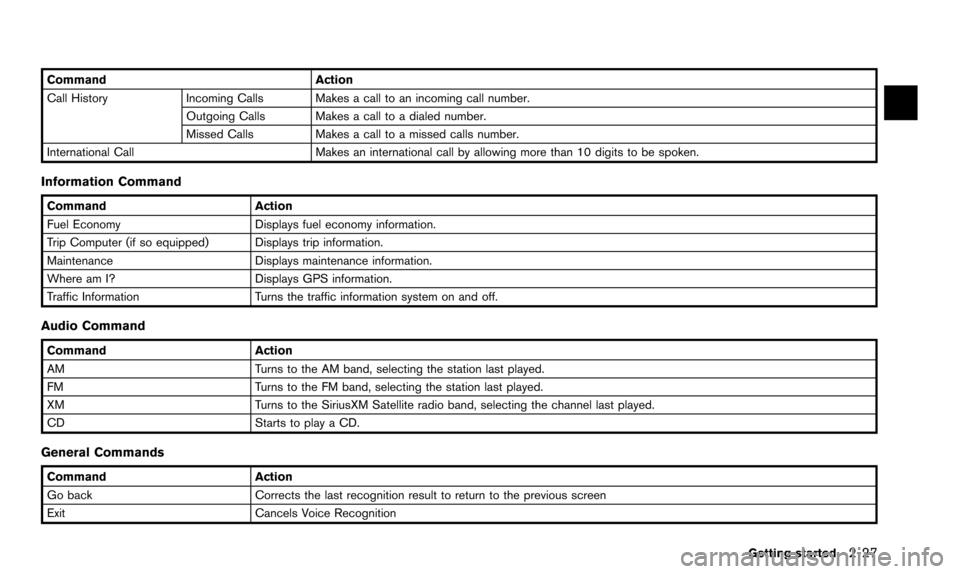
CommandAction
Call History Incoming Calls Makes a call to an incoming call number.
Outgoing Calls Makes a call to a dialed number.
Missed CallsMakes a call to a missed calls number.
International Call Makes an international call by allowing more than 10 digits to be spoken.
Information Command
CommandAction
Fuel Economy Displays fuel economy information.
Trip Computer (if so equipped) Displays trip information.
Maintenance Displays maintenance information.
Where am I? Displays GPS information.
Traffic Information Turns the traffic information system on and off.
Audio Command
CommandAction
AM Turns to the AM band, selecting the station last played.
FM Turns to the FM band, selecting the station last played.
XM Turns to the SiriusXM Satellite radio band, selecting the channel last played.
CD Starts to play a CD.
General Commands
Command Action
Go back Corrects the last recognition result to return to the previous screen
Exit Cancels Voice Recognition
Getting started
2-27
Page 94 of 241
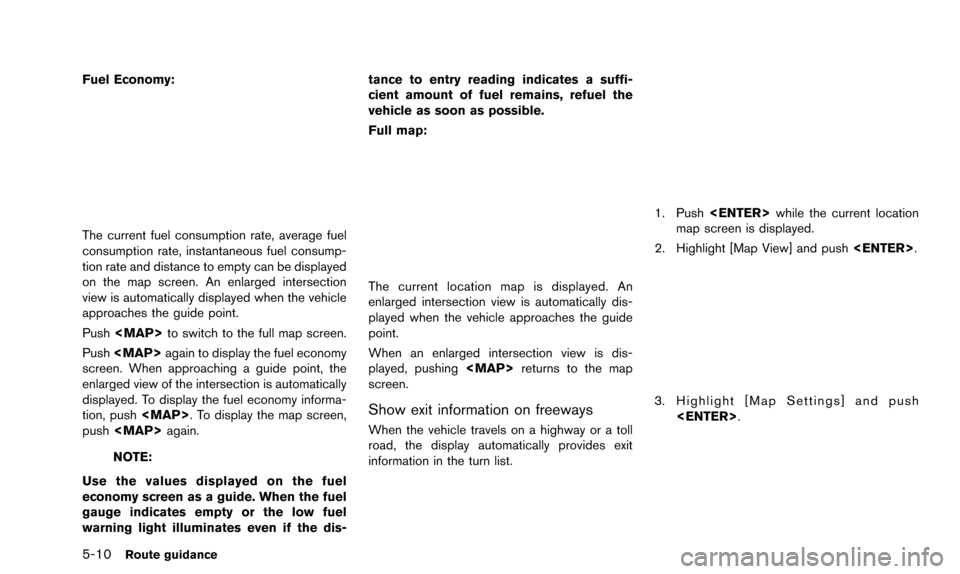
5-10Route guidance
Fuel Economy:
The current fuel consumption rate, average fuel
consumption rate, instantaneous fuel consump-
tion rate and distance to empty can be displayed
on the map screen. An enlarged intersection
view is automatically displayed when the vehicle
approaches the guide point.
Push
Page 138 of 241
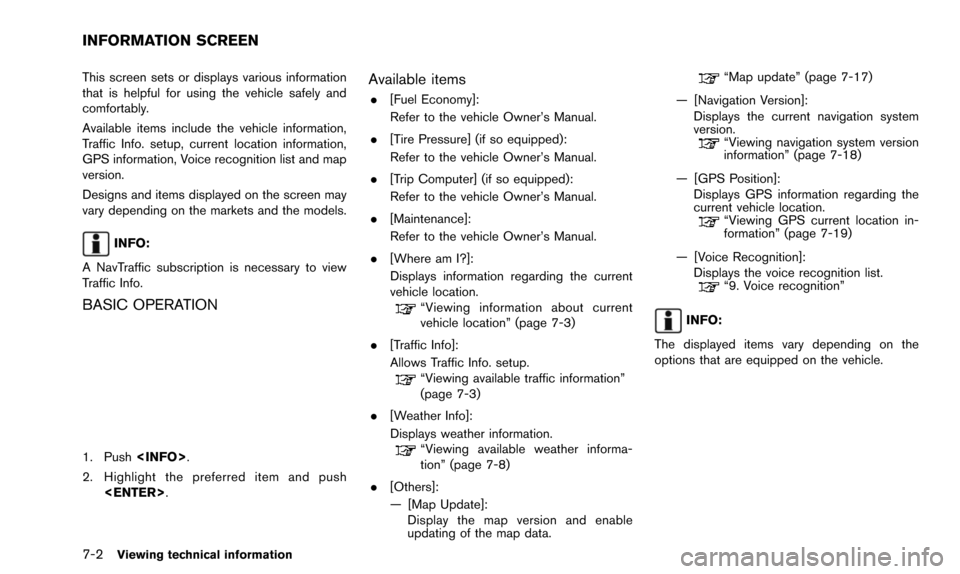
7-2Viewing technical information
This screen sets or displays various information
that is helpful for using the vehicle safely and
comfortably.
Available items include the vehicle information,
Traffic Info. setup, current location information,
GPS information, Voice recognition list and map
version.
Designs and items displayed on the screen may
vary depending on the markets and the models.
INFO:
A NavTraffic subscription is necessary to view
Traffic Info.
BASIC OPERATION
1. Push
2. Highlight the preferred item and push
Available items
.[Fuel Economy]:
Refer to the vehicle Owner’s Manual.
. [Tire Pressure] (if so equipped):
Refer to the vehicle Owner’s Manual.
. [Trip Computer] (if so equipped):
Refer to the vehicle Owner’s Manual.
. [Maintenance]:
Refer to the vehicle Owner’s Manual.
. [Where am I?]:
Displays information regarding the current
vehicle location.
“Viewing information about current
vehicle location” (page 7-3)
. [Traffic Info]:
Allows Traffic Info. setup.
“Viewing available traffic information”
(page 7-3)
. [Weather Info]:
Displays weather information.
“Viewing available weather informa-
tion” (page 7-8)
. [Others]:
— [Map Update]: Display the map version and enable
updating of the map data.
“Map update” (page 7-17)
— [Navigation Version]: Displays the current navigation system
version.
“Viewing navigation system version
information” (page 7-18)
— [GPS Position]: Displays GPS information regarding the
current vehicle location.
“Viewing GPS current location in-
formation” (page 7-19)
— [Voice Recognition]: Displays the voice recognition list.
“9. Voice recognition”
INFO:
The displayed items vary depending on the
options that are equipped on the vehicle.
INFORMATION SCREEN
Page 176 of 241
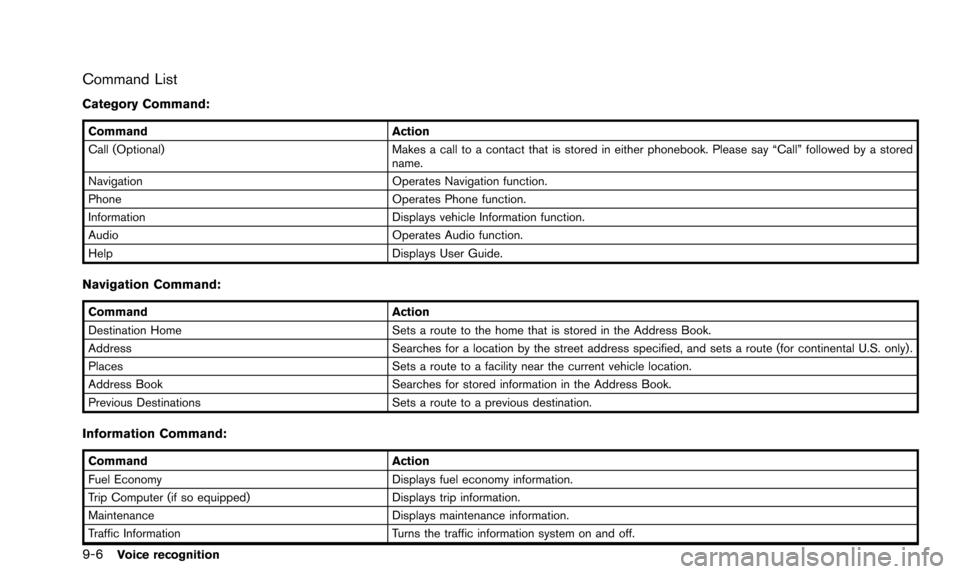
9-6Voice recognition
Command List
Category Command:
CommandAction
Call (Optional) Makes a call to a contact that is stored in either phonebook. Please say “Call” followed by a stored
name.
Navigation Operates Navigation function.
Phone Operates Phone function.
Information Displays vehicle Information function.
Audio Operates Audio function.
Help Displays User Guide.
Navigation Command:
CommandAction
Destination Home Sets a route to the home that is stored in the Address Book.
Address Searches for a location by the street address specified, and sets a route (for continental U.S. only).
Places Sets a route to a facility near the current vehicle location.
Address Book Searches for stored information in the Address Book.
Previous Destinations Sets a route to a previous destination.
Information Command:
CommandAction
Fuel Economy Displays fuel economy information.
Trip Computer (if so equipped) Displays trip information.
Maintenance Displays maintenance information.
Traffic Information Turns the traffic information system on and off.
Page 185 of 241
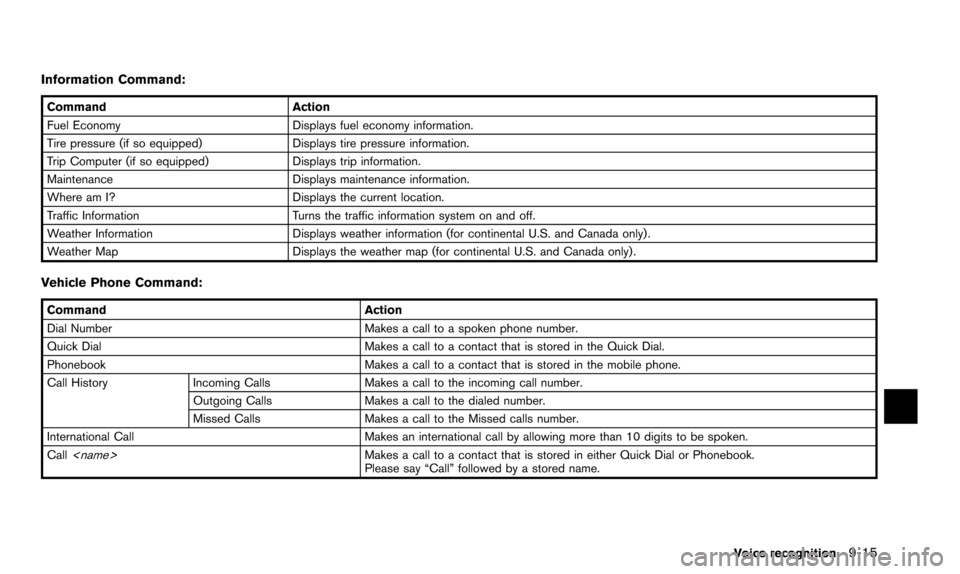
Information Command:
CommandAction
Fuel Economy Displays fuel economy information.
Tire pressure (if so equipped) Displays tire pressure information.
Trip Computer (if so equipped) Displays trip information.
Maintenance Displays maintenance information.
Where am I? Displays the current location.
Traffic Information Turns the traffic information system on and off.
Weather Information Displays weather information (for continental U.S. and Canada only).
Weather Map Displays the weather map (for continental U.S. and Canada only) .
Vehicle Phone Command:
Command Action
Dial Number Makes a call to a spoken phone number.
Quick Dial Makes a call to a contact that is stored in the Quick Dial.
Phonebook Makes a call to a contact that is stored in the mobile phone.
Call History Incoming Calls Makes a call to the incoming call number.
Outgoing Calls Makes a call to the dialed number.
Missed Calls Makes a call to the Missed calls number.
International Call Makes an international call by allowing more than 10 digits to be spoken.
Call
Please say “Call” followed by a stored name.
Voice recognition
9-15
Page 227 of 241
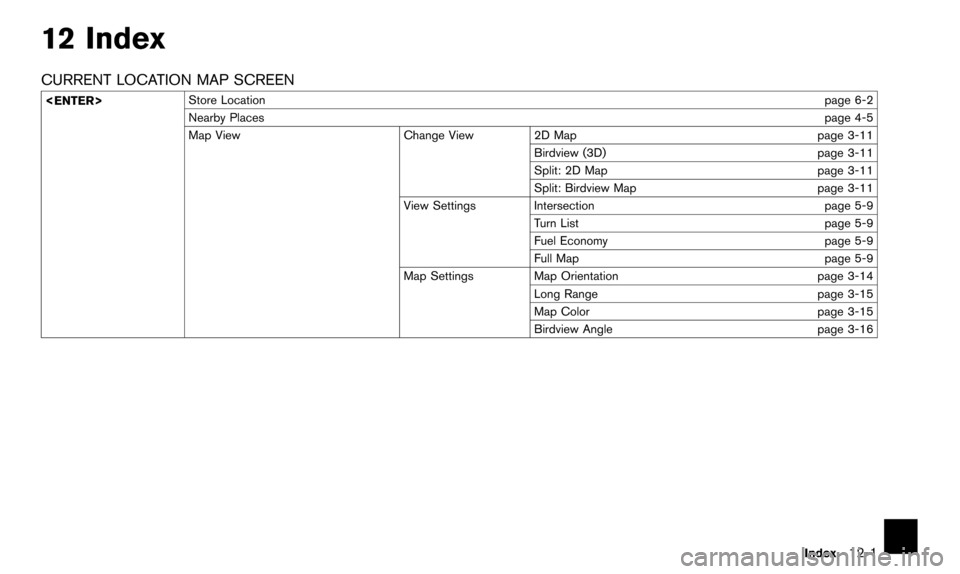
12 Index
CURRENT LOCATION MAP SCREEN
page 6-2
Nearby Places page 4-5
Map View Change View 2D Map page 3-11
Birdview (3D) page 3-11
Split: 2D Map page 3-11
Split: Birdview Map page 3-11
View Settings Intersection page 5-9
Turn List page 5-9
Fuel Economy page 5-9
Full Map page 5-9
Map Settings Map Orientation page 3-14
Long Range page 3-15
Map Color page 3-15
Birdview Angle page 3-16
Index
12-1
Page 234 of 241
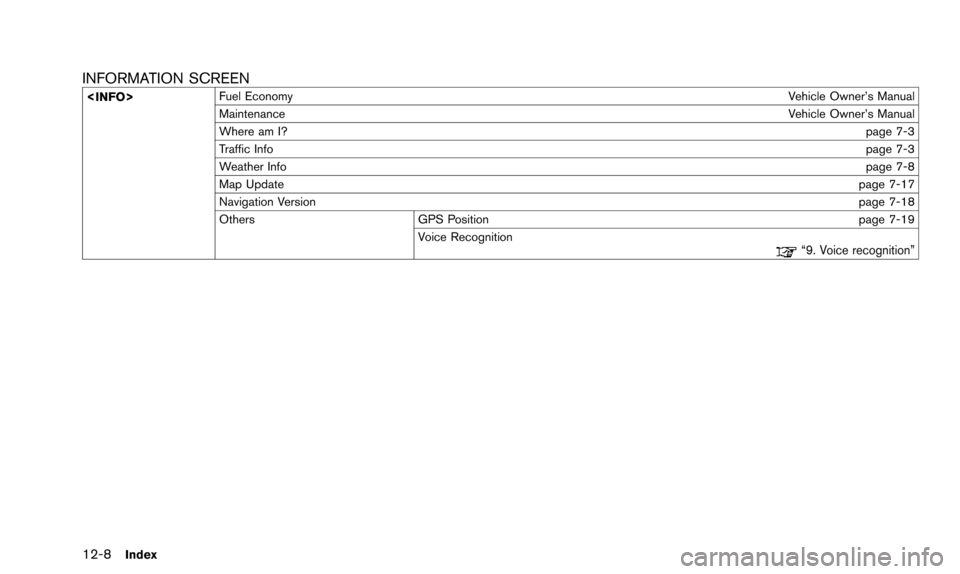
12-8Index
INFORMATION SCREEN
Vehicle Owner’s Manual
Maintenance Vehicle Owner’s Manual
Where am I? page 7-3
Traffic Info page 7-3
Weather Info page 7-8
Map Update page 7-17
Navigation Version page 7-18
Others GPS Position page 7-19 Voice Recognition
“9. Voice recognition”