navigation system NISSAN ARMADA 2015 2.G 08IT Navigation Manual
[x] Cancel search | Manufacturer: NISSAN, Model Year: 2015, Model line: ARMADA, Model: NISSAN ARMADA 2015 2.GPages: 241, PDF Size: 4.22 MB
Page 1 of 241
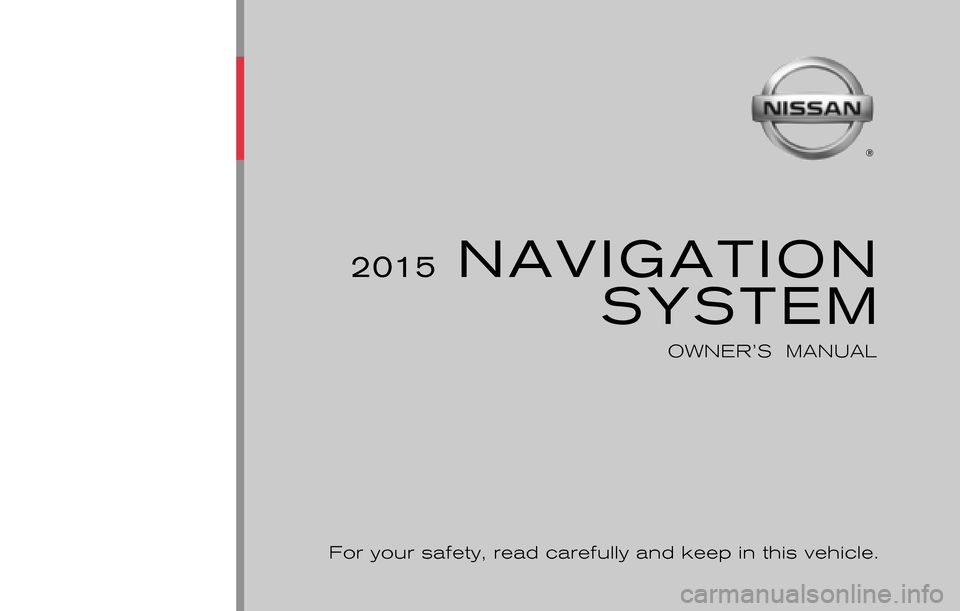
®
2015 NAVIGATIONSYSTEM
OWNER’S MANUAL
For your safety, read carefully and keep in this vehicle.
2015 NISSAN NAVIGATION SYSTEM 08NJ-N
08NJ-N
Printing : September 2015 (10)
Publication No.:
Printed in U.S.A. N15E 08NUU1
Page 6 of 241
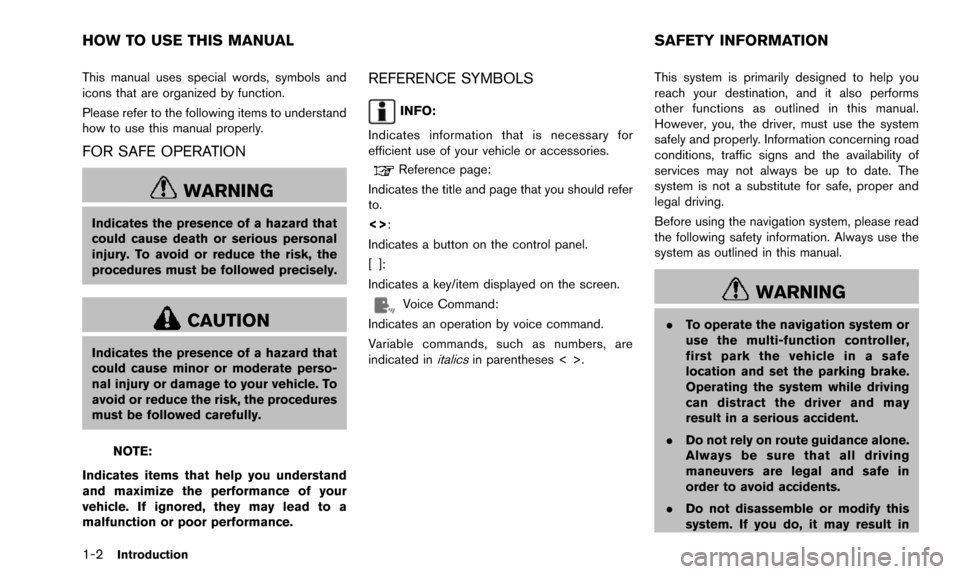
1-2Introduction
This manual uses special words, symbols and
icons that are organized by function.
Please refer to the following items to understand
how to use this manual properly.
FOR SAFE OPERATION
WARNING
Indicates the presence of a hazard that
could cause death or serious personal
injury. To avoid or reduce the risk, the
procedures must be followed precisely.
CAUTION
Indicates the presence of a hazard that
could cause minor or moderate perso-
nal injury or damage to your vehicle. To
avoid or reduce the risk, the procedures
must be followed carefully.
NOTE:
Indicates items that help you understand
and maximize the performance of your
vehicle. If ignored, they may lead to a
malfunction or poor performance.
REFERENCE SYMBOLS
INFO:
Indicates information that is necessary for
efficient use of your vehicle or accessories.
Reference page:
Indicates the title and page that you should refer
to.
<>:
Indicates a button on the control panel.
[]:
Indicates a key/item displayed on the screen.
Voice Command:
Indicates an operation by voice command.
Variable commands, such as numbers, are
indicated in
italicsin parentheses < >. This system is primarily designed to help you
reach your destination, and it also performs
other functions as outlined in this manual.
However, you, the driver, must use the system
safely and properly. Information concerning road
conditions, traffic signs and the availability of
services may not always be up to date. The
system is not a substitute for safe, proper and
legal driving.
Before using the navigation system, please read
the following safety information. Always use the
system as outlined in this manual.
WARNING
.
To operate the navigation system or
use the multi-function controller,
first park the vehicle in a safe
location and set the parking brake.
Operating the system while driving
can distract the driver and may
result in a serious accident.
. Do not rely on route guidance alone.
Always be sure that all driving
maneuvers are legal and safe in
order to avoid accidents.
. Do not disassemble or modify this
system. If you do, it may result in
HOW TO USE THIS MANUAL SAFETY INFORMATION
Page 7 of 241
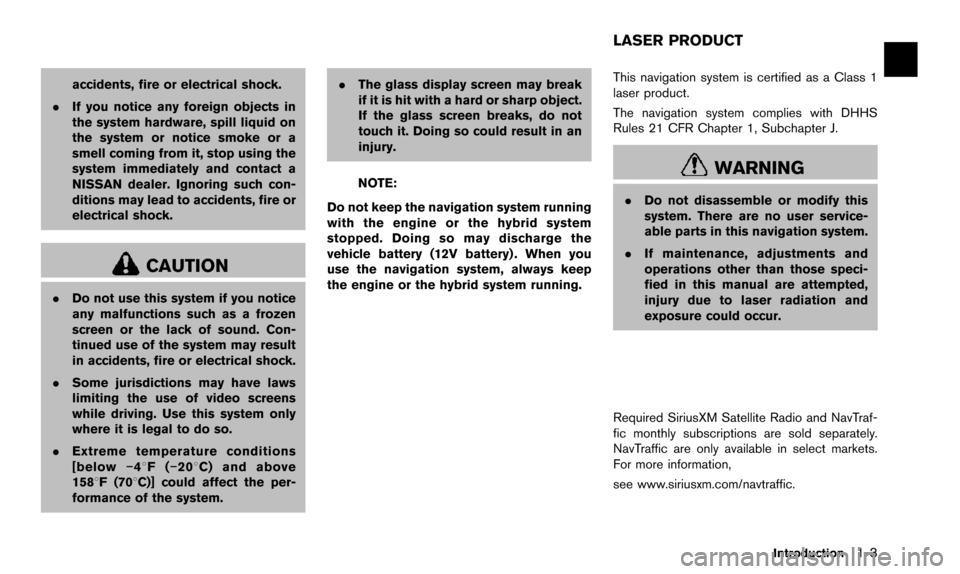
accidents, fire or electrical shock.
. If you notice any foreign objects in
the system hardware, spill liquid on
the system or notice smoke or a
smell coming from it, stop using the
system immediately and contact a
NISSAN dealer. Ignoring such con-
ditions may lead to accidents, fire or
electrical shock.
CAUTION
.Do not use this system if you notice
any malfunctions such as a frozen
screen or the lack of sound. Con-
tinued use of the system may result
in accidents, fire or electrical shock.
. Some jurisdictions may have laws
limiting the use of video screens
while driving. Use this system only
where it is legal to do so.
. Extreme temperature conditions
[below �í48F( �í208 C) and above
1588F (708C)] could affect the per-
formance of the system. .
The glass display screen may break
if it is hit with a hard or sharp object.
If the glass screen breaks, do not
touch it. Doing so could result in an
injury.
NOTE:
Do not keep the navigation system running
with the engine or the hybrid system
stopped. Doing so may discharge the
vehicle battery (12V battery) . When you
use the navigation system, always keep
the engine or the hybrid system running. This navigation system is certified as a Class 1
laser product.
The navigation system complies with DHHS
Rules 21 CFR Chapter 1, Subchapter J.WARNING
.
Do not disassemble or modify this
system. There are no user service-
able parts in this navigation system.
. If maintenance, adjustments and
operations other than those speci-
fied in this manual are attempted,
injury due to laser radiation and
exposure could occur.
Required SiriusXM Satellite Radio and NavTraf-
fic monthly subscriptions are sold separately.
NavTraffic are only available in select markets.
For more information,
see www.siriusxm.com/navtraffic.
Introduction1-3
LASER PRODUCT
Page 9 of 241
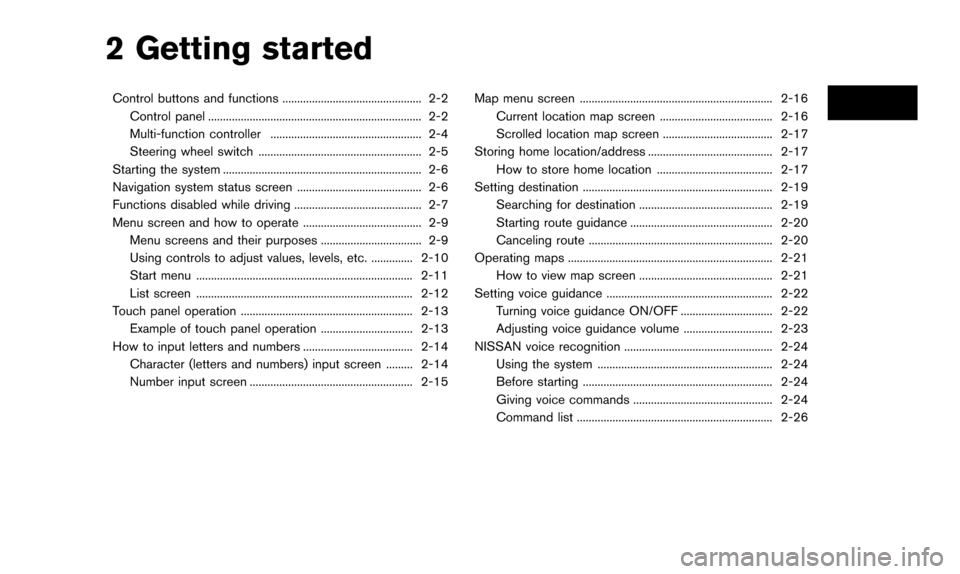
2 Getting started
Control buttons and functions ............................................... 2-2Control panel ........................................................................\
2-2
Multi-function controller ................................................... 2-4
Steering wheel switch ....................................................... 2-5
Starting the system ................................................................... 2-6
Navigation system status screen .......................................... 2-6
Functions disabled while driving ........................................... 2-7
Menu screen and how to operate ........................................ 2-9 Menu screens and their purposes .................................. 2-9
Using controls to adjust values, levels, etc. .............. 2-10
Start menu ........................................................................\
. 2-11
List screen ........................................................................\
. 2-12
Touch panel operation .......................................................... 2-13 Example of touch panel operation ............................... 2-13
How to input letters and numbers ..................................... 2-14
Character (letters and numbers) input screen ......... 2-14
Number input screen ....................................................... 2-15 Map menu screen ................................................................. 2-16
Current location map screen ...................................... 2-16
Scrolled location map screen ..................................... 2-17
Storing home location/address .......................................... 2-17 How to store home location ....................................... 2-17
Setting destination ................................................................ 2-19
Searching for destination ............................................. 2-19
Starting route guidance ................................................ 2-20
Canceling route .............................................................. 2-20
Operating maps ..................................................................... 2-21 How to view map screen ............................................. 2-21
Setting voice guidance ........................................................ 2-22 Turning voice guidance ON/OFF ............................... 2-22
Adjusting voice guidance volume .............................. 2-23
NISSAN voice recognition .................................................. 2-24
Using the system ........................................................... 2-24
Before starting ................................................................ 2-24
Giving voice commands ............................................... 2-24
Command list .................................................................. 2-26
Page 14 of 241
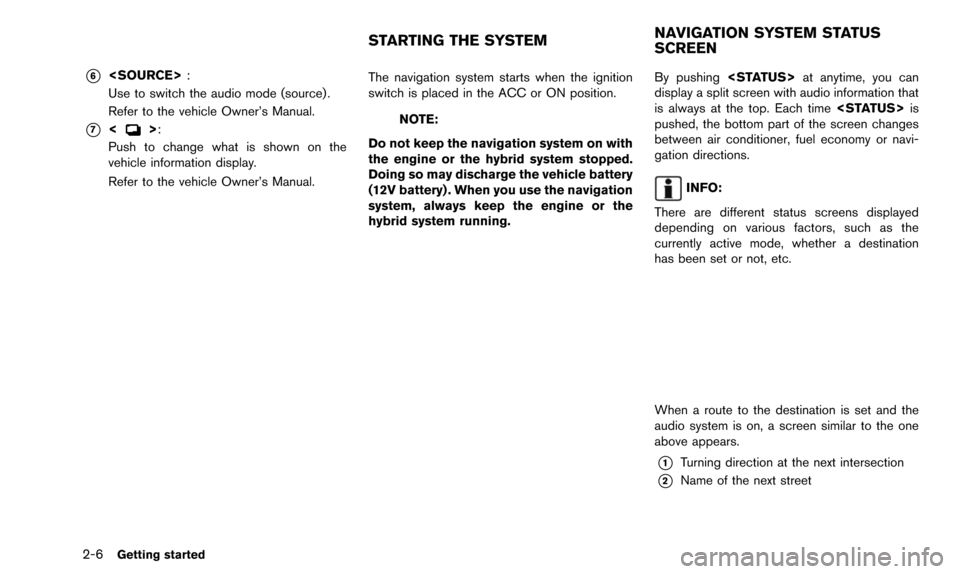
2-6Getting started
*6
Use to switch the audio mode (source) .
Refer to the vehicle Owner’s Manual.
*7<>:
Push to change what is shown on the
vehicle information display.
Refer to the vehicle Owner’s Manual. The navigation system starts when the ignition
switch is placed in the ACC or ON position.NOTE:
Do not keep the navigation system on with
the engine or the hybrid system stopped.
Doing so may discharge the vehicle battery
(12V battery) . When you use the navigation
system, always keep the engine or the
hybrid system running. By pushing
display a split screen with audio information that
is always at the top. Each time
pushed, the bottom part of the screen changes
between air conditioner, fuel economy or navi-
gation directions.
INFO:
There are different status screens displayed
depending on various factors, such as the
currently active mode, whether a destination
has been set or not, etc.
When a route to the destination is set and the
audio system is on, a screen similar to the one
above appears.
*1Turning direction at the next intersection
*2Name of the next street
STARTING THE SYSTEM NAVIGATION SYSTEM STATUS
SCREEN
Page 19 of 241

Without directional buttons
There are five main methods to control the
navigation system: the center dial, the main
directional buttons, the slide switch, the touch
panel and the switches on the steering wheel.
Use these controls to adjust the volume of the
phone and voice guidance, the display bright-
ness, etc.
How to adjust
1. Highlight the preferred setting item andpush
sponding adjustment item changes. 2. Adjust the value or level of the indicator bar
using the multi-function controller.
3. Push
setting.
INFO:
. The volume of phone and voice guidance,
the display brightness, etc. can be adjusted
by tilting
up and down. .
These same adjustments can also be
performed using the touch panel operation.
“Adjusting volume and others”
(page 2-13)
START MENU
The start menu can be displayed using the
steering wheel switch.
1. Push and hold
wheel.
2. Highlight the preferred item and push
INFO:
used to display the start menu only when the
map or status screen is displayed.
Getting started2-11
Page 29 of 241
![NISSAN ARMADA 2015 2.G 08IT Navigation Manual INFO:
. If a route is canceled, [Cancel Route]
changes to [Resume Route].
Highlight [Resume Route] and push
<ENTER> to reactivate the canceled route.
This is available only until a new route is set
or NISSAN ARMADA 2015 2.G 08IT Navigation Manual INFO:
. If a route is canceled, [Cancel Route]
changes to [Resume Route].
Highlight [Resume Route] and push
<ENTER> to reactivate the canceled route.
This is available only until a new route is set
or](/img/5/407/w960_407-28.png)
INFO:
. If a route is canceled, [Cancel Route]
changes to [Resume Route].
Highlight [Resume Route] and push
This is available only until a new route is set
or a currently set destination is deleted.
. The above step does not delete the
destination that has been set. To delete a
destination, push
[Delete Destination], then push
“Delete destination” (page 4-21)
HOW TO VIEW MAP SCREEN
The navigation system displays various informa-
tion on the map screen.
Screen information
*1Vehicle icon:
Indicates the current vehicle location and
the direction of travel.
*2Starting point:
Displays the vehicle location, with which the
route is set, as the starting point.
*3Guide point:
Indicates a guide point on the route.
*4Waypoint:
Displays locations between the starting
point and the destination. A maximum of 5
waypoints can be set.
Getting started2-21
OPERATING MAPS
Page 32 of 241
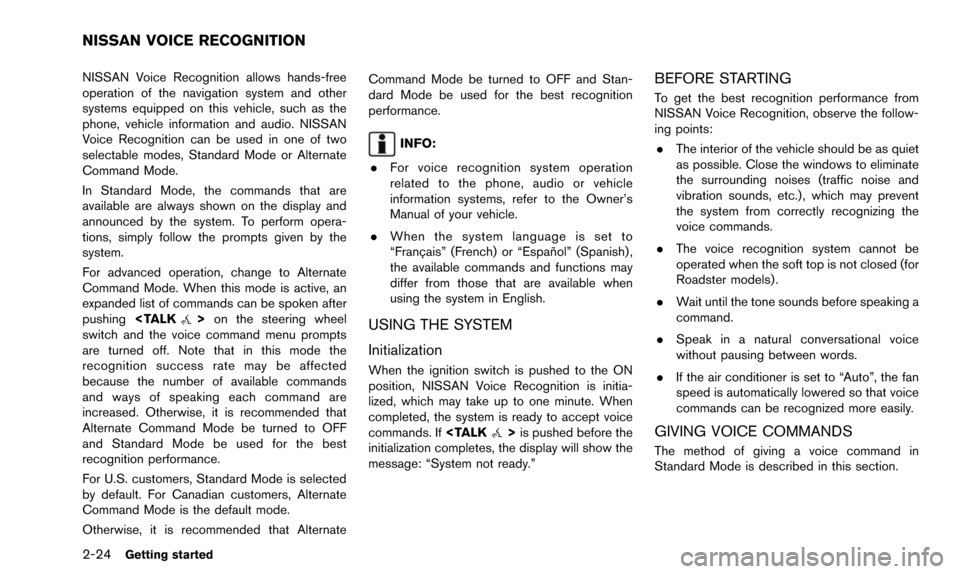
2-24Getting started
NISSAN Voice Recognition allows hands-free
operation of the navigation system and other
systems equipped on this vehicle, such as the
phone, vehicle information and audio. NISSAN
Voice Recognition can be used in one of two
selectable modes, Standard Mode or Alternate
Command Mode.
In Standard Mode, the commands that are
available are always shown on the display and
announced by the system. To perform opera-
tions, simply follow the prompts given by the
system.
For advanced operation, change to Alternate
Command Mode. When this mode is active, an
expanded list of commands can be spoken after
pushing
switch and the voice command menu prompts
are turned off. Note that in this mode the
recognition success rate may be affected
because the number of available commands
and ways of speaking each command are
increased. Otherwise, it is recommended that
Alternate Command Mode be turned to OFF
and Standard Mode be used for the best
recognition performance.
For U.S. customers, Standard Mode is selected
by default. For Canadian customers, Alternate
Command Mode is the default mode.
Otherwise, it is recommended that Alternate Command Mode be turned to OFF and Stan-
dard Mode be used for the best recognition
performance.
INFO:
. For voice recognition system operation
related to the phone, audio or vehicle
information systems, refer to the Owner’s
Manual of your vehicle.
. When the system language is set to
“Franc¸ ais” (French) or “Espan ˜
ol” (Spanish) ,
the available commands and functions may
differ from those that are available when
using the system in English.
USING THE SYSTEM
Initialization
When the ignition switch is pushed to the ON
position, NISSAN Voice Recognition is initia-
lized, which may take up to one minute. When
completed, the system is ready to accept voice
commands. If
initialization completes, the display will show the
message: “System not ready.”
BEFORE STARTING
To get the best recognition performance from
NISSAN Voice Recognition, observe the follow-
ing points:
. The interior of the vehicle should be as quiet
as possible. Close the windows to eliminate
the surrounding noises (traffic noise and
vibration sounds, etc.) , which may prevent
the system from correctly recognizing the
voice commands.
. The voice recognition system cannot be
operated when the soft top is not closed (for
Roadster models) .
. Wait until the tone sounds before speaking a
command.
. Speak in a natural conversational voice
without pausing between words.
. If the air conditioner is set to “Auto”, the fan
speed is automatically lowered so that voice
commands can be recognized more easily.
GIVING VOICE COMMANDS
The method of giving a voice command in
Standard Mode is described in this section.
NISSAN VOICE RECOGNITION
Page 38 of 241
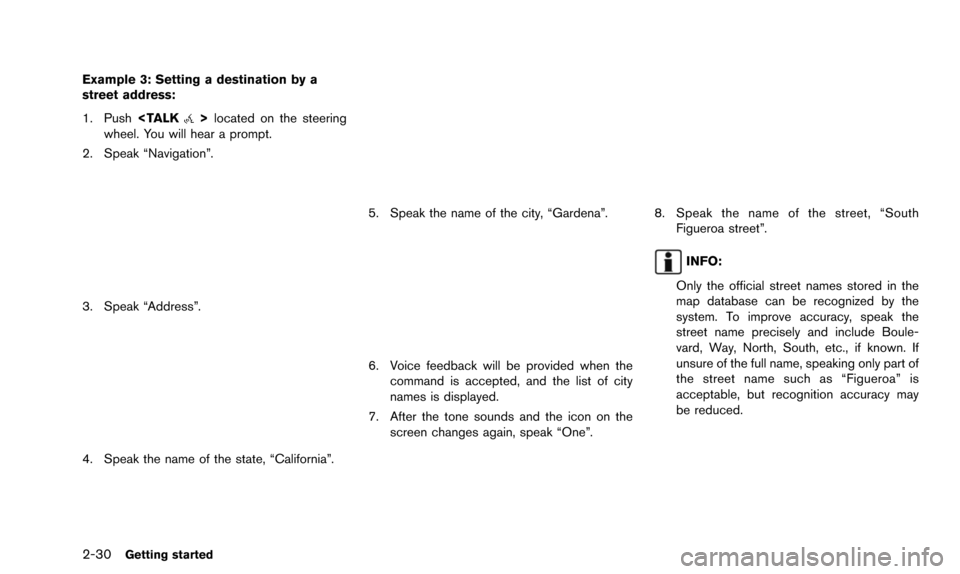
2-30Getting started
Example 3: Setting a destination by a
street address:
1. Push
wheel. You will hear a prompt.
2. Speak “Navigation”.
3. Speak “Address”.
4. Speak the name of the state, “California”.
5. Speak the name of the city, “Gardena”.
6. Voice feedback will be provided when the command is accepted, and the list of city
names is displayed.
7. After the tone sounds and the icon on the screen changes again, speak “One”.
8. Speak the name of the street, “SouthFigueroa street”.
INFO:
Only the official street names stored in the
map database can be recognized by the
system. To improve accuracy, speak the
street name precisely and include Boule-
vard, Way, North, South, etc., if known. If
unsure of the full name, speaking only part of
the street name such as “Figueroa” is
acceptable, but recognition accuracy may
be reduced.
Page 60 of 241
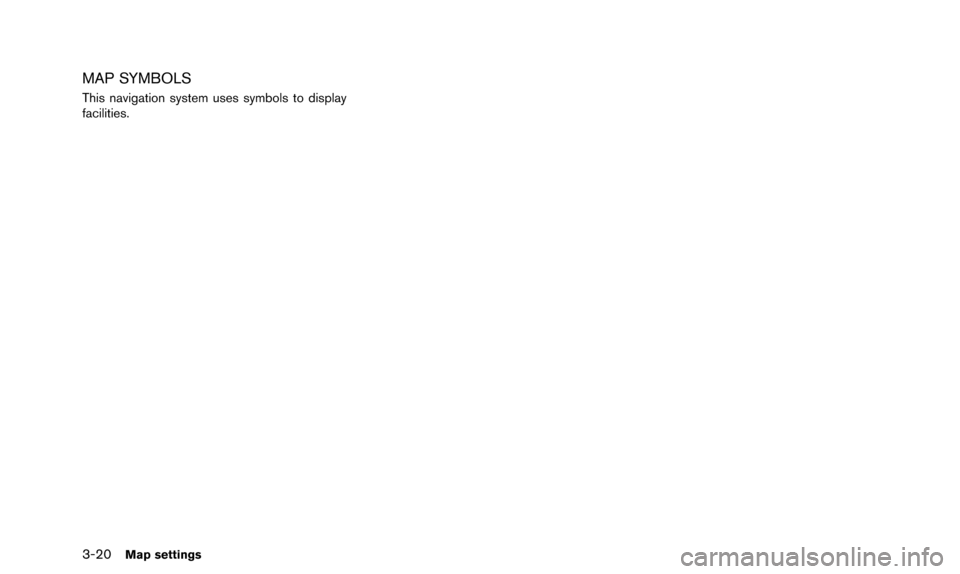
3-20Map settings
MAP SYMBOLS
This navigation system uses symbols to display
facilities.