navigation update NISSAN ARMADA 2015 2.G 08IT Navigation Manual
[x] Cancel search | Manufacturer: NISSAN, Model Year: 2015, Model line: ARMADA, Model: NISSAN ARMADA 2015 2.GPages: 241, PDF Size: 4.22 MB
Page 137 of 241
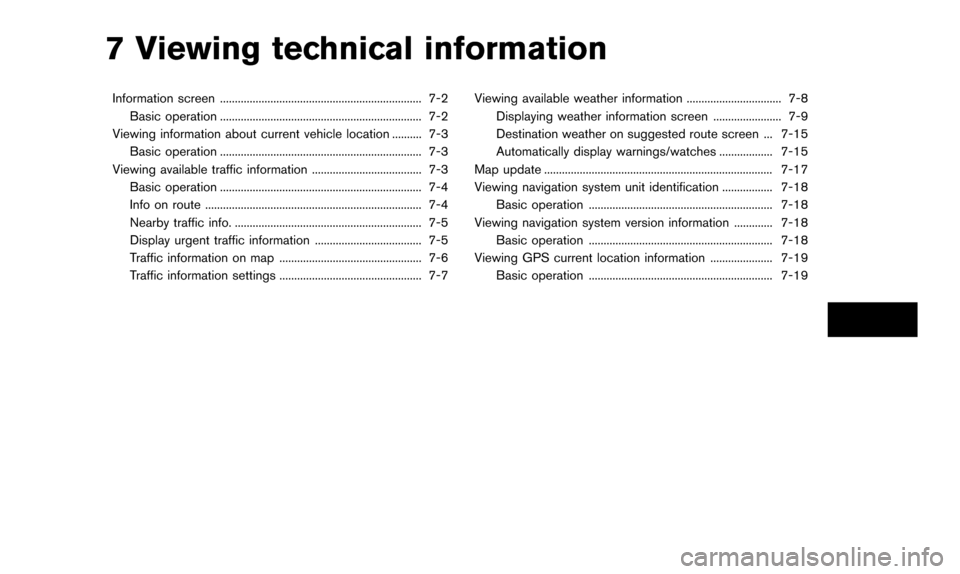
7 Viewing technical information
Information screen .................................................................... 7-2Basic operation .................................................................... 7-2
Viewing information about current vehicle location .......... 7-3 Basic operation .................................................................... 7-3
Viewing available traffic information ..................................... 7-3 Basic operation .................................................................... 7-4
Info on route ........................................................................\
. 7-4
Nearby traffic info. ............................................................... 7-5
Display urgent traffic information .................................... 7-5
Traffic information on map ................................................ 7-6
Traffic information settings ................................................ 7-7 Viewing available weather information ................................ 7-8
Displaying weather information screen ....................... 7-9
Destination weather on suggested route screen ... 7-15
Automatically display warnings/watches .................. 7-15
Map update ........................................................................\
..... 7-17
Viewing navigation system unit identification ................. 7-18 Basic operation .............................................................. 7-18
Viewing navigation system version information ............. 7-18 Basic operation .............................................................. 7-18
Viewing GPS current location information ..................... 7-19 Basic operation .............................................................. 7-19
Page 138 of 241
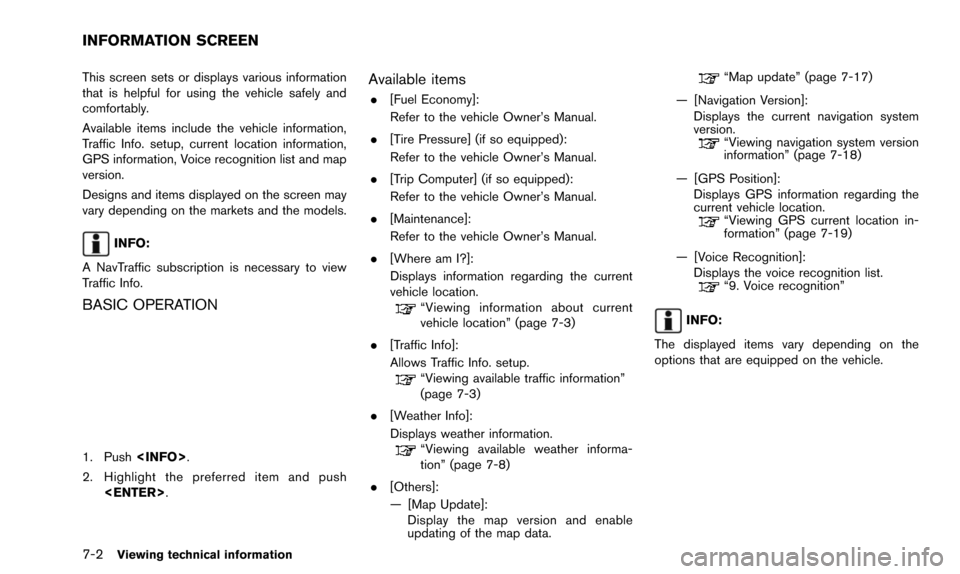
7-2Viewing technical information
This screen sets or displays various information
that is helpful for using the vehicle safely and
comfortably.
Available items include the vehicle information,
Traffic Info. setup, current location information,
GPS information, Voice recognition list and map
version.
Designs and items displayed on the screen may
vary depending on the markets and the models.
INFO:
A NavTraffic subscription is necessary to view
Traffic Info.
BASIC OPERATION
1. Push
2. Highlight the preferred item and push
Available items
.[Fuel Economy]:
Refer to the vehicle Owner’s Manual.
. [Tire Pressure] (if so equipped):
Refer to the vehicle Owner’s Manual.
. [Trip Computer] (if so equipped):
Refer to the vehicle Owner’s Manual.
. [Maintenance]:
Refer to the vehicle Owner’s Manual.
. [Where am I?]:
Displays information regarding the current
vehicle location.
“Viewing information about current
vehicle location” (page 7-3)
. [Traffic Info]:
Allows Traffic Info. setup.
“Viewing available traffic information”
(page 7-3)
. [Weather Info]:
Displays weather information.
“Viewing available weather informa-
tion” (page 7-8)
. [Others]:
— [Map Update]: Display the map version and enable
updating of the map data.
“Map update” (page 7-17)
— [Navigation Version]: Displays the current navigation system
version.
“Viewing navigation system version
information” (page 7-18)
— [GPS Position]: Displays GPS information regarding the
current vehicle location.
“Viewing GPS current location in-
formation” (page 7-19)
— [Voice Recognition]: Displays the voice recognition list.
“9. Voice recognition”
INFO:
The displayed items vary depending on the
options that are equipped on the vehicle.
INFORMATION SCREEN
Page 153 of 241
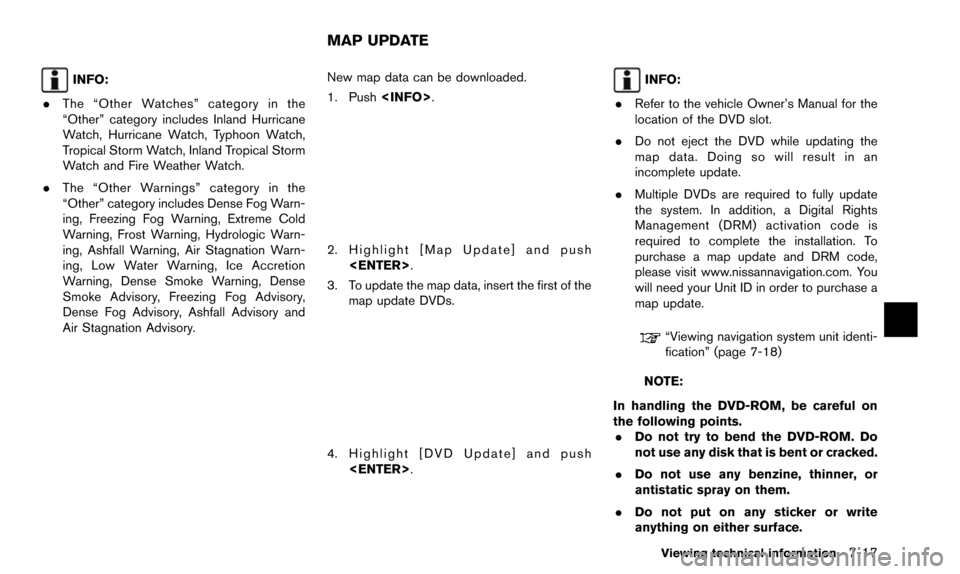
INFO:
. The “Other Watches” category in the
“Other” category includes Inland Hurricane
Watch, Hurricane Watch, Typhoon Watch,
Tropical Storm Watch, Inland Tropical Storm
Watch and Fire Weather Watch.
. The “Other Warnings” category in the
“Other” category includes Dense Fog Warn-
ing, Freezing Fog Warning, Extreme Cold
Warning, Frost Warning, Hydrologic Warn-
ing, Ashfall Warning, Air Stagnation Warn-
ing, Low Water Warning, Ice Accretion
Warning, Dense Smoke Warning, Dense
Smoke Advisory, Freezing Fog Advisory,
Dense Fog Advisory, Ashfall Advisory and
Air Stagnation Advisory. New map data can be downloaded.
1. Push
2. Highlight [Map Update] and push
3. To update the map data, insert the first of the map update DVDs.
4. Highlight [DVD Update] and push
INFO:
. Refer to the vehicle Owner’s Manual for the
location of the DVD slot.
. Do not eject the DVD while updating the
map data. Doing so will result in an
incomplete update.
. Multiple DVDs are required to fully update
the system. In addition, a Digital Rights
Management (DRM) activation code is
required to complete the installation. To
purchase a map update and DRM code,
please visit www.nissannavigation.com. You
will need your Unit ID in order to purchase a
map update.
“Viewing navigation system unit identi-
fication” (page 7-18)
NOTE:
In handling the DVD-ROM, be careful on
the following points. . Do not try to bend the DVD-ROM. Do
not use any disk that is bent or cracked.
. Do not use any benzine, thinner, or
antistatic spray on them.
. Do not put on any sticker or write
anything on either surface.
Viewing technical information7-17
MAP UPDATE
Page 154 of 241
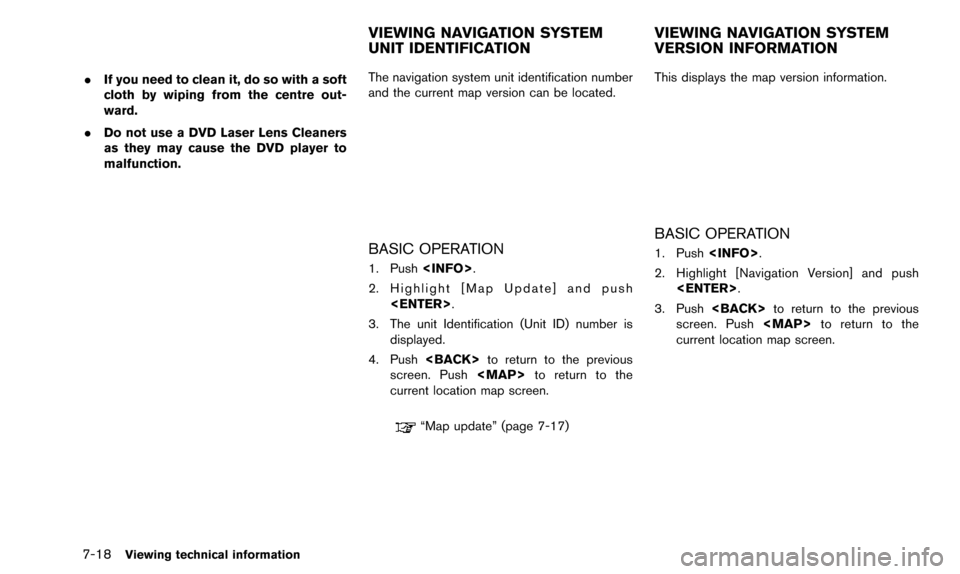
7-18Viewing technical information
.If you need to clean it, do so with a soft
cloth by wiping from the centre out-
ward.
. Do not use a DVD Laser Lens Cleaners
as they may cause the DVD player to
malfunction. The navigation system unit identification number
and the current map version can be located.
BASIC OPERATION
1. Push
2. Highlight [Map Update] and push
3. The unit Identification (Unit ID) number is displayed.
4. Push
screen. Push
Page 197 of 241
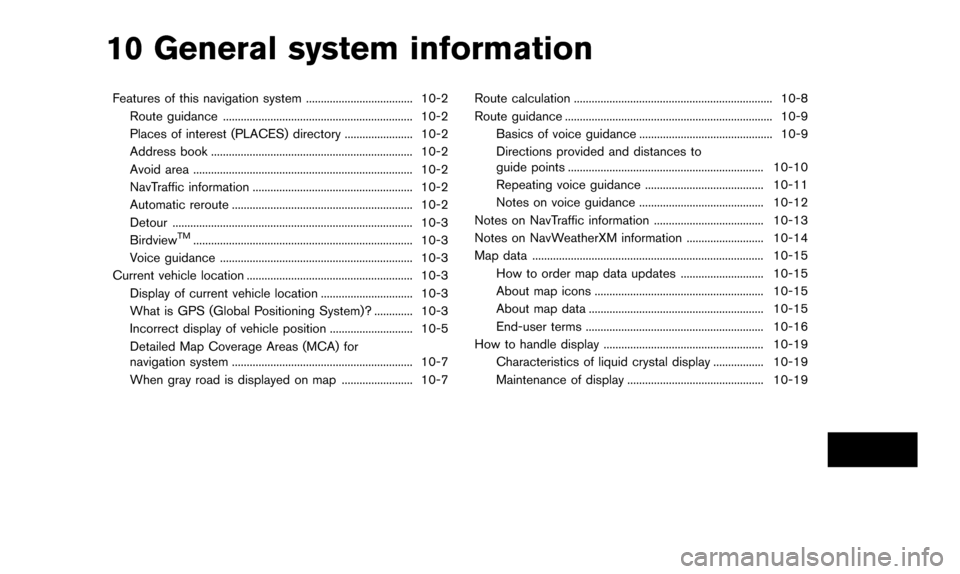
10 General system information
Features of this navigation system .................................... 10-2Route guidance ................................................................ 10-2
Places of interest (PLACES) directory ....................... 10-2
Address book .................................................................... 10-2
Avoid area ........................................................................\
.. 10-2
NavTraffic information ...................................................... 10-2
Automatic reroute ............................................................. 10-2
Detour ........................................................................\
......... 10-3
Birdview
TM........................................................................\
.. 10-3
Voice guidance ................................................................. 10-3
Current vehicle location ........................................................ 10-3
Display of current vehicle location ............................... 10-3
What is GPS (Global Positioning System)? ............. 10-3
Incorrect display of vehicle position ............................ 10-5
Detailed Map Coverage Areas (MCA) for
navigation system ............................................................. 10-7
When gray road is displayed on map ........................ 10-7 Route calculation ................................................................... 10-8
Route guidance ...................................................................... 10-9
Basics of voice guidance ............................................. 10-9
Directions provided and distances to
guide points .................................................................. 10-10
Repeating voice guidance ........................................ 10-11
Notes on voice guidance .......................................... 10-12
Notes on NavTraffic information ..................................... 10-13
Notes on NavWeatherXM information .......................... 10-14
Map data ........................................................................\
...... 10-15 How to order map data updates ............................ 10-15
About map icons ......................................................... 10-15
About map data ........................................................... 10-15
End-user terms ............................................................ 10-16
How to handle display ...................................................... 10-19
Characteristics of liquid crystal display ................. 10-19
Maintenance of display .............................................. 10-19
Page 211 of 241
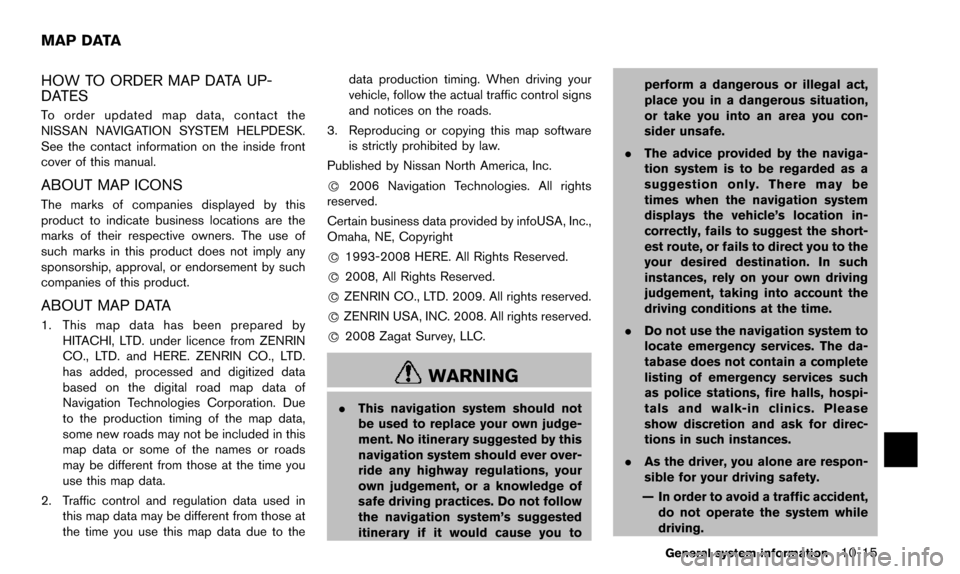
HOW TO ORDER MAP DATA UP-
DATES
To order updated map data, contact the
NISSAN NAVIGATION SYSTEM HELPDESK.
See the contact information on the inside front
cover of this manual.
ABOUT MAP ICONS
The marks of companies displayed by this
product to indicate business locations are the
marks of their respective owners. The use of
such marks in this product does not imply any
sponsorship, approval, or endorsement by such
companies of this product.
ABOUT MAP DATA
1. This map data has been prepared byHITACHI, LTD. under licence from ZENRIN
CO., LTD. and HERE. ZENRIN CO., LTD.
has added, processed and digitized data
based on the digital road map data of
Navigation Technologies Corporation. Due
to the production timing of the map data,
some new roads may not be included in this
map data or some of the names or roads
may be different from those at the time you
use this map data.
2. Traffic control and regulation data used in this map data may be different from those at
the time you use this map data due to the data production timing. When driving your
vehicle, follow the actual traffic control signs
and notices on the roads.
3. Reproducing or copying this map software is strictly prohibited by law.
Published by Nissan North America, Inc.
*
C2006 Navigation Technologies. All rights
reserved.
Certain business data provided by infoUSA, Inc.,
Omaha, NE, Copyright
*
C1993-2008 HERE. All Rights Reserved.
*
C2008, All Rights Reserved.
*
CZENRIN CO., LTD. 2009. All rights reserved.
*
CZENRIN USA, INC. 2008. All rights reserved.
*
C2008 Zagat Survey, LLC.
WARNING
. This navigation system should not
be used to replace your own judge-
ment. No itinerary suggested by this
navigation system should ever over-
ride any highway regulations, your
own judgement, or a knowledge of
safe driving practices. Do not follow
the navigation system’s suggested
itinerary if it would cause you to perform a dangerous or illegal act,
place you in a dangerous situation,
or take you into an area you con-
sider unsafe.
. The advice provided by the naviga-
tion system is to be regarded as a
suggestion only. There may be
times when the navigation system
displays the vehicle’s location in-
correctly, fails to suggest the short-
est route, or fails to direct you to the
your desired destination. In such
instances, rely on your own driving
judgement, taking into account the
driving conditions at the time.
. Do not use the navigation system to
locate emergency services. The da-
tabase does not contain a complete
listing of emergency services such
as police stations, fire halls, hospi-
tals and walk-in clinics. Please
show discretion and ask for direc-
tions in such instances.
. As the driver, you alone are respon-
sible for your driving safety.
— In order to avoid a traffic accident, do not operate the system while
driving.
General system information10-15
MAP DATA
Page 220 of 241
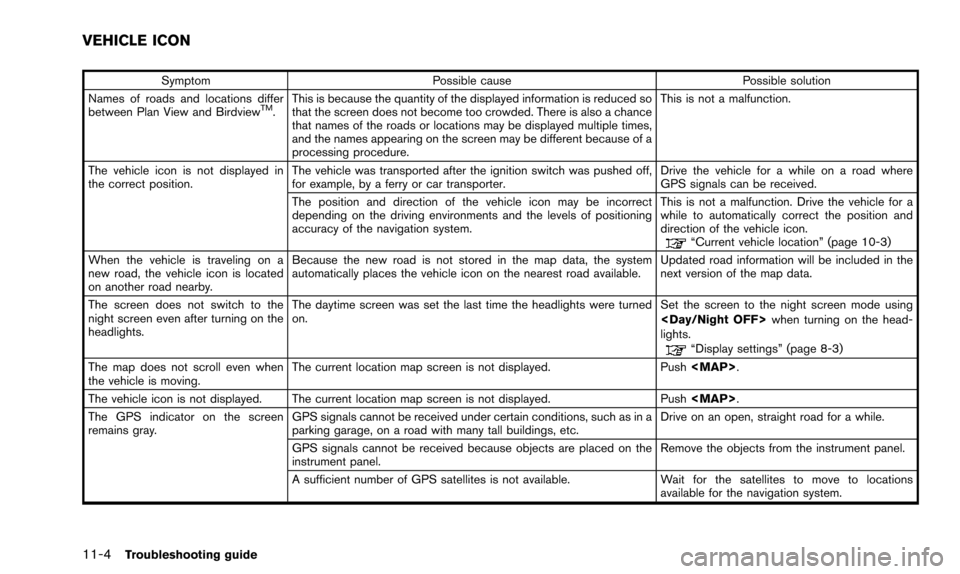
11-4Troubleshooting guide
SymptomPossible cause Possible solution
Names of roads and locations differ
between Plan View and Birdview
TM. This is because the quantity of the displayed information is reduced so
that the screen does not become too crowded. There is also a chance
that names of the roads or locations may be displayed multiple times,
and the names appearing on the screen may be different because of a
processing procedure. This is not a malfunction.
The vehicle icon is not displayed in
the correct position. The vehicle was transported after the ignition switch was pushed off,
for example, by a ferry or car transporter. Drive the vehicle for a while on a road where
GPS signals can be received.
The position and direction of the vehicle icon may be incorrect
depending on the driving environments and the levels of positioning
accuracy of the navigation system. This is not a malfunction. Drive the vehicle for a
while to automatically correct the position and
direction of the vehicle icon.
“Current vehicle location” (page 10-3)
When the vehicle is traveling on a
new road, the vehicle icon is located
on another road nearby. Because the new road is not stored in the map data, the system
automatically places the vehicle icon on the nearest road available.
Updated road information will be included in the
next version of the map data.
The screen does not switch to the
night screen even after turning on the
headlights. The daytime screen was set the last time the headlights were turned
on.
Set the screen to the night screen mode using
when turning on the head-
lights.
“Display settings” (page 8-3)
The map does not scroll even when
the vehicle is moving. The current location map screen is not displayed. Push
The vehicle icon is not displayed. The current location map screen is not displayed. Push
The GPS indicator on the screen
remains gray. GPS signals cannot be received under certain conditions, such as in a
parking garage, on a road with many tall buildings, etc. Drive on an open, straight road for a while.
GPS signals cannot be received because objects are placed on the
instrument panel. Remove the objects from the instrument panel.
A sufficient number of GPS satellites is not available. Wait for the satellites to move to locations
available for the navigation system.
VEHICLE ICON
Page 234 of 241
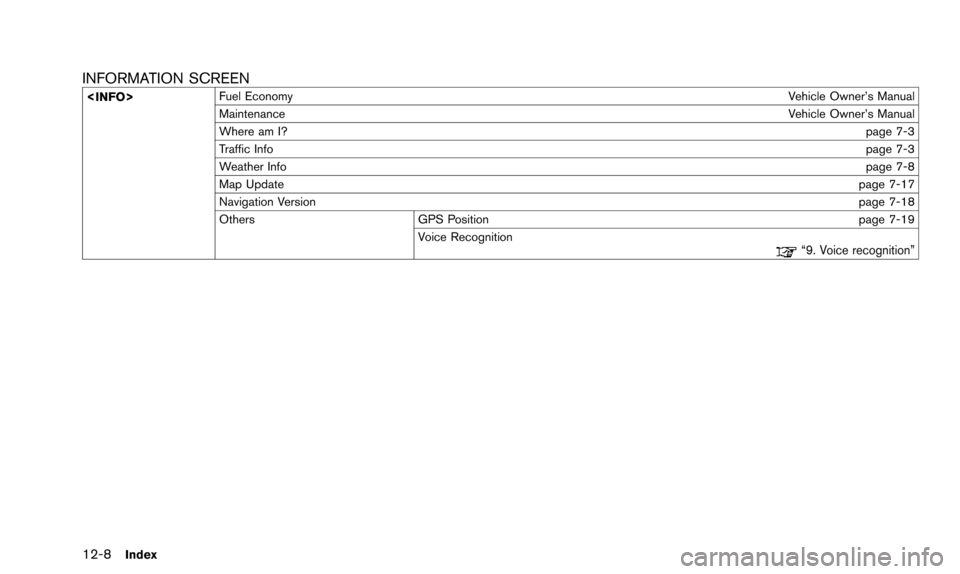
12-8Index
INFORMATION SCREEN
Vehicle Owner’s Manual
Maintenance Vehicle Owner’s Manual
Where am I? page 7-3
Traffic Info page 7-3
Weather Info page 7-8
Map Update page 7-17
Navigation Version page 7-18
Others GPS Position page 7-19 Voice Recognition
“9. Voice recognition”
Page 236 of 241
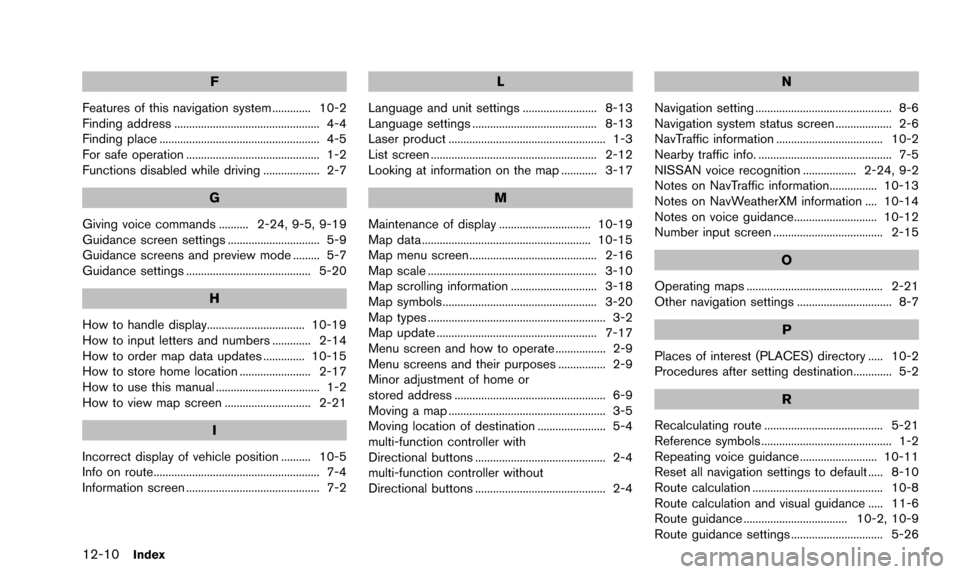
12-10Index
F
Features of this navigation system ............. 10-2
Finding address ................................................. 4-4
Finding place ...................................................... 4-5
For safe operation ............................................. 1-2
Functions disabled while driving ................... 2-7
G
Giving voice commands .......... 2-24, 9-5, 9-19
Guidance screen settings ............................... 5-9
Guidance screens and preview mode ......... 5-7
Guidance settings .......................................... 5-20
H
How to handle display................................. 10-19
How to input letters and numbers ............. 2-14
How to order map data updates .............. 10-15
How to store home location ........................ 2-17
How to use this manual ................................... 1-2
How to view map screen ............................. 2-21
I
Incorrect display of vehicle position .......... 10-5
Info on route........................................................ 7-4
Information screen ............................................. 7-2
L
Language and unit settings ......................... 8-13
Language settings .......................................... 8-13
Laser product ..................................................... 1-3
List screen ........................................................ 2-12
Looking at information on the map ............ 3-17
M
Maintenance of display ............................... 10-19
Map data ......................................................... 10-15
Map menu screen........................................... 2-16
Map scale ......................................................... 3-10
Map scrolling information ............................. 3-18
Map symbols.................................................... 3-20
Map types ............................................................ 3-2
Map update ...................................................... 7-17
Menu screen and how to operate ................. 2-9
Menu screens and their purposes ................ 2-9
Minor adjustment of home or
stored address ................................................... 6-9
Moving a map ..................................................... 3-5
Moving location of destination ....................... 5-4
multi-function controller with
Directional buttons ............................................ 2-4
multi-function controller without
Directional buttons ............................................ 2-4
N
Navigation setting .............................................. 8-6
Navigation system status screen ................... 2-6
NavTraffic information .................................... 10-2
Nearby traffic info. ............................................. 7-5
NISSAN voice recognition .................. 2-24, 9-2
Notes on NavTraffic information................ 10-13
Notes on NavWeatherXM information .... 10-14
Notes on voice guidance............................ 10-12
Number input screen ..................................... 2-15
O
Operating maps .............................................. 2-21
Other navigation settings ................................ 8-7
P
Places of interest (PLACES) directory ..... 10-2
Procedures after setting destination............. 5-2
R
Recalculating route ........................................ 5-21
Reference symbols ............................................ 1-2
Repeating voice guidance .......................... 10-11
Reset all navigation settings to default ..... 8-10
Route calculation ............................................ 10-8
Route calculation and visual guidance ..... 11-6
Route guidance ................................... 10-2, 10-9
Route guidance settings ............................... 5-26