NISSAN ARMADA 2015 2.G 08IT Navigation Manual
Manufacturer: NISSAN, Model Year: 2015, Model line: ARMADA, Model: NISSAN ARMADA 2015 2.GPages: 241, PDF Size: 4.22 MB
Page 1 of 241
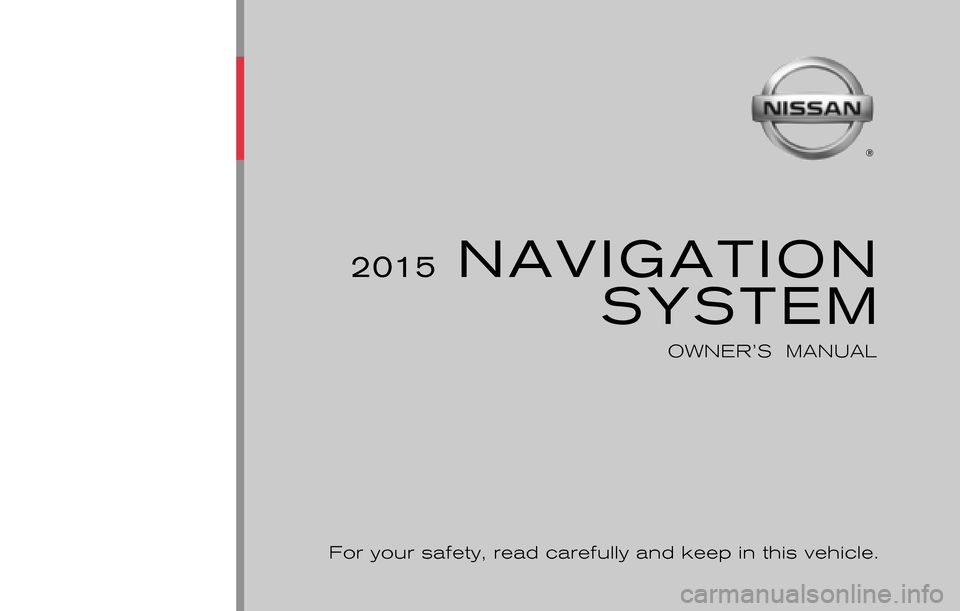
®
2015 NAVIGATIONSYSTEM
OWNER’S MANUAL
For your safety, read carefully and keep in this vehicle.
2015 NISSAN NAVIGATION SYSTEM 08NJ-N
08NJ-N
Printing : September 2015 (10)
Publication No.:
Printed in U.S.A. N15E 08NUU1
Page 2 of 241
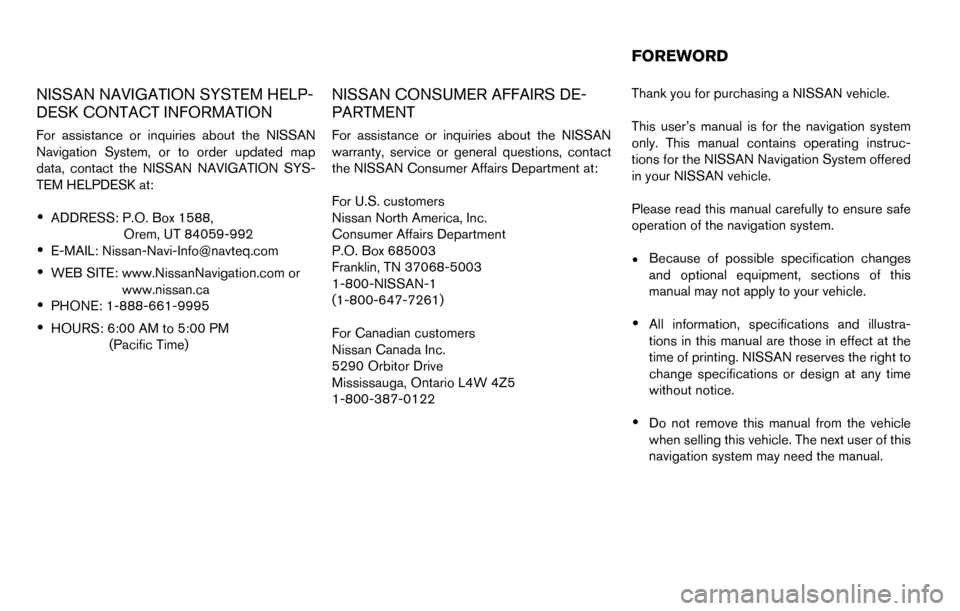
Page 3 of 241
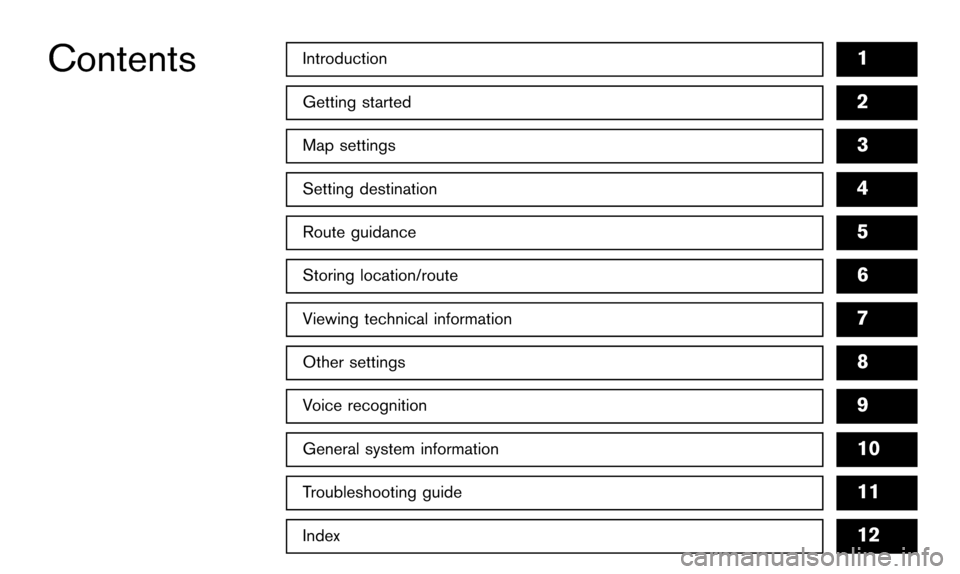
Introduction1
Getting started
Map settings
Setting destination
Route guidance
Storing location/route
Viewing technical information
Other settings
Voice recognition
General system information
Troubleshooting guide
Index
2
3
4
5
6
7
8
9
10
11
12
Contents
Page 4 of 241
Page 5 of 241
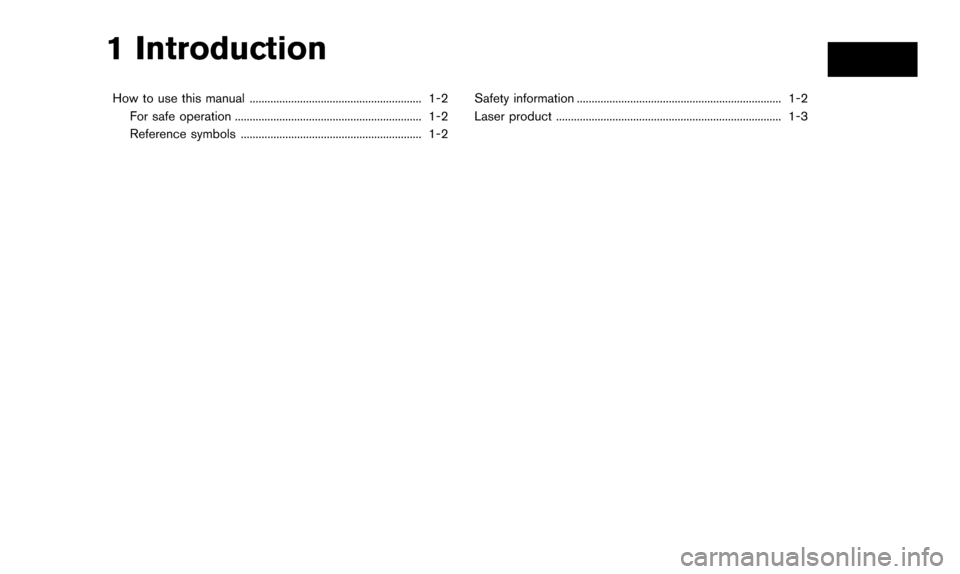
1 Introduction
How to use this manual .......................................................... 1-2For safe operation ............................................................... 1-2
Reference symbols ............................................................. 1-2 Safety information ..................................................................... 1-2
Laser product ........................................................................\
.... 1-3
Page 6 of 241
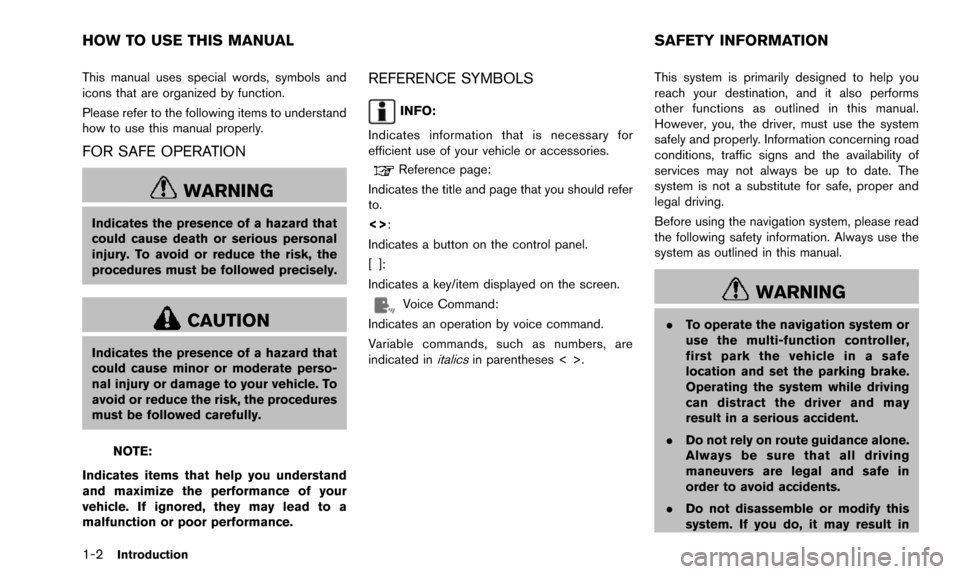
1-2Introduction
This manual uses special words, symbols and
icons that are organized by function.
Please refer to the following items to understand
how to use this manual properly.
FOR SAFE OPERATION
WARNING
Indicates the presence of a hazard that
could cause death or serious personal
injury. To avoid or reduce the risk, the
procedures must be followed precisely.
CAUTION
Indicates the presence of a hazard that
could cause minor or moderate perso-
nal injury or damage to your vehicle. To
avoid or reduce the risk, the procedures
must be followed carefully.
NOTE:
Indicates items that help you understand
and maximize the performance of your
vehicle. If ignored, they may lead to a
malfunction or poor performance.
REFERENCE SYMBOLS
INFO:
Indicates information that is necessary for
efficient use of your vehicle or accessories.
Reference page:
Indicates the title and page that you should refer
to.
<>:
Indicates a button on the control panel.
[]:
Indicates a key/item displayed on the screen.
Voice Command:
Indicates an operation by voice command.
Variable commands, such as numbers, are
indicated in
italicsin parentheses < >. This system is primarily designed to help you
reach your destination, and it also performs
other functions as outlined in this manual.
However, you, the driver, must use the system
safely and properly. Information concerning road
conditions, traffic signs and the availability of
services may not always be up to date. The
system is not a substitute for safe, proper and
legal driving.
Before using the navigation system, please read
the following safety information. Always use the
system as outlined in this manual.
WARNING
.
To operate the navigation system or
use the multi-function controller,
first park the vehicle in a safe
location and set the parking brake.
Operating the system while driving
can distract the driver and may
result in a serious accident.
. Do not rely on route guidance alone.
Always be sure that all driving
maneuvers are legal and safe in
order to avoid accidents.
. Do not disassemble or modify this
system. If you do, it may result in
HOW TO USE THIS MANUAL SAFETY INFORMATION
Page 7 of 241
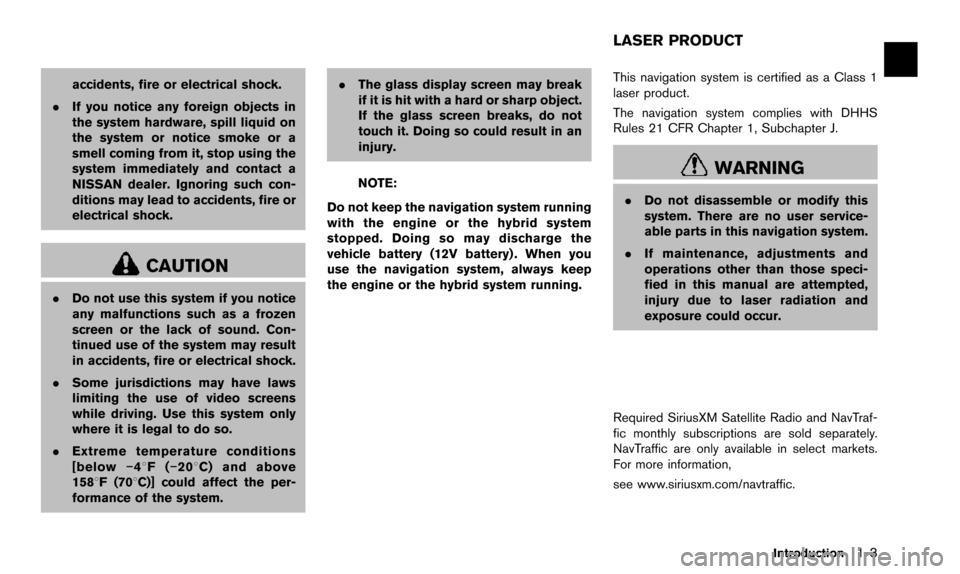
accidents, fire or electrical shock.
. If you notice any foreign objects in
the system hardware, spill liquid on
the system or notice smoke or a
smell coming from it, stop using the
system immediately and contact a
NISSAN dealer. Ignoring such con-
ditions may lead to accidents, fire or
electrical shock.
CAUTION
.Do not use this system if you notice
any malfunctions such as a frozen
screen or the lack of sound. Con-
tinued use of the system may result
in accidents, fire or electrical shock.
. Some jurisdictions may have laws
limiting the use of video screens
while driving. Use this system only
where it is legal to do so.
. Extreme temperature conditions
[below �í48F( �í208 C) and above
1588F (708C)] could affect the per-
formance of the system. .
The glass display screen may break
if it is hit with a hard or sharp object.
If the glass screen breaks, do not
touch it. Doing so could result in an
injury.
NOTE:
Do not keep the navigation system running
with the engine or the hybrid system
stopped. Doing so may discharge the
vehicle battery (12V battery) . When you
use the navigation system, always keep
the engine or the hybrid system running. This navigation system is certified as a Class 1
laser product.
The navigation system complies with DHHS
Rules 21 CFR Chapter 1, Subchapter J.WARNING
.
Do not disassemble or modify this
system. There are no user service-
able parts in this navigation system.
. If maintenance, adjustments and
operations other than those speci-
fied in this manual are attempted,
injury due to laser radiation and
exposure could occur.
Required SiriusXM Satellite Radio and NavTraf-
fic monthly subscriptions are sold separately.
NavTraffic are only available in select markets.
For more information,
see www.siriusxm.com/navtraffic.
Introduction1-3
LASER PRODUCT
Page 8 of 241
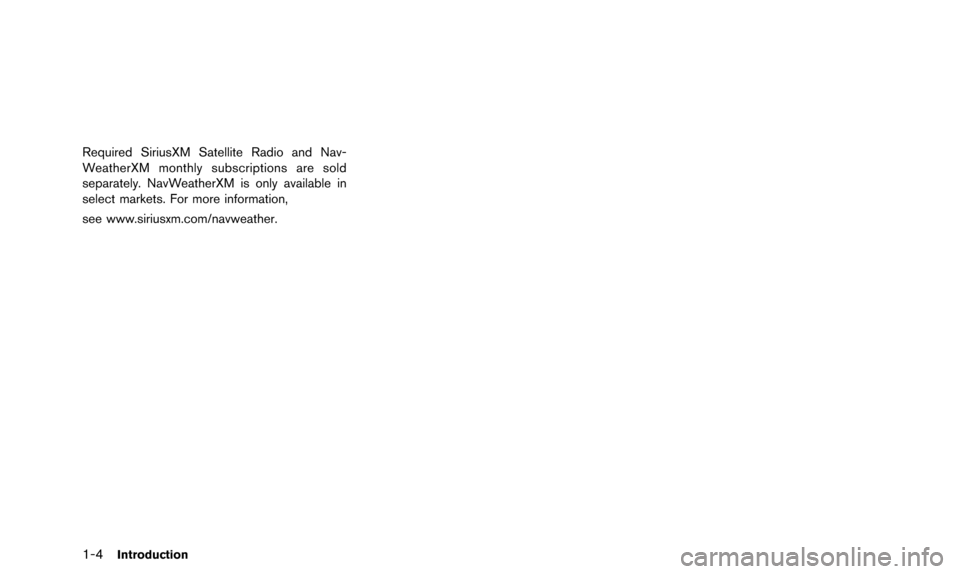
1-4Introduction
Required SiriusXM Satellite Radio and Nav-
WeatherXM monthly subscriptions are sold
separately. NavWeatherXM is only available in
select markets. For more information,
see www.siriusxm.com/navweather.
Page 9 of 241
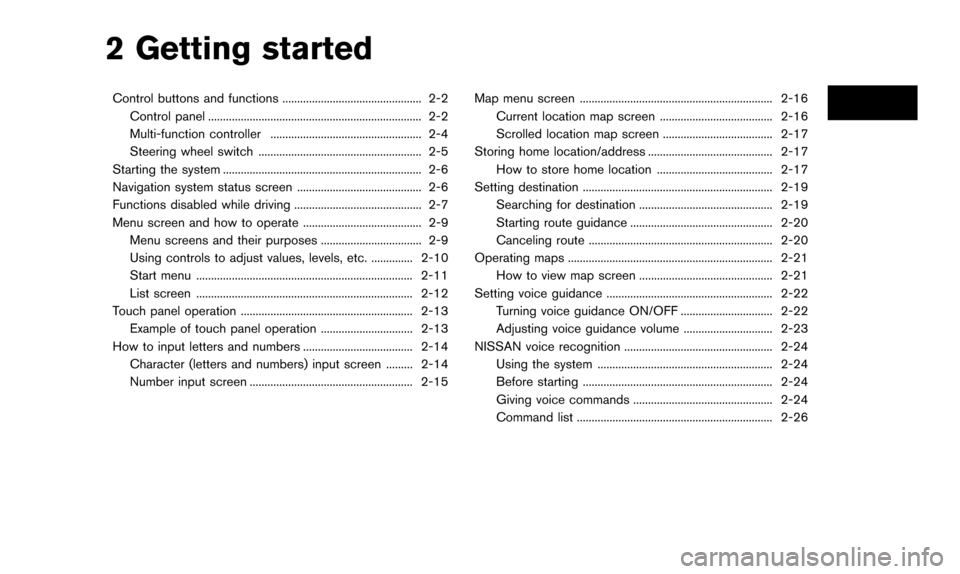
2 Getting started
Control buttons and functions ............................................... 2-2Control panel ........................................................................\
2-2
Multi-function controller ................................................... 2-4
Steering wheel switch ....................................................... 2-5
Starting the system ................................................................... 2-6
Navigation system status screen .......................................... 2-6
Functions disabled while driving ........................................... 2-7
Menu screen and how to operate ........................................ 2-9 Menu screens and their purposes .................................. 2-9
Using controls to adjust values, levels, etc. .............. 2-10
Start menu ........................................................................\
. 2-11
List screen ........................................................................\
. 2-12
Touch panel operation .......................................................... 2-13 Example of touch panel operation ............................... 2-13
How to input letters and numbers ..................................... 2-14
Character (letters and numbers) input screen ......... 2-14
Number input screen ....................................................... 2-15 Map menu screen ................................................................. 2-16
Current location map screen ...................................... 2-16
Scrolled location map screen ..................................... 2-17
Storing home location/address .......................................... 2-17 How to store home location ....................................... 2-17
Setting destination ................................................................ 2-19
Searching for destination ............................................. 2-19
Starting route guidance ................................................ 2-20
Canceling route .............................................................. 2-20
Operating maps ..................................................................... 2-21 How to view map screen ............................................. 2-21
Setting voice guidance ........................................................ 2-22 Turning voice guidance ON/OFF ............................... 2-22
Adjusting voice guidance volume .............................. 2-23
NISSAN voice recognition .................................................. 2-24
Using the system ........................................................... 2-24
Before starting ................................................................ 2-24
Giving voice commands ............................................... 2-24
Command list .................................................................. 2-26
Page 10 of 241
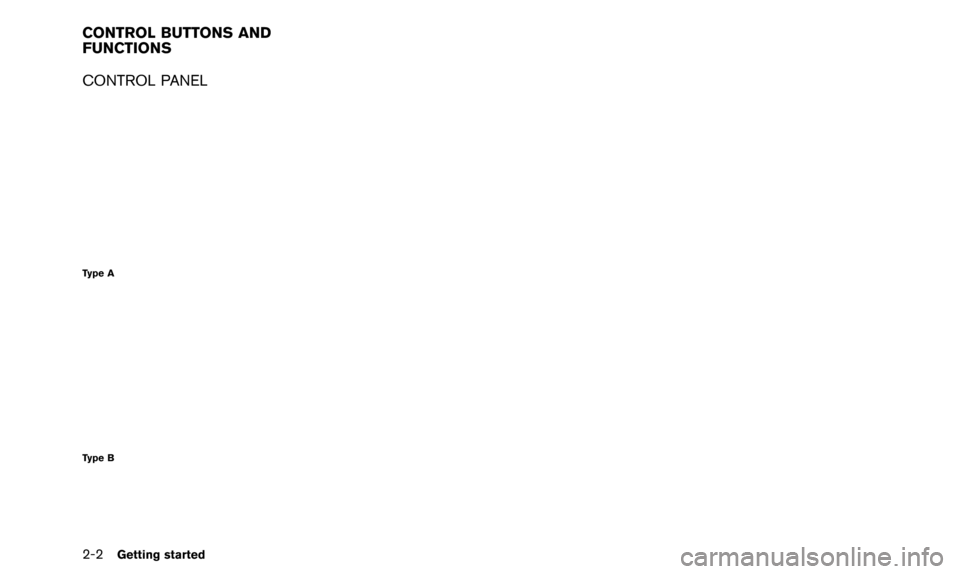
2-2Getting started
CONTROL PANEL
Type A
Type B
CONTROL BUTTONS AND
FUNCTIONS