NISSAN QUEST 2008 V42 / 3.G 04IT Navigation Manual
QUEST 2008 V42 / 3.G
NISSAN
NISSAN
https://www.carmanualsonline.info/img/5/794/w960_794-0.png
NISSAN QUEST 2008 V42 / 3.G 04IT Navigation Manual
Page 9 of 270
Black plate (9,1)
Model "NISSAN_NAVI" EDITED: 2007/ 2/ 26
CONTROL PANEL
Maxima, Quest, Titan
&1<> (DAY/NIGHT):
Push to switch between the day screen and
the night screen.
&2:
Push to return to the previous screen. In a
settings screen, this button can also be
used to apply the setting.
&3JOYSTICK and:
Move to highlight an item on the screen,
then push to select the highlighted item,
move on the screen, etc.
&4:
Push to access the system settings.
&5:
Push to display the trip computer. Refer to
the Owner’s Manual of your vehicle.
&6:
Push to enter a destination. Various methods
for entering a destination are available.
“4. Setting a destination”.
&7:
Push to access guidance control functions
(guidance cancellation, route priority, way-
point setting on the route, etc.) .
&8
Page 10 of 270
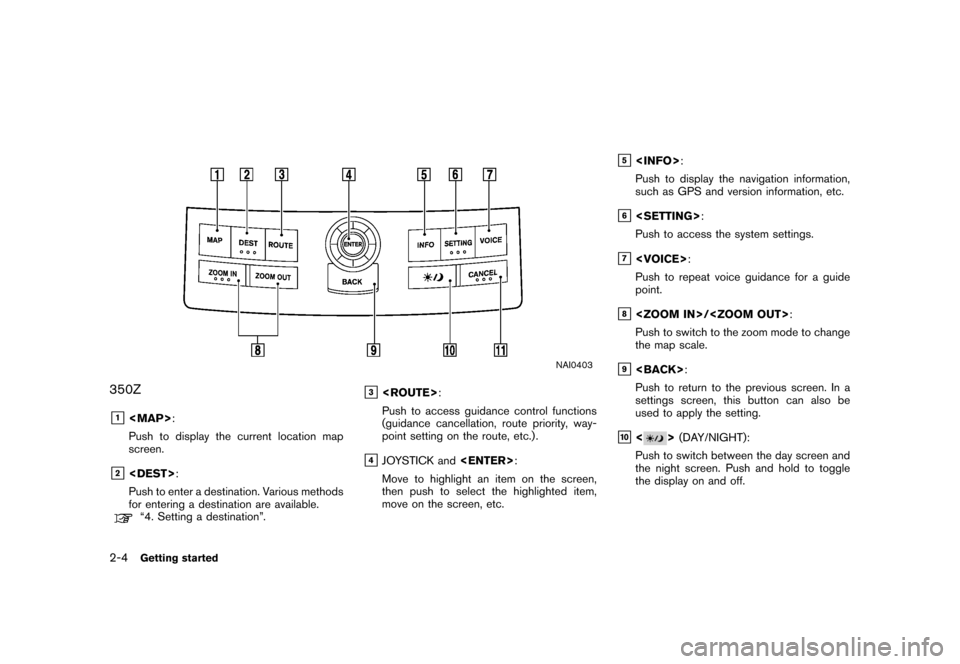
Black plate (10,1)
Model "NISSAN_NAVI" EDITED: 2007/ 2/ 26
NAI0403
350Z
&1
Page 12 of 270
Black plate (12,1)
Model "NISSAN_NAVI" EDITED: 2007/ 2/ 26
NAV2701
1. The navigation system starts when the
ignition switch is turned to the ACC or ON
position.
NAV2702Maxima, Quest, Titan
2. As the start-up screen is displayed, read the
precautions carefully, highlight [OK] and
push.
NAV3022350Z
INFO:
If you do not pushfor more than 30
seconds, the status screen will be displayed.
Push,
Page 13 of 270
Black plate (13,1)
Model "NISSAN_NAVI" EDITED: 2007/ 2/ 26
NAI0406
MENU SCREENS AND THEIR PUR-
POSES
Push,,,
orto display the corresponding
menu screen.
How to select a menu item
Example:screen
1. Tilt the joystick up and down. An item is
highlighted accordingly.
2. To select the preferred menu item, highlight
the item and push.
INFO:
Some items in the menu contain further
details, which are displayed on the right side
of the screen when the menu item is
highlighted. This allows you to preview
details of the item. These details appear
only on the menu screen displayed by
pushing.
MENU SCREEN TYPES AND HOW
TO OPERATE
Getting started2-7
Page 15 of 270
Black plate (15,1)
Model "NISSAN_NAVI" EDITED: 2007/ 2/ 26
NAI0407
USING CONTROLS TO ADJUST VA-
LUES, LEVELS, ETC.
Use the joystick to adjust the volume of the voice
guidance and the display brightness.
How to adjust
1. Highlight the preferred setting item and
push. The color of the corre-
sponding adjustment item changes.
2. Use the joystick, and the value or bar
indicating levels increases or decreases
accordingly.
3. Pushorto apply the
setting.
Getting started2-9
Page 18 of 270
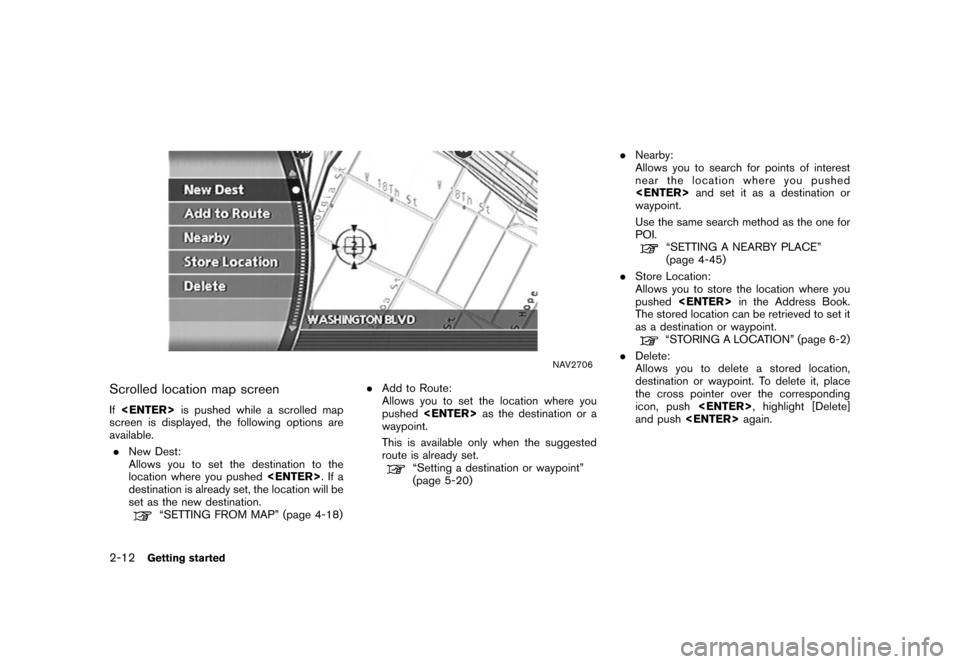
Black plate (18,1)
Model "NISSAN_NAVI" EDITED: 2007/ 2/ 26
NAV2706
Scrolled location map screen
Ifis pushed while a scrolled map
screen is displayed, the following options are
available.
.New Dest:
Allows you to set the destination to the
location where you pushed.Ifa
destination is already set, the location will be
set as the new destination.
“SETTING FROM MAP” (page 4-18).Add to Route:
Allows you to set the location where you
pushedas the destination or a
waypoint.
This is available only when the suggested
route is already set.
“Setting a destination or waypoint”
(page 5-20).Nearby:
Allows you to search for points of interest
near the location where you pushed
and set it as a destination or
waypoint.
Use the same search method as the one for
POI.
“SETTING A NEARBY PLACE”
(page 4-45)
.Store Location:
Allows you to store the location where you
pushedin the Address Book.
The stored location can be retrieved to set it
as a destination or waypoint.
“STORING A LOCATION” (page 6-2)
.Delete:
Allows you to delete a stored location,
destination or waypoint. To delete it, place
the cross pointer over the corresponding
icon, push, highlight [Delete]
and pushagain.
2-12Getting started
Page 22 of 270
Black plate (22,1)
Model "NISSAN_NAVI" EDITED: 2007/ 2/ 26
NAV2711
SWITCHING THE MAP VIEW
1. Pushwhile the current location
map screen is displayed.
NAV2712
2. Highlight [Map View] and push.
NAV2713
3. Highlight the preferred map view and push
. The indicator of the selected
map view illuminates.
“SWITCHING THE MAP VIEW”
(page 3-4)
4. Push
Page 23 of 270
Black plate (23,1)
Model "NISSAN_NAVI" EDITED: 2007/ 2/ 26
INFO:
.When you select a map view, a preview of
that view is displayed on the right side of the
screen.
.You can also switch the map view using the
following procedure.
1) Push.
2) Highlight [Navigation] and push
.
3) Highlight [Map View] and push
.
Getting started2-17
Page 26 of 270
Black plate (26,1)
Model "NISSAN_NAVI" EDITED: 2007/ 2/ 26
HOW TO STORE YOUR HOME
If your home location is already stored in the
Address Book, it can be easily retrieved to set
the route to your home.
The procedure to store your home location is the
same as for storing any other location.
“4. Setting a destination”
As an example, the procedure for storing your
home location by searching for a destination by
address is described here.
NAI0410
1. Push.
NAV2714
2. Highlight [Address Book] and push
.
STORING YOUR HOME LOCATION/
ADDRESS
2-20Getting started
Page 27 of 270
Black plate (27,1)
Model "NISSAN_NAVI" EDITED: 2007/ 2/ 26
NAV2715
3. Highlight [Home Location (Add New)] and
push.
NAV3023
4. A confirmation message is displayed. Con-
firm the contents of the message, highlight
[Yes] and push.
NAV3048
5. Highlight [Street Address] and push
. A character input screen is
displayed.
Getting started2-21
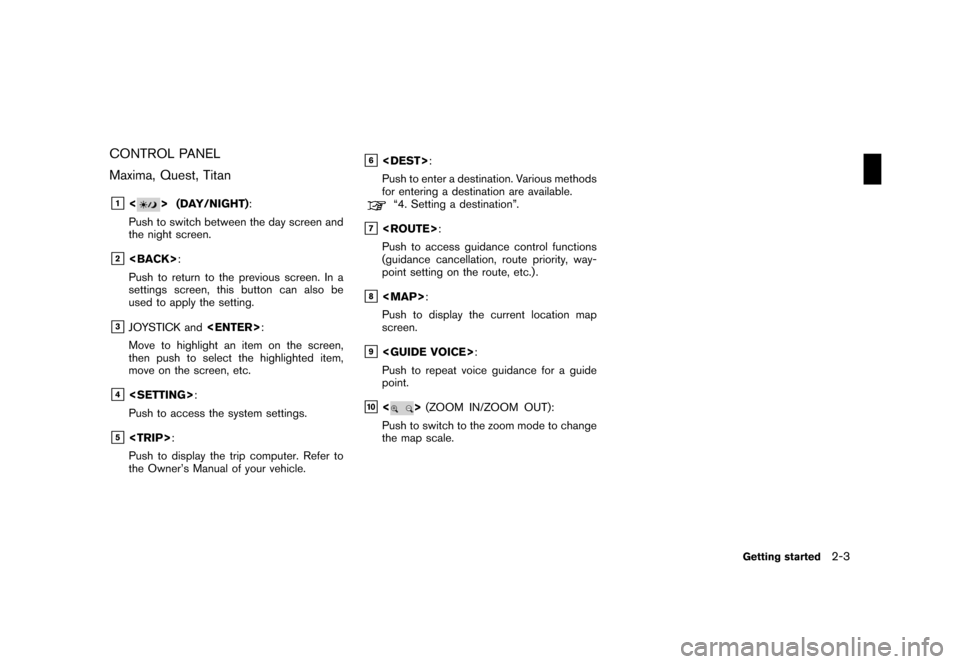
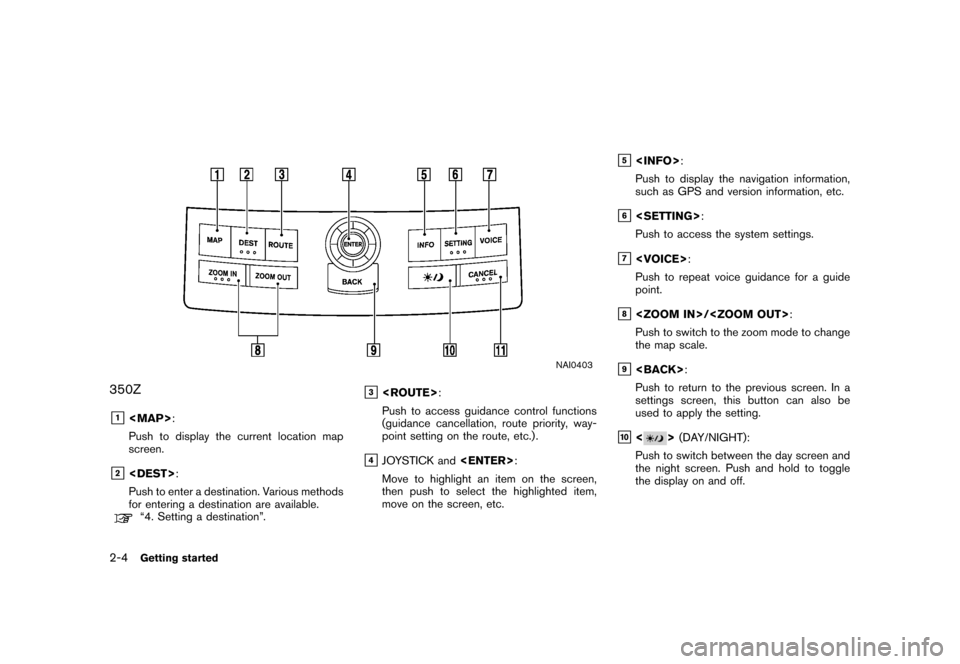
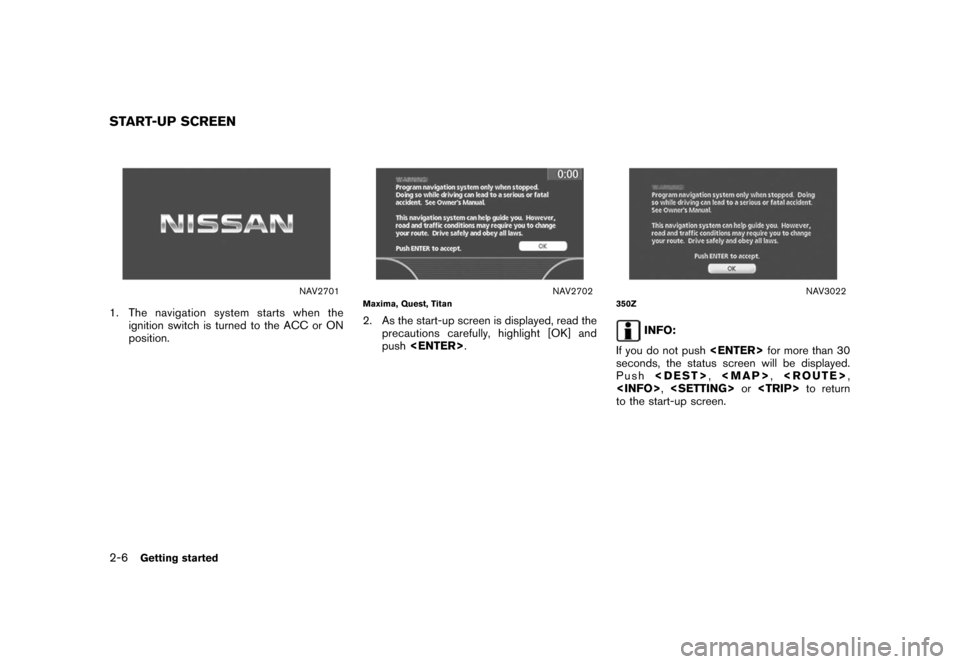
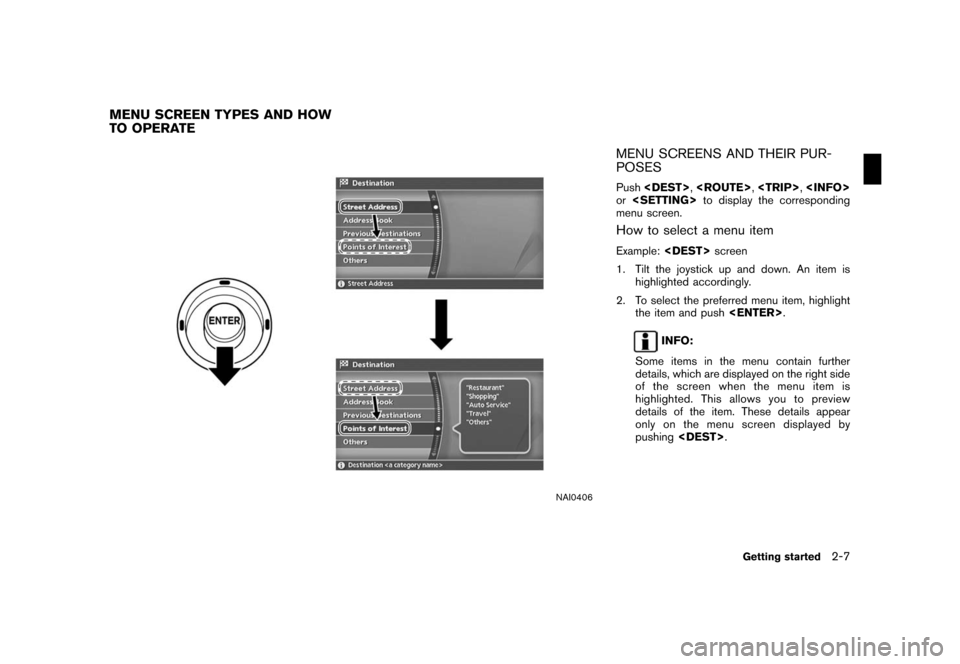
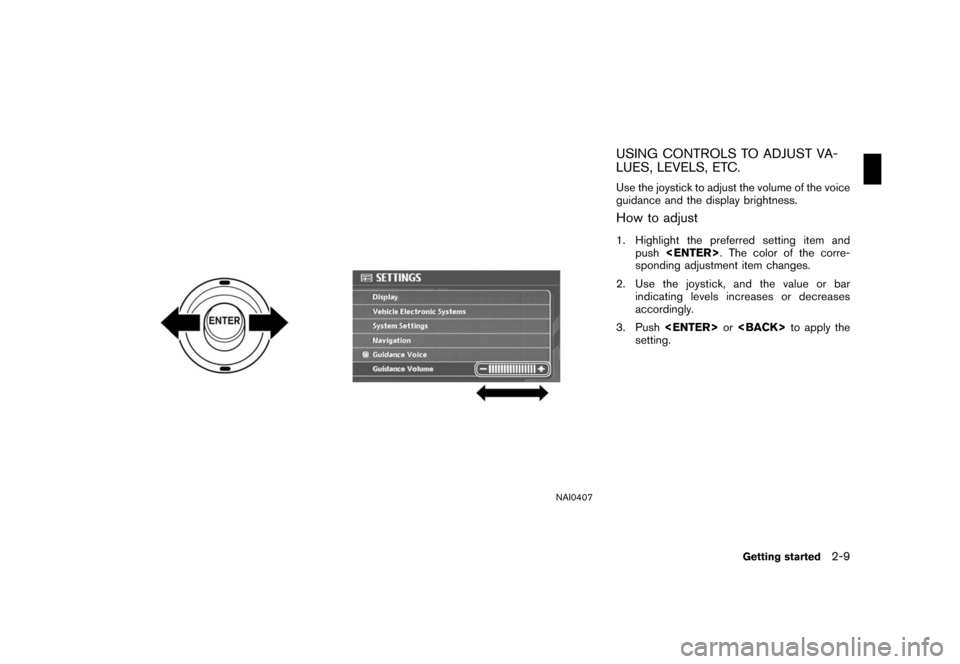
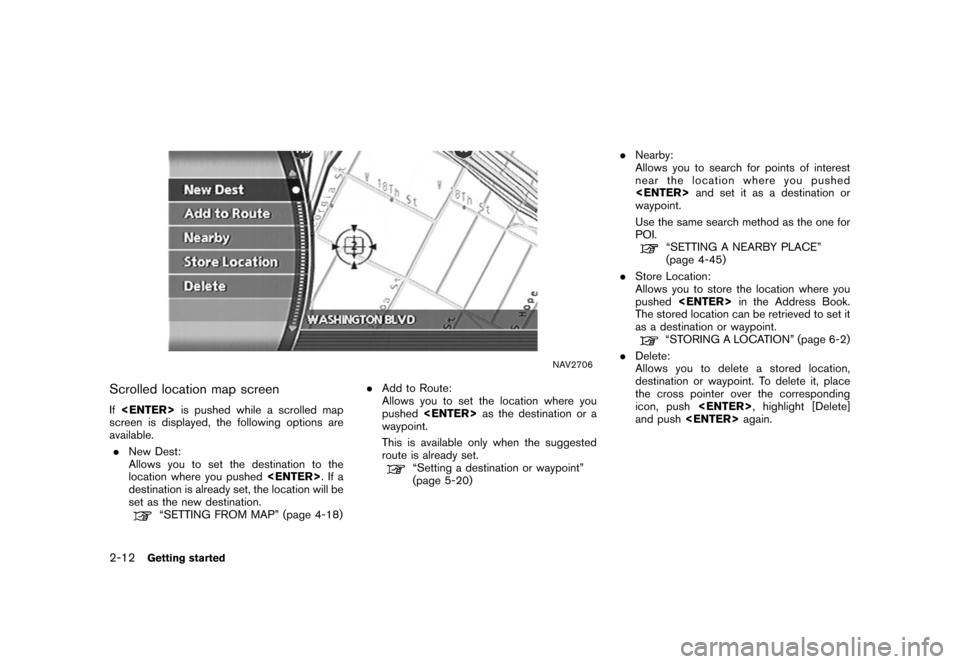
![NISSAN QUEST 2008 V42 / 3.G 04IT Navigation Manual Black plate (22,1)
Model "NISSAN_NAVI" EDITED: 2007/ 2/ 26
NAV2711
SWITCHING THE MAP VIEW
1. Push<ENTER>while the current location
map screen is displayed.
NAV2712
2. Highlight [Map View] and push<ENT NISSAN QUEST 2008 V42 / 3.G 04IT Navigation Manual Black plate (22,1)
Model "NISSAN_NAVI" EDITED: 2007/ 2/ 26
NAV2711
SWITCHING THE MAP VIEW
1. Push<ENTER>while the current location
map screen is displayed.
NAV2712
2. Highlight [Map View] and push<ENT](/img/5/794/w960_794-21.png)
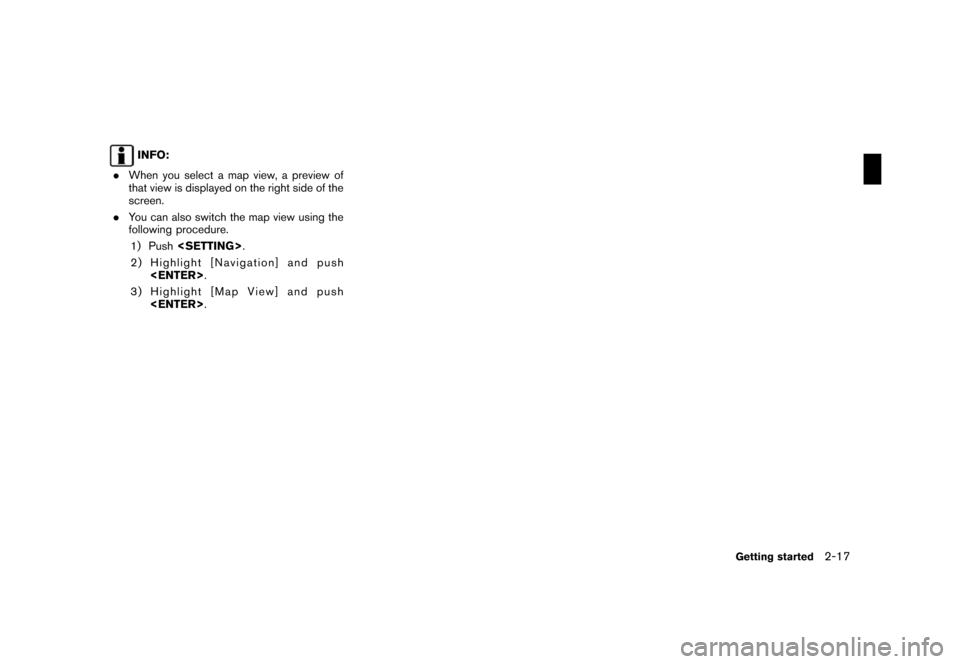
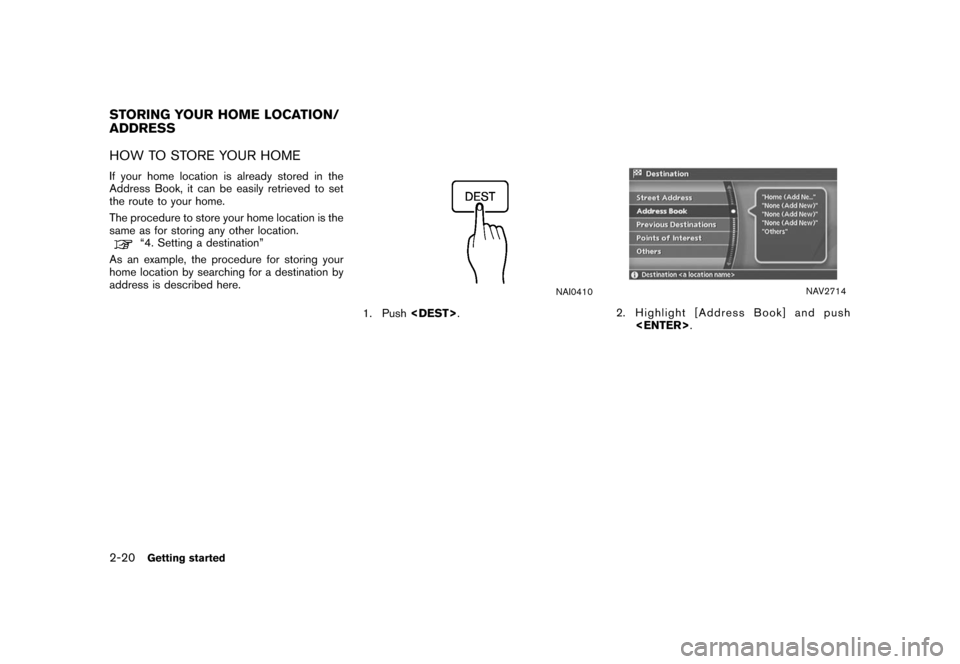
![NISSAN QUEST 2008 V42 / 3.G 04IT Navigation Manual Black plate (27,1)
Model "NISSAN_NAVI" EDITED: 2007/ 2/ 26
NAV2715
3. Highlight [Home Location (Add New)] and
push<ENTER>.
NAV3023
4. A confirmation message is displayed. Con-
firm the contents of the NISSAN QUEST 2008 V42 / 3.G 04IT Navigation Manual Black plate (27,1)
Model "NISSAN_NAVI" EDITED: 2007/ 2/ 26
NAV2715
3. Highlight [Home Location (Add New)] and
push<ENTER>.
NAV3023
4. A confirmation message is displayed. Con-
firm the contents of the](/img/5/794/w960_794-26.png)