language NISSAN ROGUE 2015 2.G LC1 Navigation Manual
[x] Cancel search | Manufacturer: NISSAN, Model Year: 2015, Model line: ROGUE, Model: NISSAN ROGUE 2015 2.GPages: 82, PDF Size: 1.26 MB
Page 61 of 82
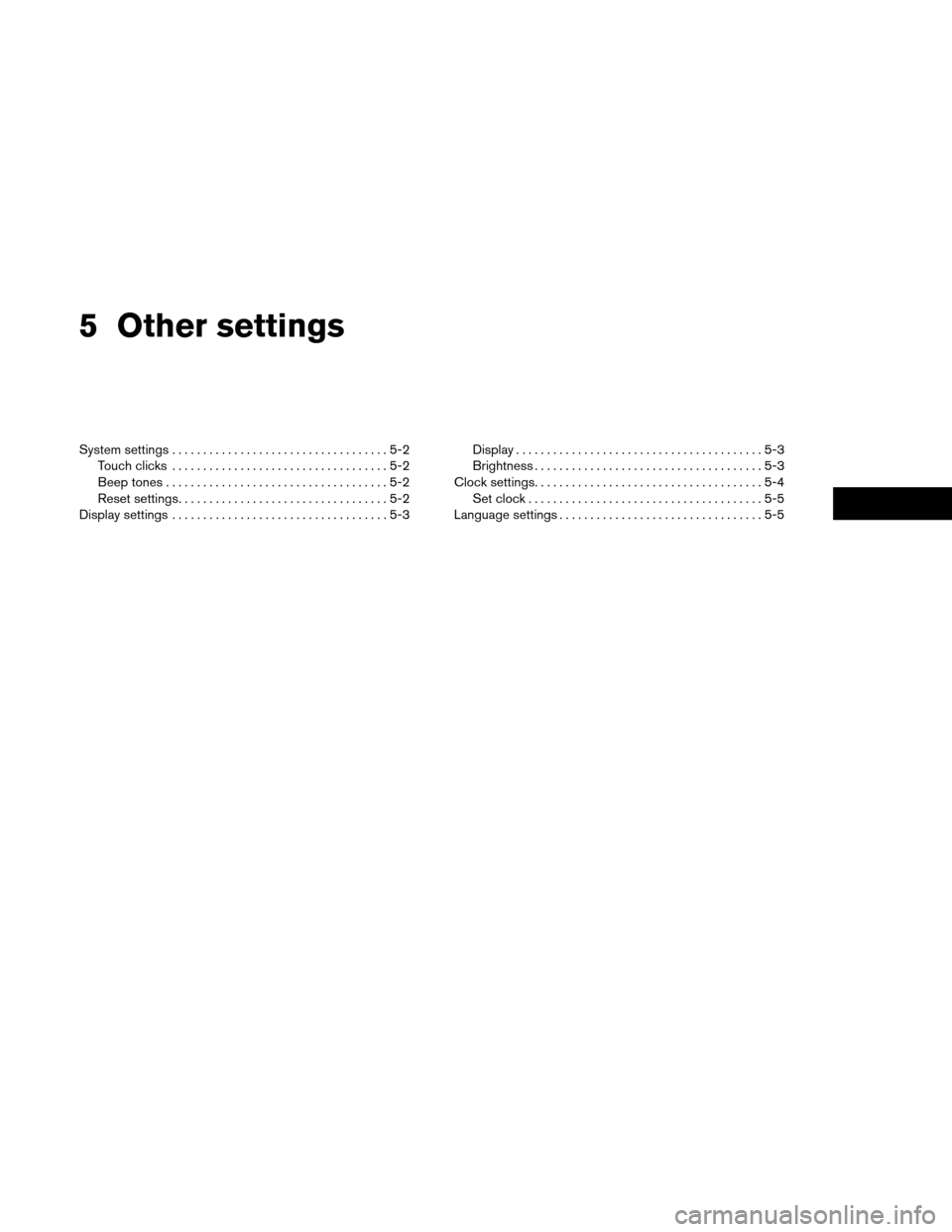
5 Other settings
System settings...................................5-2
Touch clicks ...................................5-2
Beep tones ....................................5-2
Reset settings ..................................5-2
Display settings ...................................5-3 Display
........................................5-3
Brightness .....................................5-3
Clock settings.....................................5-4 Set clock ......................................5-5
Language settings .................................5-5
Page 62 of 82
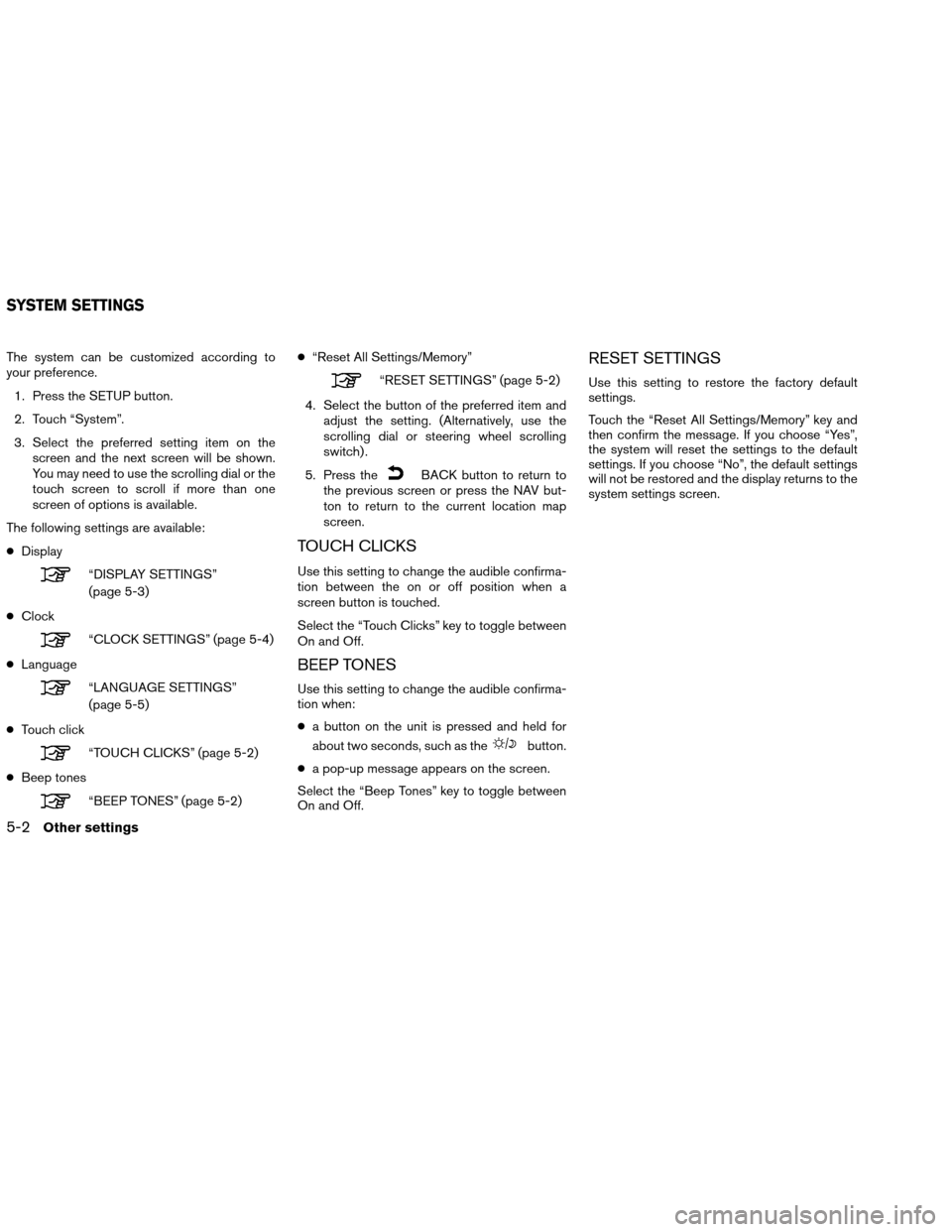
The system can be customized according to
your preference.1. Press the SETUP button.
2. Touch “System”.
3. Select the preferred setting item on the screen and the next screen will be shown.
You may need to use the scrolling dial or the
touch screen to scroll if more than one
screen of options is available.
The following settings are available:
● Display
“DISPLAY SETTINGS”
(page 5-3)
● Clock
“CLOCK SETTINGS” (page 5-4)
● Language
“LANGUAGE SETTINGS”
(page 5-5)
● Touch click
“TOUCH CLICKS” (page 5-2)
● Beep tones
“BEEP TONES” (page 5-2) ●
“Reset All Settings/Memory”
“RESET SETTINGS” (page 5-2)
4. Select the button of the preferred item and adjust the setting. (Alternatively, use the
scrolling dial or steering wheel scrolling
switch) .
5. Press the
BACK button to return to
the previous screen or press the NAV but-
ton to return to the current location map
screen.
TOUCH CLICKS
Use this setting to change the audible confirma-
tion between the on or off position when a
screen button is touched.
Select the “Touch Clicks” key to toggle between
On and Off.
BEEP TONES
Use this setting to change the audible confirma-
tion when:
● a button on the unit is pressed and held for
about two seconds, such as the
button.
● a pop-up message appears on the screen.
Select the “Beep Tones” key to toggle between
On and Off.
RESET SETTINGS
Use this setting to restore the factory default
settings.
Touch the “Reset All Settings/Memory” key and
then confirm the message. If you choose “Yes”,
the system will reset the settings to the default
settings. If you choose “No”, the default settings
will not be restored and the display returns to the
system settings screen.
SYSTEM SETTINGS
5-2Other settings
Page 65 of 82
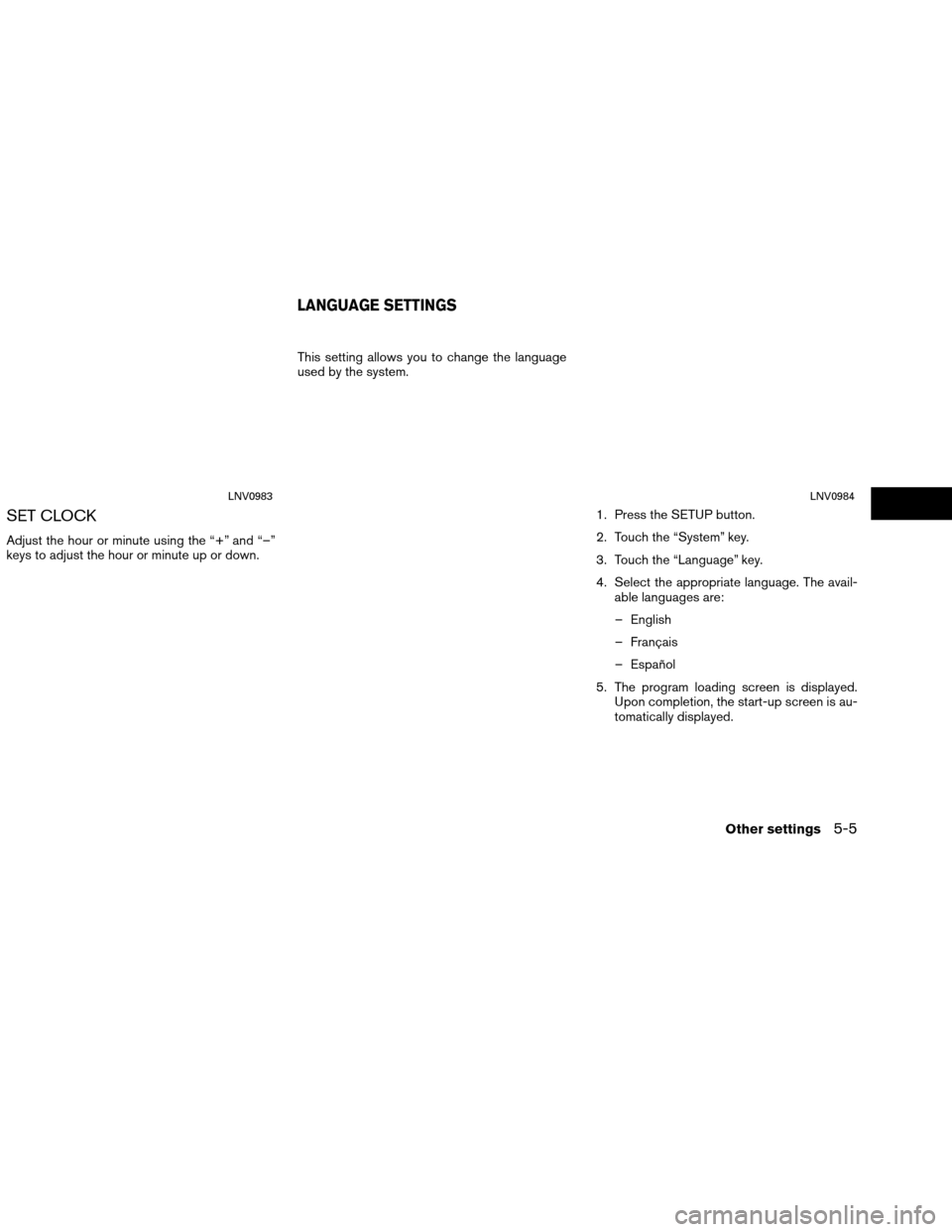
SET CLOCK
Adjust the hour or minute using the “+” and “–”
keys to adjust the hour or minute up or down.This setting allows you to change the language
used by the system.
1. Press the SETUP button.
2. Touch the “System” key.
3. Touch the “Language” key.
4. Select the appropriate language. The avail-able languages are:
– English
– Français
– Español
5. The program loading screen is displayed. Upon completion, the start-up screen is au-
tomatically displayed.
LNV0983LNV0984
LANGUAGE SETTINGS
Other settings5-5
Page 81 of 82
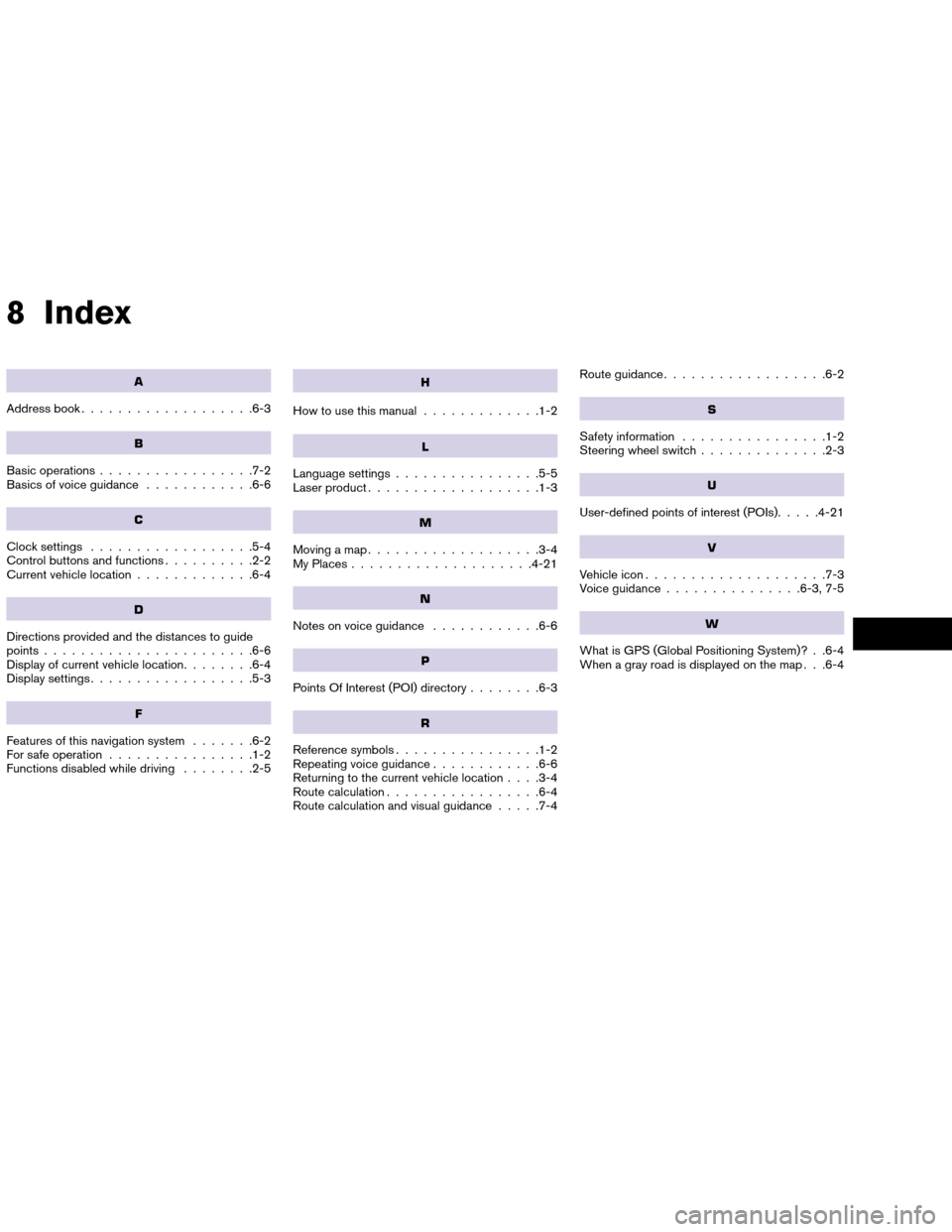
8 Index
A
Address book...................6-3
B
Basic operations .................7-2
Basics of voice guidance ............6-6
C
Clock settings..................5-4
Control buttons and functions ..........2-2
Current vehicle location .............6-4
D
Directions provided and the distances to guide
points.......................6-6
Display of current vehicle location ........6-4
Display settings ..................5-3
F
Features of this navigation system .......6-2
For safe operation ................1-2
Functions disabled while driving ........2-5
H
How to use this manual.............1-2
L
Language settings................5-5
Laser product ...................1-3
M
Moving a map...................3-4
My Places ....................4-21
N
Notes on voice guidance ............6-6
P
Points Of Interest (POI) directory ........6-3
R
Reference symbols................1-2
Repeating voice guidance ............6-6
Returning to the current vehicle location . . . .3-4
Route calculation .................6-4
Route calculation and visual guidance .....7-4Route guidance
..................6-2
S
Safety information ................1-2
Steering wheel switch ..............2-3
U
User-defined points of interest (POIs) .....4-21
V
Vehicle icon....................7-3
Voice guidance ...............6-3, 7-5
W
What is GPS (Global Positioning System)? . .6-4
When a gray road is displayed on the map . . .6-4