display TOYOTA MIRAI 2018 Accessories, Audio & Navigation (in English)
[x] Cancel search | Manufacturer: TOYOTA, Model Year: 2018, Model line: MIRAI, Model: TOYOTA MIRAI 2018Pages: 292, PDF Size: 4.36 MB
Page 8 of 292
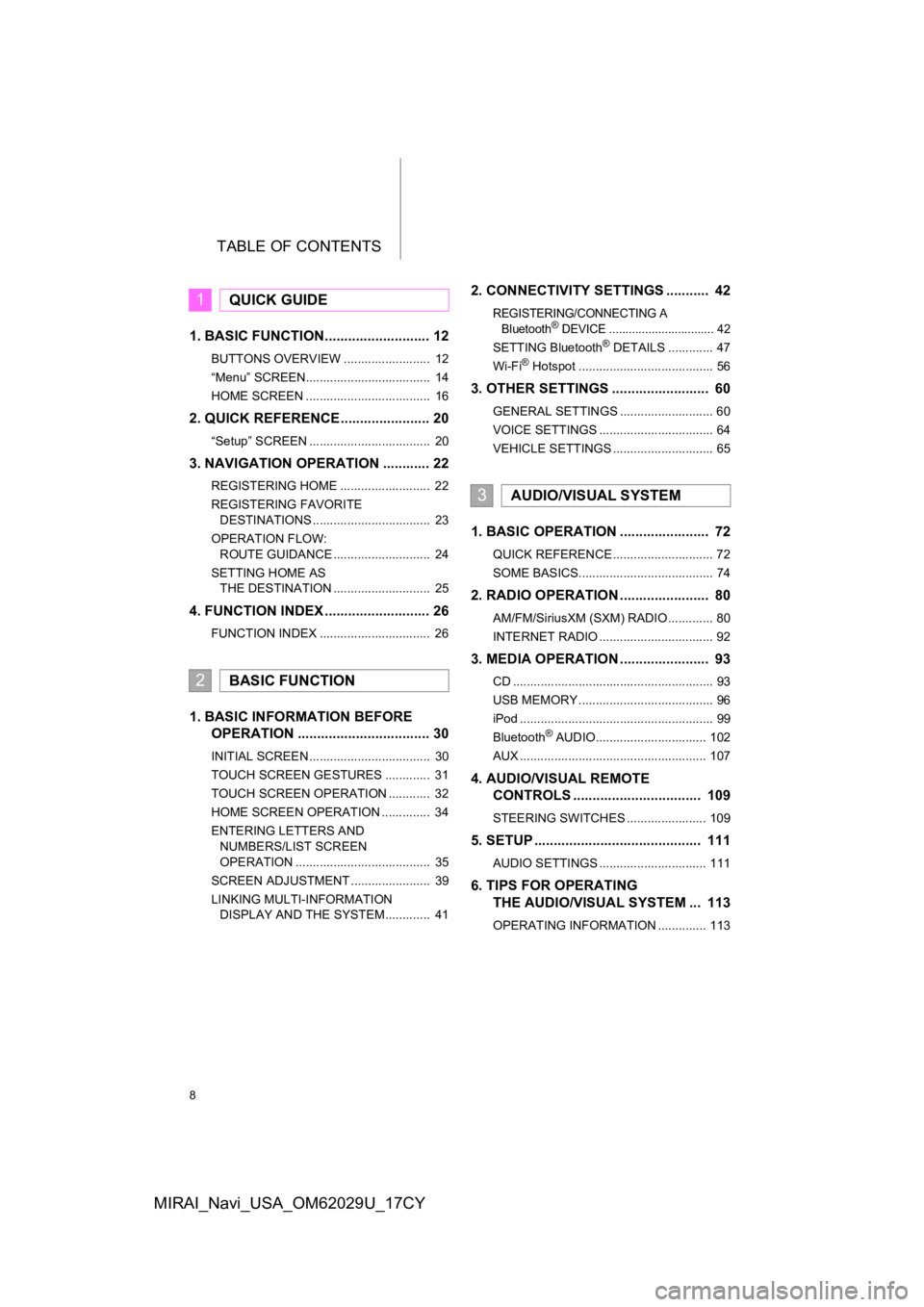
TABLE OF CONTENTS
8
MIRAI_Navi_USA_OM62029U_17CY
1. BASIC FUNCTION........................... 12
BUTTONS OVERVIEW ......................... 12
“Menu” SCREEN.................................... 14
HOME SCREEN .................................... 16
2. QUICK REFERENCE....................... 20
“Setup” SCREEN ................................... 20
3. NAVIGATION OPERATION ............ 22
REGISTERING HOME .......................... 22
REGISTERING FAVORITE DESTINATIONS .................................. 23
OPERATION FLOW: ROUTE GUIDANCE ............................ 24
SETTING HOME AS THE DESTINATION ............................ 25
4. FUNCTION INDEX ..... ...................... 26
FUNCTION INDEX ................................ 26
1. BASIC INFORMATION BEFORE
OPERATION .................................. 30
INITIAL SCREEN ................................... 30
TOUCH SCREEN GESTURES ............. 31
TOUCH SCREEN OPERATION ............ 32
HOME SCREEN OPERATION .............. 34
ENTERING LETTERS AND
NUMBERS/LIST SCREEN
OPERATION ....................................... 35
SCREEN ADJUSTMENT ....................... 39
LINKING MULTI-INFORMATION DISPLAY AND THE SYSTEM............. 41
2. CONNECTIVITY SETTINGS ........... 42
REGISTERING/CONNECTING A
Bluetooth® DEVICE ................................ 42
SETTING Bluetooth® DETAILS ............. 47
Wi-Fi® Hotspot ....................................... 56
3. OTHER SETTINGS ......................... 60
GENERAL SETTINGS ........................... 60
VOICE SETTINGS ................................. 64
VEHICLE SETTINGS ............................. 65
1. BASIC OPERATION ....................... 72
QUICK REFERENCE ............................. 72
SOME BASICS....................................... 74
2. RADIO OPERATION ....................... 80
AM/FM/SiriusXM (SXM) RADIO ............. 80
INTERNET RADIO ................................. 92
3. MEDIA OPERATION ....................... 93
CD .......................................................... 93
USB MEMORY ....................................... 96
iPod ........................................................ 99
Bluetooth
® AUDIO................................ 102
AUX ...................................................... 107
4. AUDIO/VISUAL REMOTE CONTROLS ................................. 109
STEERING SWITCHES ....................... 109
5. SETUP ........................................... 111
AUDIO SETTINGS ............................... 111
6. TIPS FOR OPERATINGTHE AUDIO/VISUAL SYSTEM ... 113
OPERATING INFORMATION .............. 113
1QUICK GUIDE
2BASIC FUNCTION
3AUDIO/VISUAL SYSTEM
Page 11 of 292
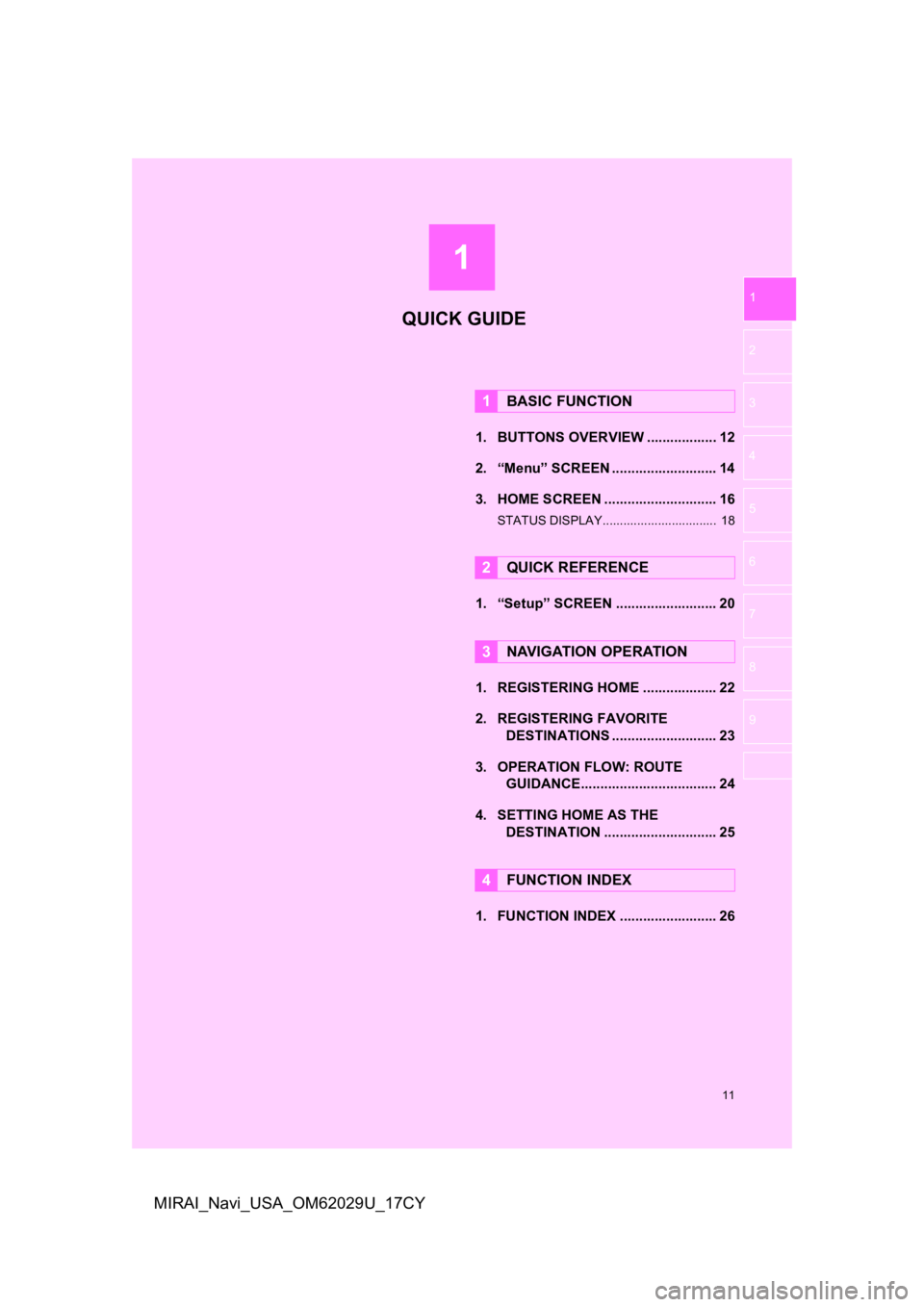
1
11
1
2
3
4
5
6
7
8
9
MIRAI_Navi_USA_OM62029U_17CY
1. BUTTONS OVERVIEW .................. 12
2. “Menu” SCREEN ........................... 14
3. HOME SCREEN ............................. 16
STATUS DISPLAY................................. 18
1. “Setup” SCREEN .......................... 20
1. REGISTERING HOME ................... 22
2. REGISTERING FAVORITE DESTINATIONS ........................... 23
3. OPERATION FLOW: ROUTE GUIDANCE............... .................... 24
4. SETTING HOME AS THE DESTINATION ............................. 25
1. FUNCTION INDEX ......................... 26
1BASIC FUNCTION
2QUICK REFERENCE
3NAVIGATION OPERATION
4FUNCTION INDEX
QUICK GUIDE
Page 13 of 292
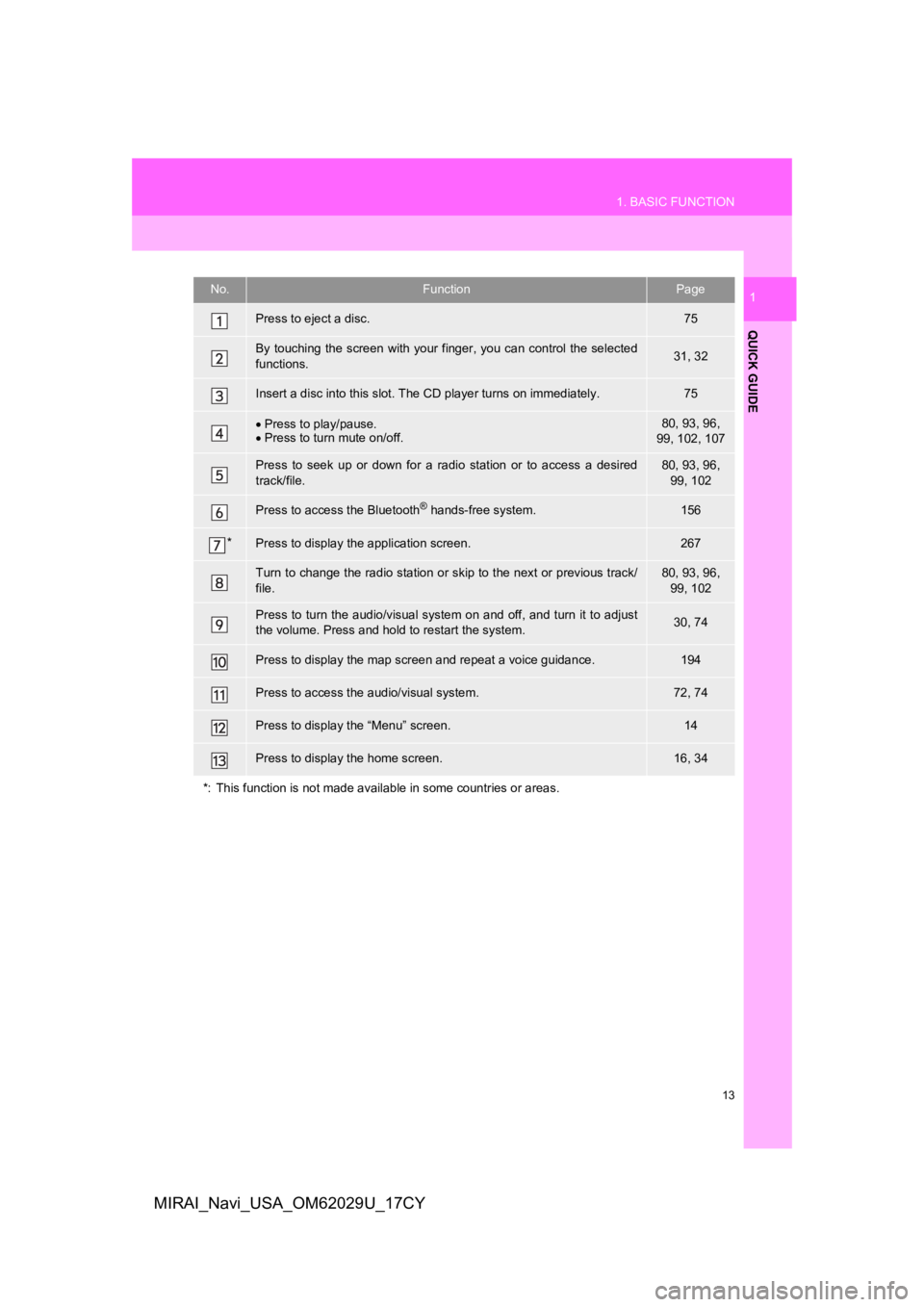
13
1. BASIC FUNCTION
QUICK GUIDE
1
MIRAI_Navi_USA_OM62029U_17CY
No.FunctionPage
Press to eject a disc.75
By touching the screen with your finger, you can control the selected
functions.31, 32
Insert a disc into this slot. The CD player turns on immediatel y.75
Press to play/pause.
Press to turn mute on/off.80, 93, 96,
99, 102, 107
Press to seek up or down for a radio station or to access a des ired
track/file.80, 93, 96, 99, 102
Press to access the Bluetooth® hands-free system.156
*Press to display t he application screen.267
Turn to change the radio station or skip to the next or previous track/
file.80, 93, 96,
99, 102
Press to turn the audio/visual system on and off, and turn it t o adjust
the volume. Press and hold to restart the system.30, 74
Press to display the map scr een and repeat a voice guidance.194
Press to access the audio/visual system.72, 74
Press to display the “Menu” screen.14
Press to display the home screen.16, 34
*: This function is not made available in some countries or area s.
Page 14 of 292
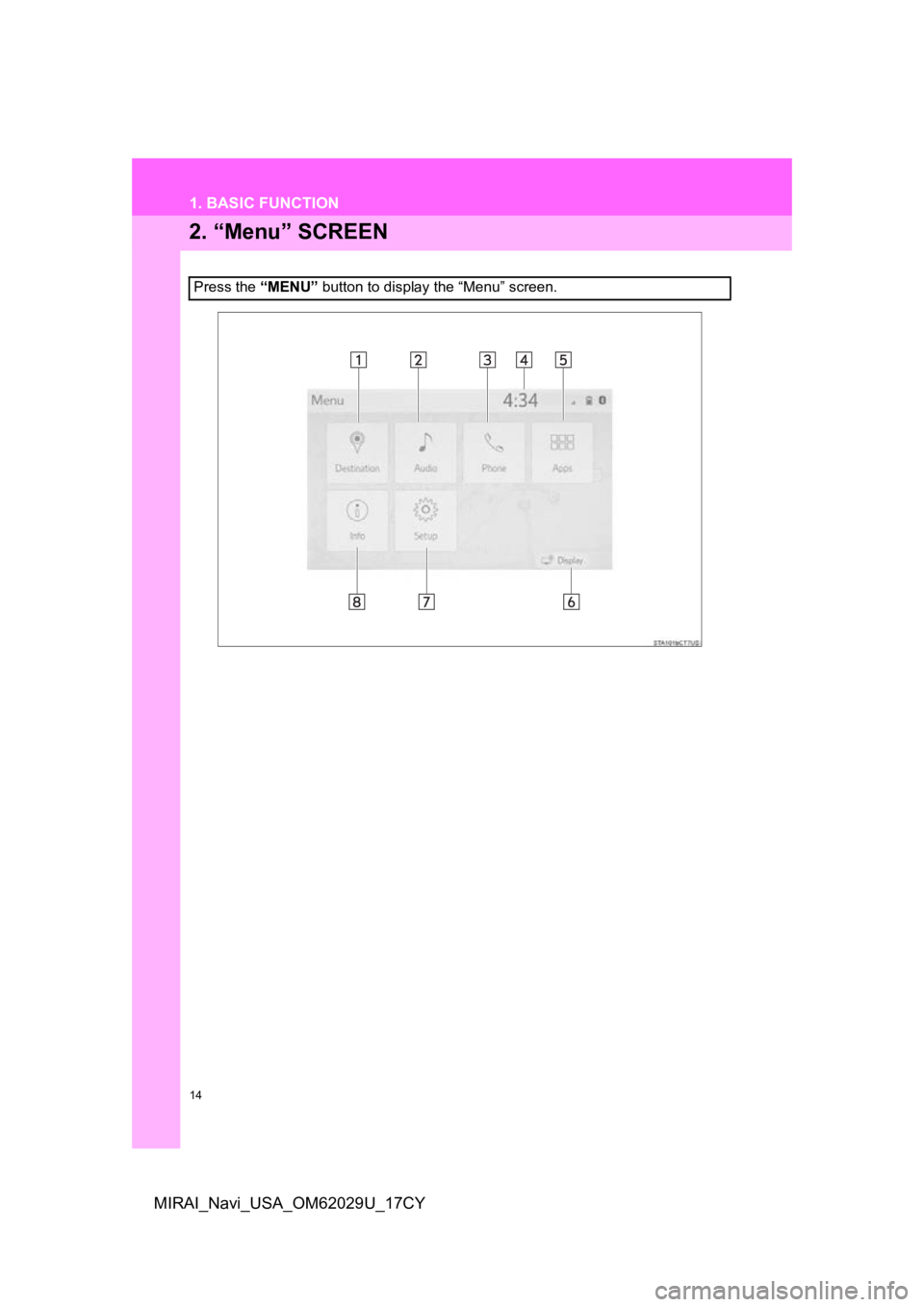
14
1. BASIC FUNCTION
MIRAI_Navi_USA_OM62029U_17CY
2. “Menu” SCREEN
Press the “MENU” button to display the “Menu” screen.
Page 15 of 292
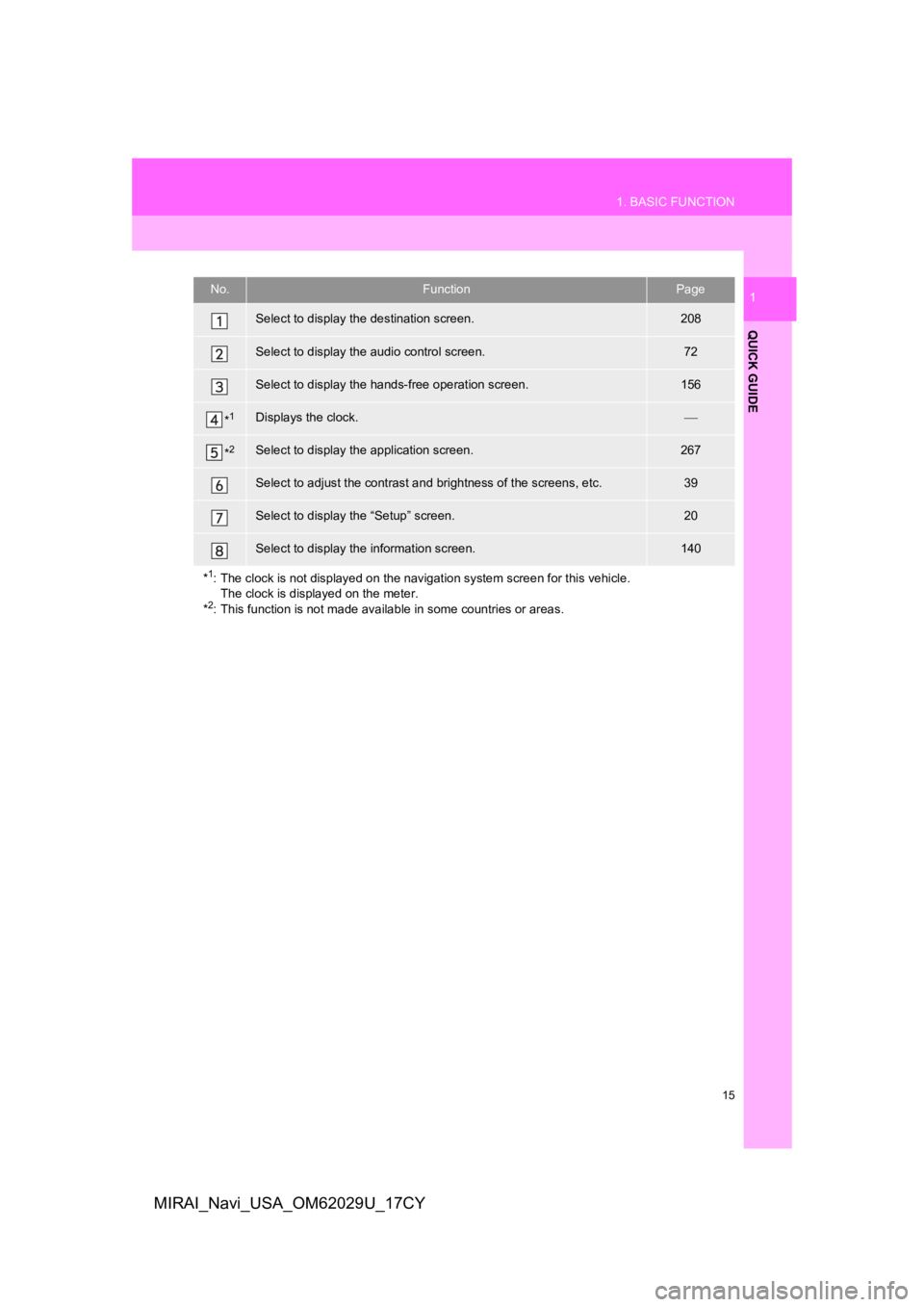
15
1. BASIC FUNCTION
QUICK GUIDE
1
MIRAI_Navi_USA_OM62029U_17CY
No.FunctionPage
Select to display the destination screen.208
Select to display the audio control screen.72
Select to display the hands-free operation screen.156
*1Displays the clock.
*2Select to display the application screen.267
Select to adjust the contrast and brightness of the screens, etc.39
Select to display the “Setup” screen.20
Select to display the information screen.140
*
1: The clock is not displayed on t he navigation system screen for this vehicle.
The clock is displayed on the meter.
*
2: This function is not made available in some countries or areas .
Page 16 of 292
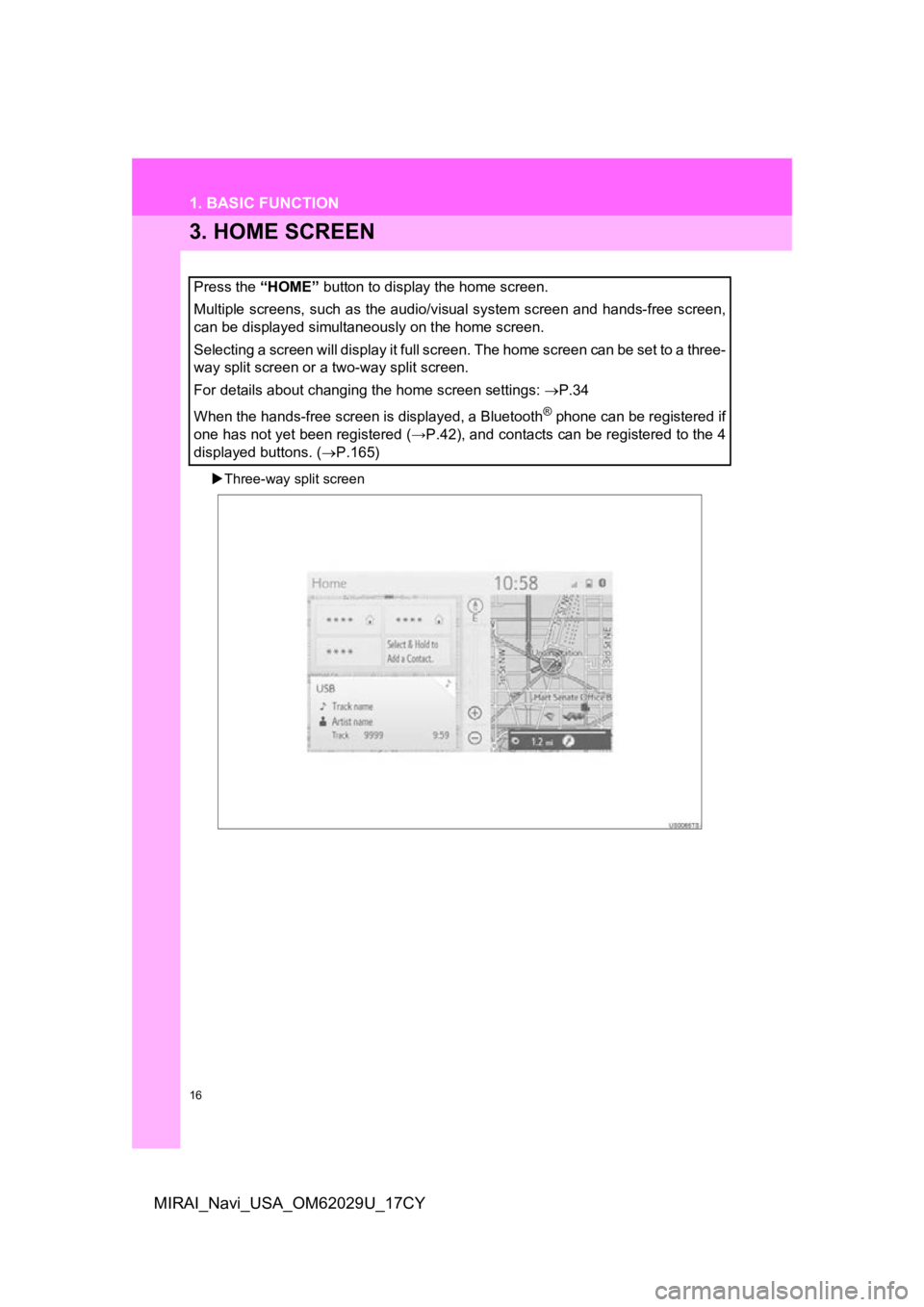
16
1. BASIC FUNCTION
MIRAI_Navi_USA_OM62029U_17CY
3. HOME SCREEN
Three-way split screen
Press the “HOME” button to display the home screen.
Multiple screens, such as the audio/visual system screen and hands-free screen,
can be displayed simultaneously on the home screen.
Selecting a screen will display it full screen. The home screen can be set to a three-
way split screen or a two-way split screen.
For details about changing the home screen settings: P.34
When the hands-free screen is displayed, a Bluetooth
® phone can be registered if
one has not yet been registered (→P.42), and contacts can be re gistered to the 4
displayed buttons. ( P.165)
Page 18 of 292
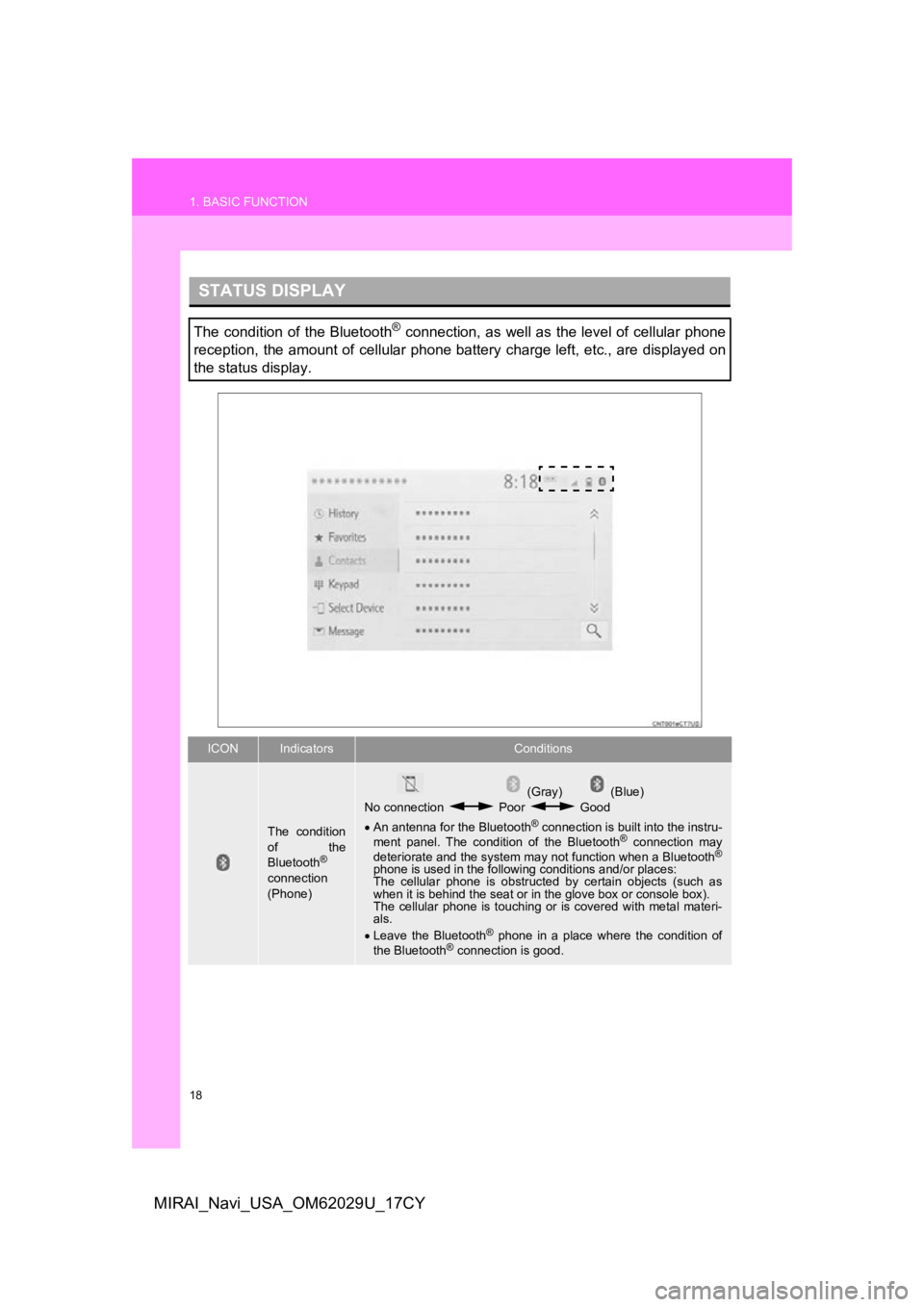
18
1. BASIC FUNCTION
MIRAI_Navi_USA_OM62029U_17CY
STATUS DISPLAY
The condition of the Bluetooth® connection, as well as the level of cellular phone
reception, the amount of cellular phone battery charge left, et c., are displayed on
the status display.
ICONIndicatorsConditions
The condition
of the
Bluetooth
®
connection
(Phone)
(Gray) (Blue)
No connection Poor Good
An antenna for the Bluetooth
® connection is built into the instru-
ment panel. The condition of the Bluetooth® connection may
deteriorate and the system may not function when a Bluetooth®
phone is used in the following conditions and/or places:
The cellular phone is obstruct ed by certain objects (such as
when it is behind the seat or in the glove box or console box).
The cellular phone is touching or is covered with metal materi-
als.
Leave the Bluetooth
® phone in a place where the condition of
the Bluetooth® connection is good.
Page 19 of 292
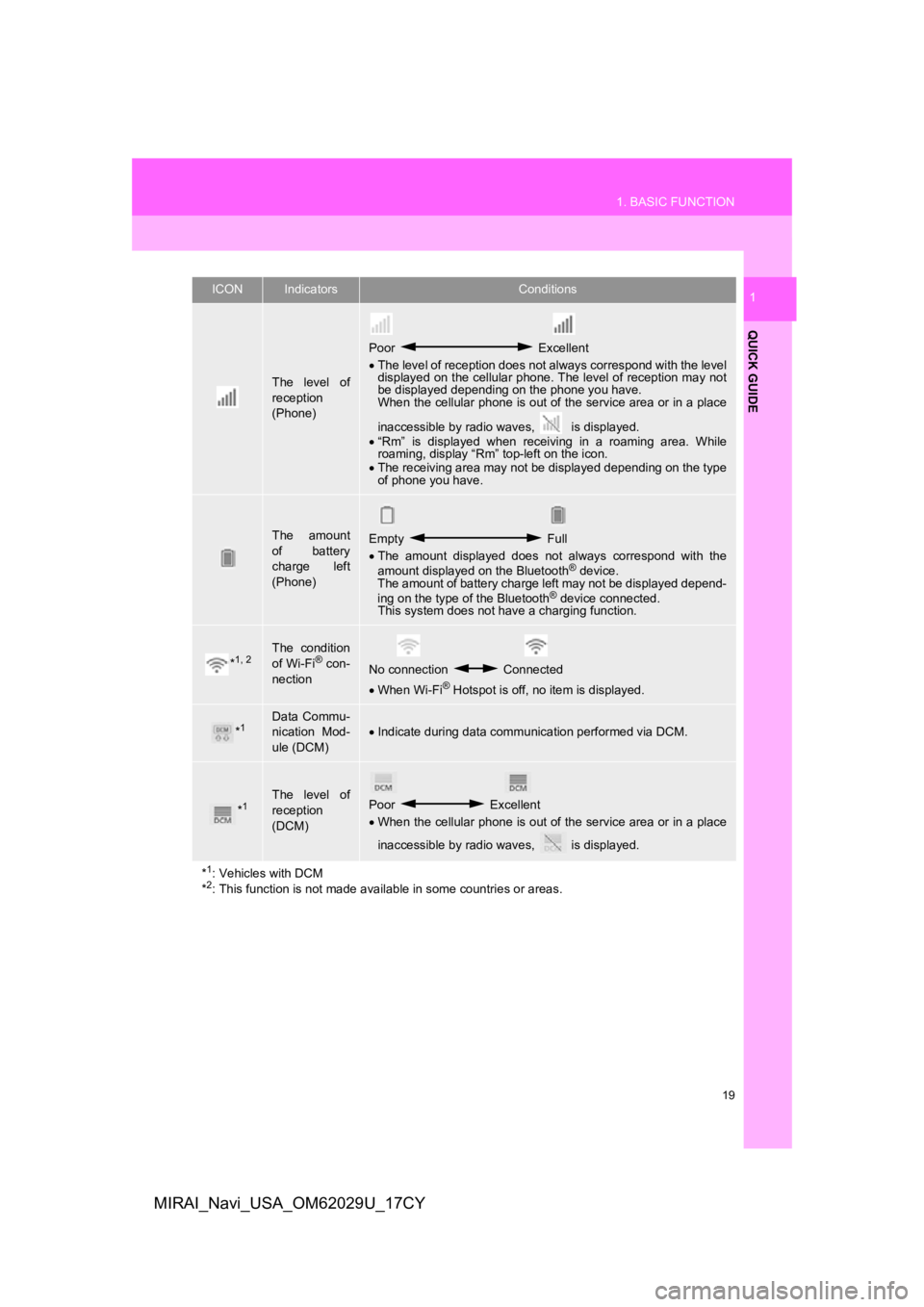
19
1. BASIC FUNCTION
QUICK GUIDE
1
MIRAI_Navi_USA_OM62029U_17CY
The level of
reception
(Phone)
Poor Excellent
The level of reception does not always correspond with the leve l
displayed on the cellular phone. The level of reception may not
be displayed depending on the phone you have.
When the cellular phone is out of the service area or in a place
inaccessible by radio waves, is displayed.
“Rm” is displayed when receiving in a roaming area. While
roaming, display “Rm” top-left on the icon.
The receiving area may not be displayed depending on the type
of phone you have.
The amount
of battery
charge left
(Phone)Empty Full
The amount displayed does not always correspond with the
amount displayed on the Bluetooth
® device.
The amount of battery charge left may not be displayed depend-
ing on the type of the Bluetooth
® device connected.
This system does not have a charging function.
*1, 2The condition
of Wi-Fi® con-
nectionNo connection Connected
When Wi-Fi® Hotspot is off, no item is displayed.
*1Data Commu-
nication Mod-
ule (DCM)Indicate during data communication performed via DCM.
*1The level of
reception
(DCM)Poor Excellent
When the cellular phone is out of the service area or in a place
inaccessible by radio waves, is displayed.
*
1: Vehicles with DCM
*2: This function is not made avail able in some countries or areas.
ICONIndicatorsConditions
Page 20 of 292
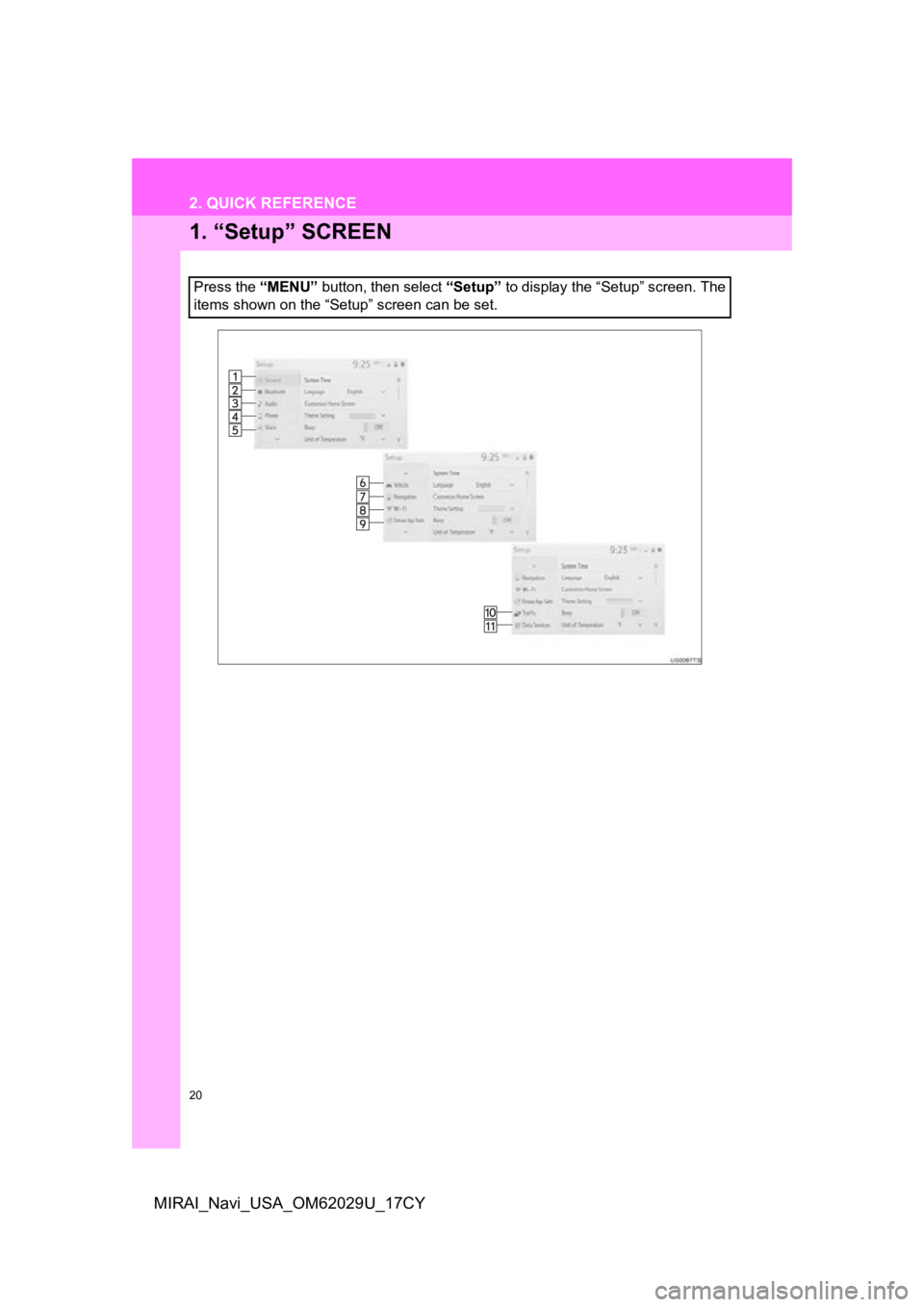
20
MIRAI_Navi_USA_OM62029U_17CY
2. QUICK REFERENCE
1. “Setup” SCREEN
Press the “MENU” button, then select “Setup” to display the “Setup” screen. The
items shown on the “Setup” screen can be set.
Page 24 of 292
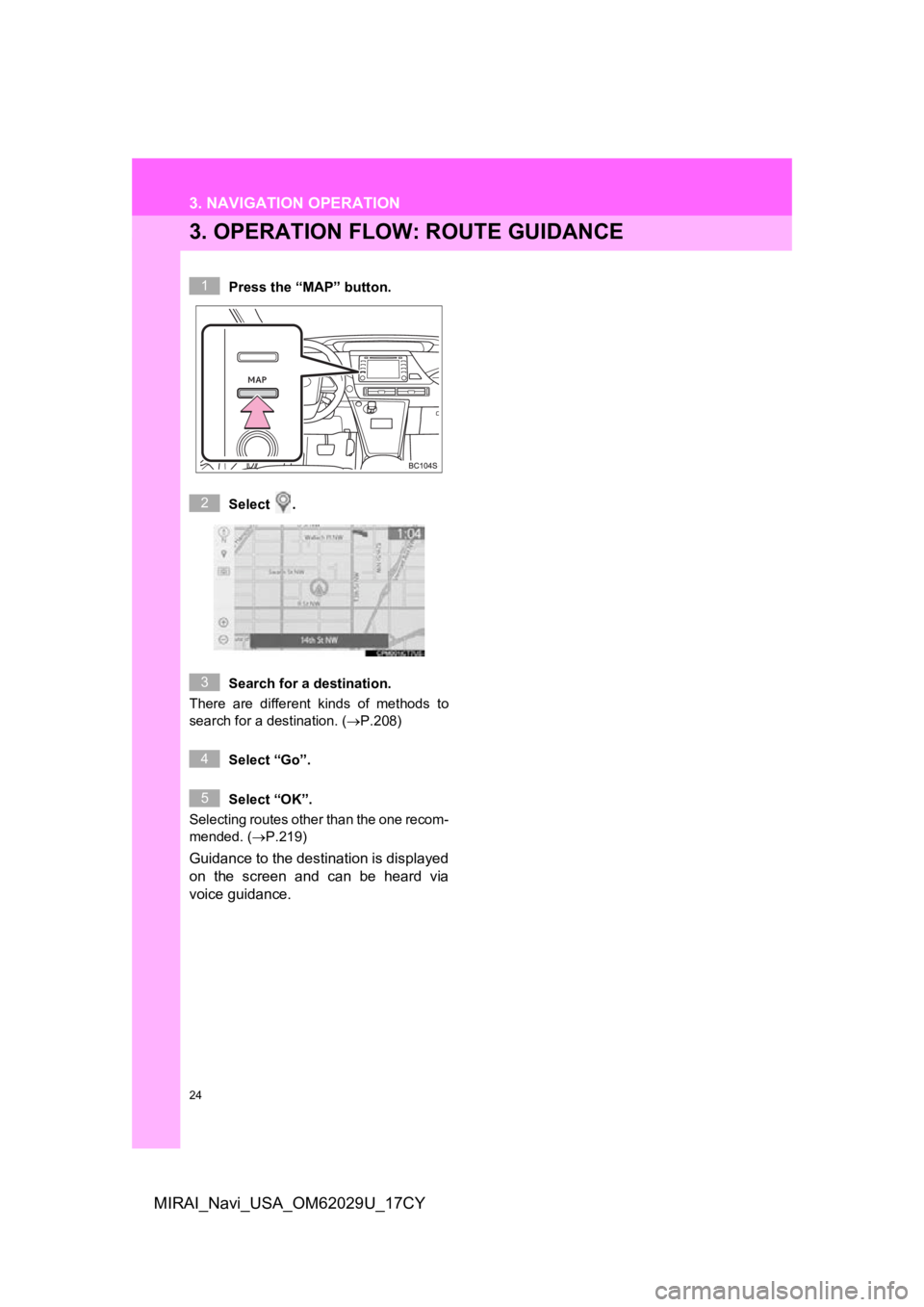
24
3. NAVIGATION OPERATION
MIRAI_Navi_USA_OM62029U_17CY
3. OPERATION FLOW: ROUTE GUIDANCE
Press the “MAP” button.
Select .
Search for a destination.
There are different kinds of methods to
search for a destination. (P.208)
Select “Go”.
Select “OK”.
Selecting routes other than the one recom-
mended. ( P.219)
Guidance to the destination is displayed
on the screen and can be heard via
voice guidance.
1
2
3
4
5