bluetooth TOYOTA PRIUS C 2017 NHP10 / 1.G Owners Manual
[x] Cancel search | Manufacturer: TOYOTA, Model Year: 2017, Model line: PRIUS C, Model: TOYOTA PRIUS C 2017 NHP10 / 1.GPages: 596, PDF Size: 10.05 MB
Page 4 of 596
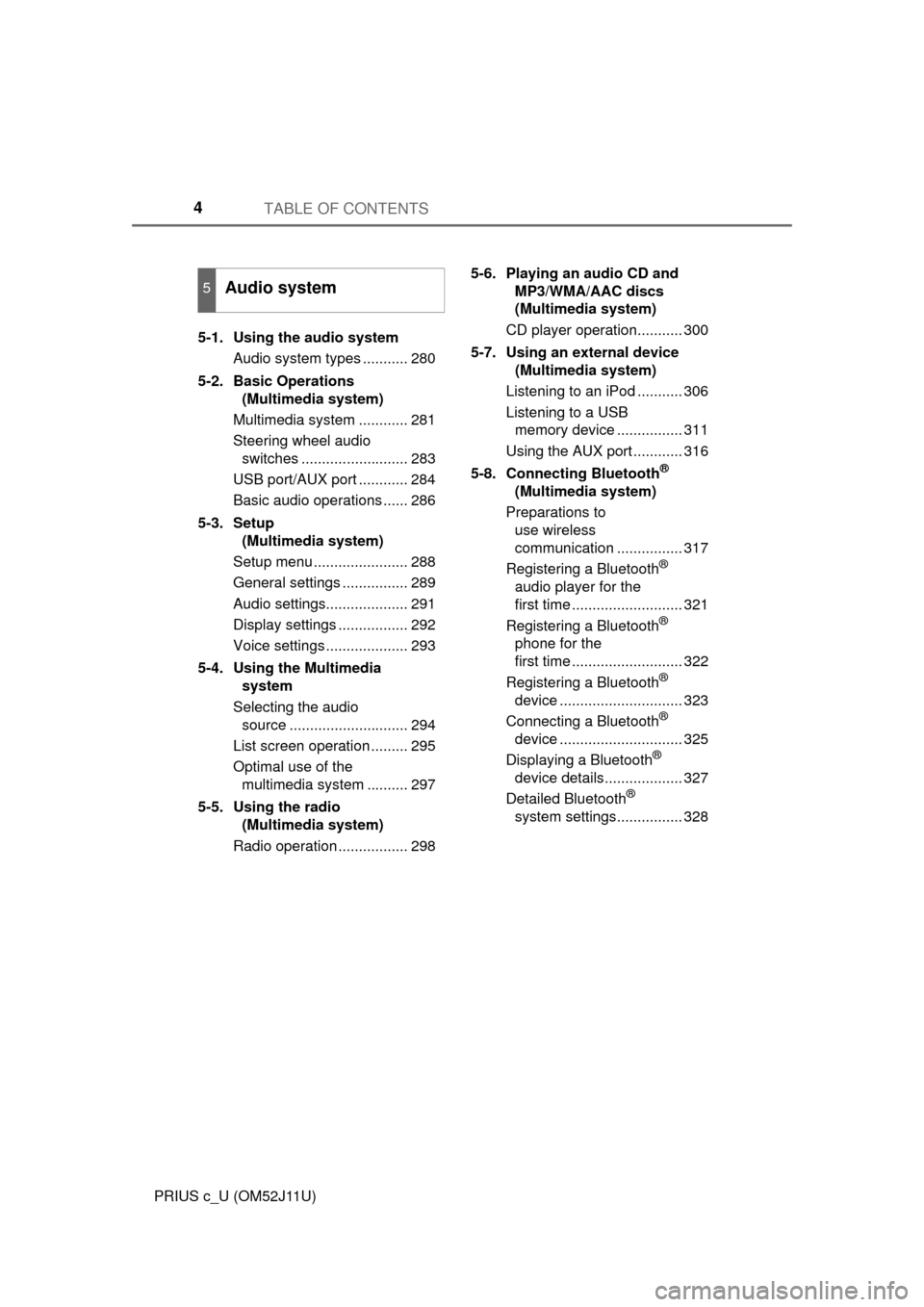
TABLE OF CONTENTS4
PRIUS c_U (OM52J11U)5-1. Using the audio system
Audio system types ........... 280
5-2. Basic Operations (Multimedia system)
Multimedia system ............ 281
Steering wheel audio switches .......................... 283
USB port/AUX port ............ 284
Basic audio operations ...... 286
5-3. Setup (Multimedia system)
Setup menu ....................... 288
General settings ................ 289
Audio settings.................... 291
Display settings ................. 292
Voice settings .................... 293
5-4. Using the Multimedia system
Selecting the audio source ............................. 294
List screen operation ......... 295
Optimal use of the multimedia system .......... 297
5-5. Using the radio (Multimedia system)
Radio operation ................. 298 5-6. Playing an audio CD and
MP3/WMA/AAC discs
(Multimedia system)
CD player operation........... 300
5-7. Using an external device (Multimedia system)
Listening to an iPod ........... 306
Listening to a USB memory device ................ 311
Using the AUX port ............ 316
5-8. Connecting Bluetooth
®
(Multimedia system)
Preparations to use wireless
communication ................ 317
Registering a Bluetooth
®
audio player for the
first time ........................... 321
Registering a Bluetooth
®
phone for the
first time ........................... 322
Registering a Bluetooth
®
device .............................. 323
Connecting a Bluetooth
®
device .............................. 325
Displaying a Bluetooth
®
device details................... 327
Detailed Bluetooth
®
system settings................ 328
5Audio system
Page 5 of 596
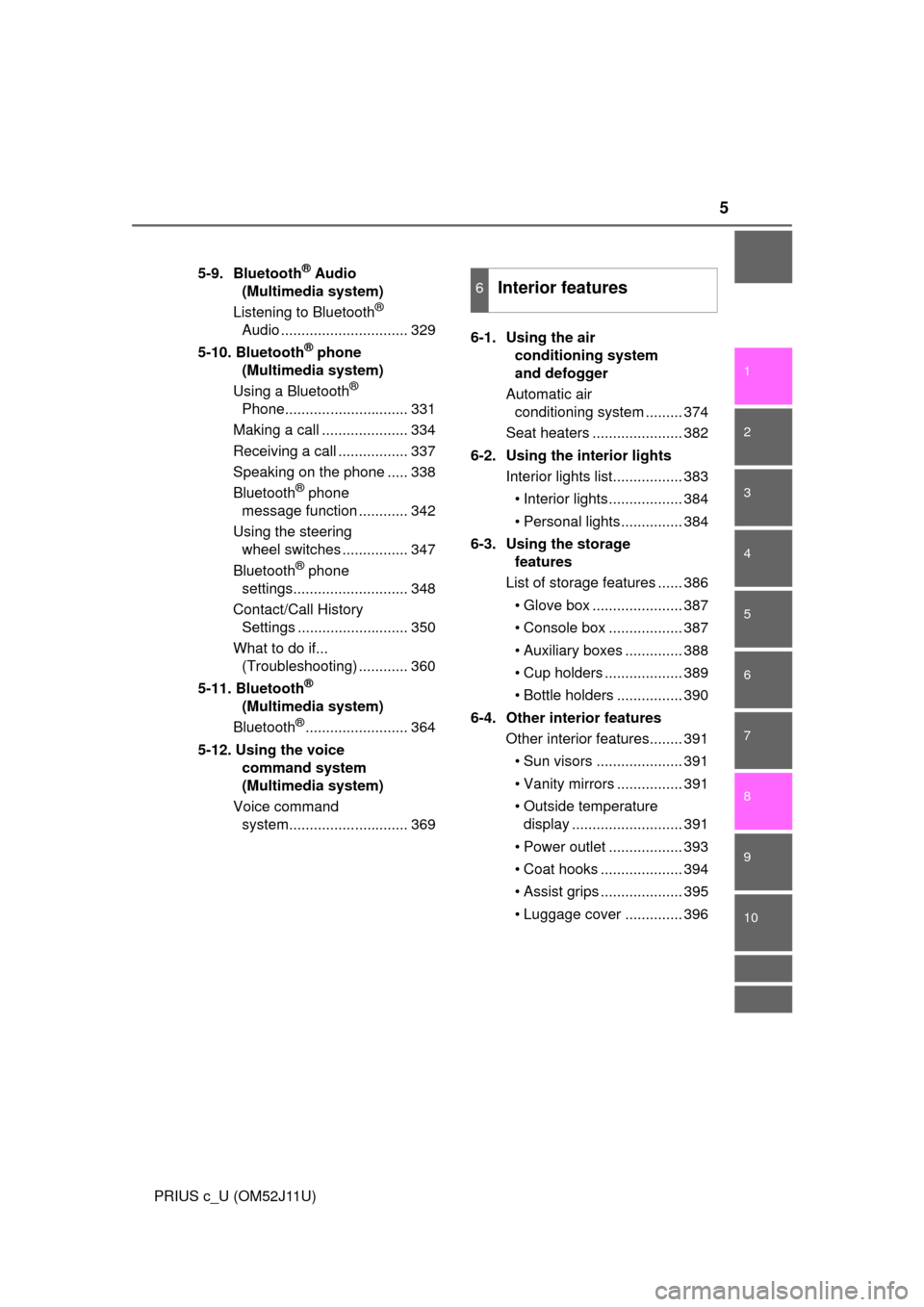
5
1
9 8 6 5
4
3
2
PRIUS c_U (OM52J11U)
10
7
5-9. Bluetooth® Audio
(Multimedia system)
Listening to Bluetooth
®
Audio ............................... 329
5-10. Bluetooth
® phone
(Multimedia system)
Using a Bluetooth
®
Phone.............................. 331
Making a call ..................... 334
Receiving a call ................. 337
Speaking on the phone ..... 338
Bluetooth
® phone
message function ............ 342
Using the steering wheel switches ................ 347
Bluetooth
® phone
settings............................ 348
Contact/Call History Settings ........................... 350
What to do if... (Troubleshooting) ............ 360
5-11. Bluetooth
®
(Multimedia system)
Bluetooth
®......................... 364
5-12. Using the voice command system
(Multimedia system)
Voice command system............................. 369 6-1. Using the air
conditioning system
and defogger
Automatic air conditioning system ......... 374
Seat heaters ...................... 382
6-2. Using the interior lights Interior lights list................. 383
• Interior lights.................. 384
• Personal lights............... 384
6-3. Using the storage features
List of storage features ...... 386
• Glove box ...................... 387
• Console box .................. 387
• Auxiliary boxes .............. 388
• Cup holders ................... 389
• Bottle holders ................ 390
6-4. Other interior features Other interior features........ 391
• Sun visors ..................... 391
• Vanity mirrors ................ 391
• Outside temperature display ........................... 391
• Power outlet .................. 393
• Coat hooks .................... 394
• Assist grips .................... 395
• Luggage cover .............. 396
6Interior features
Page 279 of 596
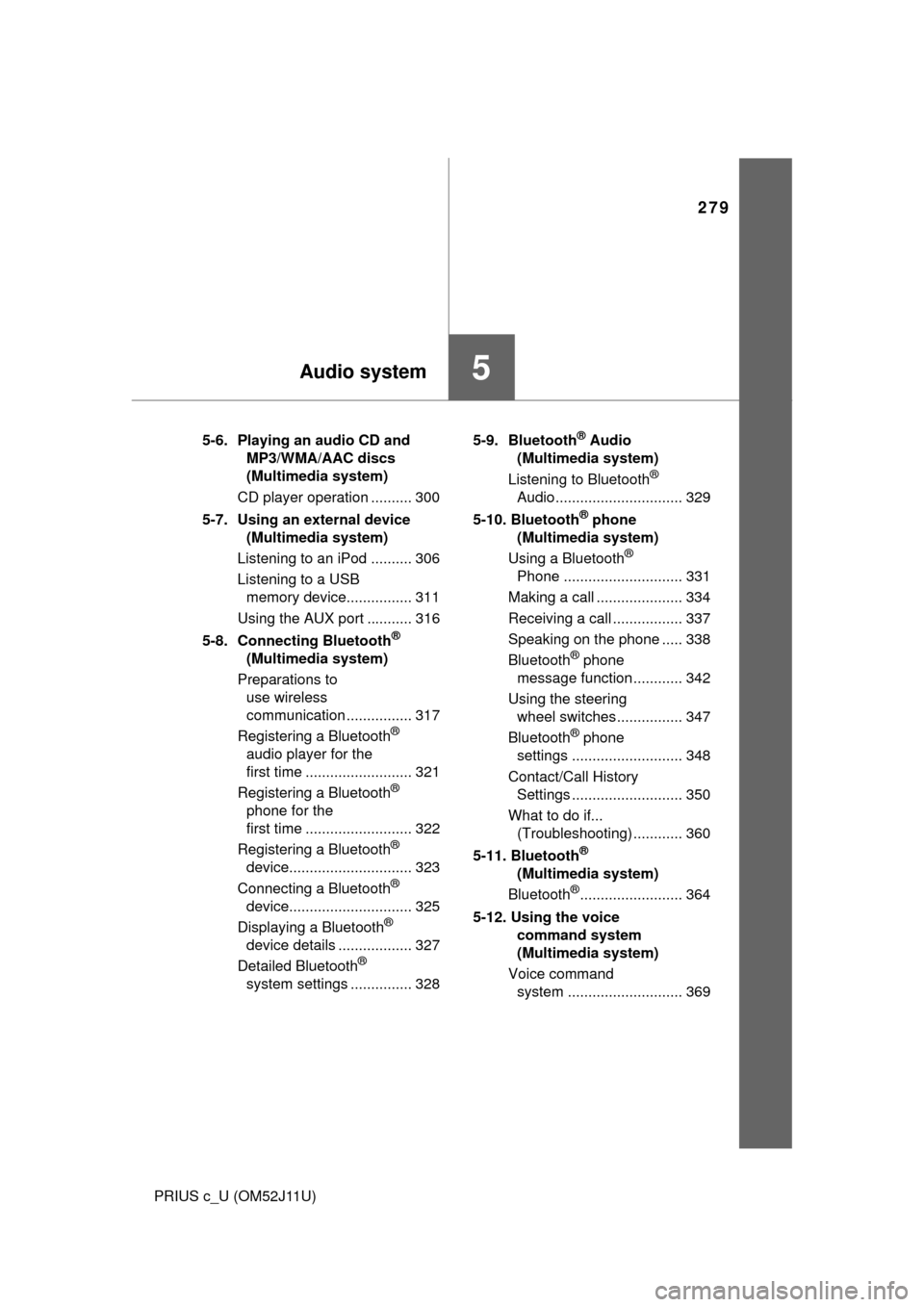
279
5Audio system
PRIUS c_U (OM52J11U)5-6. Playing an audio CD and
MP3/WMA/AAC discs
(Multimedia system)
CD player operation .......... 300
5-7. Using an external device (Multimedia system)
Listening to an iPod .......... 306
Listening to a USB memory device................ 311
Using the AUX port ........... 316
5-8. Connecting Bluetooth
®
(Multimedia system)
Preparations to use wireless
communication ................ 317
Registering a Bluetooth
®
audio player for the
first time .......................... 321
Registering a Bluetooth
®
phone for the
first time .......................... 322
Registering a Bluetooth
®
device.............................. 323
Connecting a Bluetooth
®
device.............................. 325
Displaying a Bluetooth
®
device details .................. 327
Detailed Bluetooth
®
system settings ............... 328 5-9. Bluetooth
® Audio
(Multimedia system)
Listening to Bluetooth
®
Audio............................... 329
5-10. Bluetooth
® phone
(Multimedia system)
Using a Bluetooth
®
Phone ............................. 331
Making a call ..................... 334
Receiving a call ................. 337
Speaking on the phone ..... 338
Bluetooth
® phone
message function ............ 342
Using the steering wheel switches ................ 347
Bluetooth
® phone
settings ........................... 348
Contact/Call History Settings ........................... 350
What to do if... (Troubleshooting) ............ 360
5-11. Bluetooth
®
(Multimedia system)
Bluetooth
®......................... 364
5-12. Using the voice command system
(Multimedia system)
Voice command system ............................ 369
Page 281 of 596
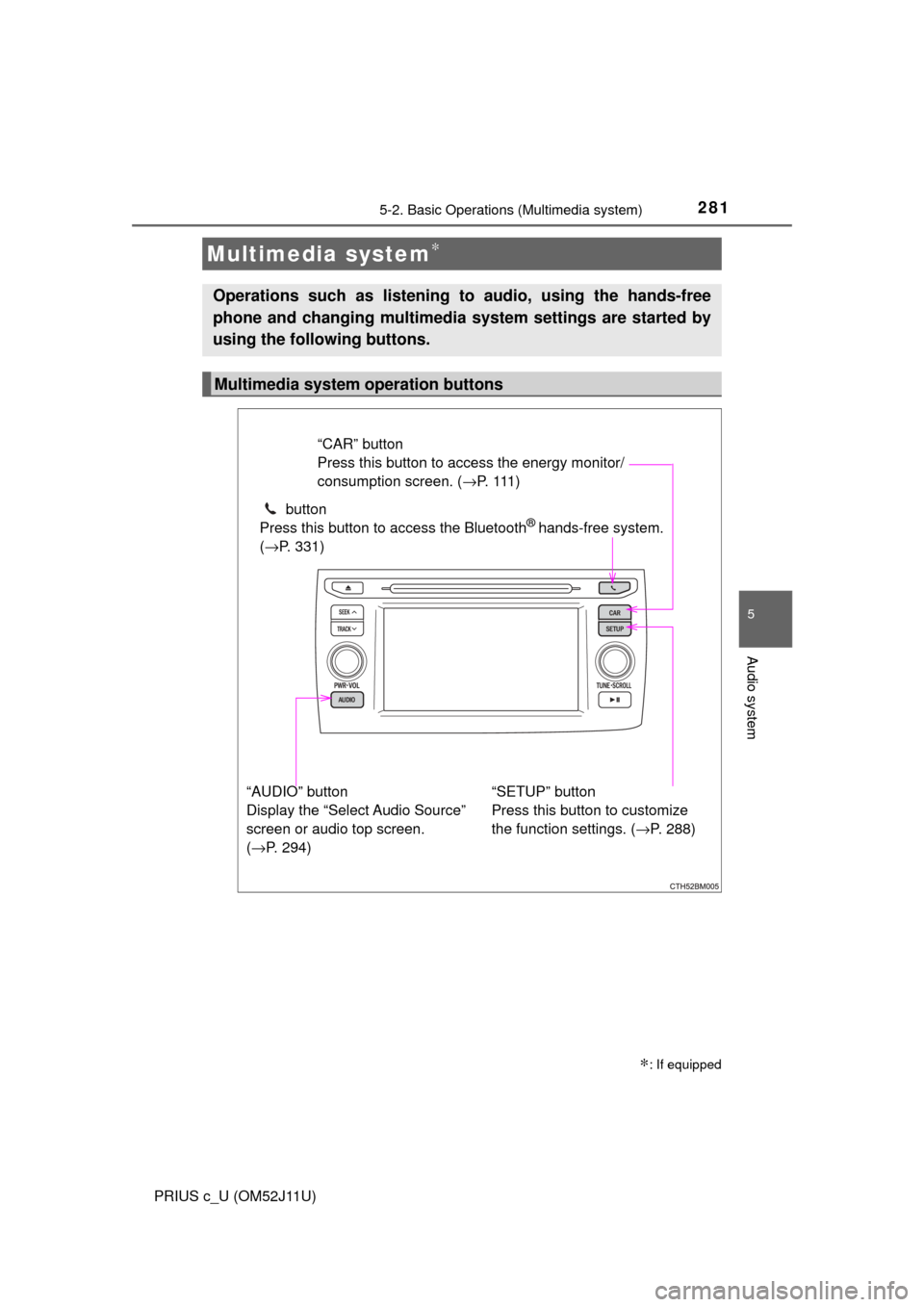
281
5
Audio system
PRIUS c_U (OM52J11U)
5-2. Basic Operations (Multimedia system)
Multimedia system∗
∗: If equipped
Operations such as listening to audio, using the hands-free
phone and changing multimedia system settings are started by
using the following buttons.
Multimedia system operation buttons
“AUDIO” button
Display the “Select Audio Source”
screen or audio top screen.
(→P. 294) button
Press this button to access the Bluetooth
® hands-free system.
( →P. 331)
“CAR” button
Press this button to access the energy monitor/
consumption screen. ( →P. 1 1 1 )
“SETUP” button
Press this button to customize
the function settings. ( →P. 288)
Page 288 of 596
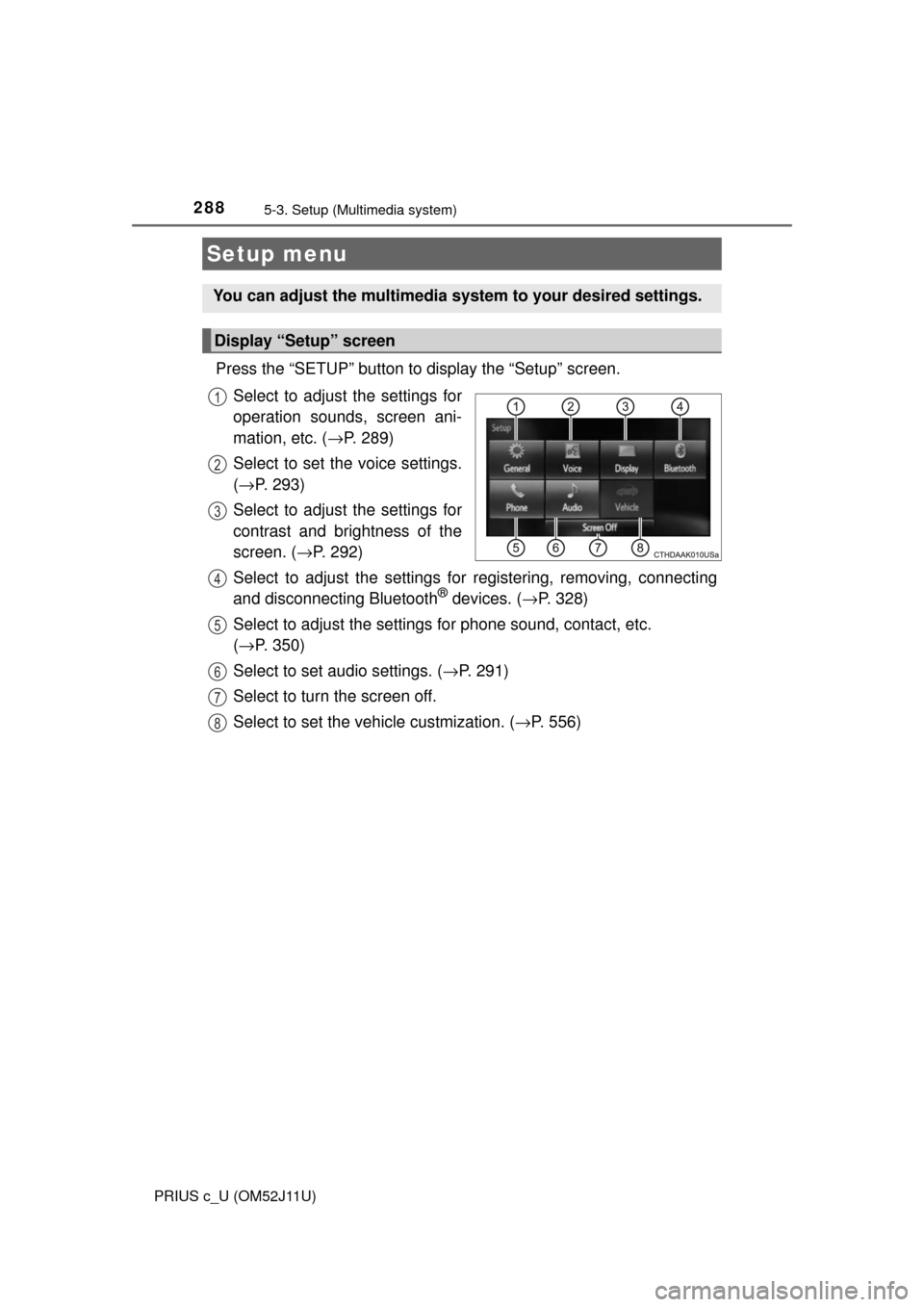
288
PRIUS c_U (OM52J11U)
5-3. Setup (Multimedia system)
Press the “SETUP” button to display the “Setup” screen.Select to adjust the settings for
operation sounds, screen ani-
mation, etc. ( →P. 289)
Select to set the voice settings.
( → P. 293)
Select to adjust the settings for
contrast and brightness of the
screen. ( →P. 292)
Select to adjust the settings for registering, removing, connecting
and disconnecting Bluetooth
® devices. ( →P. 328)
Select to adjust the settings fo r phone sound, contact, etc.
( → P. 350)
Select to set audio settings. ( →P. 291)
Select to turn the screen off.
Select to set the vehicle custmization. (→ P. 556)
Setup menu
You can adjust the multimedia system to your desired settings.
Display “Setup” screen
1
2
3
4
5
6
7
8
Page 296 of 596
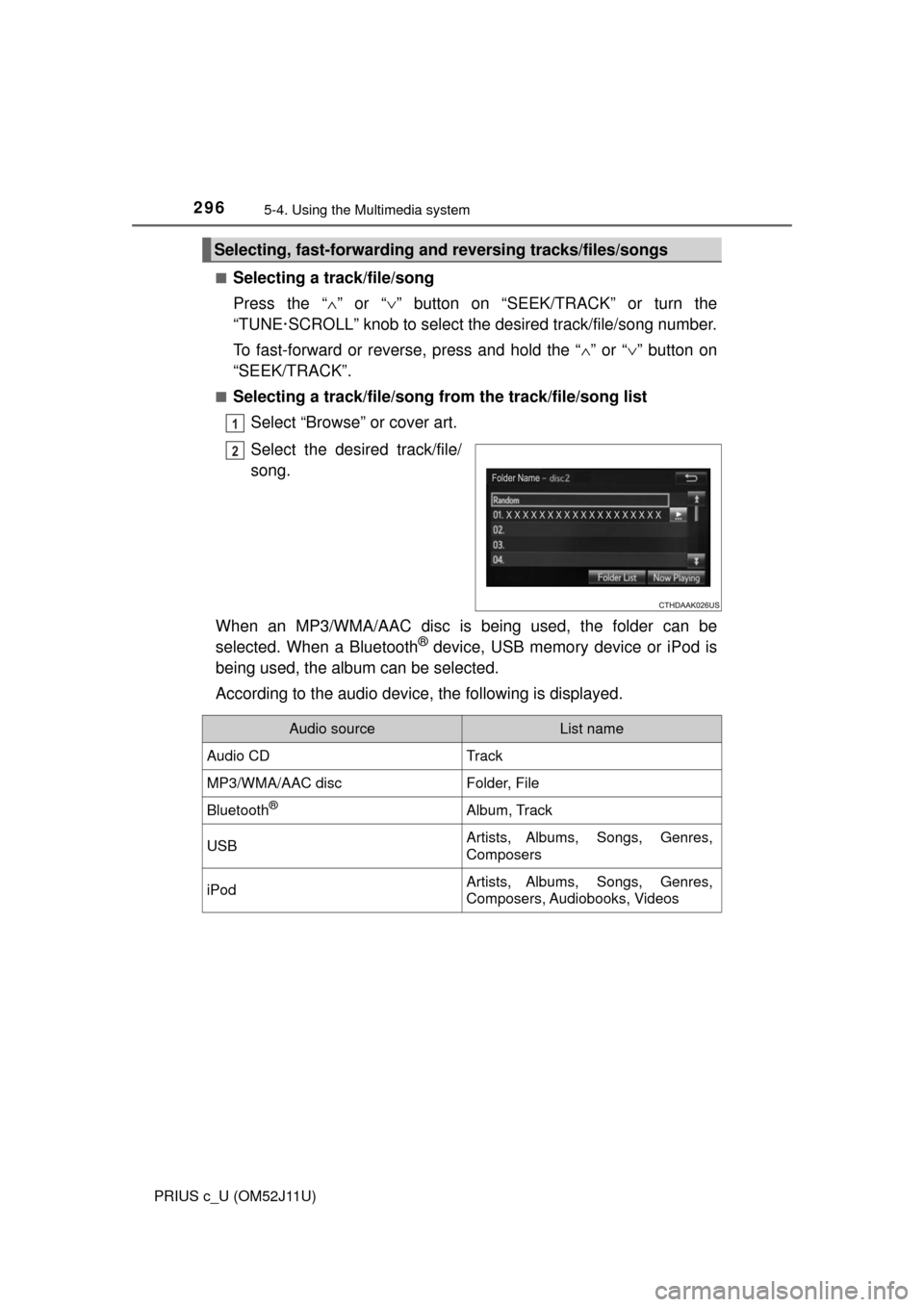
2965-4. Using the Multimedia system
PRIUS c_U (OM52J11U)■
Selecting a track/file/song
Press the “
∧” or “∨ ” button on “SEEK/TRACK” or turn the
“TUNE·SCROLL” knob to select the desired track/file/song number.
To fast-forward or reverse, press and hold the “ ∧” or “∨ ” button on
“SEEK/TRACK”.
■Selecting a track/file/song from the track/file/song list
Select “Browse” or cover art.
Select the desired track/file/
song.
When an MP3/WMA/AAC disc is being used, the folder can be
selected. When a Bluetooth
® device, USB memory device or iPod is
being used, the album can be selected.
According to the audio device, the following is displayed.
Selecting, fast-forwarding a nd reversing tracks/files/songs
1
2
Audio sourceList name
Audio CDTrack
MP3/WMA/AAC discFolder, File
Bluetooth®Album, Track
USBArtists, Albums, Songs, Genres,
Composers
iPodArtists, Albums, Songs, Genres,
Composers, Audiobooks, Videos
Page 317 of 596
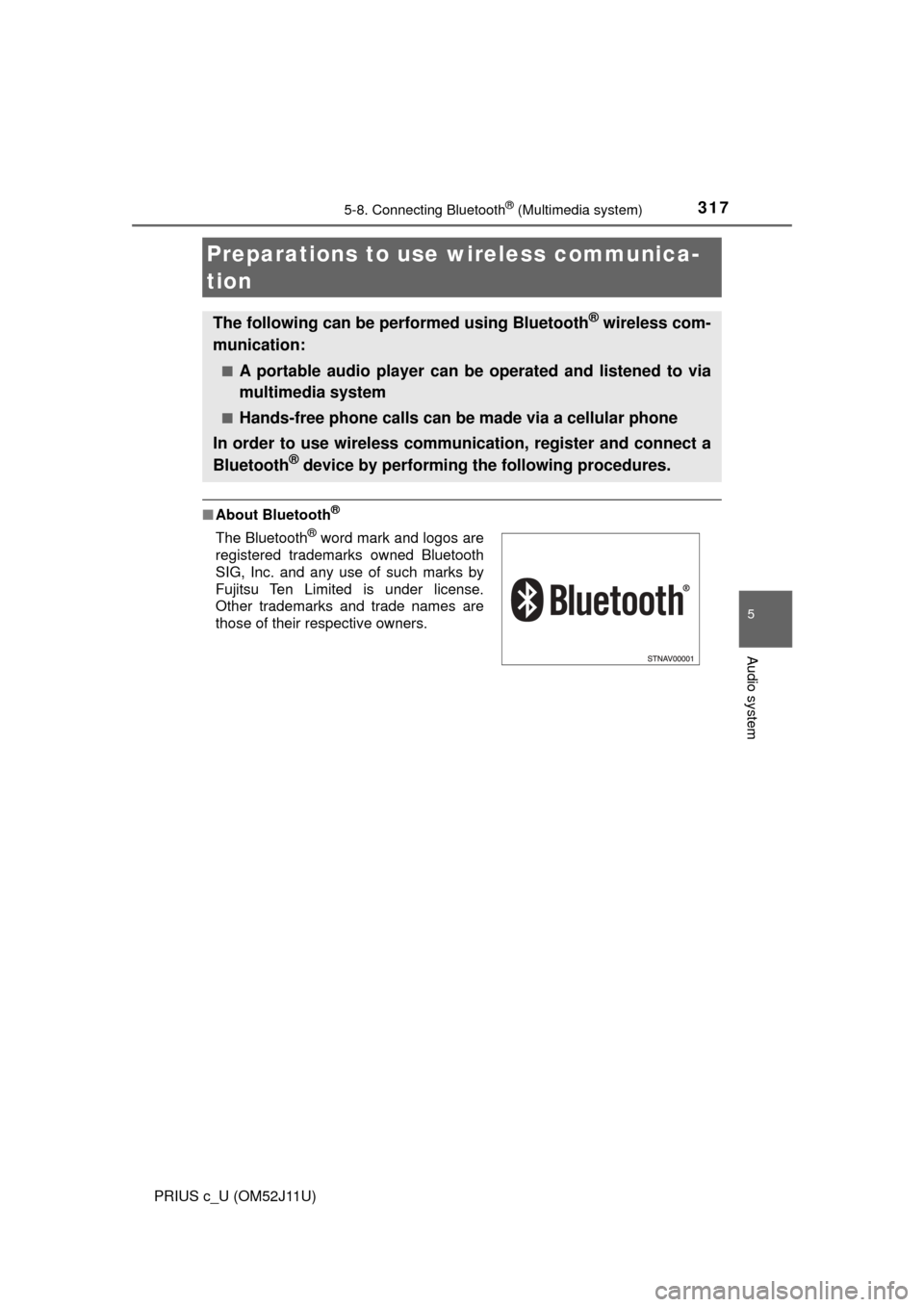
317
5
Audio system
PRIUS c_U (OM52J11U)
5-8. Connecting Bluetooth® (Multimedia system)
■About Bluetooth®
Preparations to use wireless communica-
tion
The following can be performed using Bluetooth® wireless com-
munication:
■A portable audio player can be operated and listened to via
multimedia system
■Hands-free phone calls can be made via a cellular phone
In order to use wireless communication, register and connect a
Bluetooth
® device by performing the following procedures.
The Bluetooth® word mark and logos are
registered trademarks owned Bluetooth
SIG, Inc. and any use of such marks by
Fujitsu Ten Limited is under license.
Other trademarks and trade names are
those of their respective owners.
Page 318 of 596
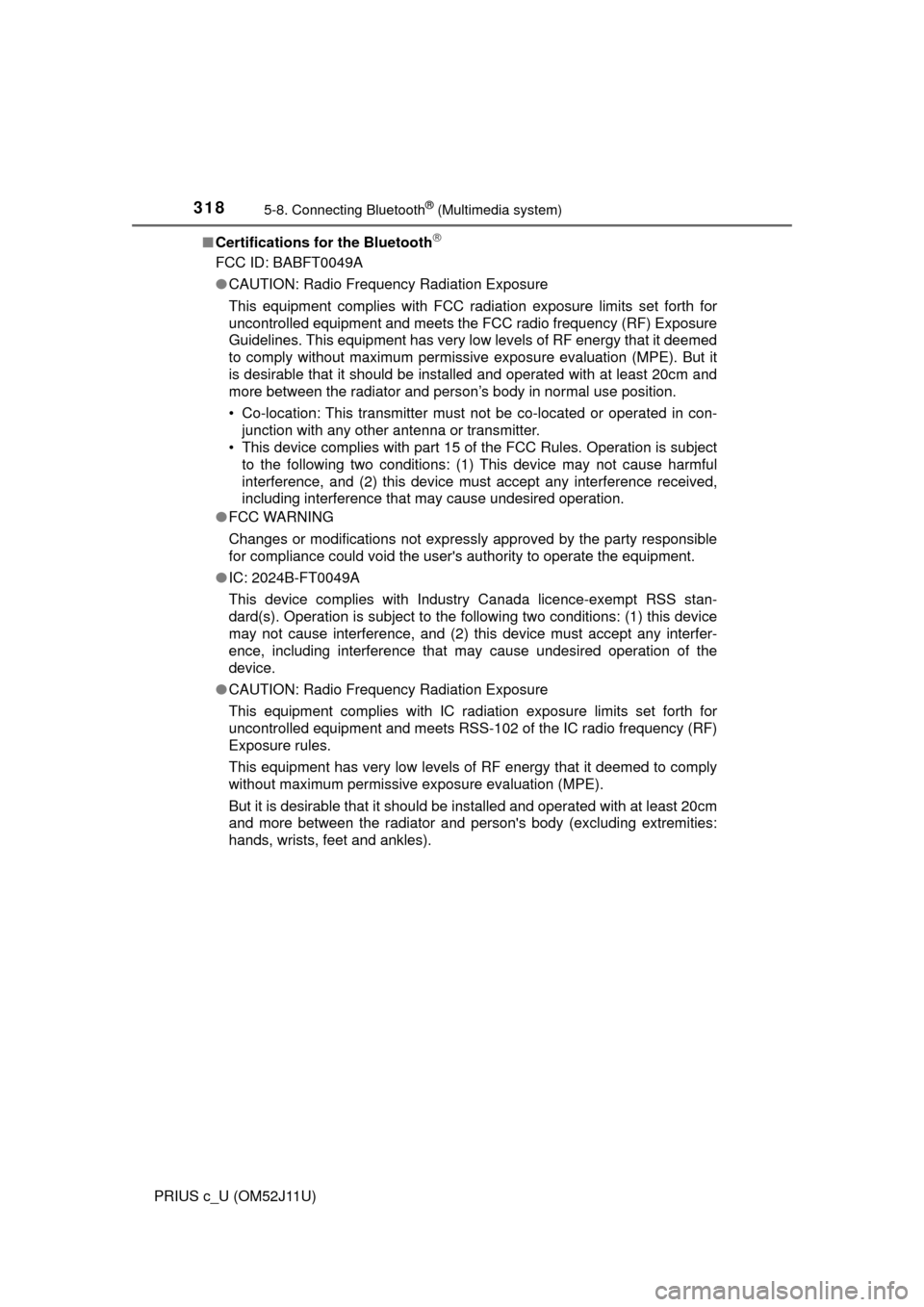
3185-8. Connecting Bluetooth® (Multimedia system)
PRIUS c_U (OM52J11U)■
Certifications for the Bluetooth
FCC ID: BABFT0049A
●CAUTION: Radio Frequency Radiation Exposure
This equipment complies with FCC radiation exposure limits set forth for
uncontrolled equipment and meets the FCC radio frequency (RF) Exposure
Guidelines. This equipment has very low levels of RF energy that it deemed
to comply without maximum permissive exposure evaluation (MPE). But it
is desirable that it should be installed and operated with at least 20cm and
more between the radiator and person’s body in normal use position.
• Co-location: This transmitter must not be co-located or operated in con- junction with any other antenna or transmitter.
• This device complies with part 15 of the FCC Rules. Operation is subject
to the following two conditions: (1) This device may not cause harmful
interference, and (2) this device must accept any interference receive\
d,
including interference that may cause undesired operation.
● FCC WARNING
Changes or modifications not expressly approved by the party responsible
for compliance could void the user's authority to operate the equipment.
● IC: 2024B-FT0049A
This device complies with Industry Canada licence-exempt RSS stan-
dard(s). Operation is subject to the following two conditions: (1) this device
may not cause interference, and (2) this device must accept any interfer-
ence, including interference that may cause undesired operation of the
device.
● CAUTION: Radio Frequency Radiation Exposure
This equipment complies with IC radiation exposure limits set forth for
uncontrolled equipment and meets RSS-102 of the IC radio frequency (RF)
Exposure rules.
This equipment has very low levels of RF energy that it deemed to comply
without maximum permissive exposure evaluation (MPE).
But it is desirable that it should be installed and operated with at least 20cm
and more between the radiator and person's body (excluding extremities:
hands, wrists, feet and ankles).
Page 319 of 596
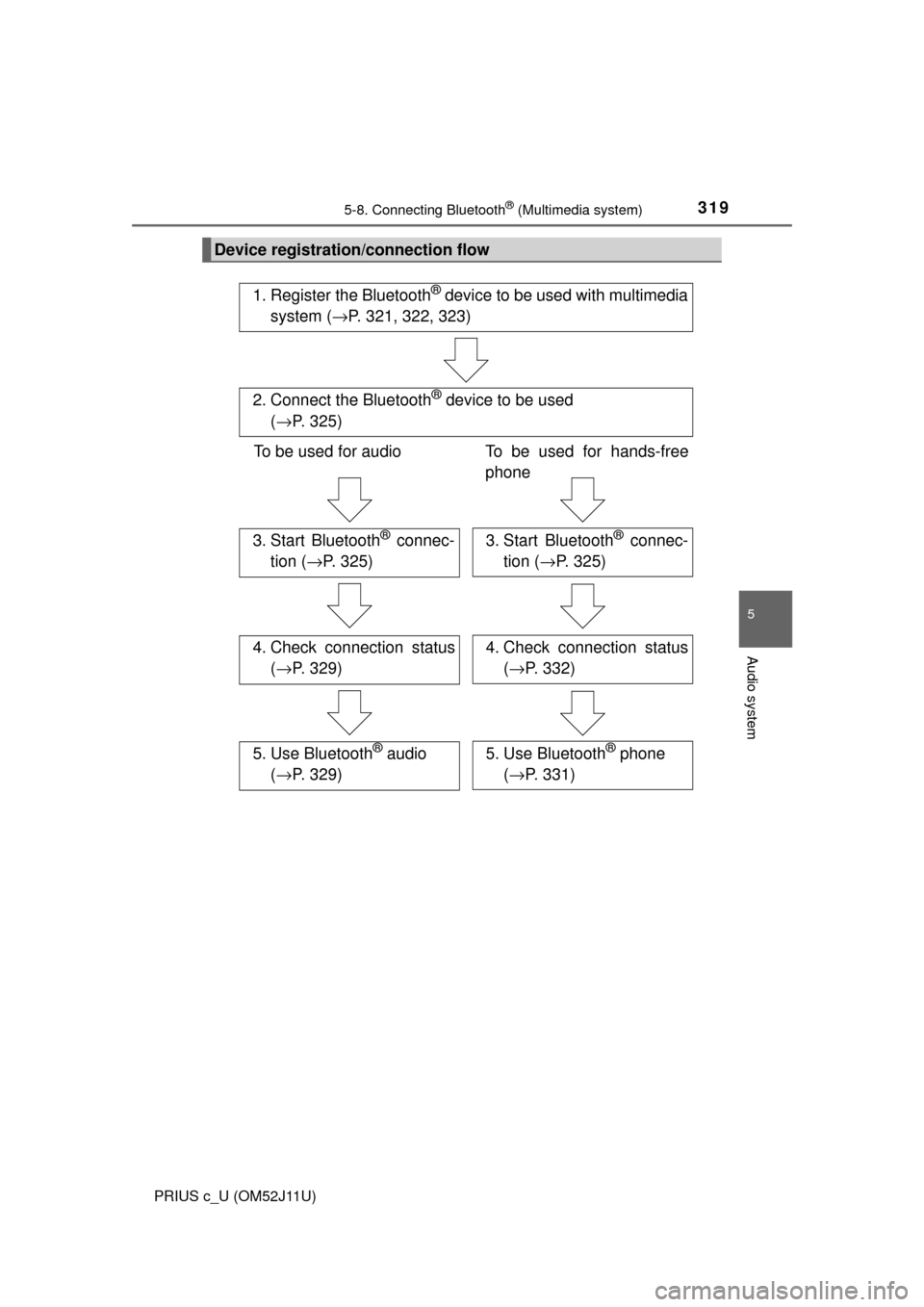
3195-8. Connecting Bluetooth® (Multimedia system)
5
Audio system
PRIUS c_U (OM52J11U)
Device registration/connection flow
1. Register the Bluetooth® device to be used with multimedia
system ( →P. 321, 322, 323)
2. Connect the Bluetooth® device to be used
( → P. 325)
To be used for audio To be used for hands-free
phone
3. Start Bluetooth® connec-
tion ( →P. 325)3. Start Bluetooth® connec-
tion ( →P. 325)
4. Check connection status
(→ P. 329)4. Check connection status
(→ P. 332)
5. Use Bluetooth® audio
( → P. 329)5. Use Bluetooth® phone
( → P. 331)
Page 320 of 596
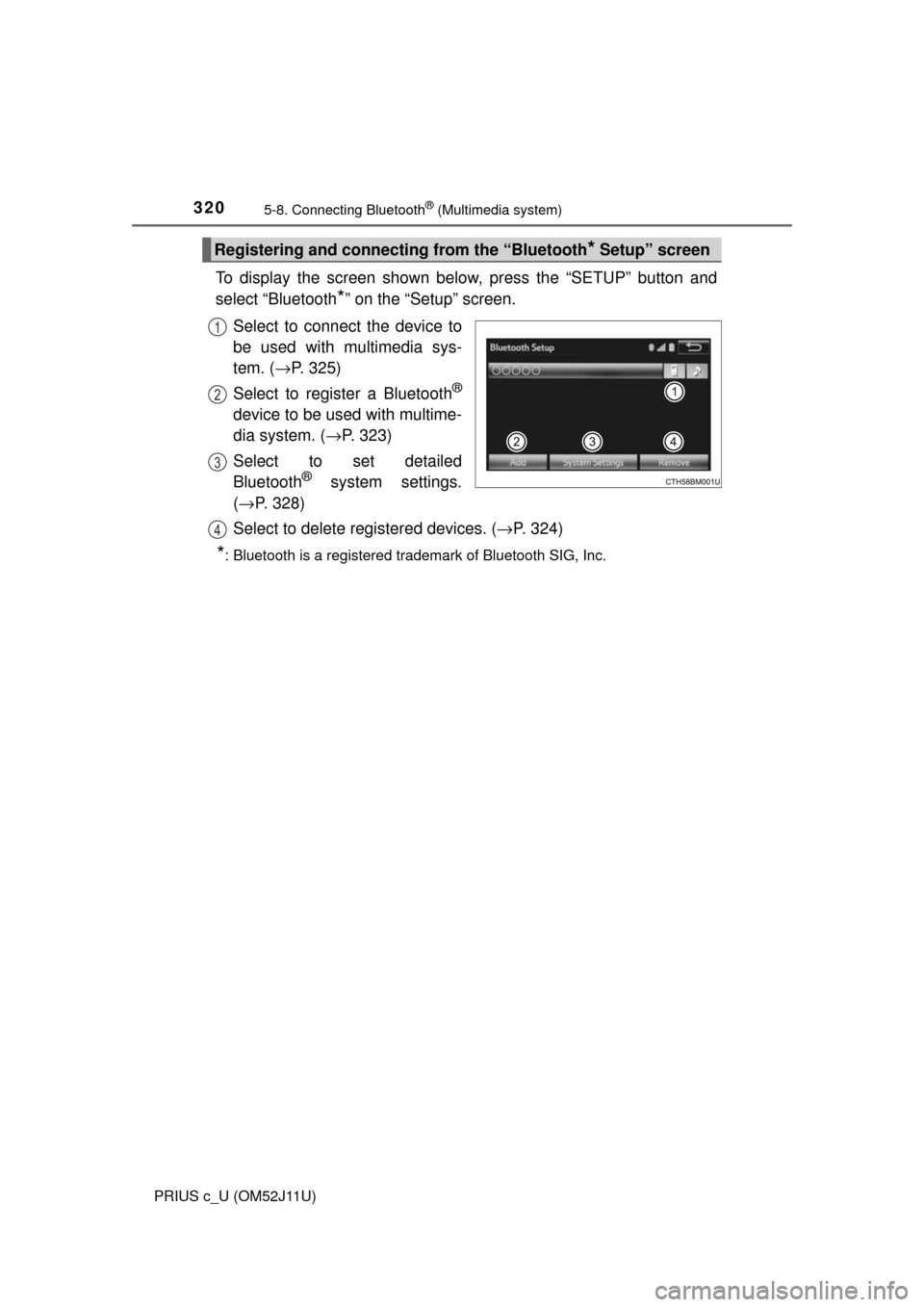
3205-8. Connecting Bluetooth® (Multimedia system)
PRIUS c_U (OM52J11U)
To display the screen shown below, press the “SETUP” button and
select “Bluetooth
*” on the “Setup” screen.
Select to connect the device to
be used with multimedia sys-
tem. ( →P. 325)
Select to register a Bluetooth
®
device to be used with multime-
dia system. ( →P. 323)
Select to set detailed
Bluetooth
® system settings.
( → P. 328)
Select to delete registered devices. ( →P. 324)
*: Bluetooth is a registered trademark of Bluetooth SIG, Inc.
Registering and connecting from the “Bluetooth* Setup” screen
1
2
3
4