navigation TOYOTA SEQUOIA 2015 2.G Navigation Manual
[x] Cancel search | Manufacturer: TOYOTA, Model Year: 2015, Model line: SEQUOIA, Model: TOYOTA SEQUOIA 2015 2.GPages: 316, PDF Size: 6.4 MB
Page 1 of 316
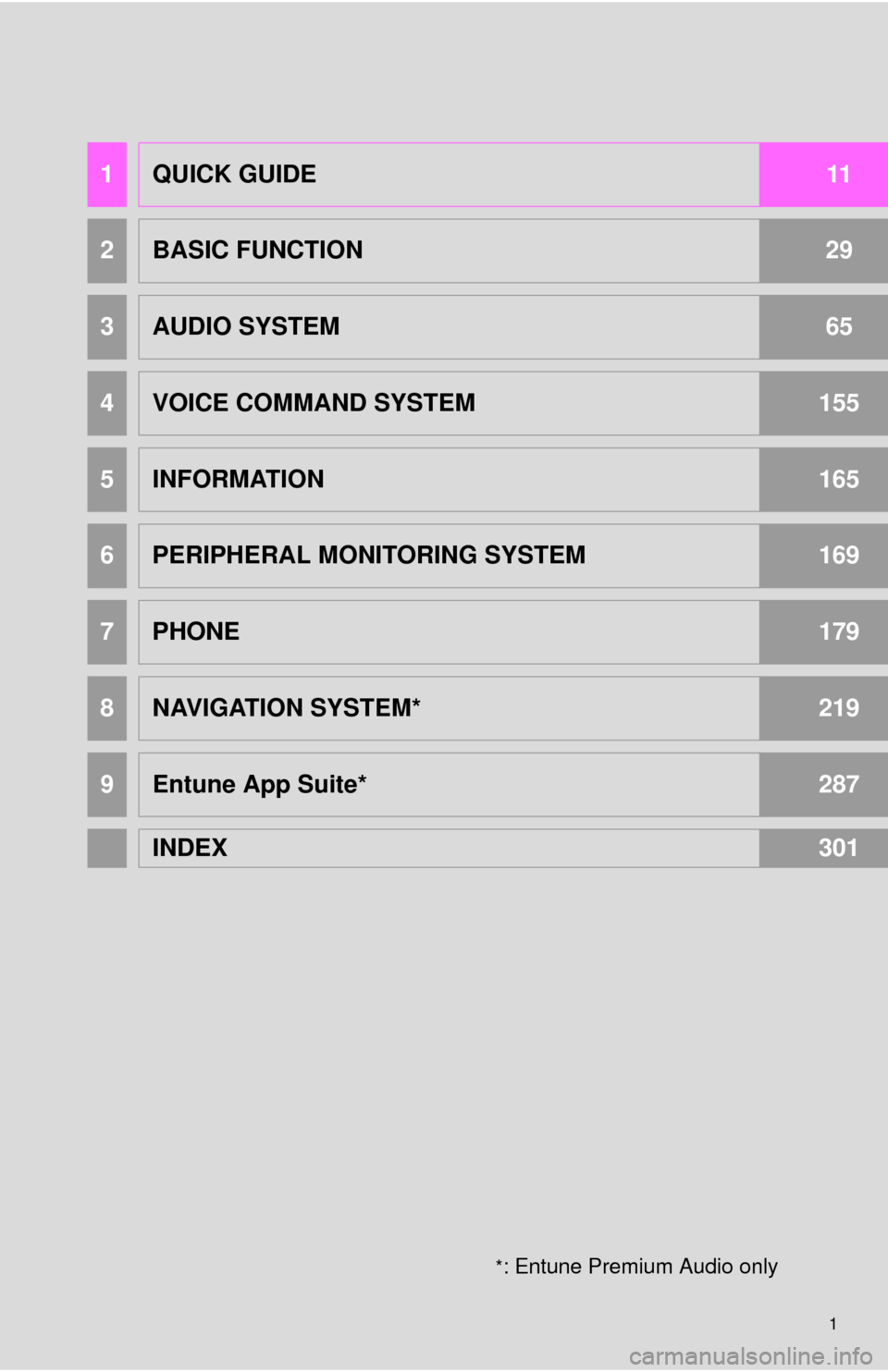
1
*: Entune Premium Audio only
1QUICK GUIDE11
2BASIC FUNCTION29
3AUDIO SYSTEM65
4VOICE COMMAND SYSTEM155
5INFORMATION165
6PERIPHERAL MONITORING SYSTEM169
7PHONE179
8NAVIGATION SYSTEM*219
9Entune App Suite*287
INDEX301
Page 2 of 316
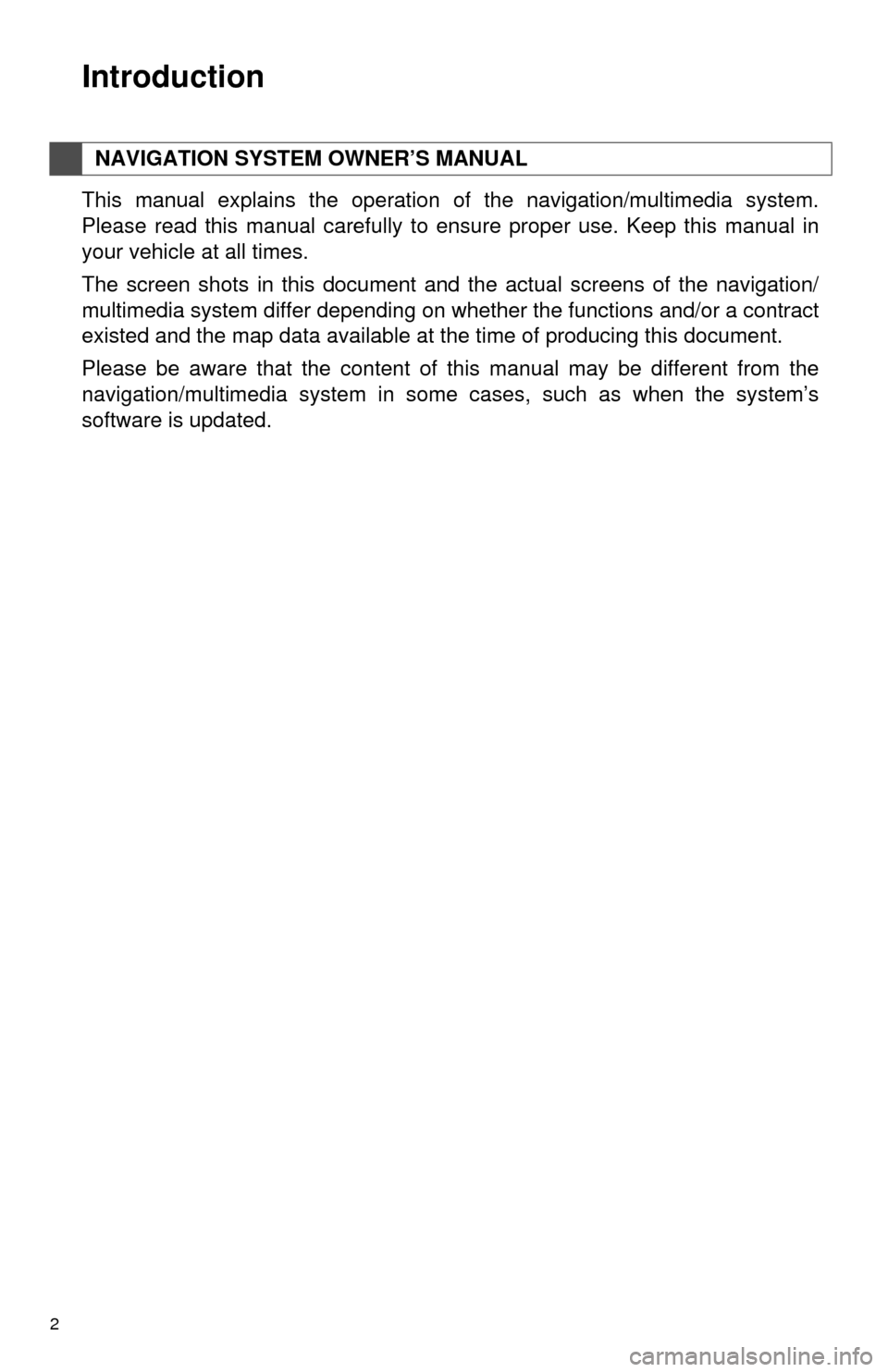
2
This manual explains the operation of the navigation/multimedia system.
Please read this manual carefully to ensure proper use. Keep this manual in
your vehicle at all times.
The screen shots in this document and the actual screens of the navigation/
multimedia system differ depending on whether the functions and/or a contract
existed and the map data available at the time of producing this document.
Please be aware that the content of this manual may be different from the
navigation/multimedia system in some cases, such as when the system’s
software is updated.
NAVIGATION SYSTEM OWNER’S MANUAL
Introduction
Page 3 of 316
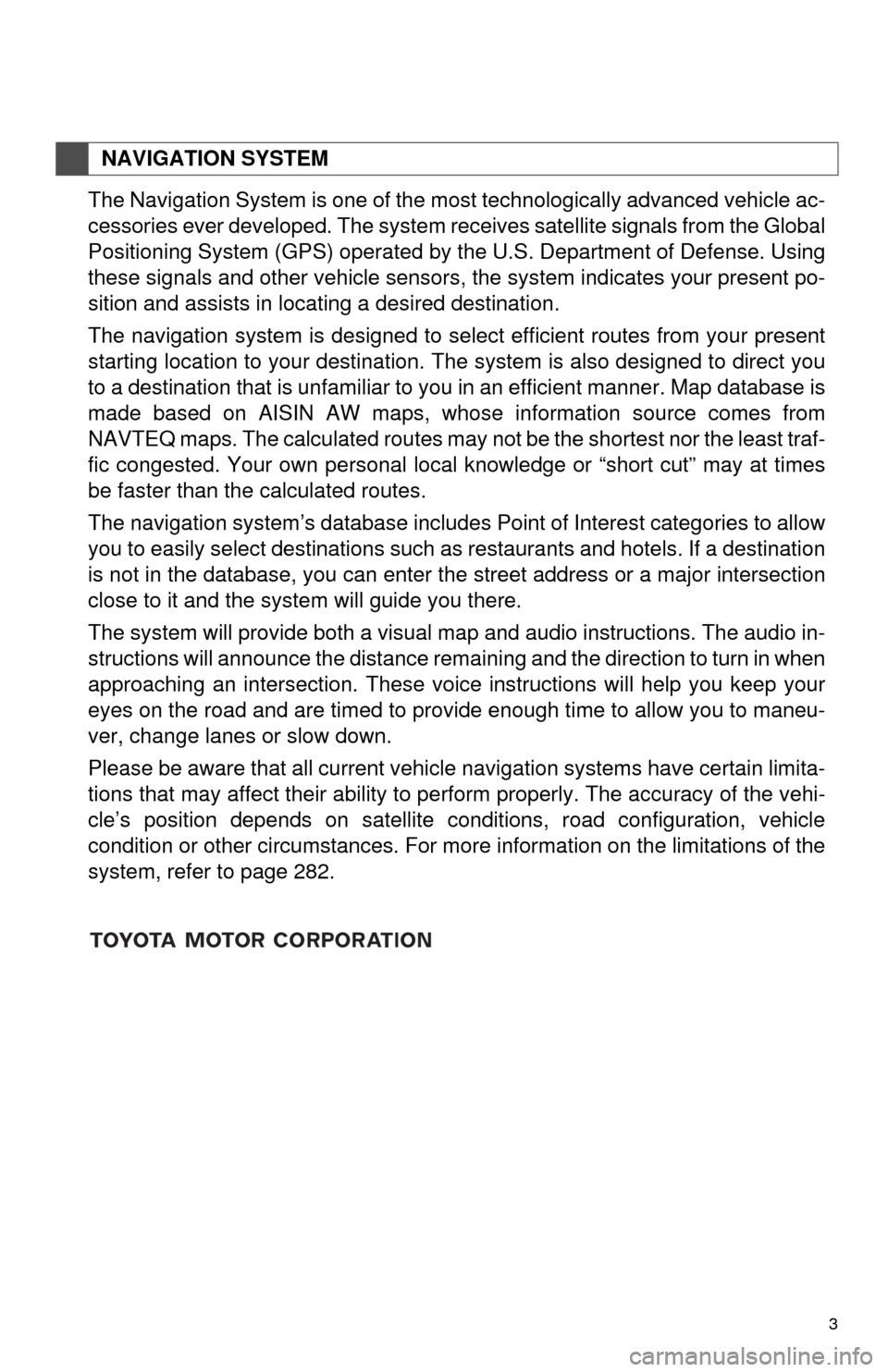
3
The Navigation System is one of the most technologically advanced vehicle ac-
cessories ever developed. The system receives satellite signals from the Global
Positioning System (GPS) operated by the U.S. Department of Defense. Using
these signals and other vehicle sensors, the system indicates your present po-
sition and assists in locating a desired destination.
The navigation system is designed to select efficient routes from your present
starting location to your destination. The system is also designed to direct you
to a destination that is unfamiliar to you in an efficient manner. Map database is
made based on AISIN AW maps, whose information source comes from
NAVTEQ maps. The calculated routes may not be the shortest nor the least traf-
fic congested. Your own personal local knowledge or “short cut” may at times
be faster than the calculated routes.
The navigation system’s database includes Point of Interest categories to allow
you to easily select destinations such as restaurants and hotels. If a destination
is not in the database, you can enter the street address or a major intersection
close to it and the system will guide you there.
The system will provide both a visual map and audio instructions. The audio in-
structions will announce the distance remaining and the direction to turn in when
approaching an intersection. These voice instructions will help you keep your
eyes on the road and are timed to provide enough time to allow you to maneu-
ver, change lanes or slow down.
Please be aware that all current vehicle navigation systems have certain limita-
tions that may affect their ability to perform properly. The accuracy of the vehi-
cle’s position depends on satellite conditions, road configuration, vehicle
condition or other circumstances. For more information on the limitations of the
system, refer to page 282.
NAVIGATION SYSTEM
Page 6 of 316
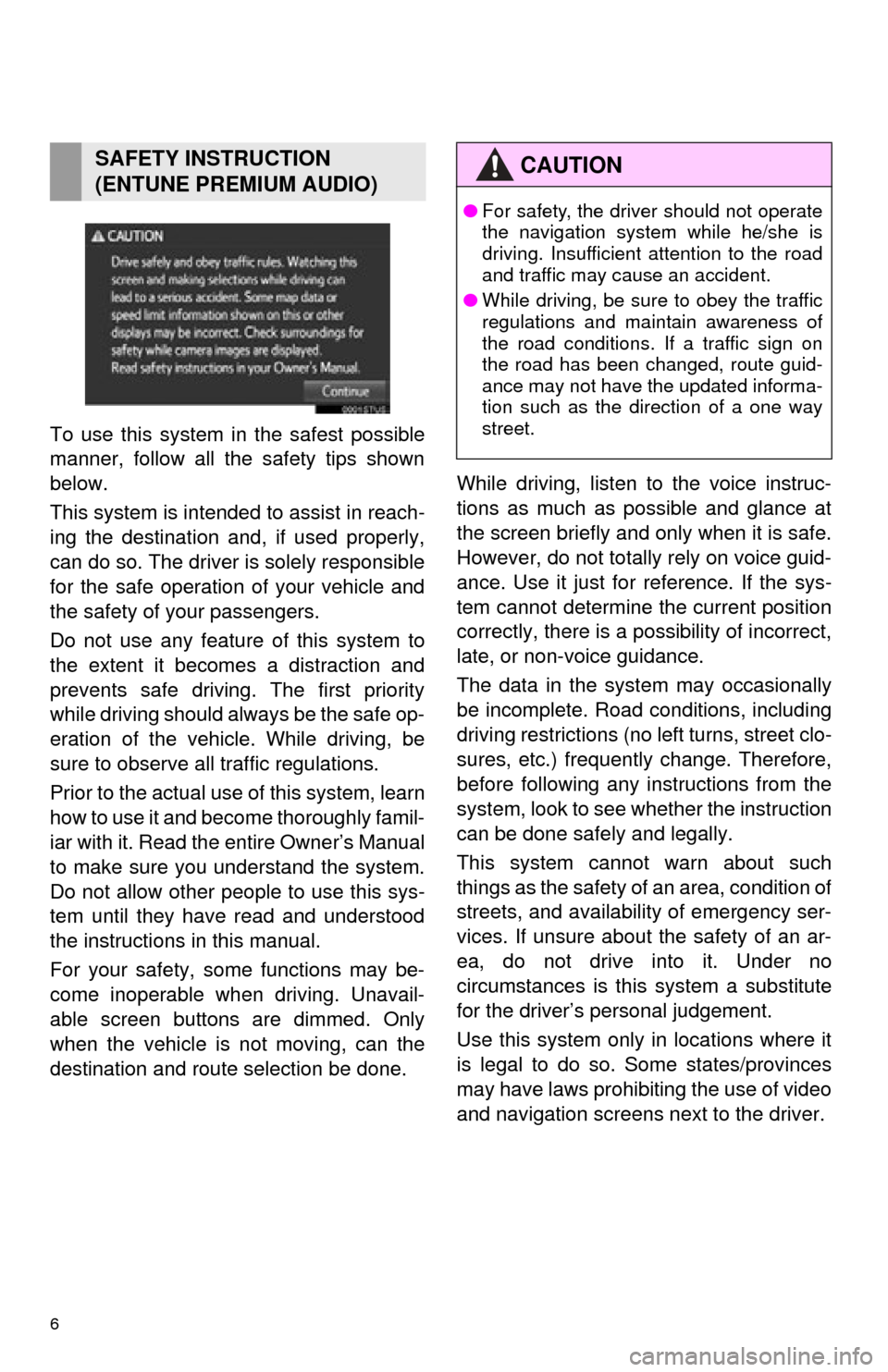
6
To use this system in the safest possible
manner, follow all the safety tips shown
below.
This system is intended to assist in reach-
ing the destination and, if used properly,
can do so. The driver is solely responsible
for the safe operation of your vehicle and
the safety of your passengers.
Do not use any feature of this system to
the extent it becomes a distraction and
prevents safe driving. The first priority
while driving should always be the safe op-
eration of the vehicle. While driving, be
sure to observe all traffic regulations.
Prior to the actual use of this system, learn
how to use it and become thoroughly famil-
iar with it. Read the entire Owner’s Manual
to make sure you understand the system.
Do not allow other people to use this sys-
tem until they have read and understood
the instructions in this manual.
For your safety, some functions may be-
come inoperable when driving. Unavail-
able screen buttons are dimmed. Only
when the vehicle is not moving, can the
destination and route selection be done. While driving, listen to the voice instruc-
tions as much as possible and glance at
the screen briefly and only when it is safe.
However, do not totally rely on voice guid-
ance. Use it just for reference. If the sys-
tem cannot determine the current position
correctly, there is a possibility of incorrect,
late, or non-voice guidance.
The data in the system may occasionally
be incomplete. Road
conditions, including
driving restrictions (no left turns, street clo-
sures, etc.) frequently change. Therefore,
before following any instructions from the
system, look to see w hether the instruction
can be done safely and legally.
This system cannot warn about such
things as the safety of an area, condition of
streets, and availability of emergency ser-
vices. If unsure about the safety of an ar-
ea, do not drive into it. Under no
circumstances is this system a substitute
for the driver’s personal judgement.
Use this system only in locations where it
is legal to do so. Some states/provinces
may have laws prohibiting the use of video
and navigation screens next to the driver.
SAFETY INSTRUCTION
(ENTUNE PREMIUM AUDIO)CAUTION
● For safety, the driver should not operate
the navigation system while he/she is
driving. Insufficient attention to the road
and traffic may cause an accident.
● While driving, be sure to obey the traffic
regulations and maintain awareness of
the road conditions. If a traffic sign on
the road has been changed, route guid-
ance may not have the updated informa-
tion such as the direction of a one way
street.
Page 8 of 316
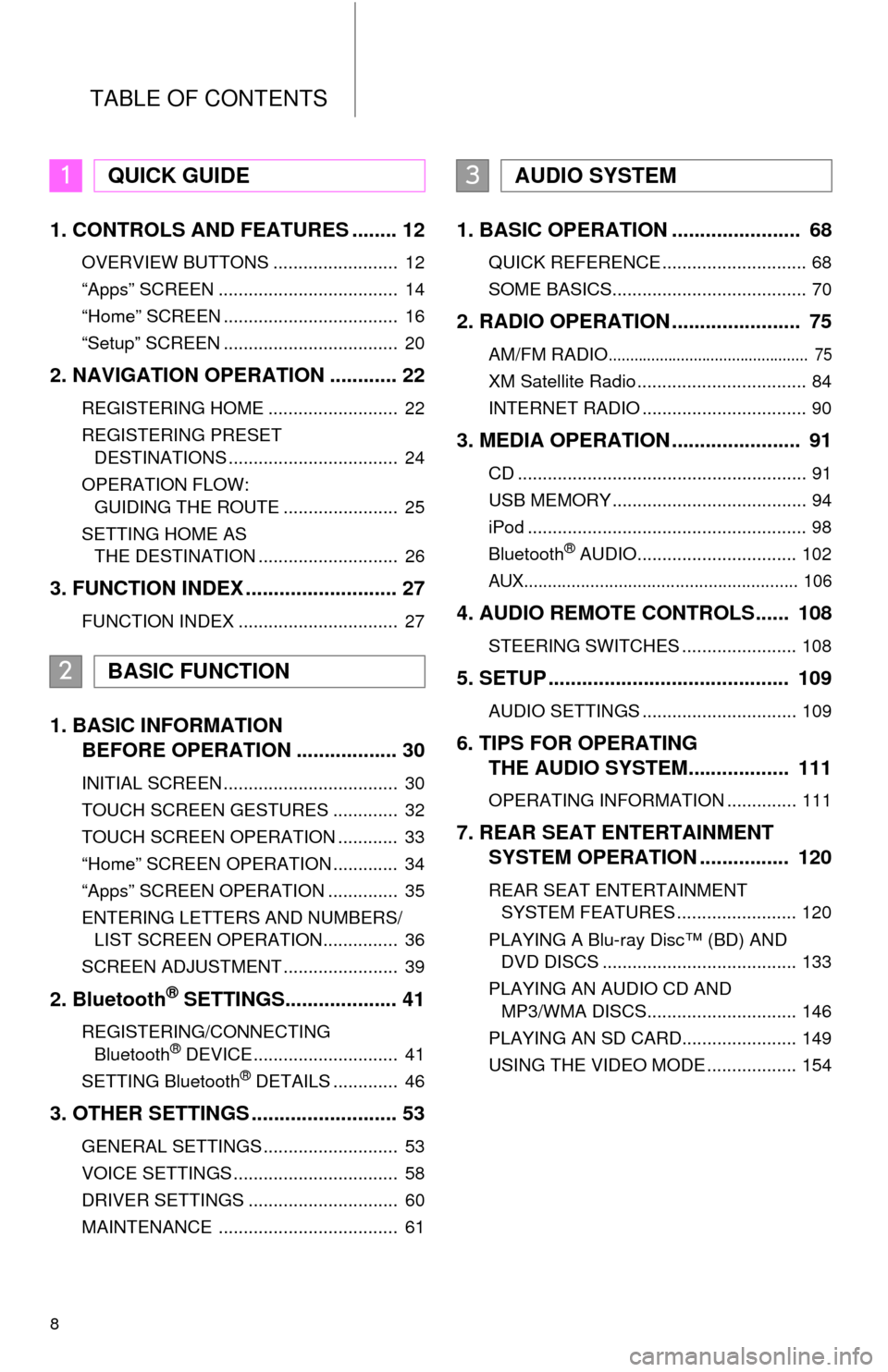
TABLE OF CONTENTS
8
1. CONTROLS AND FEATURES ........ 12
OVERVIEW BUTTONS ......................... 12
“Apps” SCREEN .................................... 14
“Home” SCREEN ................................... 16
“Setup” SCREEN ................................... 20
2. NAVIGATION OPERATION ............ 22
REGISTERING HOME .......................... 22
REGISTERING PRESET DESTINATIONS .................................. 24
OPERATION FLOW: GUIDING THE ROUTE ....................... 25
SETTING HOME AS THE DESTINATION ............................ 26
3. FUNCTION INDEX .. ......................... 27
FUNCTION INDEX ................................ 27
1. BASIC INFORMATION
BEFORE OPERATION .................. 30
INITIAL SCREEN ................................... 30
TOUCH SCREEN GESTURES ............. 32
TOUCH SCREEN OPERATION ............ 33
“Home” SCREEN OPERATION ............. 34
“Apps” SCREEN OPERATION .............. 35
ENTERING LETTERS AND NUMBERS/
LIST SCREEN OPERATION............... 36
SCREEN ADJUSTMENT ....................... 39
2. Bluetooth® SETTINGS.................... 41
REGISTERING/CONNECTING Bluetooth® DEVICE............................. 41
SETTING Bluetooth® DETAILS ............. 46
3. OTHER SETTINGS .......................... 53
GENERAL SETTINGS ........................... 53
VOICE SETTINGS ................................. 58
DRIVER SETTINGS .............................. 60
MAINTENANCE .................................... 61
1. BASIC OPERATION ....................... 68
QUICK REFERENCE ............................. 68
SOME BASICS....................................... 70
2. RADIO OPERATION ....................... 75
AM/FM RADIO............................................... 75
XM Satellite Radio .................................. 84
INTERNET RADIO ................................. 90
3. MEDIA OPERATION ....................... 91
CD .......................................................... 91
USB MEMORY ....................................... 94
iPod ........................................................ 98
Bluetooth
® AUDIO................................ 102
AUX.......................................................... 106
4. AUDIO REMOTE CONTROLS...... 108
STEERING SWITCHES ....................... 108
5. SETUP ........................................... 109
AUDIO SETTINGS ............................... 109
6. TIPS FOR OPERATING THE AUDIO SYSTEM.... .............. 111
OPERATING INFORMATION .............. 111
7. REAR SEAT ENTERTAINMENT
SYSTEM OPERATION ................ 120
REAR SEAT ENTERTAINMENT
SYSTEM FEATURES ........................ 120
PLAYING A Blu-ray Disc™ (BD) AND DVD DISCS ....................................... 133
PLAYING AN AUDIO CD AND MP3/WMA DISCS.............................. 146
PLAYING AN SD CARD....................... 149
USING THE VIDEO MODE .................. 154
1QUICK GUIDE
2BASIC FUNCTION
3AUDIO SYSTEM
Page 10 of 316
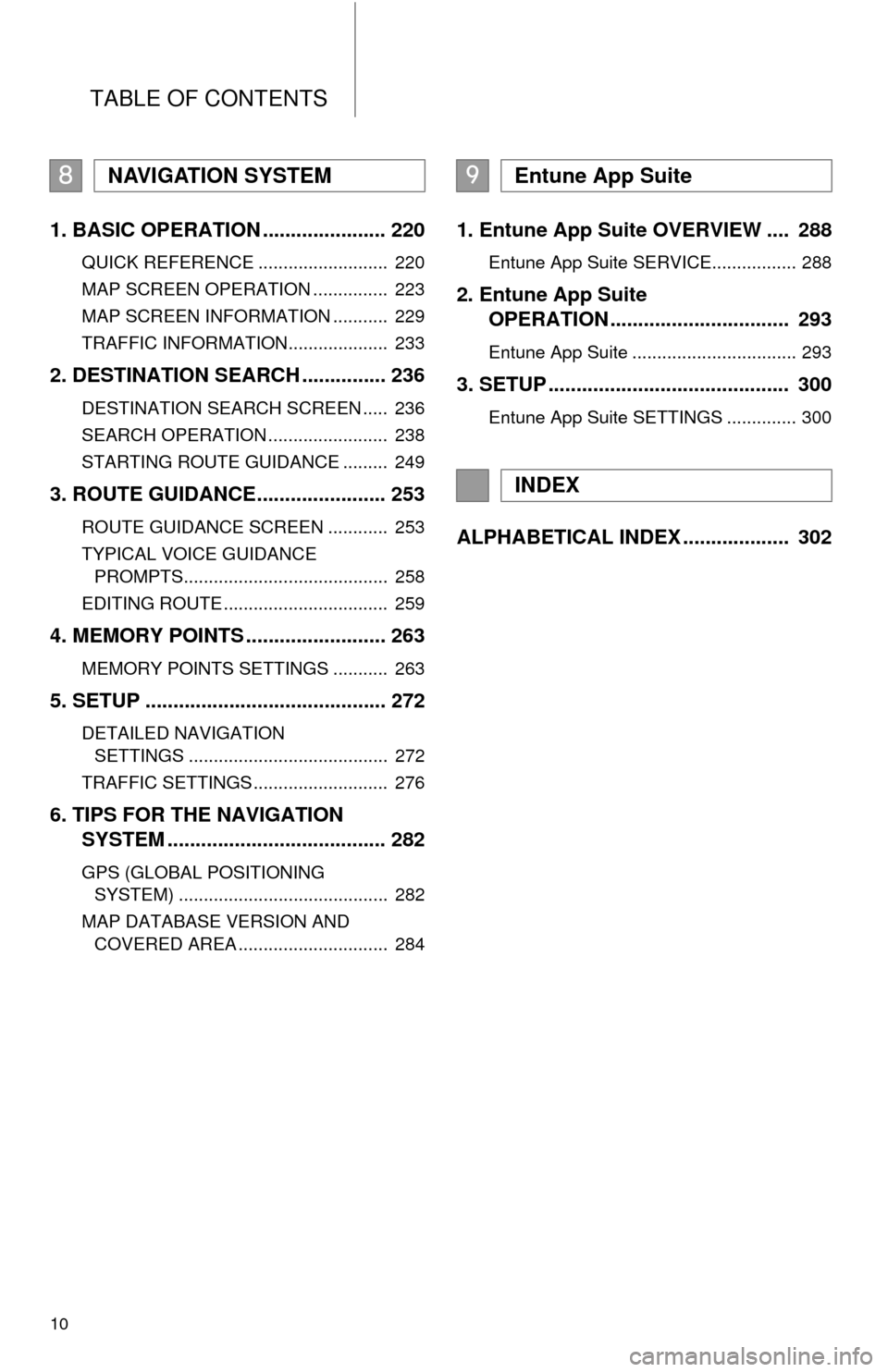
TABLE OF CONTENTS
10
1. BASIC OPERATION ...................... 220
QUICK REFERENCE .......................... 220
MAP SCREEN OPERATION ............... 223
MAP SCREEN INFORMATION ........... 229
TRAFFIC INFORMATION.................... 233
2. DESTINATION SEARCH ............... 236
DESTINATION SEARCH SCREEN ..... 236
SEARCH OPERATION ........................ 238
STARTING ROUTE GUIDANCE ......... 249
3. ROUTE GUIDANCE....................... 253
ROUTE GUIDANCE SCREEN ............ 253
TYPICAL VOICE GUIDANCE
PROMPTS......................................... 258
EDITING ROUTE ................................. 259
4. MEMORY POINTS ......................... 263
MEMORY POINTS SETTINGS ........... 263
5. SETUP ........................................... 272
DETAILED NAVIGATION SETTINGS ........................................ 272
TRAFFIC SETTINGS ........................... 276
6. TIPS FOR THE NAVIGATION SYSTEM ....................................... 282
GPS (GLOBAL POSITIONING
SYSTEM) .......................................... 282
MAP DATABASE VERSION AND COVERED AREA .............................. 284
1. Entune App Suite OVERVIEW .... 288
Entune App Suite SERVICE................. 288
2. Entune App Suite OPERATION ................................ 293
Entune App Suite ................................. 293
3. SETUP ........................................... 300
Entune App Suite SETTINGS .............. 300
ALPHABETICAL INDEX ................... 302
8NAVIGATION SYSTEM9Entune App Suite
INDEX
Page 11 of 316
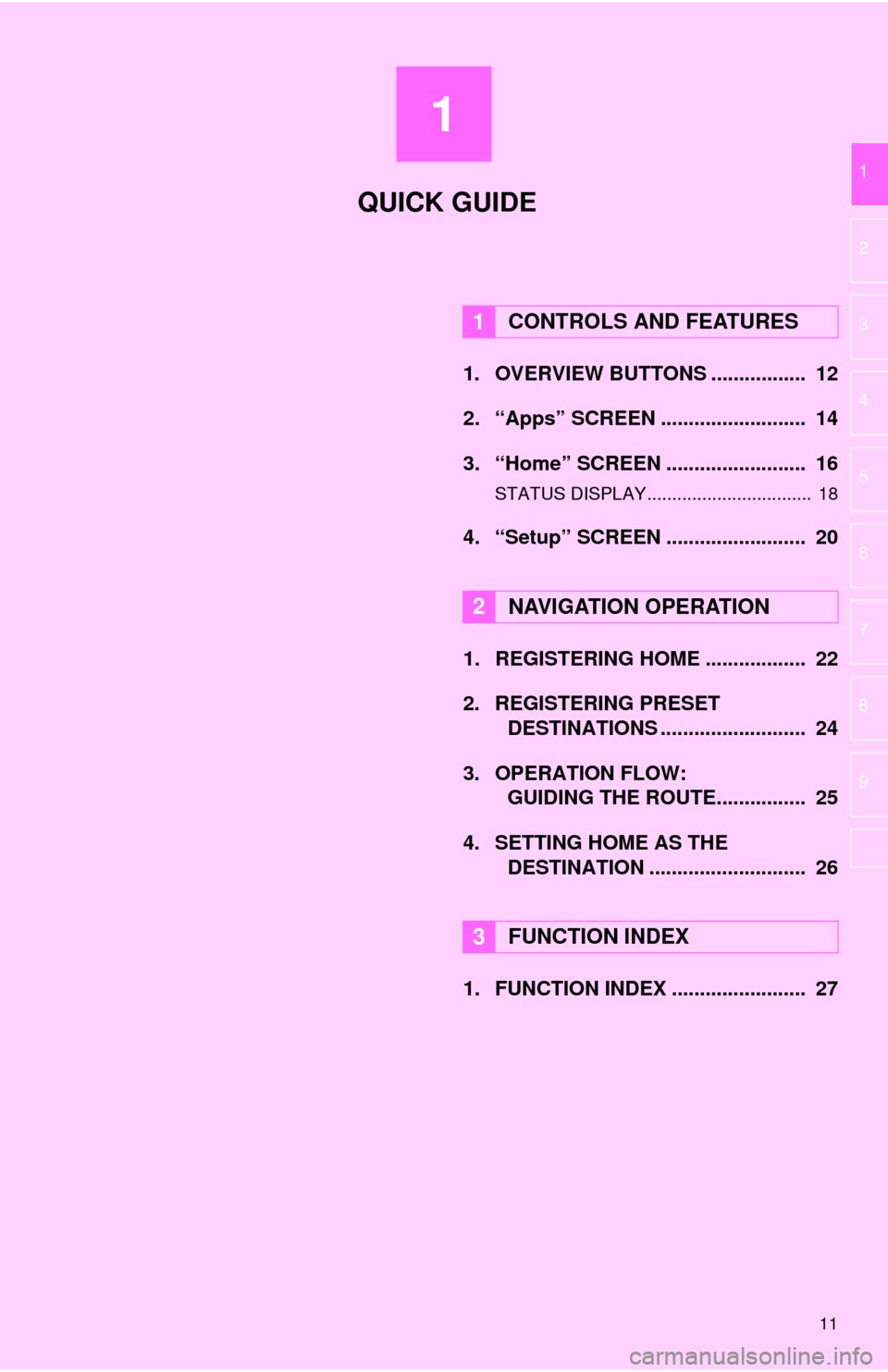
1
11
1
2
3
4
5
6
7
8
9
1. OVERVIEW BUTTONS ................. 12
2. “Apps” SCREEN .......................... 14
3. “Home” SCREEN ......................... 16
STATUS DISPLAY................................. 18
4. “Setup” SCREEN ......................... 20
1. REGISTERING HOME .................. 22
2. REGISTERING PRESET DESTINATIONS .......................... 24
3. OPERATION FLOW: GUIDING THE ROUTE................ 25
4. SETTING HOME AS THE DESTINATION ............................ 26
1. FUNCTION INDEX ........................ 27
1CONTROLS AND FEATURES
2NAVIGATION OPERATION
3FUNCTION INDEX
QUICK GUIDE
Page 13 of 316
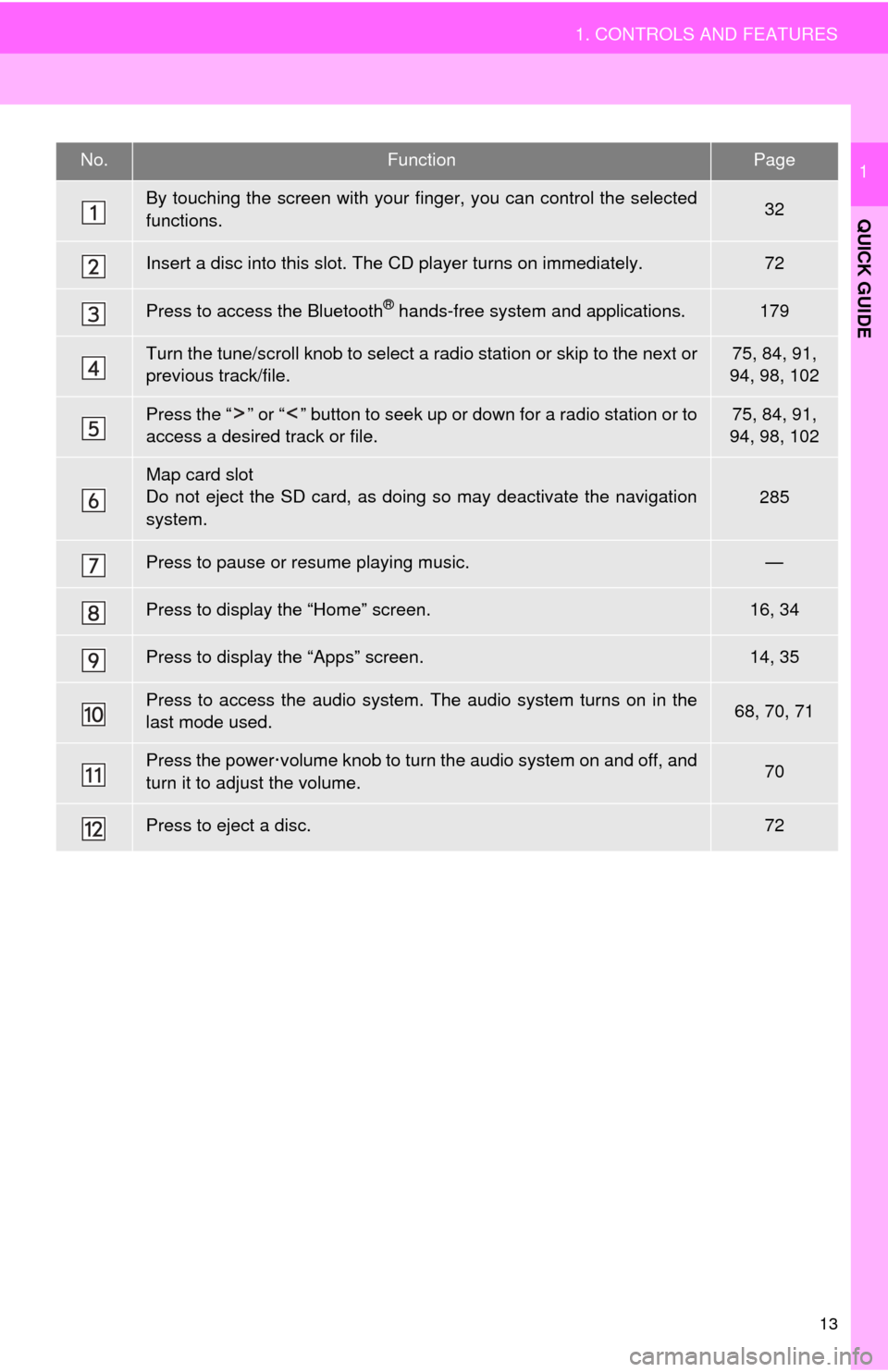
13
1. CONTROLS AND FEATURES
QUICK GUIDE
1No.FunctionPage
By touching the screen with your finger, you can control the selected
functions.32
Insert a disc into this slot. The CD player turns on immediately.72
Press to access the Bluetooth® hands-free system and applications.179
Turn the tune/scroll knob to select a radio station or skip to the next or
previous track/file.75, 84, 91,
94, 98, 102
Press the “ ” or “ ” button to seek up or down for a radio station or to
access a desired track or file.75, 84, 91,
94, 98, 102
Map card slot
Do not eject the SD card, as doing so may deactivate the navigation
system.285
Press to pause or resume playing music.—
Press to display the “Home” screen.16, 34
Press to display the “Apps” screen.14, 35
Press to access the audio system. The audio system turns on in the
last mode used.68, 70, 71
Press the power·volume knob to turn the audio system on and off, and
turn it to adjust the volume.70
Press to eject a disc.72
Page 21 of 316
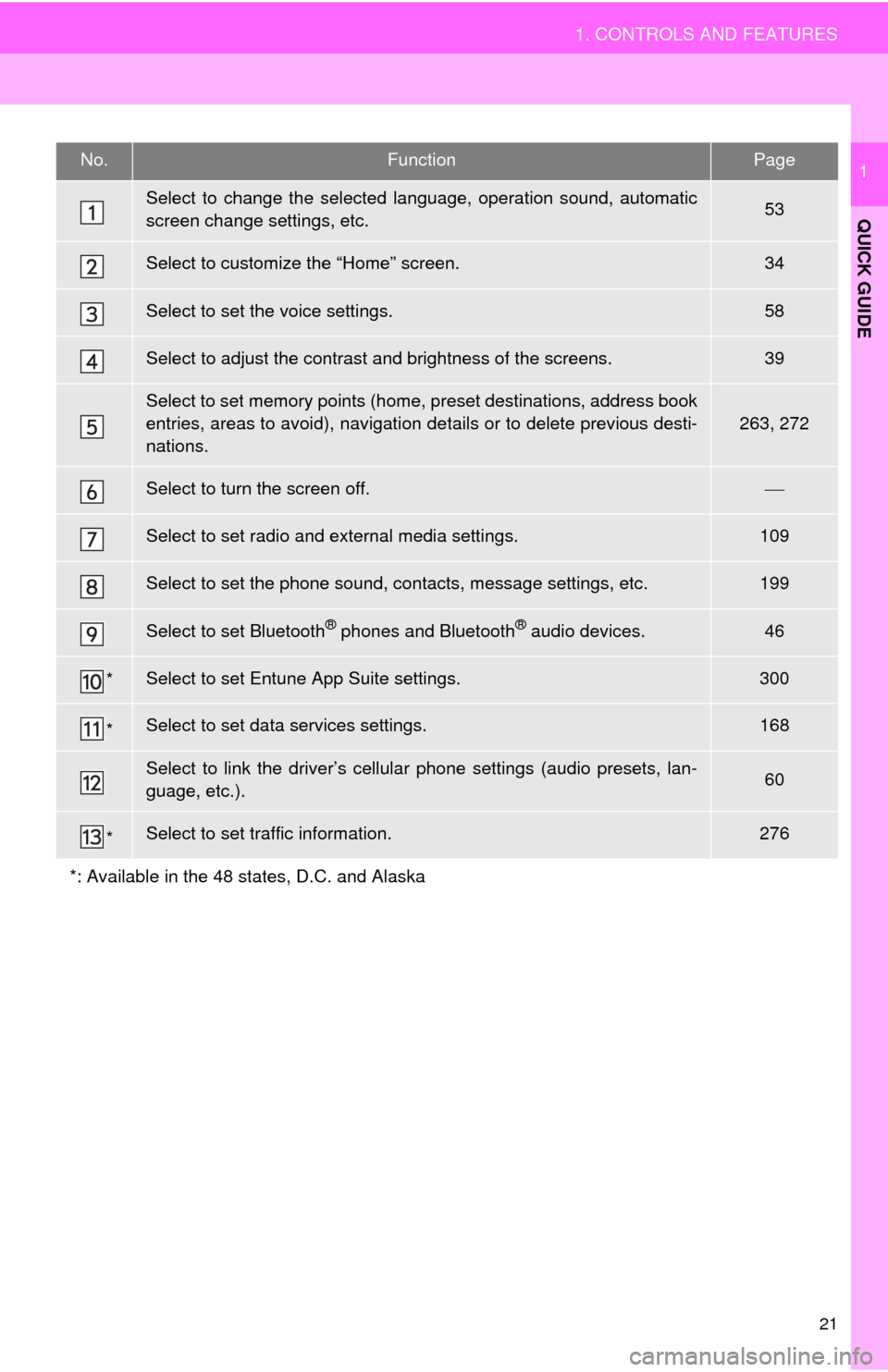
21
1. CONTROLS AND FEATURES
QUICK GUIDE
1No.FunctionPage
Select to change the selected language, operation sound, automatic
screen change settings, etc.53
Select to customize the “Home” screen.34
Select to set the voice settings.58
Select to adjust the contrast and brightness of the screens.39
Select to set memory points (home, preset destinations, address book
entries, areas to avoid), navigation details or to delete previous desti-
nations.
263, 272
Select to turn the screen off.
Select to set radio and external media settings.109
Select to set the phone sound, contacts, message settings, etc.199
Select to set Bluetooth® phones and Bluetooth® audio devices.46
*Select to set Entune App Suite settings.300
*Select to set data services settings.168
Select to link the driver’s cellular phone settings (audio presets, lan-
guage, etc.).60
*Select to set traffic information.276
*: Available in the 48 states, D.C. and Alaska
Page 22 of 316
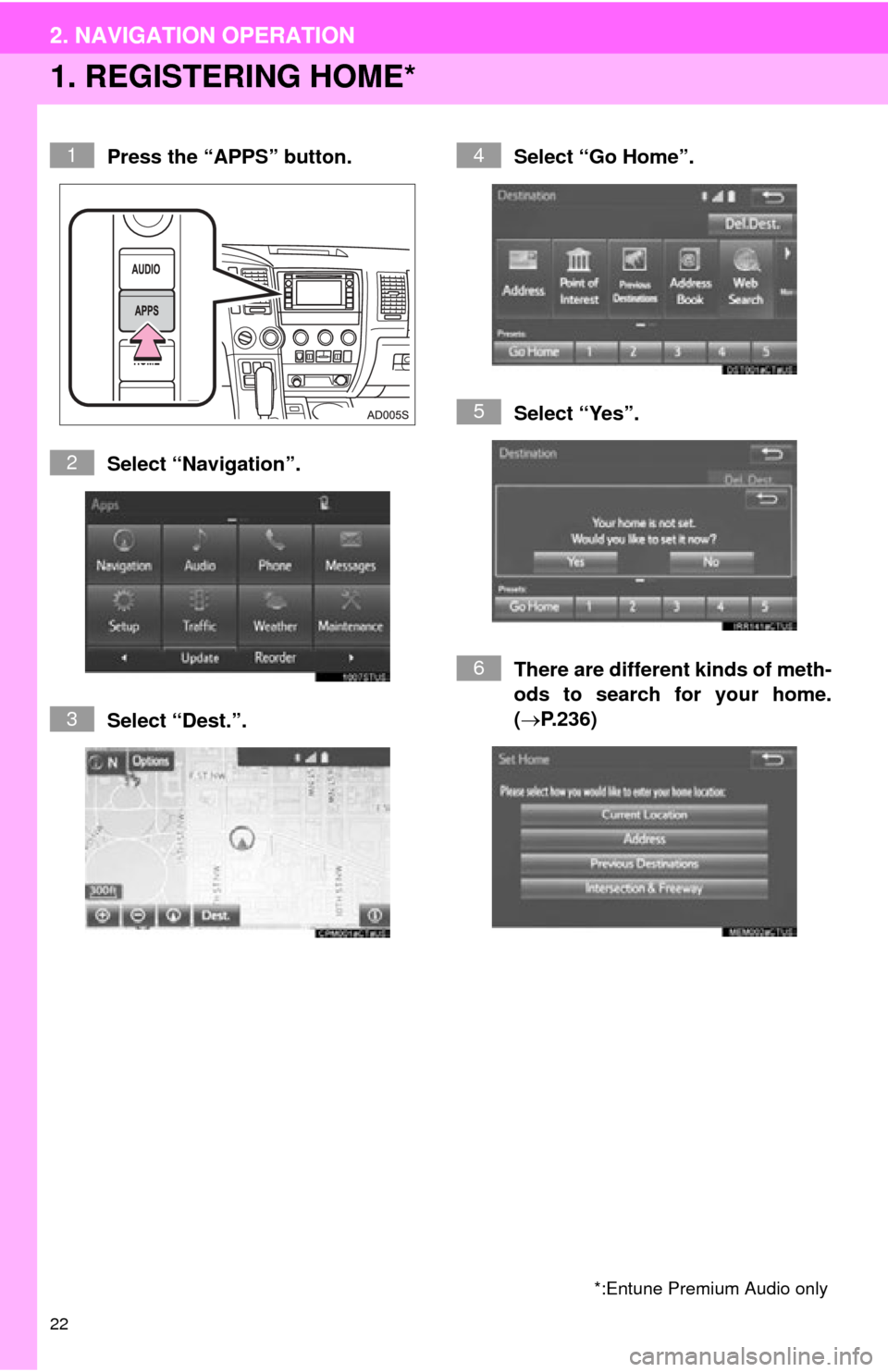
22
2. NAVIGATION OPERATION
1. REGISTERING HOME*
Press the “APPS” button.
Select “Navigation”.
Select “Dest.”.Select “Go Home”.
Select “Yes”.
There are different kinds of meth-
ods to search for your home.
(
P.236)
*:Entune Premium Audio only
1
2
3
4
5
6
2. NAVIGATION OPERATION