navigation Acura CSX 2011 Navigation Manual
[x] Cancel search | Manufacturer: ACURA, Model Year: 2011, Model line: CSX, Model: Acura CSX 2011Pages: 145, PDF Size: 4.11 MB
Page 131 of 145
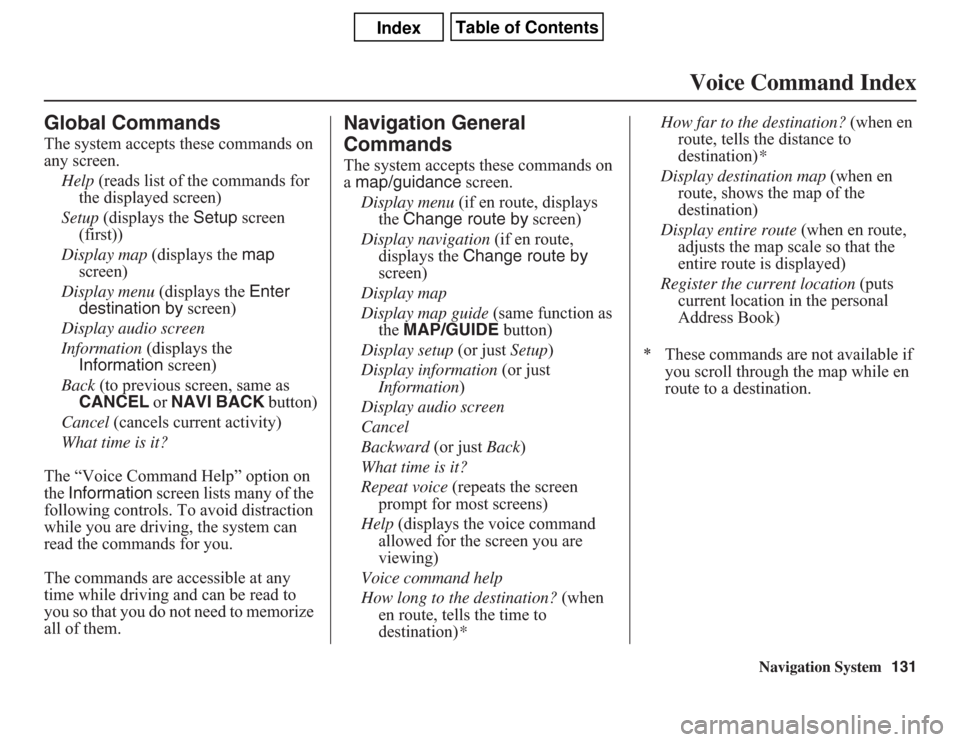
Navigation System131
Voice Command Index
Global CommandsThe system accepts these commands on
any screen.
Help (reads list of the commands for
the displayed screen)
Setup (displays the Setup screen
(first))
Display map (displays the map
screen)
Display menu (displays the Enter
destination by screen)
Display audio screen
Information (displays the
Information screen)
Back (to previous screen, same as
CANCEL or NAVI BACK button)
Cancel (cancels current activity)
What time is it?
The “Voice Command Help” option on
the Information screen lists many of the
following controls. To avoid distraction
while you are driving, the system can
read the commands for you.
The commands are accessible at any
time while driving and can be read to
you so that you do not need to memorize
all of them.
Navigation General
CommandsThe system accepts these commands on
a map/guidance screen.
Display menu (if en route, displays
the Change route by screen)
Display navigation (if en route,
displays the Change route by
screen)
Display map
Display map guide (same function as
the MAP/GUIDE button)
Display setup (or just Setup)
Display information (or just
Information)
Display audio screen
Cancel
Backward (or just Back)
What time is it?
Repeat voice (repeats the screen
prompt for most screens)
Help (displays the voice command
allowed for the screen you are
viewing)
Voice command help
How long to the destination? (when
en route, tells the time to
destination)*How far to the destination? (when en
route, tells the distance to
destination)*
Display destination map (when en
route, shows the map of the
destination)
Display entire route (when en route,
adjusts the map scale so that the
entire route is displayed)
Register the current location (puts
current location in the personal
Address Book)
* These commands are not available if
you scroll through the map while en
route to a destination.
Page 132 of 145
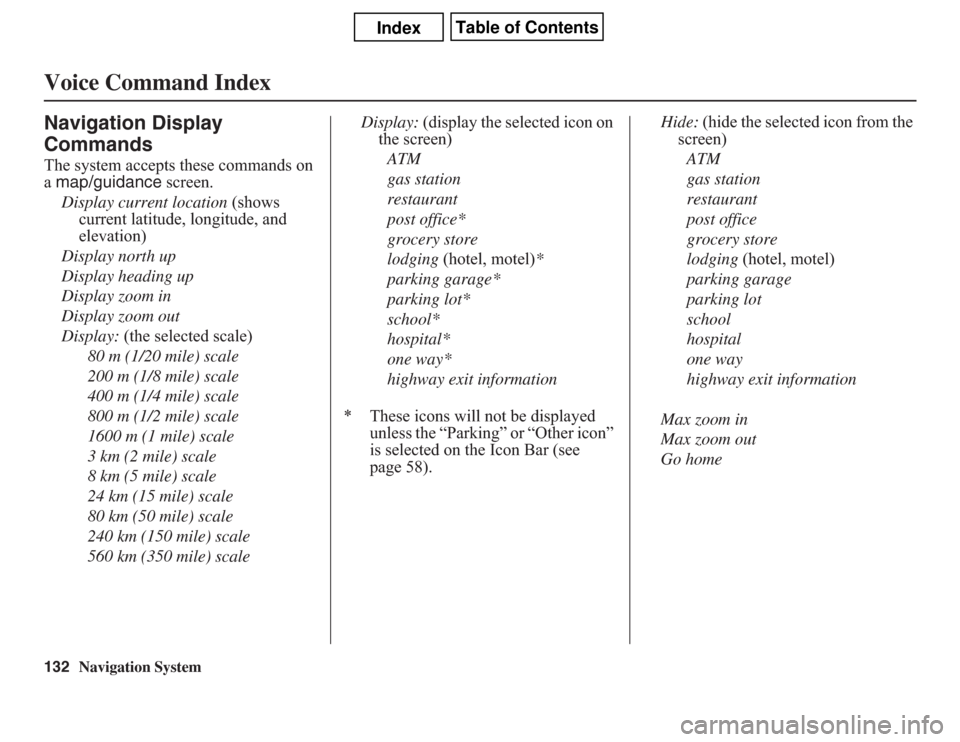
132
Navigation System
Voice Command IndexNavigation Display
CommandsThe system accepts these commands on
a map/guidance screen.
Display current location (shows
current latitude, longitude, and
elevation)
Display north up
Display heading up
Display zoom in
Display zoom out
Display: (the selected scale)
80 m (1/20 mile) scale
200 m (1/8 mile) scale
400 m (1/4 mile) scale
800 m (1/2 mile) scale
1600 m (1 mile) scale
3 km (2 mile) scale
8 km (5 mile) scale
24 km (15 mile) scale
80 km (50 mile) scale
240 km (150 mile) scale
560 km (350 mile) scaleDisplay: (display the selected icon on
the screen)
ATM
gas station
restaurant
post office*
grocery store
lodging (hotel, motel)*
parking garage*
parking lot*
school*
hospital*
one way*
highway exit information
* These icons will not be displayed
unless the “Parking” or “Other icon”
is selected on the Icon Bar (see
page 58).Hide: (hide the selected icon from the
screen)
ATM
gas station
restaurant
post office
grocery store
lodging (hotel, motel)
parking garage
parking lot
school
hospital
one way
highway exit information
Max zoom in
Max zoom out
Go home
Page 133 of 145
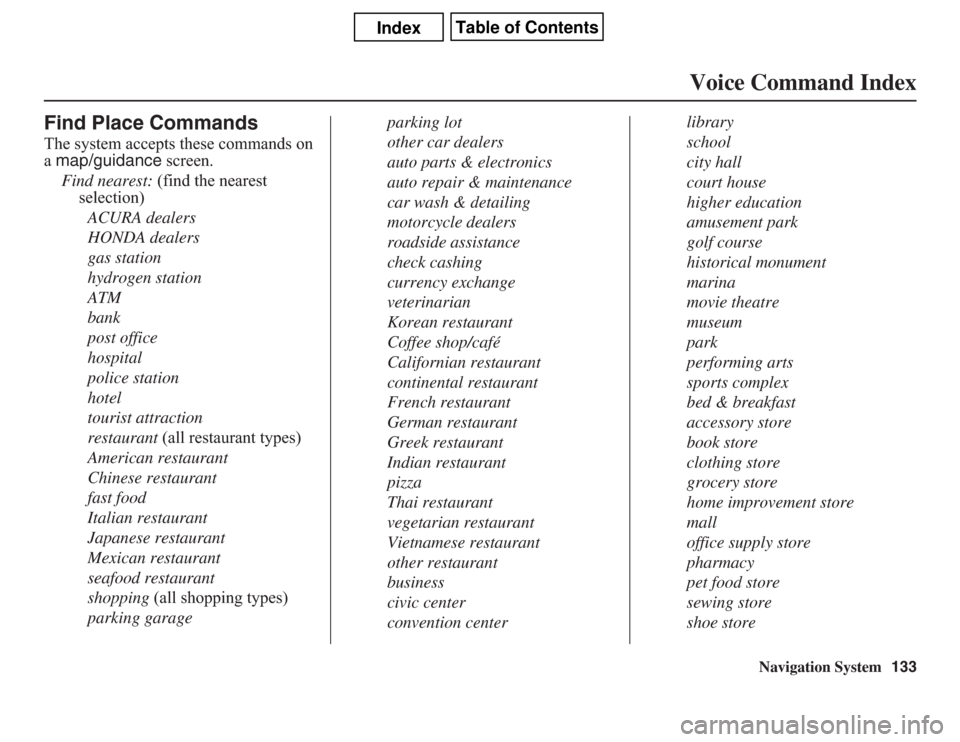
Navigation System133
Voice Command Index
Find Place CommandsThe system accepts these commands on
a map/guidance screen.
Find nearest: (find the nearest
selection)
ACURA dealers
HONDA dealers
gas station
hydrogen station
ATM
bank
post office
hospital
police station
hotel
tourist attraction
restaurant (all restaurant types)
American restaurant
Chinese restaurant
fast food
Italian restaurant
Japanese restaurant
Mexican restaurant
seafood restaurant
shopping (all shopping types)
parking garageparking lot
other car dealers
auto parts & electronics
auto repair & maintenance
car wash & detailing
motorcycle dealers
roadside assistance
check cashing
currency exchange
veterinarian
Korean restaurant
Coffee shop/café
Californian restaurant
continental restaurant
French restaurant
German restaurant
Greek restaurant
Indian restaurant
pizza
Thai restaurant
vegetarian restaurant
Vietnamese restaurant
other restaurant
business
civic center
convention centerlibrary
school
city hall
court house
higher education
amusement park
golf course
historical monument
marina
movie theatre
museum
park
performing arts
sports complex
bed & breakfast
accessory store
book store
clothing store
grocery store
home improvement store
mall
office supply store
pharmacy
pet food store
sewing store
shoe store
Page 134 of 145
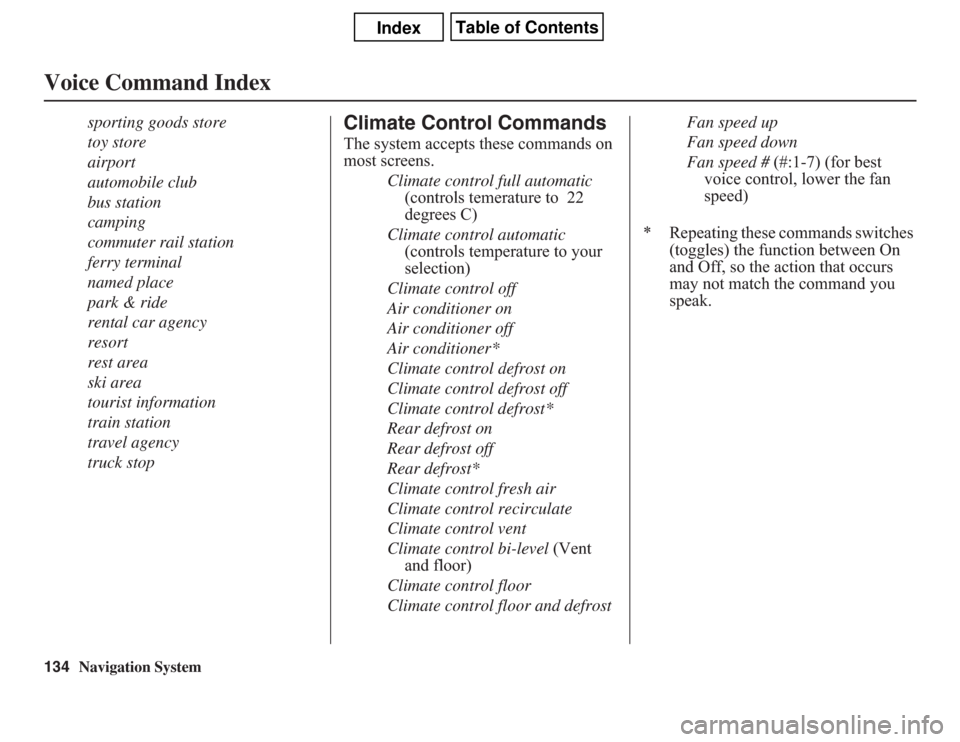
134
Navigation System
Voice Command Index
sporting goods store
toy store
airport
automobile club
bus station
camping
commuter rail station
ferry terminal
named place
park & ride
rental car agency
resort
rest area
ski area
tourist information
train station
travel agency
truck stop
Climate Control CommandsThe system accepts these commands on
most screens.
Climate control full automatic
(controls temerature to 22
degrees C)
Climate control automatic
(controls temperature to your
selection)
Climate control off
Air conditioner on
Air conditioner off
Air conditioner*
Climate control defrost on
Climate control defrost off
Climate control defrost*
Rear defrost on
Rear defrost off
Rear defrost*
Climate control fresh air
Climate control recirculate
Climate control vent
Climate control bi-level (Vent
and floor)
Climate control floor
Climate control floor and defrostFan speed up
Fan speed down
Fan speed # (#:1-7) (for best
voice control, lower the fan
speed)
* Repeating these commands switches
(toggles) the function between On
and Off, so the action that occurs
may not match the command you
speak.
Page 135 of 145
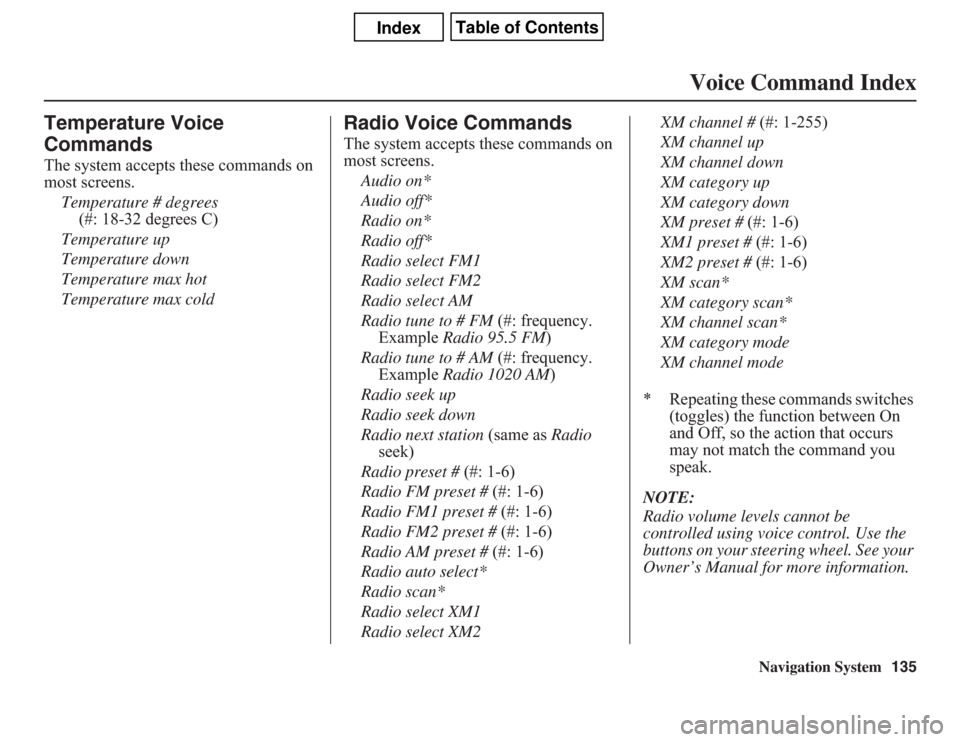
Navigation System135
Voice Command Index
Temperature Voice
CommandsThe system accepts these commands on
most screens.
Temperature # degrees
(#: 18-32 degrees C)
Temperature up
Temperature down
Temperature max hot
Temperature max cold
Radio Voice CommandsThe system accepts these commands on
most screens.
Audio on*
Audio off*
Radio on*
Radio off*
Radio select FM1
Radio select FM2
Radio select AM
Radio tune to # FM (#: frequency.
Example Radio 95.5 FM)
Radio tune to # AM (#: frequency.
Example Radio 1020 AM)
Radio seek up
Radio seek down
Radio next station (same as Radio
seek)
Radio preset # (#: 1-6)
Radio FM preset # (#: 1-6)
Radio FM1 preset # (#: 1-6)
Radio FM2 preset # (#: 1-6)
Radio AM preset # (#: 1-6)
Radio auto select*
Radio scan*
Radio select XM1
Radio select XM2XM channel # (#: 1-255)
XM channel up
XM channel down
XM category up
XM category down
XM preset # (#: 1-6)
XM1 preset # (#: 1-6)
XM2 preset # (#: 1-6)
XM scan*
XM category scan*
XM channel scan*
XM category mode
XM channel mode
* Repeating these commands switches
(toggles) the function between On
and Off, so the action that occurs
may not match the command you
speak.
NOTE:
Radio volume levels cannot be
controlled using voice control. Use the
buttons on your steering wheel. See your
Owner’s Manual for more information.
Page 136 of 145
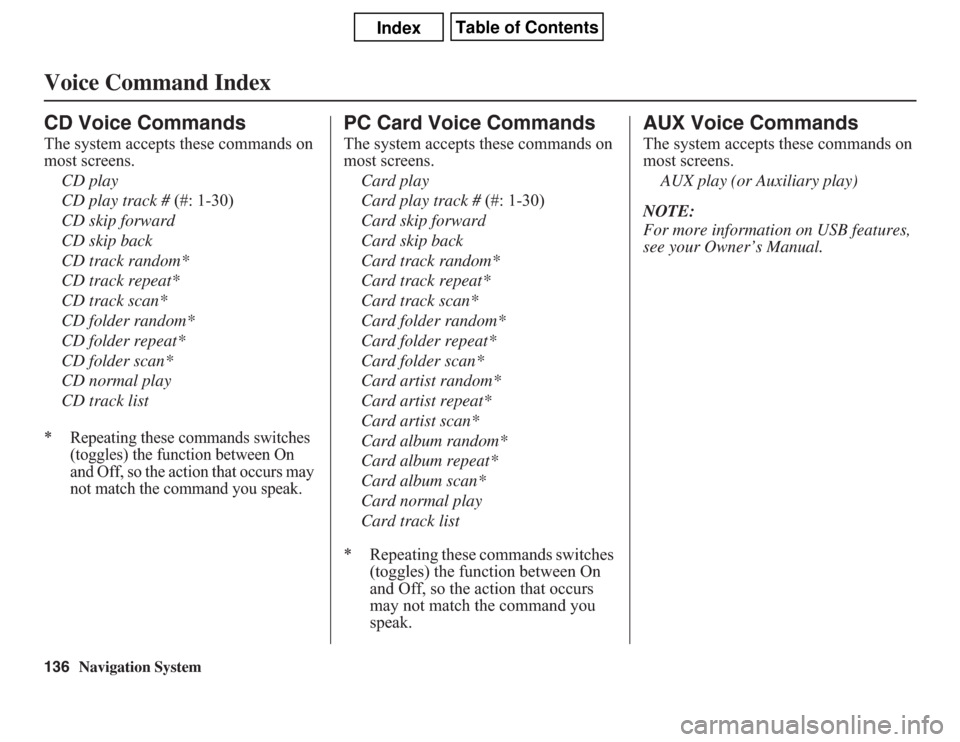
136
Navigation System
Voice Command IndexCD Voice CommandsThe system accepts these commands on
most screens.
CD play
CD play track # (#: 1-30)
CD skip forward
CD skip back
CD track random*
CD track repeat*
CD track scan*
CD folder random*
CD folder repeat*
CD folder scan*
CD normal play
CD track list* Repeating these commands switches
(toggles) the function between On
and Off, so the action that occurs may
not match the command you speak.
PC Card Voice CommandsThe system accepts these commands on
most screens.
Card play
Card play track # (#: 1-30)
Card skip forward
Card skip back
Card track random*
Card track repeat*
Card track scan*
Card folder random*
Card folder repeat*
Card folder scan*
Card artist random*
Card artist repeat*
Card artist scan*
Card album random*
Card album repeat*
Card album scan*
Card normal play
Card track list
* Repeating these commands switches
(toggles) the function between On
and Off, so the action that occurs
may not match the command you
speak.
AUX Voice CommandsThe system accepts these commands on
most screens.
AUX play (or Auxiliary play)
NOTE:
For more information on USB features,
see your Owner’s Manual.
Page 137 of 145
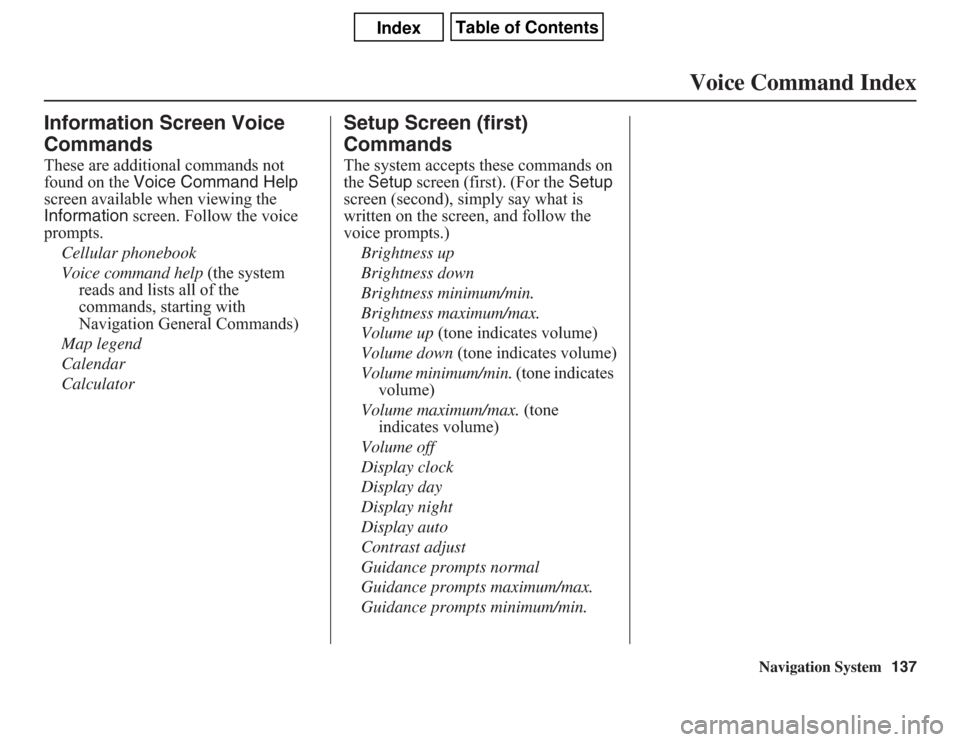
Navigation System137
Voice Command Index
Information Screen Voice
CommandsThese are additional commands not
found on the Voice Command Help
screen available when viewing the
Information screen. Follow the voice
prompts.
Cellular phonebook
Voice command help (the system
reads and lists all of the
commands, starting with
Navigation General Commands)
Map legend
Calendar
Calculator
Setup Screen (first)
CommandsThe system accepts these commands on
the Setup screen (first). (For the Setup
screen (second), simply say what is
written on the screen, and follow the
voice prompts.)
Brightness up
Brightness down
Brightness minimum/min.
Brightness maximum/max.
Volume up (tone indicates volume)
Volume down (tone indicates volume)
Volume minimum/min. (tone indicates
volume)
Volume maximum/max. (tone
indicates volume)
Volume off
Display clock
Display day
Display night
Display auto
Contrast adjust
Guidance prompts normal
Guidance prompts maximum/max.
Guidance prompts minimum/min.
Page 138 of 145
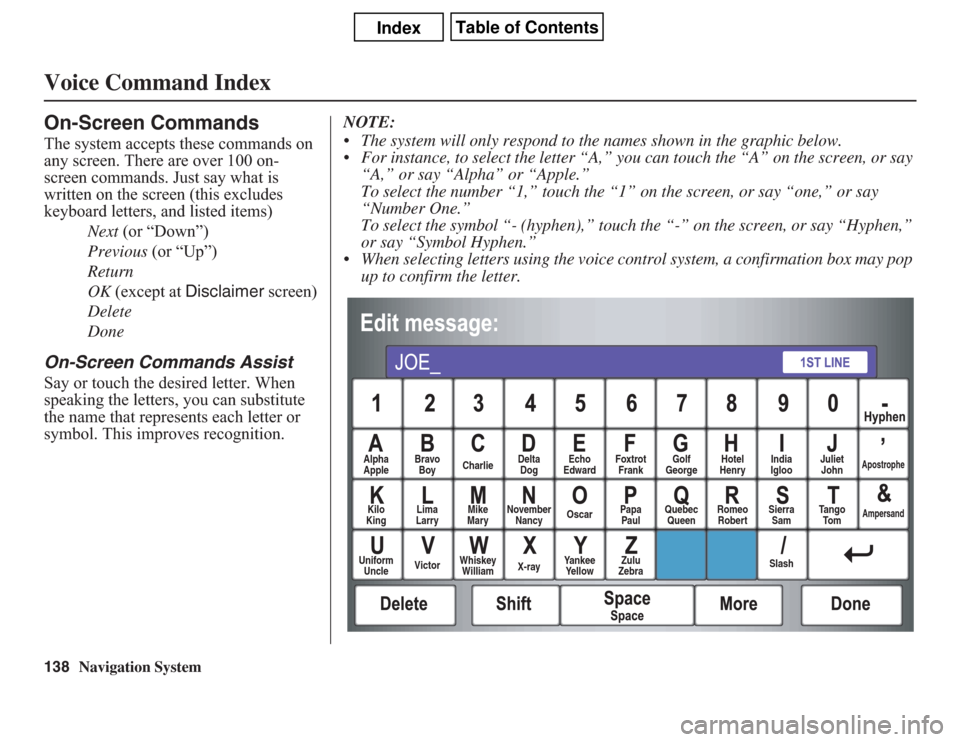
138
Navigation System
Voice Command IndexOn-Screen CommandsThe system accepts these commands on
any screen. There are over 100 on-
screen commands. Just say what is
written on the screen (this excludes
keyboard letters, and listed items)
Next (or “Down”)
Previous (or “Up”)
Return
OK (except at Disclaimer screen)
Delete
DoneOn-Screen Commands AssistSay or touch the desired letter. When
speaking the letters, you can substitute
the name that represents each letter or
symbol. This improves recognition.NOTE:
• The system will only respond to the names shown in the graphic below.
• For instance, to select the letter “A,” you can touch the “A” on the screen, or say
“A,” or say “Alpha” or “Apple.”
To select the number “1,” touch the “1” on the screen, or say “one,” or say
“Number One.”
To select the symbol “- (hyphen),” touch the “-” on the screen, or say “Hyphen,”
or say “Symbol Hyphen.”
• When selecting letters using the voice control system, a confirmation box may pop
up to confirm the letter.
Alpha
AppleBravo
BoyCharlieDelta
DogEcho
EdwardFoxtrot
FrankGolf
GeorgeHotel
HenryJuliet
John
Apostrophe
Kilo
KingLima
LarryMike
MaryNovember
NancyOscarPapa
PaulQuebec
QueenRomeo
RobertSierra
SamTa n g o
To m
Ampersand
Uniform
UncleVictorWhiskey
WilliamX-rayYankee
Ye l l o wZulu
ZebraSlashIndia
Igloo
Page 139 of 145
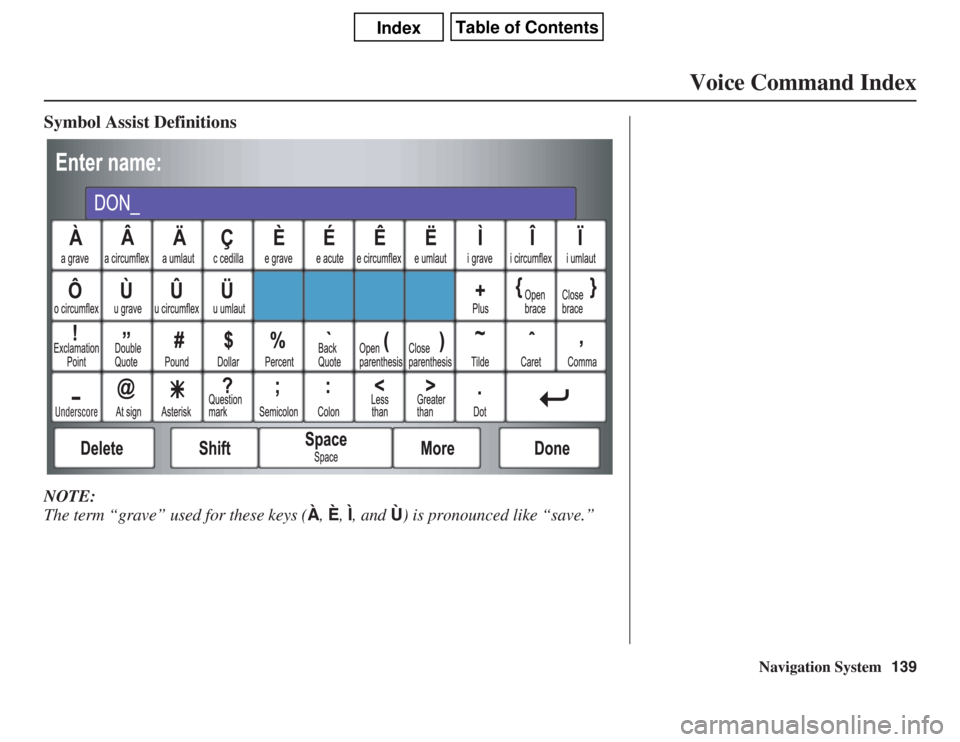
Navigation System139
Voice Command Index
Symbol Assist DefinitionsNOTE:
The term “grave” used for these keys (À, È, Ì, and Ù) is pronounced like “save.”
Page 140 of 145
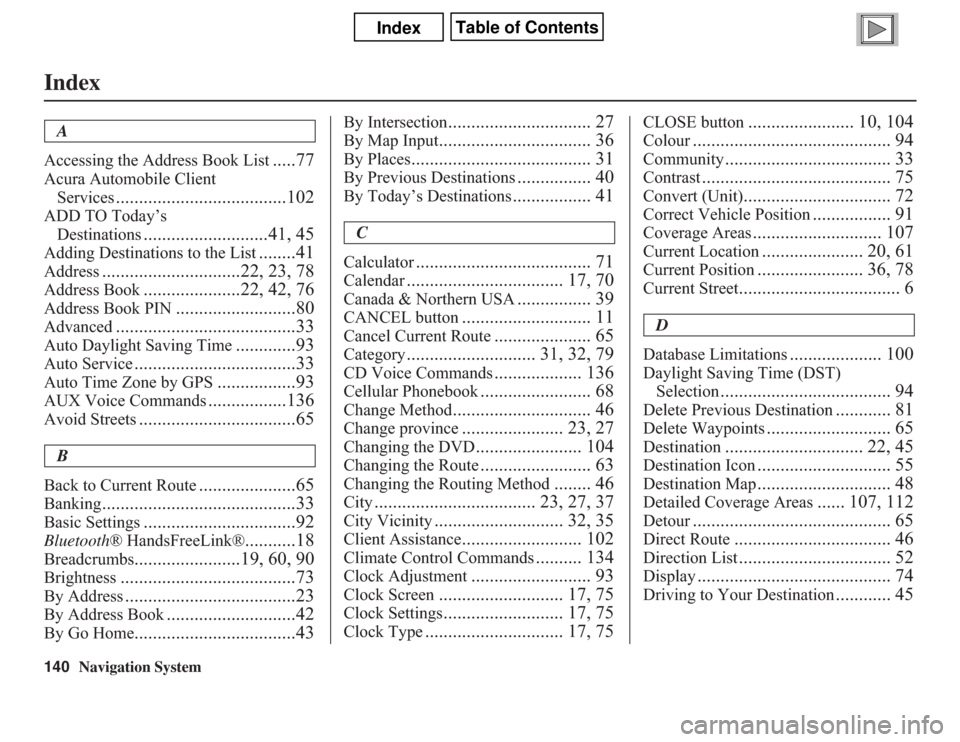
140
Navigation System
Index
A
Accessing the Address Book List
.....77
Acura Automobile Client
Services
.....................................102
ADD TO Today’s
Destinations
...........................41, 45
Adding Destinations to the List
........41
Address
..............................22, 23, 78
Address Book
.....................22, 42, 76
Address Book PIN
..........................80
Advanced
.......................................33
Auto Daylight Saving Time
.............93
Auto Service
...................................33
Auto Time Zone by GPS
.................93
AUX Voice Commands
.................136
Avoid Streets
..................................65
B
Back to Current Route
.....................65
Banking
..........................................33
Basic Settings
.................................92
Bluetooth® HandsFreeLink®
...........18
Breadcrumbs
.......................19, 60, 90
Brightness
......................................73
By Address
.....................................23
By Address Book
............................42
By Go Home
...................................43
By Intersection
............................... 27
By Map Input
................................. 36
By Places
....................................... 31
By Previous Destinations
................ 40
By Today’s Destinations
................. 41
C
Calculator
...................................... 71
Calendar
.................................. 17, 70
Canada & Northern USA
................ 39
CANCEL button
............................ 11
Cancel Current Route
..................... 65
Category
............................ 31, 32, 79
CD Voice Commands
................... 136
Cellular Phonebook
........................ 68
Change Method
.............................. 46
Change province
...................... 23, 27
Changing the DVD
....................... 104
Changing the Route
........................ 63
Changing the Routing Method
........ 46
City
................................... 23, 27, 37
City Vicinity
............................ 32, 35
Client Assistance
.......................... 102
Climate Control Commands
.......... 134
Clock Adjustment
.......................... 93
Clock Screen
........................... 17, 75
Clock Settings
.......................... 17, 75
Clock Type
.............................. 17, 75
CLOSE button
....................... 10, 104
Colour
........................................... 94
Community
.................................... 33
Contrast
......................................... 75
Convert (Unit)
................................ 72
Correct Vehicle Position
................. 91
Coverage Areas
............................ 107
Current Location
...................... 20, 61
Current Position
....................... 36, 78
Current Street
................................... 6
D
Database Limitations
.................... 100
Daylight Saving Time (DST)
Selection
..................................... 94
Delete Previous Destination
............ 81
Delete Waypoints
........................... 65
Destination
.............................. 22, 45
Destination Icon
............................. 55
Destination Map
............................. 48
Detailed Coverage Areas
...... 107, 112
Detour
........................................... 65
Direct Route
.................................. 46
Direction List
................................. 52
Display
.......................................... 74
Driving to Your Destination
............ 45