audio Acura ILX 2013 Owner's Manual
[x] Cancel search | Manufacturer: ACURA, Model Year: 2013, Model line: ILX, Model: Acura ILX 2013Pages: 351, PDF Size: 8.21 MB
Page 1 of 351
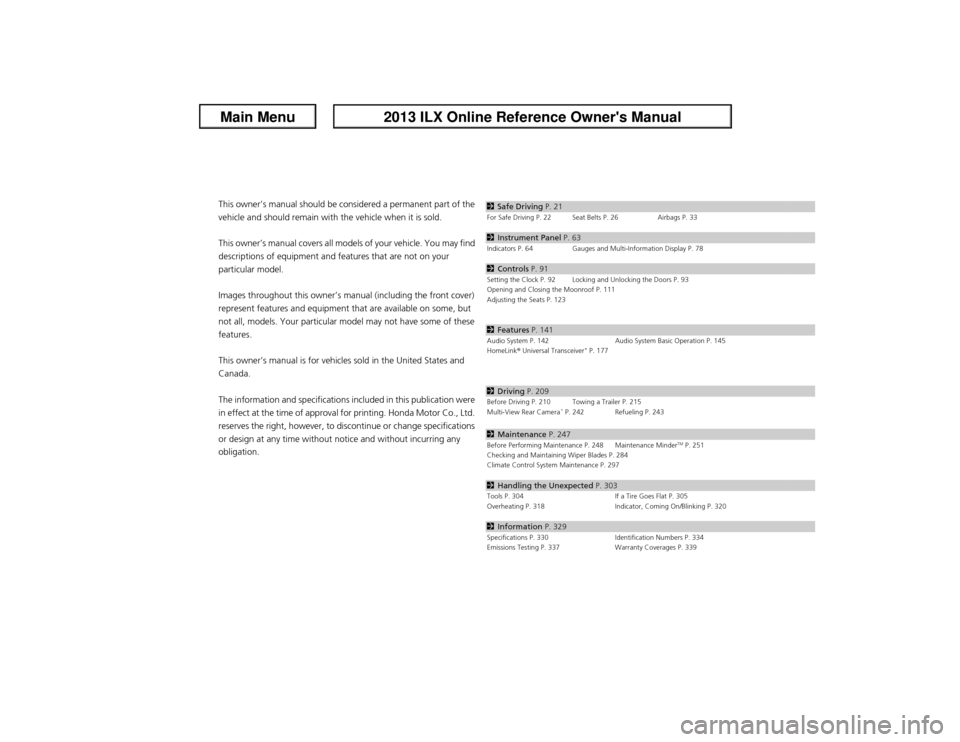
ContentsThis owner’s manual should be considered a permanent part of the
vehicle and should remain with the vehicle when it is sold.
This owner’s manual covers all models of your vehicle. You may find
descriptions of equipment and features that are not on your
particular model.
Images throughout this owner’s manual (including the front cover)
represent features and equipment that are available on some, but
not all, models. Your particular model may not have some of these
features.
This owner’s manual is for vehicles sold in the United States and
Canada.
The information and specifications included in this publication were
in effect at the time of approval for printing. Honda Motor Co., Ltd.
reserves the right, however, to discontinue or change specifications
or design at any time without notice and without incurring any
obligation.
2Safe Driving P. 21For Safe Driving P. 22 Seat Belts P. 26 Airbags P. 332Instrument Panel P. 63Indicators P. 64 Gauges and Multi-Information Display P. 782Controls P. 91Setting the Clock P. 92 Locking and Unlocking the Doors P. 93
Opening and Closing the Moonroof P. 111
Adjusting the Seats P. 1232Features P. 141Audio System P. 142 Audio System Basic Operation P. 145
HomeLink® Universal Transceiver
* P. 177
2Driving P. 209Before Driving P. 210 Towing a Trailer P. 215
Multi-View Rear Camera
* P. 242 Refueling P. 243
2Maintenance P. 247Before Performing Maintenance P. 248 Maintenance Minder
TM P. 251
Checking and Maintaining Wiper Blades P. 284
Climate Control System Maintenance P. 297
2Handling the Unexpected P. 303Tools P. 304 If a Tire Goes Flat P. 305
Overheating P. 318 Indicator, Coming On/Blinking P. 3202Information P. 329Specifications P. 330 Identification Numbers P. 334
Emissions Testing P. 337 Warranty Coverages P. 339
Page 2 of 351
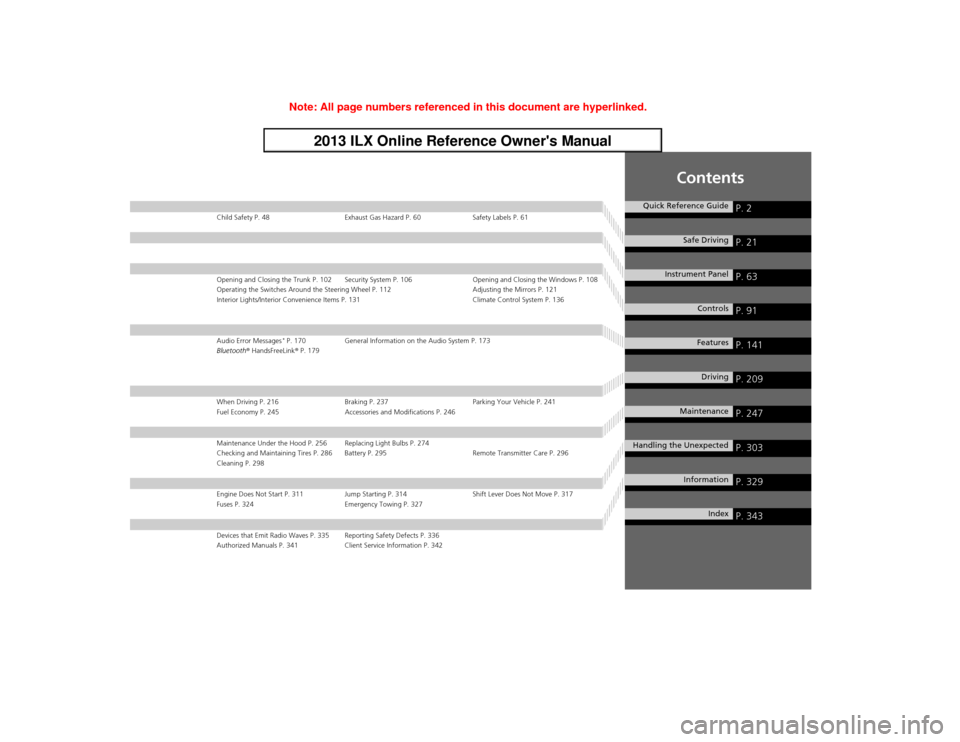
Contents
Child Safety P. 48 Exhaust Gas Hazard P. 60 Safety Labels P. 61Opening and Closing the Trunk P. 102 Security System P. 106 Opening and Closing the Windows P. 108
Operating the Switches Around the Steering Wheel P. 112 Adjusting the Mirrors P. 121
Interior Lights/Interior Convenience Items P. 131 Climate Control System P. 136Audio Error Messages
* P. 170 General Information on the Audio System P. 173
Bluetooth® HandsFreeLink® P. 179
When Driving P. 216 Braking P. 237 Parking Your Vehicle P. 241
Fuel Economy P. 245 Accessories and Modifications P. 246Maintenance Under the Hood P. 256 Replacing Light Bulbs P. 274
Checking and Maintaining Tires P. 286 Battery P. 295 Remote Transmitter Care P. 296
Cleaning P. 298Engine Does Not Start P. 311 Jump Starting P. 314 Shift Lever Does Not Move P. 317
Fuses P. 324 Emergency Towing P. 327Devices that Emit Radio Waves P. 335 Reporting Safety Defects P. 336
Authorized Manuals P. 341 Client Service Information P. 342
Quick Reference Guide
P. 2
Safe Driving
P. 21
Instrument Panel
P. 63
Controls
P. 91
Features
P. 141
Driving
P. 209
Maintenance
P. 247
Handling the Unexpected
P. 303
Information
P. 329
Index
P. 343
Page 3 of 351

2Quick Reference Guide
Quick Reference GuideVisual Index
❙Audio System
(P 142)
❙Rear Window Defogger/
Heated Mirror Button
(P 120)
❙Steering Wheel Adjustments
(P 120)
❙
(Vehicle Stability Assist (VSA®) System OFF) Button
(P 233)
❙Climate Control System
(P 136)
❙System Indicators
(P 64)
❙Gauges
(P 78)
❙Multi-Information Display
(P 79)
❙Hazard Warning Button❙ENGINE START/STOP Button
(P 112)
❙Navigation System
*
() See Navigation System Manual❙Audio/Information Screen
* (P 146)
Page 4 of 351
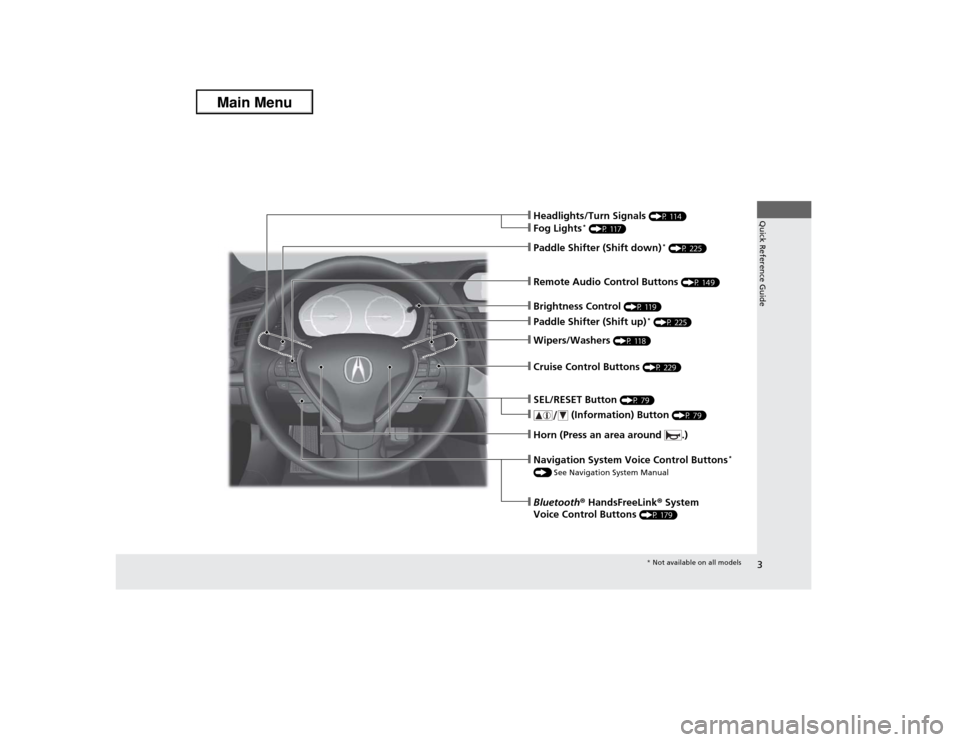
3Quick Reference Guide
❙Wipers/Washers
(P 118)
❙Cruise Control Buttons
(P 229)
❙Remote Audio Control Buttons
(P 149)
❙SEL/RESET Button
(P 79)
❙
(Information) Button
(P 79)
❙Brightness Control
(P 119)
❙Headlights/Turn Signals
(P 114)
❙Fog Lights
* (P 117)
❙Paddle Shifter (Shift down)
* (P 225)
❙Paddle Shifter (Shift up)
* (P 225)
❙Horn (Press an area around .)❙Navigation System Voice Control Buttons
*
() See Navigation System Manual❙Bluetooth® HandsFreeLink® System
Voice Control Buttons
(P 179)* Not available on all models
Page 13 of 351
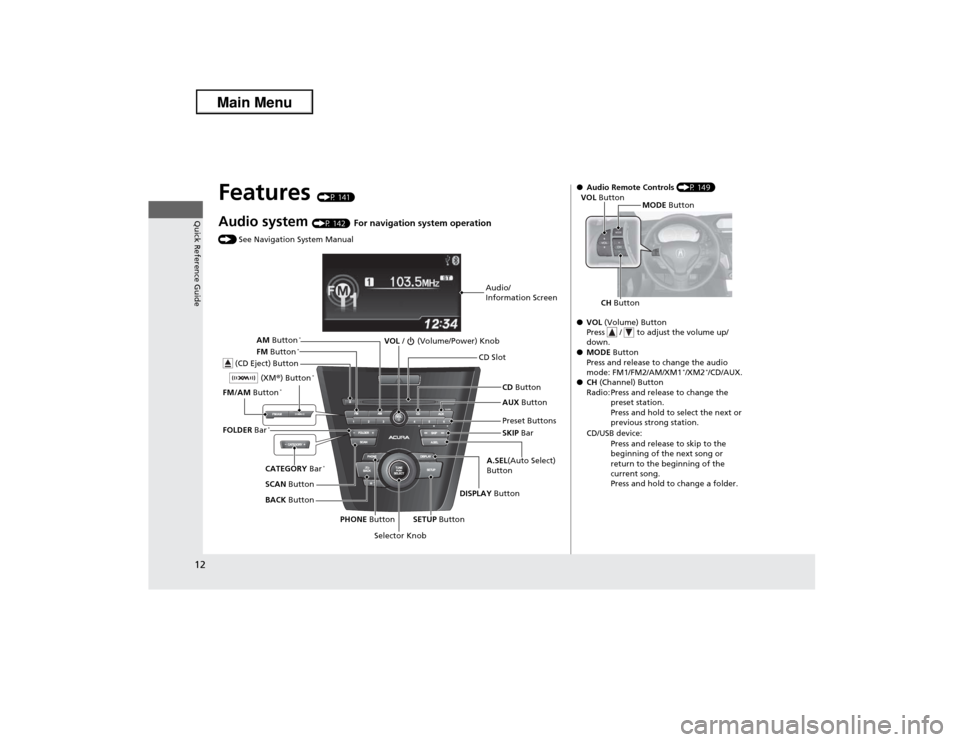
12Quick Reference Guide
Features
(P 141)
Audio system
(P 142)
For navigation system operation
() See Navigation System Manual
Audio/
Information Screen
Selector KnobVOL / (Volume/Power) Knob
CD Button CD Slot
(CD Eject) ButtonPreset Buttons
SETUP Button PHONE ButtonDISPLAY Button A.SEL(Auto Select)
ButtonSKIP Bar AUX Button
BACK Button SCAN Button CATEGORY Bar
*
FM/AM Button
*
(XM®) Button
*
FM Button
*
AM Button
*
FOLDER Bar
*
●Audio Remote Controls (P 149)
●VOL (Volume) Button
Press / to adjust the volume up/
down.
●MODE Button
Press and release to change the audio
mode: FM1/FM2/AM/XM1
*/XM2
*/CD/AUX.
●CH (Channel) Button
Radio: Press and release to change the
preset station.
Press and hold to select the next or
previous strong station.
CD/USB device:
Press and release to skip to the
beginning of the next song or
return to the beginning of the
current song.
Press and hold to change a folder.
CH ButtonMODE Button VOL Button
Page 113 of 351
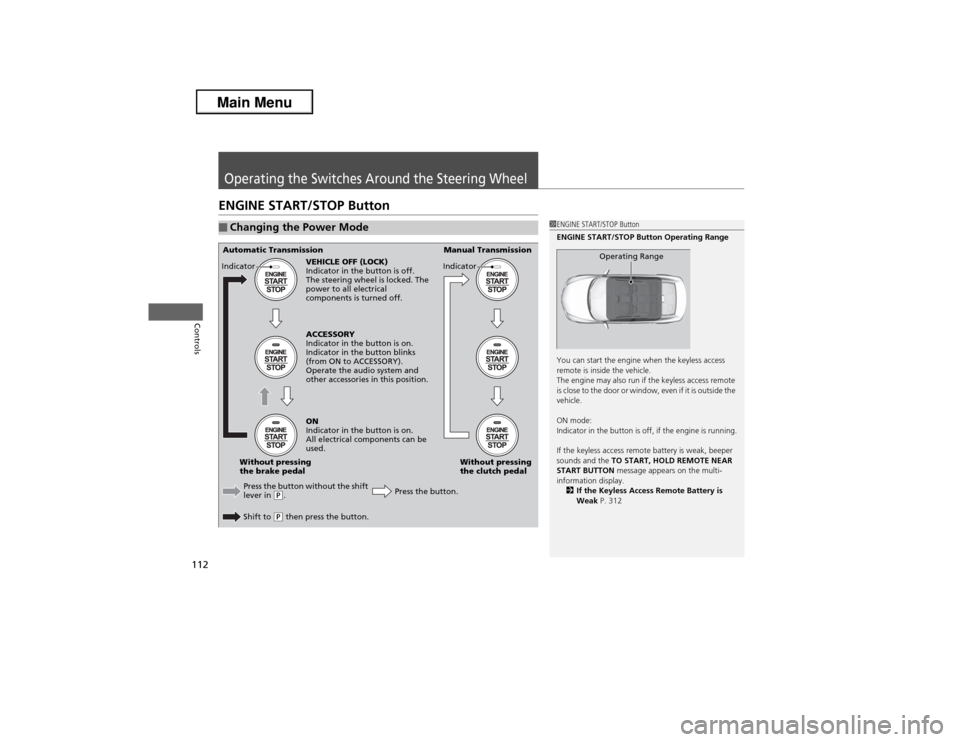
112Controls
Operating the Switches Around the Steering WheelENGINE START/STOP Button■Changing the Power Mode
1ENGINE START/STOP Button
ENGINE START/STOP Button Operating Range
You can start the engine when the keyless access
remote is inside the vehicle.
The engine may also run if the keyless access remote
is close to the door or window, even if it is outside the
vehicle.
ON mode:
Indicator in the button is off, if the engine is running.
If the keyless access remote battery is weak, beeper
sounds and the TO START, HOLD REMOTE NEAR
START BUTTON message appears on the multi-
information display.
2If the Keyless Access Remote Battery is
Weak P. 312
Operating Range
Automatic Transmission Manual Transmission
VEHICLE OFF (LOCK)
Indicator in the button is off.
The steering wheel is locked. The
power to all electrical
components is turned off.
Press the button without the shift
lever in
(P.
Shift to (P then press the button.Press the button.Without pressing
the clutch pedal Without pressing
the brake pedalACCESSORY
Indicator in the button is on.
Indicator in the button blinks
(from ON to ACCESSORY).
Operate the audio system and
other accessories in this position.
ON
Indicator in the button is on.
All electrical components can be
used. Indicator
Indicator
Page 142 of 351
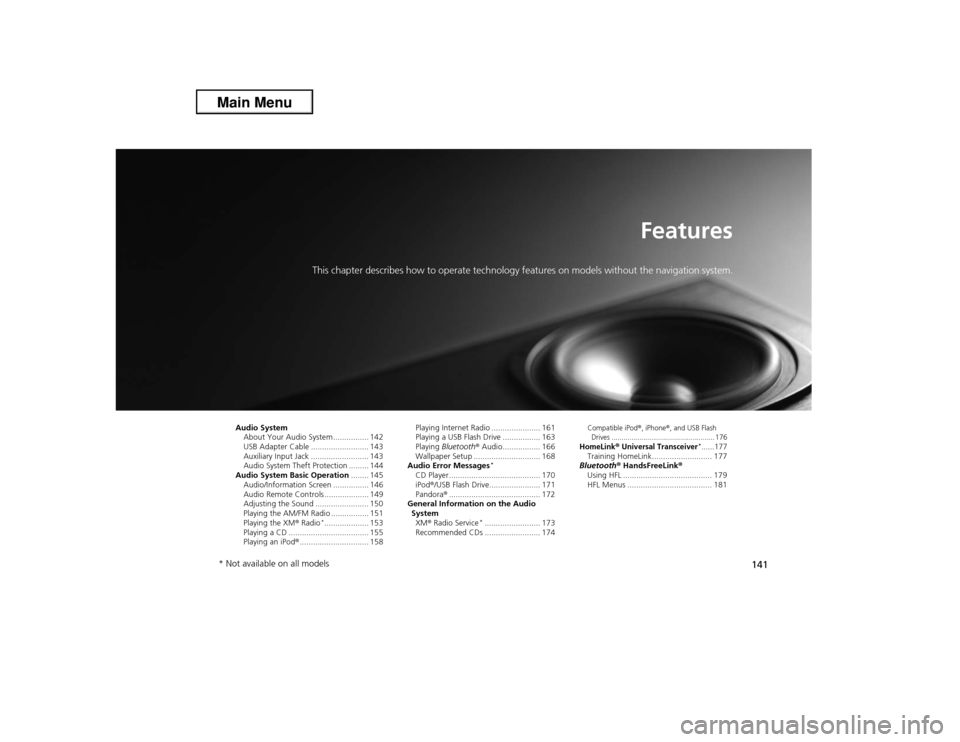
141
Features
This chapter describes how to operate technology features on models without the navigation system.
Audio System
About Your Audio System ................ 142
USB Adapter Cable .......................... 143
Auxiliary Input Jack .......................... 143
Audio System Theft Protection ......... 144
Audio System Basic Operation........ 145
Audio/Information Screen ................ 146
Audio Remote Controls .................... 149
Adjusting the Sound ........................ 150
Playing the AM/FM Radio ................. 151
Playing the XM® Radio
*.................... 153
Playing a CD .................................... 155
Playing an iPod®............................... 158Playing Internet Radio ...................... 161
Playing a USB Flash Drive ................. 163
Playing Bluetooth® Audio................. 166
Wallpaper Setup .............................. 168
Audio Error Messages
*
CD Player ......................................... 170
iPod®/USB Flash Drive....................... 171
Pandora®......................................... 172
General Information on the Audio
System
XM® Radio Service
*......................... 173
Recommended CDs ......................... 174
Compatible iPod
®, iPhone
®, and USB Flash
Drives .................................................... 176
HomeLink
® Universal Transceiver
*......177
Training HomeLink........................... 177
Bluetooth® HandsFreeLink®
Using HFL ........................................ 179
HFL Menus ...................................... 181
* Not available on all models
Page 143 of 351
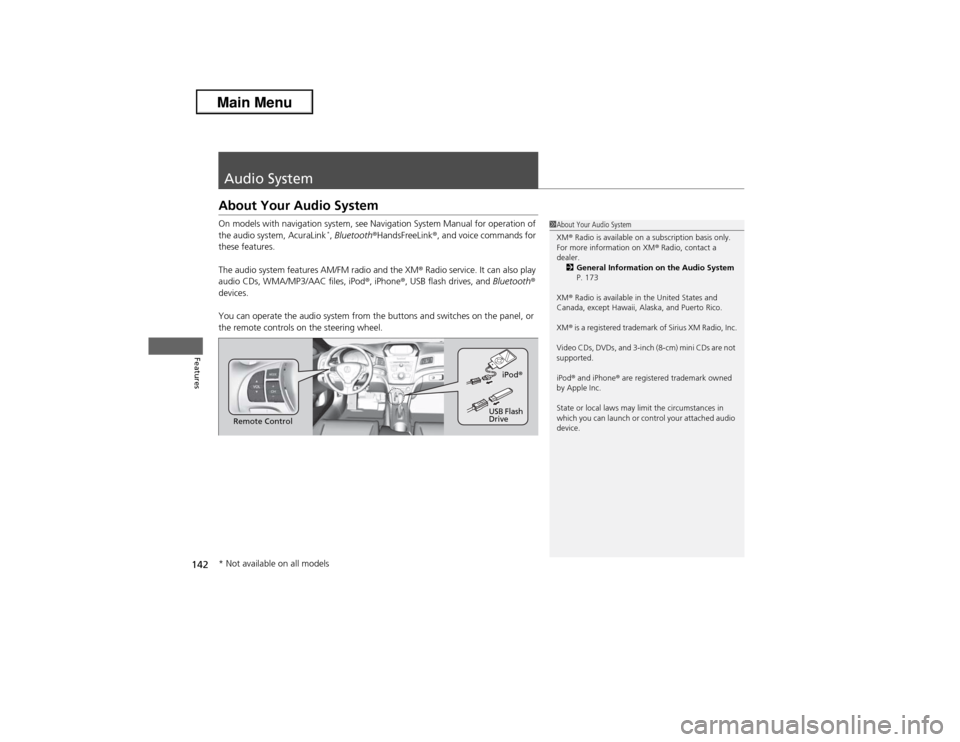
142Features
Audio SystemAbout Your Audio SystemOn models with navigation system, see Navigation System Manual for operation of
the audio system, AcuraLink
*, Bluetooth®HandsFreeLink®, and voice commands for
these features.
The audio system features AM/FM radio and the XM® Radio service. It can also play
audio CDs, WMA/MP3/AAC files, iPod®, iPhone®, USB flash drives, and Bluetooth®
devices.
You can operate the audio system from the buttons and switches on the panel, or
the remote controls on the steering wheel.
1About Your Audio System
XM® Radio is available on a subscription basis only.
For more information on XM® Radio, contact a
dealer.
2General Information on the Audio System
P. 173
XM® Radio is available in the United States and
Canada, except Hawaii, Alaska, and Puerto Rico.
XM® is a registered trademark of Sirius XM Radio, Inc.
Video CDs, DVDs, and 3-inch (8-cm) mini CDs are not
supported.
iPod® and iPhone® are registered trademark owned
by Apple Inc.
State or local laws may limit the circumstances in
which you can launch or control your attached audio
device.
Remote ControliPod®
USB Flash
Drive
* Not available on all models
Page 144 of 351
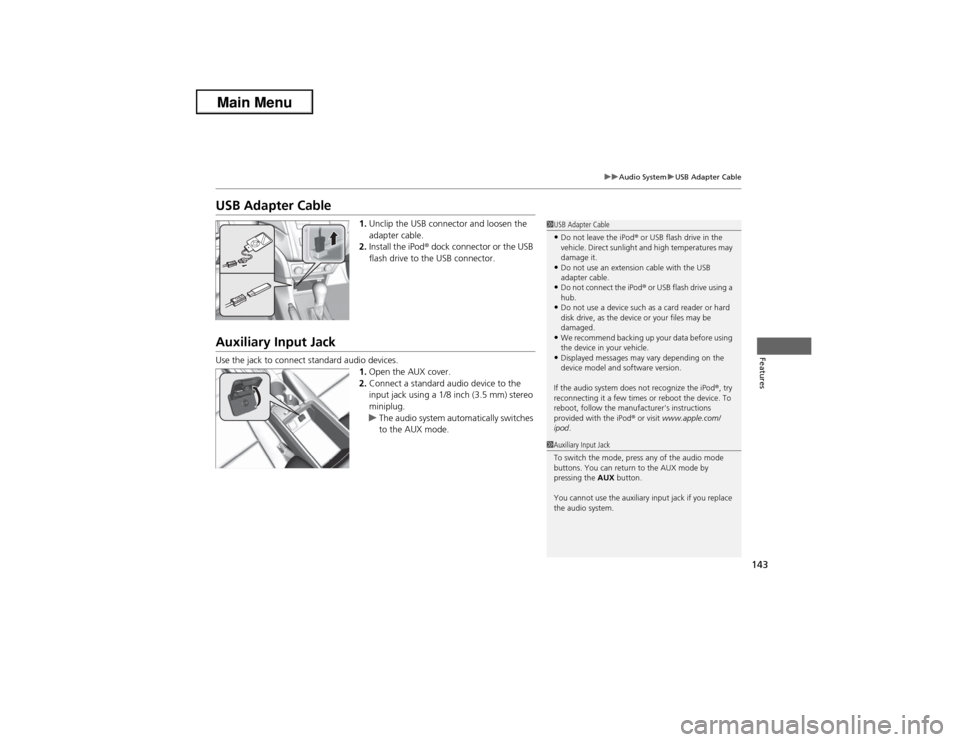
143
uuAudio SystemuUSB Adapter Cable
Features
USB Adapter Cable
1.Unclip the USB connector and loosen the
adapter cable.
2.Install the iPod® dock connector or the USB
flash drive to the USB connector.
Auxiliary Input JackUse the jack to connect standard audio devices.
1.Open the AUX cover.
2.Connect a standard audio device to the
input jack using a 1/8 inch (3.5 mm) stereo
miniplug.
uThe audio system automatically switches
to the AUX mode.
1USB Adapter Cable•Do not leave the iPod® or USB flash drive in the
vehicle. Direct sunlight and high temperatures may
damage it.•Do not use an extension cable with the USB
adapter cable.•Do not connect the iPod® or USB flash drive using a
hub.•Do not use a device such as a card reader or hard
disk drive, as the device or your files may be
damaged.•We recommend backing up your data before using
the device in your vehicle.•Displayed messages may vary depending on the
device model and software version.
If the audio system does not recognize the iPod®, try
reconnecting it a few times or reboot the device. To
reboot, follow the manufacturer's instructions
provided with the iPod® or visit www.apple.com/
ipod.
1Auxiliary Input Jack
To switch the mode, press any of the audio mode
buttons. You can return to the AUX mode by
pressing the AUX button.
You cannot use the auxiliary input jack if you replace
the audio system.
Page 145 of 351
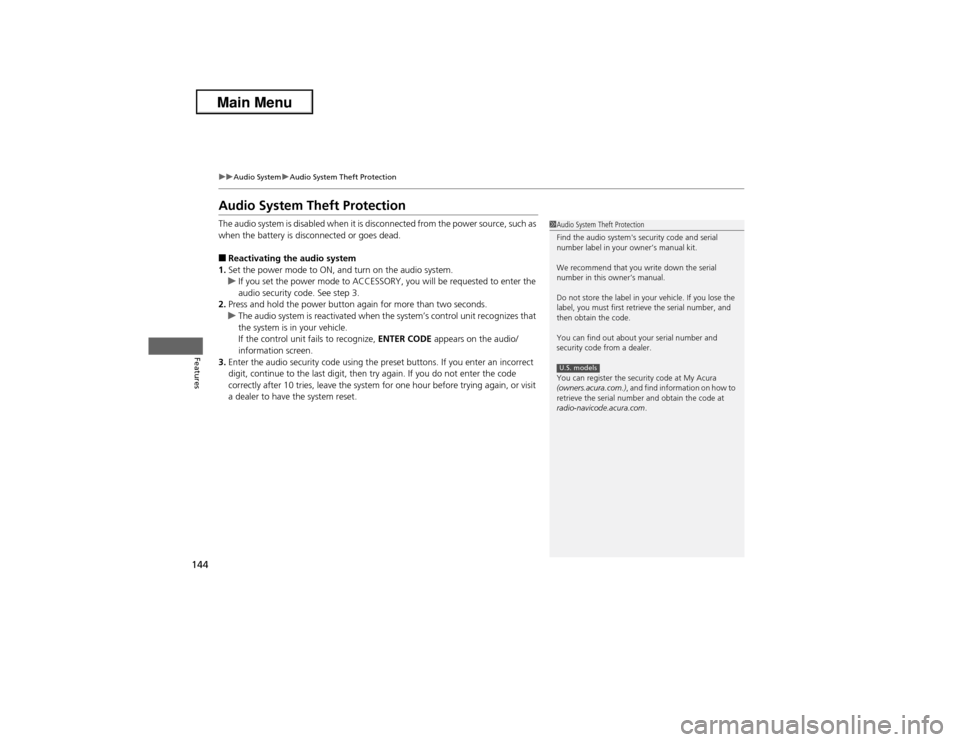
144
uuAudio SystemuAudio System Theft Protection
Features
Audio System Theft ProtectionThe audio system is disabled when it is disconnected from the power source, such as
when the battery is disconnected or goes dead.■Reactivating the audio system
1.Set the power mode to ON, and turn on the audio system.
uIf you set the power mode to ACCESSORY, you will be requested to enter the
audio security code. See step 3.
2.Press and hold the power button again for more than two seconds.
uThe audio system is reactivated when the system’s control unit recognizes that
the system is in your vehicle.
If the control unit fails to recognize, ENTER CODE appears on the audio/
information screen.
3.Enter the audio security code using the preset buttons. If you enter an incorrect
digit, continue to the last digit, then try again. If you do not enter the code
correctly after 10 tries, leave the system for one hour before trying again, or visit
a dealer to have the system reset.
1Audio System Theft Protection
Find the audio system's security code and serial
number label in your owner’s manual kit.
We recommend that you write down the serial
number in this owner’s manual.
Do not store the label in your vehicle. If you lose the
label, you must first retrieve the serial number, and
then obtain the code.
You can find out about your serial number and
security code from a dealer.
You can register the security code at My Acura
(owners.acura.com.), and find information on how to
retrieve the serial number and obtain the code at
radio-navicode.acura.com.U.S. models