ACURA INTEGRA 2023 Owners Manual
Manufacturer: ACURA, Model Year: 2023, Model line: INTEGRA, Model: ACURA INTEGRA 2023Pages: 740, PDF Size: 22.94 MB
Page 261 of 740
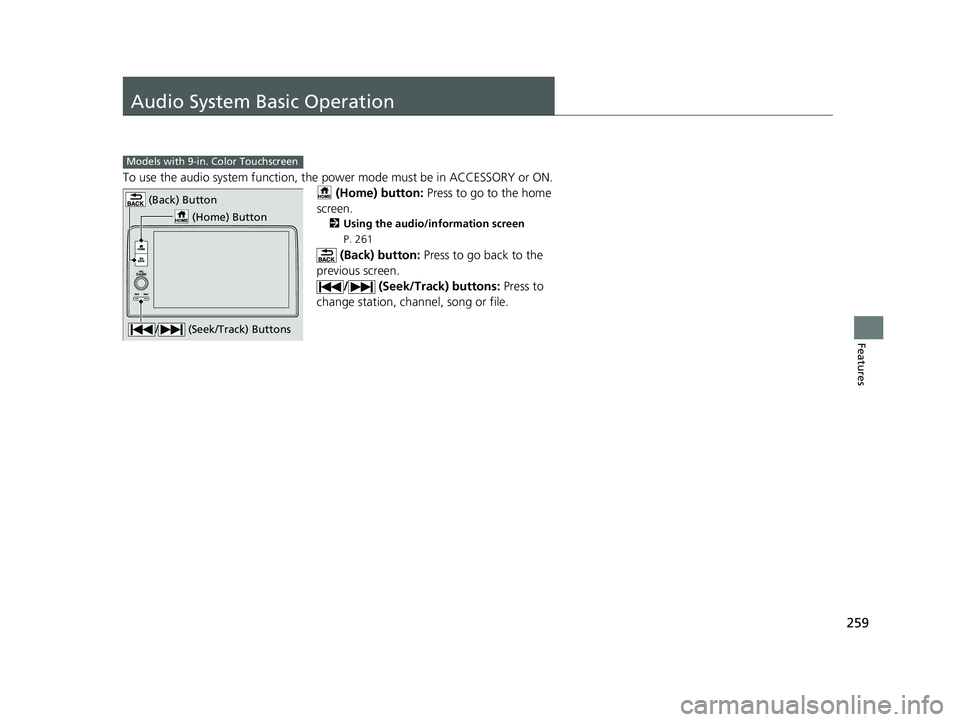
259
Features
Audio System Basic Operation
To use the audio system function, the power mode must be in ACCESSORY or ON.
(Home) button: Press to go to the home
screen.
2 Using the audio/information screen
P. 261
(Back) button: Press to go back to the
previous screen. / (Seek/Track) buttons: Press to
change station, channel, song or file.
Models with 9-in. Color Touchscreen
(Home) Button
(Back) Button
/ (Seek/Track) Buttons
23 ACURA INTEGRA-313S56000_03.book 259 ページ 2022年3月18日 金曜日 午前11時47分
Page 262 of 740
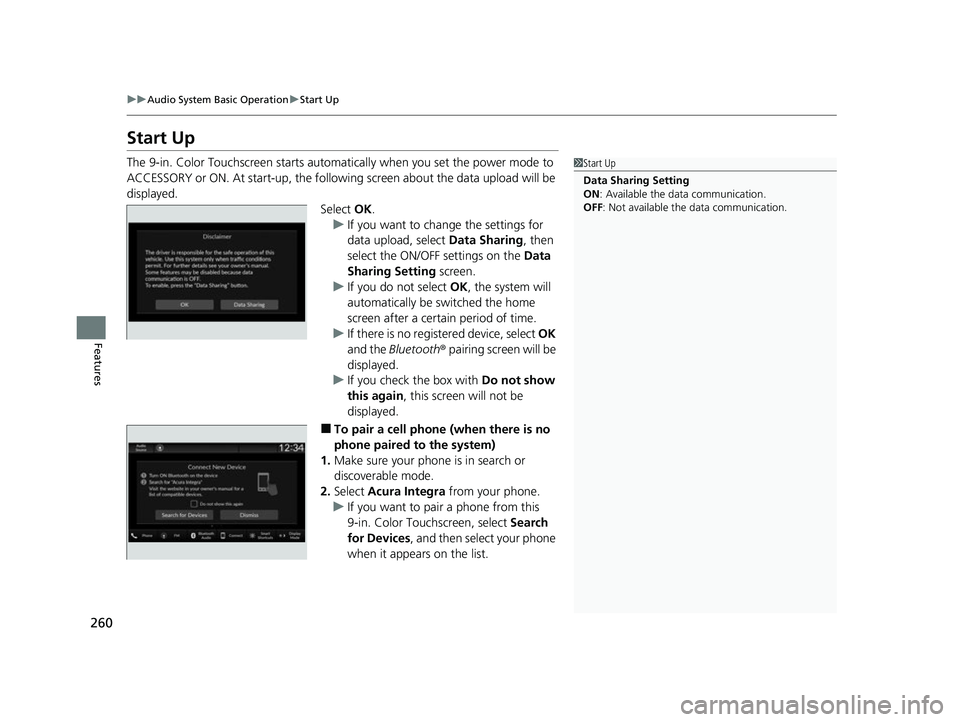
260
uuAudio System Basic Operation uStart Up
Features
Start Up
The 9-in. Color Touchscreen starts automatically when you set the power mode to
ACCESSORY or ON. At start-up, the following screen about the data upload will be
displayed.
Select OK.
u If you want to change the settings for
data upload, select Data Sharing, then
select the ON/OFF settings on the Data
Sharing Setting screen.
u If you do not select OK, the system will
automatically be switched the home
screen after a certain period of time.
u If there is no registered device, select OK
and the Bluetooth ® pairing screen will be
displayed.
u If you check the box with Do not show
this again, this screen will not be
displayed.
■To pair a cell phone (when there is no
phone paired to the system)
1. Make sure your phone is in search or
discoverable mode.
2. Select Acura Integra from your phone.
u If you want to pair a phone from this
9-in. Color Touchscreen, select Search
for Devices , and then select your phone
when it appears on the list.
1 Start Up
Data Sharing Setting
ON : Available the data communication.
OFF: Not available the data communication.
23 ACURA INTEGRA-313S56000_03.book 260 ページ 2022年3月18日 金曜日 午前11時47分
Page 263 of 740
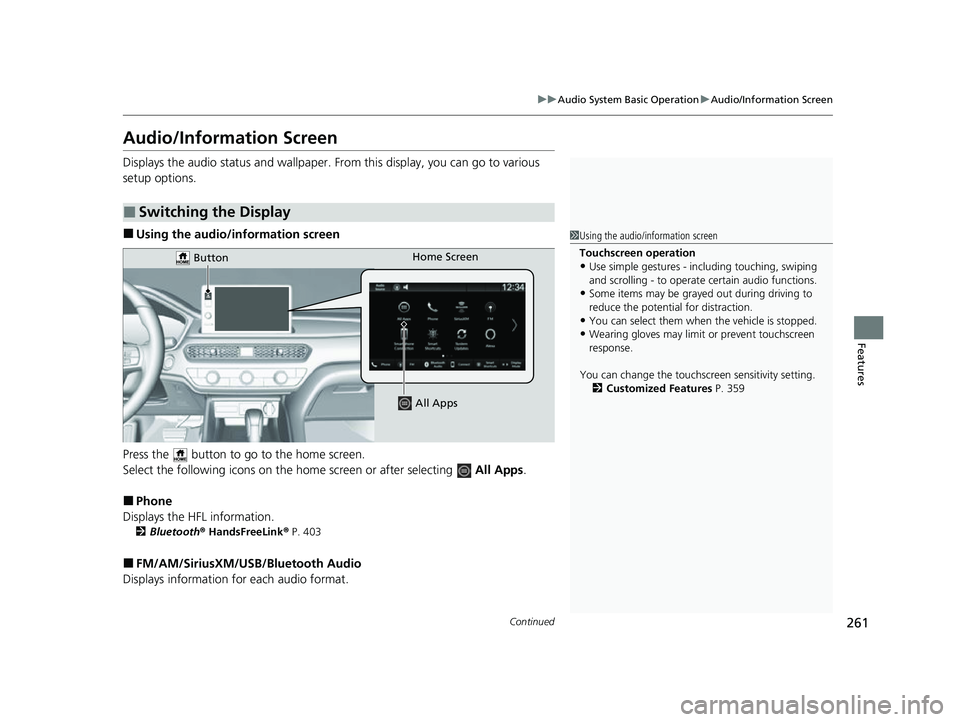
261
uuAudio System Basic Operation uAudio/Information Screen
Continued
Features
Audio/Information Screen
Displays the audio status and wallpaper. From this display, you can go to various
setup options.
■Using the audio/in formation screen
Press the button to go to the home screen.
Select the following icons on the home screen or after selecting All Apps .
■Phone
Displays the HFL information.
2 Bluetooth ® HandsFreeLink ® P. 403
■FM/AM/SiriusXM/USB/Bluetooth Audio
Displays information for each audio format.
■Switching the Display
1 Using the audio/in formation screen
Touchscreen operation
•Use simple gestures - in cluding touching, swiping
and scrolling - to operate certain audio functions.
•Some items may be grayed out during driving to
reduce the potential for distraction.
•You can select them when the vehicle is stopped.•Wearing gloves may limit or prevent touchscreen
response.
You can change the touchs creen sensitivity setting.
2 Customized Features P. 359
Home Screen
Button
All Apps
23 ACURA INTEGRA-313S56000_03.book 261 ページ 2022年3月18日 金曜日 午前11時47分
Page 264 of 740
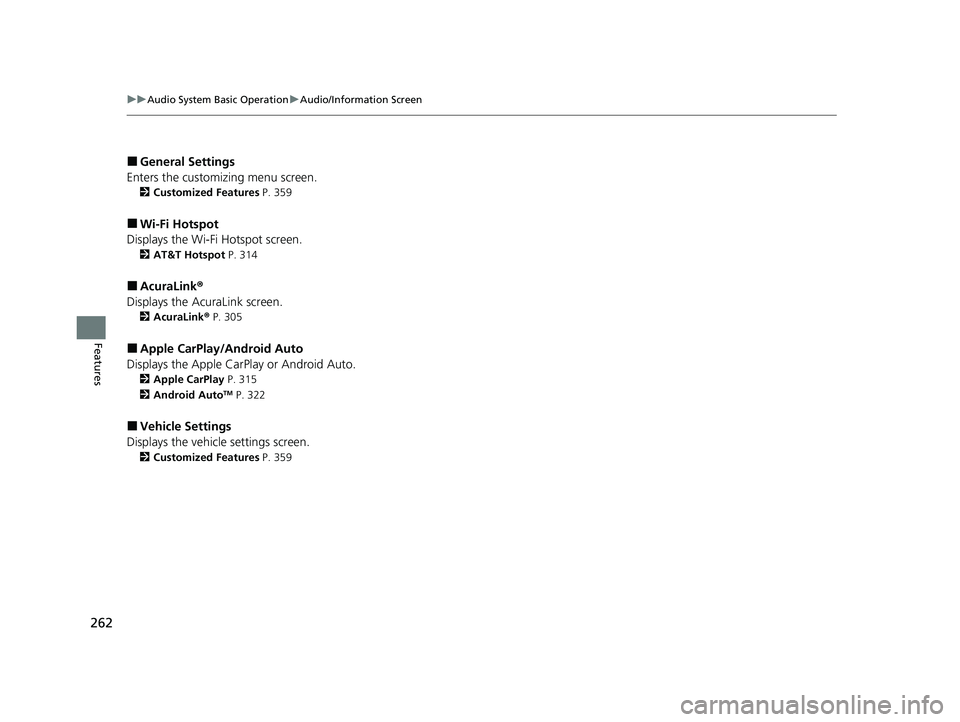
262
uuAudio System Basic Operation uAudio/Information Screen
Features
■General Settings
Enters the customiz ing menu screen.
2Customized Features P. 359
■Wi-Fi Hotspot
Displays the Wi-Fi Hotspot screen.
2 AT&T Hotspot P. 314
■AcuraLink®
Displays the AcuraLink screen.
2 AcuraLink® P. 305
■Apple CarPlay/Android Auto
Displays the Apple CarPlay or Android Auto.
2 Apple CarPlay P. 315
2 Android AutoTM P. 322
■Vehicle Settings
Displays the vehicle settings screen.
2 Customized Features P. 359
23 ACURA INTEGRA-313S56000_03.book 262 ページ 2022年3月18日 金曜日 午前11時47分
Page 265 of 740
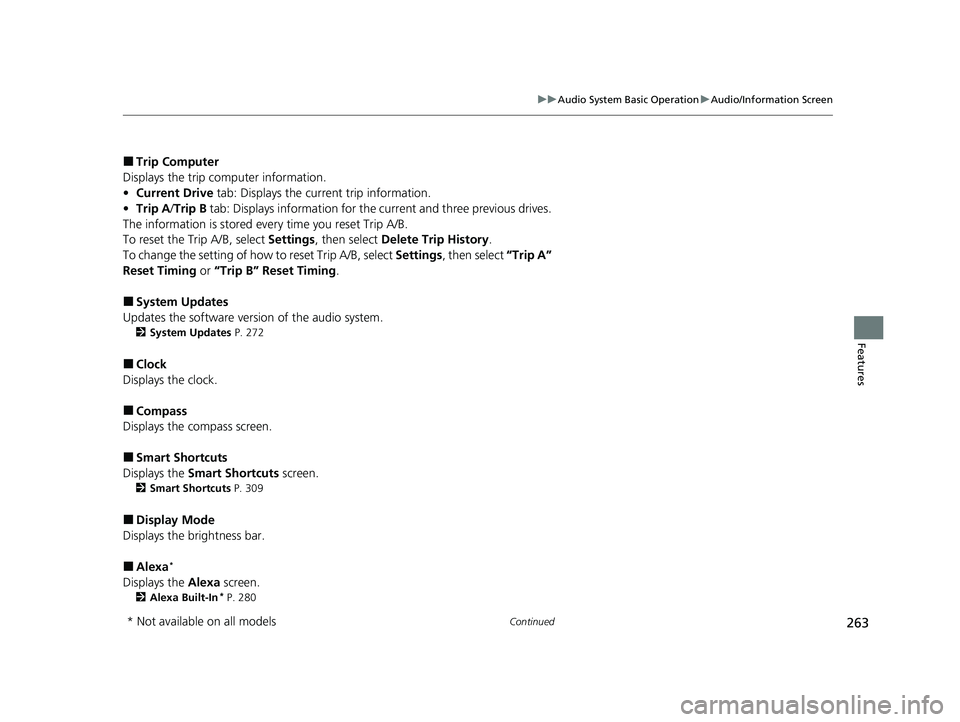
263
uuAudio System Basic Operation uAudio/Information Screen
Continued
Features
■Trip Computer
Displays the trip computer information.
• Current Drive tab: Displays the current trip information.
• Trip A /Trip B tab: Displays information for the current and three previous drives.
The information is stored ever y time you reset Trip A/B.
To reset the Trip A/B, select Settings, then select Delete Trip History .
To change the setting of how to reset Trip A/B, select Settings, then select “Trip A”
Reset Timing or “Trip B” Reset Timing .
■System Updates
Updates the software version of the audio system.
2 System Updates P. 272
■Clock
Displays the clock.
■Compass
Displays the compass screen.
■Smart Shortcuts
Displays the Smart Shortcuts screen.
2Smart Shortcuts P. 309
■Display Mode
Displays the brightness bar.
■Alexa*
Displays the Alexa screen.
2Alexa Built-In* P. 280
* Not available on all models
23 ACURA INTEGRA-313S56000_03.book 263 ページ 2022年3月18日 金曜日 午前11時47分
Page 266 of 740
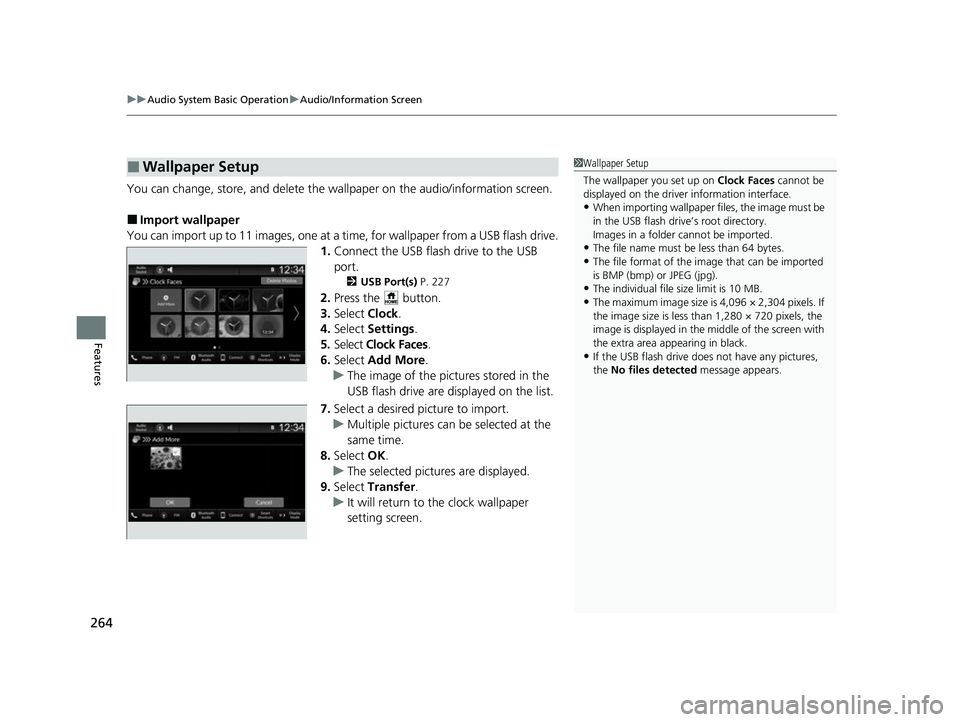
uuAudio System Basic Operation uAudio/Information Screen
264
Features
You can change, store, and delete the wa llpaper on the audio/information screen.
■Import wallpaper
You can import up to 11 images, one at a time, for wallpaper from a USB flash drive.
1.Connect the USB flash drive to the USB
port.
2 USB Port(s) P. 227
2.Press the button.
3. Select Clock.
4. Select Settings .
5. Select Clock Faces.
6. Select Add More .
u The image of the pictures stored in the
USB flash drive are displayed on the list.
7. Select a desired picture to import.
u Multiple pictures can be selected at the
same time.
8. Select OK.
u The selected pictures are displayed.
9. Select Transfer .
u It will return to the clock wallpaper
setting screen.
■Wallpaper Setup1Wallpaper Setup
The wallpaper you set up on Clock Faces cannot be
displayed on the driver information interface.
•When importing wallpaper files, the image must be
in the USB flash drive’s root directory.
Images in a folder cannot be imported.
•The file name must be less than 64 bytes.
•The file format of the im age that can be imported
is BMP (bmp) or JPEG (jpg).
•The individual file size limit is 10 MB.
•The maximum image size is 4,096 × 2,304 pixels. If
the image size is less than 1,280 × 720 pixels, the
image is displayed in the middle of the screen with
the extra area appearing in black.
•If the USB flash drive doe s not have any pictures,
the No files detected message appears.
23 ACURA INTEGRA-313S56000_03.book 264 ページ 2022年3月18日 金曜日 午前11時47分
Page 267 of 740
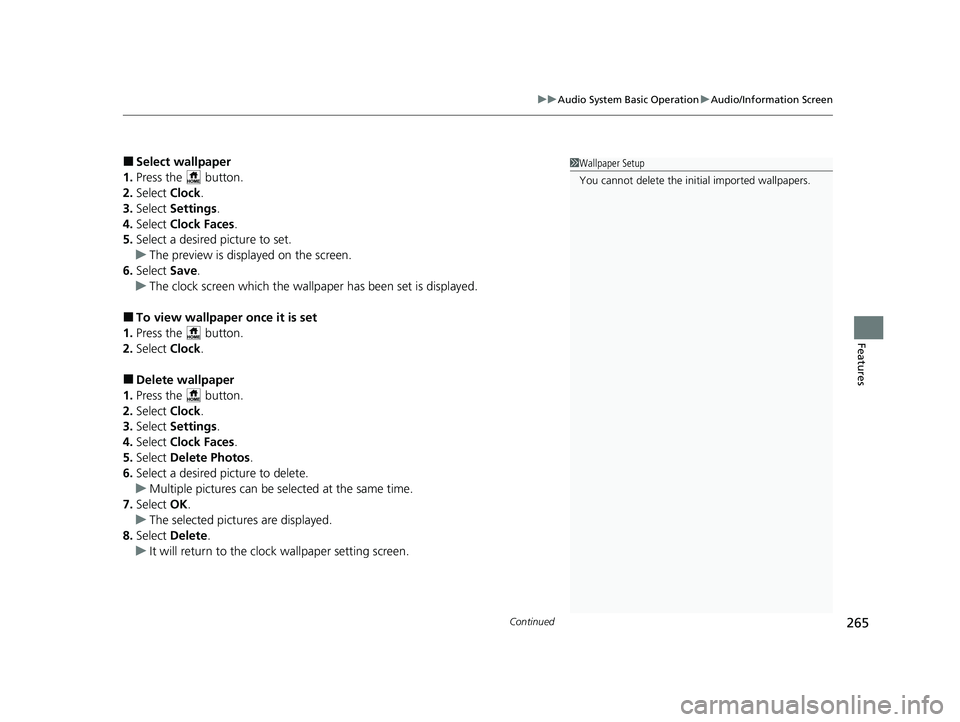
Continued265
uuAudio System Basic Operation uAudio/Information Screen
Features
■Select wallpaper
1. Press the button.
2. Select Clock.
3. Select Settings .
4. Select Clock Faces.
5. Select a desired picture to set.
u The preview is displayed on the screen.
6. Select Save.
u The clock screen which the wallpa per has been set is displayed.
■To view wallpaper once it is set
1. Press the button.
2. Select Clock.
■Delete wallpaper
1. Press the button.
2. Select Clock.
3. Select Settings .
4. Select Clock Faces.
5. Select Delete Photos .
6. Select a desired picture to delete.
u Multiple pictures can be selected at the same time.
7. Select OK.
u The selected pictures are displayed.
8. Select Delete .
u It will return to the cloc k wallpaper setting screen.
1Wallpaper Setup
You cannot delete the initial imported wallpapers.
23 ACURA INTEGRA-313S56000_03.book 265 ページ 2022年3月18日 金曜日 午前11時47分
Page 268 of 740
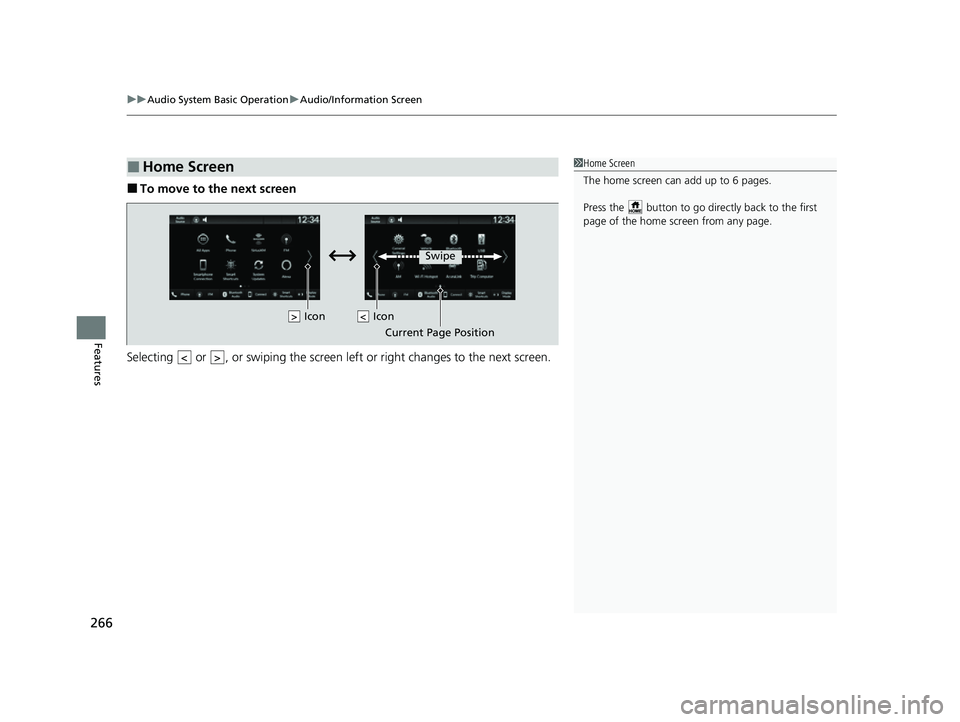
uuAudio System Basic Operation uAudio/Information Screen
266
Features
■To move to the next screen
Selecting or , or swiping the screen le ft or right changes to the next screen.
■Home Screen1Home Screen
The home screen can add up to 6 pages.
Press the button to go directly back to the first
page of the home screen from any page.
Swipe
Icon
> Icon<
Current Page Position
<>
23 ACURA INTEGRA-313S56000_03.book 266 ページ 2022年3月18日 金曜日 午前11時47分
Page 269 of 740
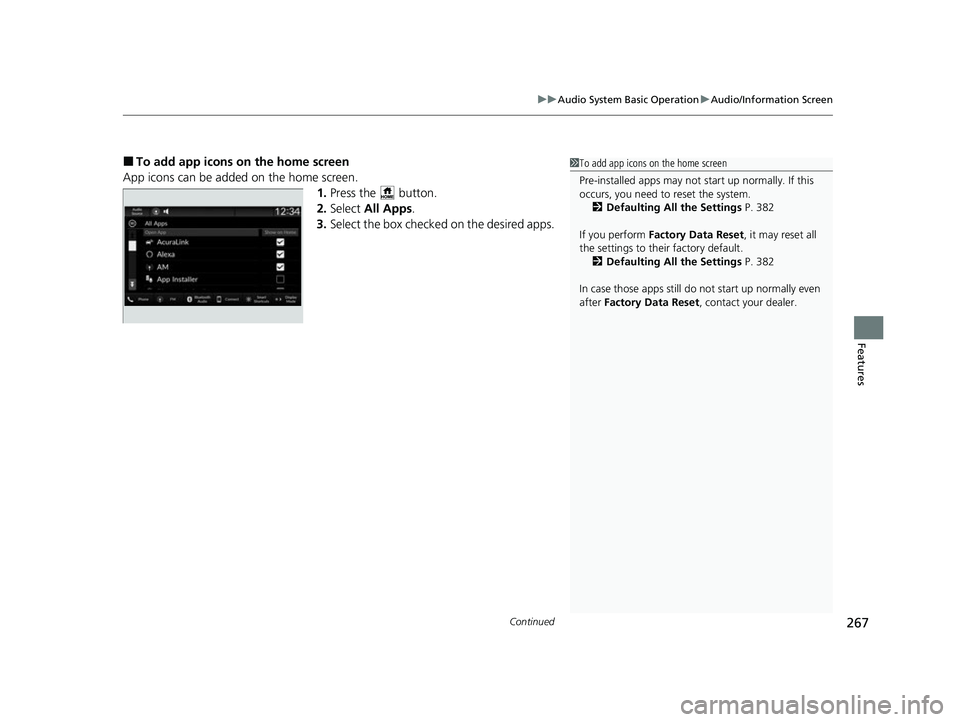
Continued267
uuAudio System Basic Operation uAudio/Information Screen
Features
■To add app icons on the home screen
App icons can be added on the home screen. 1.Press the button.
2. Select All Apps .
3. Select the box checked on the desired apps.1To add app icons on the home screen
Pre-installed apps may not start up normally. If this
occurs, you need to reset the system.
2 Defaulting All the Settings P. 382
If you perform Factory Data Reset , it may reset all
the settings to their factory default. 2 Defaulting All the Settings P. 382
In case those apps still do not start up normally even
after Factory Data Reset , contact your dealer.
23 ACURA INTEGRA-313S56000_03.book 267 ページ 2022年3月18日 金曜日 午前11時47分
Page 270 of 740
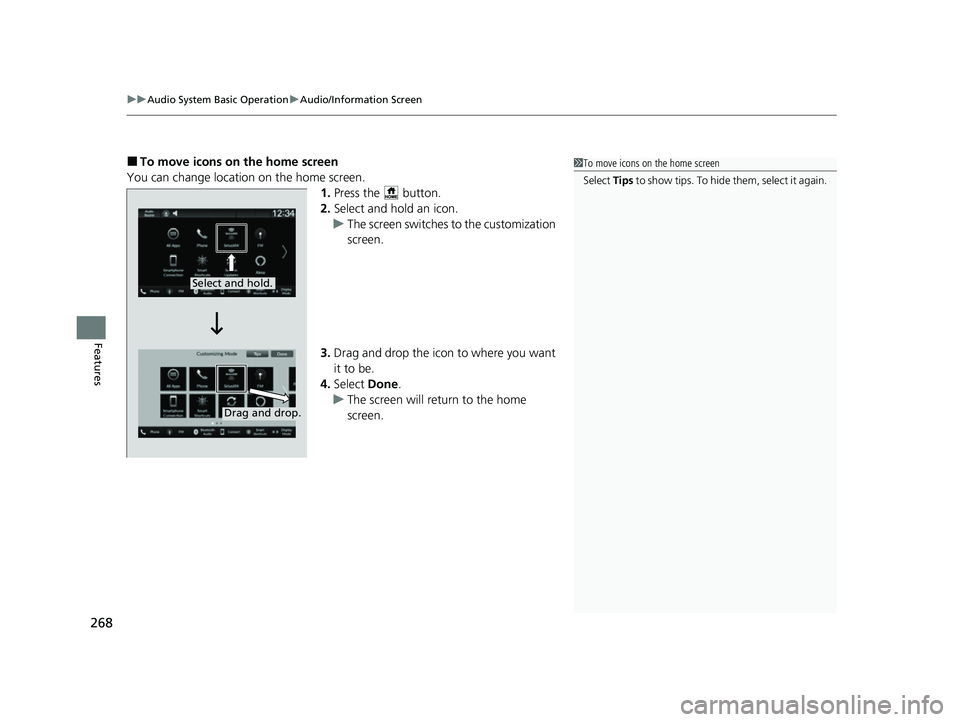
uuAudio System Basic Operation uAudio/Information Screen
268
Features
■To move icons on the home screen
You can change location on the home screen. 1.Press the button.
2. Select and hold an icon.
u The screen switches to the customization
screen.
3. Drag and drop the icon to where you want
it to be.
4. Select Done.
u The screen will return to the home
screen.1To move icons on the home screen
Select Tips to show tips. To hide t h em , s e le c t i t a g ai n .
Select and hold.
Drag and drop.
23 ACURA INTEGRA-313S56000_03.book 268 ページ 2022年3月18日 金曜日 午前11時47分