ACURA INTEGRA 2023 Owners Manual
Manufacturer: ACURA, Model Year: 2023, Model line: INTEGRA, Model: ACURA INTEGRA 2023Pages: 740, PDF Size: 22.94 MB
Page 401 of 740
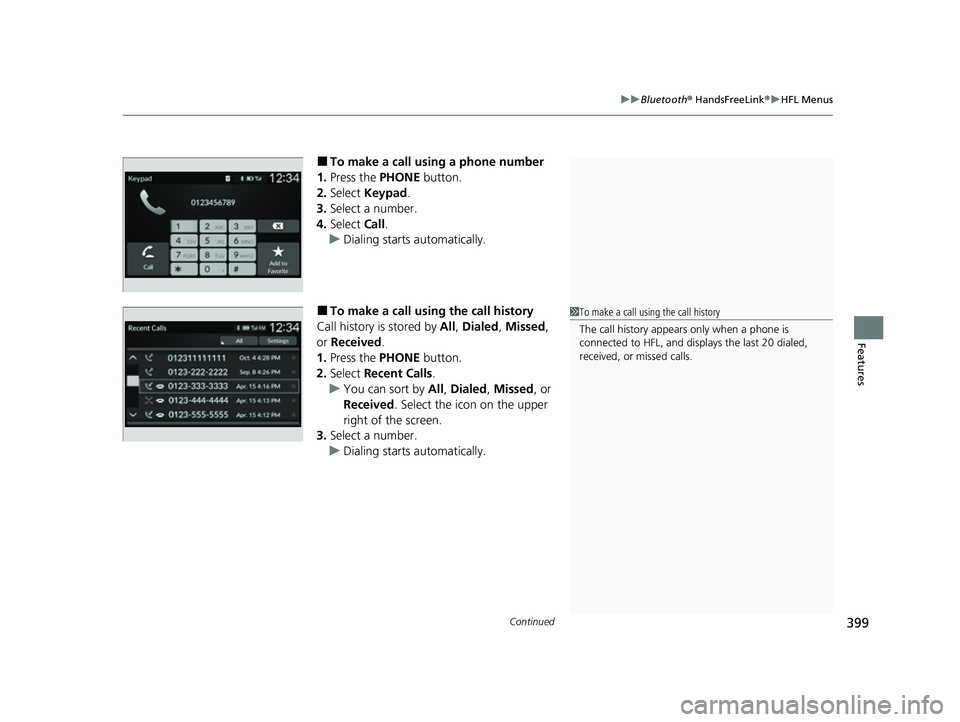
Continued399
uuBluetooth ® HandsFreeLink ®u HFL Menus
Features
■To make a call using a phone number
1. Press the PHONE button.
2. Select Keypad .
3. Select a number.
4. Select Call.
u Dialing starts automatically.
■To make a call using the call history
Call history is stored by All, Dialed , Missed ,
or Received .
1. Press the PHONE button.
2. Select Recent Calls .
u You can sort by All, Dialed , Missed , or
Received . Select the icon on the upper
right of the screen.
3. Select a number.
u Dialing starts automatically.1To make a call using the call history
The call history appears only when a phone is
connected to HFL, and displays the last 20 dialed,
received, or missed calls.
23 ACURA INTEGRA-313S56000_03.book 399 ページ 2022年3月18日 金曜日 午前11時47分
Page 402 of 740
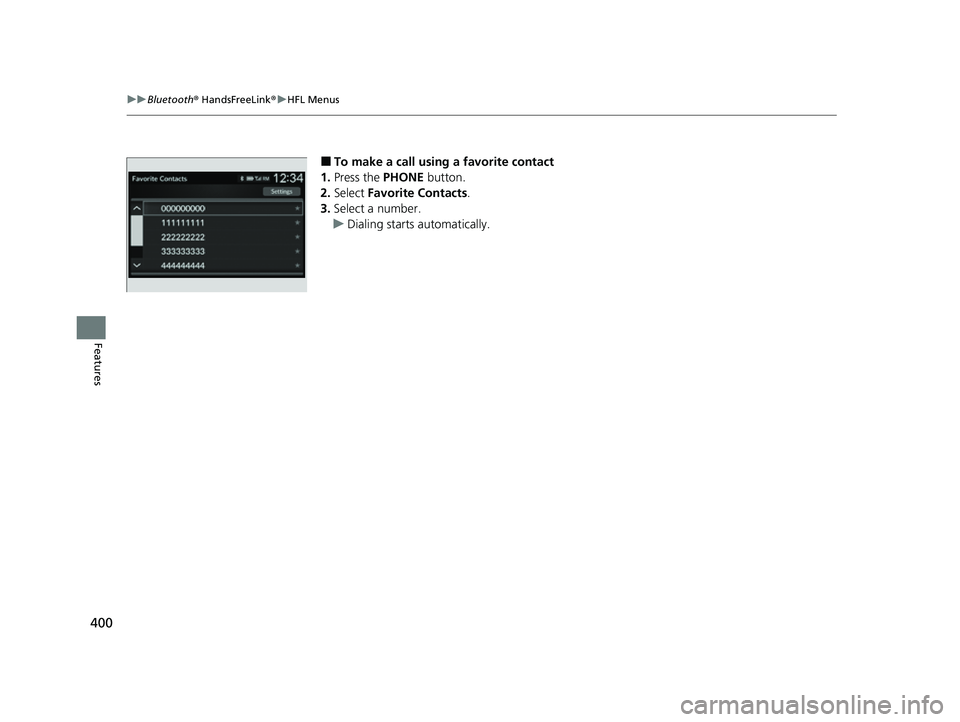
400
uuBluetooth ® HandsFreeLink ®u HFL Menus
Features
■To make a call using a favorite contact
1. Press the PHONE button.
2. Select Favorite Contacts .
3. Select a number.
u Dialing starts automatically.
23 ACURA INTEGRA-313S56000_03.book 400 ページ 2022年3月18日 金曜日 午前11時47分
Page 403 of 740
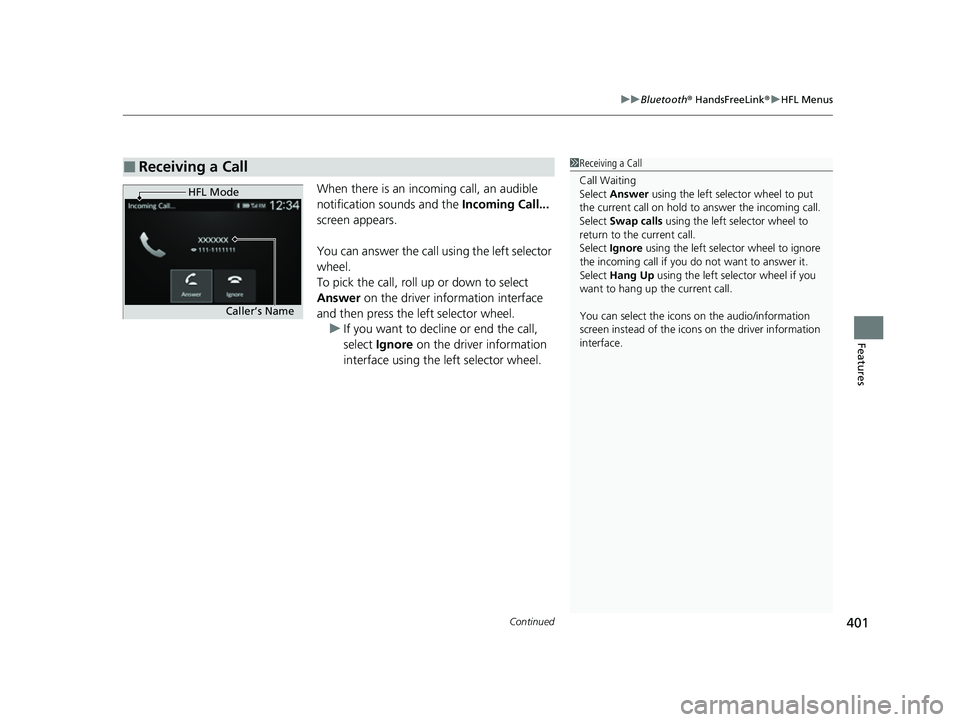
Continued401
uuBluetooth ® HandsFreeLink ®u HFL Menus
Features
When there is an inco ming call, an audible
notification sounds and the Incoming Call...
screen appears.
You can answer the call using the left selector
wheel.
To pick the call, roll up or down to select
Answer on the driver information interface
and then press the left selector wheel. u If you want to decline or end the call,
select Ignore on the driver information
interface using the left selector wheel.
■Receiving a Call1 Receiving a Call
Call Waiting
Select Answer using the left sele ctor wheel to put
the current call on hold to answer the incoming call.
Select Swap calls using the left selector wheel to
return to the current call.
Select Ignore using the left selector wheel to ignore
the incoming call if you do not want to answer it.
Select Hang Up using the left selector wheel if you
want to hang up the current call.
You can select the icons on the audio/information
screen instead of the icon s on the driver information
interface.
HFL Mode
Caller’s Name
23 ACURA INTEGRA-313S56000_03.book 401 ページ 2022年3月18日 金曜日 午前11時47分
Page 404 of 740
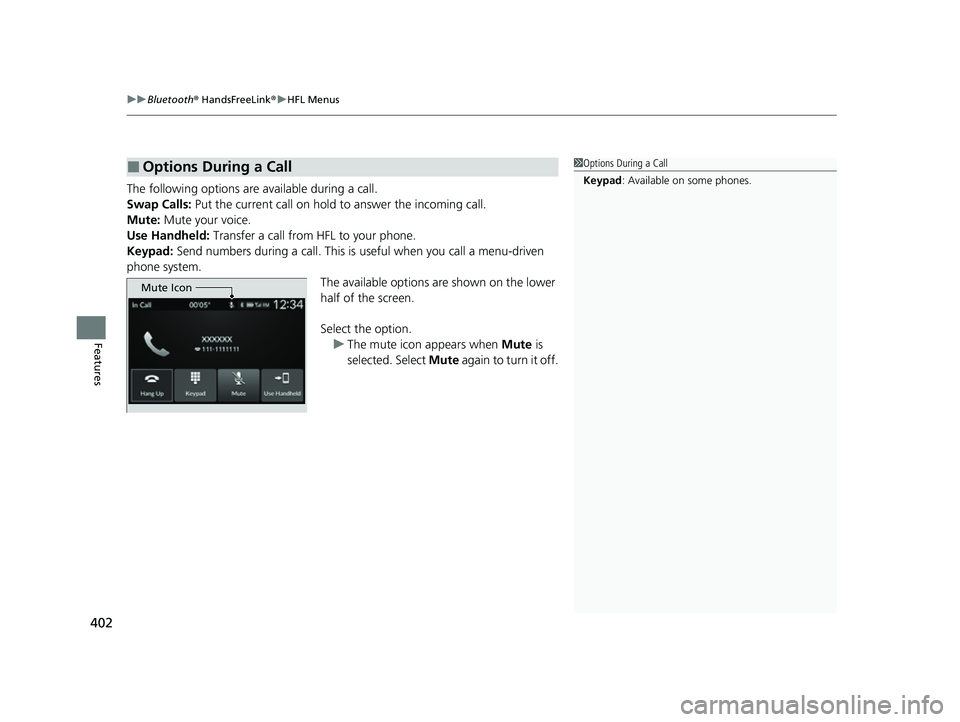
uuBluetooth ® HandsFreeLink ®u HFL Menus
402
Features
The following options are available during a call.
Swap Calls: Put the current call on hold to answer the incoming call.
Mute: Mute your voice.
Use Handheld: Transfer a call from HFL to your phone.
Keypad: Send numbers during a call. This is useful when you call a menu-driven
phone system. The available options are shown on the lower
half of the screen.
Select the option.
u The mute icon appears when Mute is
selected. Select Mute again to turn it off.
■Options During a Call1Options During a Call
Keypad : Available on some phones.
Mute Icon
23 ACURA INTEGRA-313S56000_03.book 402 ページ 2022年3月18日 金曜日 午前11時47分
Page 405 of 740
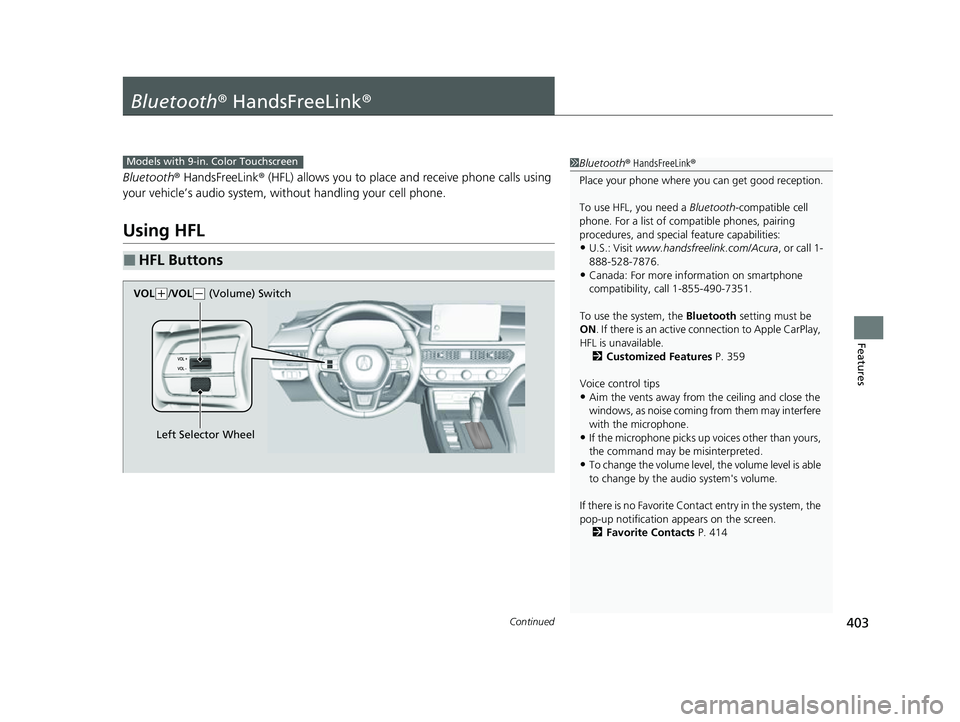
403Continued
Features
Bluetooth® HandsFreeLink ®
Bluetooth® HandsFreeLink ® (HFL) allows you to place and receive phone calls using
your vehicle’s audio system, without handling your cell phone.
Using HFL
■HFL Buttons
1 Bluetooth ® HandsFreeLink ®
Place your phone where y ou can get good reception.
To use HFL, you need a Bluetooth-compatible cell
phone. For a list of compatible phones, pairing
procedures, and special feature capabilities:
•U.S.: Visit www.handsfreelink.com/Acura , or call 1-
888-528-7876.
•Canada: For more info rmation on smartphone
compatibility, call 1-855-490-7351.
To use the system, the Bluetooth setting must be
ON . If there is an active c onnection to Apple CarPlay,
HFL is unavailable. 2 Customized Features P. 359
Voice control tips
•Aim the vents away from the ceiling and close the
windows, as noise coming from them may interfere
with the microphone.
•If the microphone picks up vo ices other than yours,
the command may be misinterpreted.
•To change the volume level, the volume level is able
to change by the audio system's volume.
If there is no Favorite Contact entry in the system, the
pop-up notification appears on the screen. 2 Favorite Contacts P. 414
Models with 9-in. Color Touchscreen
Left Selector Wheel
VOL
(
+/VOL(- (Volume) Switch
23 ACURA INTEGRA-313S56000_03.book 403 ページ 2022年3月18日 金曜日 午前11時47分
Page 406 of 740
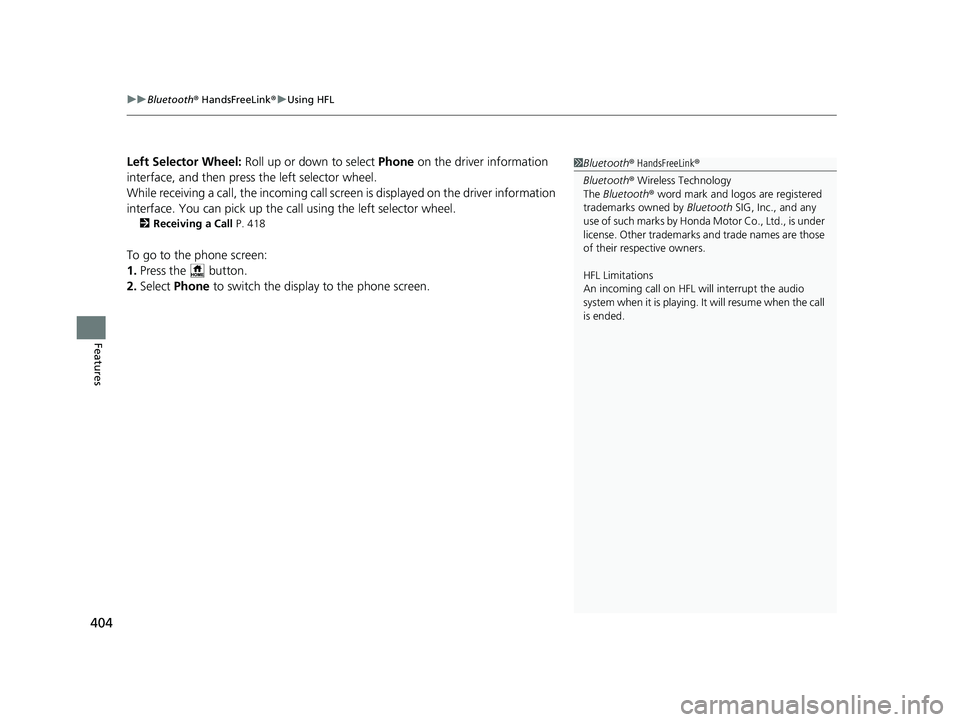
uuBluetooth ® HandsFreeLink ®u Using HFL
404
Features
Left Selector Wheel: Roll up or down to select Phone on the driver information
interface, and then press the left selector wheel.
While receiving a call, the incoming call scr een is displayed on the driver information
interface. You can pick up the call using the left selector wheel.
2 Receiving a Call P. 418
To go to the phone screen:
1.Press the button.
2. Select Phone to switch the display to the phone screen.
1Bluetooth ® HandsFreeLink ®
Bluetooth ® Wireless Technology
The Bluetooth ® word mark and logos are registered
trademarks owned by Bluetooth SIG, Inc., and any
use of such marks by Honda Motor Co., Ltd., is under
license. Other trademarks and trade names are those
of their respective owners.
HFL Limitations
An incoming call on HFL will interrupt the audio
s y s t e m wh e n it is p la y i n g . It wi ll r e s u m e w h en t h e c a l l
is ended.
23 ACURA INTEGRA-313S56000_03.book 404 ページ 2022年3月18日 金曜日 午前11時47分
Page 407 of 740
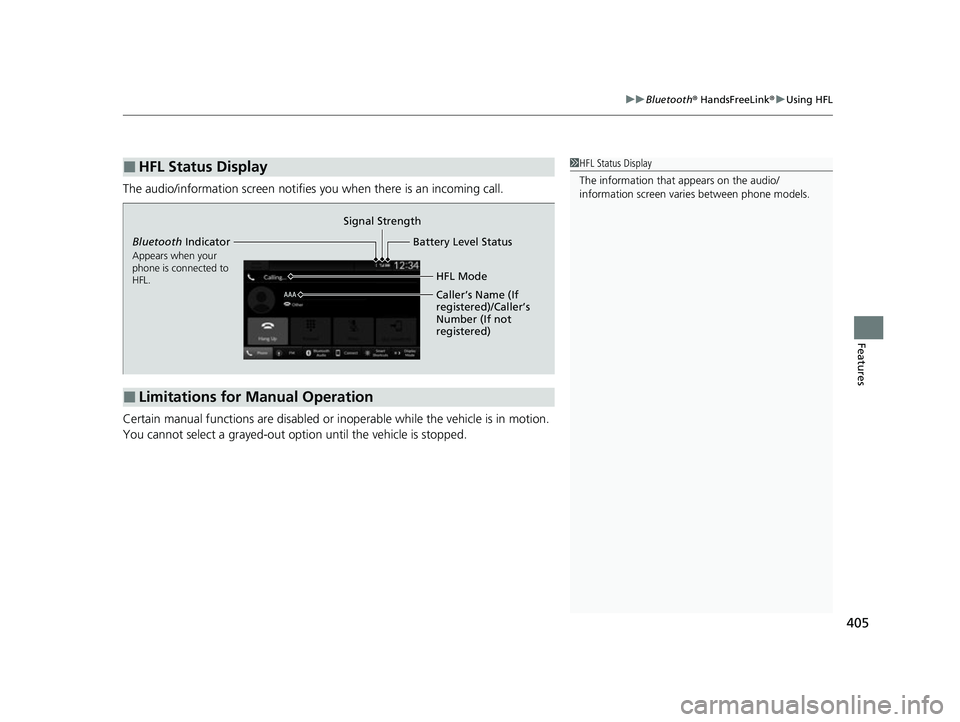
405
uuBluetooth ® HandsFreeLink ®u Using HFL
Features
The audio/information scr een notifies you when there is an incoming call.
Certain manual functions are disabled or inoperable while the vehicle is in motion.
You cannot select a grayed-out option until the vehicle is stopped.
■HFL Status Display1 HFL Status Display
The information that appears on the audio/
information screen vari es between phone models.
■Limitations for Manual Operation
Bluetooth Indicator
Appears when your
phone is connected to
HFL.
Signal Strength
HFL Mode
Battery Level Status
Caller’s Name (If
registered)/Caller’s
Number (If not
registered)
23 ACURA INTEGRA-313S56000_03.book 405 ページ 2022年3月18日 金曜日 午前11時47分
Page 408 of 740
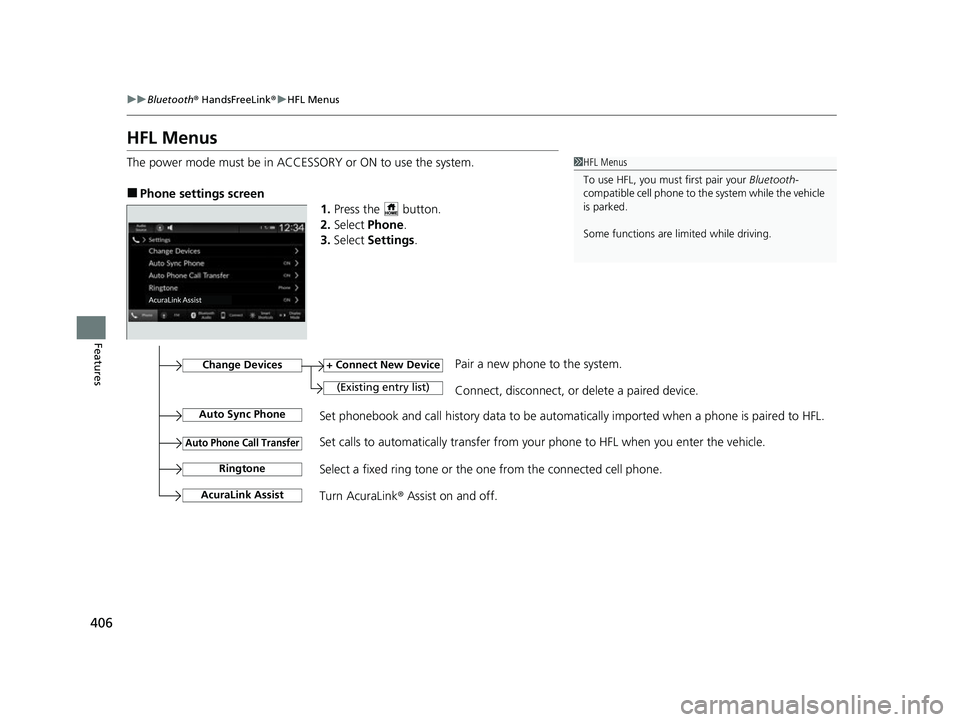
406
uuBluetooth ® HandsFreeLink ®u HFL Menus
Features
HFL Menus
The power mode must be in ACCESSORY or ON to use the system.
■Phone settings screen
1.Press the button.
2. Select Phone .
3. Select Settings .
1HFL Menus
To use HFL, you must first pair your Bluetooth-
compatible cell phone to th e system while the vehicle
is parked.
Some functions are li mited while driving.
Set phonebook and call history data to be automa tically imported when a phone is paired to HFL.
+ Connect New Device
(Existing entry list)Connect, disconnect, or delete a paired device.
Change DevicesPair a new phone to the system.
Auto Sync Phone
Auto Phone Call Transfer
Ringtone
AcuraLink Assist
Set calls to automatically transfer from your phone to HFL when you enter the vehicle.
Select a fixed ring tone or the one from the connected cell phone.
Turn AcuraLink ® Assist on and off.
23 ACURA INTEGRA-313S56000_03.book 406 ページ 2022年3月18日 金曜日 午前11時47分
Page 409 of 740
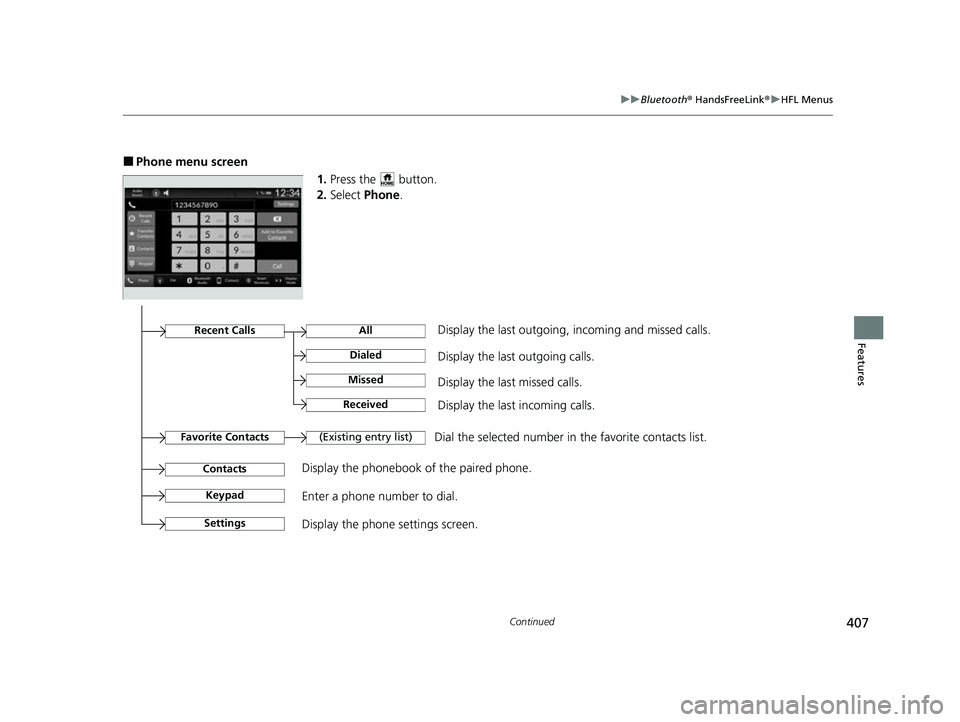
407
uuBluetooth ® HandsFreeLink ®u HFL Menus
Continued
Features
■Phone menu screen
1.Press the button.
2. Select Phone.
Dial the selected number in the favorite contacts list.
All
(Existing entry list)
Display the last outgoing calls.
Recent CallsDisplay the last outgoing, incoming and missed calls.
Favorite Contacts
Contacts
Keypad
Display the phonebook of the paired phone.
Enter a phone number to dial.
Dialed
Display the last missed calls.Missed
Display the last incoming calls.Received
SettingsDisplay the phone settings screen.
23 ACURA INTEGRA-313S56000_03.book 407 ページ 2022年3月18日 金曜日 午前11時47分
Page 410 of 740
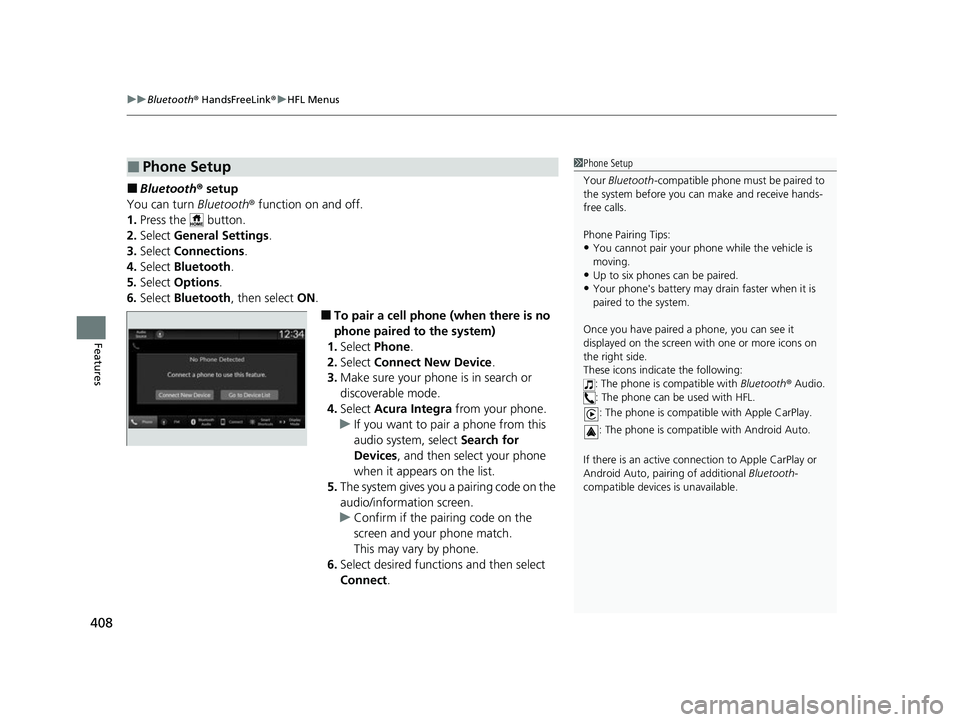
uuBluetooth ® HandsFreeLink ®u HFL Menus
408
Features
■Bluetooth ® setup
You can turn Bluetooth® function on and off.
1. Press the button.
2. Select General Settings .
3. Select Connections .
4. Select Bluetooth .
5. Select Options.
6. Select Bluetooth , then select ON.
■To pair a cell phone (when there is no
phone paired to the system)
1. Select Phone .
2. Select Connect New Device .
3. Make sure your phone is in search or
discoverable mode.
4. Select Acura Integra from your phone.
u If you want to pair a phone from this
audio system, select Search for
Devices , and then select your phone
when it appears on the list.
5. The system gives you a pairing code on the
audio/information screen.
u Confirm if the pairing code on the
screen and your phone match.
This may vary by phone.
6. Select desired functions and then select
Connect .
■Phone Setup1Phone Setup
Your Bluetooth -compatible phone must be paired to
the system before you ca n make and receive hands-
free calls.
Phone Pairing Tips:
•You cannot pair your phone while the vehicle is
moving.
•Up to six phones can be paired.
•Your phone's battery may dr ain faster when it is
paired to the system.
Once you have paired a phone, you can see it
displayed on the screen with one or more icons on
the right side.
These icons indicate the following: : The phone is compatible with Bluetooth ® Audio.
: The phone can be used with HFL.
: The phone is compatib le with Apple CarPlay.
: The phone is compatible with Android Auto.
If there is an active connection to Appl e CarPlay or
Android Auto, pairing of additional Bluetooth-
compatible devices is unavailable.
23 ACURA INTEGRA-313S56000_03.book 408 ページ 2022年3月18日 金曜日 午前11時47分