Acura MDX 2011 Owner's Manual
Manufacturer: ACURA, Model Year: 2011, Model line: MDX, Model: Acura MDX 2011Pages: 609, PDF Size: 12.7 MB
Page 241 of 609
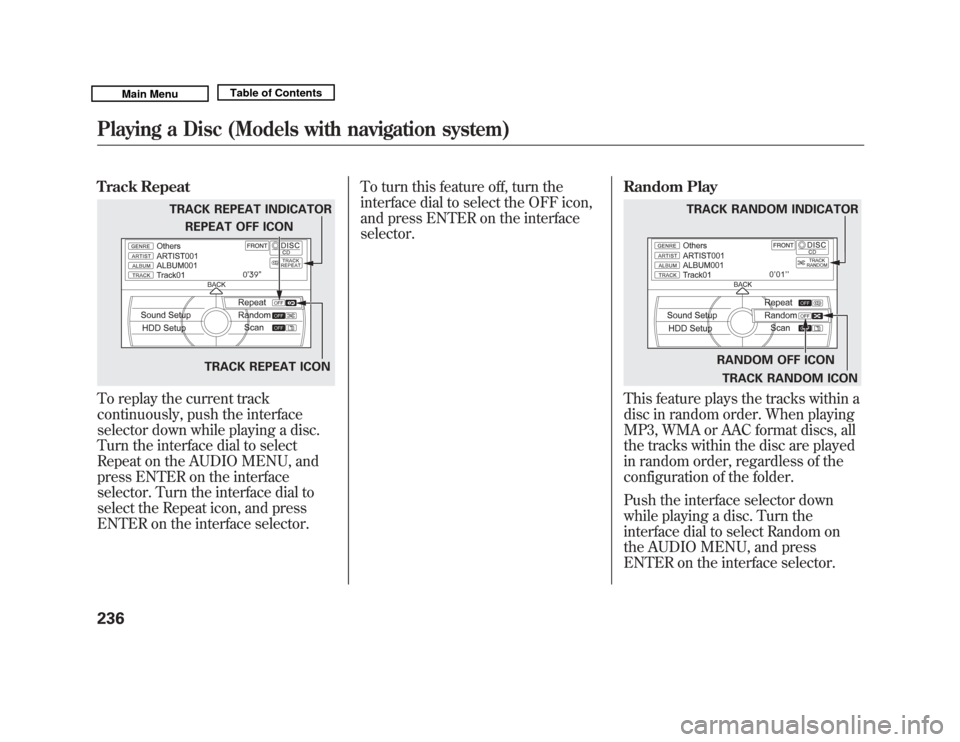
Track RepeatTo replay the current track
continuously, push the interface
selector down while playing a disc.
Turn the interface dial to select
Repeat on the AUDIO MENU, and
press ENTER on the interface
selector. Turn the interface dial to
select the Repeat icon, and press
ENTER on the interface selector.To turn this feature off, turn the
interface dial to select the OFF icon,
and press ENTER on the interface
selector.
Random Play
This feature plays the tracks within a
disc in random order. When playing
MP3, WMA or AAC format discs, all
the tracks within the disc are played
in random order, regardless of the
configuration of the folder.
Push the interface selector down
while playing a disc. Turn the
interface dial to select Random on
the AUDIO MENU, and press
ENTER on the interface selector.
TRACK REPEAT INDICATOR
TRACK REPEAT ICON
REPEAT OFF ICON
RANDOM OFF ICON
TRACK RANDOM ICON
TRACK RANDOM INDICATOR
Playing a Disc (Models with navigation system)23610/06/29 11:59:04 11 ACURA MDX MMC North America Owner's M 50 31STX640 enu
Page 242 of 609
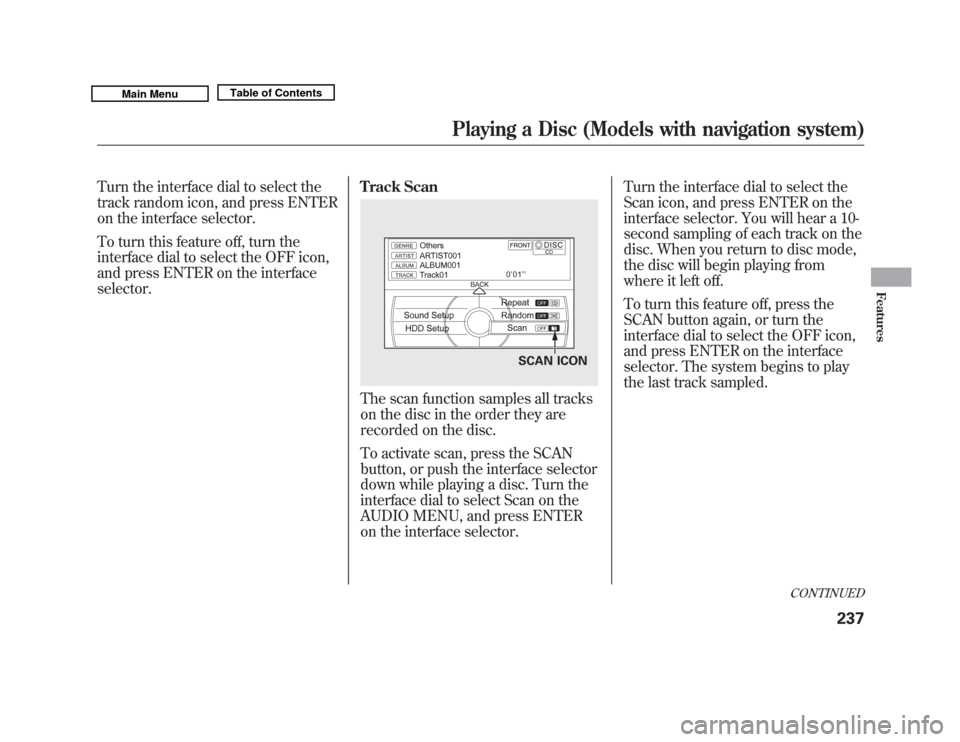
Turn the interface dial to select the
track random icon, and press ENTER
on the interface selector.
To turn this feature off, turn the
interface dial to select the OFF icon,
and press ENTER on the interface
selector.Track Scan
The scan function samples all tracks
on the disc in the order they are
recorded on the disc.
To activate scan, press the SCAN
button, or push the interface selector
down while playing a disc. Turn the
interface dial to select Scan on the
AUDIO MENU, and press ENTER
on the interface selector.Turn the interface dial to select the
Scan icon, and press ENTER on the
interface selector. You will hear a 10-
second sampling of each track on the
disc. When you return to disc mode,
the disc will begin playing from
where it left off.
To turn this feature off, press the
SCAN button again, or turn the
interface dial to select the OFF icon,
and press ENTER on the interface
selector. The system begins to play
the last track sampled.
SCAN ICON
CONTINUED
Playing a Disc (Models with navigation system)
237
Features
10/06/29 11:59:04 11 ACURA MDX MMC North America Owner's M 50 31STX640 enu
Page 243 of 609
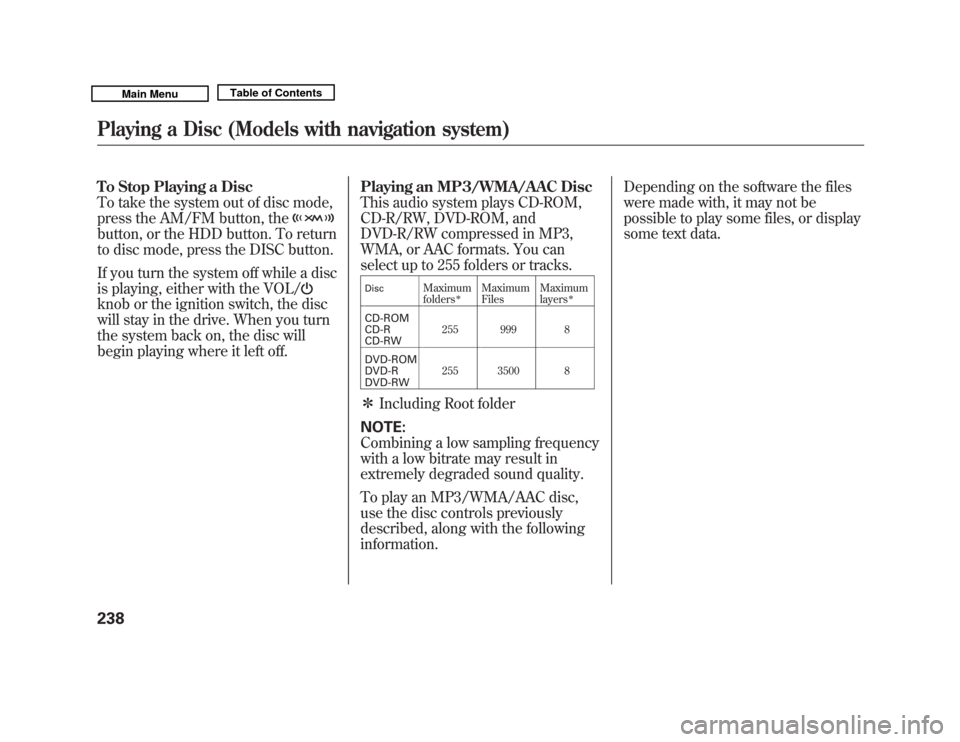
To Stop Playing a Disc
To take the system out of disc mode,
press the AM/FM button, thebutton, or the HDD button. To return
to disc mode, press the DISC button.
If you turn the system off while a disc
is playing, either with the VOL/knob or the ignition switch, the disc
will stay in the drive. When you turn
the system back on, the disc will
begin playing where it left off.Playing an MP3/WMA/AAC Disc
This audio system plays CD-ROM,
CD-R/RW, DVD-ROM, and
DVD-R/RW compressed in MP3,
WMA, or AAC formats. You can
select up to 255 folders or tracks.
Disc
Maximum
folders
ꭧ
Maximum
Files
Maximum
layers
ꭧ
CD-ROM
CD-R
CD-RW 255 999 8
DVD-ROM
DVD-R
DVD-RW 255 3500 8ꭧ
Including Root folder
NOTE:
Combining a low sampling frequency
with a low bitrate may result in
extremely degraded sound quality.
To play an MP3/WMA/AAC disc,
use the disc controls previously
described, along with the following
information. Depending on the software the files
were made with, it may not be
possible to play some files, or display
some text data.
Playing a Disc (Models with navigation system)23810/06/29 11:59:04 11 ACURA MDX MMC North America Owner's M 50 31STX640 enu
Page 244 of 609
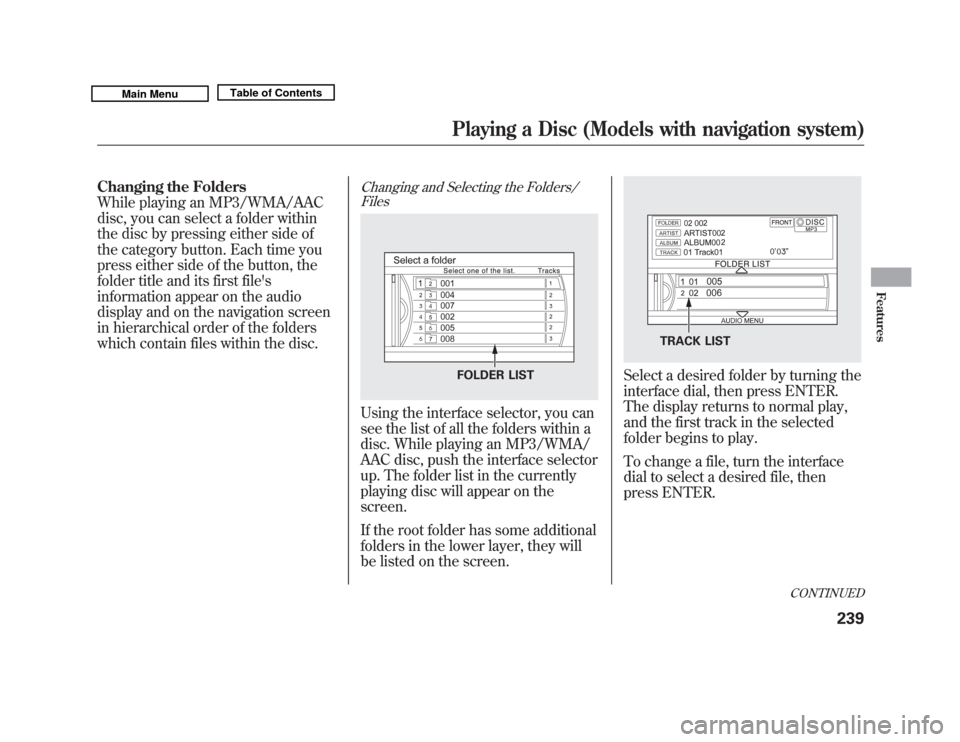
Changing the Folders
While playing an MP3/WMA/AAC
disc, you can select a folder within
the disc by pressing either side of
the category button. Each time you
press either side of the button, the
folder title and its first file's
information appear on the audio
display and on the navigation screen
in hierarchical order of the folders
which contain files within the disc.
Changing and Selecting the Folders/FilesUsing the interface selector, you can
see the list of all the folders within a
disc. While playing an MP3/WMA/
AAC disc, push the interface selector
up. The folder list in the currently
playing disc will appear on the
screen.
If the root folder has some additional
folders in the lower layer, they will
be listed on the screen.
Select a desired folder by turning the
interface dial, then press ENTER.
The display returns to normal play,
and the first track in the selected
folder begins to play.
To change a file, turn the interface
dial to select a desired file, then
press ENTER.
FOLDER LIST
TRACK LIST
CONTINUED
Playing a Disc (Models with navigation system)
239
Features
10/06/29 11:59:04 11 ACURA MDX MMC North America Owner's M 50 31STX640 enu
Page 245 of 609
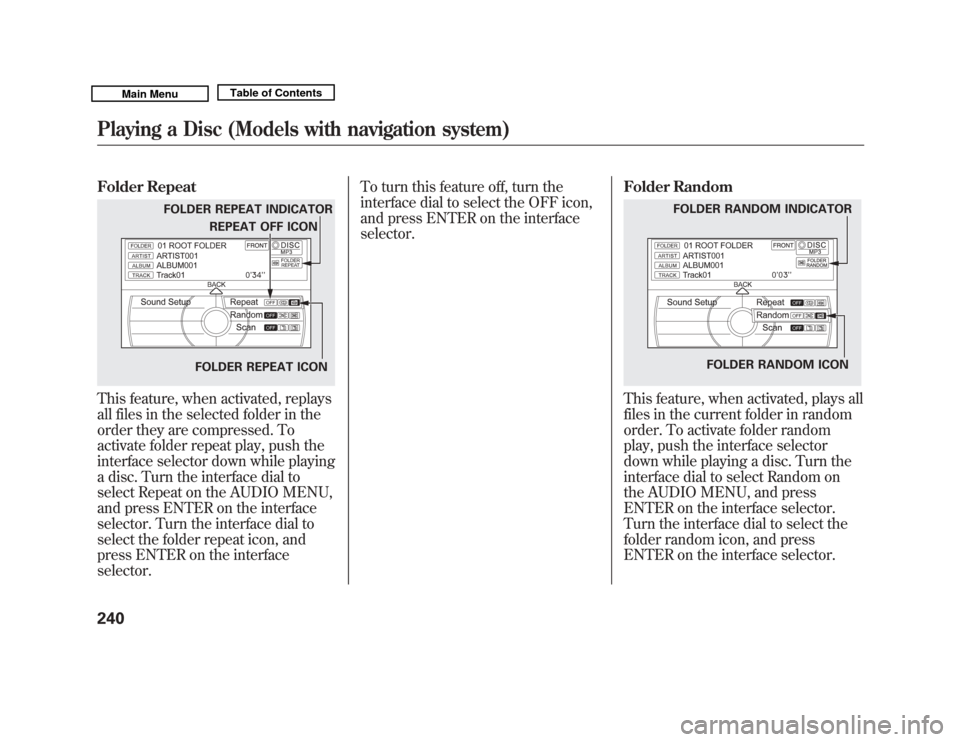
Folder RepeatThis feature, when activated, replays
all files in the selected folder in the
order they are compressed. To
activate folder repeat play, push the
interface selector down while playing
a disc. Turn the interface dial to
select Repeat on the AUDIO MENU,
and press ENTER on the interface
selector. Turn the interface dial to
select the folder repeat icon, and
press ENTER on the interface
selector.To turn this feature off, turn the
interface dial to select the OFF icon,
and press ENTER on the interface
selector.
Folder Random
This feature, when activated, plays all
files in the current folder in random
order. To activate folder random
play, push the interface selector
down while playing a disc. Turn the
interface dial to select Random on
the AUDIO MENU, and press
ENTER on the interface selector.
Turn the interface dial to select the
folder random icon, and press
ENTER on the interface selector.
FOLDER REPEAT INDICATOR
FOLDER REPEAT ICONREPEAT OFF ICON
FOLDER RANDOM INDICATOR
FOLDER RANDOM ICON
Playing a Disc (Models with navigation system)24010/06/29 11:59:04 11 ACURA MDX MMC North America Owner's M 50 31STX640 enu
Page 246 of 609
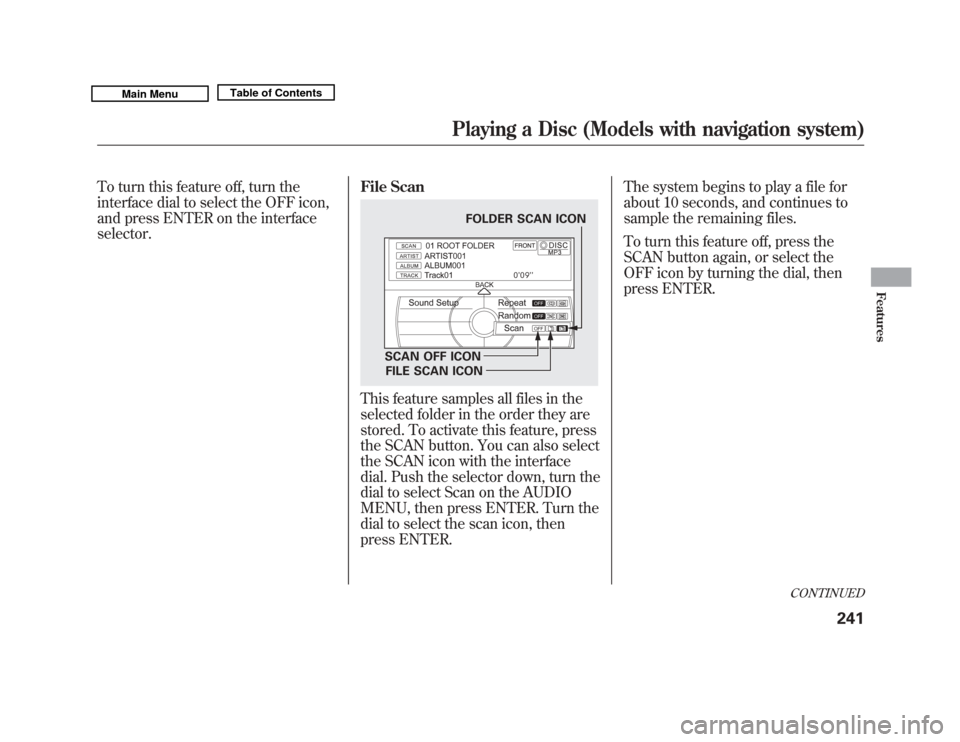
To turn this feature off, turn the
interface dial to select the OFF icon,
and press ENTER on the interface
selector.File Scan
This feature samples all files in the
selected folder in the order they are
stored. To activate this feature, press
the SCAN button. You can also select
the SCAN icon with the interface
dial. Push the selector down, turn the
dial to select Scan on the AUDIO
MENU, then press ENTER. Turn the
dial to select the scan icon, then
press ENTER.The system begins to play a file for
about 10 seconds, and continues to
sample the remaining files.
To turn this feature off, press the
SCAN button again, or select the
OFF icon by turning the dial, then
press ENTER.
FOLDER SCAN ICON
SCAN OFF ICON FILE SCAN ICON
CONTINUED
Playing a Disc (Models with navigation system)
241
Features
10/06/29 11:59:04 11 ACURA MDX MMC North America Owner's M 50 31STX640 enu
Page 247 of 609
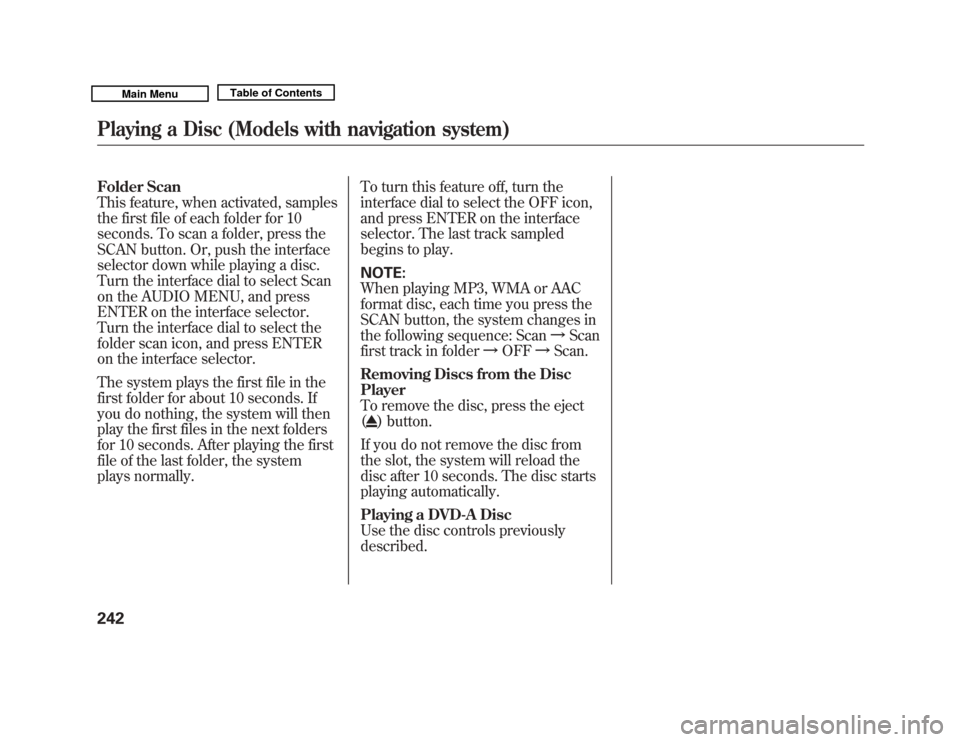
Folder Scan
This feature, when activated, samples
the first file of each folder for 10
seconds. To scan a folder, press the
SCAN button. Or, push the interface
selector down while playing a disc.
Turn the interface dial to select Scan
on the AUDIO MENU, and press
ENTER on the interface selector.
Turn the interface dial to select the
folder scan icon, and press ENTER
on the interface selector.
The system plays the first file in the
first folder for about 10 seconds. If
you do nothing, the system will then
play the first files in the next folders
for 10 seconds. After playing the first
file of the last folder, the system
plays normally.To turn this feature off, turn the
interface dial to select the OFF icon,
and press ENTER on the interface
selector. The last track sampled
begins to play.
NOTE:
When playing MP3, WMA or AAC
format disc, each time you press the
SCAN button, the system changes in
the following sequence: Scan
ꭟScan
first track in folder ꭟOFF ꭟScan.
Removing Discs from the Disc
Player
To remove the disc, press the eject
(
) button.
If you do not remove the disc from
the slot, the system will reload the
disc after 10 seconds. The disc starts
playing automatically.
Playing a DVD-A Disc
Use the disc controls previously
described.
Playing a Disc (Models with navigation system)24210/06/29 11:59:04 11 ACURA MDX MMC North America Owner's M 50 31STX640 enu
Page 248 of 609
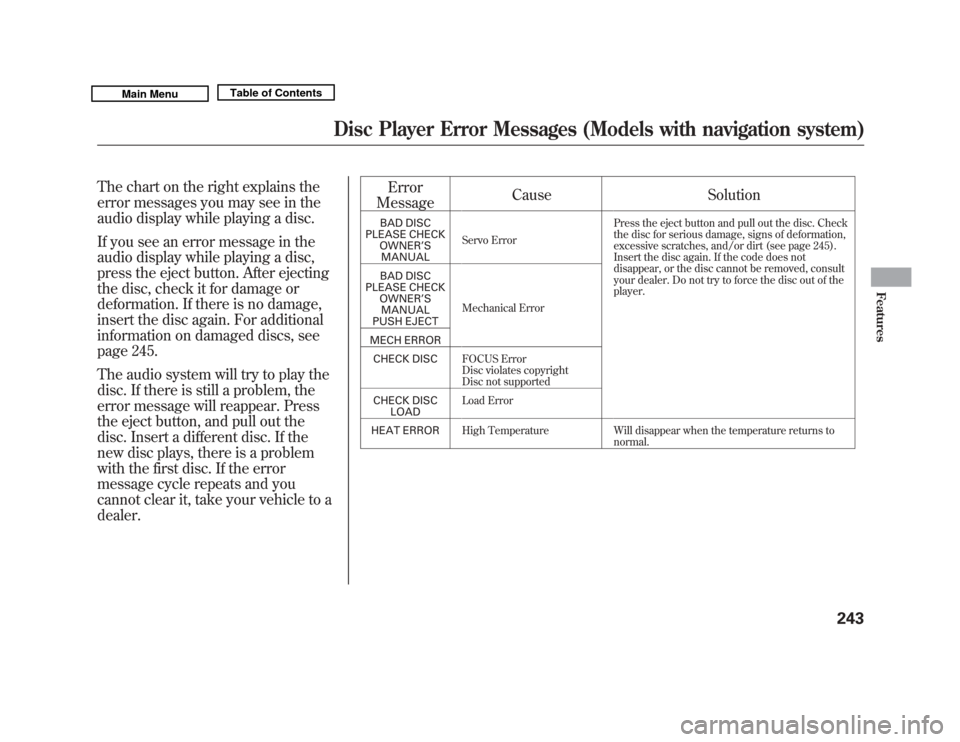
The chart on the right explains the
error messages you may see in the
audio display while playing a disc.
If you see an error message in the
audio display while playing a disc,
press the eject button. After ejecting
the disc, check it for damage or
deformation. If there is no damage,
insert the disc again. For additional
information on damaged discs, see
page 245.
The audio system will try to play the
disc. If there is still a problem, the
error message will reappear. Press
the eject button, and pull out the
disc. Insert a different disc. If the
new disc plays, there is a problem
with the first disc. If the error
message cycle repeats and you
cannot clear it, take your vehicle to a
dealer.Error
Message Cause Solution
BAD DISC
PLEASE CHECK OWNER ’S
MANUAL Servo Error Press the eject button and pull out the disc. Check
the disc for serious damage, signs of deformation,
excessive scratches, and/or dirt (see page 245).
Insert the disc again. If the code does not
disappear, or the disc cannot be removed, consult
your dealer. Do not try to force the disc out of the
player.
BAD DISC
PLEASE CHECK OWNER ’S
MANUAL
PUSH EJECT Mechanical Error
MECH ERROR CHECK DISC FOCUS Error
Disc violates copyright
Disc not supported
CHECK DISC LOAD Load Error
HEAT ERROR High Temperature Will disappear when the temperature returns to
normal.
Disc Player Error Messages (Models with navigation system)
243
Features
10/06/29 11:59:04 11 ACURA MDX MMC North America Owner's M 50 31STX640 enu
Page 249 of 609
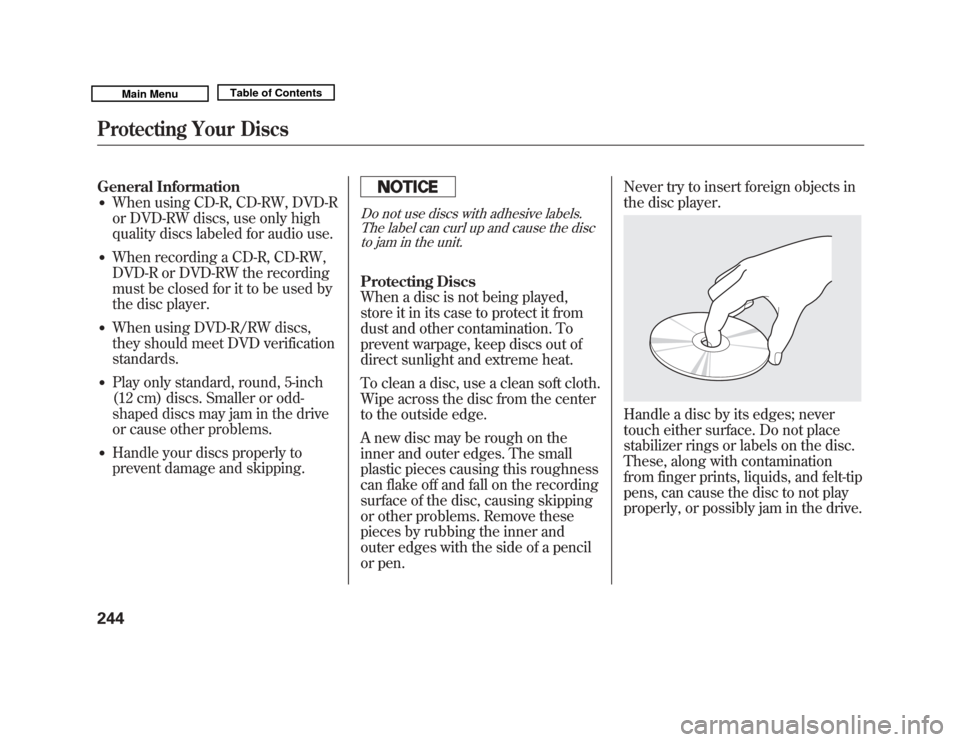
General Information●
When using CD-R, CD-RW, DVD-R
or DVD-RW discs, use only high
quality discs labeled for audio use.
●
When recording a CD-R, CD-RW,
DVD-R or DVD-RW the recording
must be closed for it to be used by
the disc player.
●
When using DVD-R/RW discs,
they should meet DVD verification
standards.
●
Play only standard, round, 5-inch
(12 cm) discs. Smaller or odd-
shaped discs may jam in the drive
or cause other problems.
●
Handle your discs properly to
prevent damage and skipping.
Do not use discs with adhesive labels.The label can curl up and cause the discto jam in the unit.Protecting Discs
When a disc is not being played,
store it in its case to protect it from
dust and other contamination. To
prevent warpage, keep discs out of
direct sunlight and extreme heat.
To clean a disc, use a clean soft cloth.
Wipe across the disc from the center
to the outside edge.
A new disc may be rough on the
inner and outer edges. The small
plastic pieces causing this roughness
can flake off and fall on the recording
surface of the disc, causing skipping
or other problems. Remove these
pieces by rubbing the inner and
outer edges with the side of a pencil
or pen. Never try to insert foreign objects in
the disc player.
Handle a disc by its edges; never
touch either surface. Do not place
stabilizer rings or labels on the disc.
These, along with contamination
from finger prints, liquids, and felt-tip
pens, can cause the disc to not play
properly, or possibly jam in the drive.
Protecting Your Discs24410/06/29 11:59:04 11 ACURA MDX MMC North America Owner's M 50 31STX640 enu
Page 250 of 609
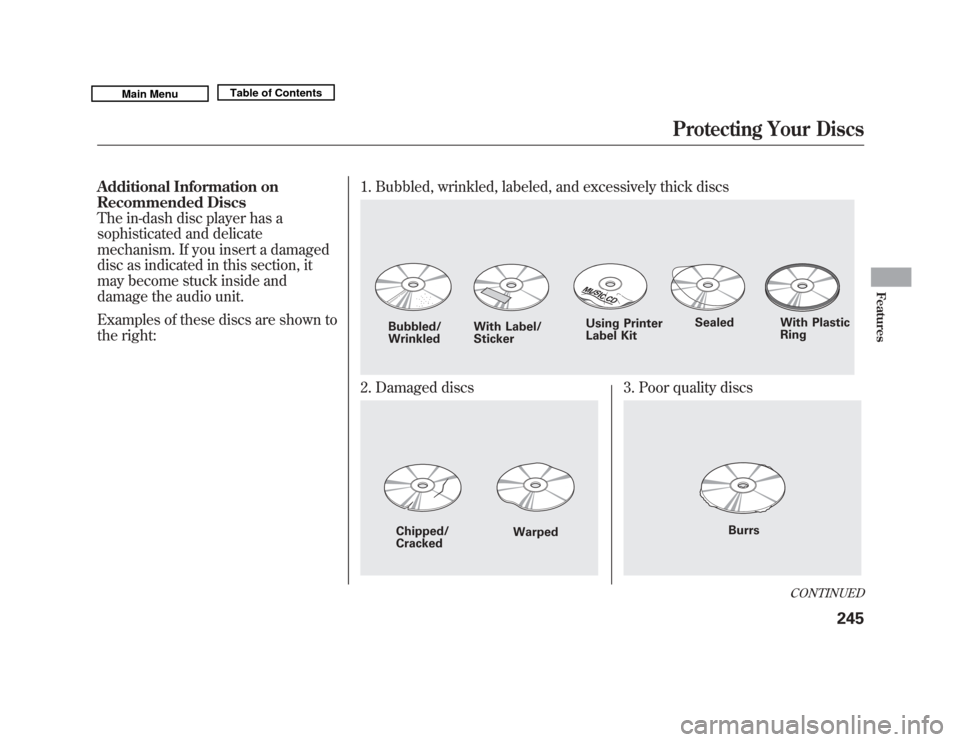
Additional Information on
Recommended Discs
The in-dash disc player has a
sophisticated and delicate
mechanism. If you insert a damaged
disc as indicated in this section, it
may become stuck inside and
damage the audio unit.
Examples of these discs are shown to
the right:1. Bubbled, wrinkled, labeled, and excessively thick discs
2. Damaged discs
3. Poor quality discs
Bubbled/
Wrinkled
With Label/
Sticker Using Printer
Label Kit
Sealed With Plastic
RingChipped/
Cracked Warped
Burrs
CONTINUED
Protecting Your Discs
245
Features
10/06/29 11:59:04 11 ACURA MDX MMC North America Owner's M 50 31STX640 enu