Acura MDX 2012 Navigation Manual
Manufacturer: ACURA, Model Year: 2012, Model line: MDX, Model: Acura MDX 2012Pages: 185, PDF Size: 23.67 MB
Page 11 of 185
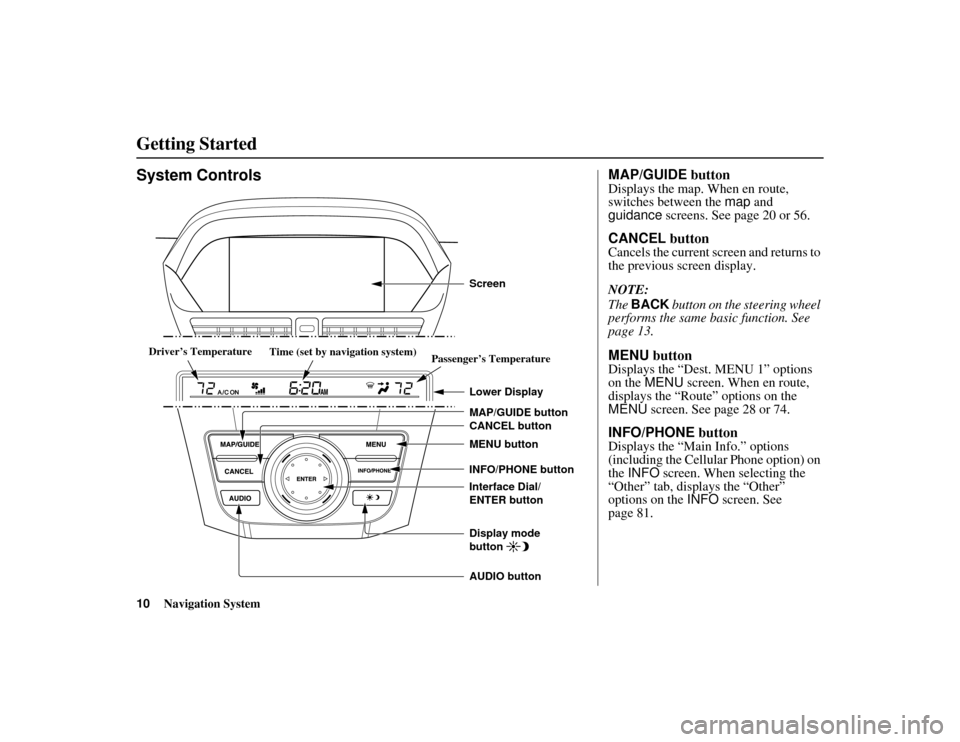
10
Navigation System
ACURA MDX KA 31STX850
System Controls
CANCEL button
INFO/PHONE button
Interface Dial/
ENTER button MENU button
AUDIO button MAP/GUIDE button Lower DisplayDisplay mode
button
Passenger’s Temperature
Driver
Driver
’s Temperatures Temperature
Driver’s Temperature
Driver
Driver
’s Temperatures Temperature
Time (set by navigation system) Screen
MAP/GUIDE
buttonDisplays the map. When en route,
switches between the map and
guidance screens. See page 20 or 56.CANCEL buttonCancels the current screen and returns to
the previous screen display.
NOTE:
The BACK button on the steering wheel
performs the same basic function. See
page 13.MENU buttonDisplays the “Dest. MENU 1” options
on the MENU screen. When en route,
displays the “Route” options on the
MENU screen. See page 28 or 74.INFO/PHONE buttonDisplays the “Main Info.” options
(including the Cellular Phone option) on
the INFO screen. When selecting the
“Other” tab, displays the “Other”
options on the INFO screen. See
page 81.
Getting Started00 ACURA MDX_KA.book 10 ページ 2011年7月27日 水曜日 午前11時6分
Page 12 of 185
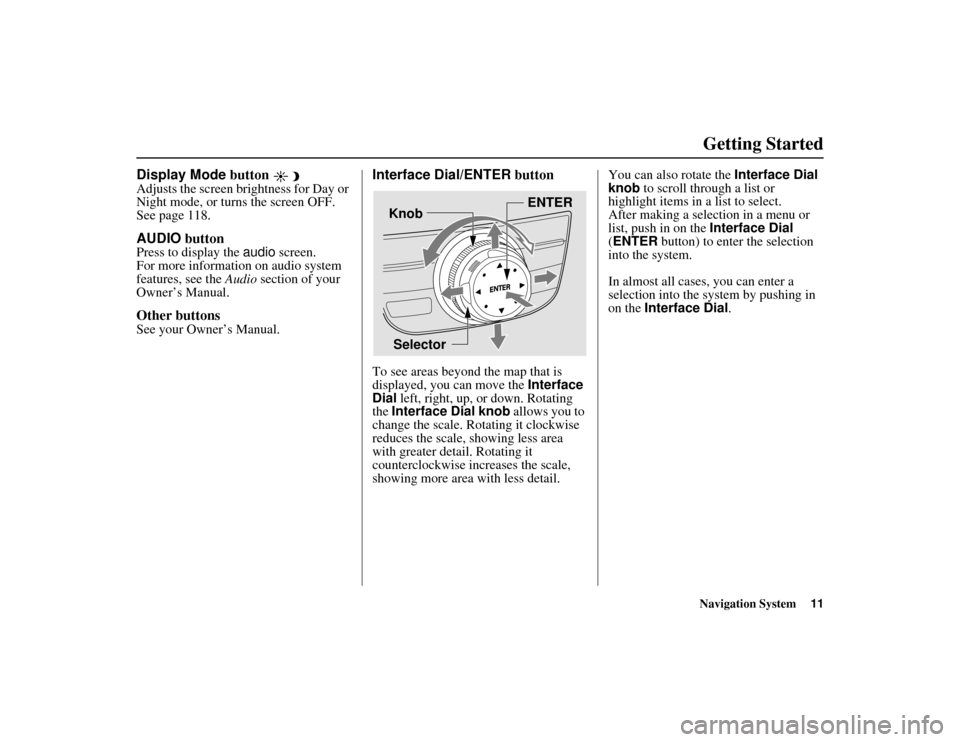
Navigation System11
ACURA MDX KA 31STX850
Getting Started
Display Mode button Adjusts the screen brightness for Day or
Night mode, or turns the screen OFF.
See page 118.AUDIO buttonPress to display the audio screen.
For more information on audio system
features, see the Audio section of your
Owner’s Manual.Other buttonsSee your Owner’s Manual.
Interface Dial/ENTER buttonTo see areas beyond the map that is
displayed, you can move the Interface
Dial left, right, up, or down. Rotating
the Interface Dial knob allows you to
change the scale. Ro tating it clockwise
reduces the scale, showing less area
with greater detail. Rotating it
counterclockwise increases the scale,
showing more area with less detail. You can also rotate the Interface Dial
knob to scroll through a list or
highlight items in a list to select.
After making a selection in a menu or
list, push in on the
Interface Dial
(ENTER button) to enter the selection
into the system.
In almost all cases, you can enter a
selection into the sy stem by pushing in
on the Interface Dial .
Selector ENTER
Knob
00 ACURA MDX_KA.book 11 ページ 2011年7月27日 水曜日 午前11時6分
Page 13 of 185

12
Navigation System
ACURA MDX KA 31STX850
Getting StartedScreenAll selections and instructions are
displayed on the screen. The display is
not a “touch screen” - you can enter
information into the system either by
voice or by using the Interface Dial.
Clean the screen with a soft, damp cloth.
You may use a mild cleaner intended for
use on computer screens.
NOTE:
Whenever you shift to R (Reverse), the
rear view behind the vehicle is shown on
the navigation system screen. See
page 125.
Lower DisplayShows a summary of the audio and
climate control inform ation, as well as
the time. This summary is helpful as a
confirmation when adjusting audio or
climate by voice.
The audio summary consists of the radio
band, frequency, and volume. For XM
radio, a brief description of the station
and current music is displayed.
The climate status consists of the
driver’s and passenger’s temperature,
fan speed, ON/OFF (A/C), and vent
setting. The time is au tomatically set by
the navigation system. Settings can be
adjusted in SETUP (see Time
Adjustment on page 115).
00 ACURA MDX_KA.book 12 ページ 2011年7月27日 水曜日 午前11時6分
Page 14 of 185
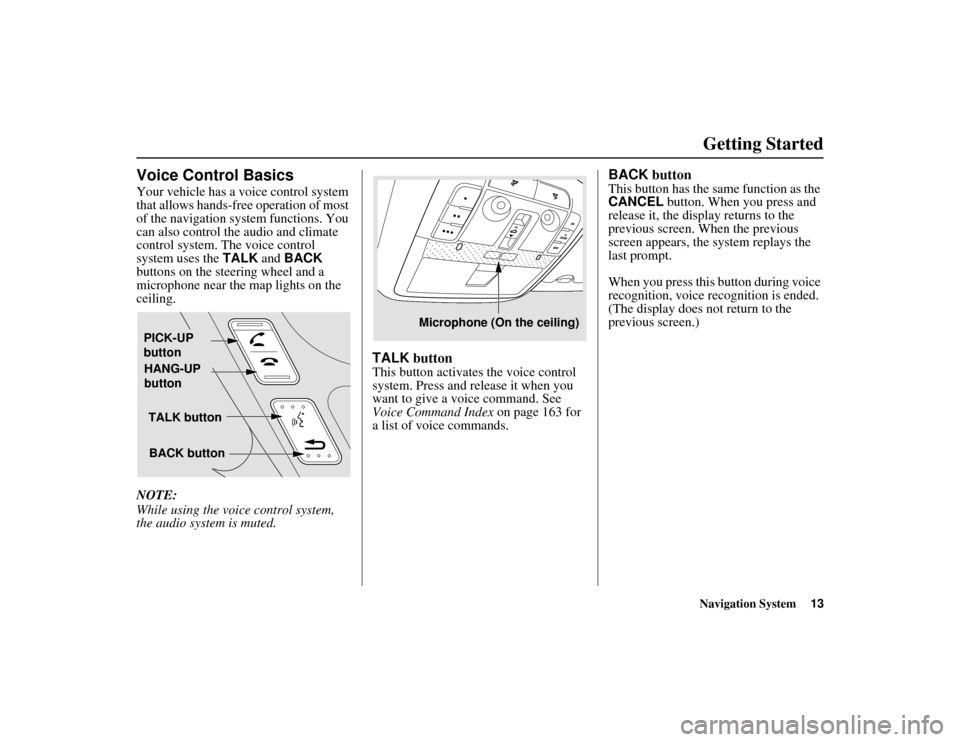
Navigation System13
ACURA MDX KA 31STX850
Getting Started
Voice Control BasicsYour vehicle has a voice control system
that allows hands-free operation of most
of the navigation system functions. You
can also control the audio and climate
control system. The voice control
system uses the TALK and BACK
buttons on the steering wheel and a
microphone near the map lights on the
ceiling.
NOTE:
While using the voic e control system,
the audio system is muted.
TALK buttonThis button activates the voice control
system. Press and release it when you
want to give a vo ice command. See
Voice Command Index on page 163 for
a list of voice commands.
BACK buttonThis button has the same function as the
CANCEL button. When you press and
release it, the display returns to the
previous screen. When the previous
screen appears, the system replays the
last prompt.
When you press this button during voice
recognition, voice recognition is ended.
(The display does not return to the
previous screen.)
TALK button
BACK button
PICK-UP
button
HANG-UP
button
Microphone (On the ceiling)
00 ACURA MDX_KA.book 13 ページ 2011年7月27日 水曜日 午前11時6分
Page 15 of 185
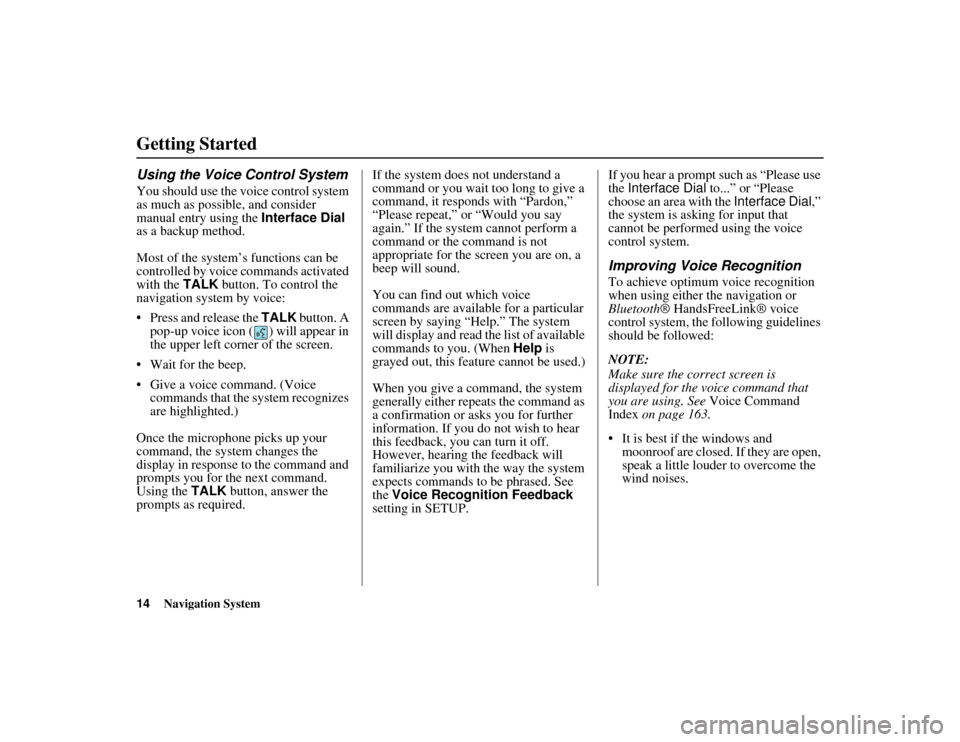
14
Navigation System
ACURA MDX KA 31STX850
Getting StartedUsing the Voice Control SystemYou should use the voice control system
as much as possible, and consider
manual entry using the Interface Dial
as a backup method.
Most of the system’s functions can be
controlled by voice commands activated
with the TALK button. To control the
navigation system by voice:
Press and release the TALK button. A
pop-up voice icon ( ) will appear in
the upper left corner of the screen.
Wait for the beep.
Give a voice command. (Voice commands that the system recognizes
are highlighted.)
Once the microphone picks up your
command, the system changes the
display in response to the command and
prompts you for the next command.
Using the TALK button, answer the
prompts as required. If the system does not understand a
command or you wait too long to give a
command, it responds with “Pardon,”
“Please repeat,” or “Would you say
again.” If the system cannot perform a
command or the command is not
appropriate for the screen you are on, a
beep will sound.
You can find out which voice
commands are available for a particular
screen by saying “Help.” The system
will display and read the list of available
commands to you. (When
Help is
grayed out, this feature cannot be used.)
When you give a command, the system
generally either repeats the command as
a confirmation or asks you for further
information. If you do not wish to hear
this feedback, you can turn it off.
However, hearing the feedback will
familiarize you with the way the system
expects commands to be phrased. See
the Voice Recognition Feedback
setting in SETUP. If you hear a prompt such as “Please use
the
Interface Dial to...” or “Please
choose an area with the Interface Dial,”
the system is asking for input that
cannot be performed using the voice
control system.
Improving Voice RecognitionTo achieve optimum voice recognition
when using either the navigation or
Bluetooth ® HandsFreeLink® voice
control system, the fo llowing guidelines
should be followed:
NOTE:
Make sure the correct screen is
displayed for the voice command that
you are using. See Voice Command
Index on page 163.
It is best if the windows and moonroof are closed. If they are open,
speak a little louder to overcome the
wind noises.
00 ACURA MDX_KA.book 14 ページ 2011年7月27日 水曜日 午前11時6分
Page 16 of 185
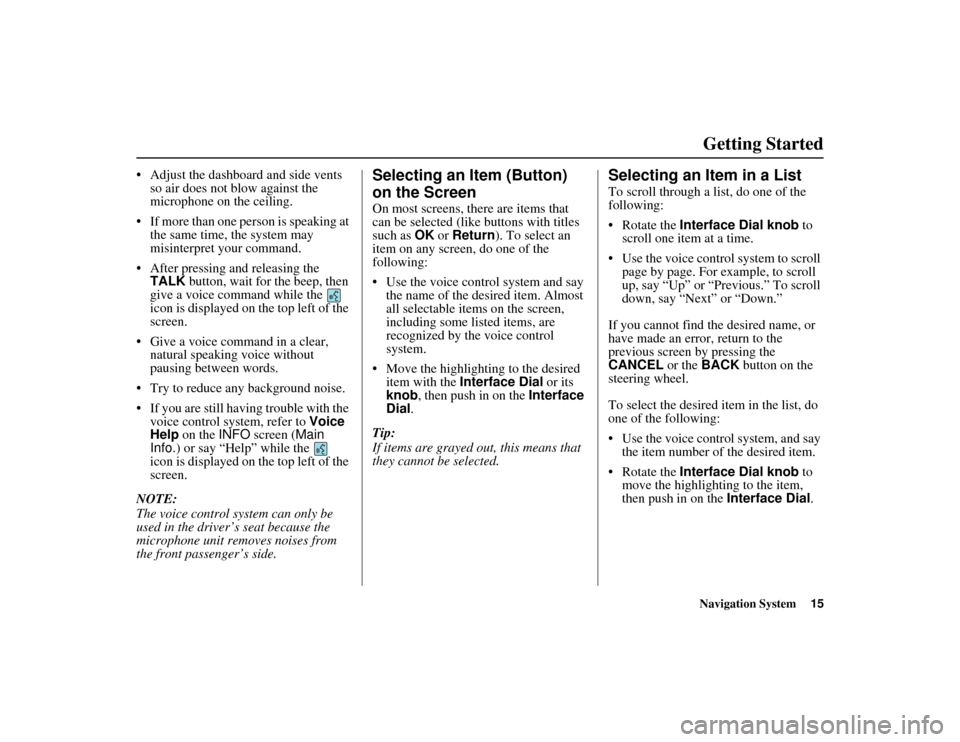
Navigation System15
ACURA MDX KA 31STX850
Getting Started
Adjust the dashboard and side vents
so air does not blow against the
microphone on the ceiling.
If more than one person is speaking at the same time, the system may
misinterpret your command.
After pressing and releasing the TALK button, wait for the beep, then
give a voice command while the
icon is displayed on the top left of the
screen.
Give a voice command in a clear, natural speaking voice without
pausing between words.
Try to reduce any background noise.
If you are still having trouble with the voice control system, refer to Voice
Help on the INFO screen ( Main
Info. ) or say “Help” while the
icon is displayed on the top left of the
screen.
NOTE:
The voice control system can only be
used in the driver’s seat because the
microphone unit removes noises from
the front passenger’s side.
Selecting an Item (Button)
on the ScreenOn most screens, there are items that
can be selected (like buttons with titles
such as OK or Return ). To select an
item on any screen, do one of the
following:
Use the voice control system and say
the name of the desired item. Almost
all selectable items on the screen,
including some listed items, are
recognized by the voice control
system.
Move the highlighting to the desired item with the Interface Dial or its
knob , then push in on the Interface
Dial .
Tip:
If items are grayed out, this means that
they cannot be selected.
Selecting an Item in a ListTo scroll through a list, do one of the
following:
Rotate the Interface Dial knob to
scroll one item at a time.
Use the voice control system to scroll page by page. For example, to scroll
up, say “Up” or “Previous.” To scroll
down, say “Next” or “Down.”
If you cannot find the desired name, or
have made an error, return to the
previous screen by pressing the
CANCEL or the BACK button on the
steering wheel.
To select the desired item in the list, do
one of the following:
Use the voice control system, and say
the item number of the desired item.
Rotate the Interface Dial knob to
move the highligh ting to the item,
then push in on the Interface Dial.
00 ACURA MDX_KA.book 15 ページ 2011年7月27日 水曜日 午前11時6分
Page 17 of 185
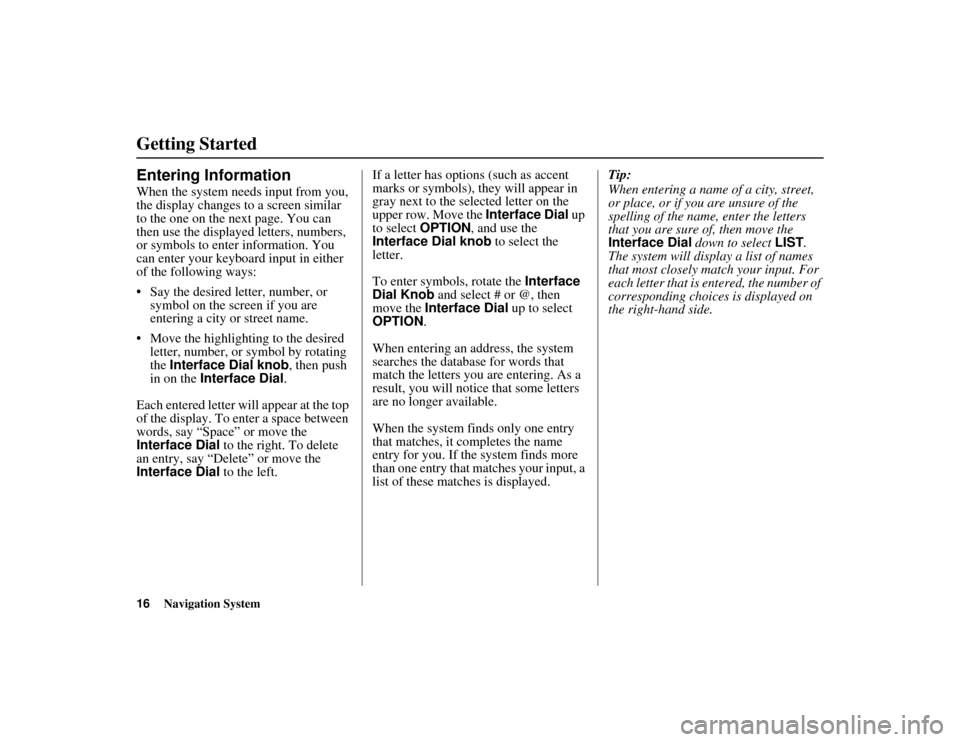
16
Navigation System
ACURA MDX KA 31STX850
Getting StartedEntering InformationWhen the system needs input from you,
the display changes to a screen similar
to the one on the next page. You can
then use the displayed letters, numbers,
or symbols to enter information. You
can enter your keyboard input in either
of the following ways:
Say the desired letter, number, or symbol on the screen if you are
entering a city or street name.
Move the highlighting to the desired letter, number, or symbol by rotating
the Interface Dial knob, then push
in on the Interface Dial .
Each entered letter will appear at the top
of the display. To enter a space between
words, say “Space” or move the
Interface Dial to the right. To delete
an entry, say “Delete” or move the
Interface Dial to the left. If a letter has options (such as accent
marks or symbols), they will appear in
gray next to the se
lected letter on the
upper row. Move the Interface Dial up
to select OPTION , and use the
Interface Dial knob to select the
letter.
To enter symbols, rotate the Interface
Dial Knob and select # or @, then
move the Interface Dial up to select
OPTION .
When entering an address, the system
searches the database for words that
match the letters you are entering. As a
result, you will notice that some letters
are no longer available.
When the system fi nds only one entry
that matches, it co mpletes the name
entry for you. If the system finds more
than one entry that matches your input, a
list of these matches is displayed. Tip:
When entering a name of a city, street,
or place, or if you are unsure of the
spelling of the name, enter the letters
that you are sure of, then move the
Interface Dial
down to select LIST.
The system will display a list of names
that most closely match your input. For
each letter that is en tered, the number of
corresponding choices is displayed on
the right-hand side.00 ACURA MDX_KA.book 16 ページ 2011年7月27日 水曜日 午前11時6分
Page 18 of 185
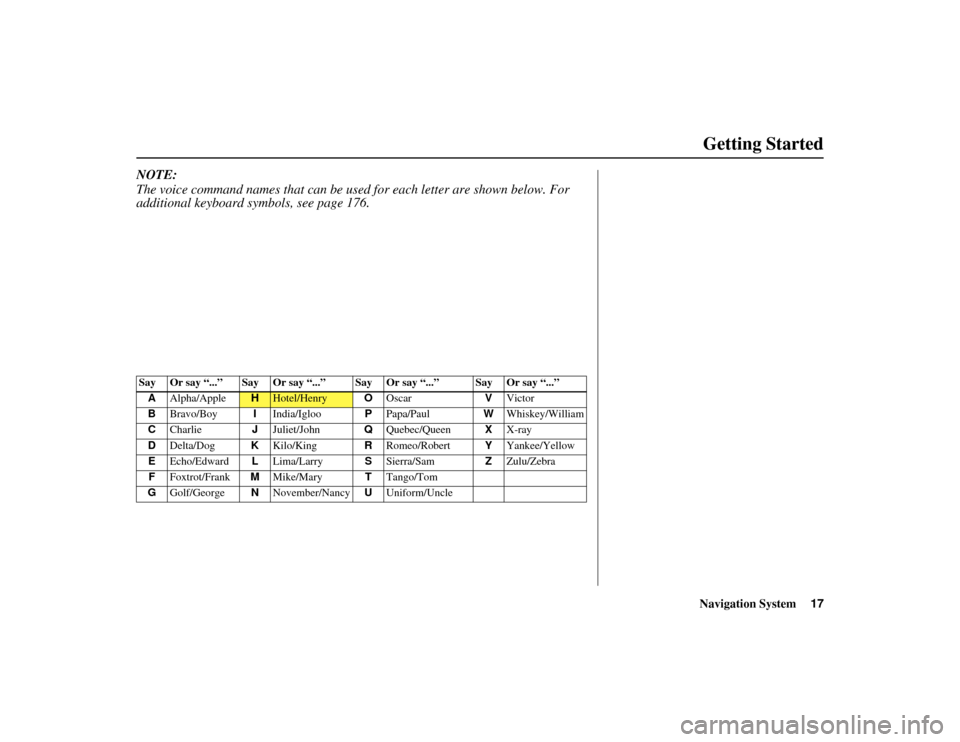
Navigation System17
ACURA MDX KA 31STX850
Getting Started
NOTE:
The voice command name s that can be used for each letter are shown below. For
additional keyboard sy mbols, see page 176.Say Or say “...” Say Or say “...” Say Or say “...” Say Or say “...”
A Alpha/Apple
H
Hotel/Henry OOscar VVictor
B Bravo/Boy IIndia/Igloo PPapa/Paul WWhiskey/William
C Charlie JJuliet/John QQuebec/Queen XX-ray
D Delta/Dog KKilo/King RRomeo/Robert YYankee/Yellow
E Echo/Edward LLima/Larry SSierra/Sam ZZulu/Zebra
F Foxtrot/Frank MMike/Mary TTango/Tom
G Golf/George NNovember/Nancy UUniform/Uncle
00 ACURA MDX_KA.book 17 ページ 2011年7月27日 水曜日 午前11時6分
Page 19 of 185
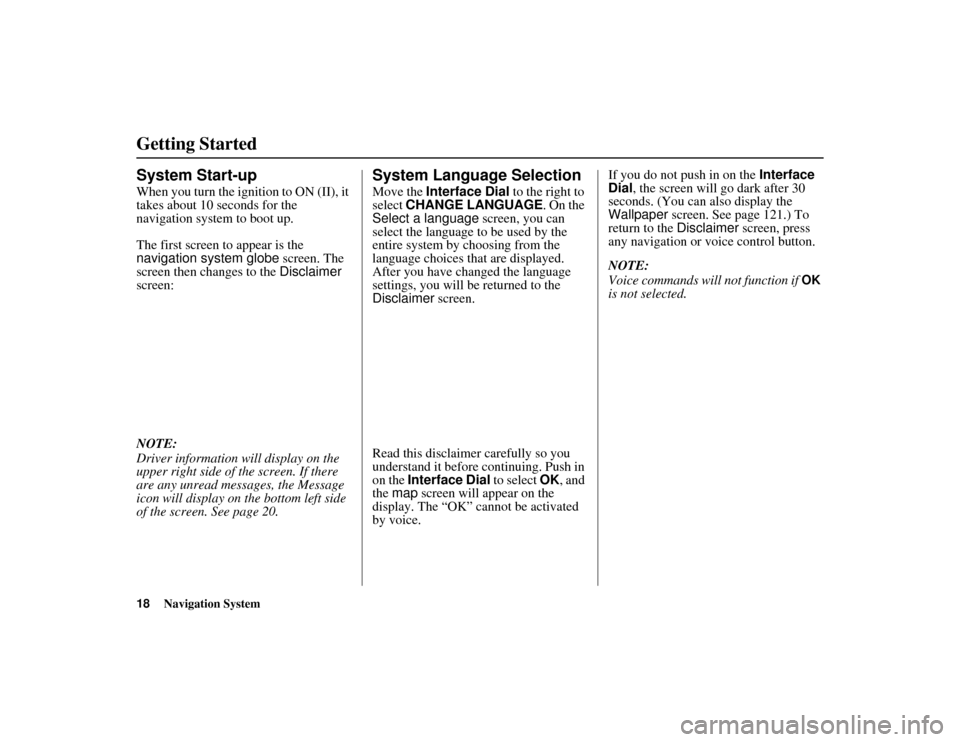
18
Navigation System
ACURA MDX KA 31STX850
Getting StartedSystem Start-upWhen you turn the ignition to ON (II), it
takes about 10 seconds for the
navigation system to boot up.
The first screen to appear is the
navigation system globe screen. The
screen then changes to the Disclaimer
screen:
NOTE:
Driver information will display on the
upper right side of the screen. If there
are any unread messages, the Message
icon will display on the bottom left side
of the screen. See page 20.
System Language SelectionMove the Interface Dial to the right to
select CHANGE LANGUAGE . On the
Select a language screen, you can
select the language to be used by the
entire system by choosing from the
language choices that are displayed.
After you have changed the language
settings, you will be returned to the
Disclaimer screen.
Read this disclaimer carefully so you
understand it before continuing. Push in
on the Interface Dial to select OK, and
the map screen will appear on the
display. The “OK” cannot be activated
by voice. If you do not push in on the
Interface
Dial, the screen will go dark after 30
seconds. (You can also display the
Wallpaper screen. See page 121.) To
return to the Disclaimer screen, press
any navigation or voice control button.
NOTE:
Voice commands will not function if
OK
is not selected.
00 ACURA MDX_KA.book 18 ページ 2011年7月27日 水曜日 午前11時6分
Page 20 of 185
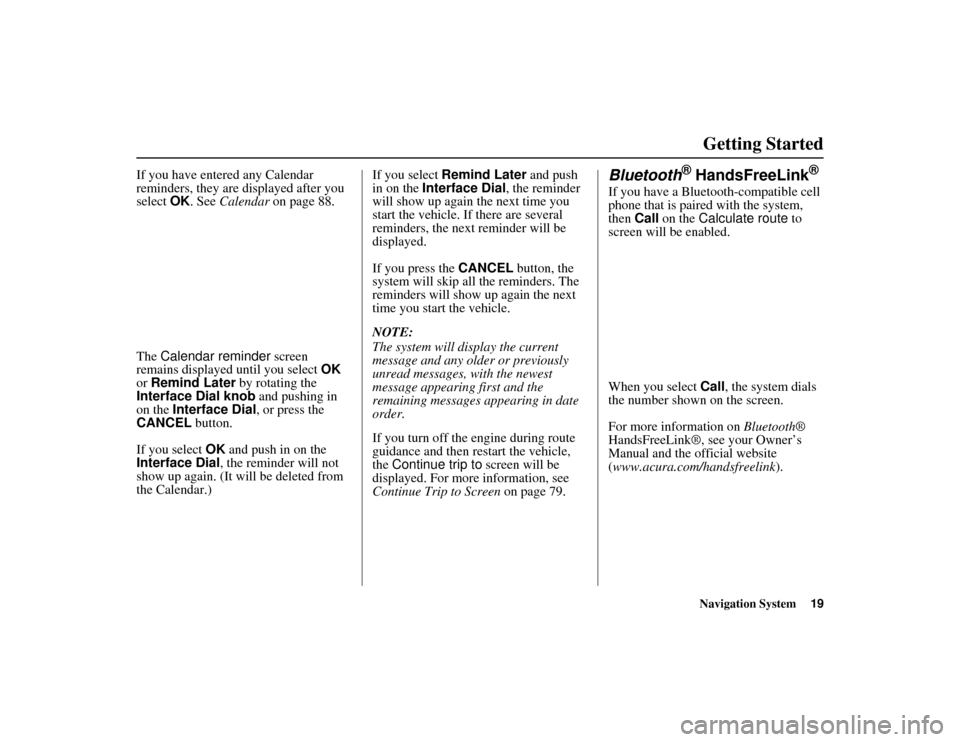
Navigation System19
ACURA MDX KA 31STX850
Getting Started
If you have entered any Calendar
reminders, they are displayed after you
select OK. See Calendar on page 88.
The Calendar reminder screen
remains displayed until you select OK
or Remind Later by rotating the
Interface Dial knob and pushing in
on the Interface Dial , or press the
CANCEL button.
If you select OK and push in on the
Interface Dial , the reminder will not
show up again. (It will be deleted from
the Calendar.) If you select
Remind Later and push
in on the Interface Dial , the reminder
will show up again the next time you
start the vehicle. If there are several
reminders, the next reminder will be
displayed.
If you press the CANCEL button, the
system will skip all the reminders. The
reminders will show up again the next
time you start the vehicle.
NOTE:
The system will display the current
message and any older or previously
unread messages, with the newest
message appearing first and the
remaining messages appearing in date
order.
If you turn off the engine during route
guidance and then restart the vehicle,
the Continue trip to screen will be
displayed. For more information, see
Continue Trip to Screen on page 79.
Bluetooth
® HandsFreeLink
®
If you have a Bluetooth-compatible cell
phone that is paired with the system,
then Call on the Calculate route to
screen will be enabled.
When you select Call, the system dials
the number shown on the screen.
For more information on Bluetooth®
HandsFreeLink®, see your Owner’s
Manual and the official website
(www.acura.com/handsfreelink ).
00 ACURA MDX_KA.book 19 ページ 2011年7月27日 水曜日 午前11時6分