Acura MDX 2012 Owner's Manual
Manufacturer: ACURA, Model Year: 2012, Model line: MDX, Model: Acura MDX 2012Pages: 621, PDF Size: 11.15 MB
Page 221 of 621
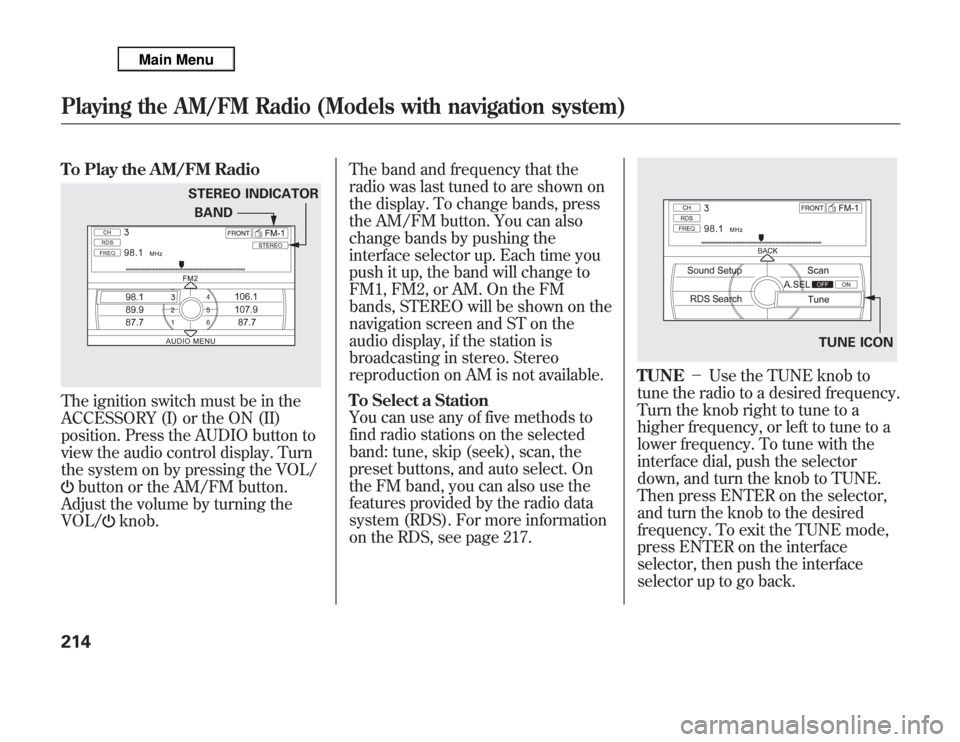
To Play the AM/FM RadioThe ignition switch must be in the
ACCESSORY (I) or the ON (II)
position. Press the AUDIO button to
view the audio control display. Turn
the system on by pressing the VOL/
button or the AM/FM button.
Adjust the volume by turning the
VOL/
knob.The band and frequency that the
radio was last tuned to are shown on
the display. To change bands, press
the AM/FM button. You can also
change bands by pushing the
interface selector up. Each time you
push it up, the band will change to
FM1, FM2, or AM. On the FM
bands, STEREO will be shown on the
navigation screen and ST on the
audio display, if the station is
broadcasting in stereo. Stereo
reproduction on AM is not available.
To Select a Station
You can use any of five methods to
find radio stations on the selected
band: tune, skip (seek), scan, the
preset buttons, and auto select. On
the FM band, you can also use the
features provided by the radio data
system (RDS). For more information
on the RDS, see page 217.
TUNE-Use the TUNE knob to
tune the radio to a desired frequency.
Turn the knob right to tune to a
higher frequency, or left to tune to a
lower frequency. To tune with the
interface dial, push the selector
down, and turn the knob to TUNE.
Then press ENTER on the selector,
and turn the knob to the desired
frequency. To exit the TUNE mode,
press ENTER on the interface
selector, then push the interface
selector up to go back.
STEREO INDICATOR
BAND
TUNE ICON
Playing the AM/FM Radio (Models with navigation system)214
Page 222 of 621
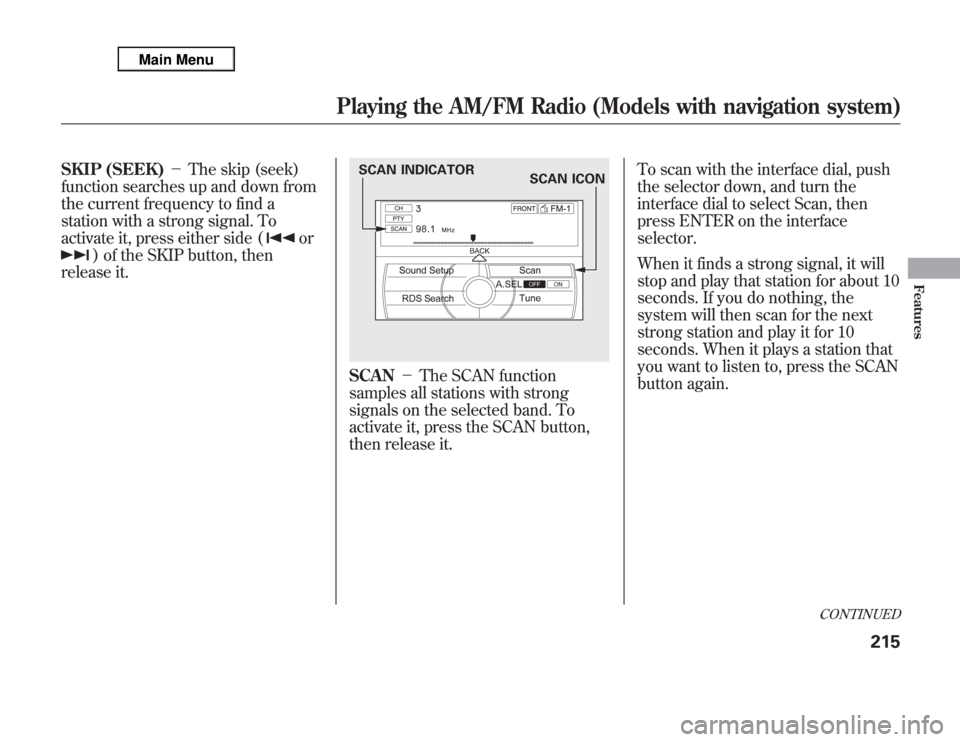
SKIP (SEEK)-The skip (seek)
function searches up and down from
the current frequency to find a
station with a strong signal. To
activate it, press either side (
or
) of the SKIP button, then
release it.
SCAN-The SCAN function
samples all stations with strong
signals on the selected band. To
activate it, press the SCAN button,
then release it.To scan with the interface dial, push
the selector down, and turn the
interface dial to select Scan, then
press ENTER on the interface
selector.
When it finds a strong signal, it will
stop and play that station for about 10
seconds. If you do nothing, the
system will then scan for the next
strong station and play it for 10
seconds. When it plays a station that
you want to listen to, press the SCAN
button again.SCAN INDICATOR
SCAN ICON
CONTINUED
Playing the AM/FM Radio (Models with navigation system)
215
Features
Page 223 of 621
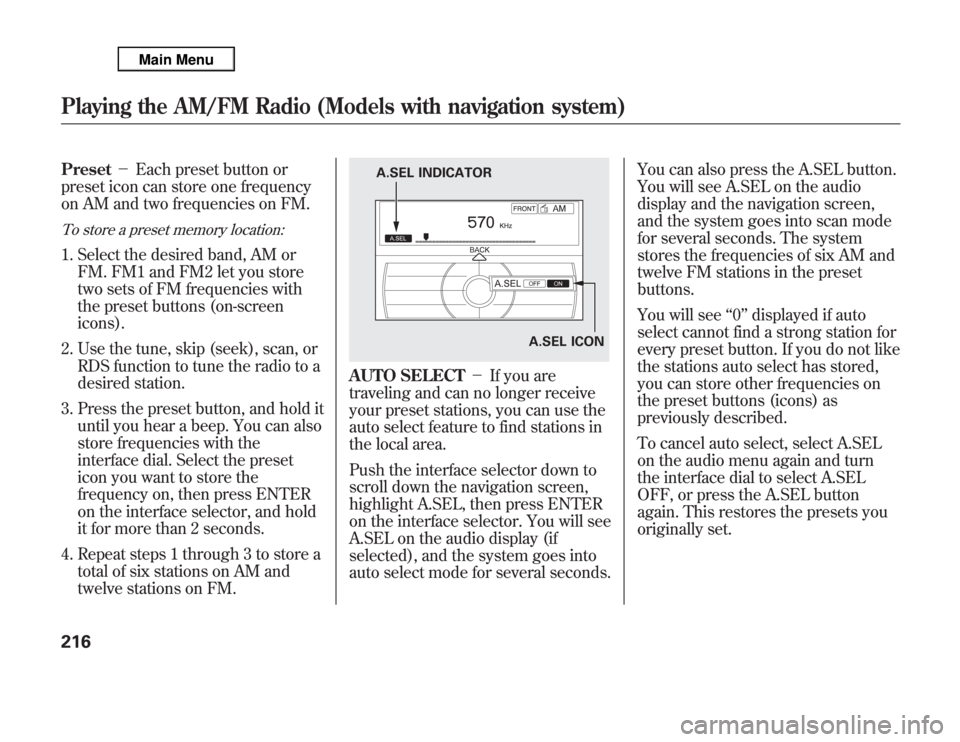
Preset-Each preset button or
preset icon can store one frequency
on AM and two frequencies on FM.To store a preset memory location:1. Select the desired band, AM or
FM. FM1 and FM2 let you store
two sets of FM frequencies with
the preset buttons (on-screen
icons).
2. Use the tune, skip (seek), scan, or
RDS function to tune the radio to a
desired station.
3. Press the preset button, and hold it
until you hear a beep. You can also
store frequencies with the
interface dial. Select the preset
icon you want to store the
frequency on, then press ENTER
on the interface selector, and hold
it for more than 2 seconds.
4. Repeat steps 1 through 3 to store a
total of six stations on AM and
twelve stations on FM.
AUTO SELECT-If you are
traveling and can no longer receive
your preset stations, you can use the
auto select feature to find stations in
the local area.
Push the interface selector down to
scroll down the navigation screen,
highlight A.SEL, then press ENTER
on the interface selector. You will see
A.SEL on the audio display (if
selected), and the system goes into
auto select mode for several seconds.You can also press the A.SEL button.
You will see A.SEL on the audio
display and the navigation screen,
and the system goes into scan mode
for several seconds. The system
stores the frequencies of six AM and
twelve FM stations in the preset
buttons.
You will see‘‘0’’displayed if auto
select cannot find a strong station for
every preset button. If you do not like
the stations auto select has stored,
you can store other frequencies on
the preset buttons (icons) as
previously described.
To cancel auto select, select A.SEL
on the audio menu again and turn
the interface dial to select A.SEL
OFF, or press the A.SEL button
again. This restores the presets you
originally set.
A.SEL ICON A.SEL INDICATOR
Playing the AM/FM Radio (Models with navigation system)216
Page 224 of 621
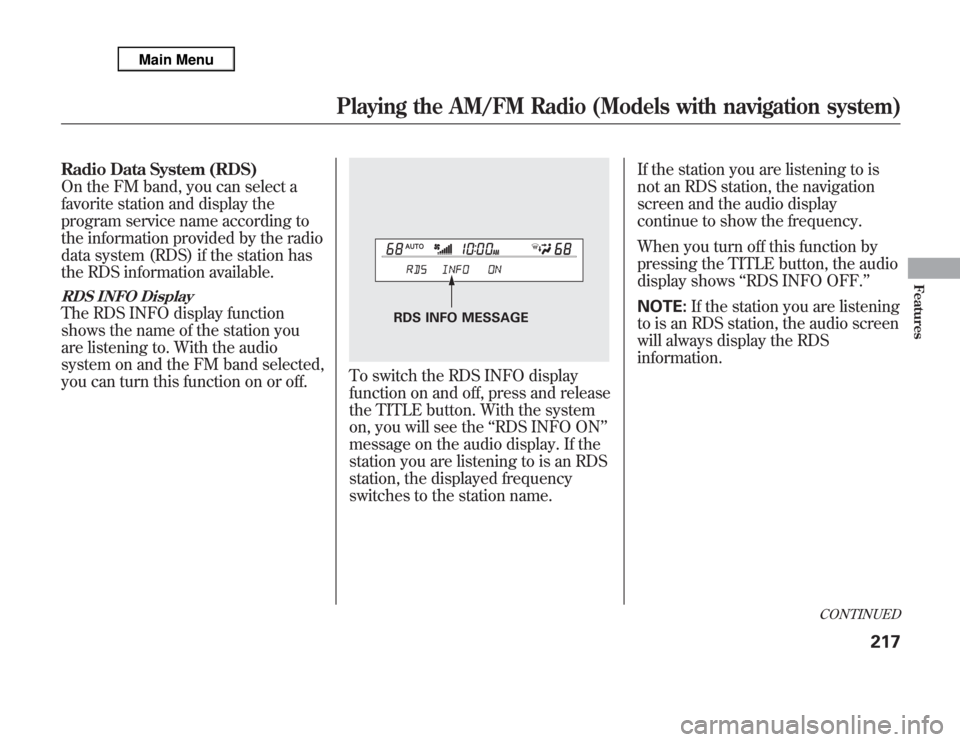
Radio Data System (RDS)
On the FM band, you can select a
favorite station and display the
program service name according to
the information provided by the radio
data system (RDS) if the station has
the RDS information available.RDS INFO DisplayThe RDS INFO display function
shows the name of the station you
are listening to. With the audio
system on and the FM band selected,
you can turn this function on or off.
To switch the RDS INFO display
function on and off, press and release
the TITLE button. With the system
on, you will see the‘‘RDS INFO ON’’
message on the audio display. If the
station you are listening to is an RDS
station, the displayed frequency
switches to the station name.If the station you are listening to is
not an RDS station, the navigation
screen and the audio display
continue to show the frequency.
When you turn off this function by
pressing the TITLE button, the audio
display shows‘‘RDS INFO OFF.’’
NOTE:If the station you are listening
to is an RDS station, the audio screen
will always display the RDS
information.
RDS INFO MESSAGE
CONTINUED
Playing the AM/FM Radio (Models with navigation system)
217
Features
Page 225 of 621
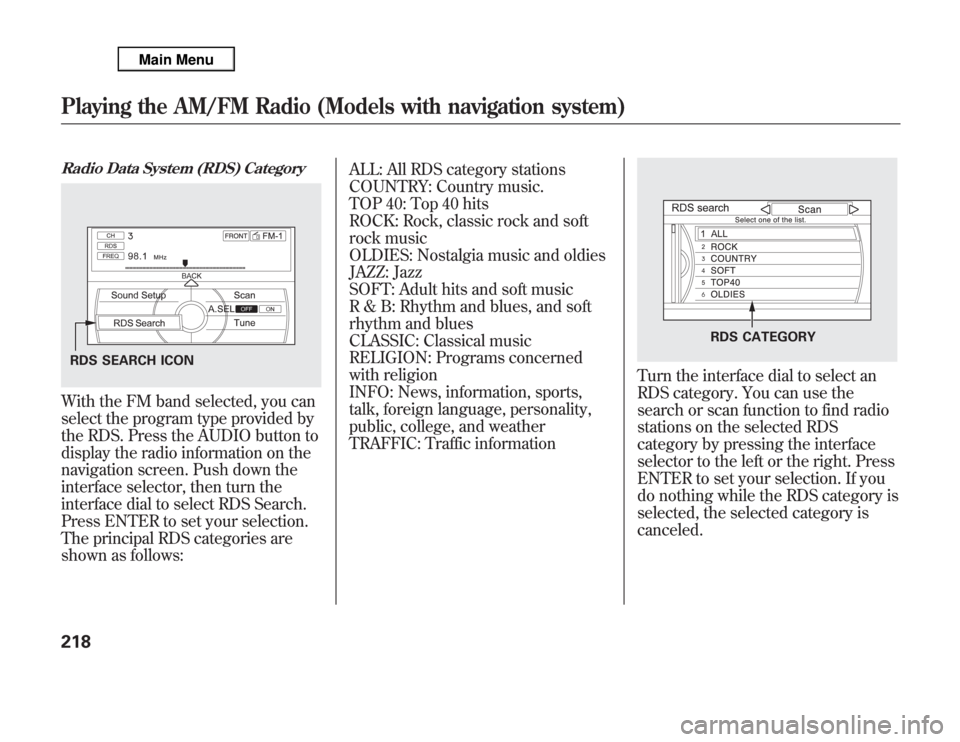
Radio Data System (RDS) CategoryWith the FM band selected, you can
select the program type provided by
the RDS. Press the AUDIO button to
display the radio information on the
navigation screen. Push down the
interface selector, then turn the
interface dial to select RDS Search.
Press ENTER to set your selection.
The principal RDS categories are
shown as follows:ALL: All RDS category stations
COUNTRY: Country music.
TOP 40: Top 40 hits
ROCK: Rock, classic rock and soft
rock music
OLDIES: Nostalgia music and oldies
JAZZ: Jazz
SOFT: Adult hits and soft music
R & B: Rhythm and blues, and soft
rhythm and blues
CLASSIC: Classical music
RELIGION: Programs concerned
with religion
INFO: News, information, sports,
talk, foreign language, personality,
public, college, and weather
TRAFFIC: Traffic information
Turn the interface dial to select an
RDS category. You can use the
search or scan function to find radio
stations on the selected RDS
category by pressing the interface
selector to the left or the right. Press
ENTER to set your selection. If you
do nothing while the RDS category is
selected, the selected category is
canceled.
RDS SEARCH ICON
RDS CATEGORY
Playing the AM/FM Radio (Models with navigation system)218
Page 226 of 621
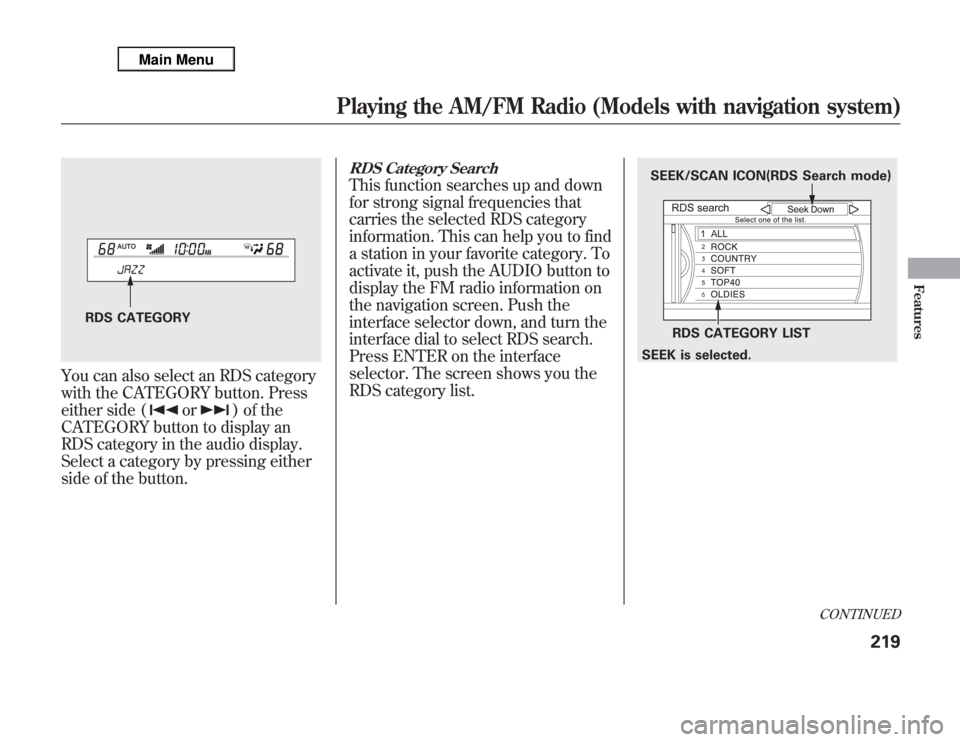
You can also select an RDS category
with the CATEGORY button. Press
either side (
or
) of the
CATEGORY button to display an
RDS category in the audio display.
Select a category by pressing either
side of the button.
RDS Category SearchThis function searches up and down
for strong signal frequencies that
carries the selected RDS category
information. This can help you to find
a station in your favorite category. To
activate it, push the AUDIO button to
display the FM radio information on
the navigation screen. Push the
interface selector down, and turn the
interface dial to select RDS search.
Press ENTER on the interface
selector. The screen shows you the
RDS category list.
RDS CATEGORY
SEEK/SCAN ICON(RDS Search mode)
RDS CATEGORY LIST
SEEK is selected.
CONTINUED
Playing the AM/FM Radio (Models with navigation system)
219
Features
Page 227 of 621
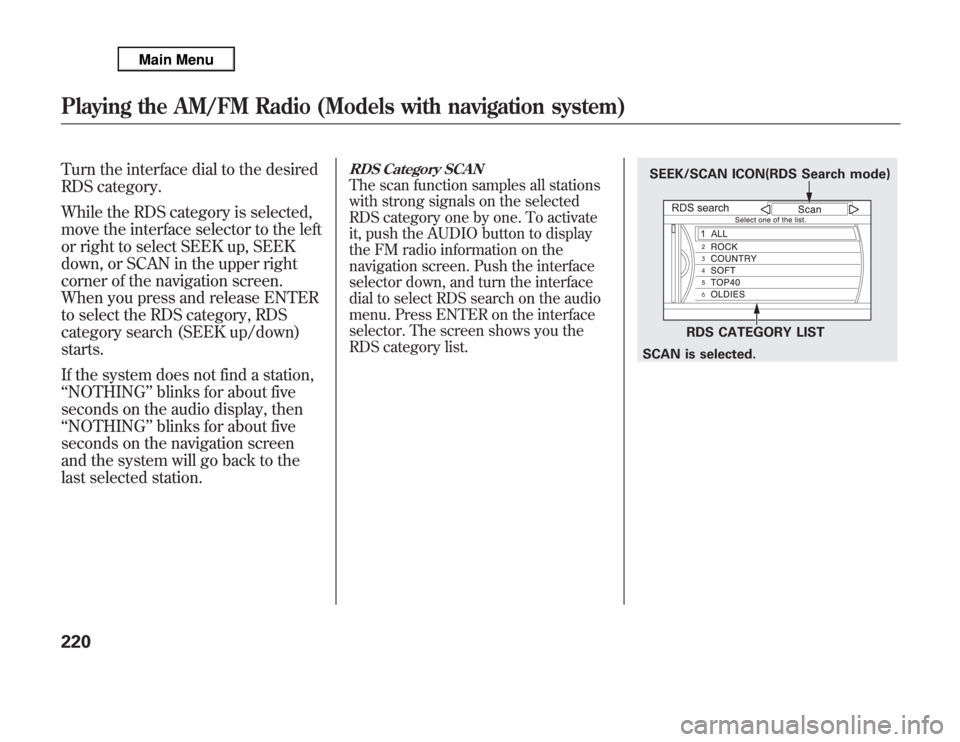
Turn the interface dial to the desired
RDS category.
While the RDS category is selected,
move the interface selector to the left
or right to select SEEK up, SEEK
down, or SCAN in the upper right
corner of the navigation screen.
When you press and release ENTER
to select the RDS category, RDS
category search (SEEK up/down)
starts.
If the system does not find a station,
‘‘NOTHING’’blinks for about five
seconds on the audio display, then
‘‘NOTHING’’blinks for about five
seconds on the navigation screen
and the system will go back to the
last selected station.
RDS Category SCANThe scan function samples all stations
with strong signals on the selected
RDS category one by one. To activate
it, push the AUDIO button to display
the FM radio information on the
navigation screen. Push the interface
selector down, and turn the interface
dial to select RDS search on the audio
menu. Press ENTER on the interface
selector. The screen shows you the
RDS category list.
SEEK/SCAN ICON(RDS Search mode)
RDS CATEGORY LIST
SCAN is selected.
Playing the AM/FM Radio (Models with navigation system)220
Page 228 of 621
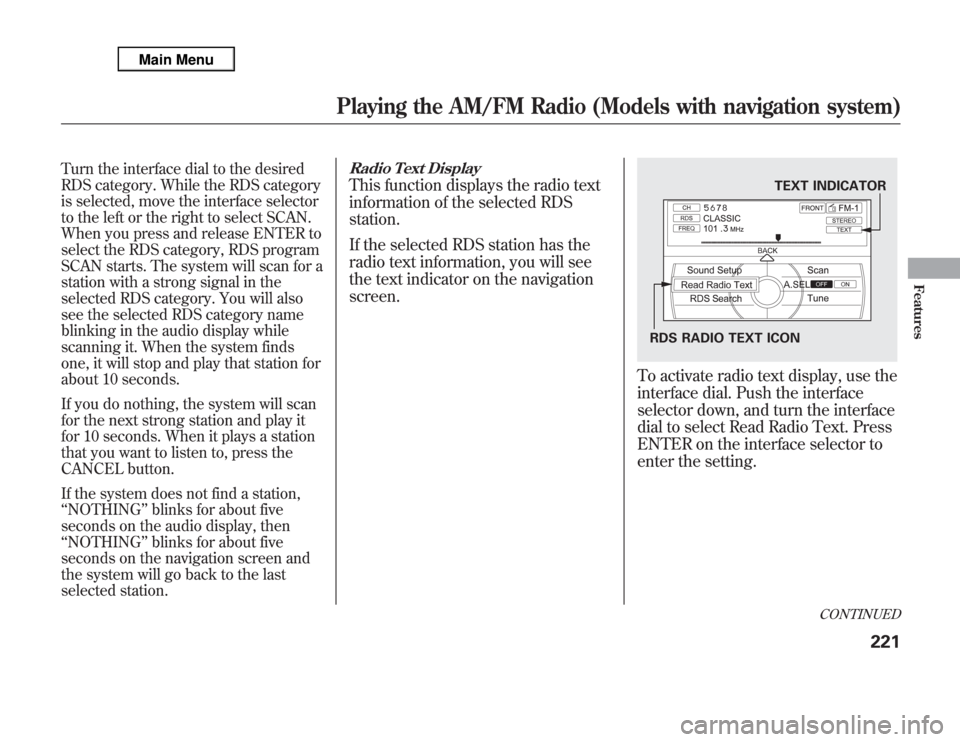
Turn the interface dial to the desired
RDS category. While the RDS category
is selected, move the interface selector
to the left or the right to select SCAN.
When you press and release ENTER to
select the RDS category, RDS program
SCAN starts. The system will scan for a
station with a strong signal in the
selected RDS category. You will also
see the selected RDS category name
blinking in the audio display while
scanning it. When the system finds
one, it will stop and play that station for
about 10 seconds.
If you do nothing, the system will scan
for the next strong station and play it
for 10 seconds. When it plays a station
that you want to listen to, press the
CANCEL button.
If the system does not find a station,
‘‘NOTHING’’blinks for about five
seconds on the audio display, then
‘‘NOTHING’’blinks for about five
seconds on the navigation screen and
the system will go back to the last
selected station.
Radio Text DisplayThis function displays the radio text
information of the selected RDS
station.
If the selected RDS station has the
radio text information, you will see
the text indicator on the navigation
screen.
To activate radio text display, use the
interface dial. Push the interface
selector down, and turn the interface
dial to select Read Radio Text. Press
ENTER on the interface selector to
enter the setting.
TEXT INDICATOR
RDS RADIO TEXT ICON
CONTINUED
Playing the AM/FM Radio (Models with navigation system)
221
Features
Page 229 of 621
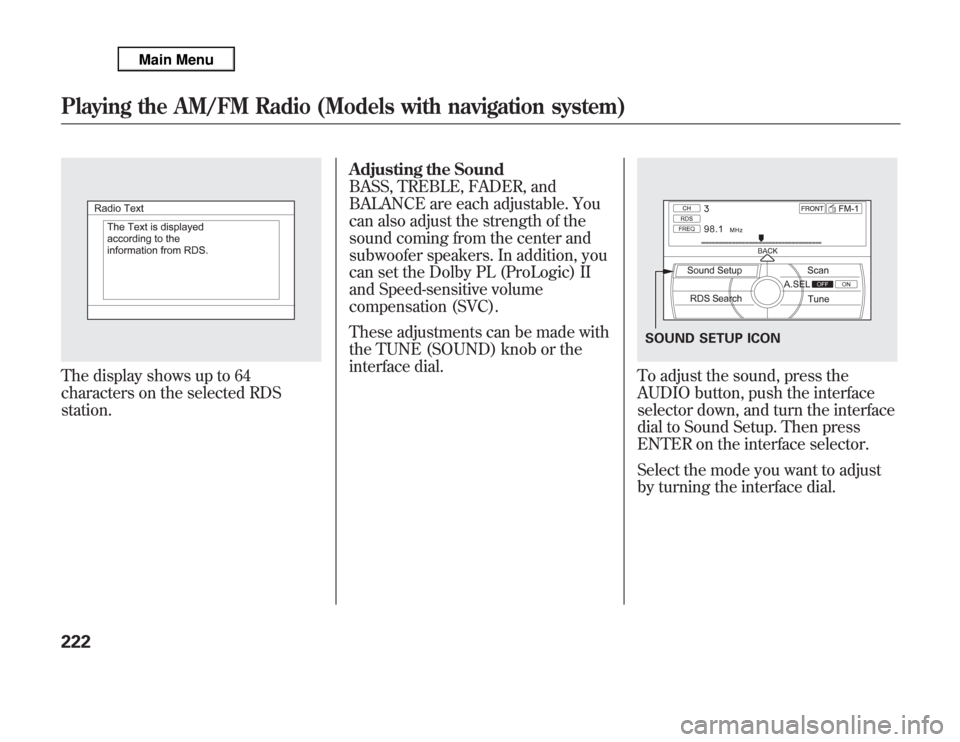
The display shows up to 64
characters on the selected RDS
station.Adjusting the Sound
BASS, TREBLE, FADER, and
BALANCE are each adjustable. You
can also adjust the strength of the
sound coming from the center and
subwoofer speakers. In addition, you
can set the Dolby PL (ProLogic) II
and Speed-sensitive volume
compensation (SVC).
These adjustments can be made with
the TUNE (SOUND) knob or the
interface dial.
To adjust the sound, press the
AUDIO button, push the interface
selector down, and turn the interface
dial to Sound Setup. Then press
ENTER on the interface selector.
Select the mode you want to adjust
by turning the interface dial.SOUND SETUP ICON
Playing the AM/FM Radio (Models with navigation system)222
Page 230 of 621
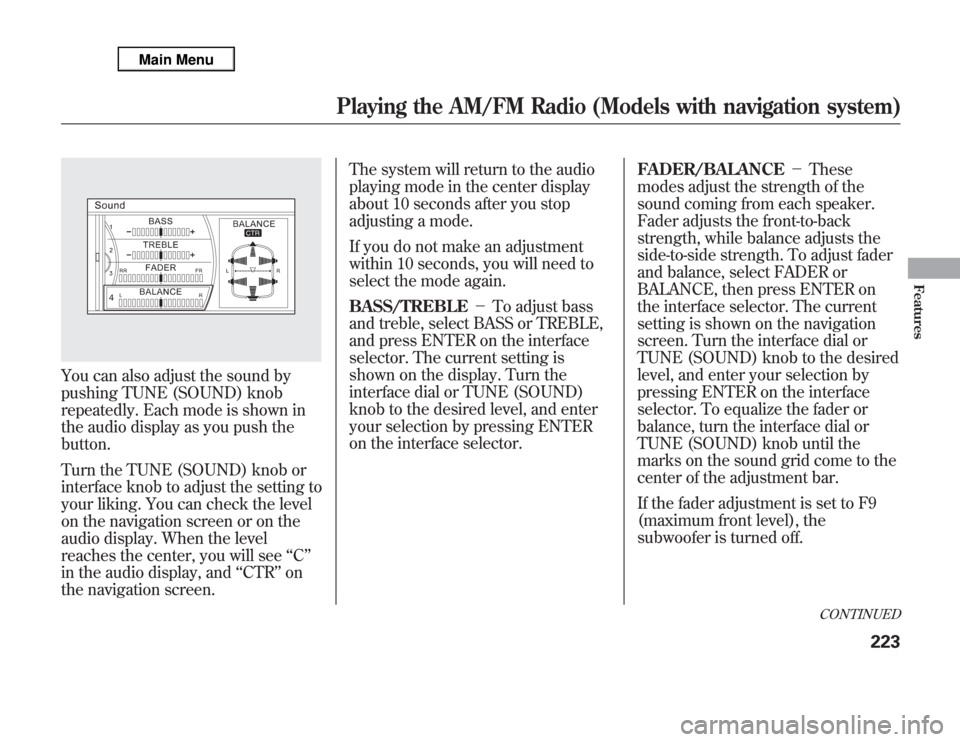
You can also adjust the sound by
pushing TUNE (SOUND) knob
repeatedly. Each mode is shown in
the audio display as you push the
button.
Turn the TUNE (SOUND) knob or
interface knob to adjust the setting to
your liking. You can check the level
on the navigation screen or on the
audio display. When the level
reaches the center, you will see‘‘C’’
in the audio display, and‘‘CTR’’on
the navigation screen.The system will return to the audio
playing mode in the center display
about 10 seconds after you stop
adjusting a mode.
If you do not make an adjustment
within 10 seconds, you will need to
select the mode again.
BASS/TREBLE-To adjust bass
and treble, select BASS or TREBLE,
and press ENTER on the interface
selector. The current setting is
shown on the display. Turn the
interface dial or TUNE (SOUND)
knob to the desired level, and enter
your selection by pressing ENTER
on the interface selector.FADER/BALANCE-These
modes adjust the strength of the
sound coming from each speaker.
Fader adjusts the front-to-back
strength, while balance adjusts the
side-to-side strength. To adjust fader
and balance, select FADER or
BALANCE, then press ENTER on
the interface selector. The current
setting is shown on the navigation
screen. Turn the interface dial or
TUNE (SOUND) knob to the desired
level, and enter your selection by
pressing ENTER on the interface
selector. To equalize the fader or
balance, turn the interface dial or
TUNE (SOUND) knob until the
marks on the sound grid come to the
center of the adjustment bar.
If the fader adjustment is set to F9
(maximum front level), the
subwoofer is turned off.
CONTINUED
Playing the AM/FM Radio (Models with navigation system)
223
Features