rear entertainment Acura MDX 2014 Navigation Manual
[x] Cancel search | Manufacturer: ACURA, Model Year: 2014, Model line: MDX, Model: Acura MDX 2014Pages: 343, PDF Size: 15.72 MB
Page 2 of 343
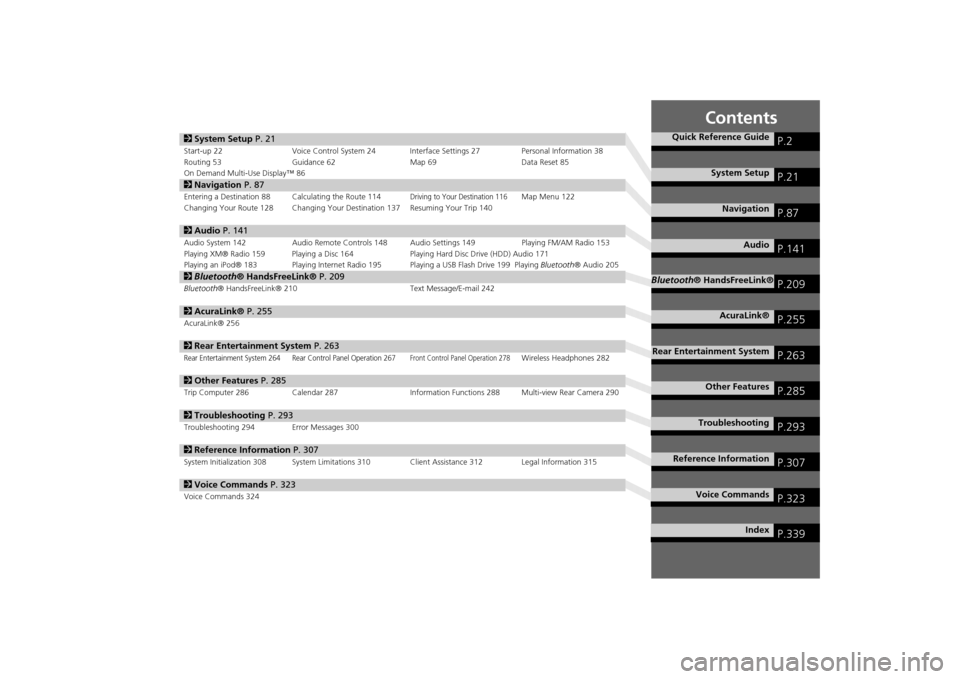
Contents
2System Setup P. 21Start-up 22 Voice Control System 24 Interface Settings 27 Personal Information 38
Routing 53 Guidance 62 Map 69Data Reset 85
On Demand Multi-Use Display™ 862 Navigation P. 87Entering a Destination 88 Calculating the Route 114
Driving to Your Destination 116
Map Menu 122
Changing Your Route 128 Changing Your Destination 137 Resuming Your Trip 140
2 Audio P. 141Audio System 142 Audio Remote Controls 148 Audio Settings 149 Playing FM/AM Radio 153
Playing XM® Radio 159 Playing a Disc 164 Playing Hard Disc Drive (HDD) Audio 171
Playing an iPod® 183 Playing Internet Radio 195 Playing a USB Flash Drive 199 Playing Bluetooth® Audio 2052Bluetooth® HandsFreeLink® P. 209Bluetooth® HandsFreeLink® 210 Text Message/E-mail 2422AcuraLink® P. 255AcuraLink® 2562Rear Entertainment System P. 263Rear Entertainment System 264 Rear Control Panel Operation 267
Front Control Panel Operation 278
Wireless Headphones 282
2Other Features P. 285Trip Computer 286 Calendar 287 Information Functions 288 Multi-view Rear Camera 2902Troubleshooting P. 293Troubleshooting 294 Error Messages 3002Reference Information P. 307System Initialization 308 System Limitations 310 Client Assistance 312 Legal Information 3152Voice Commands P. 323Voice Commands 324
Quick Reference Guide
P.2
System Setup
P.21
Navigation
P.87
Audio
P.141
Bluetooth® HandsFreeLink®
P.209
AcuraLink®
P.255
Rear Entertainment System
P.263
Other Features
P.285
Troubleshooting
P.293
Reference Information
P.307
Voice Commands
P.323
Index
P.339
Page 4 of 343
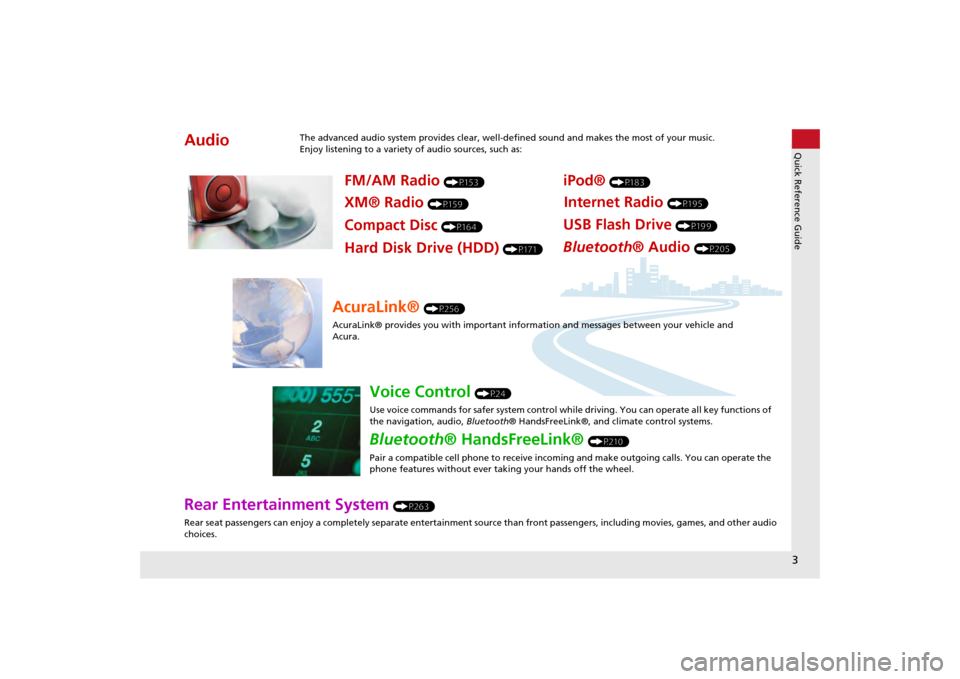
3Quick Reference Guide
Rear Entertainment System
(P263)
Rear seat passengers can enjoy a completely separate entertainment source than front passengers, including movies, games, and other audio
choices.
Audio
The advanced audio system provides clear, well-defined sound and makes the most of your music.
Enjoy listening to a variety of audio sources, such as:
FM/AM Radio
(P153)
XM® Radio
(P159)
Compact Disc
(P164)
iPod®
(P183)
USB Flash Drive
(P199)
Bluetooth® Audio
(P205)
Hard Disk Drive (HDD)
(P171)
Internet Radio
(P195)
AcuraLink®
(P256)
AcuraLink® provides you with important info rmation and messages between your vehicle and
Acura.
Voice Control
(P24)
Use voice commands for safer system control while driving. You can operate all key functions of
the navigation, audio, Bluetooth® HandsFreeLink®, and climate control systems.
Bluetooth® HandsFreeLink®
(P210)
Pair a compatible cell phone to receive incoming and make outgoing calls. You can operate the
phone features without ever taking your hands off the wheel.
Page 5 of 343
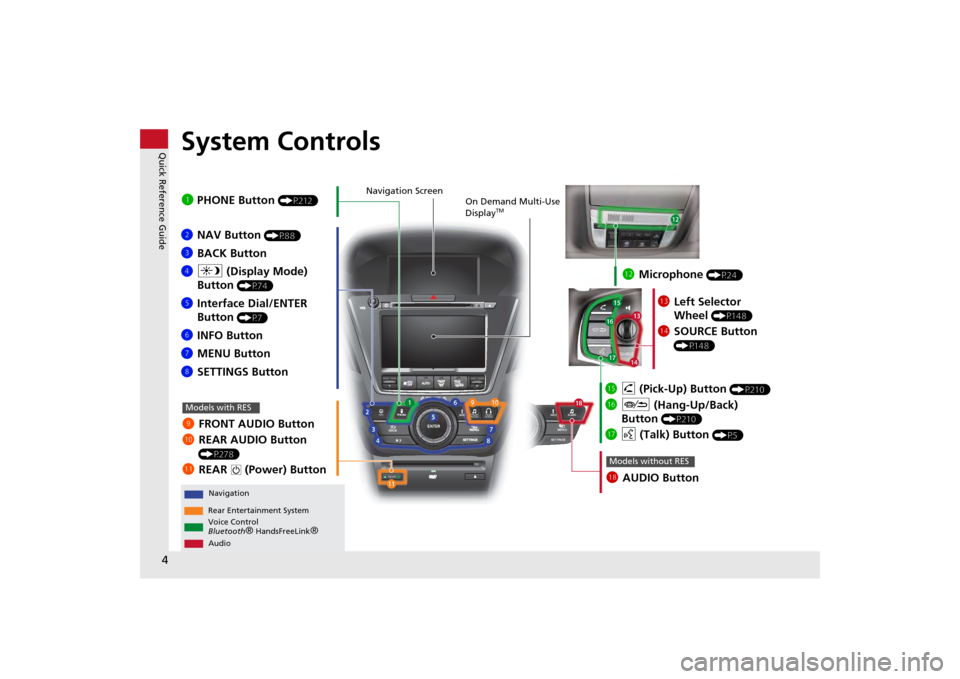
4Quick Reference Guide
System Controls
REAR
REAR
AUDIO
FRONT
AUDIO
NAV
FFFFAAAAAAAAA
REARAUDIO
FRONTFFFAAAUDIOAAAAAAA
REARNAV
Navigation
Audio
Rear Entertainment System
Voice Control
Bluetooth
® HandsFreeLink
®
1 PHONE Button
(P212)
li AUDIO ButtonModels without RES
9 FRONT AUDIO Button
0 REAR AUDIO Button
(P278)
lbREAR
9
(Power) Button
Models with RES
lcMicrophone
(P24)
lf h (Pick-Up) Button
(P210)
lg J (Hang-Up/Back)
Button
(P210)
lh d (Talk) Button
(P5)
ld Left Selector
Wheel
(P148)
leSOURCE Button
(P148)
2NAV Button
(P88)
3BACK Button
4 a (Display Mode)
Button
(P74)
5 Interface Dial/ENTER
Button
(P7)
6INFO Button
7 MENU Button
8 SETTINGS Button
On Demand Multi-Use
Display
TM
Navigation Screen
Page 16 of 343
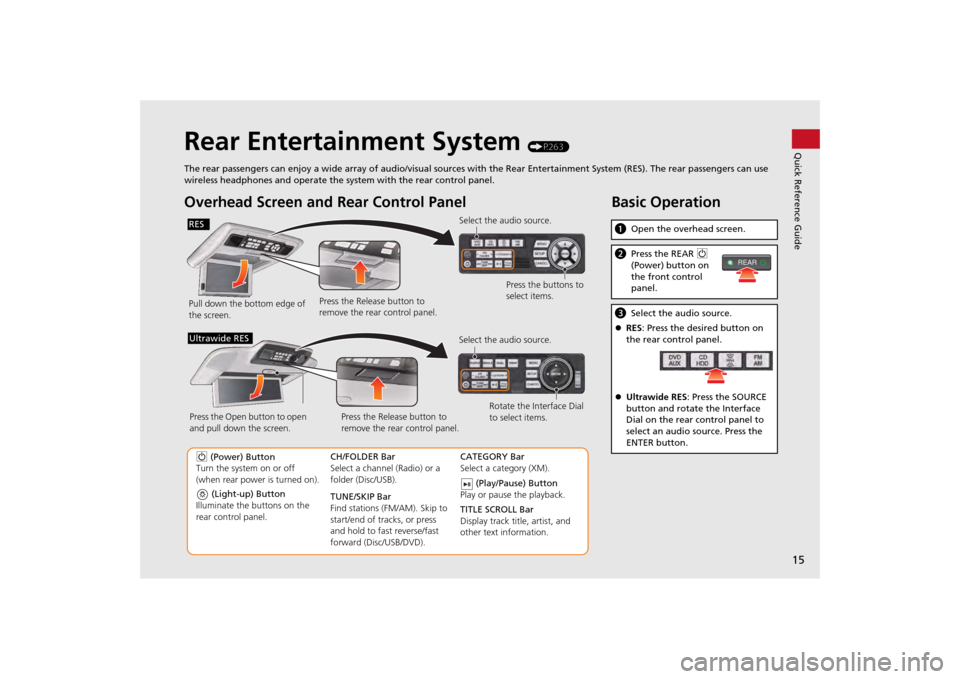
15Quick Reference Guide
Rear Entertainment System
(P263)
The rear passengers can enjoy a wide array of audio/visual sources with the Rear Entertainment System (RES). The rear passengers can use
wireless headphones and operate the system with the rear control panel.
Overhead Screen and Rear Control PanelPull down the bottom edge of
the screen. Select the audio source.
Press the buttons to
select items.
Press the Release button to
remove the rear control panel.
(Light-up) Button
Illuminate the buttons on the
rear control panel.
9 (Power) Button
Turn the system on or off
(when rear power is turned on). CH/FOLDER Bar
Select a channel (Radio) or a
folder (Disc/USB).
TUNE/SKIP Bar
Find stations (FM/AM). Skip to
start/end of tracks, or press
and hold to fast reverse/fast
forward (Disc/USB/DVD).CATEGORY Bar
Select a category (XM).
(Play/Pause) Button
Play or pause the playback.
TITLE SCROLL Bar
Display track title, artist, and
other text information.
Select the audio source.
Rotate the Interface Dial
to select items.
Press the Release button to
remove the rear control panel.
Press the Open button to open
and pull down the screen.
Ultrawide RES
Basic Operationa
Open the overhead screen.bPress the REAR 9
(Power) button on
the front control
panel.c Select the audio source.
RES : Press the desired button on
the rear control panel.
Ultrawide RES : Press the SOURCE
button and rotate the Interface
Dial on the rear control panel to
select an audio source. Press the
ENTER button.
REAR
RES
Page 264 of 343
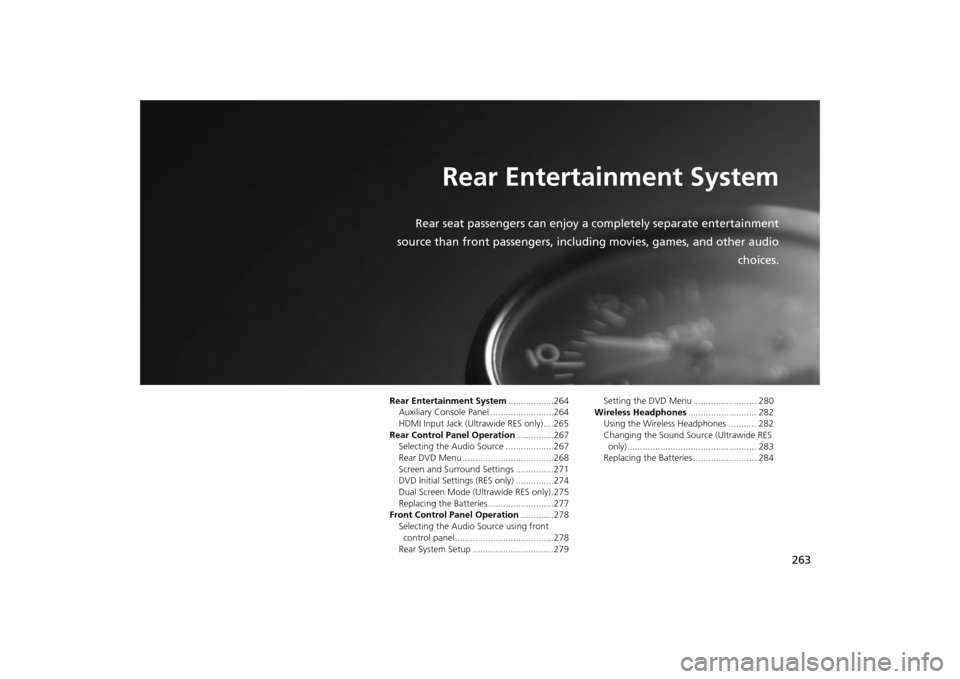
263
Rear Entertainment System
Rear seat passengers can enjoy a completely separate entertainment
source than front passengers, including movies, games, and other audio choices.
Rear Entertainment System..................264
Auxiliary Console Panel .........................264
HDMI Input Jack (Ultrawide RES only) ....265
Rear Control Panel Operation ...............267
Selecting the Audio Source ...................267
Rear DVD Menu ....................................268
Screen and Surround Settings ...............271
DVD Initial Settings (RES only) ...............274
Dual Screen Mode (U ltrawide RES only) .275
Replacing the Batteries ..........................277
Front Control Panel Operation .............278
Selecting the Audio Source using front control panel .......................................278
Rear System Setup ................................279 Setting the DVD Menu ......................... 280
Wireless Headphones ........................... 282
Using the Wireless Headphones ........... 282
Changing the Sound Sour ce (Ultrawide RES
only)................................................... 283
Replacing the Batteries ......................... 284
Page 265 of 343
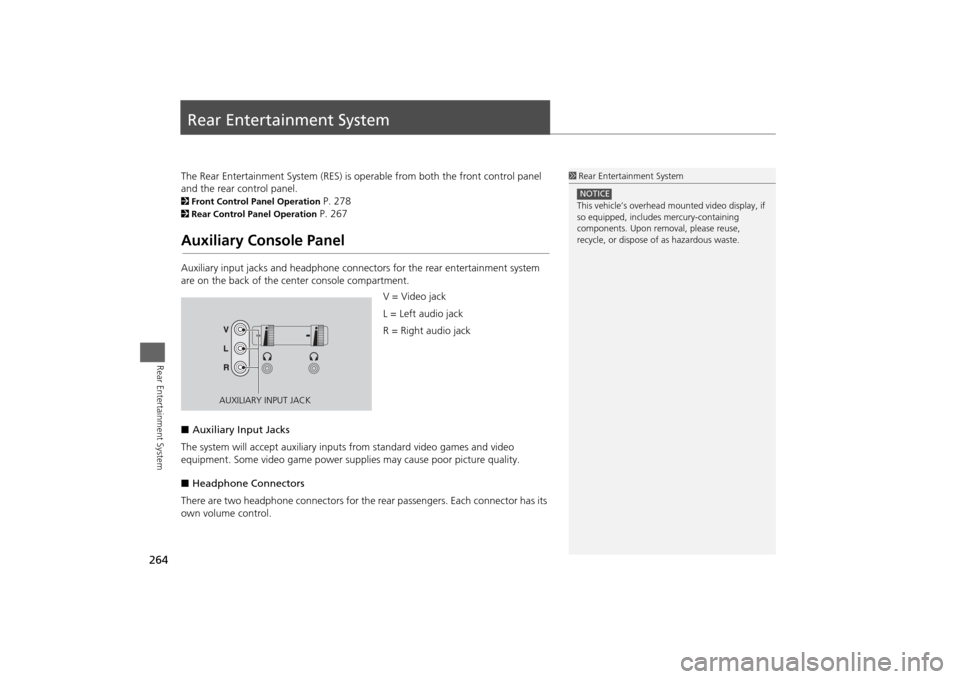
264Rear Entertainment System
Rear Entertainment SystemThe Rear Entertainment System (RES) is operable from both the front control panel
and the rear control panel.2Front Control Panel Operation
P. 278
2Rear Control Panel Operation
P. 267
Auxiliary Console PanelAuxiliary input jacks and headphone connectors for the rear entertainment system
are on the back of the center console compartment.
V = Video jack
L = Left audio jack
R = Right audio jack
■ Auxiliary Input Jacks
The system will accept auxiliary input s from standard video games and video
equipment. Some video game power su pplies may cause poor picture quality.
■ Headphone Connectors
There are two headphone connectors for th e rear passengers. Each connector has its
own volume control.
1 Rear Entertainment System
This vehicle’s overhead m ounted video display, if
so equipped, include s mercury-containing
components. Upon removal, please reuse,
recycle, or dispose of as hazardous waste.NOTICE
AUXILIARY INPUT JACK
Page 266 of 343
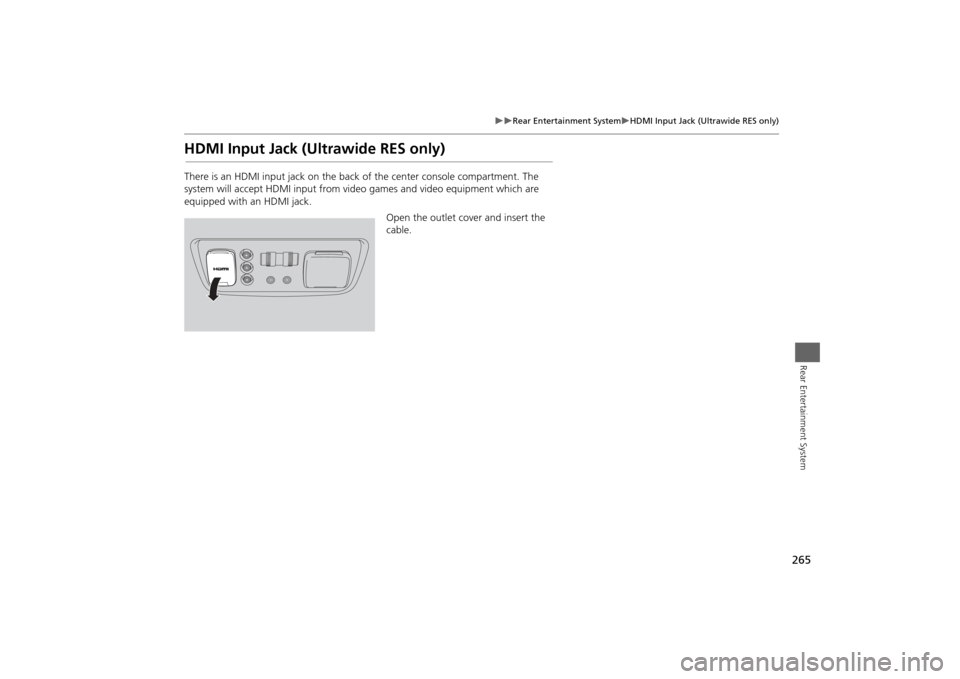
265
Rear Entertainment System
HDMI Input Jack (Ultrawide RES only)
Rear Entertainment System
HDMI Input Jack (Ultrawide RES only)There is an HDMI input jack on the back of the center console compartment. The
system will accept HDMI input from video games and video equipment which are
equipped with an HDMI jack.
Open the outlet cover and insert the
cable.
Page 267 of 343
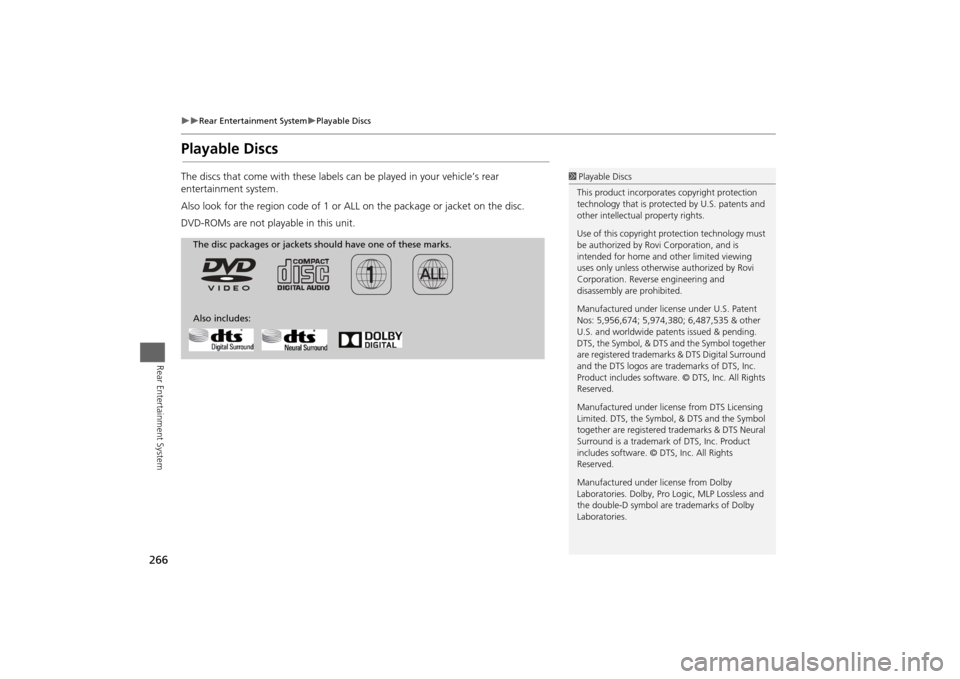
266
Rear Entertainment System
Playable Discs
Rear Entertainment System
Playable DiscsThe discs that come with these labels can be played in your vehicle’s rear
entertainment system.
Also look for the region code of 1 or ALL on the package or jacket on the disc.
DVD-ROMs are not playable in this unit.
1 Playable Discs
This product incorporates copyright protection
technology that is protected by U.S. patents and
other intellectual property rights.
Use of this copyright pr otection technology must
be authorized by Rovi Corporation, and is
intended for home and other limited viewing
uses only unless otherwise authorized by Rovi
Corporation. Reverse engineering and
disassembly are prohibited.
Manufactured under licens e under U.S. Patent
Nos: 5,956,674; 5,974,380; 6,487,535 & other
U.S. and worldwide patents issued & pending.
DTS, the Symbol, & DTS and the Symbol together
are registered trademar ks & DTS Digital Surround
and the DTS logos are tra demarks of DTS, Inc.
Product includes software. © DTS, Inc. All Rights
Reserved.
Manufactured under licens e from DTS Licensing
Limited. DTS, the Symbol, & DTS and the Symbol
together are registered trademarks & DTS Neural
Surround is a trademark of DTS, Inc. Product
includes software. © DTS, Inc. All Rights
Reserved.
Manufactured under license from Dolby
Laboratories. Dolby, Pro Logic, MLP Lossless and
the double-D symbol are trademarks of Dolby
Laboratories.
The disc packages or jackets should have one of these marks.
Also includes:
Page 268 of 343
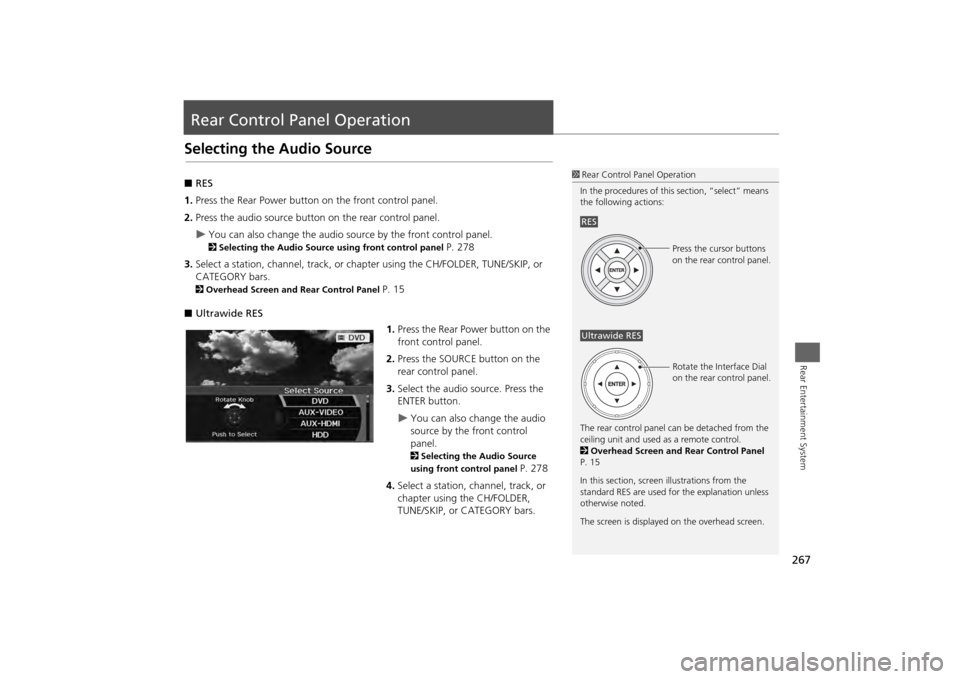
267Rear Entertainment System
Rear Control Panel OperationSelecting the Audio Source■RES
1. Press the Rear Power button on the front control panel.
2. Press the audio source button on the rear control panel.
You can also change the audio source by the front control panel. 2 Selecting the Audio Source using front control panel
P. 278
3. Select a station, channel, track, or chap ter using the CH/FOLDER, TUNE/SKIP, or
CATEGORY bars.
2 Overhead Screen and Rear Control Panel
P. 15
■ Ultrawide RES
1.Press the Rear Power button on the
front control panel.
2. Press the SOURCE button on the
rear control panel.
3. Select the audio source. Press the
ENTER button.
You can also change the audio
source by the front control
panel. 2 Selecting the Audio Source
using front control panel
P. 278
4. Select a station, channel, track, or
chapter using the CH/FOLDER,
TUNE/SKIP, or CATEGORY bars.
1Rear Control Panel Operation
In the procedures of this section, “select” means
the following actions:
The rear control panel ca n be detached from the
ceiling unit and used as a remote control.
2 Overhead Screen and Rear Control Panel
P. 15
In this section, screen illustrations from the
standard RES are used for the explanation unless
otherwise noted.
The screen is displayed on the overhead screen.RES
Press the cursor buttons
on the rear control panel.
Ultrawide RES
Rotate the Interface Dial
on the rear control panel.
Page 269 of 343
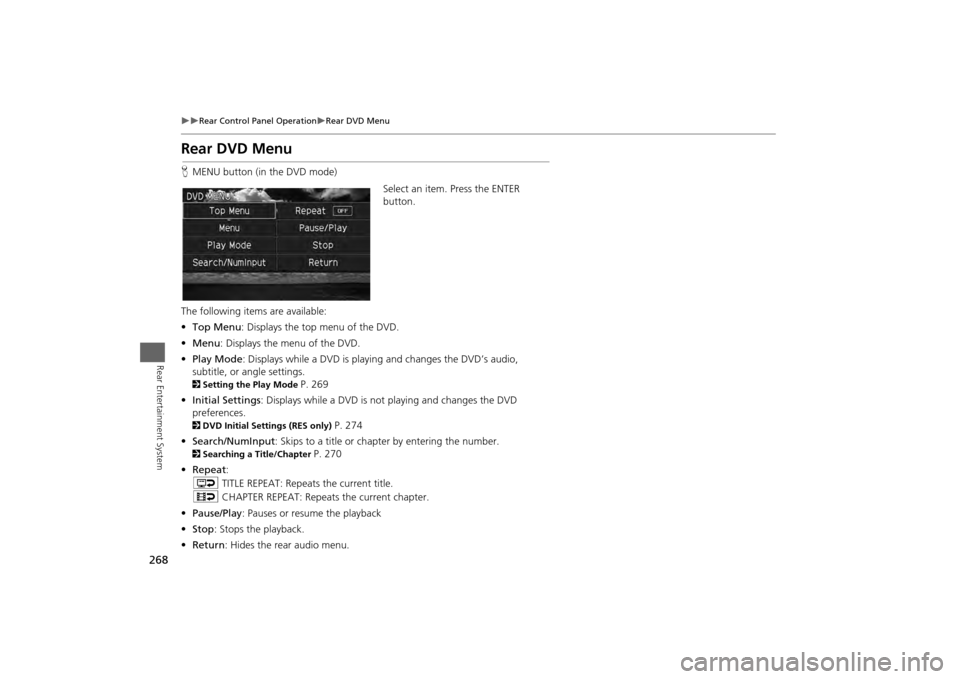
268
Rear Control Panel Operation
Rear DVD Menu
Rear Entertainment System
Rear DVD MenuHMENU button (in the DVD mode)
Select an item. Press the ENTER
button.
The following item s are available:
• Top Menu : Displays the top menu of the DVD.
• Menu : Displays the menu of the DVD.
• Play Mode : Displays while a DVD is playing and changes the DVD’s audio,
subtitle, or angle settings.2 Setting the Play Mode
P. 269
• Initial Settings : Displays while a DVD is not playing and changes the DVD
preferences.
2 DVD Initial Settings (RES only)
P. 274
• Search/NumInput : Skips to a title or chapter by entering the number.
2Searching a Title/Chapter
P. 270
• Repeat :
o TITLE REPEAT: Repeats the current title.
p CHAPTER REPEAT: Repeats the current chapter.
• Pause/Play : Pauses or resume the playback
• Stop : Stops the playback.
• Return : Hides the rear audio menu.