hfl Acura MDX 2017 Navigation Manual
[x] Cancel search | Manufacturer: ACURA, Model Year: 2017, Model line: MDX, Model: Acura MDX 2017Pages: 369, PDF Size: 29.59 MB
Page 233 of 369

232
Bluetooth® HandsFreeLink®Setting Up Speed Dialing
Bluetooth
® HandsFreeLink
®
HSETTINGS button Phone Settings Edit Speed Dial
1. Select an existing speed dial entry.
2. From the pop-up menu, rotate i
to select Edit. Press u .
3. Rotate i to select Voice Tag.
Press u.
4. From the pop-up menu, rotate i
to select Record. Press u.
5. Press u.
Using the d (Talk) button,
follow the prompt to enter a
voice tag.
■ Registering a Voice Tag to a Speed Dial Entry1 Registering a Voice Tag to a Speed Dial Entry
Avoid using duplicate voice tags.
Avoid using ” home“ as a voice tag.
It is easier for HFL to recognize a longer name.
For example, use ” John Smith“ instead of
”John.“
Page 235 of 369
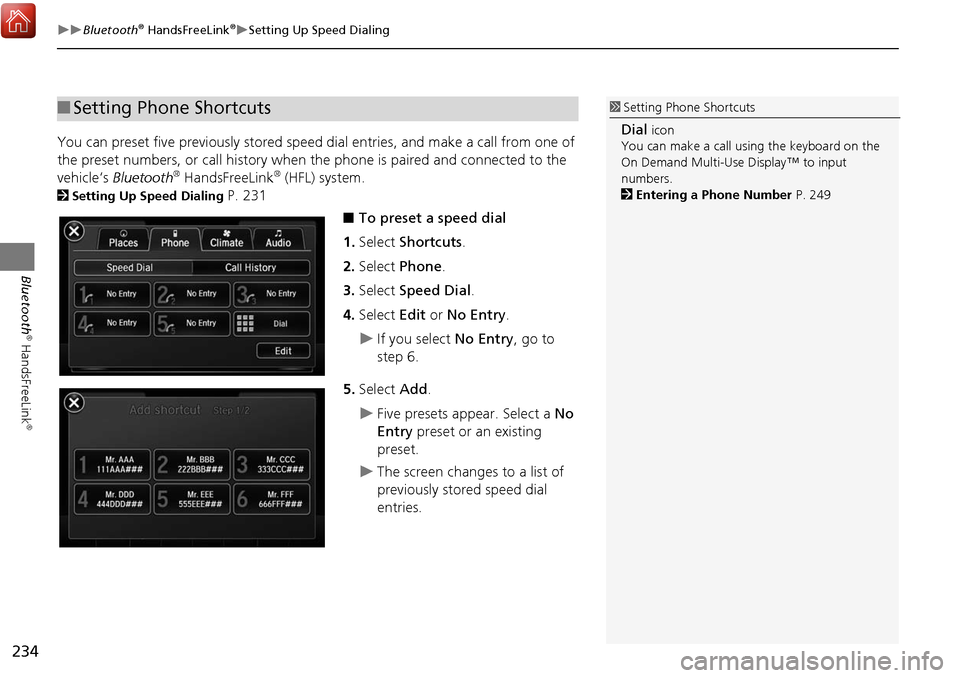
234
Bluetooth® HandsFreeLink®Setting Up Speed Dialing
Bluetooth
® HandsFreeLink
®
You can preset five previously stored speed dial entries, and make a call from one of
the preset numbers, or call history when the phone is paired and connected to the
vehicle‘s Bluetooth
® HandsFreeLink® (HFL) system.
2Setting Up Speed Dialing P. 231
■To preset a speed dial
1. Select Shortcuts .
2. Select Phone .
3. Select Speed Dial .
4. Select Edit or No Entry .
If you select No Entry, go to
step 6.
5. Select Add.
Five presets appear. Select a No
Entry preset or an existing
preset.
The screen changes to a list of
previously stored speed dial
entries.
■ Setting Phone Shortcuts1 Setting Phone Shortcuts
Dial icon
You can make a call using the keyboard on the
On Demand Multi-Use Display™ to input
numbers.
2 Entering a Phone Number P. 249
Page 238 of 369

237
Bluetooth® HandsFreeLink®Phonebook Phonetic Modification
Bluetooth
® HandsFreeLink
®
Phonebook Phonetic Modification
HSETTINGS button System Settings Phonebook Phonet ic Modification
Add phonetic modifications or a new voice ta g to the phone's contact name so that
it is easier for HFL to recognize voice commands.
■To add a new voice tag
1. Rotate i to select the phone you
want to add phonetic modification
to. Press u.
2. Rotate i to select New Voice
Tag . Press u.1Phonebook Phoneti c Modification
You can store up to 20 phonetic modification
items.
Continued
Page 243 of 369
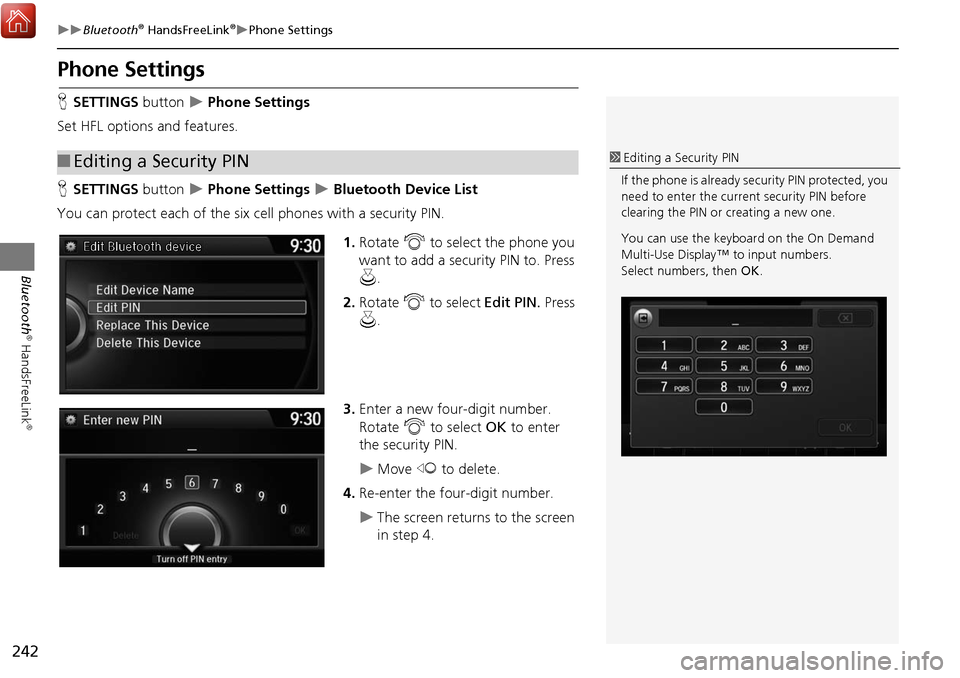
242
Bluetooth® HandsFreeLink®Phone Settings
Bluetooth
® HandsFreeLink
®
Phone Settings
HSETTINGS button Phone Settings
Set HFL options and features.
H SETTINGS button
Phone Settings Bluetooth Device List
You can protect each of the six cell phones with a security PIN.
1.Rotate i to select the phone you
want to add a security PIN to. Press
u .
2. Rotate i to select Edit PIN. Press
u .
3. Enter a new four-digit number.
Rotate i to select OK to enter
the security PIN.
Move w to delete.
4. Re-enter the four-digit number.
The screen returns to the screen
in step 4.
■Editing a Security PIN1 Editing a Security PIN
If the phone is already security PIN protected, you
need to enter the current security PIN before
clearing the PIN or creating a new one.
You can use the keyboard on the On Demand
Multi-Use Display™ to input numbers.
Select numbers, then OK.
Page 245 of 369
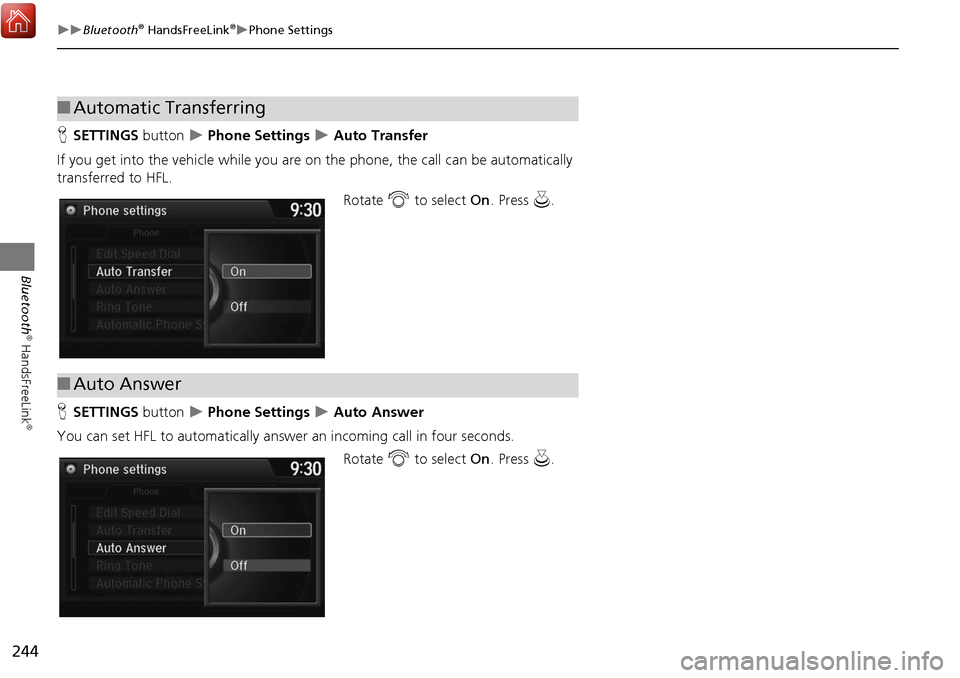
244
Bluetooth® HandsFreeLink®Phone Settings
Bluetooth
® HandsFreeLink
®
HSETTINGS button Phone Settings Auto Transfer
If you get into the vehicle while you are on the phone, the call can be automatically
transferred to HFL. Rotate i to select On. Press u.
H SETTINGS button
Phone Settings Auto Answer
You can set HFL to automatically answer an incoming call in four seconds. Rotate i to select On. Press u.
■Automatic Transferring
■Auto Answer
Page 247 of 369
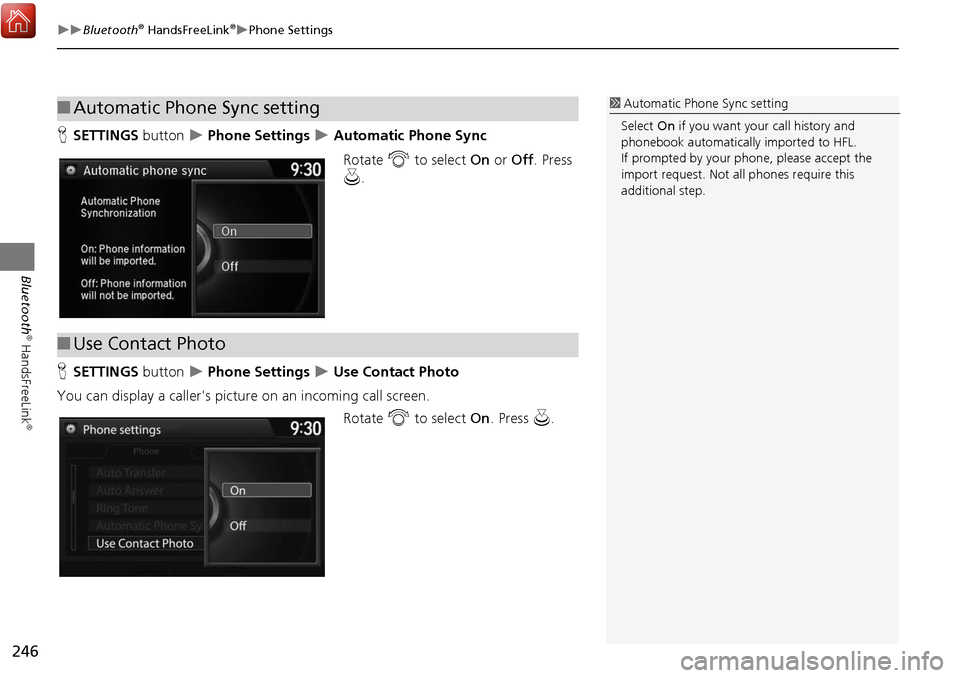
246
Bluetooth® HandsFreeLink®Phone Settings
Bluetooth
® HandsFreeLink
®
HSETTINGS button Phone Settings Automatic Phone Sync
Rotate i to select On or Off . Press
u .
H SETTINGS button
Phone Settings Use Contact Photo
You can display a caller's picture on an incoming call screen. Rotate i to select On. Press u.
■Automatic Phone Sync setting1 Automatic Phone Sync setting
Select On if you want your call history and
phonebook automatically imported to HFL.
If prompted by your phone, please accept the
import request. Not all phones require this
additional step.
■ Use Contact Photo
Page 251 of 369
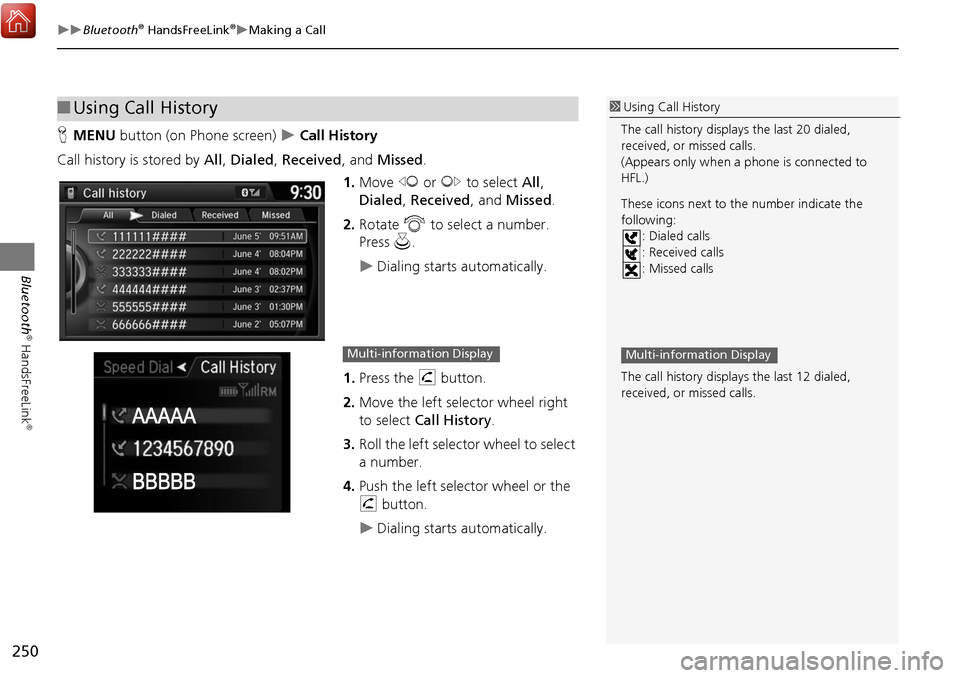
250
Bluetooth® HandsFreeLink®Making a Call
Bluetooth
® HandsFreeLink
®
HMENU button (on Phone screen) Call History
Call history is stored by All, Dialed , Received , and Missed .
1. Move w or y to select All,
Dialed , Received , and Missed .
2. Rotate i to select a number.
Press u.
Dialing starts automatically.
1. Press the h button.
2. Move the left selector wheel right
to select Call History .
3. Roll the left selector wheel to select
a number.
4. Push the left selector wheel or the
h button.
Dialing starts automatically.
■Using Call History1 Using Call History
The call history displa ys the last 20 dialed,
received, or missed calls.
(Appears only when a phone is connected to
HFL.)
These icons next to the number indicate the
following: : Dialed calls
: Received calls
: Missed calls
The call history displa ys the last 12 dialed,
received, or missed calls.
Multi-information DisplayMulti-information Display
Page 254 of 369

253
Bluetooth® HandsFreeLink®Receiving a Call
Bluetooth
® HandsFreeLink
®
The available options are shown on the Phone screen.
Rotate i to select the option. Press
u .
The mute icon appears when Mute
is selected. Select Mute again to
turn it off.
The following options are available during a call:
• Mute : Mute your voice.
• Transfer: Transfer a call fro m HFL to your phone.
• Touch Tones : Send numbers during a call. This is useful when you call a menu-
driven phone system.
■ Options During a Call1 Options During a Call
Touch Tones: Available on some phones.
You can select the icons on the On Demand
Multi-Use Display
TM.
Page 257 of 369

256
Text/E-mail MessageReceiving a Text/E-mail Message
Bluetooth
® HandsFreeLink
®
Receiving a Text/E-mail Message
HFL can display newly received text and E-mail messages as well as 20 of the most
recently received messages on a linked cell phone. Each received message can be
read aloud and replied to using a fixed common phrase.1.A pop-up appears and notifies you
of a new text or E-mail message.
2. Rotate i to select Read to listen
to the message. Press u.
The text or E-mail message is
displayed. The system
automatically starts reading out
the message.
3. To discontinue the message read-
out. Press u.
1Receiving a Text/E-mail Message
The system does not display any received
messages while you are driving. You can only
hear them read aloud.
With some phones, you ma y be able to display
up to 20 most recent text and E-mail messages.
State or local laws may limit your use of the HFL
text/E-mail message feature. Only use the text/E-
mail message feature wh en conditions allow you
to do so safely.
When you receive a text or E-mail message for
the first time since the phone is paired to HFL,
you are asked to turn the
New Text/Email
Alert
setting to On.
2 To turn on or off the text/E-mail message
notice P. 254
Page 263 of 369
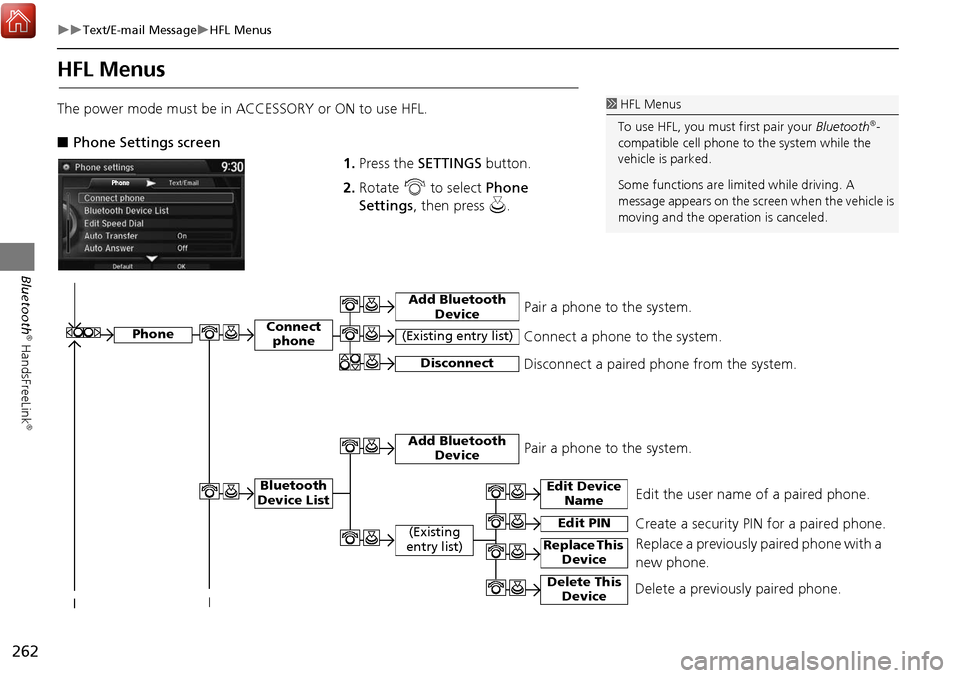
262
Text/E-mail MessageHFL Menus
Bluetooth
® HandsFreeLink
®
HFL Menus
The power mode must be in ACCESSORY or ON to use HFL.
■ Phone Settings screen
1.Press the SETTINGS button.
2. Rotate i to select Phone
Settings , then press u.1HFL Menus
To use HFL, you must first pair your Bluetooth
®-
compatible cell phone to the system while the
vehicle is parked.
Some functions are limited while driving. A
message appears on the screen when the vehicle is
moving and the operation is canceled.
Edit the user name of a paired phone.
Phone
Edit Device Name
Connect phone
Bluetooth
Device List
(Existing
entry list)
Replace This Device
Add Bluetooth Device
Disconnect a paired phone from the system.Connect a phone to the system.Disconnect
(Existing entry list)
Pair a phone to the system.
Edit PIN Create a security PIN for a paired phone.
Replace a previously paired phone with a
new phone.
Delete This DeviceDelete a previously paired phone.
Add Bluetooth DevicePair a phone to the system.