radio Acura MDX 2017 Navigation Manual
[x] Cancel search | Manufacturer: ACURA, Model Year: 2017, Model line: MDX, Model: Acura MDX 2017Pages: 369, PDF Size: 29.59 MB
Page 156 of 369
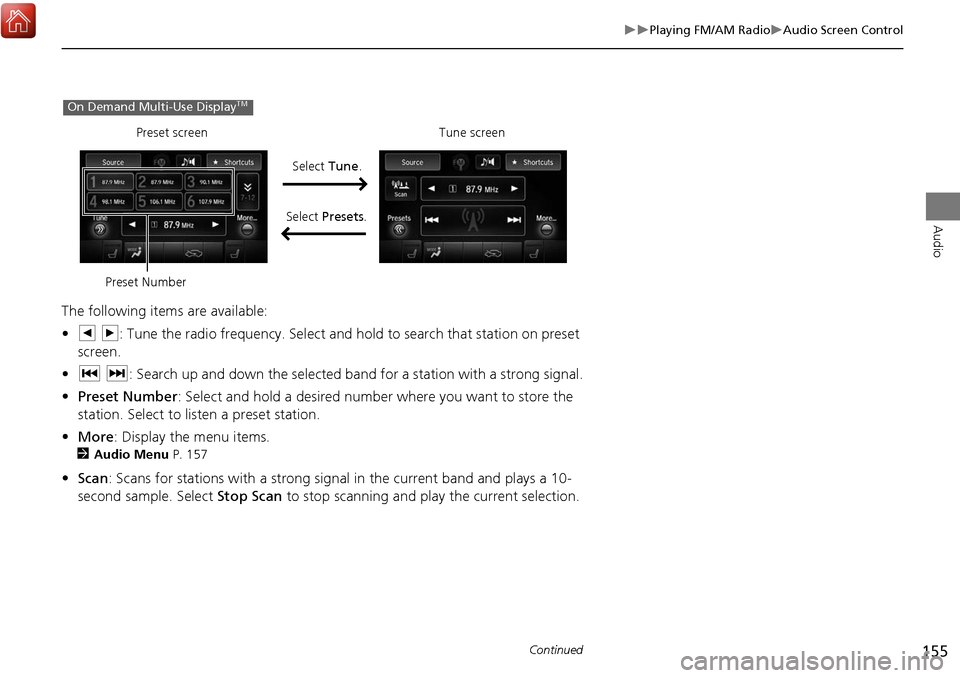
155
Playing FM/AM RadioAudio Screen Control
Audio
The following items are available:
•b n: Tune the radio frequency. Select and hold to search that station on preset
screen.
• c x: Search up and down the selected band for a station with a strong signal.
• Preset Number : Select and hold a desired number where you want to store the
station. Select to listen a preset station.
• More : Display the menu items.
2Audio Menu P. 157
•Scan : Scans for stations with a strong signal in the current band and plays a 10-
second sample. Select Stop Scan to stop scanning and play the current selection.
On Demand Multi-Use DisplayTM
Preset screenTune screen
Select Tune.
Select Presets .
Preset Number
Continued
Page 157 of 369
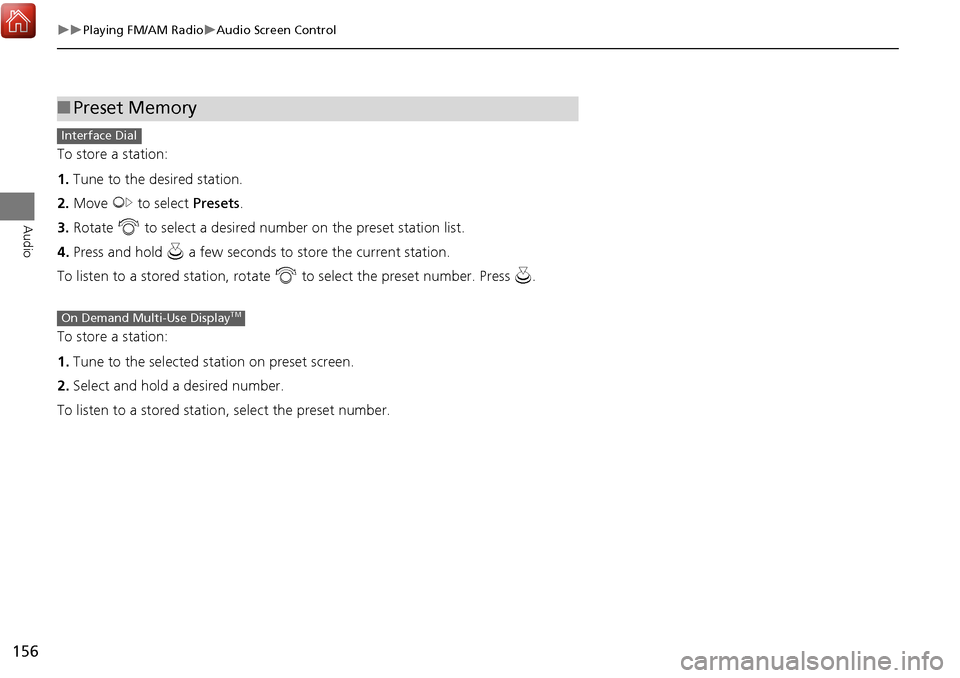
156
Playing FM/AM RadioAudio Screen Control
Audio
To store a station:
1.Tune to the desired station.
2. Move y to select Presets.
3. Rotate i to select a desired number on the preset station list.
4. Press and hold u a few seconds to stor e the current station.
To listen to a stor ed station, rotate i to select the preset number. Press u.
To store a station:
1. Tune to the selected station on preset screen.
2. Select and hold a desired number.
To listen to a stored statio n, select the preset number.
■Preset Memory
Interface Dial
On Demand Multi-Use DisplayTM
Page 158 of 369
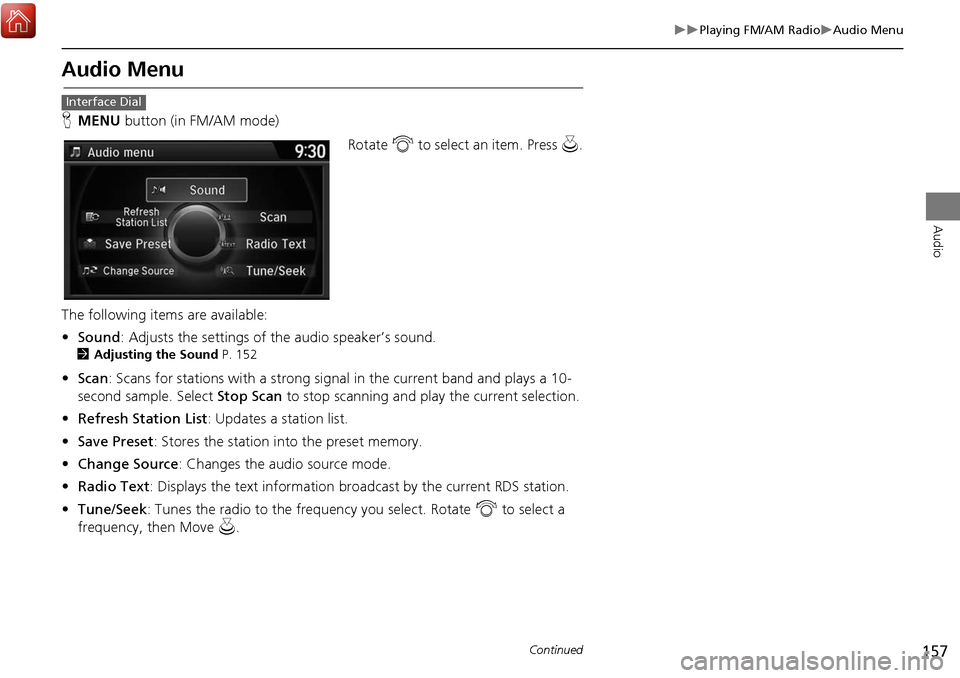
157
Playing FM/AM RadioAudio Menu
Audio
Audio Menu
HMENU button (in FM/AM mode)
Rotate i to select an item. Press u.
The following items are available:
• Sound : Adjusts the settings of the audio speaker’s sound.
2Adjusting the Sound P. 152
•Scan : Scans for stations with a strong signal in the current band and plays a 10-
second sample. Select Stop Scan to stop scanning and play the current selection.
• Refresh Station List : Updates a station list.
• Save Preset : Stores the station into the preset memory.
• Change Source : Changes the audio source mode.
• Radio Text : Displays the text information br oadcast by the current RDS station.
• Tune/Seek : Tunes the radio to the frequency you select. Rotate i to select a
frequency, then Move u.
Interface Dial
Continued
Page 159 of 369
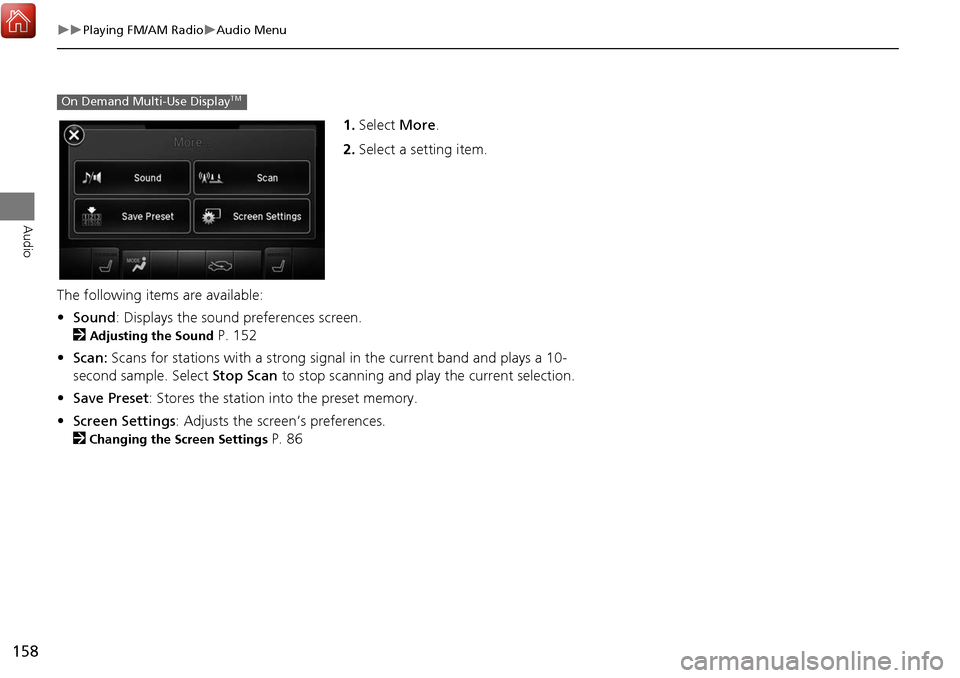
158
Playing FM/AM RadioAudio Menu
Audio
1.Select More.
2. Select a setting item.
The following item s are available:
• Sound : Displays the sound preferences screen.
2
Adjusting the Sound P. 152
• Scan: Scans for stations with a strong signal in the current band and plays a 10-
second sample. Select Stop Scan to stop scanning and play the current selection.
• Save Preset : Stores the station into the preset memory.
• Screen Settings : Adjusts the screen’s preferences.
2
Changing the Screen Settings P. 86
On Demand Multi-Use DisplayTM
Page 160 of 369
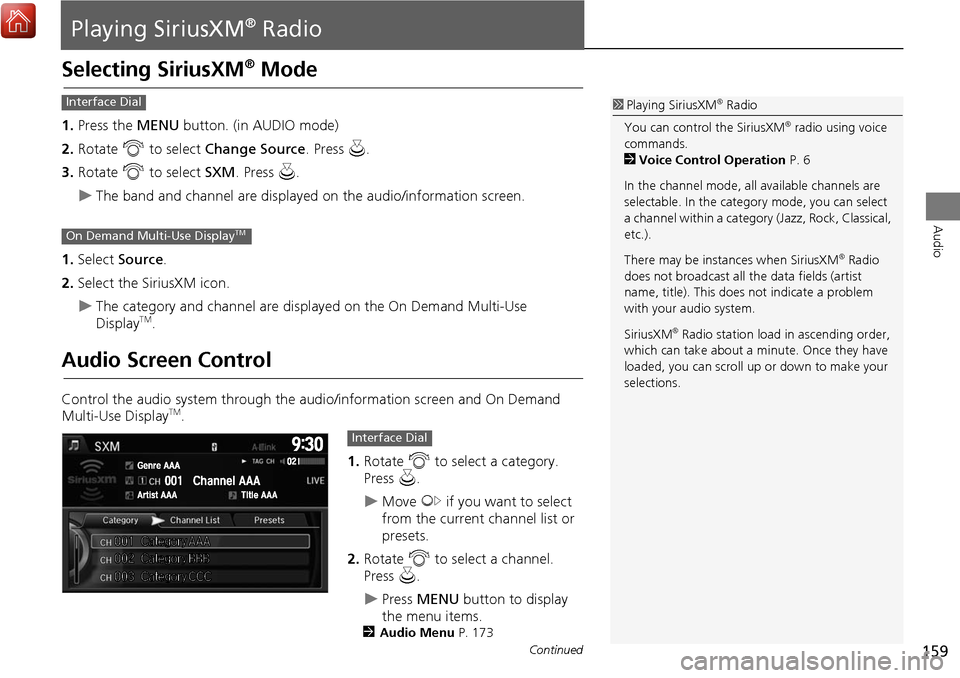
159
Audio
Playing SiriusXM® Radio
Selecting SiriusXM® Mode
1.Press the MENU button. (in AUDIO mode)
2. Rotate i to select Change Source . Press u.
3. Rotate i to select SXM. Press u .
The band and channel are displayed on the audio/information screen.
1. Select Source .
2. Select the SiriusXM icon.
The category and channel are displayed on the On Demand Multi-Use
DisplayTM.
Audio Screen Control
Control the audio system through the audio/information screen and On Demand
Multi-Use DisplayTM.
1.Rotate i to select a category.
Press u.
Move y if you want to select
from the current channel list or
presets.
2. Rotate i to select a channel.
Press u.
Press MENU button to display
the menu items.
2 Audio Menu P. 173
1Playing SiriusXM® Radio
You can control the SiriusXM
® radio using voice
commands.
2 Voice Control Operation P. 6
In the channel mode, all available channels are
selectable. In the categor y mode, you can select
a channel within a category (Jazz, Rock, Classical,
etc.).
There may be instances when SiriusXM
® Radio
does not broadcast all the data fields (artist
name, title). This does not indicate a problem
with your audio system.
SiriusXM
® Radio station load in ascending order,
which can take about a minute. Once they have
loaded, you can scroll up or down to make your
selections.
Interface Dial
On Demand Multi-Use DisplayTM
Interface Dial
Continued
Page 161 of 369
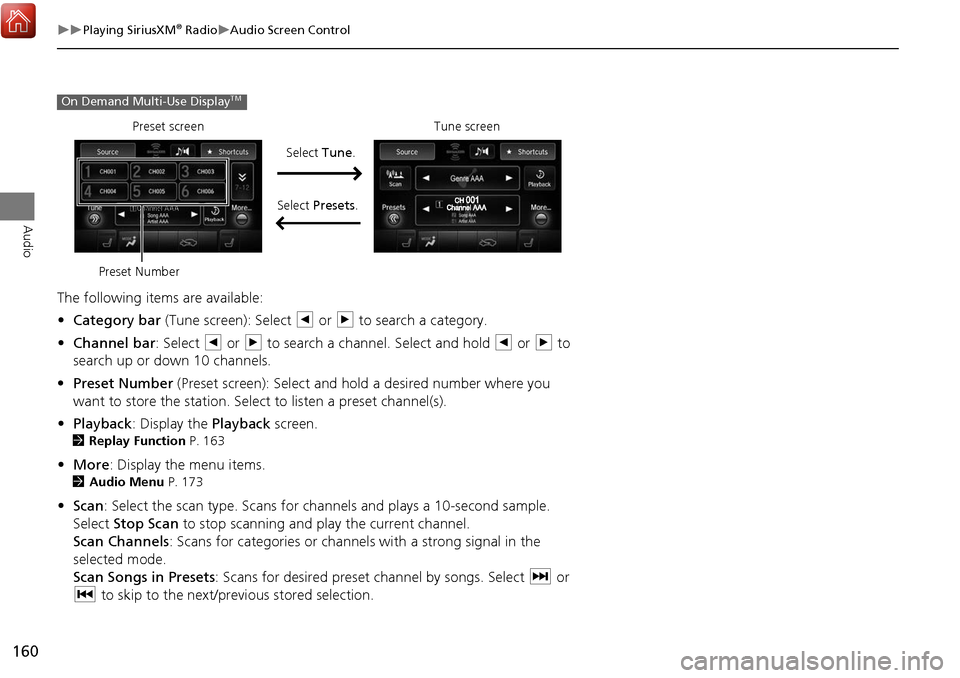
160
Playing SiriusXM® RadioAudio Screen Control
Audio
The following items are available:
• Category bar (Tune screen): Select b or n to search a category.
• Channel bar : Select b or n to search a channe l. Select and hold b or n to
search up or down 10 channels.
• Preset Number (Preset screen): Select and hold a desired number where you
want to store the station. Select to listen a preset channel(s).
• Playback : Display the Playback screen.
2Replay Function P. 163
•More : Display the menu items.
2Audio Menu P. 173
•Scan : Select the scan type. Scans for channels and plays a 10-second sample.
Select Stop Scan to stop scanning and play the current channel.
Scan Channels : Scans for categories or channels with a strong signal in the
selected mode.
Scan Songs in Presets: Scans for desired preset channel by songs. Select x or
c to skip to the next/previous stored selection.
On Demand Multi-Use DisplayTM
Tune screen
Preset screen
Select Tune.
Select Presets .
Preset Number
Page 162 of 369
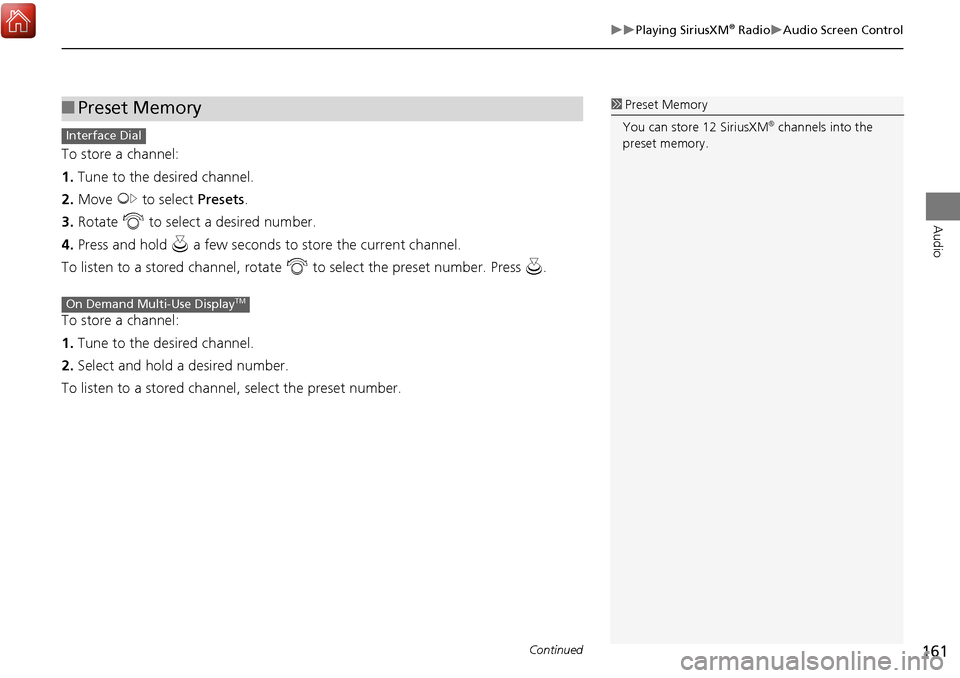
161
Playing SiriusXM® RadioAudio Screen Control
Audio
To store a channel:
1.Tune to the desired channel.
2. Move y to select Presets.
3. Rotate i to select a desired number.
4. Press and hold u a few seconds to store the current channel.
To listen to a stored channel, rotate i to select the preset number. Press u .
To store a channel:
1. Tune to the desired channel.
2. Select and hold a desired number.
To listen to a stored channel, select the preset number.
■ Preset Memory1 Preset Memory
You can store 12 SiriusXM
® channels into the
preset memory.Interface Dial
On Demand Multi-Use DisplayTM
Continued
Page 163 of 369
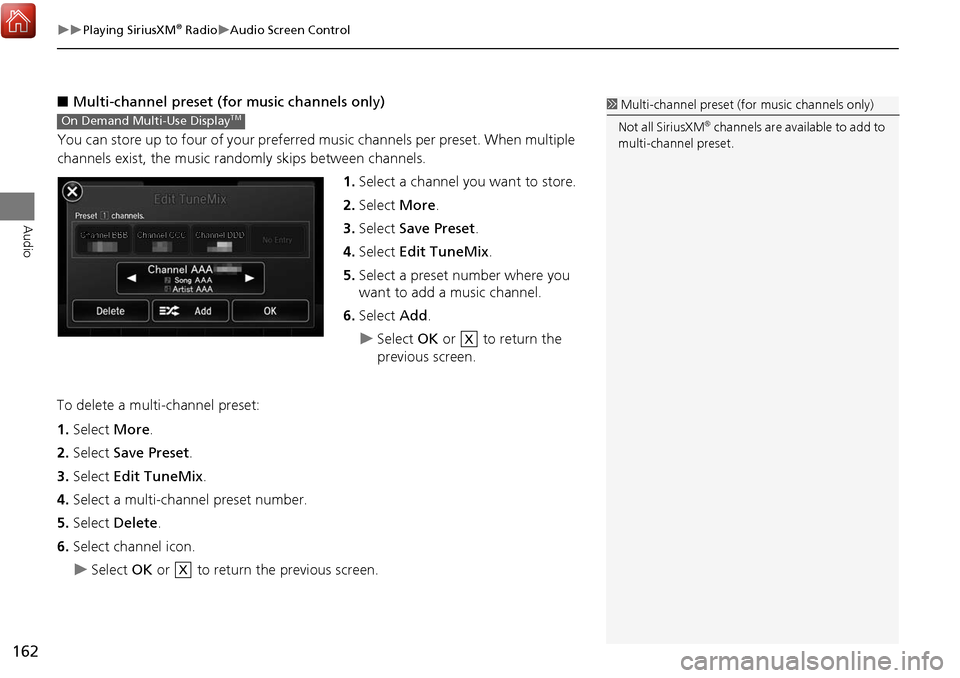
162
Playing SiriusXM® RadioAudio Screen Control
Audio
■Multi-channel preset (for music channels only)
You can store up to four of your preferre d music channels per preset. When multiple
channels exist, the music rand omly skips between channels.
1.Select a channel you want to store.
2. Select More.
3. Select Save Preset .
4. Select Edit TuneMix .
5. Select a preset number where you
want to add a music channel.
6. Select Add.
Select OK or to return the
previous screen.
To delete a multi-channel preset:
1. Select More.
2. Select Save Preset .
3. Select Edit TuneMix .
4. Select a multi-channel preset number.
5. Select Delete .
6. Select channel icon.
Select OK or to return the previous screen.
1Multi-channel preset (f or music channels only)
Not all SiriusXM
® channels are available to add to
multi-channel preset.On Demand Multi-Use DisplayTM
X
X
Page 164 of 369
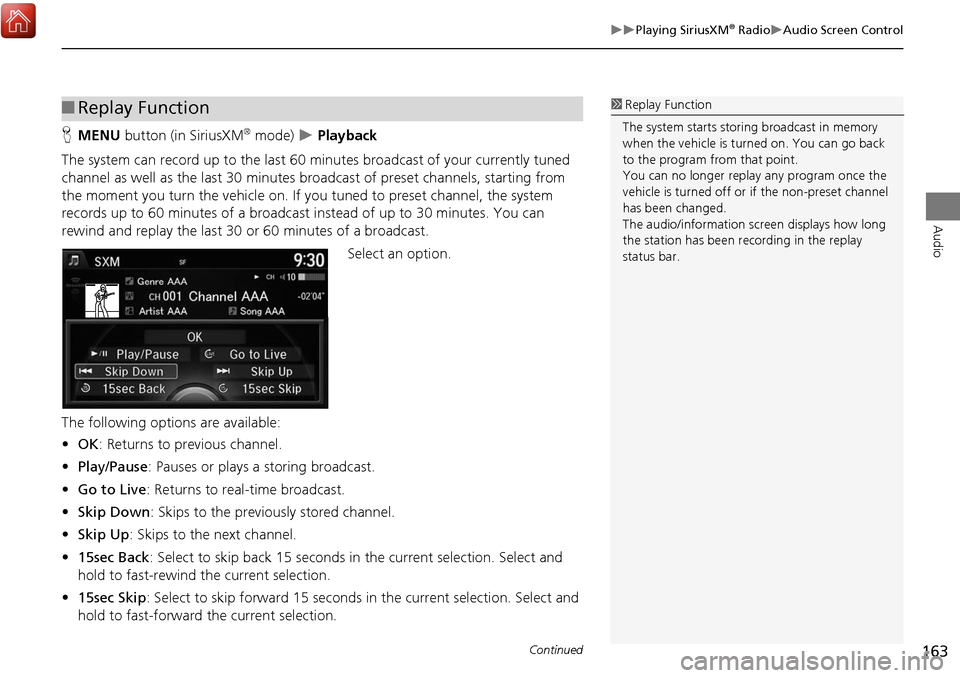
163
Playing SiriusXM® RadioAudio Screen Control
Audio
HMENU button (in SiriusXM® mode) Playback
The system can record up to the last 60 minutes broadcast of your currently tuned
channel as well as the last 30 minutes broa dcast of preset channels, starting from
the moment you turn the vehicle on. If y ou tuned to preset channel, the system
records up to 60 minutes of a broadcast instead of up to 30 minutes. You can
rewind and replay the last 30 or 60 minutes of a broadcast.
Select an option.
The following options are available:
• OK : Returns to previous channel.
• Play/Pause: Pauses or plays a storing broadcast.
• Go to Live : Returns to real-time broadcast.
• Skip Down : Skips to the previously stored channel.
• Skip Up: Skips to the next channel.
• 15sec Back : Select to skip back 15 seconds in the current selection. Select and
hold to fast-rewind the current selection.
• 15sec Skip : Select to skip forward 15 seconds in the current selection. Select and
hold to fast-forward the current selection.
■ Replay Function1 Replay Function
The system starts stori ng broadcast in memory
when the vehicle is turned on. You can go back
to the program from that point.
You can no longer repl ay any program once the
vehicle is turned off or if the non-preset channel
has been changed.
The audio/information scre en displays how long
the station has been re cording in the replay
status bar.
Continued
Page 165 of 369
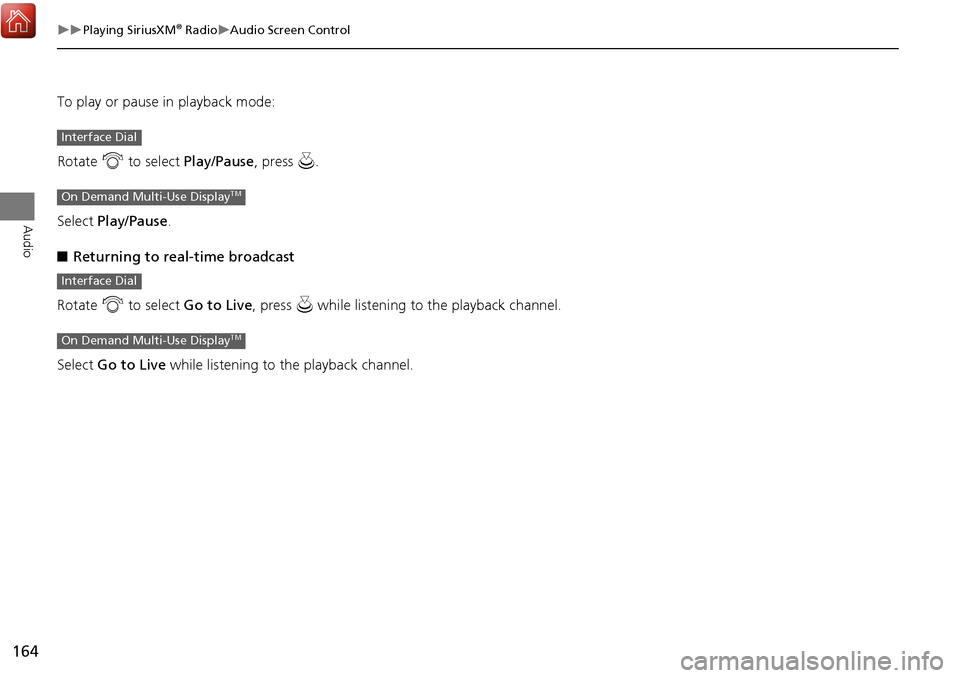
164
Playing SiriusXM® RadioAudio Screen Control
Audio
To play or pause in playback mode:
Rotate i to select Play/Pause , press u.
Select Play/Pause.
■ Returning to real-time broadcast
Rotate i to select Go to Live, press u while listening to the playback channel.
Select Go to Live while listening to the playback channel.
Interface Dial
On Demand Multi-Use DisplayTM
Interface Dial
On Demand Multi-Use DisplayTM