rear entertainment Acura MDX 2017 Navigation Manual
[x] Cancel search | Manufacturer: ACURA, Model Year: 2017, Model line: MDX, Model: Acura MDX 2017Pages: 369, PDF Size: 29.59 MB
Page 2 of 369
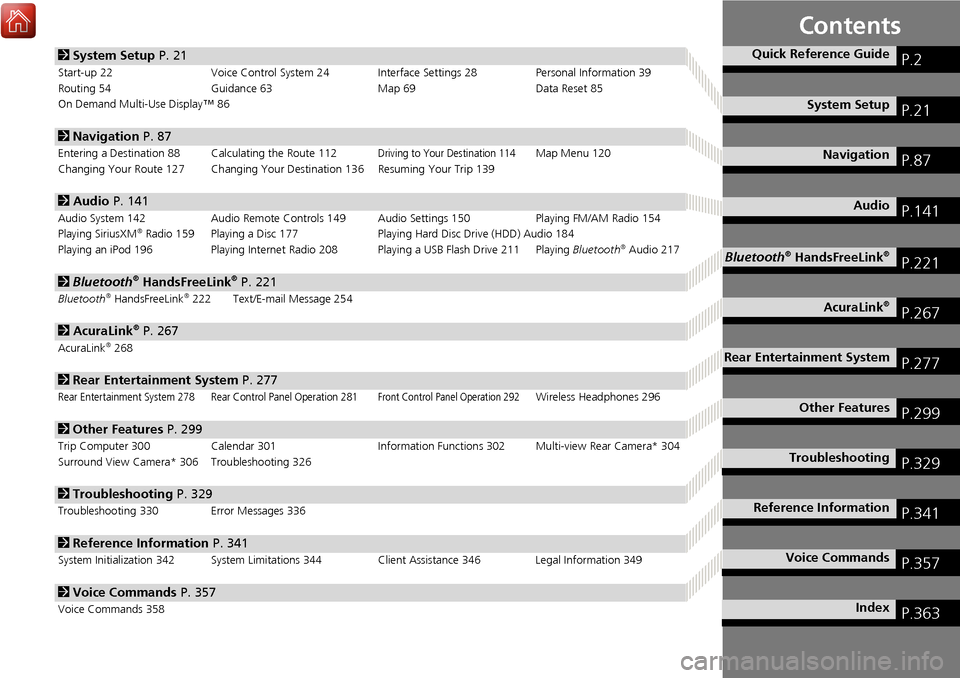
Contents
2System Setup P. 21
Start-up 22 Voice Control System 24 Interface Settings 28 Personal Information 39
Routing 54 Guidance 63 Map 69Data Reset 85
On Demand Multi-Use Display™ 86
2 Navigation P. 87
Entering a Destination 88 Calculating the Route 112Driving to Your Destination 114Map Menu 120
Changing Your Route 127 Changing Your De stination 136 Resuming Your Trip 139
2Audio P. 141
Audio System 142 Audio Remote Controls 149 Audio Settings 150 Playing FM/AM Radio 154
Playing SiriusXM® Radio 159 Playing a Disc 177 Playing Hard Disc Drive (HDD) Audio 184
Playing an iPod 196 Playing Internet Radio 208 Playing a USB Flash Drive 211 Playing Bluetooth® Audio 217
2Bluetooth® HandsFreeLink® P. 221
Bluetooth® HandsFreeLink®222 Text/E-mail Message 254
2AcuraLink® P. 267
AcuraLink®268
2Rear Entertainment System P. 277
Rear Entertainment System 278 Rear Control Panel Operation 281Front Control Panel Operation 292Wireless Headphones 296
2Other Features P. 299
Trip Computer 300 Calendar 301 Information Functions 302 Multi-view Rear Camera* 304
Surround View Camera* 306 Troubleshooting 326
2 Troubleshooting P. 329
Troubleshooting 330 Error Messages 336
2Reference Information P. 341
System Initialization 342 System Limitations 344 Client Assistance 346 Legal Information 349
2Voice Commands P. 357
Voice Commands 358
Quick Reference GuideP.2
System SetupP.21
NavigationP.87
AudioP.141
Bluetooth® HandsFreeLink®P.221
AcuraLink®P.267
Rear Entertainment SystemP.277
Other FeaturesP.299
TroubleshootingP.329
Reference InformationP.341
Voice CommandsP.357
IndexP.363
Page 4 of 369
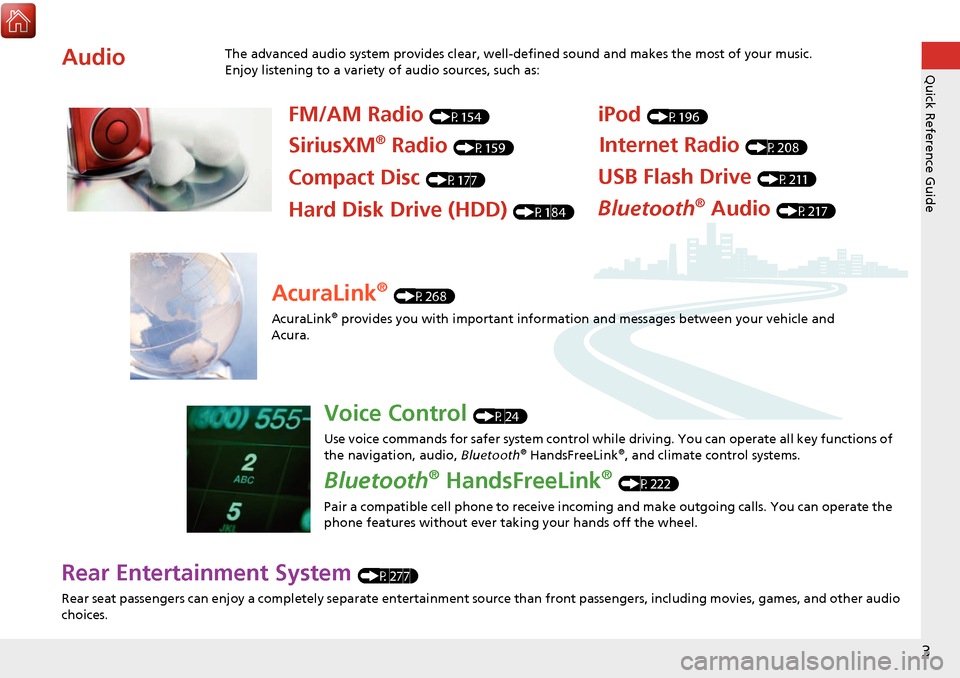
3
Quick Reference Guide
Rear Entertainment System (P277)
Rear seat passengers can enjoy a completely separate entertainment source than front passengers, including movies, games, and other audio
choices.
AudioThe advanced audio system provides clear, well-defined sound and makes the most of your music.
Enjoy listening to a variety of audio sources, such as:
FM/AM Radio (P154)
SiriusXM® Radio (P159)
Compact Disc (P177)
iPod (P196)
USB Flash Drive (P211)
Bluetooth® Audio (P217)Hard Disk Drive (HDD) (P184)
Internet Radio (P208)
AcuraLink® (P268)
AcuraLink
® provides you with important informatio n and messages between your vehicle and
Acura.
Voice Control (P24)
Use voice commands for safer system control while driving. You can operate all key functions of
the navigation, audio, Bluetooth
® HandsFreeLink®, and climate control systems.
Bluetooth® HandsFreeLink® (P222)
Pair a compatible cell phone to receive incoming and make outgoing calls. You can operate the
phone features without ever taking your hands off the wheel.
Page 5 of 369
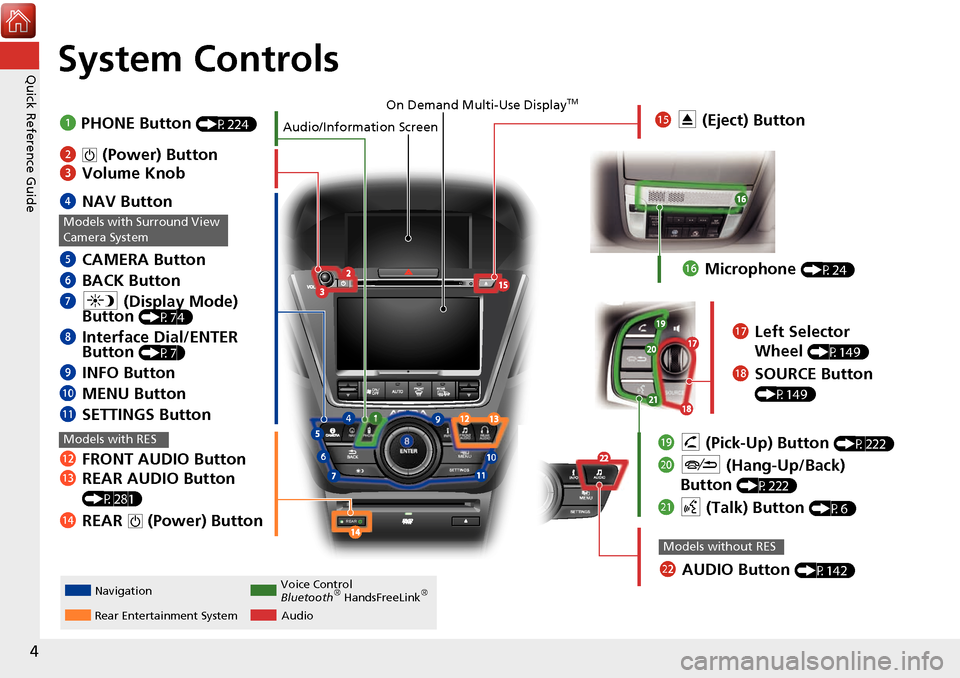
4
Quick Reference GuideSystem Controls
REAR
NAV
REAR
NavigationAudio
Rear Entertainment System Voice Control
Bluetooth® HandsFreeLink®
1
PHONE Button (P224)
mc AUDIO Button (P142)
Models without RES
lc FRONT AUDIO Button
ld REAR AUDIO Button
(P281)
leREAR 9 (Power) Button
Models with RES
lgMicrophone (P24)
ljh (Pick-Up) Button (P222)
ma J (Hang-Up/Back)
Button
(P222)
mb d (Talk) Button (P6)
lh Left Selector
Wheel
(P149)
liSOURCE Button
(P149)
4 NAV Button
5 CAMERA Button
6 BACK Button
7 a (Display Mode)
Button
(P74)
8 Interface Dial/ENTER
Button (P7)
9INFO Button
0 MENU Button
lb SETTINGS Button
Models with Surround View
Camera System
On Demand Multi-Use DisplayTM
Audio/Information Screen
2 9 (Power) Button
3 Volume Knob lf
E (Eject) Button
Page 16 of 369
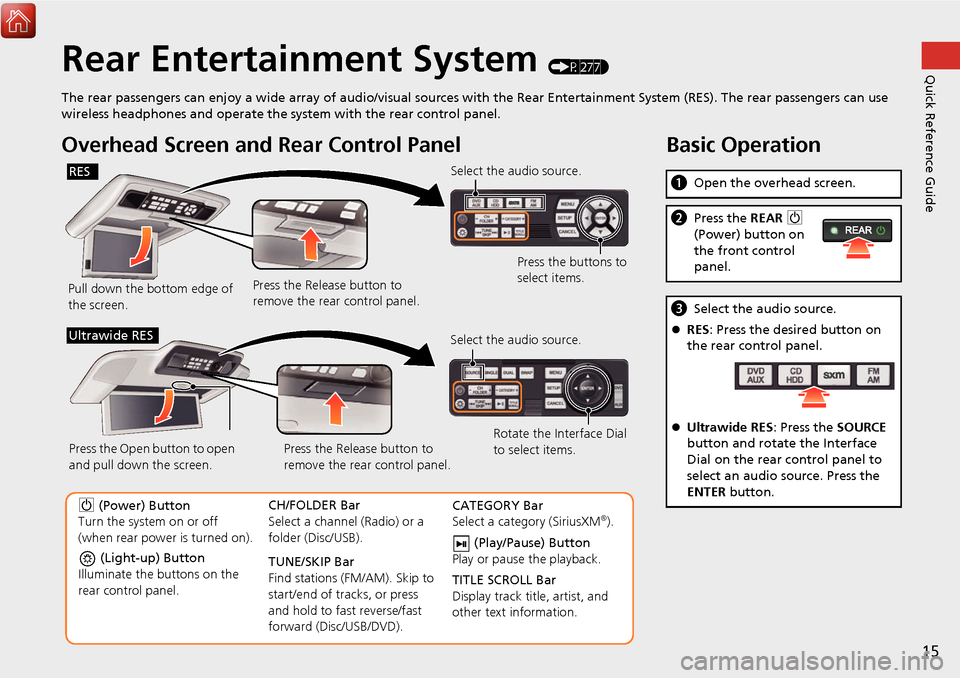
15
Quick Reference GuideRear Entertainment System (P277)
The rear passengers can enjoy a wide array of audio/visual sources with the Rear Entertainment System (RES). The rear passengers can use
wireless headphones and operate the system with the rear control panel.
Overhead Screen and Rear Control Panel
Pull down the bottom edge of
the screen. Select the audio source.
Press the buttons to
select items.
Press the Release button to
remove the rear control panel.
RES
(Light-up) Button
Illuminate the buttons on the
rear control panel.
9 (Power) Button
Turn the system on or off
(when rear power is turned on). CH/FOLDER Bar
Select a channel (Radio) or a
folder (Disc/USB).
TUNE/SKIP Bar
Find stations (FM/AM). Skip to
start/end of tracks, or press
and hold to fast reverse/fast
forward (Disc/USB/DVD).CATEGORY Bar
Select a category (SiriusXM®).
(Play/Pause) Button
Play or pause the playback.
TITLE SCROLL Bar
Display track title, artist, and
other text information.
Select the audio source.
Rotate the Interface Dial
to select items.
Press the Release button to
remove the rear control panel.
Press the Open button to open
and pull down the screen.
Ultrawide RES
Basic Operation
a
Open the overhead screen.
bPress the REAR 9
(Power) button on
the front control
panel.
c Select the audio source.
RES : Press the desired button on
the rear control panel.
Ultrawide RES : Press the SOURCE
button and rotate the Interface
Dial on the rear control panel to
select an audio source. Press the
ENTER button.
Page 278 of 369
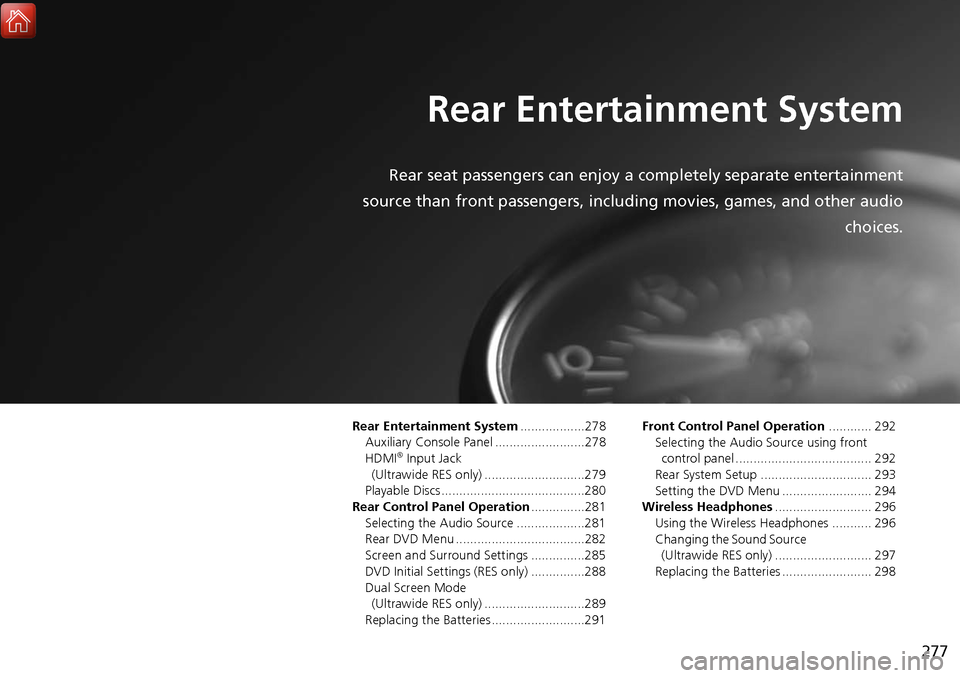
277
Rear Entertainment System
Rear seat passengers can enjoy a completely separate entertainment
source than front passengers, including movies, games, and other audio choices.
Rear Entertainment System..................278
Auxiliary Console Panel .........................278
HDMI
® Input Jack
(Ultrawide RES only) ............................279
Playable Discs ........................................280
Rear Control Panel Operation ...............281
Selecting the Audio Source ...................281
Rear DVD Menu ....................................282
Screen and Surround Settings ...............285
DVD Initial Settings (RES only) ...............288
Dual Screen Mode
(Ultrawide RES only) ............................289
Replacing the Batteries ..........................291 Front Control Panel Operation
............ 292
Selecting the Audio Source using front
control panel ...................................... 292
Rear System Setup ............................... 293
Setting the DVD Menu ......................... 294
Wireless Headphones ........................... 296
Using the Wireless Headphones ........... 296
Changing the Sound Source
(Ultrawide RES only) ........................... 297
Replacing the Batteries ......................... 298
Page 279 of 369
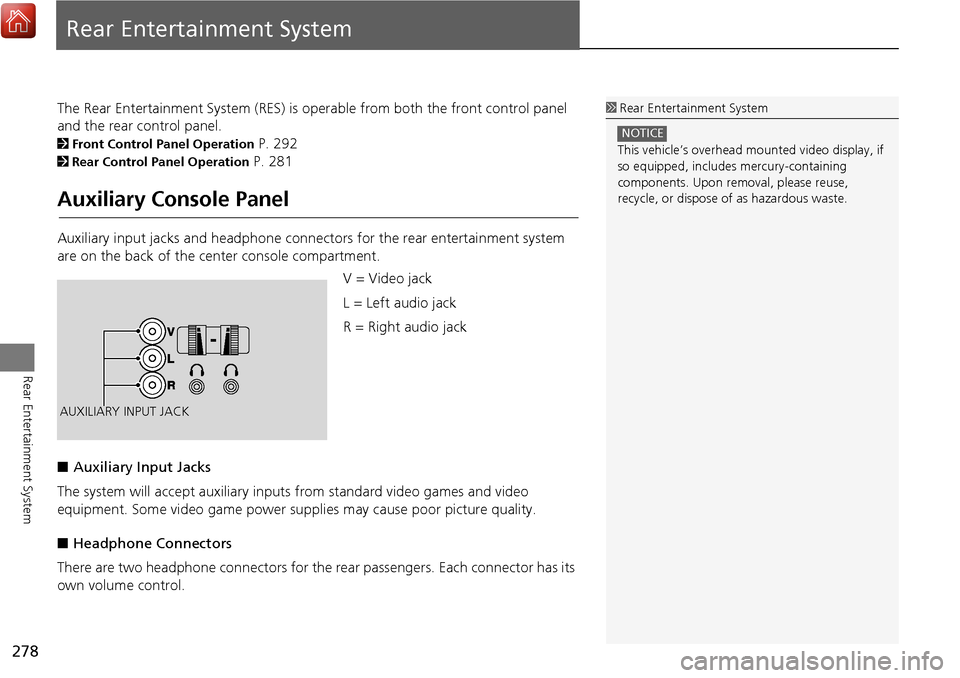
278
Rear Entertainment System
Rear Entertainment System
The Rear Entertainment System (RES) is operable from both the front control panel
and the rear control panel.
2Front Control Panel Operation P. 292
2Rear Control Panel Operation P. 281
Auxiliary Console Panel
Auxiliary input jacks and headphone connectors for the rear entertainment system
are on the back of the center console compartment.
V = Video jack
L = Left audio jack
R = Right audio jack
■ Auxiliary Input Jacks
The system will accept auxiliary input s from standard video games and video
equipment. Some video game power su pplies may cause poor picture quality.
■ Headphone Connectors
There are two headphone connectors for th e rear passengers. Each connector has its
own volume control.
1 Rear Entertainment System
This vehicle’s overhead m ounted video display, if
so equipped, include s mercury-containing
components. Upon removal, please reuse,
recycle, or dispose of as hazardous waste.
NOTICE
AUXILIARY INPUT JACK
Page 280 of 369
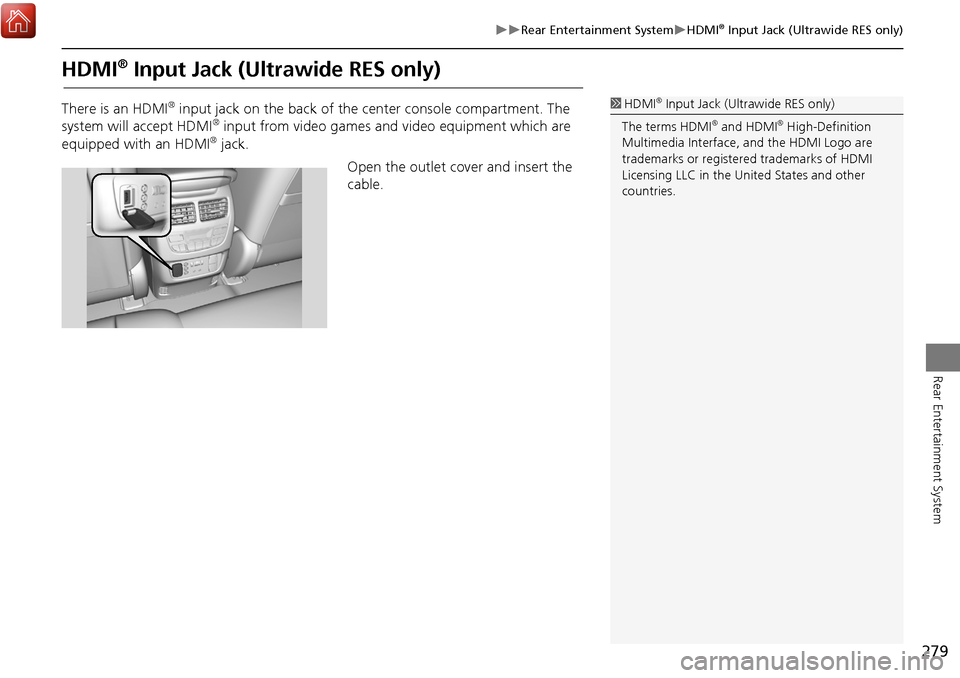
279
Rear Entertainment SystemHDMI® Input Jack (Ultrawide RES only)
Rear Entertainment System
HDMI® Input Jack (Ultrawide RES only)
There is an HDMI® input jack on the back of the center console compartment. The
system will accept HDMI® input from video games and video equipment which are
equipped with an HDMI® jack.
Open the outlet cover and insert the
cable.
1 HDMI® Input Jack (Ultrawide RES only)
The terms HDMI
® and HDMI® High-Definition
Multimedia Interface, and the HDMI Logo are
trademarks or registered trademarks of HDMI
Licensing LLC in the United States and other
countries.
Page 281 of 369
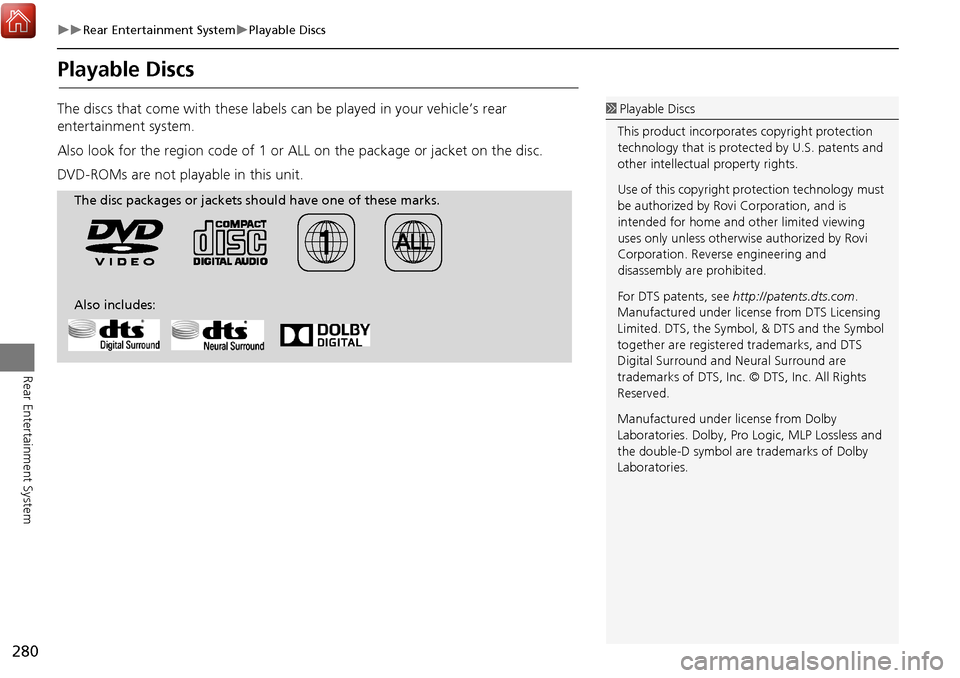
280
Rear Entertainment SystemPlayable Discs
Rear Entertainment System
Playable Discs
The discs that come with these labels can be played in your vehicle’s rear
entertainment system.
Also look for the region code of 1 or ALL on the package or jacket on the disc.
DVD-ROMs are not playable in this unit. 1 Playable Discs
This product incorporates copyright protection
technology that is protected by U.S. patents and
other intellectual property rights.
Use of this copyright pr otection technology must
be authorized by Rovi Corporation, and is
intended for home and other limited viewing
uses only unless otherwise authorized by Rovi
Corporation. Reverse engineering and
disassembly are prohibited.
For DTS patents, see http://patents.dts.com .
Manufactured under licens e from DTS Licensing
Limited. DTS, the Symbol, & DTS and the Symbol
together are registered trademarks, and DTS
Digital Surround and Neural Surround are
trademarks of DTS, Inc. © DTS, Inc. All Rights
Reserved.
Manufactured under license from Dolby
Laboratories. Dolby, Pro Logic, MLP Lossless and
the double-D symbol are trademarks of Dolby
Laboratories.
The disc packages or jackets should have one of these marks.
Also includes:
Page 282 of 369
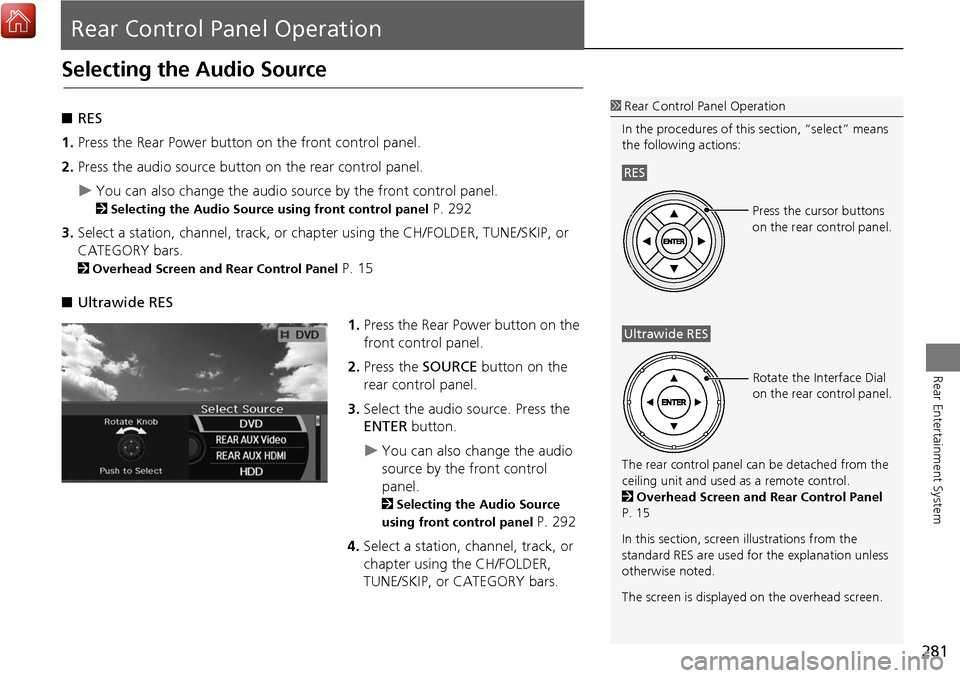
281
Rear Entertainment System
Rear Control Panel Operation
Selecting the Audio Source
■RES
1. Press the Rear Power button on the front control panel.
2. Press the audio source button on the rear control panel.
You can also change the audio source by the front control panel.
2 Selecting the Audio Source using front control panel P. 292
3. Select a station, channel, track, or chapter using the CH/FOLDER, TUNE/SKIP, or
CATEGORY bars.
2 Overhead Screen and Rear Control Panel P. 15
■ Ultrawide RES
1.Press the Rear Power button on the
front control panel.
2. Press the SOURCE button on the
rear control panel.
3. Select the audio source. Press the
ENTER button.
You can also change the audio
source by the front control
panel.
2Selecting the Audio Source
using front control panel
P. 292
4. Select a station, channel, track, or
chapter using the CH/FOLDER,
TUNE/SKIP, or CATEGORY bars.
1Rear Control Panel Operation
In the procedures of this section, “select” means
the following actions:
The rear control panel ca n be detached from the
ceiling unit and used as a remote control.
2 Overhead Screen and Rear Control Panel
P. 15
In this section, screen illustrations from the
standard RES are used for the explanation unless
otherwise noted.
The screen is displayed on the overhead screen.
RES
Press the cursor buttons
on the rear control panel.
Ultrawide RES
Rotate the Interface Dial
on the rear control panel.
Page 283 of 369
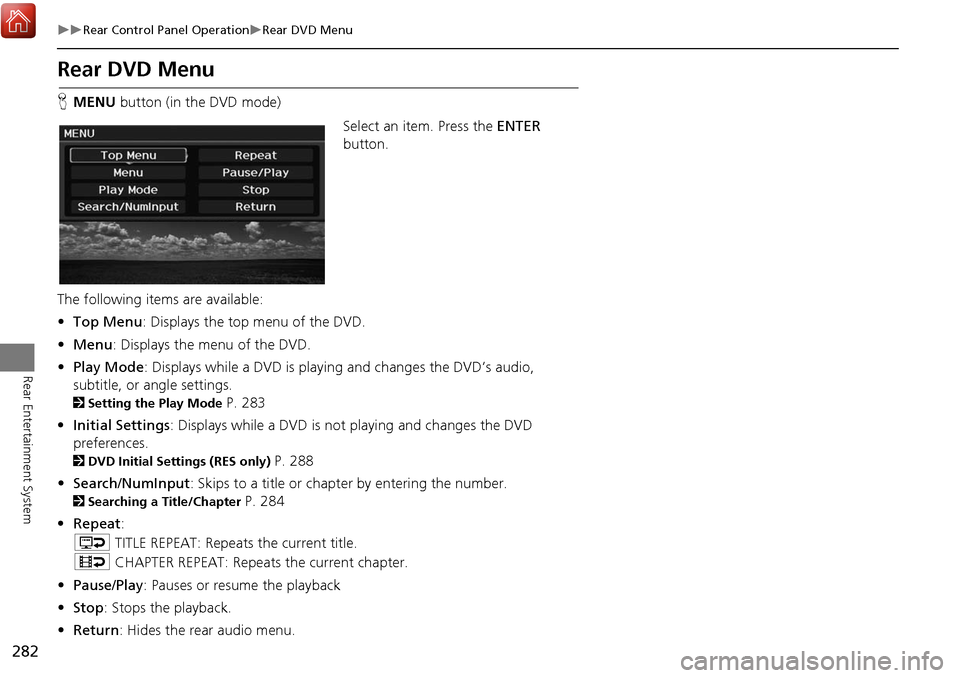
282
Rear Control Panel OperationRear DVD Menu
Rear Entertainment System
Rear DVD Menu
HMENU button (in the DVD mode)
Select an item. Press the ENTER
button.
The following item s are available:
• Top Menu : Displays the top menu of the DVD.
• Menu : Displays the menu of the DVD.
• Play Mode: Displays while a DVD is playing and changes the DVD’s audio,
subtitle, or angle settings.
2 Setting the Play Mode P. 283
• Initial Settings : Displays while a DVD is not playing and changes the DVD
preferences.
2 DVD Initial Settings (RES only) P. 288
• Search/NumInput : Skips to a title or chapter by entering the number.
2Searching a Title/Chapter P. 284
• Repeat :
o TITLE REPEAT: Repeats the current title.
p CHAPTER REPEAT: Repeats the current chapter.
• Pause/Play : Pauses or resume the playback
• Stop : Stops the playback.
• Return : Hides the rear audio menu.