bluetooth Acura MDX 2017 Owner's Manual
[x] Cancel search | Manufacturer: ACURA, Model Year: 2017, Model line: MDX, Model: Acura MDX 2017Pages: 581, PDF Size: 32.65 MB
Page 4 of 581
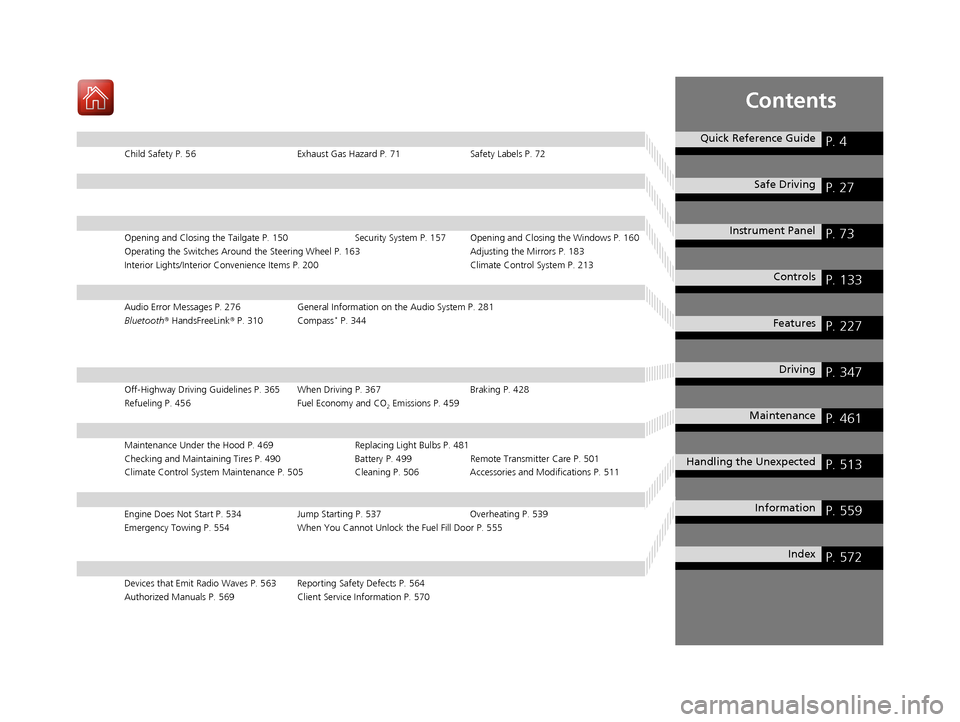
Contents
Child Safety P. 56Exhaust Gas Hazard P. 71Safety Labels P. 72
Opening and Closing the Tailgate P. 150 Security System P. 157 Opening and Closing the Windows P. 160
Operating the Switches Around the Steering Wheel P. 163 Adjusting the Mirrors P. 183
Interior Lights/Interior Convenience It ems P. 200 Climate Control System P. 213
Audio Error Messages P. 276General Information on the Audio System P. 281
Bluetooth® HandsFreeLink ® P. 310 Compass* P. 344
Off-Highway Driving Guidelines P. 365 When Driving P. 367 Braking P. 428
Refueling P. 456 Fuel Economy and CO
2 Emissions P. 459
Maintenance Under the Hood P. 469 Replacing Light Bulbs P. 481
Checking and Maintaining Tires P. 490 Battery P. 499 Remote Transmitter Care P. 501
Climate Control System Maintenance P. 505 Cleaning P. 506Accessories and Modifications P. 511
Engine Does Not Start P. 534 Jump Starting P. 537Overheating P. 539
Emergency Towing P. 554 When You Cannot Unlock the Fuel Fill Door P. 555
Devices that Emit Radio Waves P. 563 Reporting Safety Defects P. 564
Authorized Manuals P. 569 Client Service Information P. 570
Quick Reference GuideP. 4
Safe DrivingP. 27
Instrument PanelP. 73
ControlsP. 133
FeaturesP. 227
DrivingP. 347
MaintenanceP. 461
Handling the UnexpectedP. 513
InformationP. 559
IndexP. 572
17 ACURA MDX-31TZ56300.book 3 ページ 2016年5月13日 金曜日 午後7時46分
Page 6 of 581
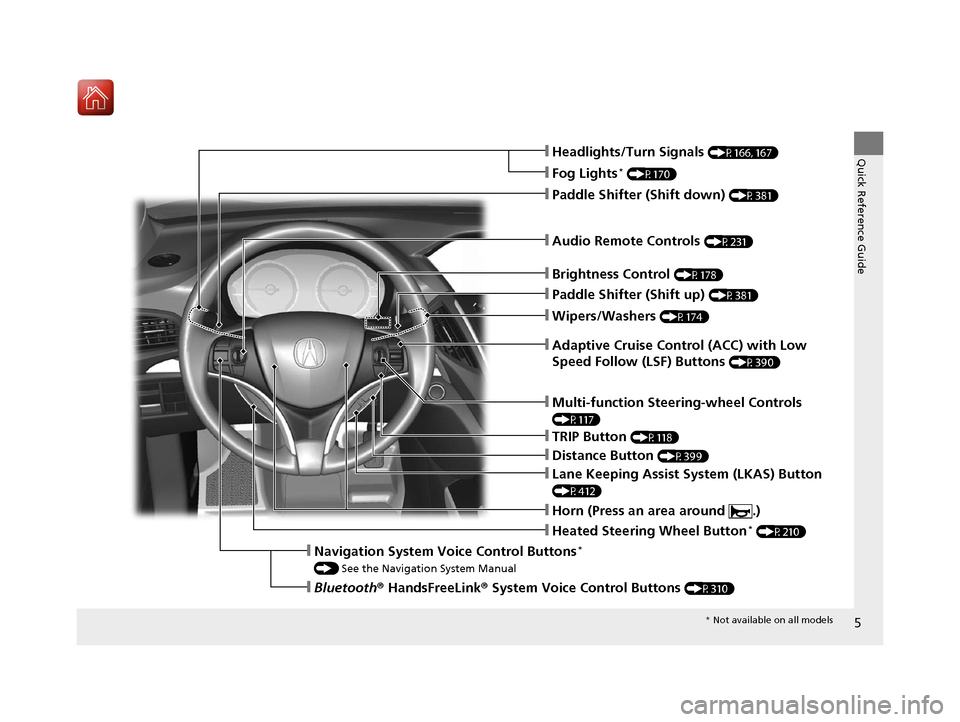
5
Quick Reference Guide
❙Wipers/Washers (P174)
❙Audio Remote Controls (P231)
❙Paddle Shifter (Shift down) (P381)
❙Paddle Shifter (Shift up) (P381)
❙Horn (Press an area around .)
❙Navigation System Voice Control Buttons*
() See the Navigation System Manual
❙Bluetooth ® HandsFreeLink ® System Voice Control Buttons (P310)
❙Brightness Control (P178)
❙Adaptive Cruise Control (ACC) with Low
Speed Follow (LSF) Buttons
(P390)
❙TRIP Button (P118)
❙Distance Button (P399)
❙Lane Keeping Assist System (LKAS) Button
(P412)
❙Multi-function Steering-wheel Controls
(P117)
❙Heated Steering Wheel Button* (P210)
❙Headlights/Turn Signals (P166, 167)
❙Fog Lights* (P170)
* Not available on all models
17 ACURA MDX-31TZ56300.book 5 ページ 2016年5月13日 金曜日 午後7時46分
Page 18 of 581
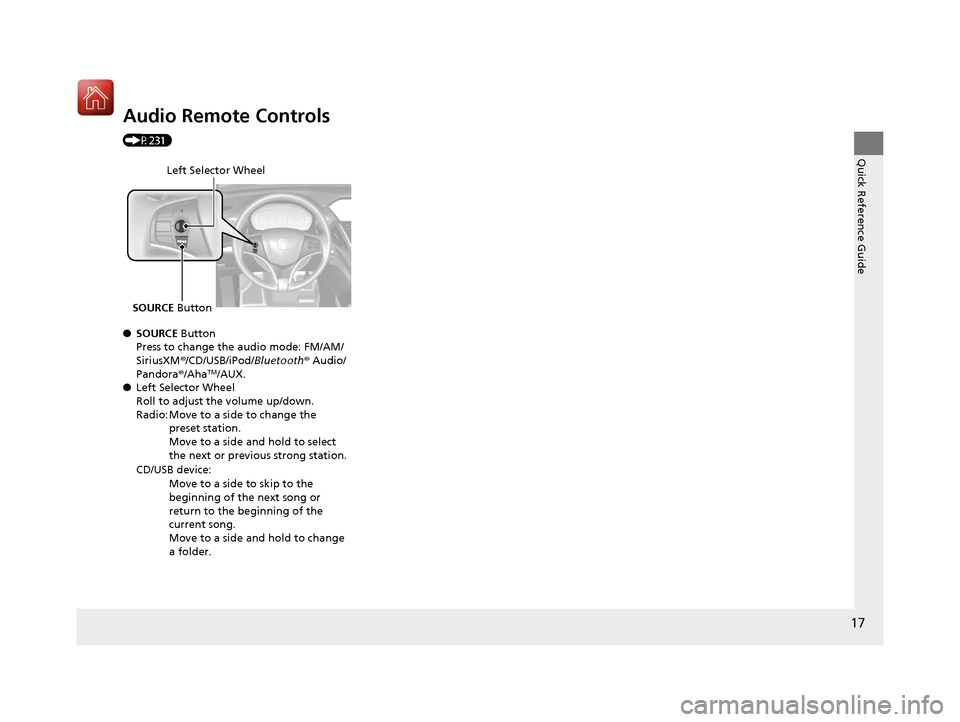
17
Quick Reference Guide
Audio Remote Controls
(P231)
●SOURCE Button
Press to change the audio mode: FM/AM/
SiriusXM ®/CD/USB/iPod/Bluetooth ® Audio/
Pandora ®/Aha
TM/AUX.
● Left Selector Wheel
Roll to adjust the volume up/down.
Radio: Move to a side to change the
preset station.
Move to a side and hold to select
the next or previous strong station.
CD/USB device: Move to a side to skip to the
beginning of the next song or
return to the beginning of the
current song.
Move to a side and hold to change
a folder.
Left Selector Wheel
SOURCE Button
17 ACURA MDX-31TZ56300.book 17 ページ 2016年5月13日 金曜日 午後7時46分
Page 228 of 581
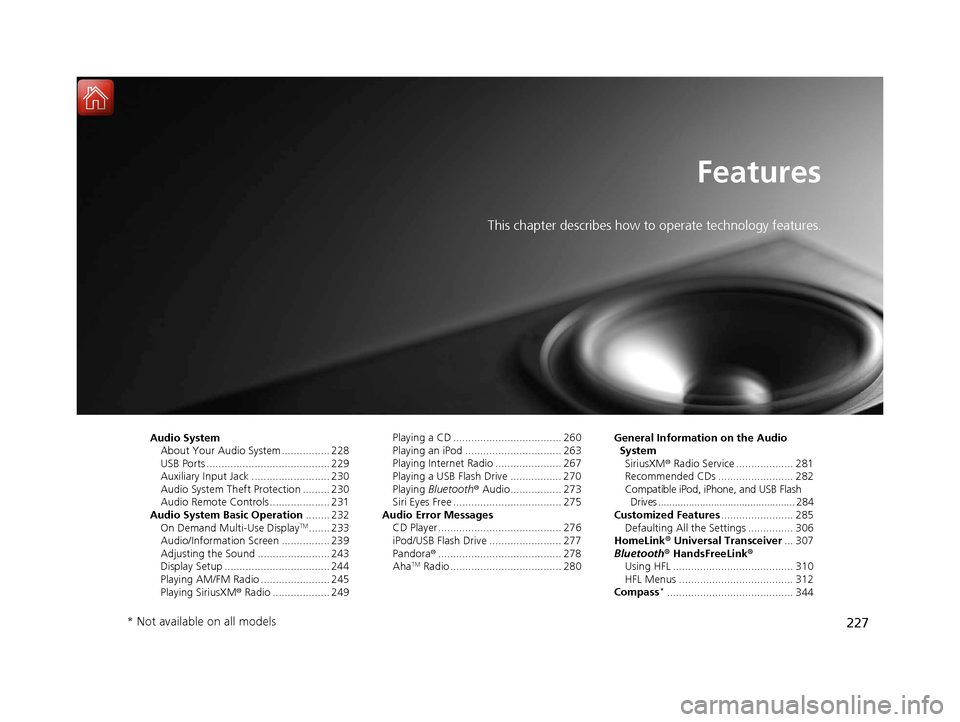
227
Features
This chapter describes how to operate technology features.
Audio SystemAbout Your Audio System ................ 228
USB Ports ......................................... 229
Auxiliary Input Jack .......................... 230
Audio System Theft Protection ......... 230
Audio Remote Controls .................... 231
Audio System Basic Operation ........ 232
On Demand Multi-Use Display
TM....... 233
Audio/Information Screen ................ 239
Adjusting the Sound ........................ 243
Display Setup ................................... 244
Playing AM/FM Radio ....................... 245
Playing SiriusXM ® Radio ................... 249 Playing a CD .................................... 260
Playing an iPod ................................ 263
Playing Internet Radio ...................... 267
Playing a USB Flash Drive ................. 270
Playing
Bluetooth ® Audio................. 273
Siri Eyes Free .................................... 275
Audio Error Messages CD Player ......................................... 276
iPod/USB Flash Drive ........................ 277
Pandora ®......................................... 278
Aha
TM Radio ..................................... 280 General Information on the Audio
SystemSiriusXM ® Radio Service ................... 281
Recommended CDs ......................... 282
Compatible iPod, iPhone, and USB Flash Drives ................................................. 284
Customized Features ........................ 285
Defaulting All the Settings ............... 306
HomeLink ® Universal Transceiver ... 307
Bluetooth ® HandsFreeLink®
Using HFL ........................................ 310
HFL Menus ...................................... 312
Compass
*.......................................... 344
* Not available on all models
17 ACURA MDX-31TZ56300.book 227 ページ 2016年5月13日 金曜日 午後7時46分
Page 229 of 581
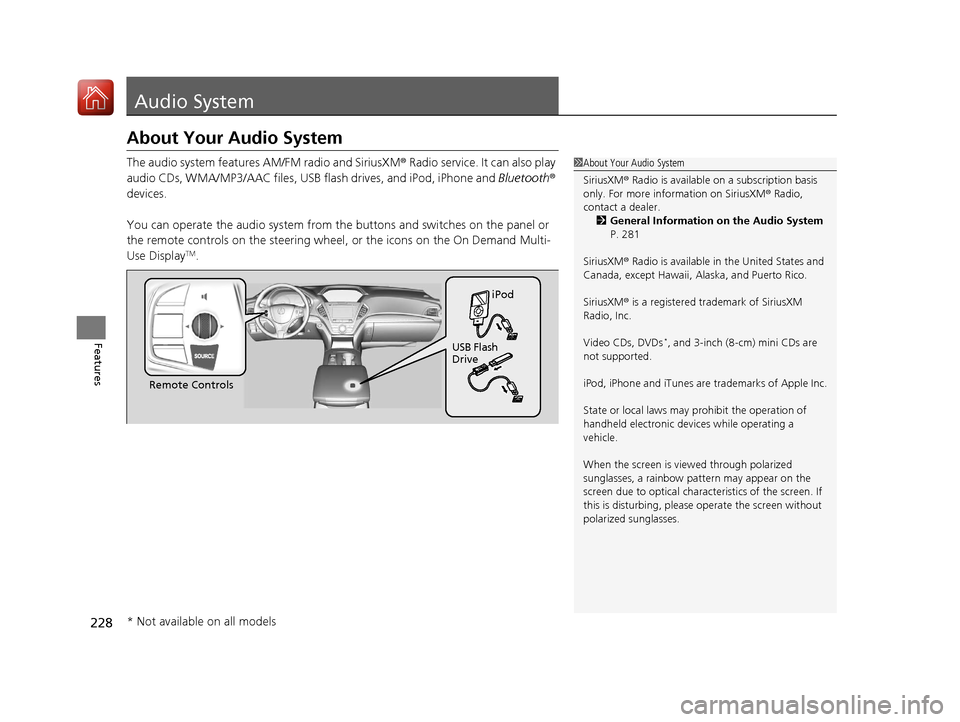
228
Features
Audio System
About Your Audio System
The audio system features AM/FM radio and SiriusXM® Radio service. It can also play
audio CDs, WMA/MP3/AAC files, USB flash drives, and iPod, iPhone and Bluetooth®
devices.
You can operate the audio system from the buttons and switches on the panel or
the remote controls on th e steering wheel, or the icon s on the On Demand Multi-
Use Display
TM.
1 About Your Audio System
SiriusXM ® Radio is available on a subscription basis
only. For more information on SiriusXM ® Radio,
contact a dealer.
2 General Information on the Audio System
P. 281
SiriusXM ® Radio is available in the United States and
Canada, except Ha waii, Alaska, and Puerto Rico.
SiriusXM ® is a registered trademark of SiriusXM
Radio, Inc.
Video CDs, DVDs
*, and 3-inch (8-cm) mini CDs are
not supported.
iPod, iPhone and iTunes are trademarks of Apple Inc.
State or local laws may pr ohibit the operation of
handheld electronic devi ces while operating a
vehicle.
When the screen is vi ewed through polarized
sunglasses, a rainbow pa ttern may appear on the
screen due to optical characteristics of the screen. If
this is disturbing, please operate the screen without
polarized sunglasses.
Remote Controls iPod
USB Flash
Drive
* Not available on all models
17 ACURA MDX-31TZ56300.book 228 ページ 2016年5月13日 金曜日 午後7時46分
Page 232 of 581
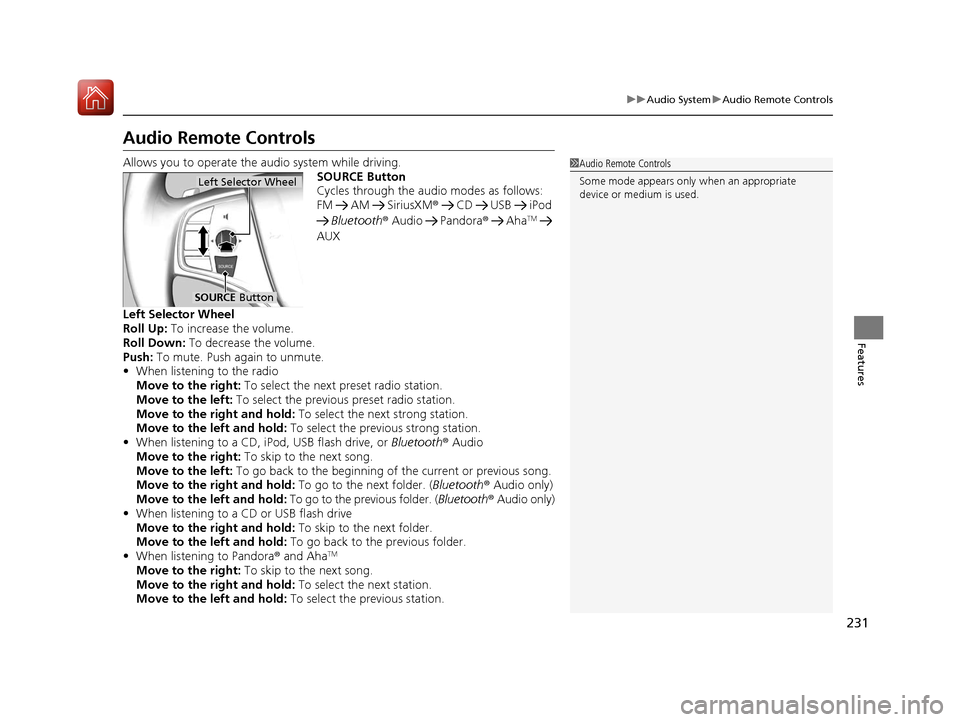
231
uuAudio System uAudio Remote Controls
Features
Audio Remote Controls
Allows you to operate the audio system while driving.
SOURCE Button
Cycles through the audio modes as follows:
FM AM SiriusXM® CD USB iPod
Bluetooth ® Audio Pandora ® Aha
TM
AUX
Left Selector Wheel
Roll Up: To increase the volume.
Roll Down: To decrease the volume.
Push: To mute. Push again to unmute.
• When listening to the radio
Move to the right: To select the next preset radio station.
Move to the left: To select the previous preset radio station.
Move to the right and hold: To select the next strong station.
Move to the left and hold: To select the previous strong station.
• When listening to a CD, iPod, USB flash drive, or Bluetooth® Audio
Move to the right: To skip to the next song.
Move to the left: To go back to the beginning of the current or previous song.
Move to the right and hold: To go to the next folder. (Bluetooth® Audio only)
Move to the left and hold: To go to the previous folder. ( Bluetooth® Audio only)
• When listening to a CD or USB flash drive
Move to the right and hold: To skip to the next folder.
Move to the left and hold: To go back to the previous folder.
• When listening to Pandora® and Aha
TM
Move to the right: To skip to the next song.
Move to the right and hold: To select the next station.
Move to the left and hold: To select the previous station.
1Audio Remote Controls
Some mode appears only when an appropriate
device or medium is used.
Left Selector Wheel
SOURCE Button
17 ACURA MDX-31TZ56300.book 231 ページ 2016年5月13日 金曜日 午後7時46分
Page 236 of 581
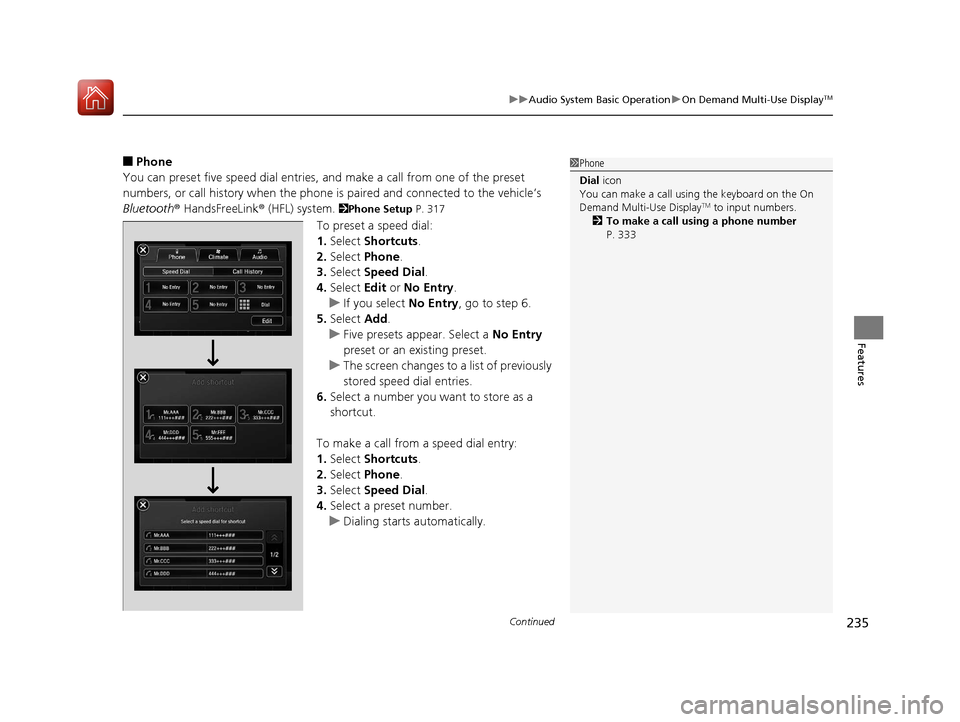
Continued235
uuAudio System Basic Operation uOn Demand Multi-Use DisplayTM
Features
■Phone
You can preset five speed dial entries, and make a call from one of the preset
numbers, or call history when the phone is paired and connected to the vehicle‘s
Bluetooth ® HandsFreeLink ® (HFL) system.
2Phone Setup P. 317
To preset a speed dial:
1.Select Shortcuts .
2. Select Phone.
3. Select Speed Dial .
4. Select Edit or No Entry .
u If you select No Entry, go to step 6.
5. Select Add.
u Five presets appear. Select a No Entry
preset or an existing preset.
u The screen changes to a list of previously
stored speed dial entries.
6. Select a number you want to store as a
shortcut.
To make a call from a speed dial entry:
1. Select Shortcuts .
2. Select Phone.
3. Select Speed Dial .
4. Select a preset number.
u Dialing starts automatically.
1Phone
Dial icon
You can make a call using the keyboard on the On
Demand Multi-Use Display
TM to input numbers.
2 To make a call using a phone number
P. 333
17 ACURA MDX-31TZ56300.book 235 ページ 2016年5月13日 金曜日 午後7時46分
Page 241 of 581
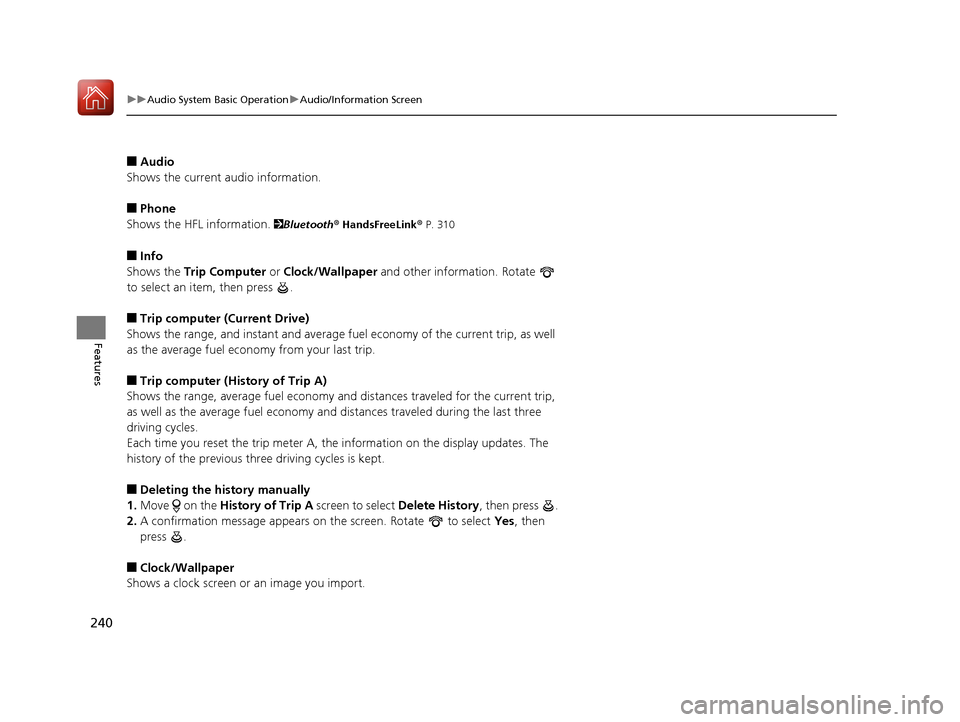
240
uuAudio System Basic Operation uAudio/Information Screen
Features
■Audio
Shows the current audio information.
■Phone
Shows the HFL information.
2 Bluetooth ® HandsFreeLink® P. 310
■Info
Shows the Trip Computer or Clock/Wallpaper and other information. Rotate
to select an item, then press .
■Trip computer (Current Drive)
Shows the range, and instant and average fu el economy of the current trip, as well
as the average fuel economy from your last trip.
■Trip computer (History of Trip A)
Shows the range, average fuel economy an d distances traveled for the current trip,
as well as the average fuel economy and distances traveled during the last three
driving cycles.
Each time you reset the trip meter A, the information on the display updates. The
history of the previous th ree driving cycles is kept.
■Deleting the history manually
1. Move on the History of Trip A screen to select Delete History, then press .
2. A confirmation message appears on the screen. Rotate to select Yes, then
press .
■Clock/Wallpaper
Shows a clock screen or an image you import.
17 ACURA MDX-31TZ56300.book 240 ページ 2016年5月13日 金曜日 午後7時46分
Page 245 of 581
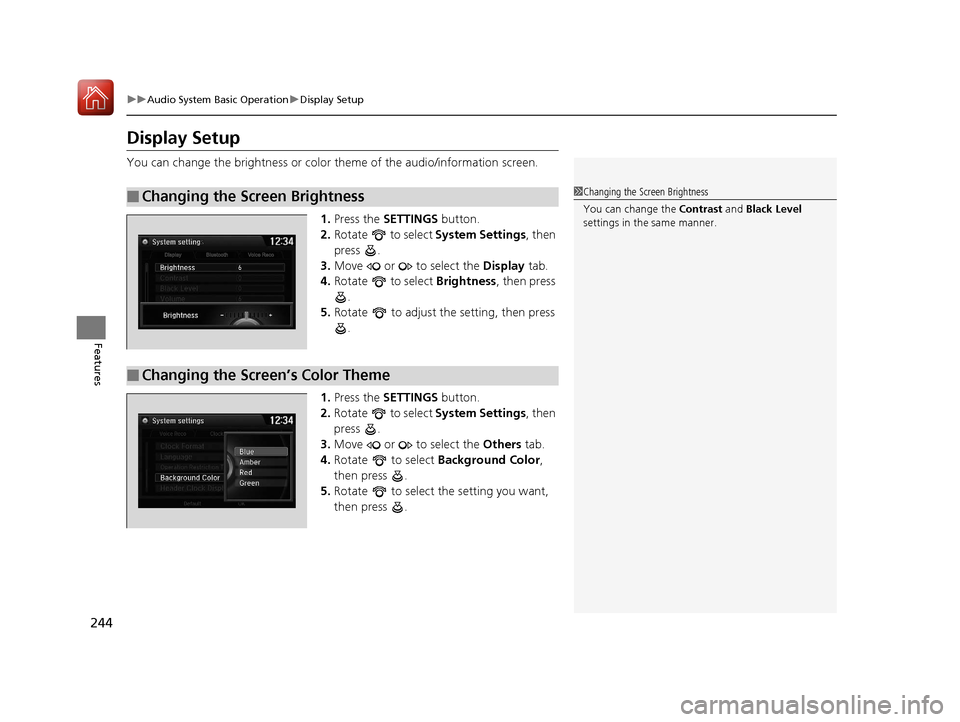
244
uuAudio System Basic Operation uDisplay Setup
Features
Display Setup
You can change the brightness or color theme of the audio/information screen.
1. Press the SETTINGS button.
2. Rotate to select System Settings, then
press .
3. Move or to select the Display tab.
4. Rotate to select Brightness , then press
.
5. Rotate to adjust the setting, then press
.
1. Press the SETTINGS button.
2. Rotate to select System Settings, then
press .
3. Move or to select the Others tab.
4. Rotate to select Background Color,
then press .
5. Rotate to select the setting you want,
then press .
■Changing the Screen Brightness1Changing the Screen Brightness
You can change the Contrast and Black Level
settings in the same manner.
Display Bluetooth Voice Reco
■Changing the Screen’s Color Theme
17 ACURA MDX-31TZ56300.book 244 ページ 2016年5月13日 金曜日 午後7時46分
Page 268 of 581
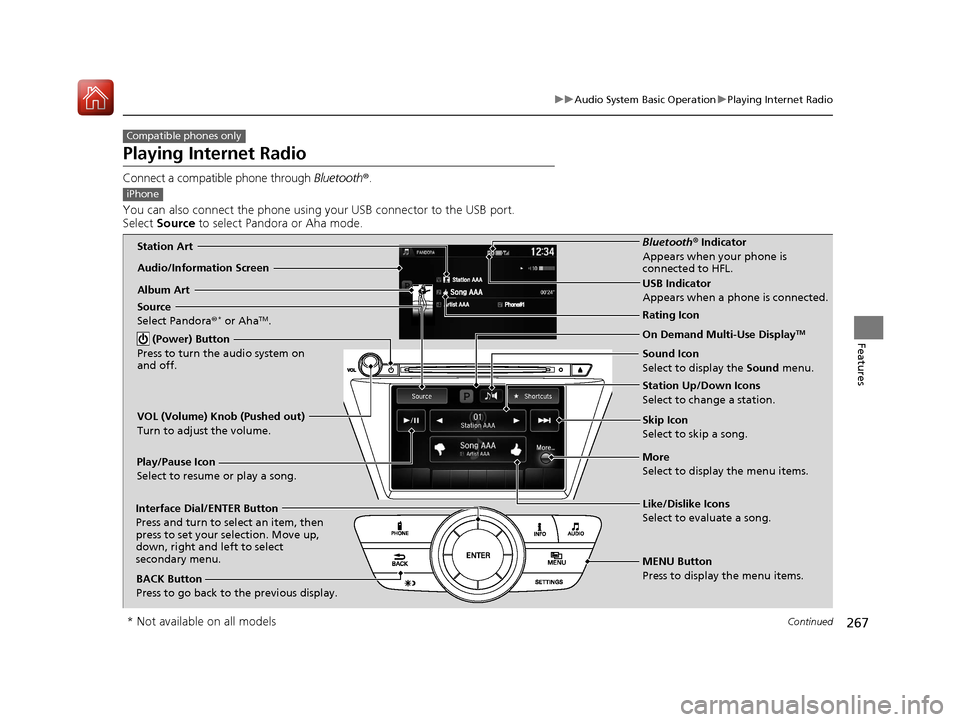
267
uuAudio System Basic Operation uPlaying Internet Radio
Continued
Features
Playing Internet Radio
Connect a compatible phone through Bluetooth®.
You can also connect the phone using your USB connector to the USB port.
Select Source to select Pandora or Aha mode.
Compatible phones only
iPhone
Audio/Information Screen
Album ArtUSB Indicator
Appears when a phone is connected.
Rating Icon
BACK Button
Press to go back to the previous display.
Skip Icon
Select to skip a song.
More
Select to display the menu items. Station Up/Down Icons
Select to change a station.
Source
Select Pandora
®
* or AhaTM.
Play/Pause Icon
Select to resume or play a song.
Like/Dislike Icons
Select to evaluate a song.
(Power) Button
Press to turn the audio system on
and off.Interface Dial/ENTER Button
Press and turn to select an item, then
press to set your selection. Move up,
down, right and left to select
secondary menu.
On Demand Multi-Use DisplayTM
VOL (Volume) Knob (Pushed out)
Turn to adjust the volume.
Bluetooth ® Indicator
Appears when your phone is
connected to HFL.
MENU Button
Press to display the menu items. Sound Icon
Select to display the Sound menu.Station Art
* Not available on all models
17 ACURA MDX-31TZ56300.book 267 ページ 2016年5月13日 金曜日 午後7時46分