format Acura MDX 2020 Manual Online
[x] Cancel search | Manufacturer: ACURA, Model Year: 2020, Model line: MDX, Model: Acura MDX 2020Pages: 701, PDF Size: 38.91 MB
Page 281 of 701
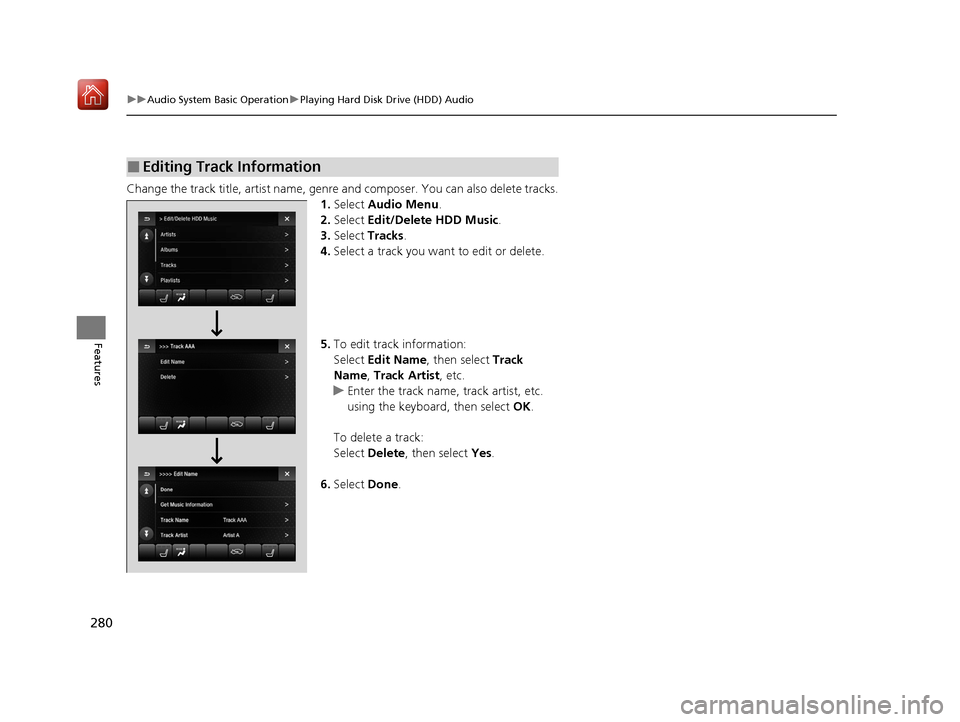
280
uuAudio System Basic Operation uPlaying Hard Disk Drive (HDD) Audio
Features
Change the track title, artist name, genr e and composer. You can also delete tracks.
1. Select Audio Menu .
2. Select Edit/Delete HDD Music.
3. Select Tracks .
4. Select a track you want to edit or delete.
5. To edit track information:
Select Edit Name , then select Track
Name, Track Artist , etc.
u Enter the track name, track artist, etc.
using the keyboard, then select OK.
To delete a track:
Select Delete, then select Yes.
6. Select Done.
■Editing Track Information
20 ACURA MDX-31TZ56600.book 280 ページ 2019年4月24日 水曜日 午後5時44分
Page 282 of 701
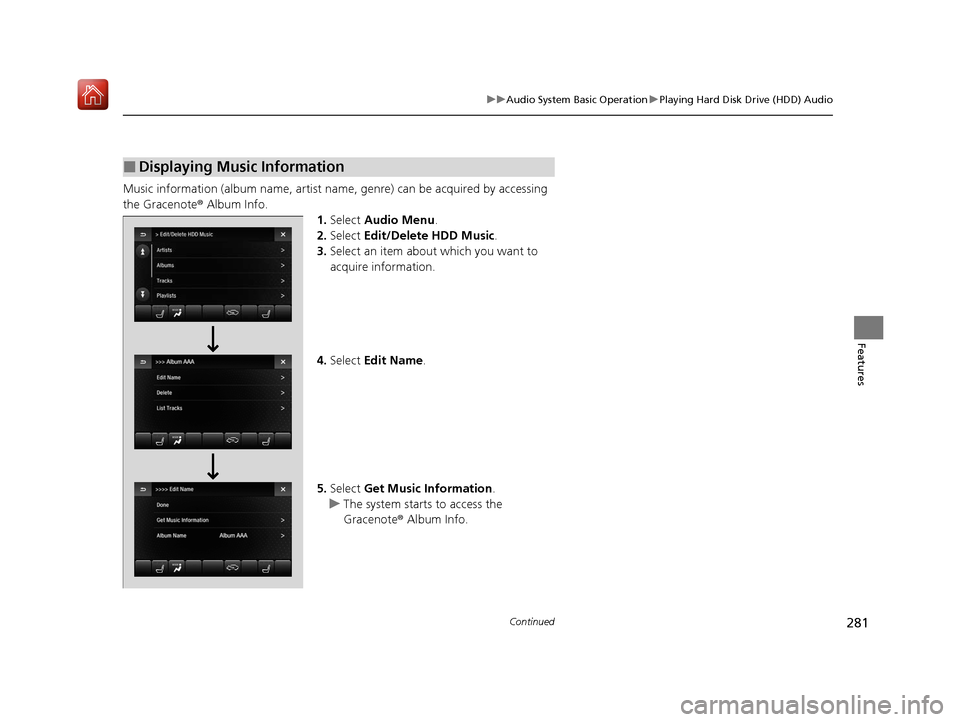
281
uuAudio System Basic Operation uPlaying Hard Disk Drive (HDD) Audio
Continued
Features
Music information (album name, artist name, genre) can be acquired by accessing
the Gracenote ® Album Info.
1.Select Audio Menu .
2. Select Edit/Delete HDD Music .
3. Select an item about which you want to
acquire information.
4. Select Edit Name .
5. Select Get Music Information .
u The system starts to access the
Gracenote® Album Info.
■Displaying Music Information
20 ACURA MDX-31TZ56600.book 281 ページ 2019年4月24日 水曜日 午後5時44分
Page 283 of 701
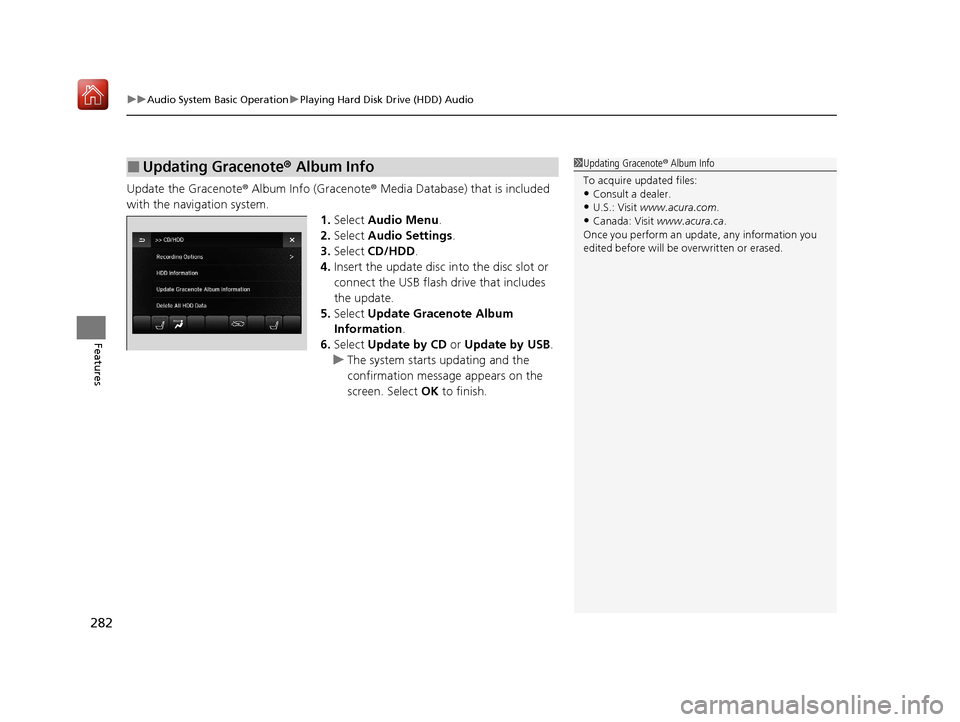
uuAudio System Basic Operation uPlaying Hard Disk Drive (HDD) Audio
282
Features
Update the Gracenote ® Album Info (Gracenote ® Media Database) that is included
with the navigation system. 1.Select Audio Menu .
2. Select Audio Settings .
3. Select CD/HDD .
4. Insert the update disc in to the disc slot or
connect the USB flash drive that includes
the update.
5. Select Update Gracenote Album
Information .
6. Select Update by CD or Update by USB.
u The system starts updating and the
confirmation message appears on the
screen. Select OK to finish.
■Updating Gracenote® Album Info1Updating Gracenote ® Album Info
To acquire updated files:
•Consult a dealer.
•U.S.: Visit www.acura.com .
•Canada: Visit www.acura.ca .
Once you perform an update, any information you
edited before will be overwritten or erased.
20 ACURA MDX-31TZ56600.book 282 ページ 2019年4月24日 水曜日 午後5時44分
Page 285 of 701
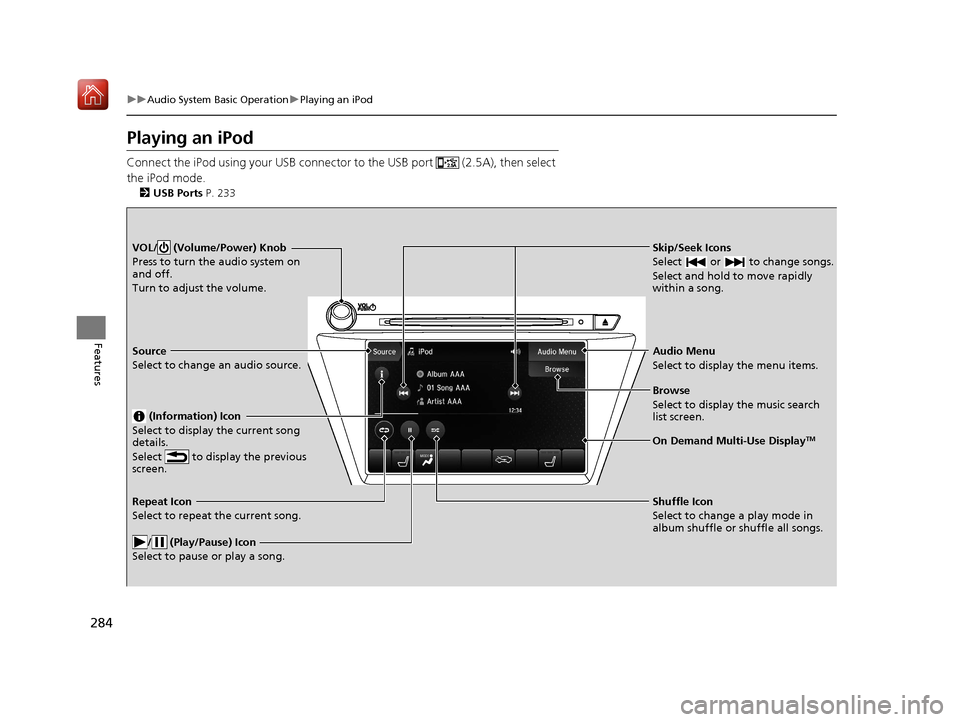
284
uuAudio System Basic Operation uPlaying an iPod
Features
Playing an iPod
Connect the iPod using your USB connector to the USB port (2.5A), then select
the iPod mode.
2 USB Ports P. 233
Skip/Seek Icons
Select or to change songs.
Select and hold to move rapidly
within a song.VOL/ (Volume/Power) Knob
Press to turn the audio system on
and off.
Turn to adjust the volume.
Audio Menu
Select to display the menu items.
Source
Select to change an audio source.
(Information) Icon
Select to display the current song
details.
Select to display the previous
screen.
Browse
Select to display the music search
list screen.
On Demand Multi-Use DisplayTM
Repeat Icon
Select to repeat the current song.
/ (Play/Pause) Icon
Select to pause or play a song.Shuffle Icon
Select to change a play mode in
album shuffle or shuffle all songs.
20 ACURA MDX-31TZ56600.book 284 ページ 2019年4月24日 水曜日 午後5時44分
Page 292 of 701
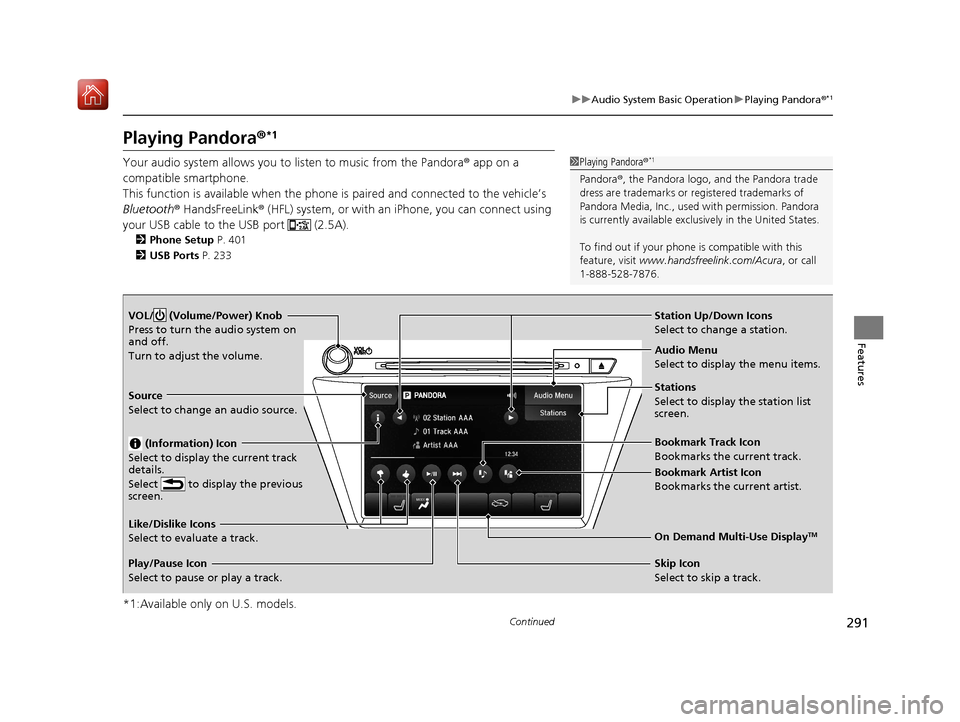
291
uuAudio System Basic Operation uPlaying Pandora ®*1
Continued
Features
Playing Pandora ®*1
Your audio system allows you to listen to music from the Pandora ® app on a
compatible smartphone.
This function is available when the phone is paired an d connected to the vehicle’s
Bluetooth ® HandsFreeLink ® (HFL) system, or with an iPhone, you can connect using
your USB cable to the USB port (2.5A).
2 Phone Setup P. 401
2 USB Ports P. 233
*1:Available only on U.S. models.
1Playing Pandora ®*1
Pandora®, the Pandora logo, and the Pandora trade
dress are trademarks or registered trademarks of
Pandora Media, Inc., used with permission. Pandora
is currently available exclusively in the United States.
To find out if your phone is compatible with this
feature, visit www.handsfreelink.com/Acura , or call
1-888-528-7876.
VOL/ (Volume/Power) Knob
Press to turn the audio system on
and off.
Turn to adjust the volume.
Audio Menu
Select to display the menu items.
Source
Select to change an audio source.
(Information) Icon
Select to display the current track
details.
Select to display the previous
screen.
Stations
Select to display the station list
screen.
On Demand Multi-Use DisplayTMLike/Dislike Icons
Select to evaluate a track.
Skip Icon
Select to skip a track.
Play/Pause Icon
Select to pause or play a track.Station Up/Down Icons
Select to change a station.
Bookmark Track Icon
Bookmarks the current track.
Bookmark Artist Icon
Bookmarks the current artist.
20 ACURA MDX-31TZ56600.book 291 ページ 2019年4月24日 水曜日 午後5時44分
Page 293 of 701
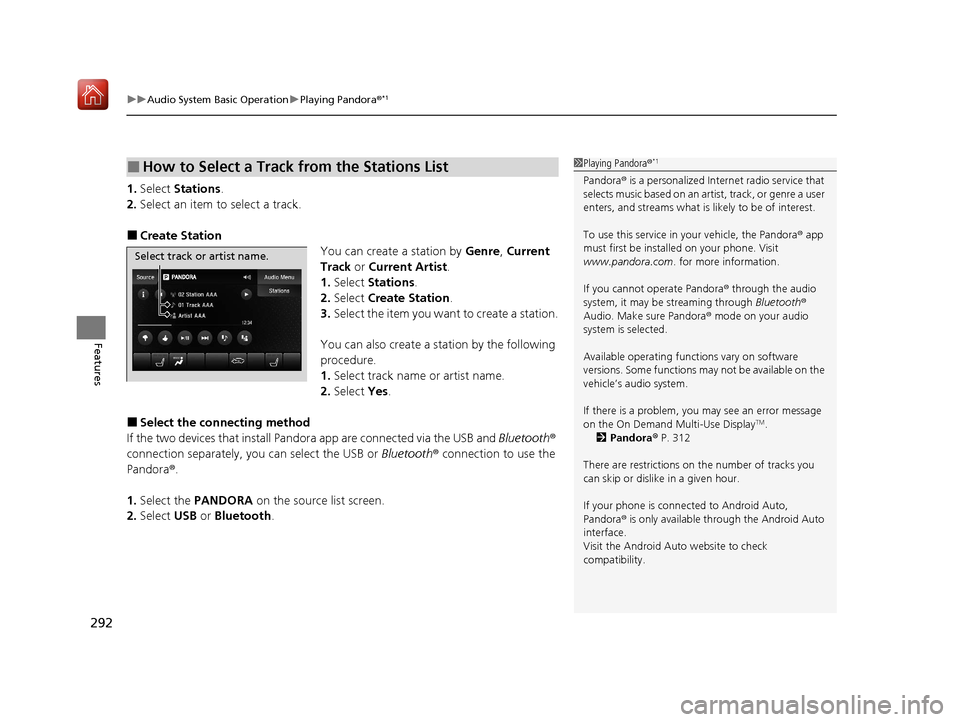
uuAudio System Basic Operation uPlaying Pandora ®*1
292
Features
1.Select Stations .
2. Select an item to select a track.
■Create Station
You can create a station by Genre, Current
Track or Current Artist .
1. Select Stations .
2. Select Create Station .
3. Select the item you want to create a station.
You can also create a st ation by the following
procedure.
1. Select track name or artist name.
2. Select Yes.
■Select the connecting method
If the two devices that install Pandora app are connected via the USB and Bluetooth®
connection separately, you can select the USB or Bluetooth® connection to use the
Pandora ®.
1. Select the PANDORA on the source list screen.
2. Select USB or Bluetooth .
■How to Select a Track from the Stations List1Playing Pandora ®*1
Pandora® is a personalized Internet radio service that
selects music based on an artist, track, or genre a user
enters, and streams what is likely to be of interest.
To use this service in your vehicle, the Pandora ® app
must first be installed on your phone. Visit
www.pandora.com . for more information.
If you cannot operate Pandora ® through the audio
system, it may be streaming through Bluetooth®
Audio. Make sure Pandora ® mode on your audio
system is selected.
Available operating functi ons vary on software
versions. Some functions ma y not be available on the
vehicle’s audio system.
If there is a problem, you may see an error message
on the On Demand Multi-Use Display
TM.
2 Pandora ® P. 312
There are restrictions on the number of tracks you
can skip or dislike in a given hour.
If your phone is connec ted to Android Auto,
Pandora ® is only available through the Android Auto
interface.
Visit the Android Auto website to check
compatibility.
Select track or artist name.
20 ACURA MDX-31TZ56600.book 292 ページ 2019年4月24日 水曜日 午後5時44分
Page 294 of 701
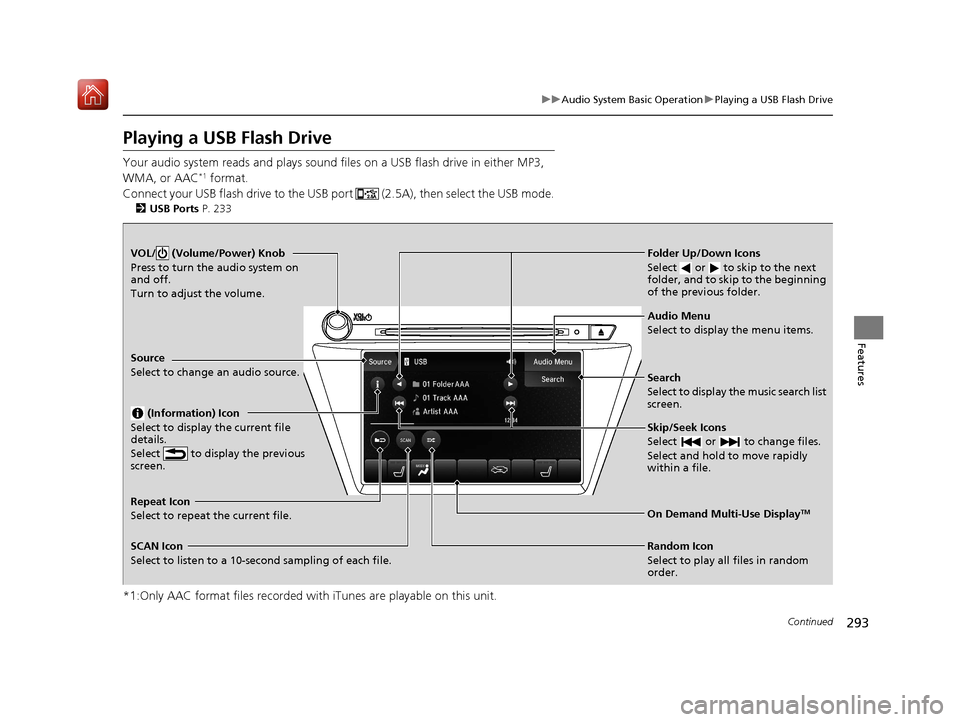
293
uuAudio System Basic Operation uPlaying a USB Flash Drive
Continued
Features
Playing a USB Flash Drive
Your audio system reads and plays sound files on a USB flash drive in either MP3,
WMA, or AAC*1 format.
Connect your USB flash drive to the USB port (2.5A), then select the USB mode.
2 USB Ports P. 233
*1:Only AAC format files recorded with iTunes are playable on this unit.
VOL/ (Volume/Power) Knob
Press to turn the audio system on
and off.
Turn to adjust the volume.
Skip/Seek Icons
Select or to change files.
Select and hold to move rapidly
within a file.
Audio Menu
Select to display the menu items.
Source
Select to change an audio source.
(Information) Icon
Select to display the current file
details.
Select to display the previous
screen.
Search
Select to display the music search list
screen.
Folder Up/Down Icons
Select or to skip to the next
folder, and to skip to the beginning
of the previous folder.
On Demand Multi-Use DisplayTMRepeat Icon
Select to repeat the current file.
SCAN Icon
Select to listen to a 10-second sampling of each file. Random Icon
Select to play all files in random
order.
20 ACURA MDX-31TZ56600.book 293 ページ 2019年4月24日 水曜日 午後5時44分
Page 295 of 701
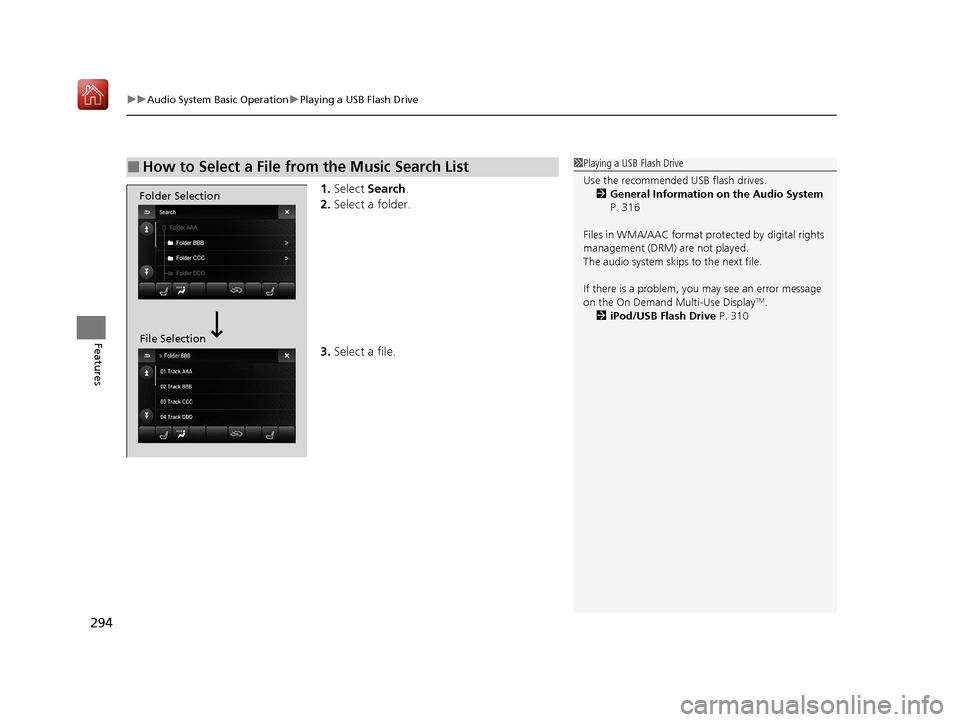
uuAudio System Basic Operation uPlaying a USB Flash Drive
294
Features
1. Select Search .
2. Select a folder.
3. Select a file.
■How to Select a File from the Music Search List1Playing a USB Flash Drive
Use the recommended USB flash drives.
2 General Information on the Audio System
P. 316
Files in WMA/AAC format protected by digital rights
management (DRM) are not played.
The audio system skips to the next file.
If there is a problem, you may see an error message
on the On Demand Multi-Use Display
TM.
2 iPod/USB Flash Drive P. 310
Folder Selection
File Selection
20 ACURA MDX-31TZ56600.book 294 ページ 2019年4月24日 水曜日 午後5時44分
Page 297 of 701
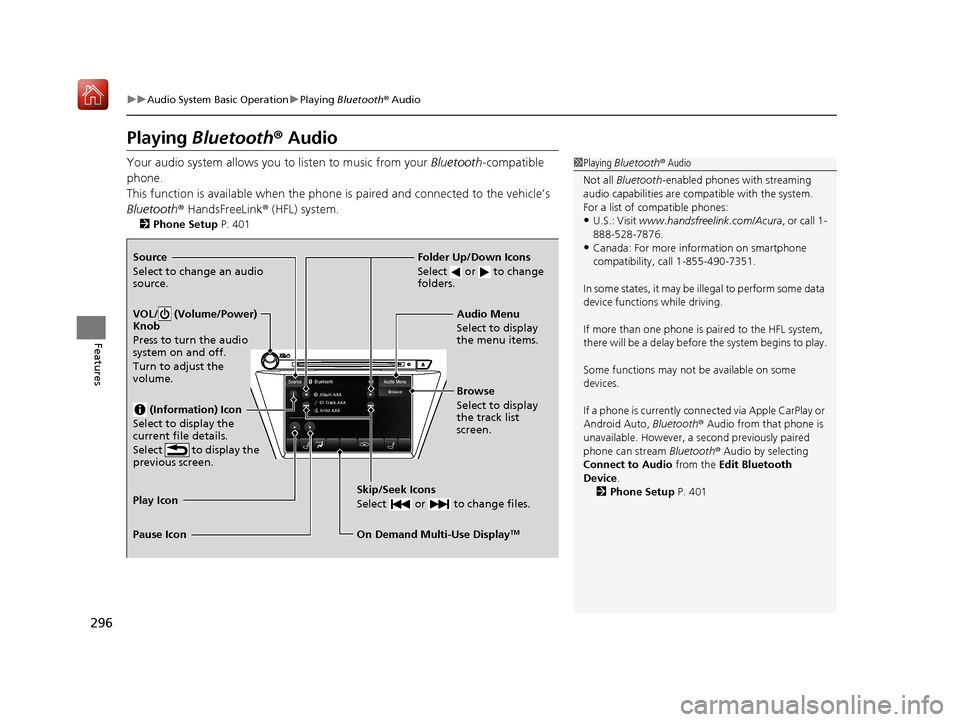
296
uuAudio System Basic Operation uPlaying Bluetooth ® Audio
Features
Playing Bluetooth ® Audio
Your audio system allows you to listen to music from your Bluetooth-compatible
phone.
This function is available when the phone is paired and connected to the vehicle’s
Bluetooth ® HandsFreeLink ® (HFL) system.
2 Phone Setup P. 401
1Playing Bluetooth ® Audio
Not all Bluetooth-enabled phones with streaming
audio capabilities are compatible with the system.
For a list of compatible phones:
•U.S.: Visit www.handsfreelink.com/Acura, or call 1-
888-528-7876.
•Canada: For more info rmation on smartphone
compatibility, call 1-855-490-7351.
In some states, it may be il legal to perform some data
device functions while driving.
If more than one phone is paired to the HFL system,
there will be a delay before the system begins to play.
Some functions may not be available on some
devices.
If a phone is currently conne cted via Apple CarPlay or
Android Auto, Bluetooth® Audio from that phone is
unavailable. However, a se cond previously paired
phone can stream Bluetooth® Audio by selecting
Connect to Audio from the Edit Bluetooth
Device .
2 Phone Setup P. 401Source
Select to change an audio
source.
VOL/ (Volume/Power)
Knob
Press to turn the audio
system on and off.
Turn to adjust the
volume.
(Information) Icon
Select to display the
current file details.
Select to display the
previous screen.
Skip/Seek Icons
Select or to change files.
On Demand Multi-Use DisplayTM
Play Icon
Pause Icon Browse
Select to display
the track list
screen. Audio Menu
Select to display
the menu items.
Folder Up/Down Icons
Select or to change
folders.
20 ACURA MDX-31TZ56600.book 296 ページ 2019年4月24日 水曜日 午後5時44分
Page 300 of 701
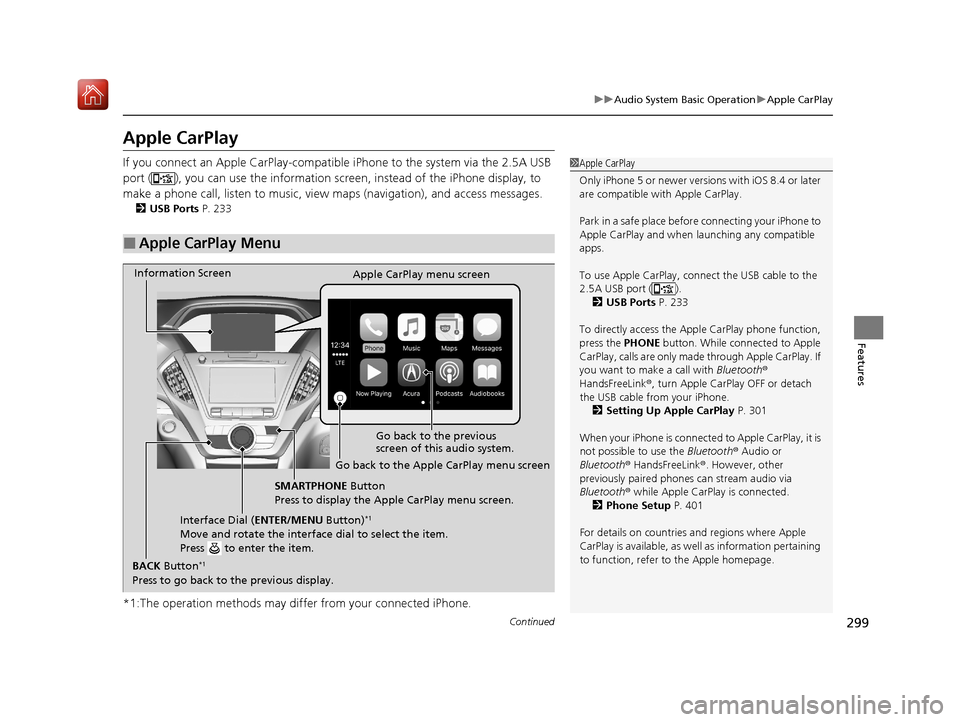
299
uuAudio System Basic Operation uApple CarPlay
Continued
Features
Apple CarPlay
If you connect an Apple CarPlay-compatible iPhone to the system via the 2.5A USB
port ( ), you can use the information screen, instead of the iPhone display, to
make a phone call, listen to music, view maps (navigation), and access messages.
2USB Ports P. 233
*1:The operation methods may differ from your connected iPhone.
■Apple CarPlay Menu
1Apple CarPlay
Only iPhone 5 or newer versi ons with iOS 8.4 or later
are compatible with Apple CarPlay.
Park in a safe place before connecting your iPhone to
Apple CarPlay and when launching any compatible
apps.
To use Apple CarPlay, connect the USB cable to the
2.5A USB port ( ). 2 USB Ports P. 233
To directly access the Appl e CarPlay phone function,
press the PHONE button. While connected to Apple
CarPlay, calls are only made through Apple CarPlay. If
you want to make a call with Bluetooth®
HandsFreeLink ®, turn Apple CarPlay OFF or detach
the USB cable from your iPhone.
2 Setting Up Apple CarPlay P. 301
When your iPhone is connected to Apple CarPlay, it is
not possible to use the Bluetooth® Audio or
Bluetooth ® HandsFreeLink ®. However, other
previously paired phones can stream audio via
Bluetooth ® while Apple CarPlay is connected.
2 Phone Setup P. 401
For details on c ountries and regions where Apple
CarPlay is available, as well as information pertaining
to function, refer to the Apple homepage.
Go back to the previous
screen of this audio system.
Information Screen
Apple CarPlay menu screen
Go back to the Apple CarPlay menu screen
SMARTPHONE Button
Press to display the Apple CarPlay menu screen.
Interface Dial ( ENTER/MENU Button)
*1
Move and rotate the interface dial to select the item.
Press to enter the item.
BACK Button*1
Press to go back to the previous display.
20 ACURA MDX-31TZ56600.book 299 ページ 2019年4月24日 水曜日 午後5時44分