phone ACURA NSX 2020 Owners Manual
[x] Cancel search | Manufacturer: ACURA, Model Year: 2020, Model line: NSX, Model: ACURA NSX 2020Pages: 491, PDF Size: 20.24 MB
Page 35 of 491

33
uuFor Safe DrivinguImportant Safety Precautions
Safe Driving
■Pay appropriate attention to the task of driving safely
Engaging in cell phone conversation or other activities that keep you from paying
close attention to the road, other vehicles, and pedestrians could lead to a crash.
Remember, situations can change quickly, and only you can decide when it is safe to
divert some attention away from driving. ■ Control your speed
Excessive speed is a major factor in crash injuries and deaths. Generally, the higher
the speed, the greater the risk, but serious injuries can also occur at lower speeds.
Never drive faster than is safe for current conditions, regardless of the maximum speed posted. ■ Keep your vehicle in safe condition
Having a tire blowout or a mechanical failure can be extremely hazardous.
To reduce the possibility of such problems, check your tire pressures and condition
frequently, and perform all regul arly scheduled maintenance.
■ Do not leave children unattended in the vehicle
Children, pets and people needing assistan ce left unattended in the vehicle may be
injured if they activate one or more of the vehicle controls. They may also cause the
vehicle to move, resulting in a crash in wh ich they and/or another person(s) can be
injured or killed. Also, depending on the am bient temperature, the temperature of
the interior may reach extreme levels, which can result in harm or death.
Even if the climate control system is on, never leave them in the vehicle unattended
as the climate control system can shut off at any time.
20 ACURA NSX PMC-31T6N6300.book 33 ページ 2019年9月11日 水曜日 午後4時51分
Page 106 of 491
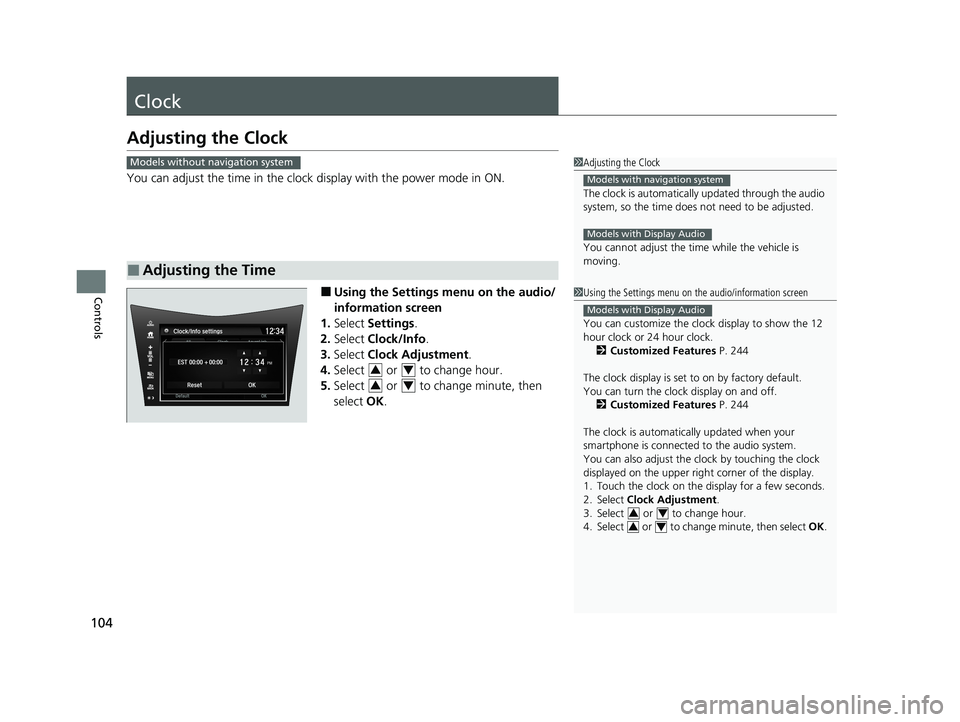
104
Controls
Clock
Adjusting the Clock
You can adjust the time in the clock display with the power mode in ON.
■ Using the Settings menu on the audio/
information screen
1. Select Settings .
2. Select Clock/Info .
3. Select Clock Adjustment .
4. Select or to change hour.
5. Select or to change minute, then
select OK.
■Adjusting the Time
1Adjusting the Clock
The clock is automatically updated through the audio
system, so the time does not need to be adjusted.
You cannot adjust the time while the vehicle is moving.
Models with navigation system
Models with Display Audio
Models without navigation system
1Using the Settings menu on the audio/information screen
You can customize the clock display to show the 12
hour clock or 24 hour clock.
2 Customized Features P. 244
The clock display is set to on by factory default.
You can turn the clock display on and off. 2 Customized Features P. 244
The clock is automatica lly updated when your
smartphone is connected to the audio system.
You can also adjust the clock by touching the clock
displayed on the upper right corner of the display.
1. Touch the clock on the di splay for a few seconds.
2. Select Clock Adjustment .
3. Select or to change hour.
4. Select or to change minute, then select OK.
Models with Display Audio
34
34
34
34
20 ACURA NSX PMC-31T6N6300.book 104 ページ 2019年9月11日 水曜日 午後4時51分
Page 108 of 491

uuLocking and Unlocking the DoorsuLow Keyless Access Remote Signal Strength
106
Controls
Contains a number that you will need if you
purchase a replacement key.
Low Keyless Access Remo te Signal Strength
The vehicle transmits radio waves to loca te the keyless access remote when locking/
unlocking the doors, opening the hatch, or to activate the power system.
In the following cases, locking/unlocking the doors, opening the hatch, or activating
the power system may be inhibited or operation may be unstable: • Strong radio waves are being tra nsmitted by nearby equipment.
• You are carrying the keyless access remote together with telecommunications
equipment, laptop computers, ce ll phones, or wireless devices.
• A metallic object is touching or co vering the keyless access remote.
■Key Number Tag1Key Number Tag
Keep the key number tag separate from the key in a safe place outside of your vehicle.
If you wish to purchase an additional key, contact an
authorized Acura NSX dealer.
If you lose your key and you cannot activate the power system, contact an authorized Acura NSX
dealer.
1Low Keyless Access Remote Signal Strength
Communication between the keyless access remote
and the vehicle consumes th e keyless access remote’s
battery.
Battery life is about two years, but this varies
depending on re gularity of use.
The battery is consumed whenever the keyless access
remote is receivi ng strong radio wave s. Avoid placing
it near electrical appliances such as televisions and
personal computers.
20 ACURA NSX PMC-31T6N6300.book 106 ページ 2019年9月11日 水曜日 午後4時51分
Page 164 of 491
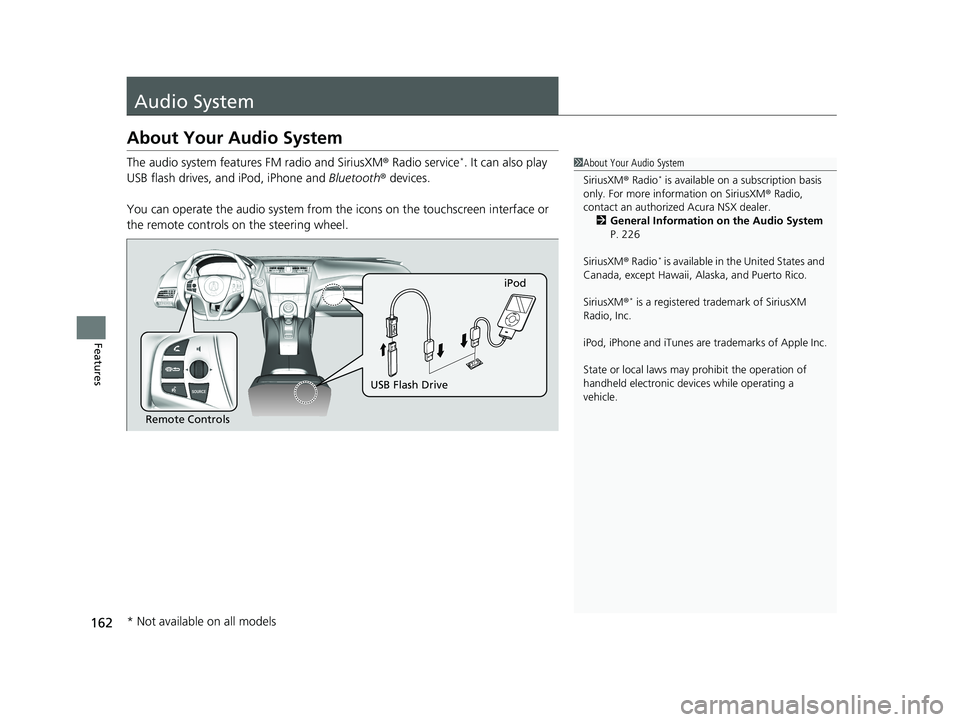
162
Features
Audio System
About Your Audio System
The audio system features FM radio and SiriusXM® Radio service *
. It can also play
USB flash drives, and iPod, iPhone and Bluetooth® devices.
You can operate the audio sy stem from the icons on the touchscreen interface or
the remote controls on the steering wheel.
1About Your Audio System
SiriusXM® Radio *
is available on a subscription basis
only. For more information on SiriusXM ® Radio,
contact an authorized Acura NSX dealer.
2 General Information on the Audio System
P. 226
SiriusXM ® Radio *
is available in the United States and
Canada, except Ha waii, Alaska, and Puerto Rico.
SiriusXM ®*
is a registered tra demark of SiriusXM
Radio, Inc.
iPod, iPhone and iTunes are trademarks of Apple Inc.
State or local laws may pr ohibit the operation of
handheld electronic devices while operating a
vehicle.
Remote Controls iPod
USB Flash Drive
* Not available on all models
20 ACURA NSX PMC-31T6N6300.book 162 ページ 2019年9月11日 水曜日 午後4時51分
Page 165 of 491
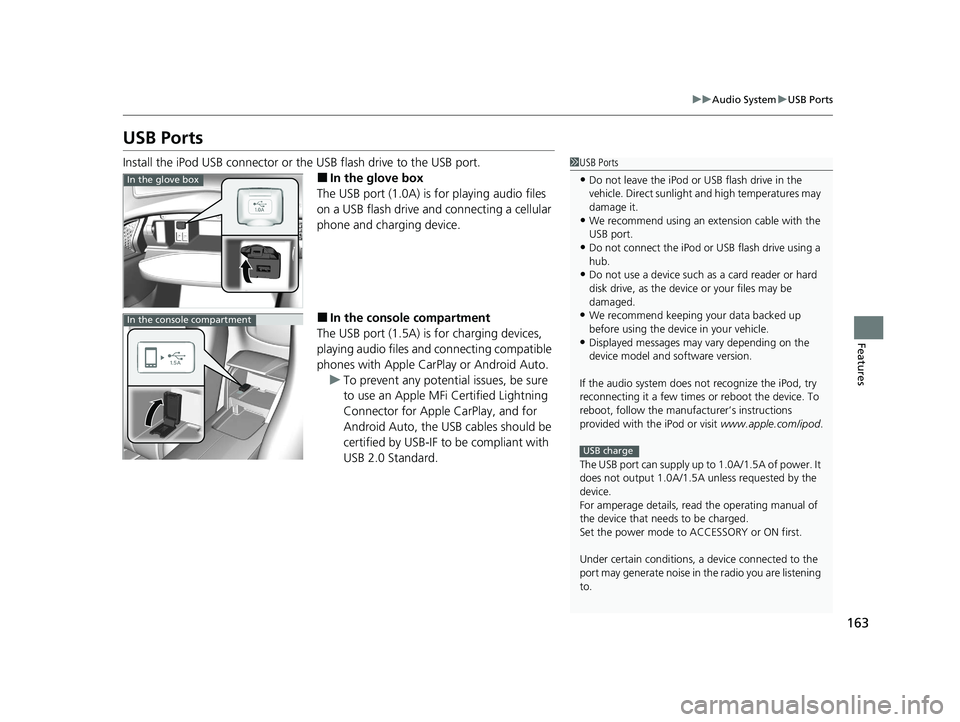
163
uuAudio SystemuUSB Ports
Features
USB Ports
Install the iPod USB connector or the USB flash drive to the USB port.
■ In the glove box
The USB port (1.0A) is for playing audio files
on a USB flash drive and connecting a cellular
phone and charging device. ■ In the consol e compartment
The USB port (1.5A) is for charging devices,
playing audio files and connecting compatible
phones with Apple CarPlay or Android Auto.
uTo prevent any potenti al issues, be sure
to use an Apple MFi Certified Lightning
Connector for Apple CarPlay, and for
Android Auto, the USB cables should be
certified by USB-IF to be compliant with USB 2.0 Standard.
1USB Ports
• Do not leave the iPod or USB flash drive in the
vehicle. Direct sunlight and high temperatures may damage it.
• We recommend using an ex tension cable with the
USB port.
• Do not connect the iPod or USB flash drive using a
hub.
• Do not use a device such as a card reader or hard
disk drive, as the device or your files may be
damaged.
• We recommend k eeping your data backed up
before using the device in your vehicle.
• Displayed messages may vary depending on the
device model and software version.
If the audio system does not recognize the iPod, try
reconnecting it a few times or reboot the device. To
reboot, follow the manufac turer’s instructions
provided with the iPod or visit www.apple.com/ipod.
The USB port can supply up to 1.0A/1.5A of power. It
does not output 1.0A/1.5A unless requested by the
device.
For amperage details, read the operating manual of
the device that ne eds to be charged.
Set the power mode to ACCESSORY or ON first. Under certain condi tions, a device connected to the
port may generate noise in the radio you are listening
to.
USB charge
In the glove box
In the console compartment
20 ACURA NSX PMC-31T6N6300.book 163 ページ 2019年9月11日 水曜日 午後4時51分
Page 169 of 491
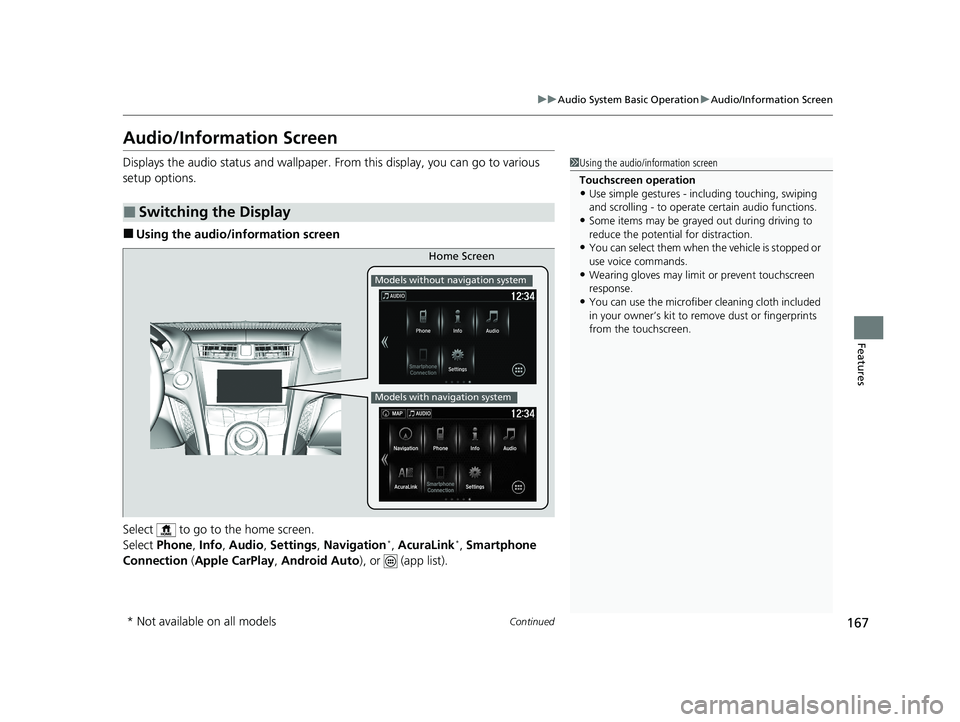
167
uuAudio System Basic OperationuAudio/Information Screen
Continued
Features
Audio/Information Screen
Displays the audio status and wallpaper. From this display, you can go to various
setup options. ■Using the audio/in formation screen
Select to go to the home screen.
Select Phone , Info , Audio , Settings , Navigation *
, AcuraLink *
, Smartphone
Connection (Apple CarPlay , Android Auto ), or (app list).
■Switching the Display
1Using the audio/information screen
Touchscreen operation • Use simple gestures - in cluding touching, swiping
and scrolling - to operate certain audio functions.
• Some items may be grayed out during driving to
reduce the potential for distraction.
• You can select them when the vehicle is stopped or
use voice commands.
• Wearing gloves may limit or prevent touchscreen
response.
• You can use the microfiber cleaning cloth included
in your owner’s kit to remo ve dust or fingerprints
from the touchscreen.
Home Screen
Models without navigation system
Models with navigation system
* Not available on all models
20 ACURA NSX PMC-31T6N6300.book 167 ページ 2019年9月11日 水曜日 午後4時51分
Page 170 of 491
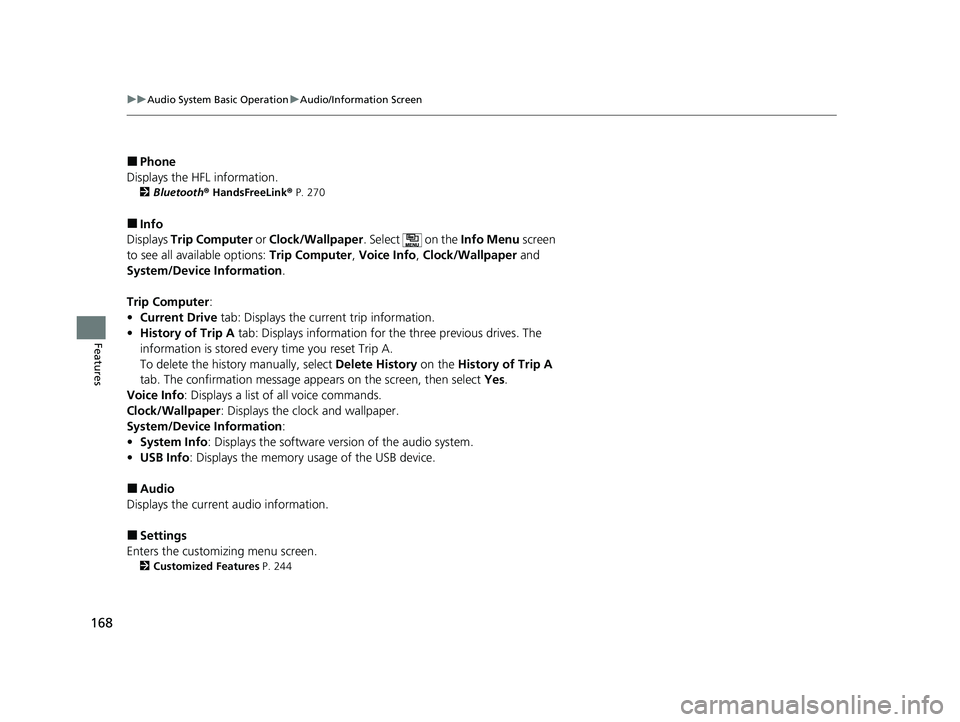
168
uuAudio System Basic OperationuAudio/Information Screen
Features
■Phone
Displays the HFL information. 2 Bluetooth ® HandsFreeLink ® P. 270
■ Info
Displays Trip Computer or Clock/Wallpaper . Select on the Info Menu screen
to see all available options: Trip Computer, Voice Info , Clock/Wallpaper and
System/Device Information .
Trip Computer :
• Current Drive tab: Displays the current trip information.
• History of Trip A tab: Displays information for the three previous drives. The
information is stored every time you reset Trip A.
To delete the history manually, select Delete History on the History of Trip A
tab. The confirmation message ap pears on the screen, then select Yes.
Voice Info : Displays a list of all voice commands.
Clock/Wallpaper : Displays the clock and wallpaper.
System/Device Information :
• System Info : Displays the software version of the audio system.
• USB Info : Displays the memory usage of the USB device.
■ Audio
Displays the current audio information.
■ Settings
Enters the customiz ing menu screen.
2 Customized Features P. 244
20 ACURA NSX PMC-31T6N6300.book 168 ページ 2019年9月11日 水曜日 午後4時51分
Page 171 of 491
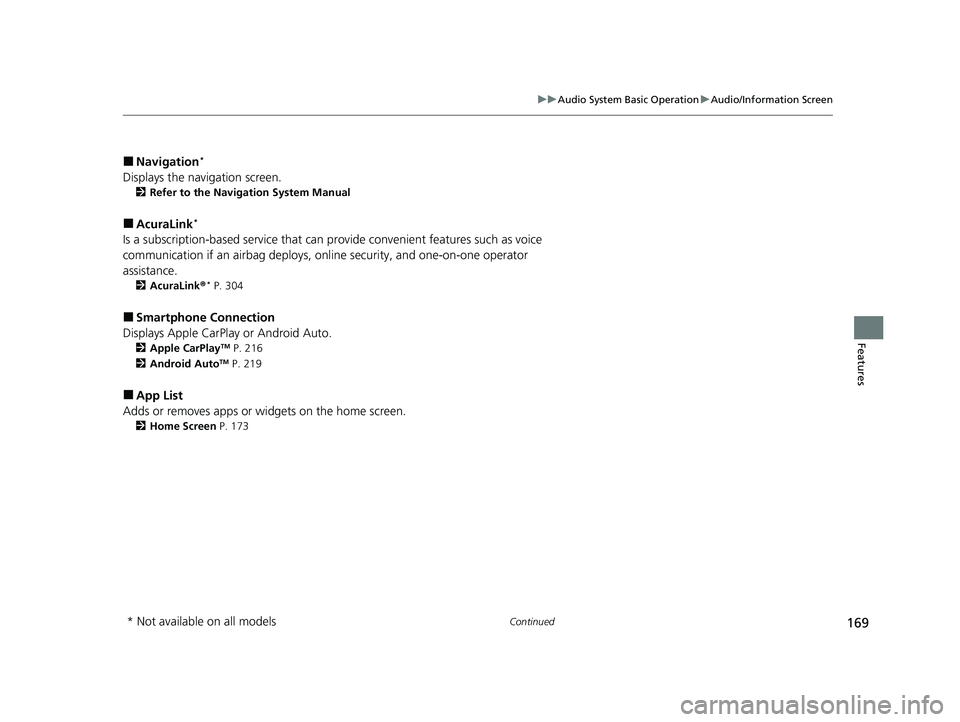
169
uuAudio System Basic OperationuAudio/Information Screen
Continued
Features
■Navigation *
Displays the navigation screen. 2 Refer to the Navigation System Manual
■ AcuraLink *
Is a subscription-based service that can pr ovide convenient features such as voice
communication if an airbag deploys, online security, and one-on-one operator
assistance. 2 AcuraLink ®*
P. 304
■ Smartphone Connection
Displays Apple CarPlay or Android Auto. 2 Apple CarPlay TM
P. 216
2 Android Auto TM
P. 219
■ App List
Adds or removes apps or widgets on the home screen. 2 Home Screen P. 173
* Not available on all models
20 ACURA NSX PMC-31T6N6300.book 169 ページ 2019年9月11日 水曜日 午後4時51分
Page 176 of 491

uuAudio System Basic OperationuAudio/Information Screen
174
Features
■ To use apps or widgets
1.Select .
2. Select (app list) icon.
uThe Apps screen appears.
3. Select the app or widget you want to use.
Pre-installed app list: • Browser : Displays the web browser utilized
by smartphone and Wi-Fi connection.
• Calculator : Displays Calculator.
• Downloads : Displays the data
downloaded from the web browser and so
on.
• Install USB : Installs the driver for the USB
flash drive.
• Search : Displays various retrieval screen.
• Settings : Displays the Android setting
screen.
1To use apps or widgets
Select and hold a selected app or widget to add that
app’s or widget’s shortcut on the home screen.
Pre-installed apps may not start up normally. If this
occurs, you need to reset the system.
2 Defaulting All the Settings P. 266
If you perform Factory Data Reset , it may reset all
the settings to their factory default.
2 Defaulting All the Settings P. 266
In case those apps still do not startup normally even
after Factory Data Reset , contact an authorized
Acura NSX dealer.
There is a possibility that a browser is shut down in
the situation of the use. In that situation, the screen
will return to before the browser startup.
You can delete user installed apps by the following
procedure.
1. Select .
2. Select Settings.
3. Select System.
4. Select the Others tab.
5. Select Detail Information .
6. Select Apps.
7. Select an app that you want to delete.
8. Select Delete.
Pre-installed apps cannot be deleted.
(App List)
Icon
20 ACURA NSX PMC-31T6N6300.book 174 ページ 2019年9月11日 水曜日 午後4時51分
Page 179 of 491
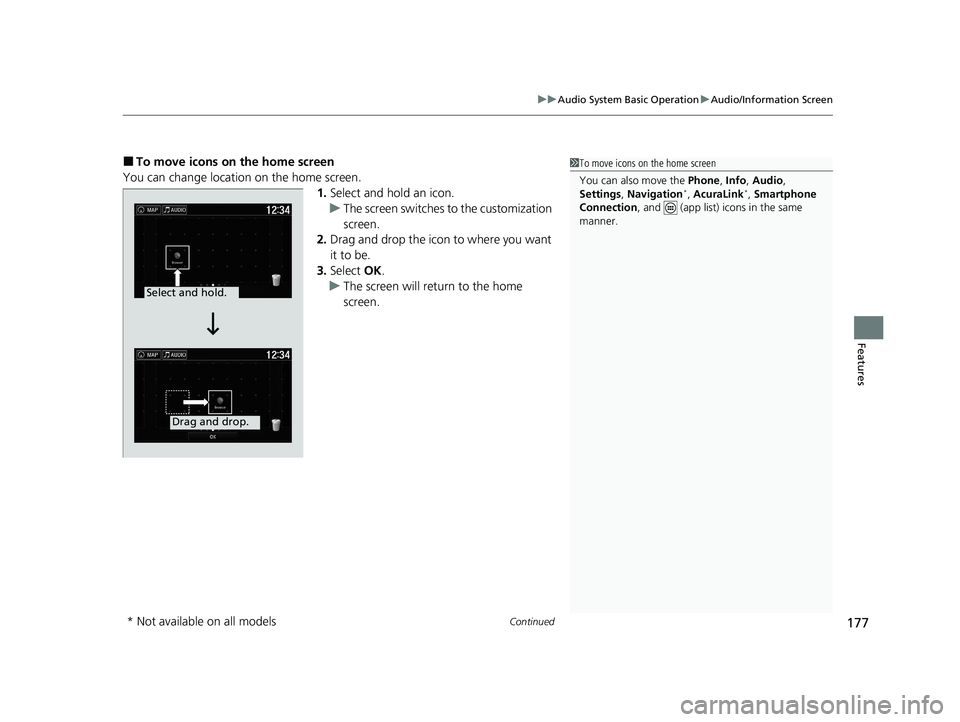
Continued177
uuAudio System Basic OperationuAudio/Information Screen
Features
■To move icons on the home screen
You can change location on the home screen. 1.Select and hold an icon.
uThe screen switches to the customization screen.
2. Drag and drop the icon to where you want it to be.
3. Select OK.
uThe screen will return to the home screen.
1To move icons on the home screen
You can also move the Phone, Info , Audio ,
Settings , Navigation *
, AcuraLink *
, Smartphone
Connection , and (app list) icons in the same
manner.
Select and hold.
Drag and drop.
* Not available on all models
20 ACURA NSX PMC-31T6N6300.book 177 ページ 2019年9月11日 水曜日 午後4時51分