radio Acura RDX 2011 Navigation Manual
[x] Cancel search | Manufacturer: ACURA, Model Year: 2011, Model line: RDX, Model: Acura RDX 2011Pages: 176, PDF Size: 4.42 MB
Page 4 of 176
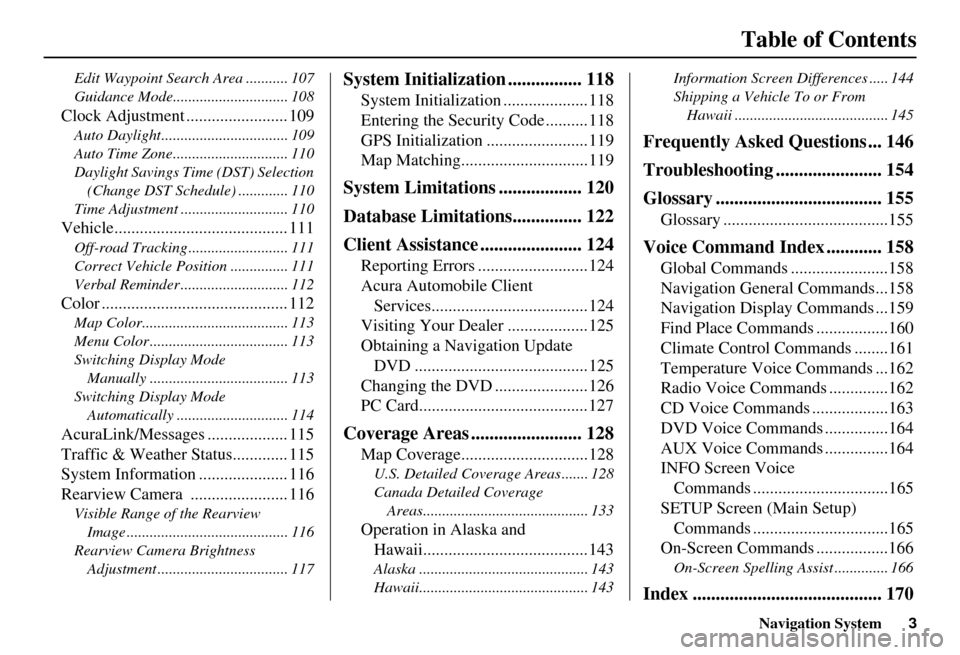
Navigation System3
Table of Contents
Edit Waypoint Search Area ........... 107
Guidance Mode.......... .................... 108
Clock Adjustment ........................ 109
Auto Daylight................................. 109
Auto Time Zone.............................. 110
Daylight Savings Time (DST) Selection
(Change DST Schedul e) ............. 110
Time Adjustment ............................ 110
Vehicle......................................... 111
Off-road Tracking ...... .................... 111
Correct Vehicle Position ............... 111
Verbal Reminder ............................ 112
Color ............................................ 112
Map Color...................................... 113
Menu Color .................................... 113
Switching Display Mode Manually .......... .......................... 113
Switching Display Mode Automatically ............................. 114
AcuraLink/Messages ................... 115
Traffic & Weather Status............. 115
System Information ..................... 116
Rearview Camera ....................... 116
Visible Range of the Rearview
Image .......................................... 116
Rearview Camera Brightness Adjustment .................................. 117
System Initialization ................ 118
System Initialization ....................118
Entering the Secur ity Code ..........118
GPS Initialization ........................119
Map Matching..............................119
System Limitations .................. 120
Database Limitations............... 122
Client Assistance ...................... 124
Reporting Errors ..........................124
Acura Automobile Client Services.....................................124
Visiting Your Dealer ...................125
Obtaining a Navigation Update DVD .........................................125
Changing the DVD ......................126
PC Card........................................127
Coverage Areas ........................ 128
Map Coverage..............................128
U.S. Detailed Cover age Areas ....... 128
Canada Detailed Coverage Areas........................................... 133
Operation in Alaska and Hawaii.......................................143
Alaska ............................................ 143
Hawaii............................................ 143 Information Screen Differences ..... 144
Shipping a Vehicle To or From
Hawaii ........................................ 145
Frequently Asked Questions ... 146
Troubleshooting ....................... 154
Glossary .................................... 155
Glossary .......................................155
Voice Command Index ............ 158
Global Commands .......................158
Navigation General Commands...158
Navigation Display Commands ...159
Find Place Commands .................160
Climate Control Commands ........161
Temperature Voice Commands ...162
Radio Voice Commands ..............162
CD Voice Commands ..................163
DVD Voice Commands ...............164
AUX Voice Commands ...............164
INFO Screen Voice Commands ................................165
SETUP Screen (Main Setup) Commands ................................165
On-Screen Commands .................166
On-Screen Spelling Assist .............. 166
Index ......................................... 170
Page 13 of 176
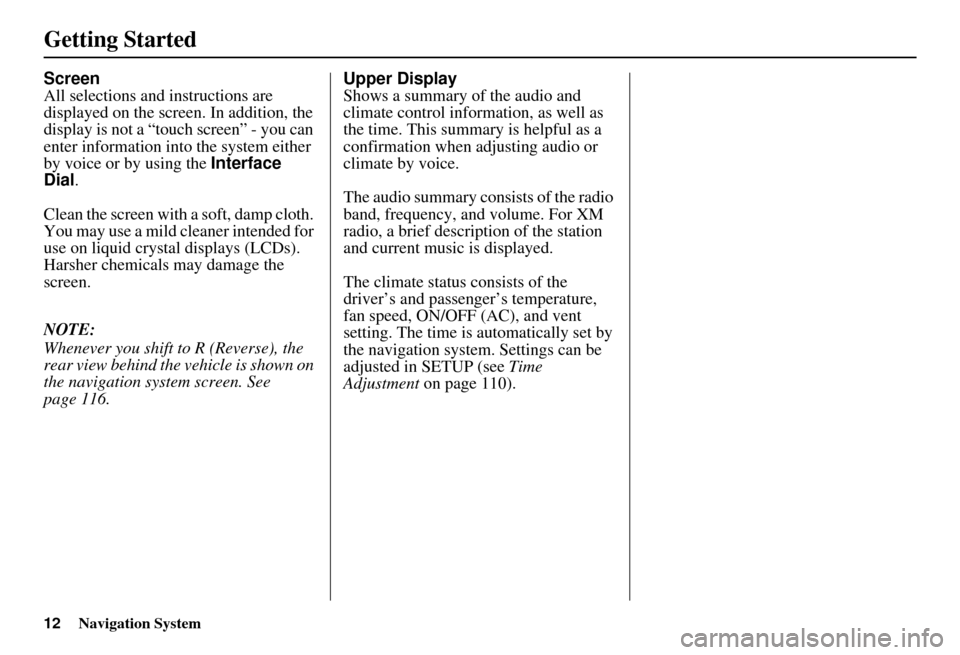
12Navigation System
Getting Started
Screen
All selections and instructions are
displayed on the screen. In addition, the
display is not a “touch screen” - you can
enter information into the system either
by voice or by using the Interface
Dial .
Clean the screen with a soft, damp cloth.
You may use a mild cleaner intended for
use on liquid crystal displays (LCDs).
Harsher chemicals may damage the
screen.
NOTE:
Whenever you shift to R (Reverse), the
rear view behind the vehicle is shown on
the navigation system screen. See
page 116. Upper Display
Shows a summary of the audio and
climate control information, as well as
the time. This summary is helpful as a
confirmation when adjusting audio or
climate by voice.
The audio summary consists of the radio
band, frequency, and volume. For XM
radio, a brief description of the station
and current music is displayed.
The climate status consists of the
driver’s and passenger’s temperature,
fan speed, ON/OFF (AC), and vent
setting. The time is automatically set by
the navigation system. Settings can be
adjusted in SETUP (see
Time
Adjustment on page 110).
Page 79 of 176
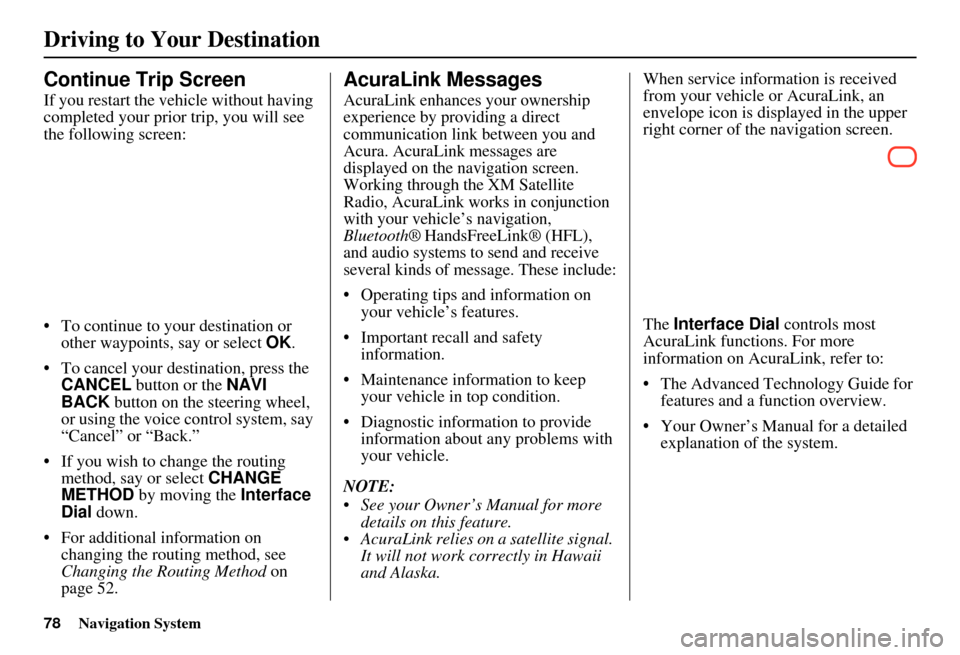
78Navigation System
Continue Trip Screen
If you restart the vehicle without having
completed your prior trip, you will see
the following screen:
• To continue to your destination or other waypoints, say or select OK.
• To cancel your destination, press the CANCEL button or the NAVI
BACK button on the steering wheel,
or using the voice control system, say
“Cancel” or “Back.”
• If you wish to change the routing method, say or select CHANGE
METHOD by moving the Interface
Dial down.
• For additional information on changing the routing method, see
Changing the Routing Method on
page 52.
AcuraLink Messages
AcuraLink enhances your ownership
experience by providing a direct
communication link between you and
Acura. AcuraLink messages are
displayed on the navigation screen.
Working through the XM Satellite
Radio, AcuraLink works in conjunction
with your vehicle’s navigation,
Bluetooth® HandsFreeLink® (HFL),
and audio systems to send and receive
several kinds of message. These include:
• Operating tips and information on your vehicle’s features.
• Important recall and safety information.
• Maintenance information to keep your vehicle in top condition.
• Diagnostic information to provide information about any problems with
your vehicle.
NOTE:
See your Owner’s Manual for more details on this feature.
AcuraLink relies on a satellite signal. It will not work correctly in Hawaii
and Alaska. When service information is received
from your vehicle or AcuraLink, an
envelope icon is displayed in the upper
right corner of the navigation screen.
The
Interface Dial controls most
AcuraLink functions. For more
information on AcuraLink, refer to:
• The Advanced Technology Guide for features and a function overview.
• Your Owner’s Manual for a detailed explanation of the system.
Driving to Your Destination
Page 116 of 176
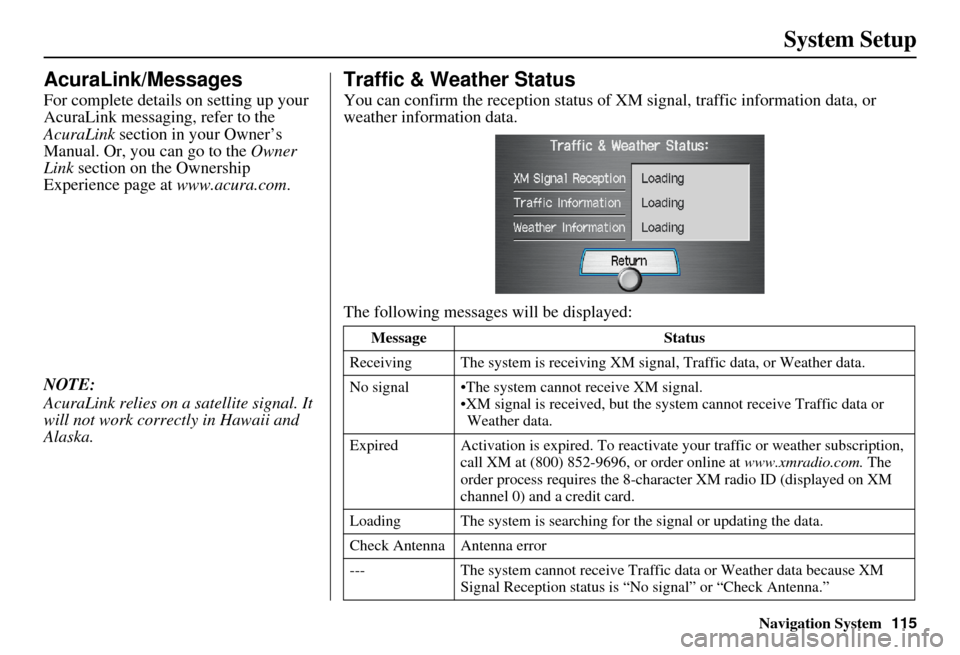
Navigation System115
System Setup
AcuraLink/Messages
For complete details on setting up your
AcuraLink messaging, refer to the
AcuraLink section in your Owner’s
Manual. Or, you can go to the Owner
Link section on the Ownership
Experience page at www.acura.com.
NOTE:
AcuraLink relies on a satellite signal. It
will not work correctly in Hawaii and
Alaska.
Traffic & Weather Status
You can confirm the reception status of XM signal, traffic information data, or
weather information data.
The following messages will be displayed:
Message Status
Receiving The system is receiving XM signal, Traffic data, or Weather data.
No signal •The system cannot receive XM signal. •XM signal is recei ved, but the system cannot receive Traffic data or
Weather data.
Expired Activation is expire d. To reactivate your traffic or weather subscription,
call XM at (800) 852-9696, or order online at www.xmradio.com. The
order process requires the 8-characte r XM radio ID (displayed on XM
channel 0) and a credit card.
Loading The system is searching for the signal or updating the data.
Check Antenna Antenna error
--- The system cannot receive Traffic data or Weather data because XM
Signal Reception stat us is “No signal” or “Check Antenna.”
Page 144 of 176
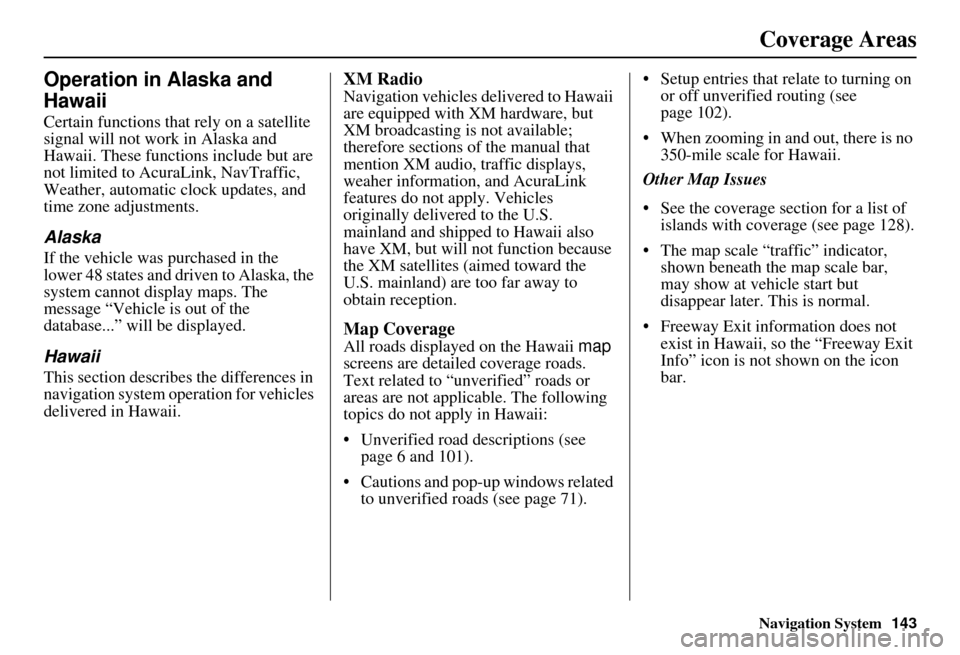
Navigation System143
Operation in Alaska and
Hawaii
Certain functions that rely on a satellite
signal will not work in Alaska and
Hawaii. These functions include but are
not limited to AcuraLink, NavTraffic,
Weather, automatic clock updates, and
time zone adjustments.
Alaska
If the vehicle was purchased in the
lower 48 states and driven to Alaska, the
system cannot display maps. The
message “Vehicle is out of the
database...” will be displayed.
Hawaii
This section describes the differences in
navigation system operation for vehicles
delivered in Hawaii.
XM Radio
Navigation vehicles delivered to Hawaii
are equipped with XM hardware, but
XM broadcasting is not available;
therefore sections of the manual that
mention XM audio, traffic displays,
weaher information, and AcuraLink
features do not apply. Vehicles
originally delivered to the U.S.
mainland and shipped to Hawaii also
have XM, but will not function because
the XM satellites (aimed toward the
U.S. mainland) are too far away to
obtain reception.
Map Coverage
All roads displayed on the Hawaii map
screens are detailed coverage roads.
Text related to “unverified” roads or
areas are not applicable. The following
topics do not apply in Hawaii:
• Unverified road descriptions (see page 6 and 101).
• Cautions and pop-up windows related to unverified roads (see page 71). • Setup entries that relate to turning on
or off unverified routing (see
page 102).
• When zooming in and out, there is no 350-mile scale for Hawaii.
Other Map Issues
• See the coverage section for a list of islands with coverage (see page 128).
• The map scale “traffic” indicator, shown beneath the map scale bar,
may show at vehicle start but
disappear later. This is normal.
• Freeway Exit information does not exist in Hawaii, so the “Freeway Exit
Info” icon is not shown on the icon
bar.
Coverage Areas
Page 163 of 176
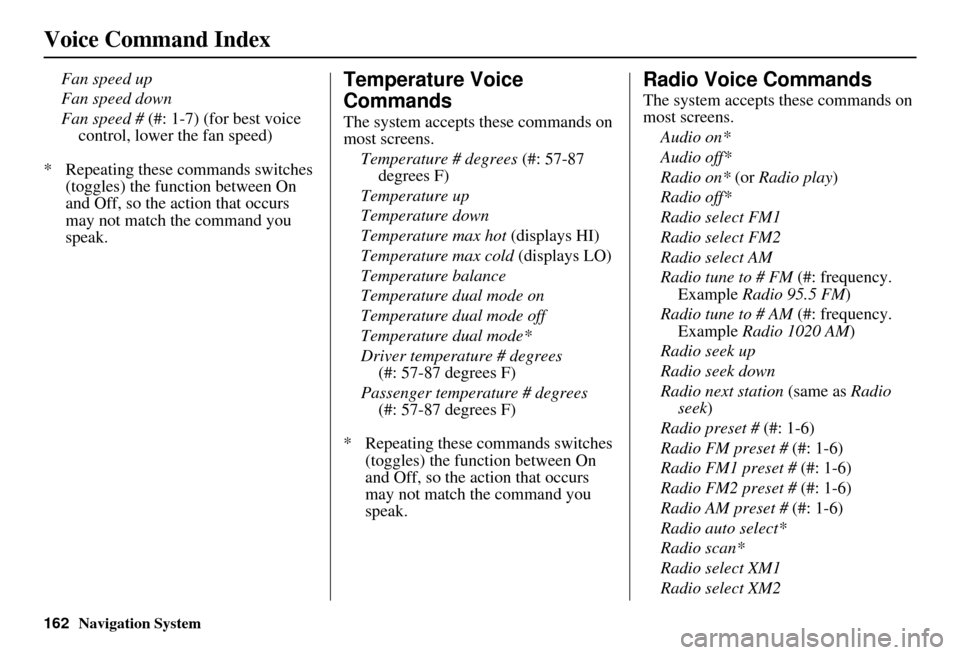
162Navigation System
Voice Command Index
Fan speed up
Fan speed down
Fan speed # (#: 1-7) (for best voice control, lower the fan speed)
* Repeating these commands switches (toggles) the function between On
and Off, so the action that occurs
may not match the command you
speak.Temperature Voice
Commands
The system accepts these commands on
most screens.
Temperature # degrees (#: 57-87
degrees F)
Temperature up
Temperature down
Temperature max hot (displays HI)
Temperature max cold (displays LO)
Temperature balance
Temperature dual mode on
Temperature dual mode off
Temperature dual mode*
Driver temperature # degrees (#: 57-87 degrees F)
Passenger temperature # degrees (#: 57-87 degrees F)
* Repeating these commands switches (toggles) the function between On
and Off, so the action that occurs
may not match the command you
speak.
Radio Voice Commands
The system accepts these commands on
most screens.
Audio on*
Audio off*
Radio on* (or Radio play )
Radio off*
Radio select FM1
Radio select FM2
Radio select AM
Radio tune to # FM (#: frequency.
Example Radio 95.5 FM )
Radio tune to # AM (#: frequency.
Example Radio 1020 AM )
Radio seek up
Radio seek down
Radio next station (same as Radio
seek)
Radio preset # (#: 1-6)
Radio FM preset # (#: 1-6)
Radio FM1 preset # (#: 1-6)
Radio FM2 preset # (#: 1-6)
Radio AM preset # (#: 1-6)
Radio auto select*
Radio scan*
Radio select XM1
Radio select XM2
Page 164 of 176
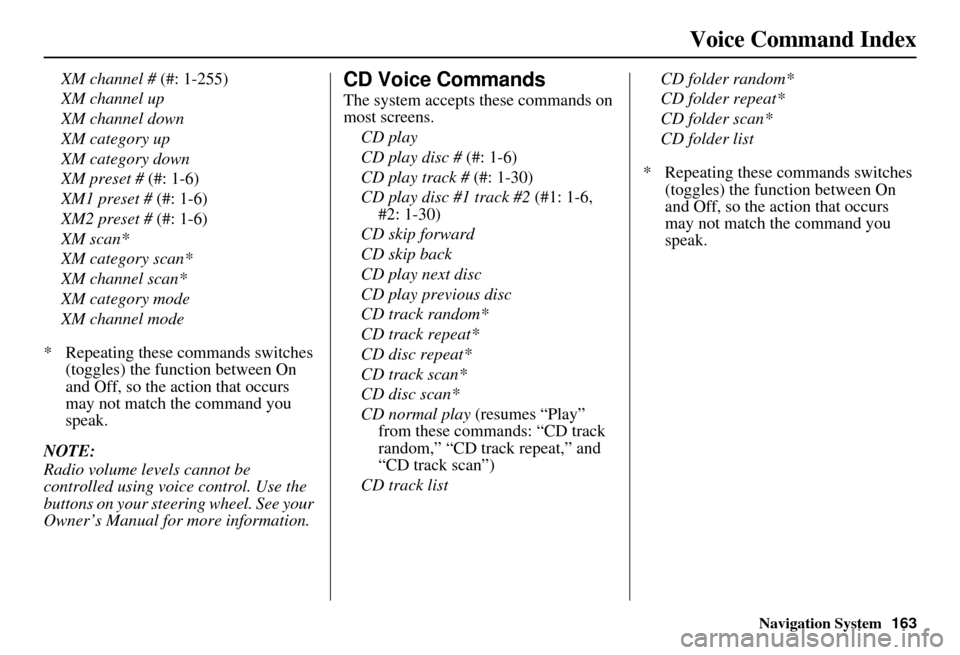
Navigation System163
Voice Command Index
XM channel # (#: 1-255)
XM channel up
XM channel down
XM category up
XM category down
XM preset # (#: 1-6)
XM1 preset # (#: 1-6)
XM2 preset # (#: 1-6)
XM scan*
XM category scan*
XM channel scan*
XM category mode
XM channel mode
* Repeating these commands switches (toggles) the function between On
and Off, so the action that occurs
may not match the command you
speak.
NOTE:
Radio volume levels cannot be
controlled using voice control. Use the
buttons on your steering wheel. See your
Owner’s Manual for more information.CD Voice Commands
The system accepts these commands on
most screens. CD play
CD play disc # (#: 1-6)
CD play track # (#: 1-30)
CD play disc #1 track #2 (#1: 1-6,
#2: 1-30)
CD skip forward
CD skip back
CD play next disc
CD play previous disc
CD track random*
CD track repeat*
CD disc repeat*
CD track scan*
CD disc scan*
CD normal play (resumes “Play”
from these commands: “CD track
random,” “CD track repeat,” and
“CD track scan”)
CD track list CD folder random*
CD folder repeat*
CD folder scan*
CD folder list
* Repeating these commands switches (toggles) the function between On
and Off, so the action that occurs
may not match the command you
speak.
Page 173 of 176

172Navigation System
Index
Minimize Freeways.........................53
Minimize Toll Roads.......................53
N
Name
.......................................34, 39
NAVI BACK button........................13
NAVI TALK button........................13
Navigation Display Commands......160
Navigation General Commands......159
New Messages................................59
O
Off-road Tracking
...................70, 112
One-Way Traffic Icon...19, 57, 62, 64
On-Screen Commands...................167
On-Screen Spelling Assist.............167
P
PC Card
........................................128
Personal Information.......................94
Phone Number..........................34, 39
PIN Number...................................98
Place Name..............................35, 39
Place Name by Keyword.................38
Places.................................28, 34, 96
Previous Destinations..........28, 45, 96
R
Radio Voice Commands
............... 163
Read List................................. 37, 89
Rearview Camera......................... 117
Recalculation......................... 70, 101
Reporting Errors.......................... 125
Reroute.......................................... 74
Rerouting.................................... 101
Restaurant............................... 36, 37
Roadside Assistance....................... 88
Route.......................... 52, 55, 70, 74
Routing & Guidance..................... 101
Routing Method............................. 53
S
Save Current Location
.................... 71
Schedule........................................ 86
Screen........................................... 12
Search Waypoint............................ 75
Security Code.............................. 119
Selecting the City..................... 29, 41
Selecting the State.................... 29, 41
Selecting the Street................... 31, 43
SETUP button................................ 10
SETUP Screen (Main Setup) Commands
................................ 166
Shopping....................................... 36
Show Icon on Map......................... 65
Sort by Distance to Travel............... 38
State.................................. 29, 41, 48
Street....................................... 31, 43
Switching Display Mode............... 114
System Controls............................. 10
System Function Diagram............... 26
System Information...................... 117
System Initialization..................... 119
System Limitations....................... 121
System Setup................................. 92
System Start-up.............................. 17
T
Temperature Voice Commands
..... 163
Time Adjustment......................... 111
Today’s Destinations................ 28, 49
Today’s Destinations List............... 49
Traffic & Weather Status.............. 116
Traffic Display Legend................... 21
Traffic Flow............................. 23, 67
Traffic Incidents........... 24, 59, 67, 80
Traffic Rerouting......................... 106
Traffic Speed................................. 67
Travel............................................ 36
Trip Computer............................... 84
Troubleshooting........................... 155