display Acura RDX 2014 Navigation Manual
[x] Cancel search | Manufacturer: ACURA, Model Year: 2014, Model line: RDX, Model: Acura RDX 2014Pages: 260, PDF Size: 10.9 MB
Page 76 of 260
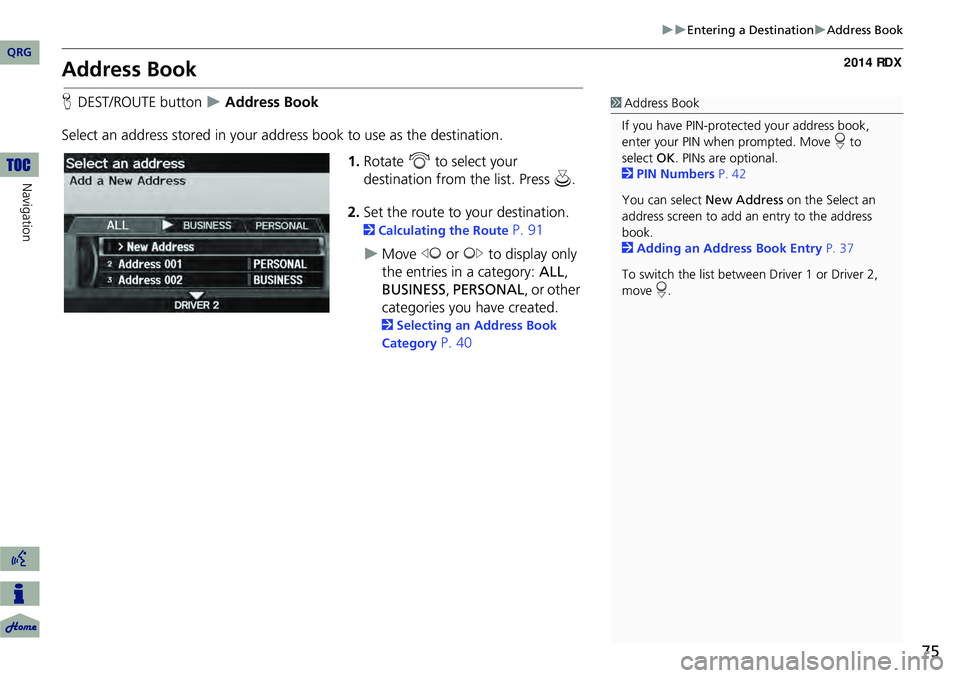
75
Entering a DestinationAddress Book
Address Book
HDEST/ROUTE button Address Book
Select an address stored in your a ddress book to use as the destination.
1.Rotate i to select your
destination from the list. Press u.
2. Set the route to your destination.
2 Calculating the Route P. 91
Move w or y to display only
the entries in a category: ALL ,
BUSINESS, PERSONAL , or other
categories you have created.
2 Selecting an Address Book
Category
P. 40
1 Address Book
If you have PIN-protec ted your address book,
enter your PIN when prompted. Move r to
select OK. PINs are optional.
2 PIN Numbers P. 42
You can select New Address on the Select an
address screen to add an entry to the address
book.
2 Adding an Address Book Entry P. 37
To switch the list between Driver 1 or Driver 2,
move r.
QRG
Navigation
Page 77 of 260
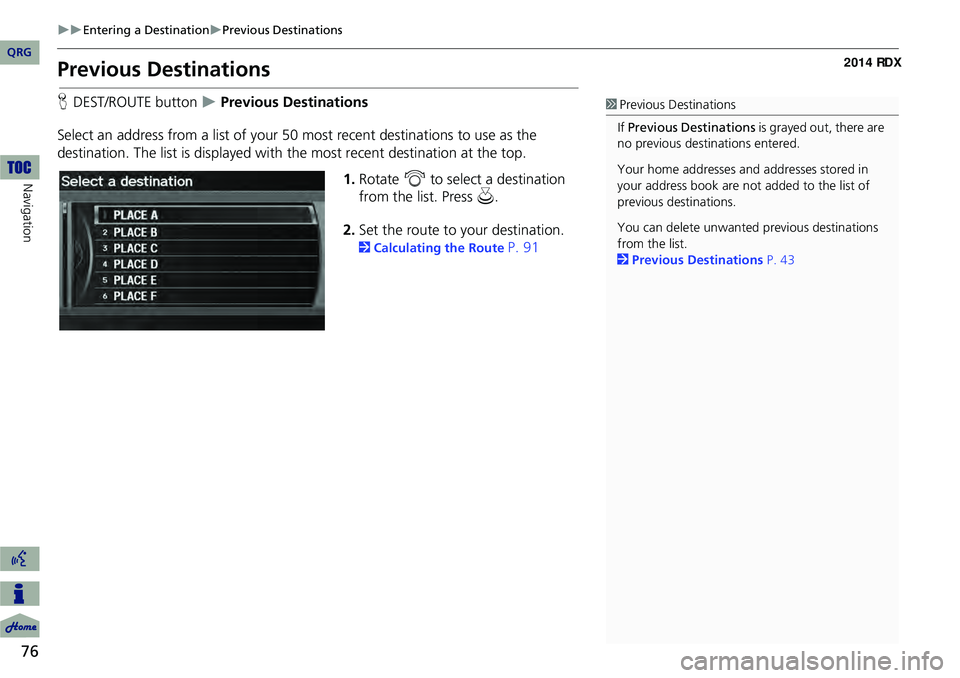
76
Entering a DestinationPrevious Destinations
Navigation
Previous Destinations
HDEST/ROUTE button Previous Destinations
Select an address from a list of your 50 most recent destinations to use as the
destination. The list is displayed with the most recent destination at the top.
1.Rotate i to select a destination
from the list. Press u.
2. Set the route to your destination.
2 Calculating the Route P. 91
1Previous Destinations
If Previous Destinations is grayed out, there are
no previous destin ations entered.
Your home addresses and addresses stored in
your address book are not added to the list of
previous destinations.
You can delete unwanted previous destinations
from the list.
2 Previous Destinations P. 43
QRG
Page 78 of 260
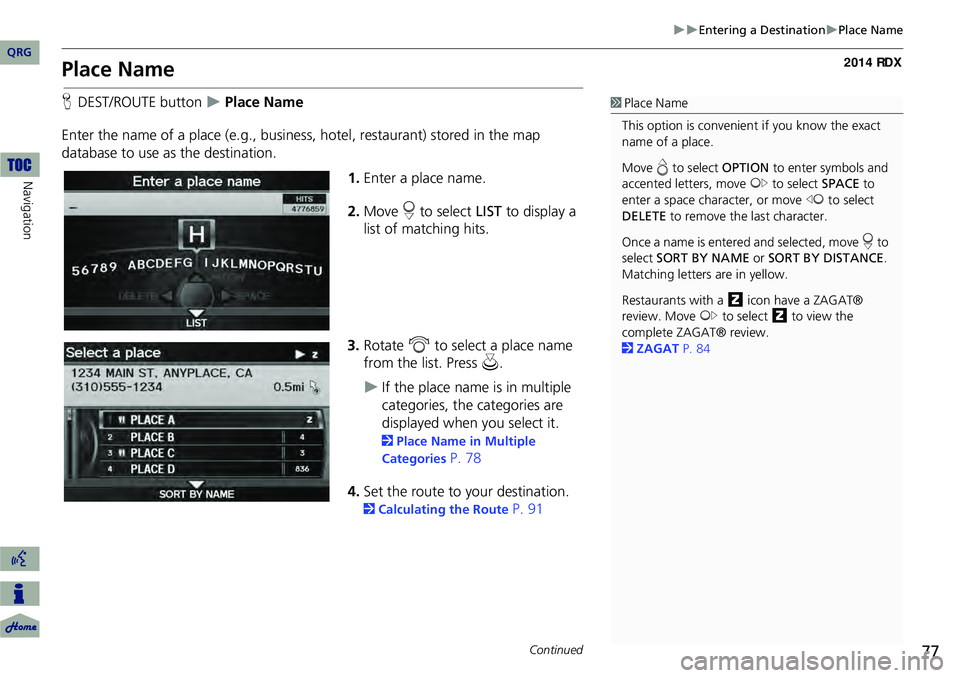
77
Entering a DestinationPlace Name
Place Name
HDEST/ROUTE button Place Name
Enter the name of a place (e.g., busine ss, hotel, restaurant) stored in the map
database to use as the destination.
1.Enter a place name.
2. Move r to select LIST to display a
list of matching hits.
3. Rotate i to select a place name
from the list. Press u .
If the place name is in multiple
categories, the categories are
displayed when you select it.
2Place Name in Multiple
Categories
P. 78
4. Set the route to your destination.
2 Calculating the Route P. 91
1Place Name
This option is convenient if you know the exact
name of a place.
Move e to select OPTION to enter symbols and
accented letters, move y to select SPACE to
enter a space character, or move w to select
DELETE to remove the last character.
Once a name is entered and selected, move r to
select SORT BY NAME or SORT BY DISTANCE .
Matching letters are in yellow.
Restaurants with a z icon have a ZAGAT®
review. Move y to select z to view the
complete ZAGAT® review.
2 ZAGAT P. 84
Continued
QRG
Navigation
Page 79 of 260
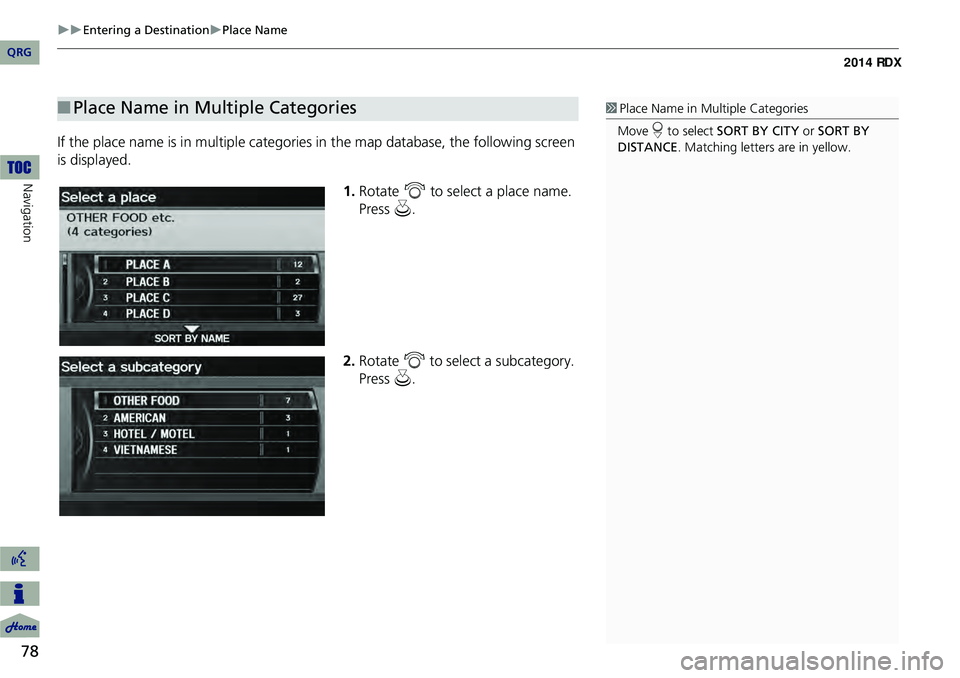
78
Entering a DestinationPlace Name
Navigation
If the place name is in multiple categories in the map database, the following screen
is displayed.
1.Rotate i to select a place name.
Press u.
2. Rotate i to select a subcategory.
Press u.
■Place Name in Multiple Categories1 Place Name in Multiple Categories
Move r to select SORT BY CITY or SORT BY
DISTANCE . Matching letters are in yellow.
QRG
Page 81 of 260
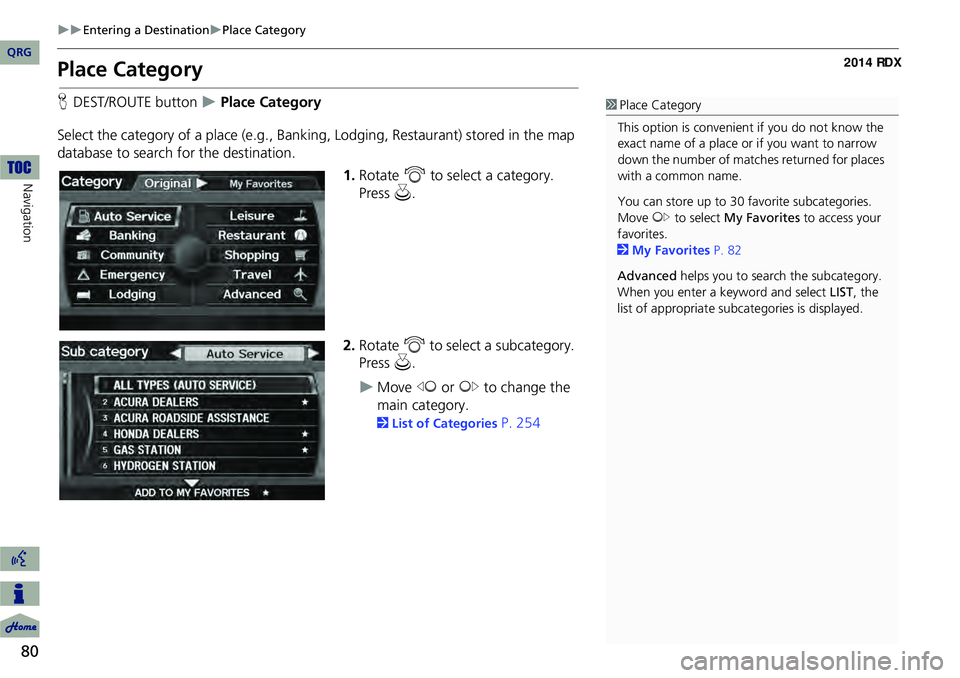
80
Entering a DestinationPlace Category
Navigation
Place Category
HDEST/ROUTE button Place Category
Select the category of a place (e.g., Bankin g, Lodging, Restaurant) stored in the map
database to search for the destination.
1.Rotate i to select a category.
Press u.
2. Rotate i to select a subcategory.
Press u.
Move w or y to change the
main category.
2 List of Categories P. 254
1Place Category
This option is convenient if you do not know the
exact name of a place or if you want to narrow
down the number of matche s returned for places
with a common name.
You can store up to 30 fa vorite subcategories.
Move y to select My Favorites to access your
favorites.
2 My Favorites P. 82
Advanced helps you to search the subcategory.
When you enter a ke yword and select LIST, the
list of appropria te subcategories is displayed.
QRG
Page 82 of 260
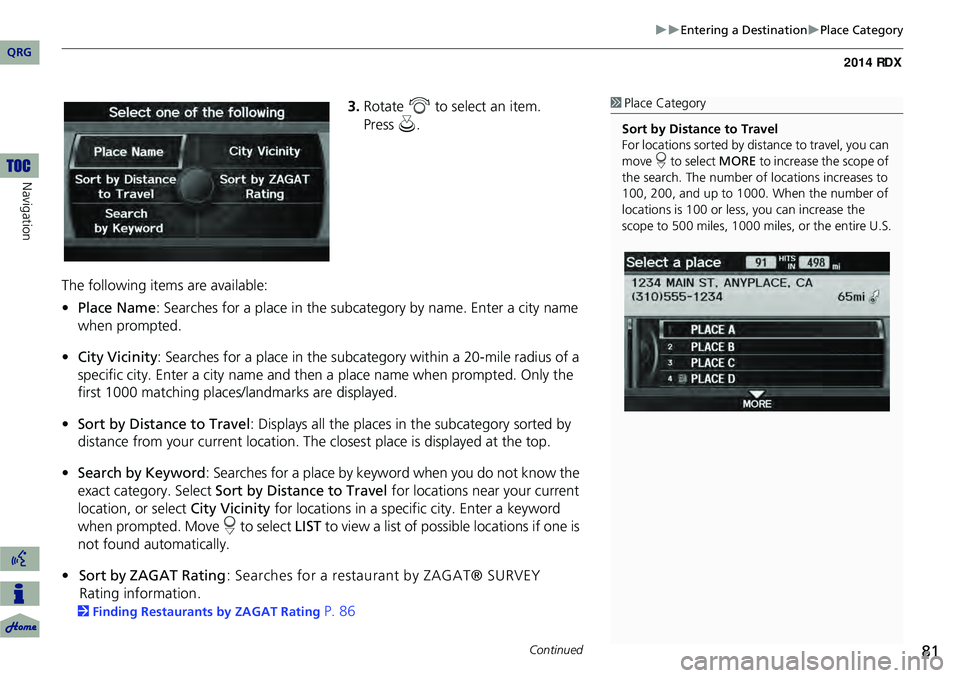
81
Entering a DestinationPlace Category
3.Rotate i to select an item.
The following items are available:
• Place Name : Searches for a place in the subcategory by name. Enter a city name
when prompted.
• City Vicinity : Searches for a place in the subcate gory within a 20-mile radius of a
specific city. Enter a city name and then a place name when prompted. Only the
first 1000 matching places/landmarks are displayed.
• Sort by Distance to Travel : Displays all the places in the subcategory sorted by
distance from your current location. The closest place is displayed at the top.
• Search by Keyword : Searches for a place by keyw ord when you do not know the
exact category. Select Sort by Distance to Travel for locations near your current
location, or select City Vicinity for locations in a specific city. Enter a keyword
when prompted. Move r to select LIST to view a list of possible locations if one is
not found automatically.
• Sort by ZAGAT Rating : Searches for a restaurant by ZAGAT® SURVEY
Rating information.
2 Finding Restaurants by ZAGAT Rating P. 86
1Place Category
Sort by Distance to Travel
For locations sorted by dist ance to travel, you can
move r to select MORE to increase the scope of
the search. The number of locations increases to
100, 200, and up to 1000. When the number of
locations is 100 or less, you can increase the
scope to 500 miles, 1000 mile s, or the entire U.S.
Continued
QRG
Navigation
Press u .
Page 83 of 260

82
Entering a DestinationPlace Category
Navigation
4.Rotate i to select a place name
from the list. Press u.
5. Set the route to your destination.
2 Calculating the Route P. 91
H DEST/ROUTE button
Place Category My Favorites
Store up to 30 favorite subcategories.
1 Place Category
The straight line distance (as the crow flies, not
driving distance) and dire ction to the destination
are shown for the highlighted place.
Restaurants with a z icon have a ZAGAT®
review. To display only restaurants with a
ZAGAT® review, select Restaurant > ALL
TYPES (ZAGAT ONLY) or say d “Zagat” .
2 Key to ZAGAT Ratings P. 214
■My Favorites
QRG
Page 85 of 260
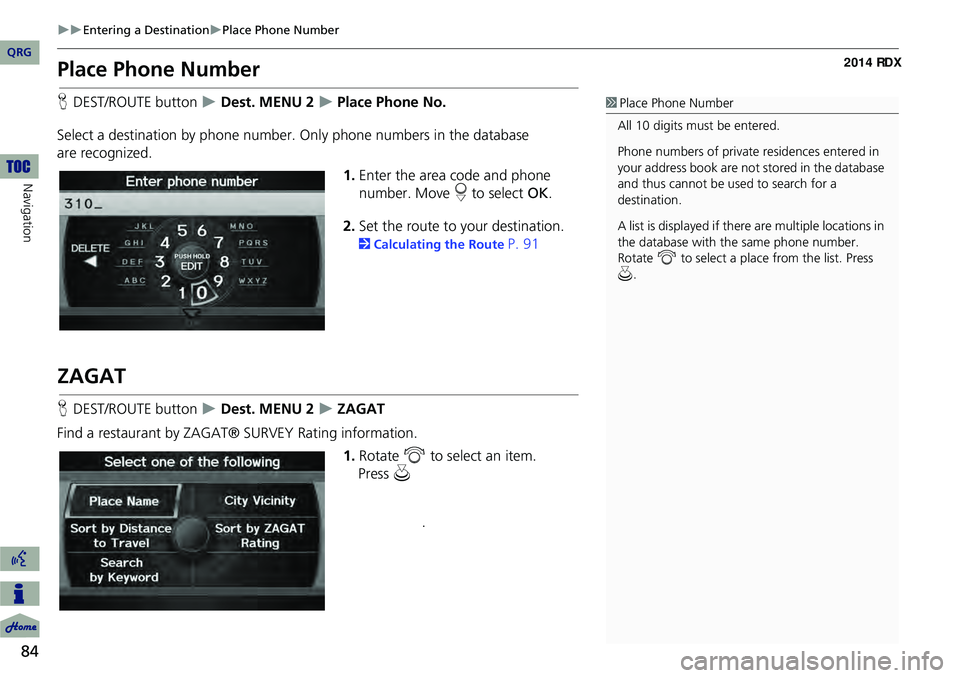
84
Entering a DestinationPlace Phone Number
Navigation
Place Phone Number
HDEST/ROUTE button Dest. MENU 2 Place Phone No.
Select a destination by phone number. Only phone numbers in the database
are recognized. 1.Enter the area code and phone
number. Move r to select OK.
2. Set the route to your destination.
2 Calculating the Route P. 91
ZAGAT
HDEST/ROUTE button Dest. MENU 2 ZAGAT
Find a restaurant by ZAGAT® SURVEY Rating information. 1.Rotate i to select an item.
1Place Phone Number
All 10 digits must be entered.
Phone numbers of private residences entered in
your address book are not stored in the database
and thus cannot be used to search for a
destination.
A list is displayed if there are multiple locations in
the database with the same phone number.
Rotate i to select a place from the list. Press
u .
QRG
Press u
.
Page 86 of 260
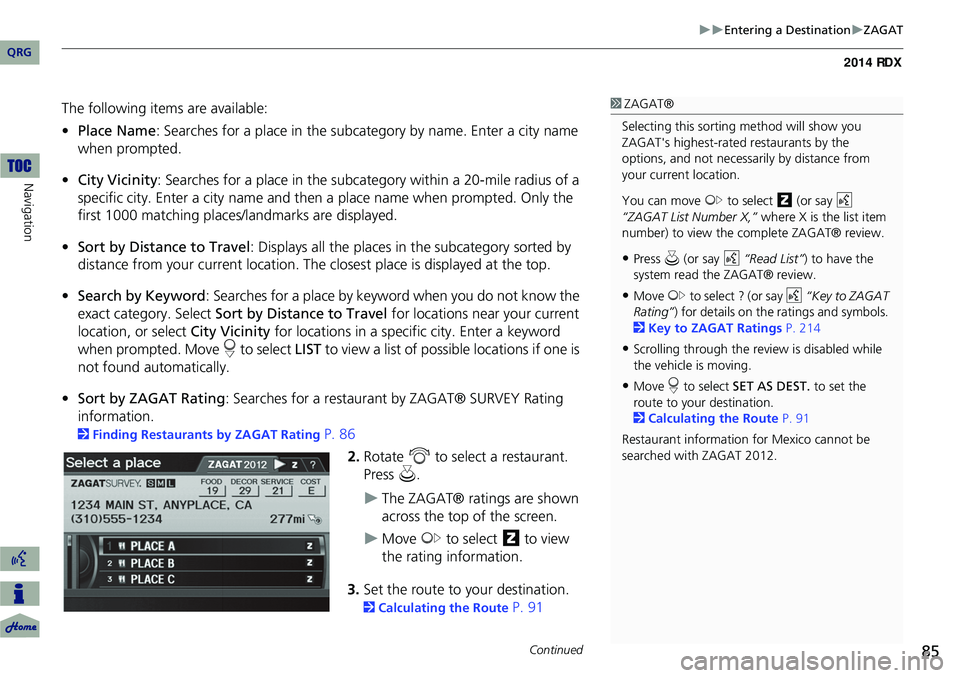
85
Entering a DestinationZAGAT
The following items are available:
•Place Name : Searches for a place in the subcategory by name. Enter a city name
when prompted.
• City Vicinity : Searches for a place in the subcate gory within a 20-mile radius of a
specific city. Enter a city name and then a place name when prompted. Only the
first 1000 matching places/landmarks are displayed.
• Sort by Distance to Travel : Displays all the places in the subcategory sorted by
distance from your current location. The closest place is displayed at the top.
• Search by Keyword : Searches for a place by keyw ord when you do not know the
exact category. Select Sort by Distance to Travel for locations near your current
location, or select City Vicinity for locations in a specific city. Enter a keyword
when prompted. Move r to select LIST to view a list of possible locations if one is
not found automatically.
• Sort by ZAGAT Rating : Searches for a restaurant by ZAGAT® SURVEY Rating
information.
2 Finding Restaurants by ZAGAT Rating P. 86
2.Rotate i to select a restaurant.
Press u.
The ZAGAT® ratings are shown
across the top of the screen.
Move y to select z to view
the rating information.
3. Set the route to your destination.
2 Calculating the Route P. 91
1ZAGAT®
Selecting this sorting method will show you
ZAGAT's highest-rated restaurants by the
options, and not necessari ly by distance from
your current location.
You can move y to select z (or say d
“ZAGAT List Number X,” where X is the list item
number) to view the complete ZAGAT® review.
•Press u (or say d “Read List” ) to have the
system read the ZAGAT® review.
•Move y to select ? (or say d “Key to ZAGAT
Rating” ) for details on the ra tings and symbols.
2 Key to ZAGAT Ratings P. 214
•Scrolling through the review is disabled while
the vehicle is moving.
•Move r to select SET AS DEST. to set the
route to your destination.
2 Calculating the Route P. 91
Restaurant information for Mexico cannot be
searched with ZAGAT 2012.
Continued
QRG
Navigation
Page 88 of 260
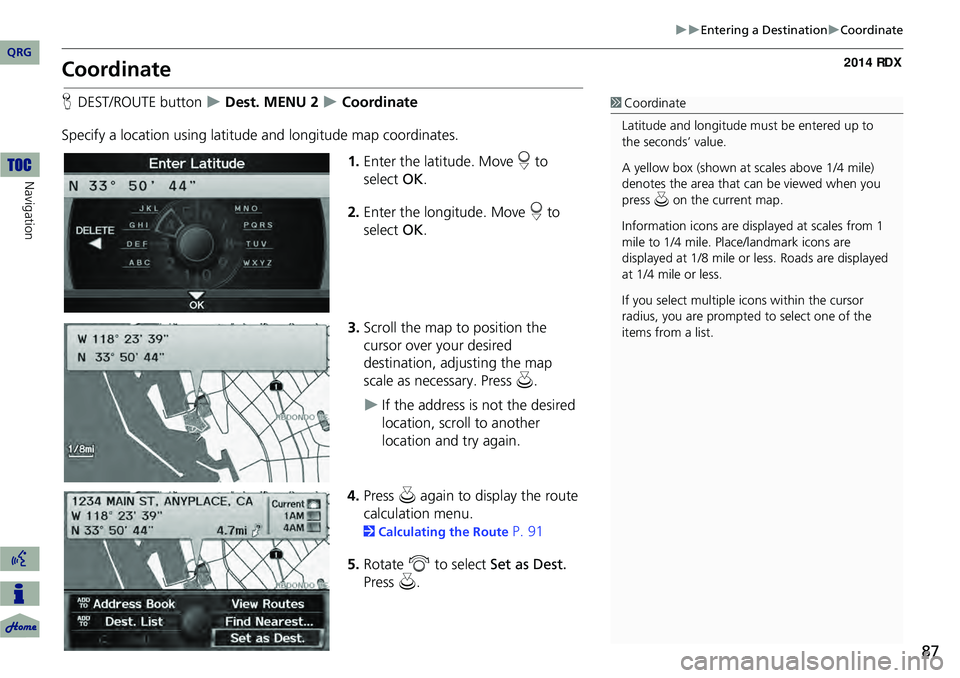
87
Entering a DestinationCoordinate
Coordinate
HDEST/ROUTE button Dest. MENU 2 Coordinate
Specify a location using latitude and longitude map coordinates. 1.Enter the latitude. Move r to
select OK.
2. Enter the longitude. Move r to
select OK.
3. Scroll the map to position the
cursor over your desired
destination, adjusting the map
scale as necessary. Press u.
If the address is not the desired
location, scroll to another
location and try again.
4. Press u again to display the route
calculation menu.
2 Calculating the Route P. 91
5. Rotate i to select Set as Dest.
Press u.
1Coordinate
Latitude and longitude mu st be entered up to
the seconds’ value.
A yellow box (shown at scales above 1/4 mile)
denotes the area that can be viewed when you
press u on the current map.
Information icons are disp layed at scales from 1
mile to 1/4 mile. Plac e/landmark icons are
displayed at 1/8 mile or less. Roads are displayed
at 1/4 mile or less.
If you select multiple icons within the cursor
radius, you are prompted to select one of the
items from a list.
QRG
Navigation