bluetooth Acura RDX 2016 Navigation Manual
[x] Cancel search | Manufacturer: ACURA, Model Year: 2016, Model line: RDX, Model: Acura RDX 2016Pages: 363, PDF Size: 17.77 MB
Page 2 of 363
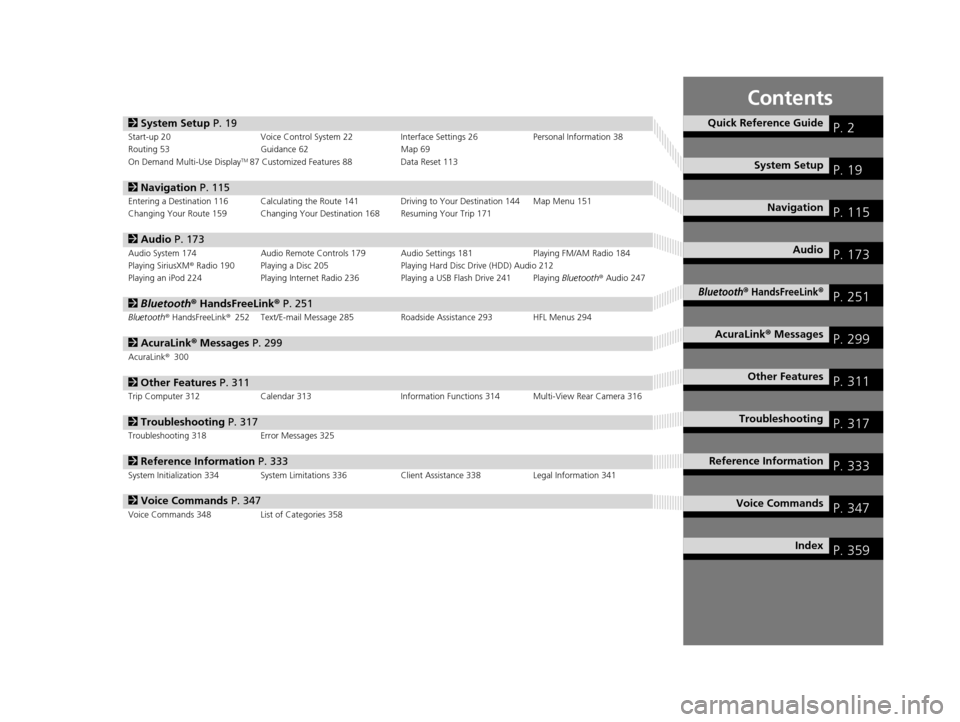
Contents
2System Setup P. 19Start-up 20 Voice Control System 22 Interface Settings 26Personal Information 38
Routing 53 Guidance 62 Map 69
On Demand Multi-Use Display
TM87 Customized Features 88 Data Reset 113
2Navigation P. 115Entering a Destination 116 Calculating the Route 141 Driving to Your Destination 144 Map Menu 151
Changing Your Route 159 Changing Your Destination 168 Resuming Your Trip 171
2Audio P. 173Audio System 174 Audio Remote Controls 179 Audio Settings 181 Playing FM/AM Radio 184
Playing SiriusXM® Radio 190 Playing a Disc 205 Playing Hard Disc Drive (HDD) Audio 212
Playing an iPod 224 Playing Internet Radio 236 Playing a USB Flash Drive 241 Playing Bluetooth® Audio 247
2 Bluetooth ® HandsFreeLink® P. 251Bluetooth® HandsFreeLink ®252 Text/E-mail Message 285 Roadside Assistance 293 HFL Menus 294
2AcuraLink® Messages P. 299AcuraLink® 300
2Other Features P. 311Trip Computer 312 Calendar 313 Information Functions 314 Multi-View Rear Camera 316
2Troubleshooting P. 317Troubleshooting 318 Error Messages 325
2Reference Information P. 333System Initialization 334 System Limitations 336 Client Assistance 338Legal Information 341
2Voice Commands P. 347Voice Commands 348 List of Categories 358
Quick Reference GuideP. 2
System SetupP. 19
NavigationP. 115
AudioP. 173
Bluetooth® HandsFreeLink®P. 251
AcuraLink® MessagesP. 299
Other FeaturesP. 311
TroubleshootingP. 317
Reference InformationP. 333
Voice CommandsP. 347
IndexP. 359
16 ACURA RDX NAVI-31TX48300.book 1 ページ 2015年3月6日 金曜日 午後1時26分
Page 4 of 363
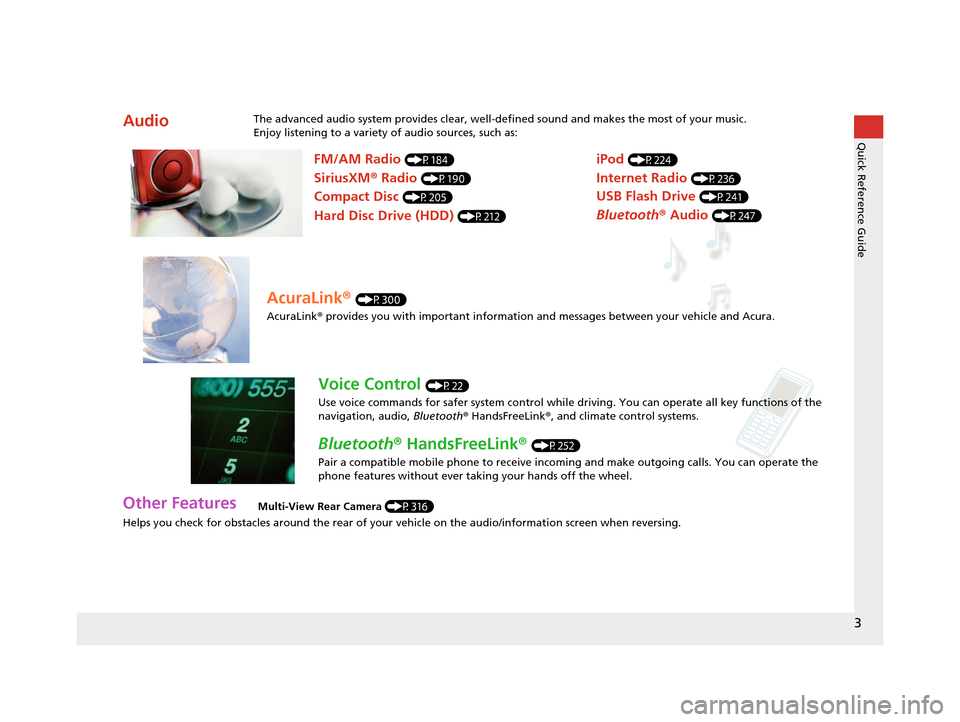
3
Quick Reference Guide
Helps you check for obstacles around the rear of your vehicle on the audio/information screen when reversing.
AudioThe advanced audio system provides clear, well-defined sound and makes the most of your music.
Enjoy listening to a variety of audio sources, such as:
Other FeaturesMulti-View Rear Camera (P316)
FM/AM Radio (P184)
SiriusXM® Radio (P190)
Compact Disc (P205)
Hard Disc Drive (HDD) (P212)
iPod (P224)
Internet Radio (P236)
Bluetooth ® Audio (P247)
USB Flash Drive (P241)
AcuraLink® (P300)
AcuraLink® provides you with important information and messages between your vehicle and Acura.
Voice Control (P22)
Use voice commands for safer system control while dr iving. You can operate all key functions of the
navigation, audio, Bluetooth ® HandsFreeLink ®, and climate control systems.
Bluetooth ® HandsFreeLink ® (P252)
Pair a compatible mobile phone to receive incoming and make outgoing calls. You can operate the
phone features without ever taking your hands off the wheel.
16 ACURA RDX NAVI-31TX48300.book 3 ページ 2015年3月6日 金曜日 午後1時26分
Page 5 of 363

4
Quick Reference GuideSystem Controls
On Demand Multi-Use DisplayTM
Navigation Screen
AudioNavigation
Voice Control
Bluetooth ® HandsFreeLink ®li AUDIO Button (P174)
lb Microphone
(P252)
ld MODE Button
(P179)
6 Interface Dial/ENTER
Button
(P7)
4 BACK Button
7 INFO Button
lf (Pick-Up) Button
(P252)
8 MENU Button
9 SETTINGS Button
3
NAV Button
1
PHONE Button
(P252)
lg (Hang-Up/Back) Button
(P252)
lh (Talk) Button (P6)
5 (Display Mode)
Button
(P74)le CH Button
(P180)
2 (Power) Button/
Volume Knob
la (Eject) Button
lc VOL Button
(P179)
16 ACURA RDX NAVI-31TX48300.book 4 ページ 2015年3月6日 金曜日 午後1時26分
Page 6 of 363

5
Quick Reference GuideOn Demand Multi-Use DisplayTM Basic Operation
Shortcuts
Audio Source More
Places
(P44)
Phone (P265)
Audio (P177)
Select to change an audio source.
You can change the position of icons. Select to display the menu items.
FM/AM/SiriusXM
®/Pandora®*/AhaTM
:
:
Select the preset station (FM/AM/Pandora*/Aha).
Select to search that category/channel on the tune screen (SiriusXM).
Select and hold to search that station/channel on the preset screen
(AM/FM/SiriusXM).
Select and hold to search up or down 10 channels on the tune
screen (SiriusXM).
Select to search the selected band for a station with a strong signal.
(AM/FM)
Select the channel. In channel mode, select and hold to change the
channel rapidly. (SiriusXM)
Select to skip to the next/previous channel on the tune screen.
Select and hold to fast-forward/fast-rewind the current selection on
tune screen (SiriusXM).
Select a song (Pandora
*) or contents (Aha). Select and hold a desired
number where you want to
store the station/channel.
Select to listen to a preset
station/channel.
Select
Tune.
Select Presets.
Pandora® is available on U.S. models only.
*:
Select to display the shortcut menu.
CD/HDD/USB flash drive/
Bluetooth® Audio :
:
Select to skip to the next folder, and to skip to the
beginning of the previous folder.
Select to change tracks. Select and hold to move rapidly within a
track.
iPodAlbum bar:
: Select an album.
Select to change tracks. Select and hold to move rapidly within a
track.
16 ACURA RDX NAVI-31TX48300.book 5 ページ 2015年3月6日 金曜日 午後1時26分
Page 26 of 363
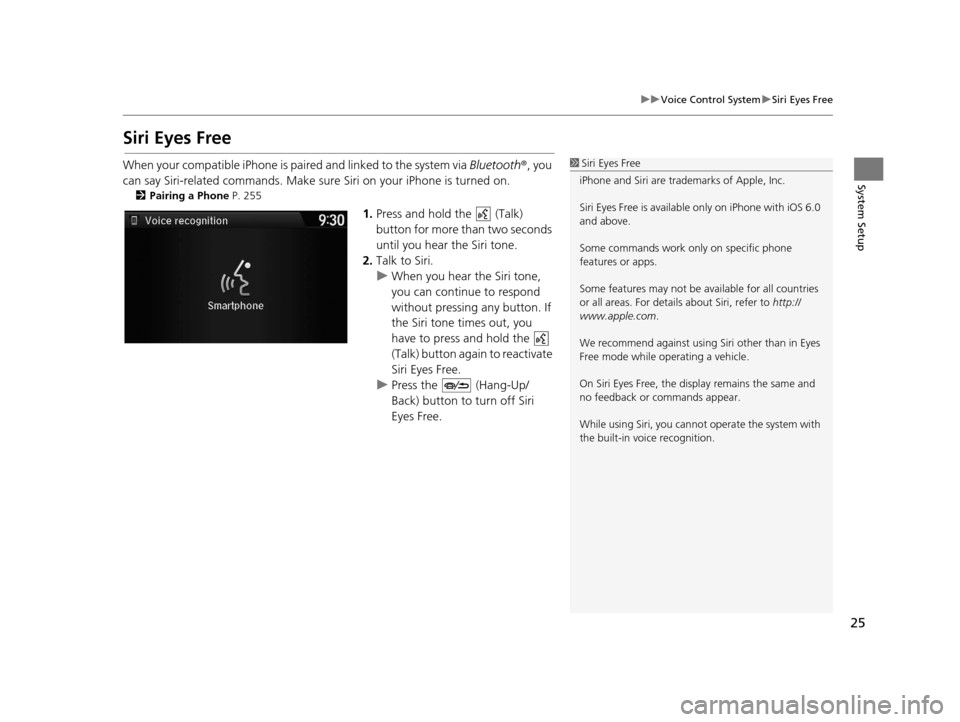
25
uuVoice Control System uSiri Eyes Free
System Setup
Siri Eyes Free
When your compatible iPhone is pa ired and linked to the system via Bluetooth®, you
can say Siri-related commands. Make sure Siri on your iPhone is turned on.
2Pairing a Phone P. 255
1.Press and hold the (Talk)
button for more than two seconds
until you hear the Siri tone.
2. Talk to Siri.
u When you hear the Siri tone,
you can continue to respond
without pressing any button. If
the Siri tone times out, you
have to press and hold the
(Talk) button again to reactivate
Siri Eyes Free.
u Press the (Hang-Up/
Back) button to turn off Siri
Eyes Free.
1Siri Eyes Free
iPhone and Siri are trademarks of Apple, Inc.
Siri Eyes Free is availabl e only on iPhone with iOS 6.0
and above.
Some commands work only on specific phone
features or apps.
Some features may not be available for all countries
or all areas. For detail s about Siri, refer to http://
www.apple.com .
We recommend against using Si ri other than in Eyes
Free mode while operating a vehicle.
On Siri Eyes Free, the display remains the same and
no feedback or commands appear.
While using Siri, you cannot operate the system with
the built-in voice recognition.
16 ACURA RDX NAVI-31TX48300.book 25 ページ 2015年3月6日 金曜日 午後1時26分
Page 90 of 363

89
uuCustomized Features u
Continued
System Setup
■Customization flow
Press the SETTINGS button.
Guidance Volume
Brightness
Contrast
Black Level
Bluetooth Status
Bluetooth Device List
Edit pairing code
Default
Display
System
Settings
Bluetooth
Voice
Reco
Sync Display Brightness
Clock
Clock Adjustment
Clock Format
Clock Wallpaper
Clock/Wallpaper Type
Guidance Volume Sound/
Beep
Interface Dial Feedback
Message Auto Reading
Verbal Reminder
Song By Voice
Song By Voice Phonetic Modification
Phonebook Phonetic Modification
Auto Time Zone
Auto Daylight
Clock Reset
Voice Prompt
16 ACURA RDX NAVI-31TX48300.book 89 ページ 2015年3月6日 金曜日 午後1時26分
Page 94 of 363
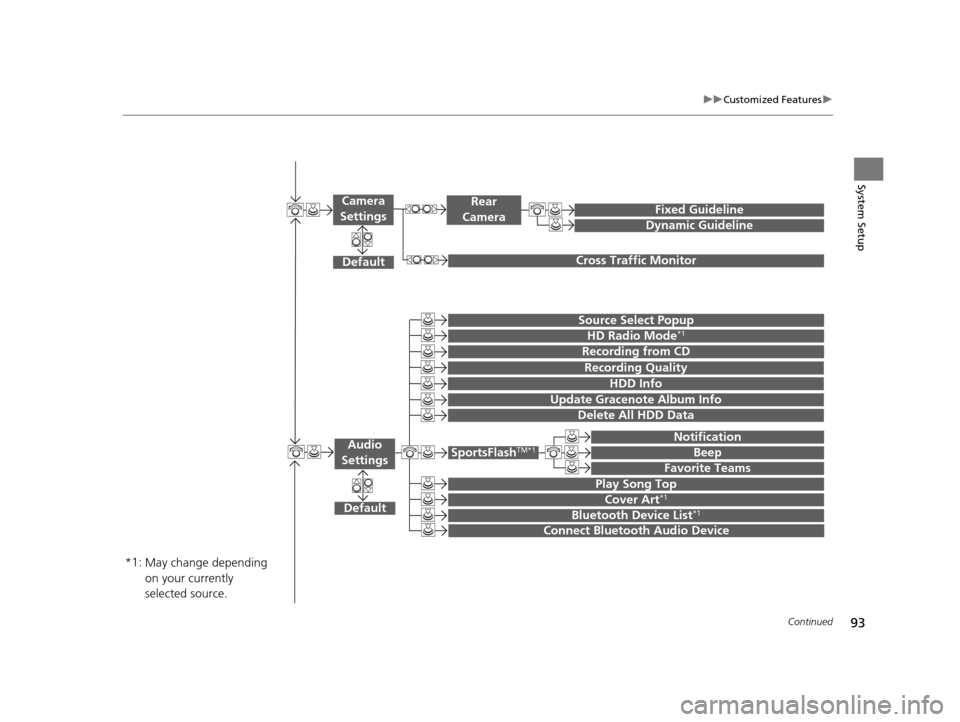
93
uuCustomized Features u
Continued
System Setup
Default
Source Select Popup
HD Radio Mode*1
Audio
Settings
Cover Art*1
Bluetooth Device List*1
Recording from CD
SportsFlashTM*1
Notification
Beep
Favorite Teams
Play Song Top
Recording Quality
HDD Info
Connect Bluetooth Audio Device
Update Gracenote Album Info
Delete All HDD Data
Fixed Guideline
Dynamic Guideline
Cross Traffic Monitor
Rear
Camera
Default
Camera
Settings
May change depending
on your currently
selected source.
*1:
16 ACURA RDX NAVI-31TX48300.book 93 ページ 2015年3月6日 金曜日 午後1時26分
Page 95 of 363

94
uuCustomized Features u
System Setup
Info Screen Preference
Clock/Wallpaper Type
Clock Adjustment
Clock
Default
Other
Info
Settings
Clock Format
New AcuraLink MessageAcuraLink
Auto Time Zone
Auto Daylight
Default
Enable Text/Email
Select Account
Text/Email
New Text/Email Alert
Add Bluetooth Device
Disconnect
Default
PhoneConnect Phone
Edit Speed Dial
Auto Transfer
Auto Answer
Ring Tone
Use Contact Photo
Default
Phone
Settings
Automatic Phone Sync
Bluetooth Device List
Delete AcuraLink Message
AcuraLink Subscription Status
Clock Reset
16 ACURA RDX NAVI-31TX48300.book 94 ページ 2015年3月6日 金曜日 午後1時26分
Page 97 of 363
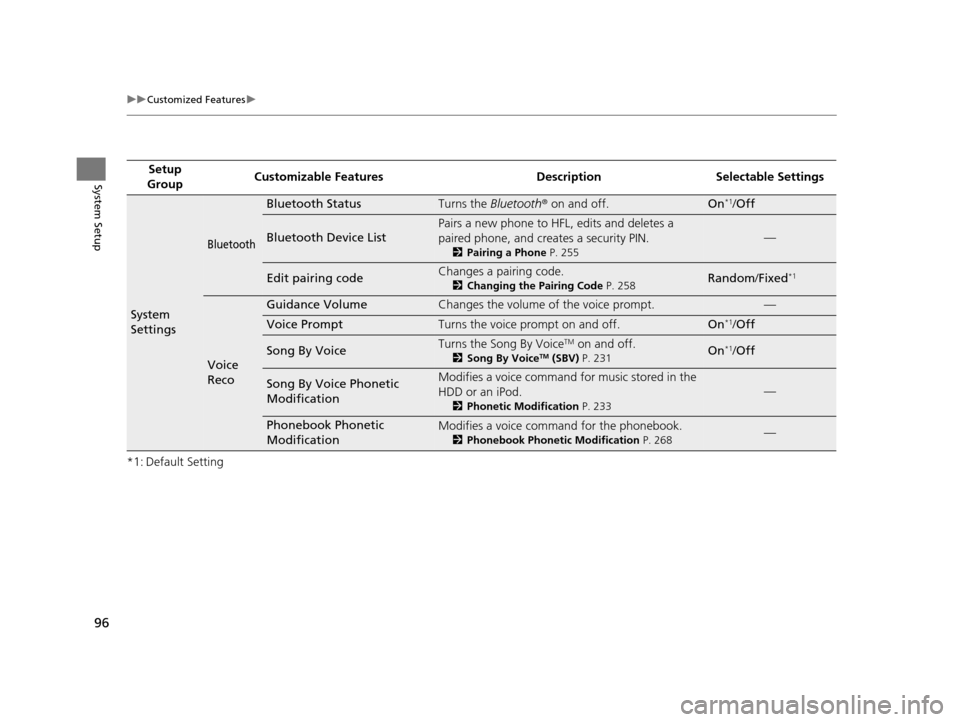
96
uuCustomized Features u
System Setup
*1: Default SettingSetup
Group Customizable Features Desc
ription Selectable Settings
System
Settings
Bluetooth
Bluetooth StatusTurns the Bluetooth® on and off.On*1/Off
Bluetooth Device List
Pairs a new phone to HFL, edits and deletes a
paired phone, and creates a security PIN.
2 Pairing a Phone P. 255
—
Edit pairing codeChanges a pairing code.
2Changing the Pairing Code P. 258Random/Fixed*1
Voice
Reco
Guidance VolumeChanges the volume of the voice prompt.—
Voice PromptTurns the voice prompt on and off.On*1/Off
Song By VoiceTurns the Song By VoiceTM on and off.
2 Song By VoiceTM (SBV) P. 231On*1/Off
Song By Voice Phonetic
ModificationModifies a voice command for music stored in the
HDD or an iPod.
2 Phonetic Modification P. 233
—
Phonebook Phonetic
ModificationModifies a voice command for the phonebook.
2Phonebook Phonetic Modification P. 268—
16 ACURA RDX NAVI-31TX48300.book 96 ページ 2015年3月6日 金曜日 午後1時26分
Page 110 of 363
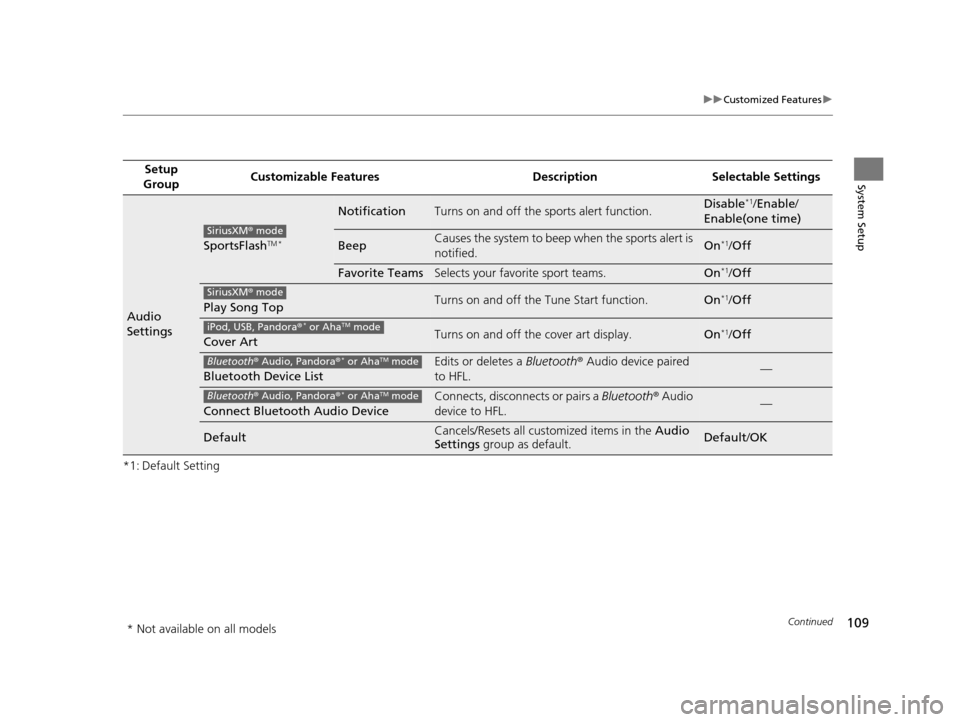
109
uuCustomized Features u
Continued
System Setup
*1: Default SettingSetup
Group Customizable Features Desc
ription Selectable Settings
Audio
Settings
SportsFlashTM *
NotificationTurns on and off the sports alert function.Disable*1/Enable /
Enable(one time)
BeepCauses the system to beep when the sports alert is
notified.On*1/ Off
Favorite TeamsSelects your favorite sport teams.On*1/Off
Play Song TopTurns on and off the Tune Start function.On*1/Off
Cover ArtTurns on and off the cover art display.On*1/Off
Bluetooth Device List
Edits or deletes a Bluetooth® Audio device paired
to HFL.—
Connect Bluetooth Audio Device
Connects, disconnects or pairs a Bluetooth® Audio
device to HFL.—
DefaultCancels/Resets all customized items in the Audio
Settings group as default.Default/OK
SiriusXM ® mode
SiriusXM ® mode
iPod, USB, Pandora ®* or AhaTM mode
Bluetooth® Audio, Pandora ®* or AhaTM mode
Bluetooth® Audio, Pandora ®* or AhaTM mode
* Not available on all models
16 ACURA RDX NAVI-31TX48300.book 109 ページ 2015年3月6日 金曜日 午後1時26分