changing Acura RDX 2017 Navigation Manual
[x] Cancel search | Manufacturer: ACURA, Model Year: 2017, Model line: RDX, Model: Acura RDX 2017Pages: 357, PDF Size: 12.4 MB
Page 190 of 357
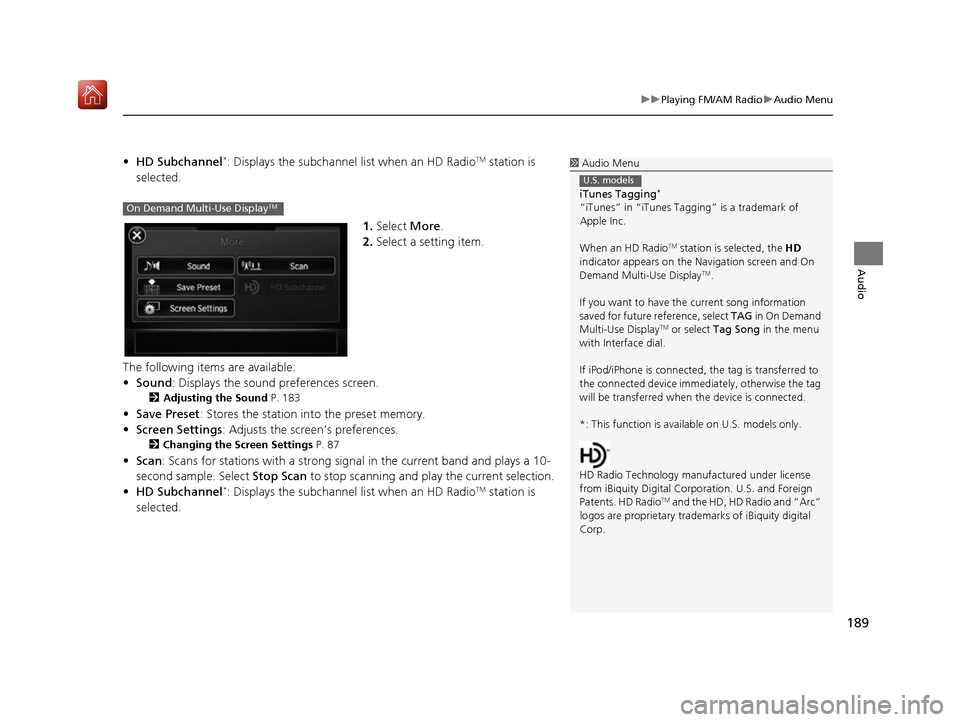
189
uuPlaying FM/AM Radio uAudio Menu
Audio
• HD Subchannel*: Displays the subchannel list when an HD RadioTM station is
selected.
1.Select More.
2. Select a setting item.
The following items are available:
• Sound : Displays the sound preferences screen.
2Adjusting the Sound P. 183
•Save Preset : Stores the station into the preset memory.
• Screen Settings : Adjusts the screen’s preferences.
2Changing the Screen Settings P. 87
•Scan : Scans for stations with a strong signa l in the current band and plays a 10-
second sample. Select Stop Scan to stop scanning and play the current selection.
• HD Subchannel
*: Displays the subchannel list when an HD RadioTM station is
selected.
1 Audio Menu
iTunes Tagging
*
“iTunes” in “iTunes Ta gging” is a trademark of
Apple Inc.
When an HD Radio
TM station is selected, the HD
indicator appears on the Navigation screen and On
Demand Multi-Use Display
TM.
If you want to have the current song information
saved for future reference, select TAG in On Demand
Multi-Use Display
TM or select Tag Song in the menu
with Interface dial.
If iPod/iPhone is connected, the tag is transferred to
the connected device immedi ately, otherwise the tag
will be transferred when the device is connected.
*: This function is availa ble on U.S. models only.
HD Radio Technology manufactured under license
from iBiquity Digital Cor poration. U.S. and Foreign
Patents. HD Radio
TM and the HD, HD Radio and “Arc”
logos are propr ietary trademarks of iBiquity digital
Corp.
U.S. models
On Demand Multi-Use DisplayTM
16 ACURA RDX NAVI-31TX48300.book 189 ページ 2015年8月5日 水曜日 午後4時12分
Page 203 of 357
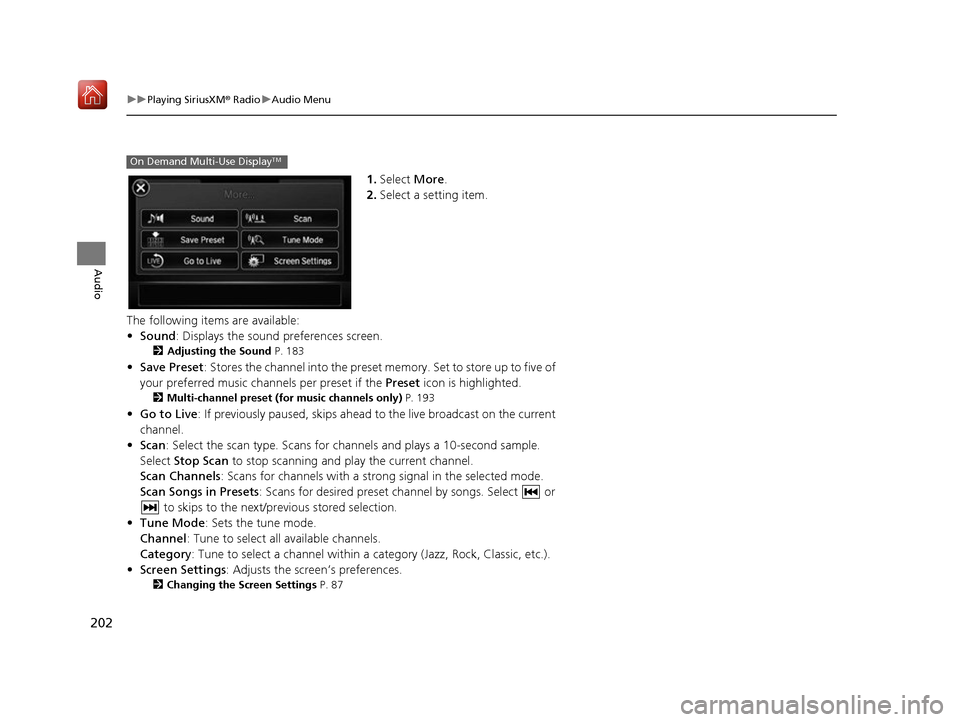
202
uuPlaying SiriusXM ® Radio uAudio Menu
Audio
1. Select More.
2. Select a setting item.
The following items are available:
• Sound : Displays the sound preferences screen.
2Adjusting the Sound P. 183
•Save Preset : Stores the channel into the preset memory. Set to store up to five of
your preferred music channels per preset if the Preset icon is highlighted.
2Multi-channel preset (for music channels only) P. 193
•Go to Live : If previously paused, skips ahead to the live broadcast on the current
channel.
• Scan : Select the scan type. Scans for cha nnels and plays a 10-second sample.
Select Stop Scan to stop scanning and play the current channel.
Scan Channels: Scans for channels with a strong signal in the selected mode.
Scan Songs in Presets : Scans for desired preset ch annel by songs. Select or
to skips to the next/previous stored selection.
• Tune Mode : Sets the tune mode.
Channel : Tune to select all available channels.
Category : Tune to select a channel within a category (Jazz, Rock, Classic, etc.).
• Screen Settings : Adjusts the screen’s preferences.
2Changing the Screen Settings P. 87
On Demand Multi-Use DisplayTM
16 ACURA RDX NAVI-31TX48300.book 202 ページ 2015年8月5日 水曜日 午後4時12分
Page 209 of 357
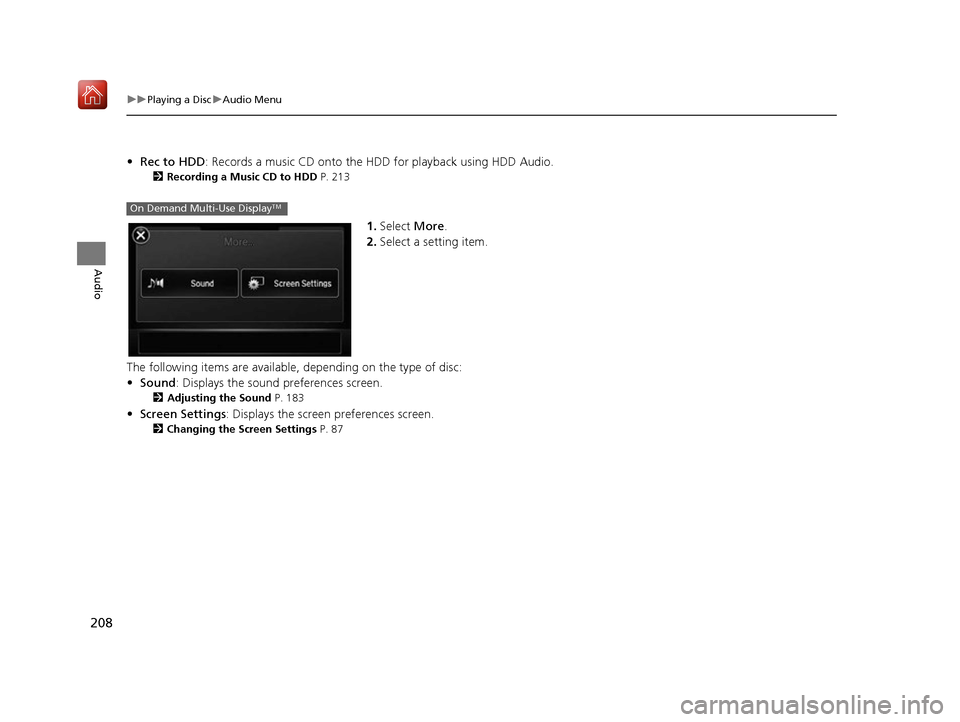
208
uuPlaying a Disc uAudio Menu
Audio
• Rec to HDD : Records a music CD onto the HDD for playback using HDD Audio.
2Recording a Music CD to HDD P. 213
1.Select More.
2. Select a setting item.
The following items are available, depending on the type of disc:
• Sound : Displays the sound preferences screen.
2Adjusting the Sound P. 183
•Screen Settings : Displays the screen preferences screen.
2Changing the Screen Settings P. 87
On Demand Multi-Use DisplayTM
16 ACURA RDX NAVI-31TX48300.book 208 ページ 2015年8月5日 水曜日 午後4時12分
Page 217 of 357
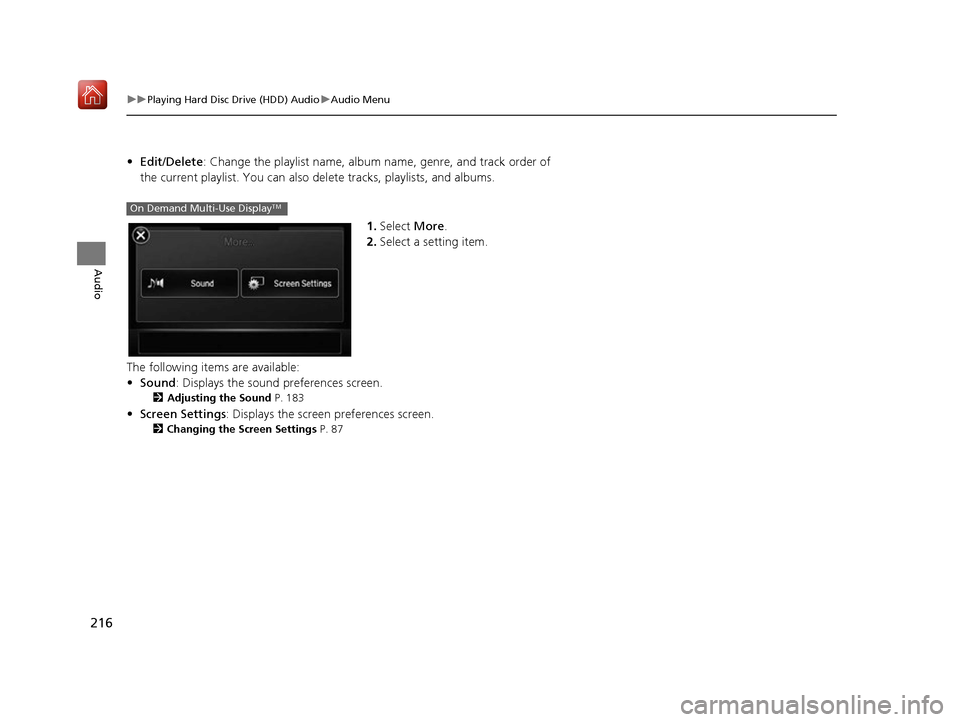
216
uuPlaying Hard Disc Drive (HDD) Audio uAudio Menu
Audio
• Edit/Delete: Change the playlist name, album name, genre, and track order of
the current playlist. You can also de lete tracks, playlists, and albums.
1.Select More.
2. Select a setting item.
The following items are available:
• Sound : Displays the sound preferences screen.
2Adjusting the Sound P. 183
•Screen Settings : Displays the screen preferences screen.
2Changing the Screen Settings P. 87
On Demand Multi-Use DisplayTM
16 ACURA RDX NAVI-31TX48300.book 216 ページ 2015年8月5日 水曜日 午後4時12分
Page 230 of 357
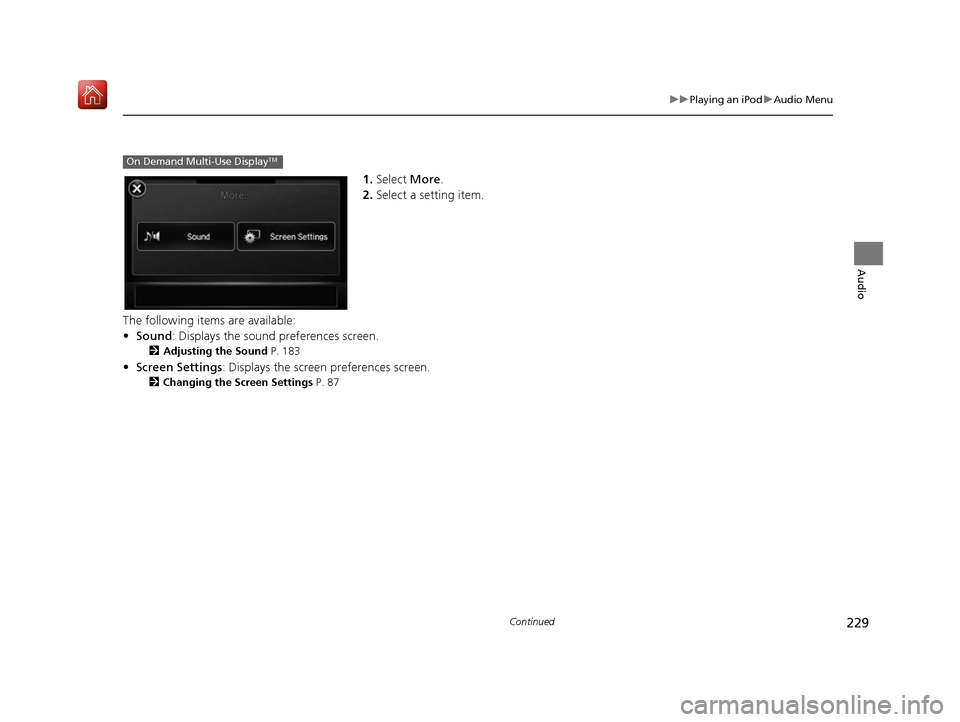
229
uuPlaying an iPod uAudio Menu
Continued
Audio
1. Select More.
2. Select a setting item.
The following items are available:
• Sound : Displays the sound preferences screen.
2Adjusting the Sound P. 183
•Screen Settings : Displays the screen preferences screen.
2Changing the Screen Settings P. 87
On Demand Multi-Use DisplayTM
16 ACURA RDX NAVI-31TX48300.book 229 ページ 2015年8月5日 水曜日 午後4時12分
Page 239 of 357
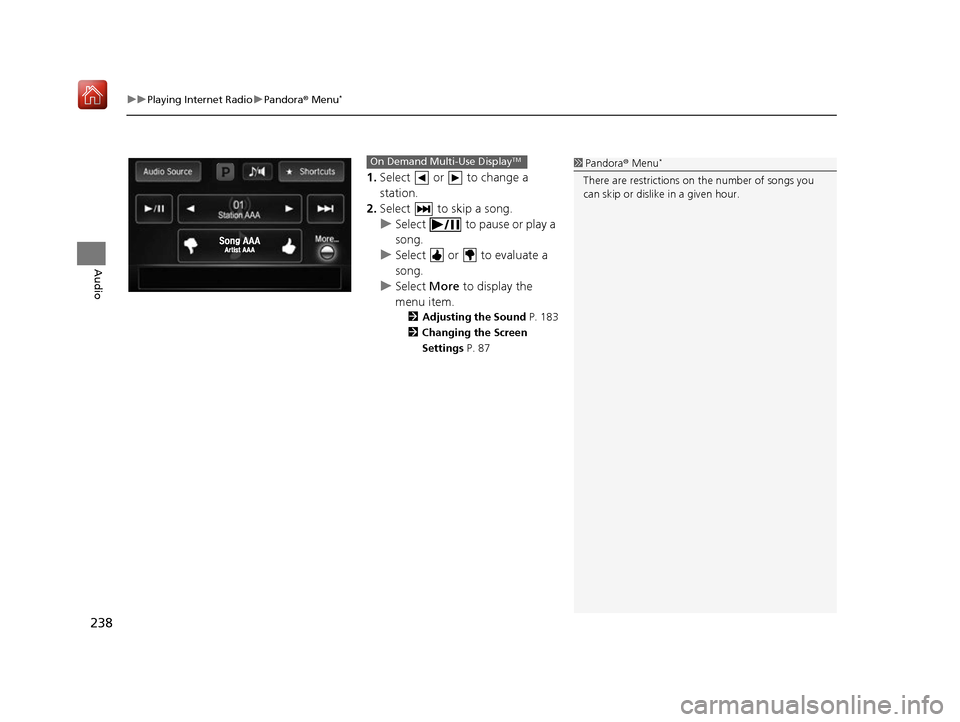
uuPlaying Internet Radio uPandora ® Menu*
238
Audio
1. Select or to change a
station.
2. Select to skip a song.
u Select to pause or play a
song.
u Select or to evaluate a
song.
u Select More to display the
menu item.
2 Adjusting the Sound P. 183
2 Changing the Screen
Settings P. 87
1Pandora ® Menu*
There are restrictions on the number of songs you
can skip or dislike in a given hour.
On Demand Multi-Use DisplayTM
16 ACURA RDX NAVI-31TX48300.book 238 ページ 2015年8月5日 水曜日 午後4時12分
Page 240 of 357
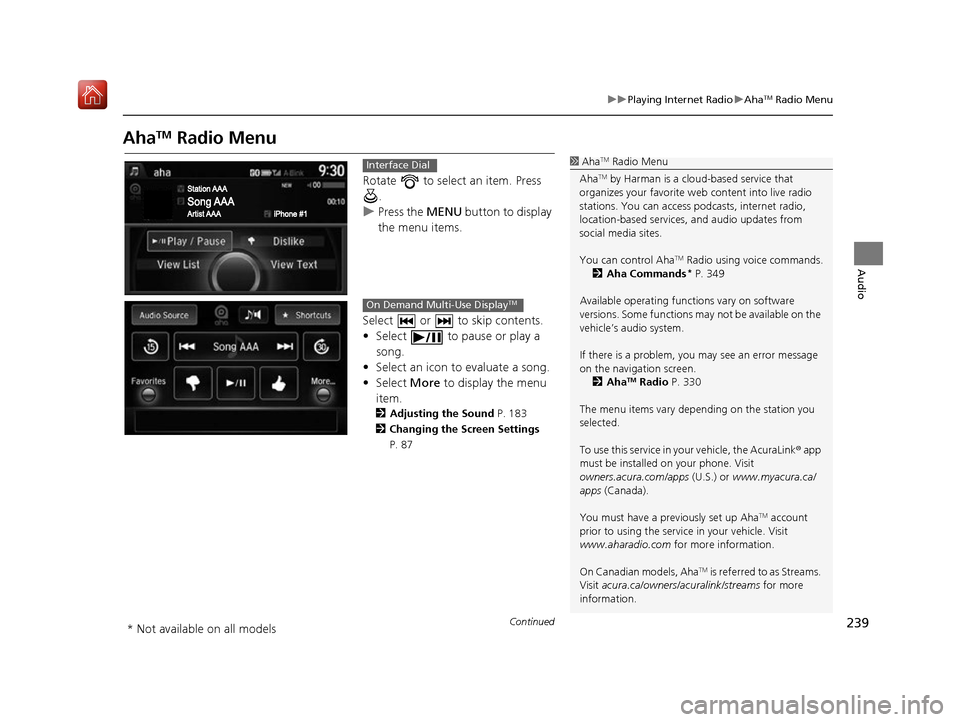
239
uuPlaying Internet Radio uAhaTM Radio Menu
Continued
Audio
AhaTM Radio Menu
Rotate to select an item. Press
.
u Press the MENU button to display
the menu items.
Select or to skip contents.
• Select to pause or play a song.
• Select an icon to evaluate a song.
• Select More to display the menu
item.
2 Adjusting the Sound P. 183
2 Changing the Screen Settings
P. 87
1AhaTM Radio Menu
Aha
TM by Harman is a clou d-based service that
organizes your favorite we b content into live radio
stations. You can access podcasts, internet radio,
location-based services , and audio updates from
social media sites.
You can control Aha
TM Radio using voice commands.
2 Aha Commands* P. 349
Available operating functi ons vary on software
versions. Some functions ma y not be available on the
vehicle’s audio system.
If there is a problem, you may see an error message
on the navigation screen.
2 Aha
TM Radio P. 330
The menu items vary depending on the station you
selected.
To use this service in your vehicle, the AcuraLink ® app
must be installed on your phone. Visit
owners.acura.com/apps (U.S.) or www.myacura.ca/
apps (Canada).
You must have a previously set up Aha
TM account
prior to using the service in your vehicle. Visit
www.aharadio.com for more information.
On Canadian models, Aha
TM is referred to as Streams.
Visit acura.ca/owners/acuralink/streams for more
information.
Interface Dial
On Demand Multi-Use DisplayTM
* Not available on all models
16 ACURA RDX NAVI-31TX48300.book 239 ページ 2015年8月5日 水曜日 午後4時12分
Page 246 of 357
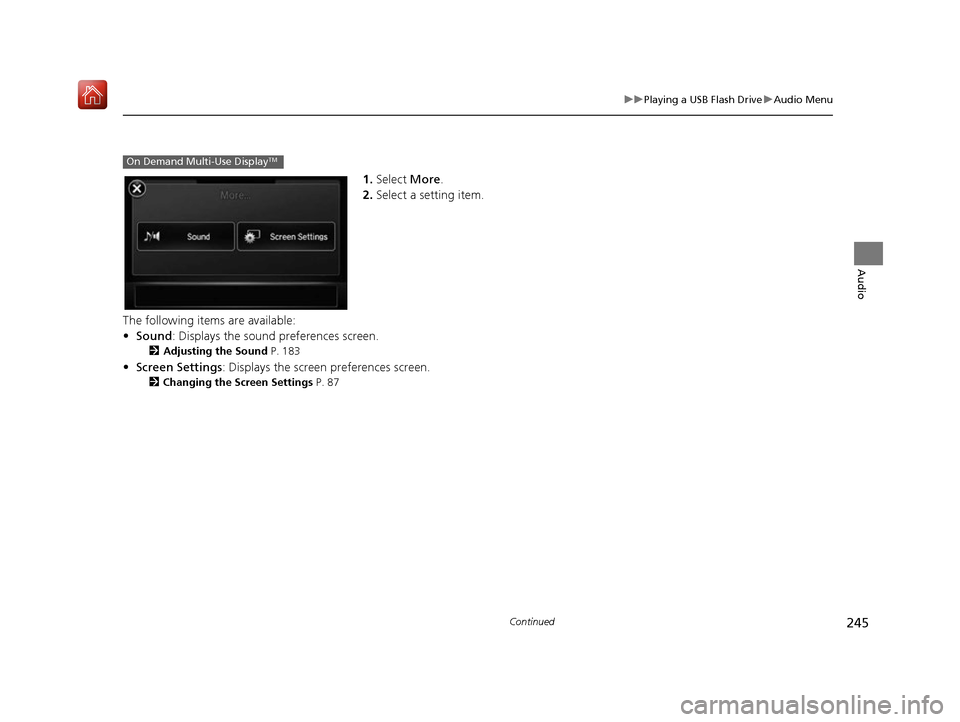
245
uuPlaying a USB Flash Drive uAudio Menu
Continued
Audio
1. Select More.
2. Select a setting item.
The following items are available:
• Sound : Displays the sound preferences screen.
2Adjusting the Sound P. 183
•Screen Settings : Displays the screen preferences screen.
2Changing the Screen Settings P. 87
On Demand Multi-Use DisplayTM
16 ACURA RDX NAVI-31TX48300.book 245 ページ 2015年8月5日 水曜日 午後4時12分
Page 250 of 357
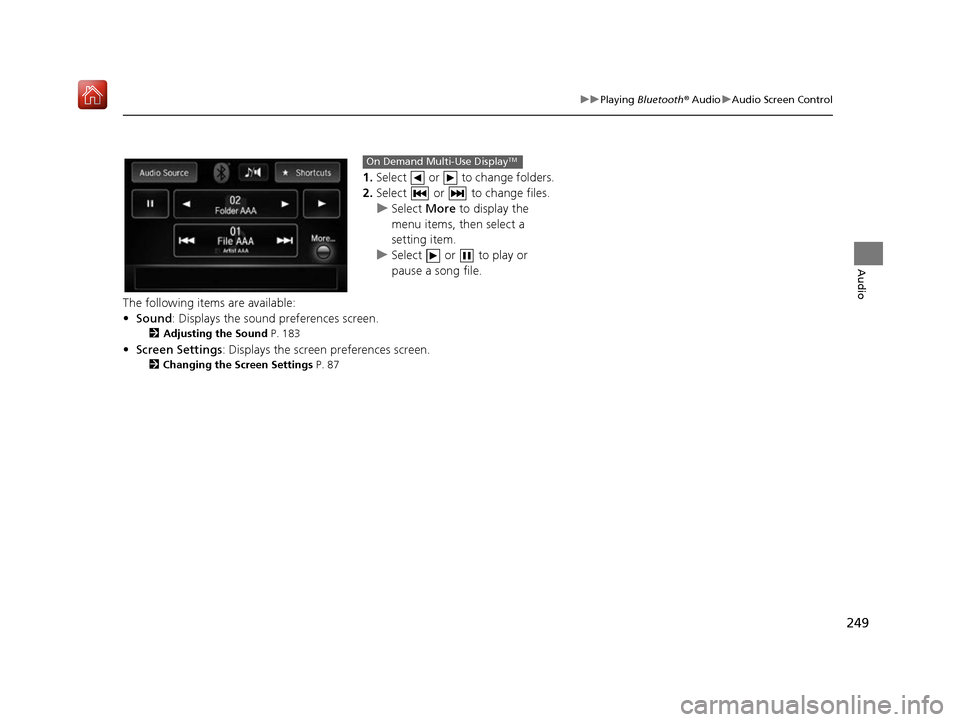
249
uuPlaying Bluetooth ® Audio uAudio Screen Control
Audio
1. Select or to change folders.
2. Select or to change files.
u Select More to display the
menu items, then select a
setting item.
u Select or to play or
pause a song file.
The following items are available:
• Sound : Displays the sound preferences screen.
2Adjusting the Sound P. 183
•Screen Settings : Displays the screen preferences screen.
2Changing the Screen Settings P. 87
On Demand Multi-Use DisplayTM
16 ACURA RDX NAVI-31TX48300.book 249 ページ 2015年8月5日 水曜日 午後4時12分
Page 259 of 357
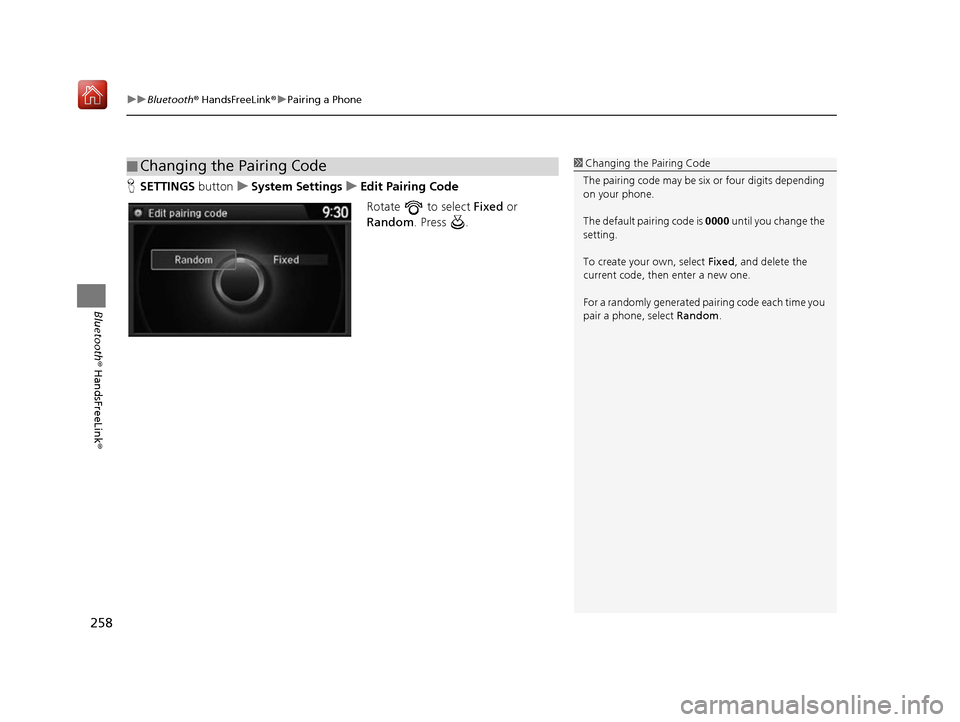
uuBluetooth ® HandsFreeLink ®u Pairing a Phone
258
Bluetooth ® HandsFreeLink ®
HSETTINGS buttonuSystem Settings uEdit Pairing Code
Rotate to select Fixed or
Random . Press .
■Changing the Pairing Code1
Changing the Pairing Code
The pairing code may be si x or four digits depending
on your phone.
The default pair ing code is 0000 until you change the
setting.
To create your own, select Fixed, and delete the
current code, then enter a new one.
For a randomly generated pa iring code each time you
pair a phone, select Random .
16 ACURA RDX NAVI-31TX48300.book 258 ページ 2015年8月5日 水曜日 午後4時12分