Acura RDX 2017 Navigation Manual
Manufacturer: ACURA, Model Year: 2017, Model line: RDX, Model: Acura RDX 2017Pages: 357, PDF Size: 12.4 MB
Page 41 of 357
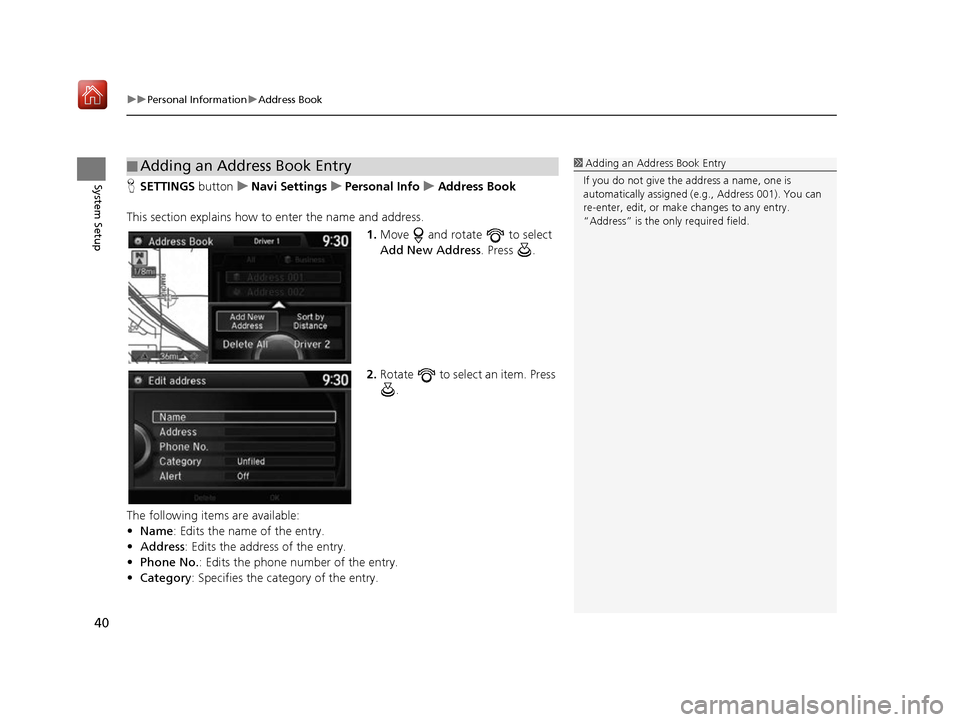
uuPersonal Information uAddress Book
40
System SetupH SETTINGS buttonuNavi Settings uPersonal Info uAddress Book
This section explains how to enter the name and address. 1.Move and rotate to select
Add New Address. Press .
2. Rotate to select an item. Press
.
The following items are available:
• Name: Edits the name of the entry.
• Address : Edits the address of the entry.
• Phone No. : Edits the phone number of the entry.
• Category : Specifies the category of the entry.
■Adding an Address Book Entry1
Adding an Address Book Entry
If you do not give the address a name, one is
automatically assigned (e.g., Address 001). You can
re-enter, edit, or make changes to any entry.
“Address” is the only required field.
16 ACURA RDX NAVI-31TX48300.book 40 ページ 2015年8月5日 水曜日 午後4時12分
Page 42 of 357
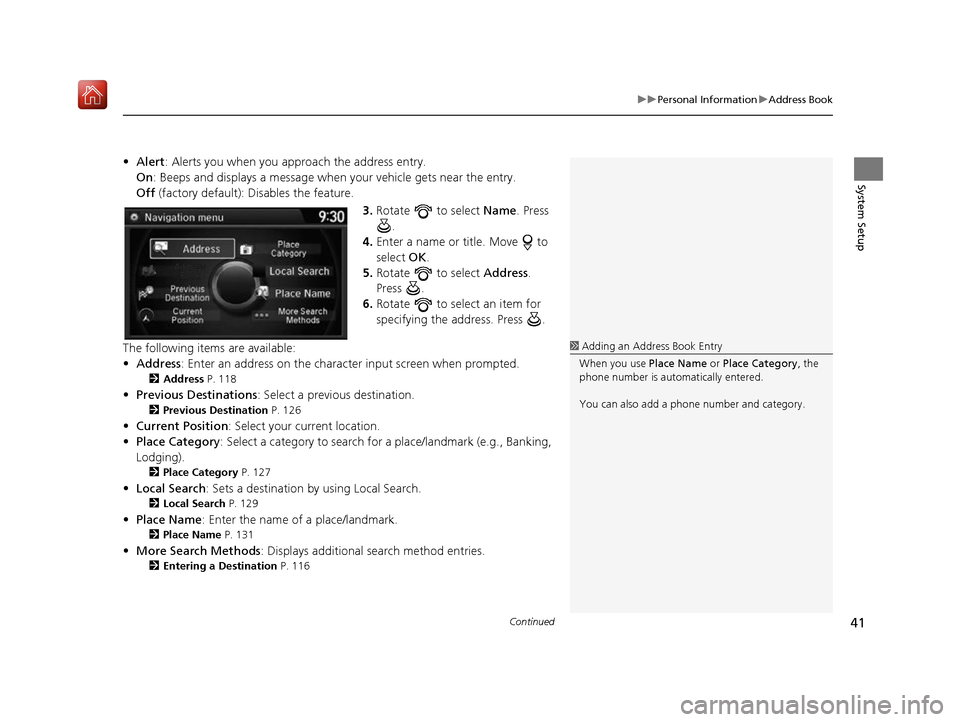
Continued41
uuPersonal Information uAddress Book
System Setup
• Alert : Alerts you when you approach the address entry.
On : Beeps and displays a message when your vehicle gets near the entry.
Off (factory default): Disables the feature.
3.Rotate to select Name. Press
.
4. Enter a name or title. Move to
select OK.
5. Rotate to select Address.
Press .
6. Rotate to select an item for
specifying the address. Press .
The following items are available:
• Address : Enter an address on the charac ter input screen when prompted.
2Address P. 118
•Previous Destinations : Select a previous destination.
2Previous Destination P. 126
•Current Position : Select your current location.
• Place Category : Select a category to search for a place/landmark (e.g., Banking,
Lodging).
2 Place Category P. 127
•Local Search : Sets a destination by using Local Search.
2Local Search P. 129
•Place Name : Enter the name of a place/landmark.
2Place Name P. 131
•More Search Methods : Displays additional search method entries.
2Entering a Destination P. 116
1Adding an Address Book Entry
When you use Place Name or Place Category , the
phone number is automatically entered.
You can also add a phone number and category.
16 ACURA RDX NAVI-31TX48300.book 41 ページ 2015年8月5日 水曜日 午後4時12分
Page 43 of 357
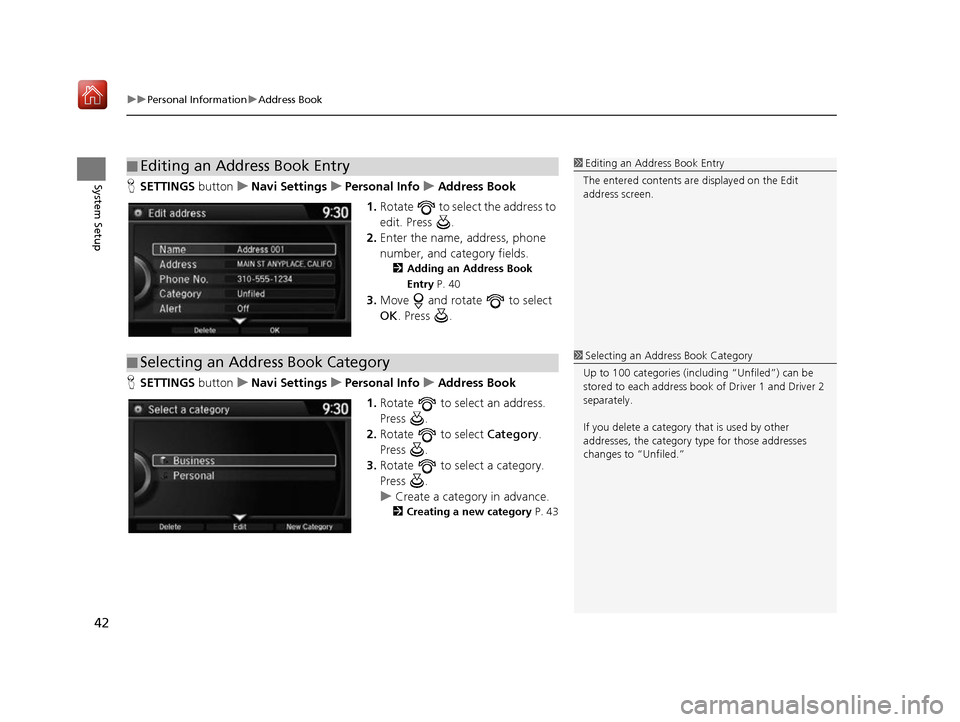
uuPersonal Information uAddress Book
42
System SetupH SETTINGS buttonuNavi Settings uPersonal Info uAddress Book
1. Rotate to select the address to
edit. Press .
2. Enter the name, address, phone
number, and category fields.
2 Adding an Address Book
Entry P. 40
3.Move and rotate to select
OK . Press .
H SETTINGS buttonuNavi Settings uPersonal Info uAddress Book
1. Rotate to select an address.
Press .
2. Rotate to select Category.
Press .
3. Rotate to select a category.
Press .
u Create a category in advance.
2 Creating a new category P. 43
■Editing an Address Book Entry1
Editing an Address Book Entry
The entered contents are displayed on the Edit
address screen.
■ Selecting an Address Book Category1
Selecting an Addr ess Book Category
Up to 100 categories (including “Unfiled”) can be
stored to each address book of Driver 1 and Driver 2
separately.
If you delete a category that is used by other
addresses, the category type for those addresses
changes to “Unfiled.”
16 ACURA RDX NAVI-31TX48300.book 42 ページ 2015年8月5日 水曜日 午後4時12分
Page 44 of 357
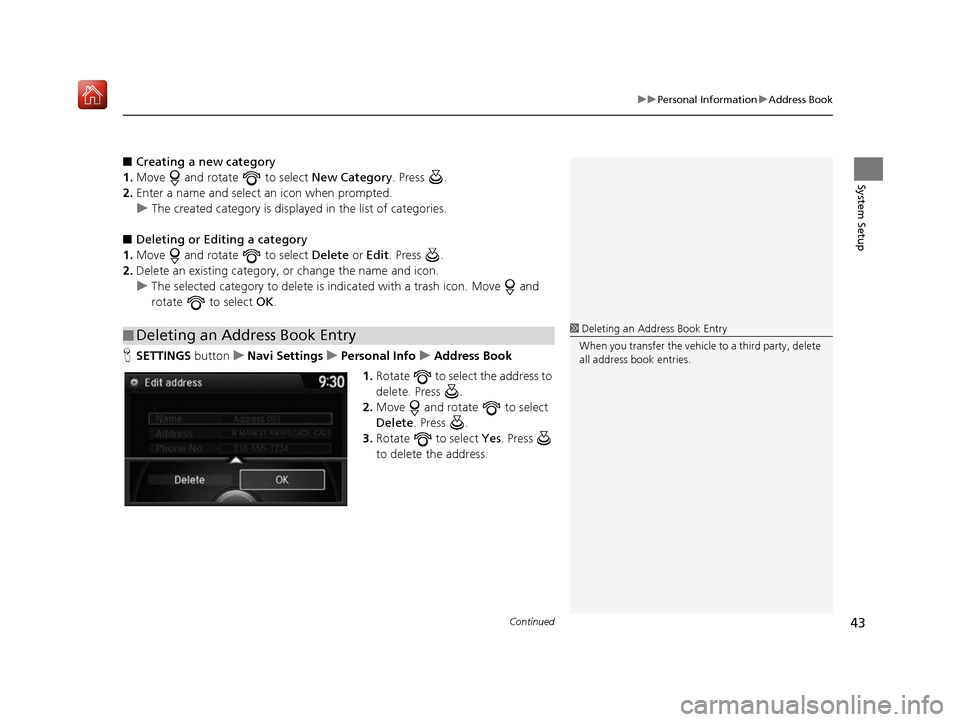
Continued43
uuPersonal Information uAddress Book
System Setup
■ Creating a new category
1. Move and rotate to select New Category. Press .
2. Enter a name and select an icon when prompted.
u The created category is displaye d in the list of categories.
■ Deleting or Editing a category
1. Move and rotate to select Delete or Edit. Press .
2. Delete an existing category, or change the name and icon.
u The selected category to delete is in dicated with a trash icon. Move and
rotate to select OK.
H SETTINGS button uNavi Settings uPersonal Info uAddress Book
1. Rotate to select the address to
delete. Press .
2. Move and rotate to select
Delete . Press .
3. Rotate to select Yes. Press
to delete the address.
■ Deleting an Address Book Entry1
Deleting an Address Book Entry
When you transfer the vehicle to a third party, delete
all address book entries.
16 ACURA RDX NAVI-31TX48300.book 43 ページ 2015年8月5日 水曜日 午後4時12分
Page 45 of 357
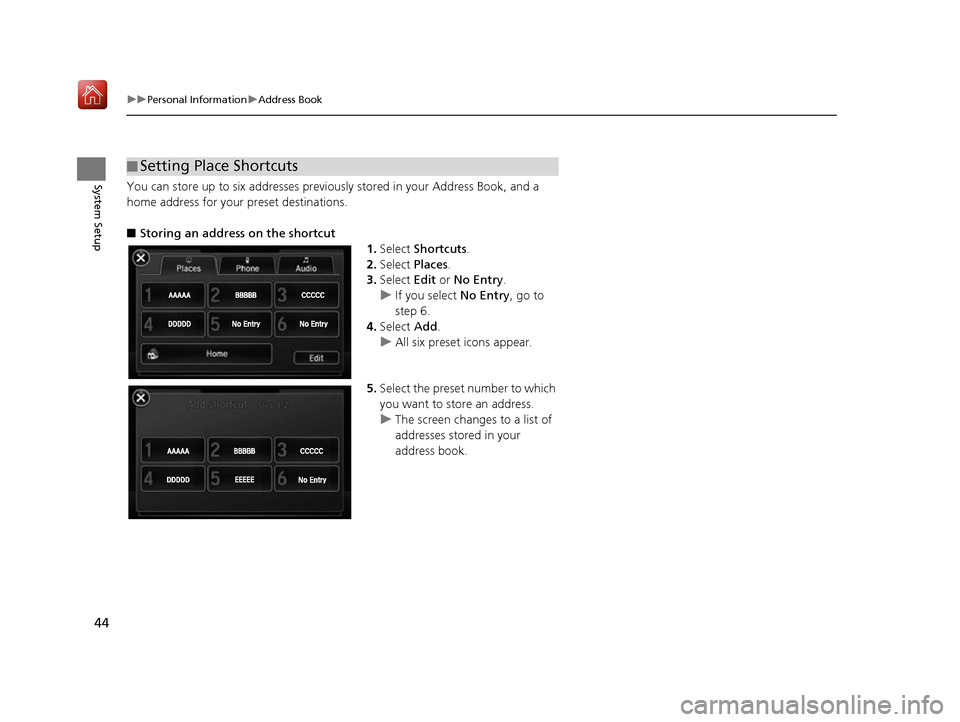
44
uuPersonal Information uAddress Book
System SetupYou can store up to six addresses previous ly stored in your Address Book, and a
home address for your preset destinations.
■ Storing an address on the shortcut
1.Select Shortcuts .
2. Select Places.
3. Select Edit or No Entry .
u If you select No Entry , go to
step 6.
4. Select Add.
u All six preset icons appear.
5. Select the preset number to which
you want to store an address.
u The screen changes to a list of
addresses stored in your
address book.
■Setting Place Shortcuts
16 ACURA RDX NAVI-31TX48300.book 44 ページ 2015年8月5日 水曜日 午後4時12分
Page 46 of 357
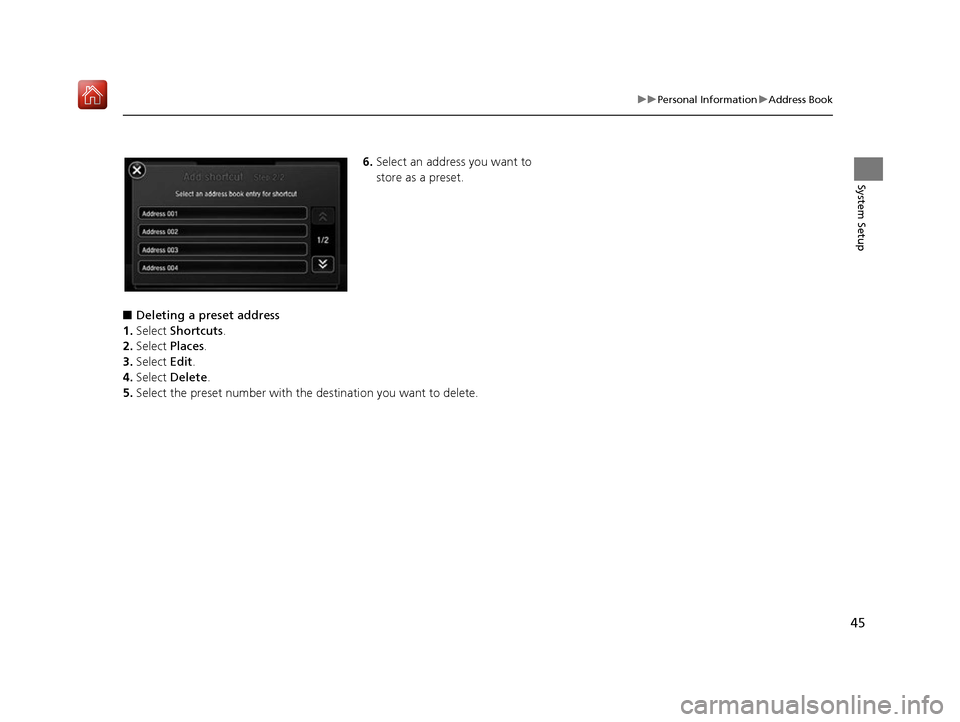
45
uuPersonal Information uAddress Book
System Setup
6. Select an address you want to
store as a preset.
■ Deleting a preset address
1. Select Shortcuts .
2. Select Places.
3. Select Edit.
4. Select Delete .
5. Select the preset number with the destination you want to delete.
16 ACURA RDX NAVI-31TX48300.book 45 ページ 2015年8月5日 水曜日 午後4時12分
Page 47 of 357
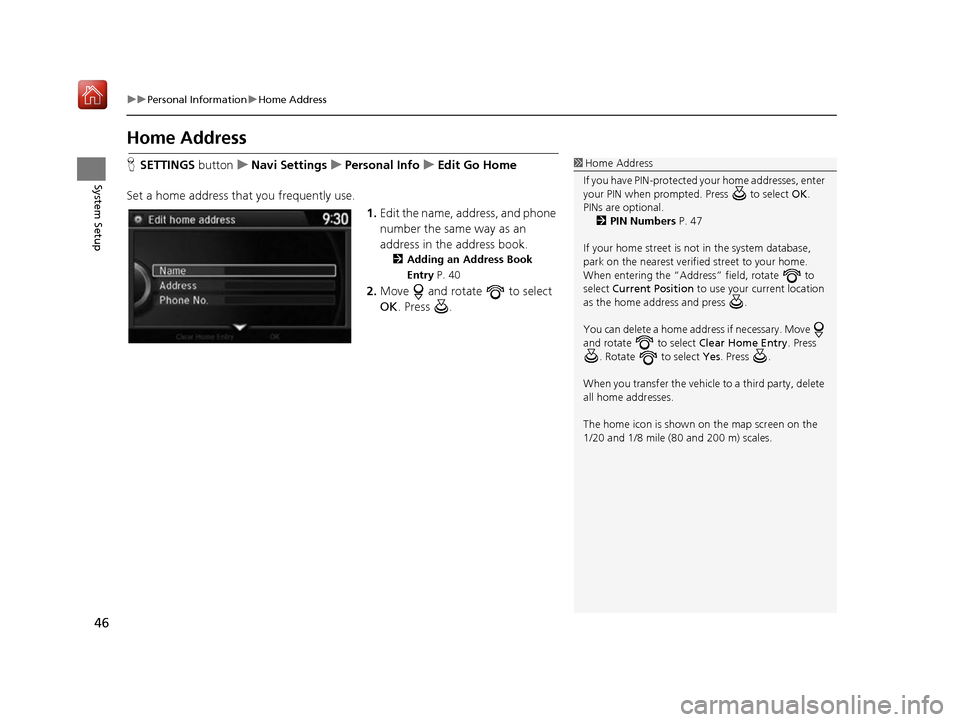
46
uuPersonal Information uHome Address
System Setup
Home Address
H SETTINGS buttonuNavi Settings uPersonal Info uEdit Go Home
Set a home address that you frequently use. 1.Edit the name, address, and phone
number the same way as an
address in the address book.
2 Adding an Address Book
Entry P. 40
2.Move and rotate to select
OK . Press .
1Home Address
If you have PIN-pr otected your home addresses, enter
your PIN when prompted. Press to select OK.
PINs are optional. 2 PIN Numbers P. 47
If your home street is not in the system database,
park on the nearest verified street to your home.
When entering the “Address” field, rotate to
select Current Position to use your current location
as the home address and press .
You can delete a home addr ess if necessary. Move
and rotate to select Clear Home Entry. Press
. Rotate to select Yes . Press .
When you transfer the vehicle to a third party, delete
all home addresses.
The home icon is shown on the map screen on the
1/20 and 1/8 mile (80 and 200 m) scales.
16 ACURA RDX NAVI-31TX48300.book 46 ページ 2015年8月5日 水曜日 午後4時12分
Page 48 of 357
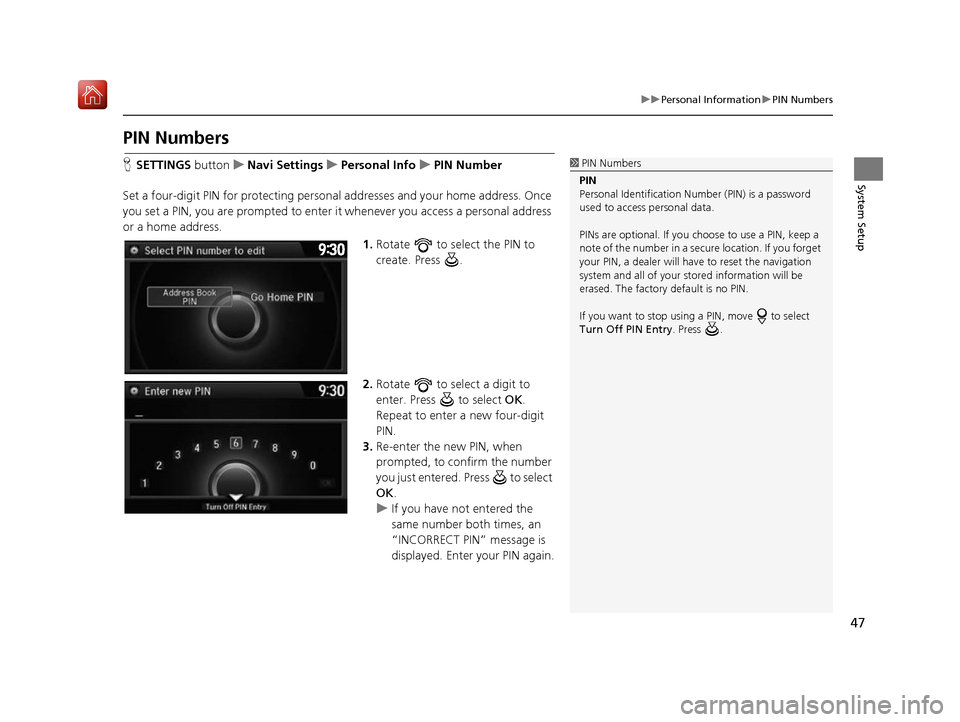
47
uuPersonal Information uPIN Numbers
System Setup
PIN Numbers
H SETTINGS button uNavi Settings uPersonal Info uPIN Number
Set a four-digit PIN for protecting persona l addresses and your home address. Once
you set a PIN, you are prompted to enter it whenever you access a personal address
or a home address.
1.Rotate to select the PIN to
create. Press .
2. Rotate to select a digit to
enter. Press to select OK.
Repeat to enter a new four-digit
PIN.
3. Re-enter the new PIN, when
prompted, to confirm the number
you just entered. Press to select
OK .
u If you have not entered the
same number both times, an
“INCORRECT PIN” message is
displayed. Enter your PIN again.1PIN Numbers
PIN
Personal Identification Nu mber (PIN) is a password
used to access personal data.
PINs are optional. If you choose to use a PIN, keep a
note of the number in a secure location. If you forget
your PIN, a dealer will ha ve to reset the navigation
system and all of your st ored information will be
erased. The factory default is no PIN.
If you want to stop using a PIN, move to select
Turn Off PIN Entry . Press .
16 ACURA RDX NAVI-31TX48300.book 47 ページ 2015年8月5日 水曜日 午後4時12分
Page 49 of 357
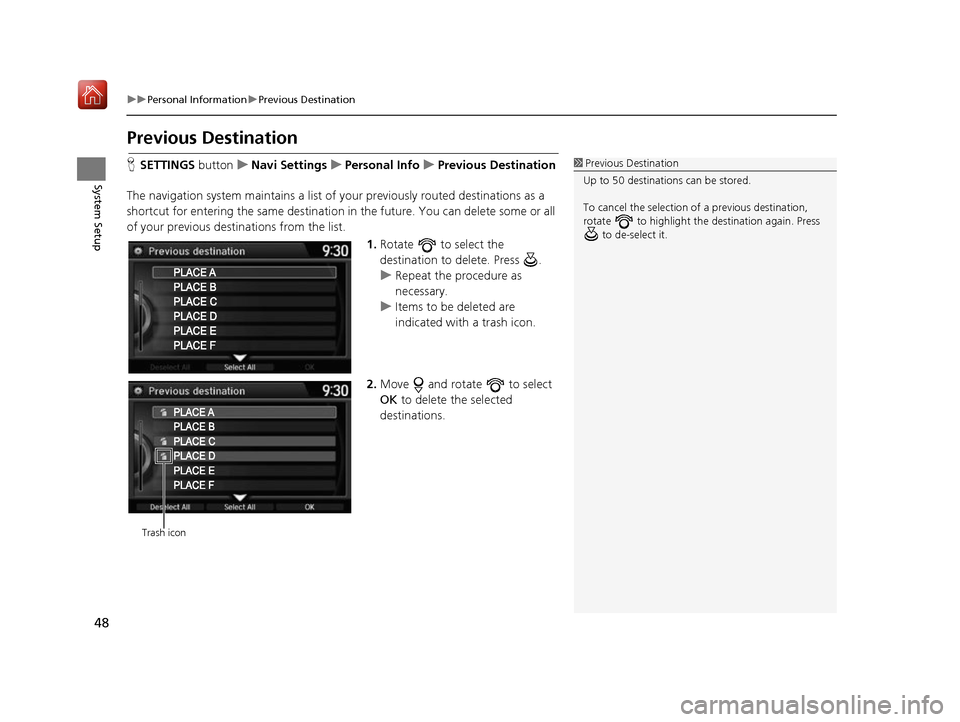
48
uuPersonal Information uPrevious Destination
System Setup
Previous Destination
H SETTINGS buttonuNavi Settings uPersonal Info uPrevious Destination
The navigation system maintain s a list of your previously routed destinations as a
shortcut for entering the same destination in the future. You can delete some or all
of your previous destinations from the list.
1.Rotate to select the
destination to delete. Press .
u Repeat the procedure as
necessary.
u Items to be deleted are
indicated with a trash icon.
2. Move and rotate to select
OK to delete the selected
destinations.1 Previous Destination
Up to 50 destinations can be stored.
To cancel the selection of a previous destination,
rotate to highlight the destination again. Press to de-select it.
Trash icon
16 ACURA RDX NAVI-31TX48300.book 48 ページ 2015年8月5日 水曜日 午後4時12分
Page 50 of 357

49
uuPersonal Information uCategory History
System Setup
Category History
H SETTINGS button uNavi Settings uPersonal Info uCategory History
The navigation system maintains a list of your recently used place categories as a
shortcut for selecting the same categories in the future. You can delete some or all
of your recently used categories from the list.
1.Rotate to select the category
to delete. Press .
u Repeat the procedure as
necessary.
u Items to be deleted are
indicated with a trash icon.
2. Move and rotate to select
OK to delete the selected
categories.1 Category History
Up to 50 categories can be stored.
To cancel the selection of a category, rotate to
highlight the category again. Press to de-select it.
Trash icon
16 ACURA RDX NAVI-31TX48300.book 49 ページ 2015年8月5日 水曜日 午後4時12分