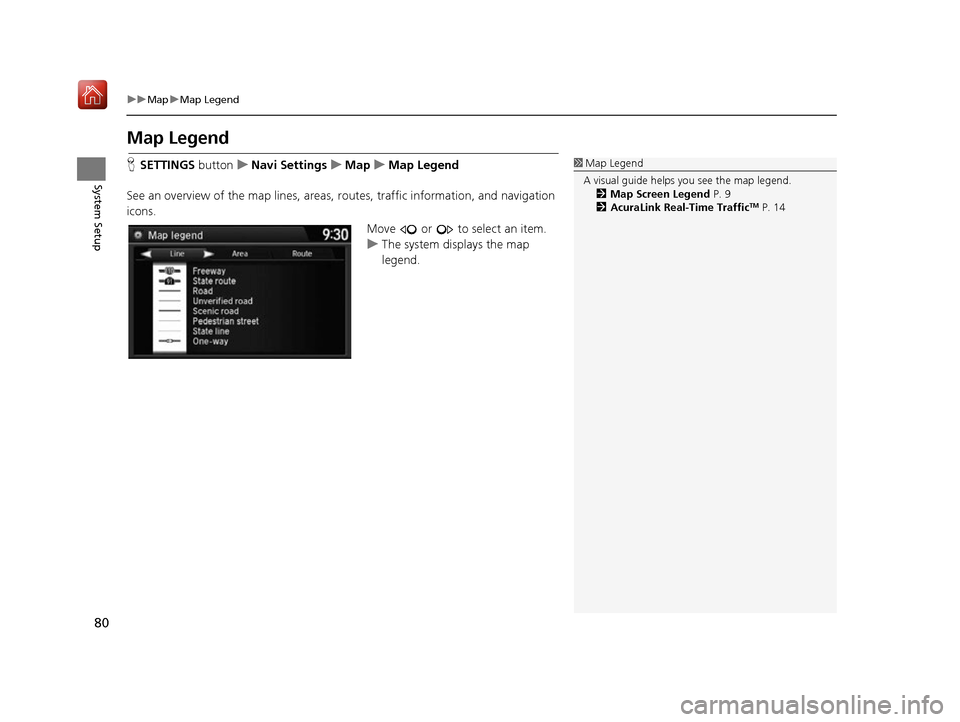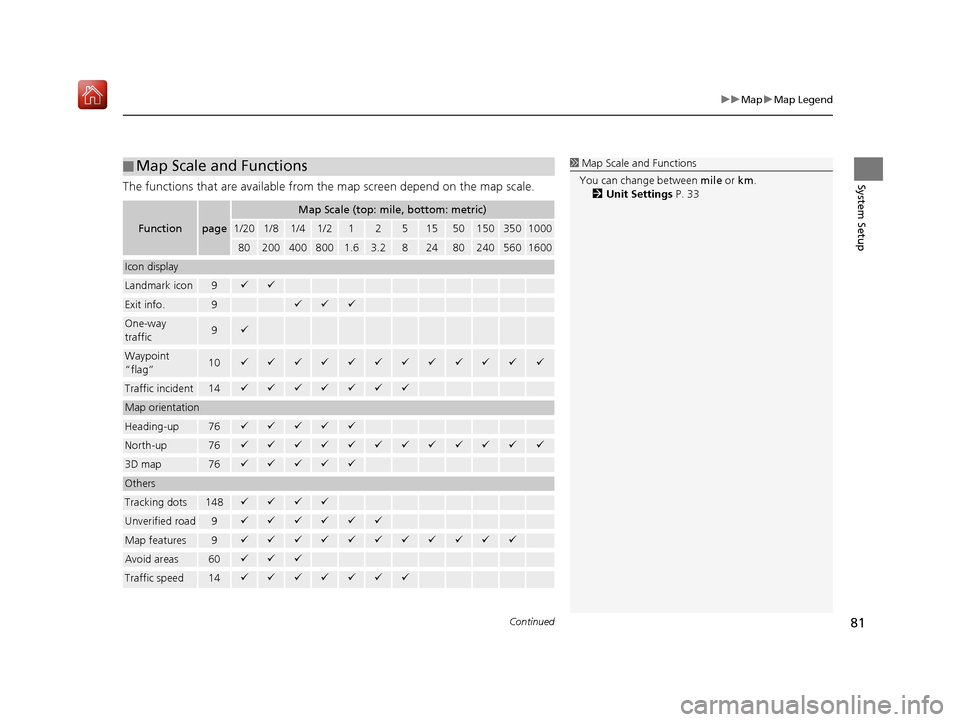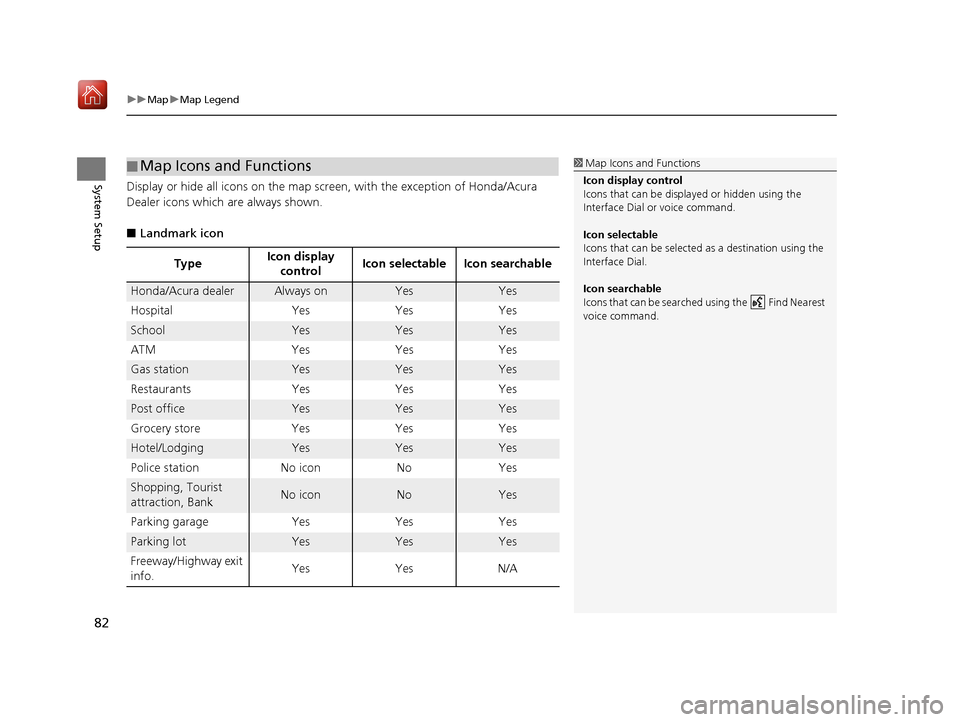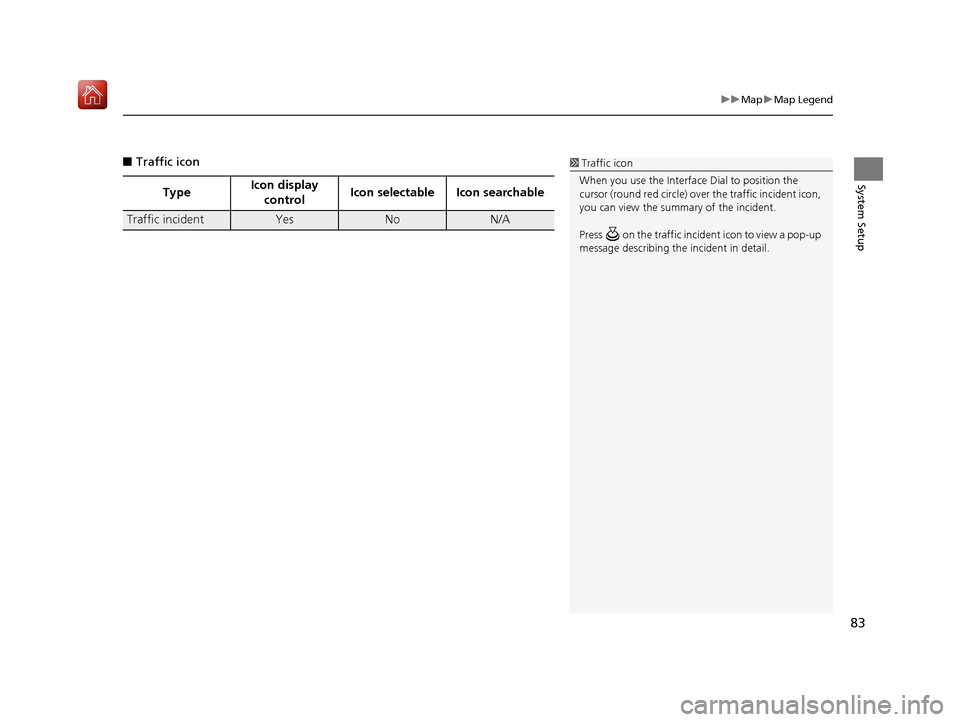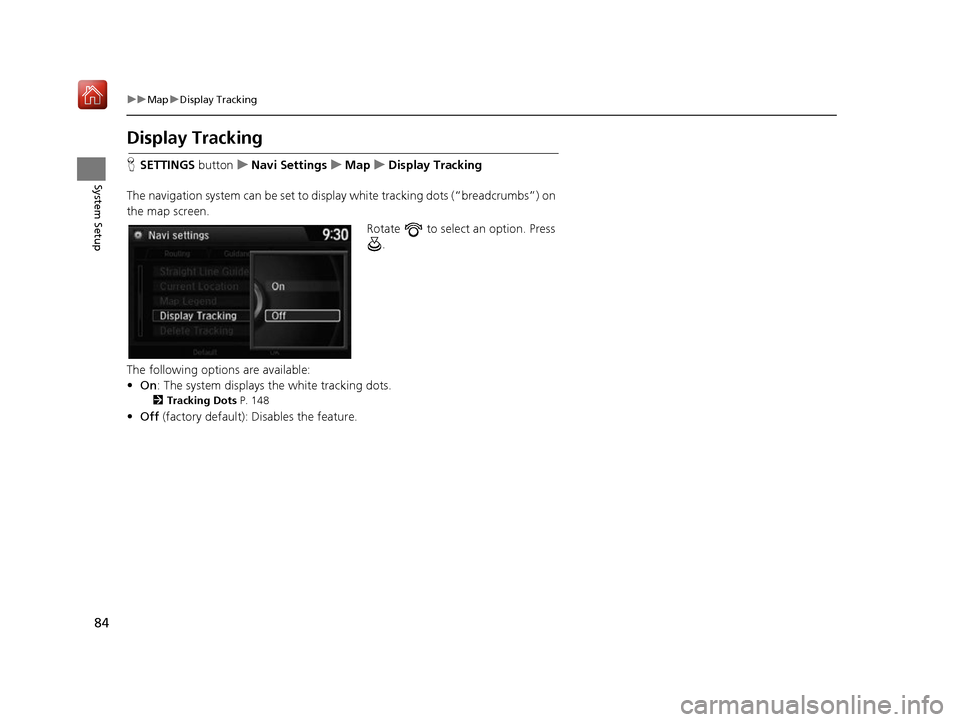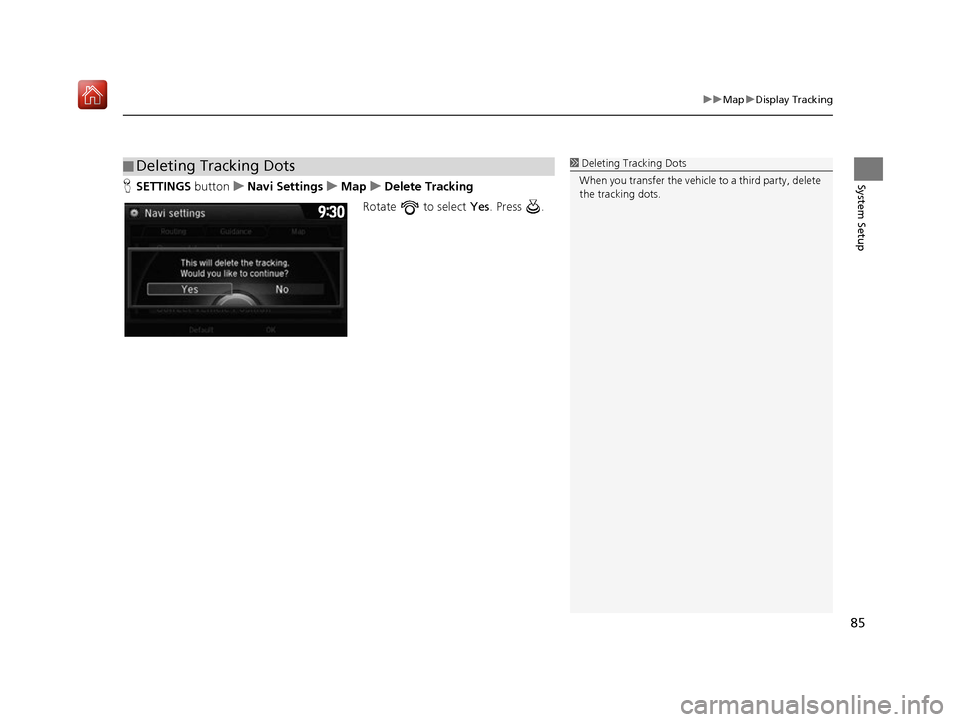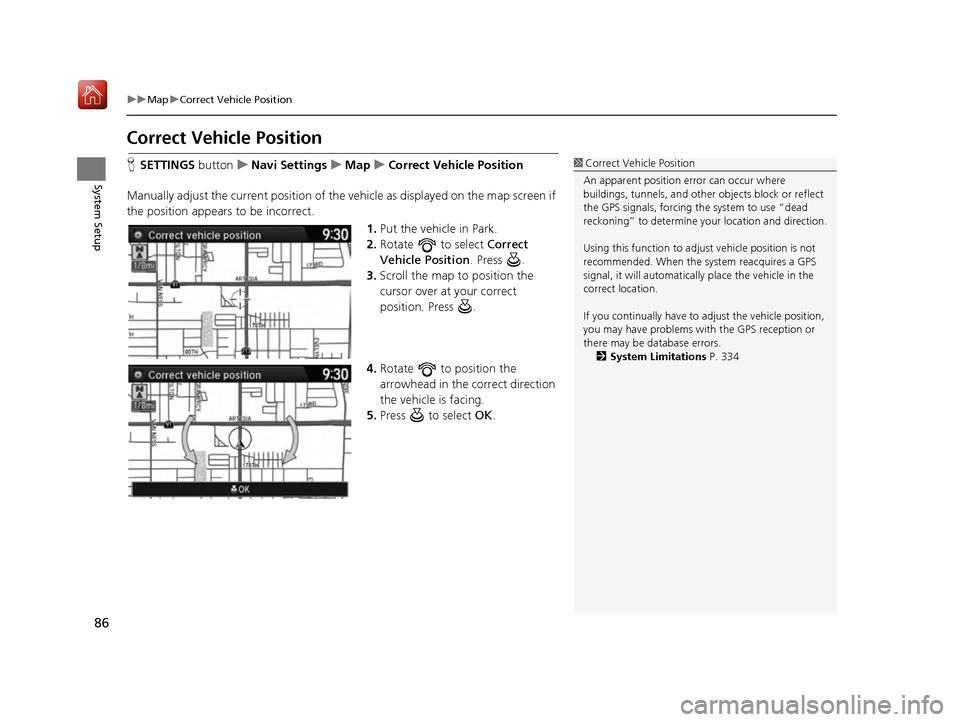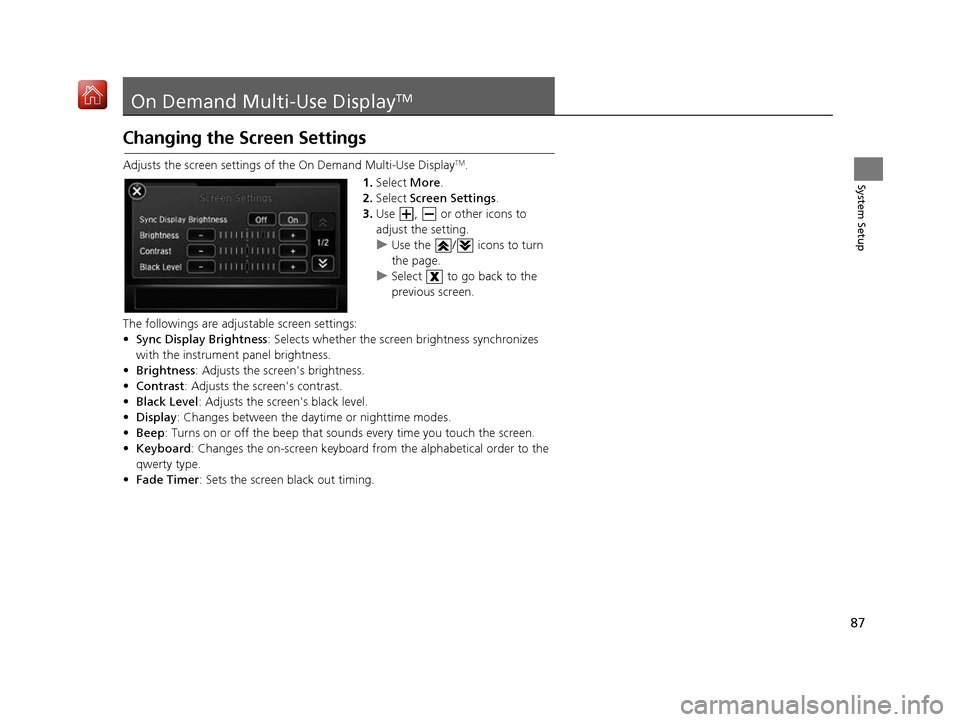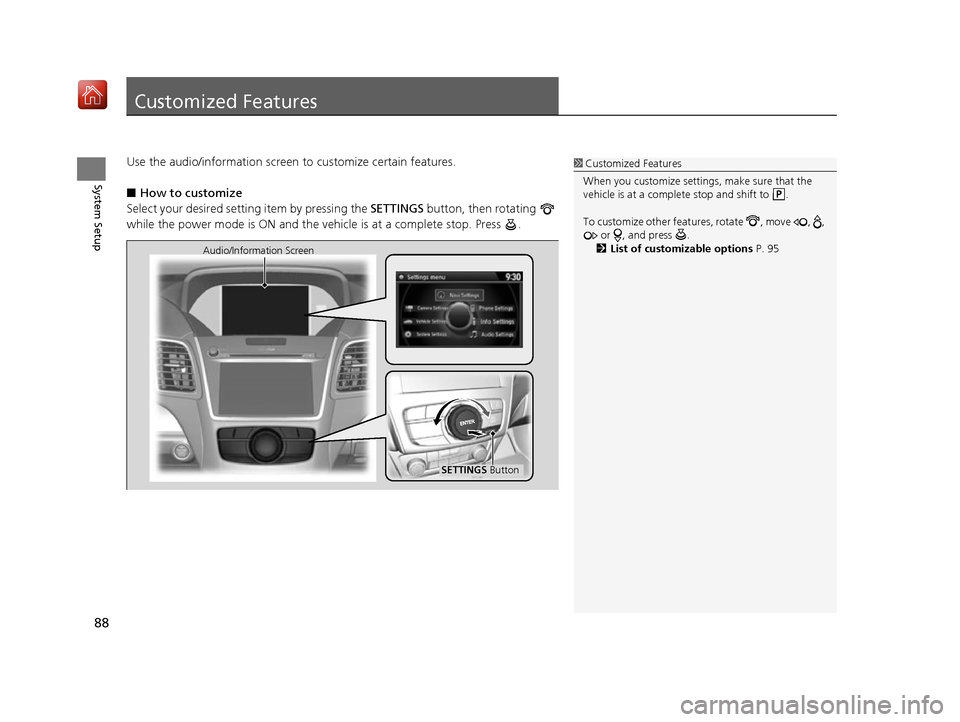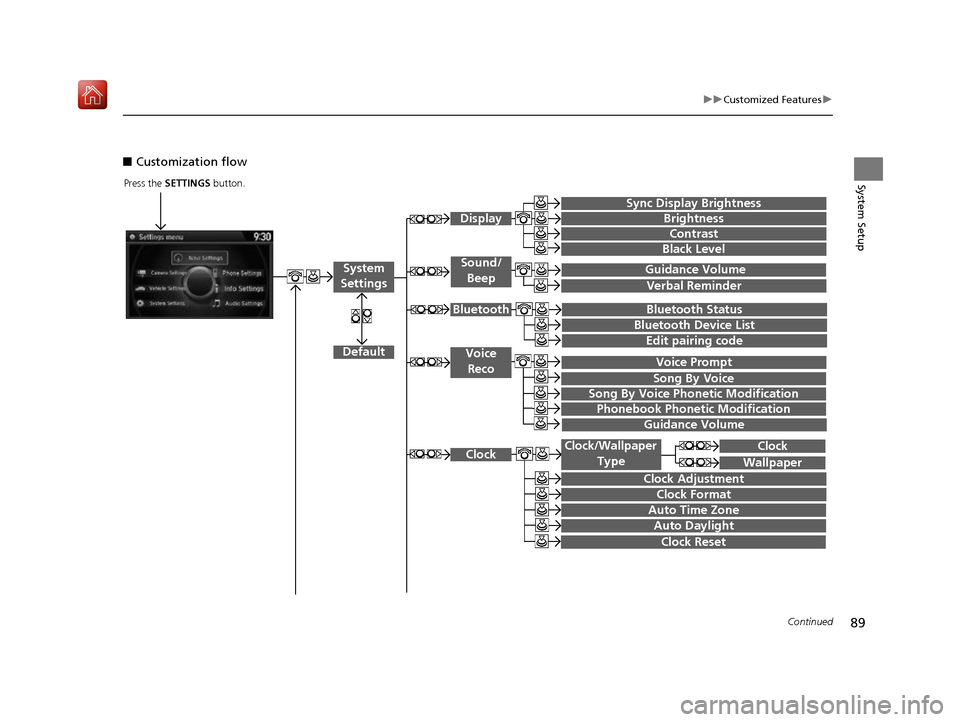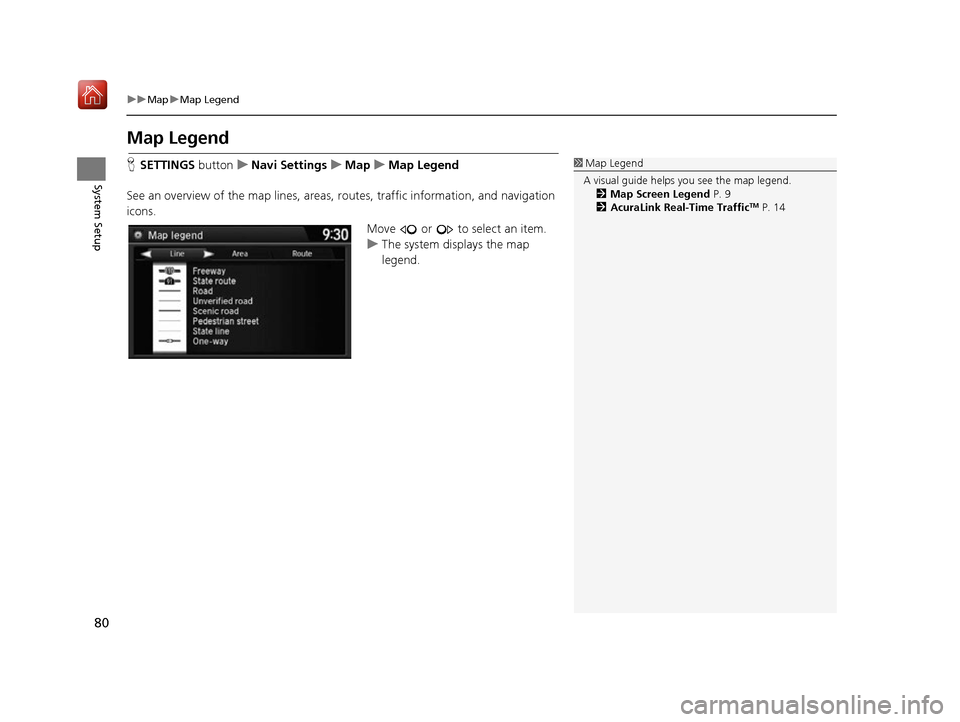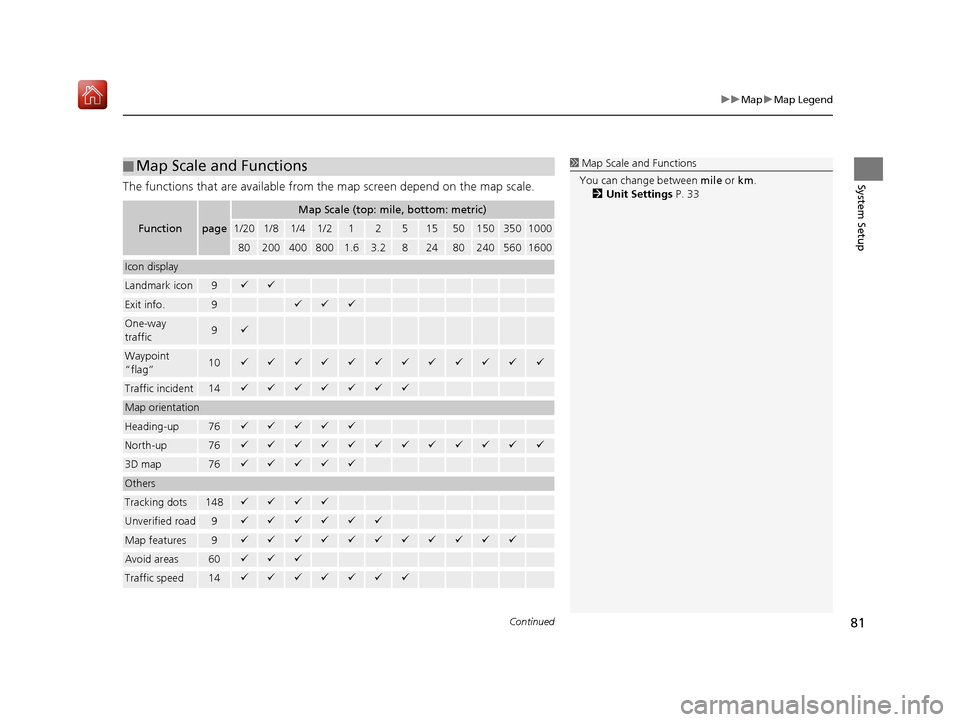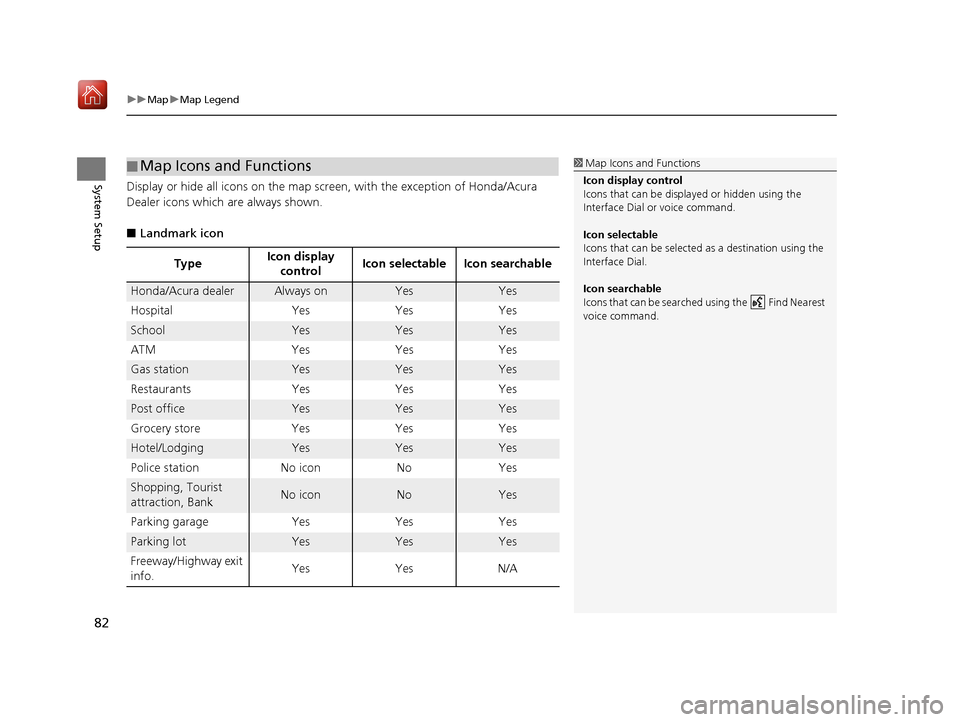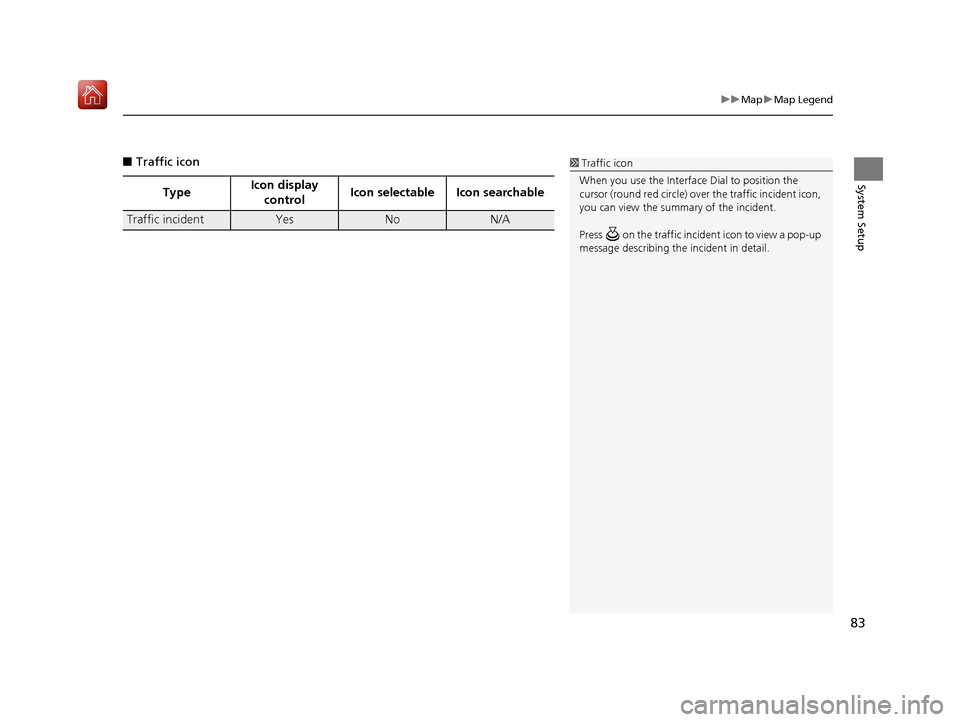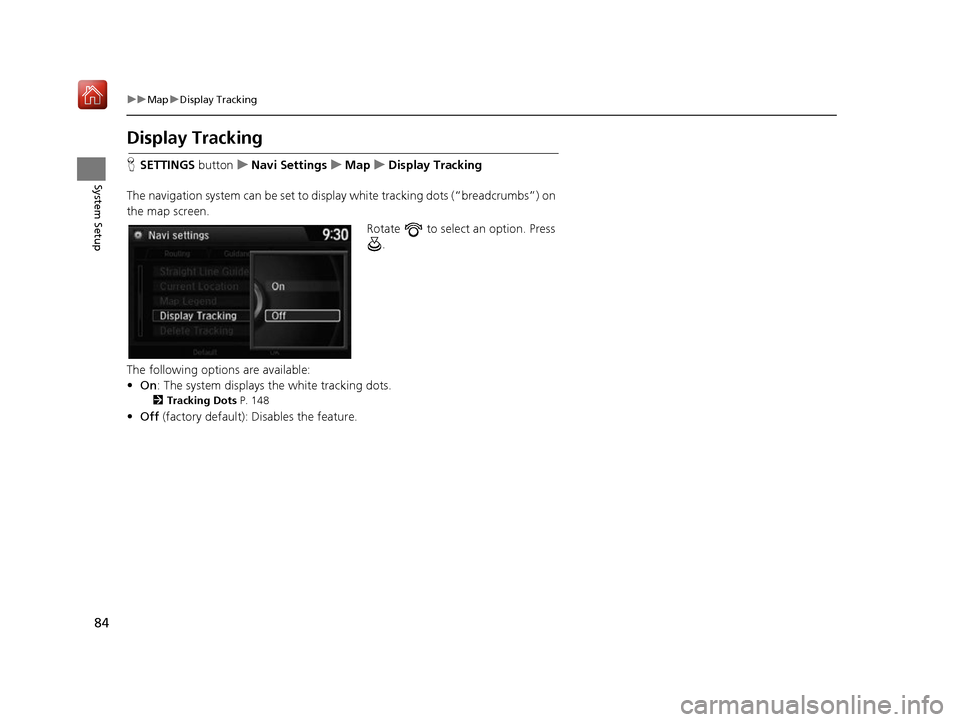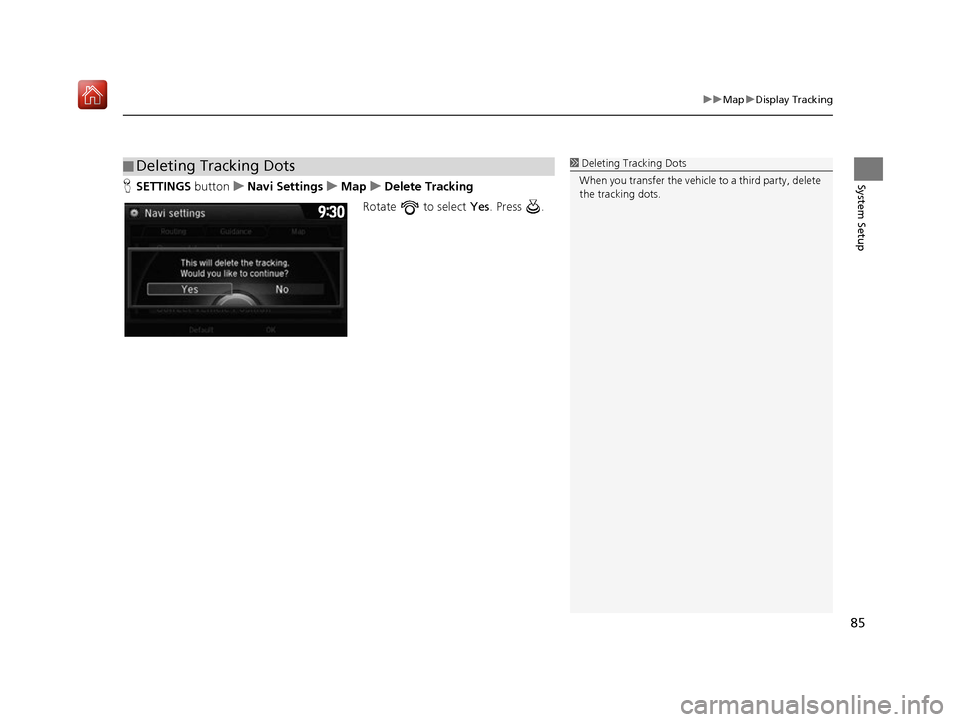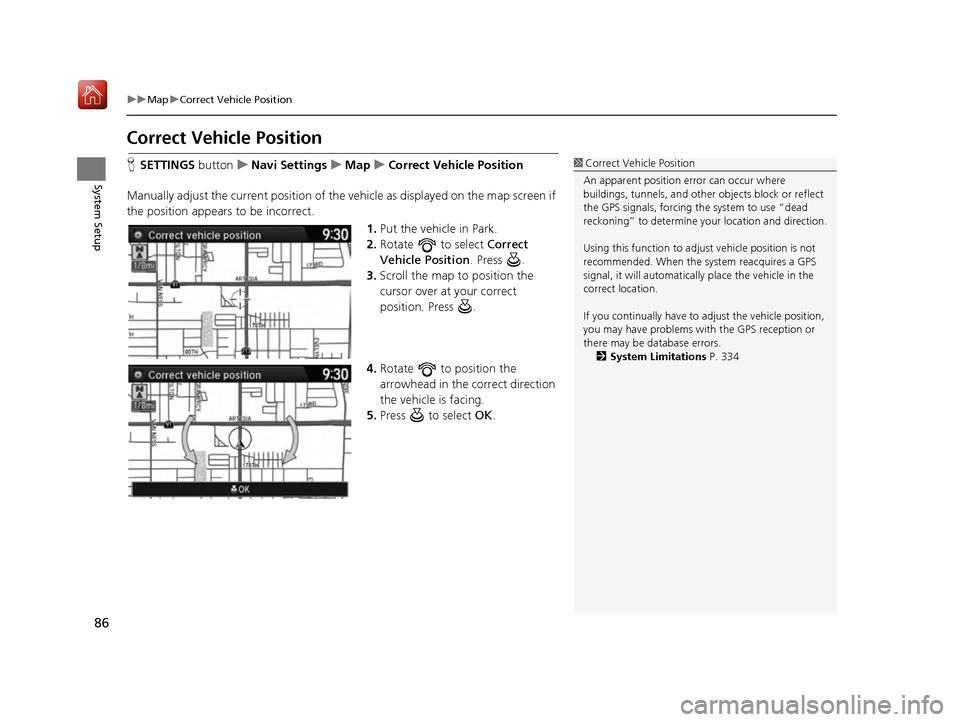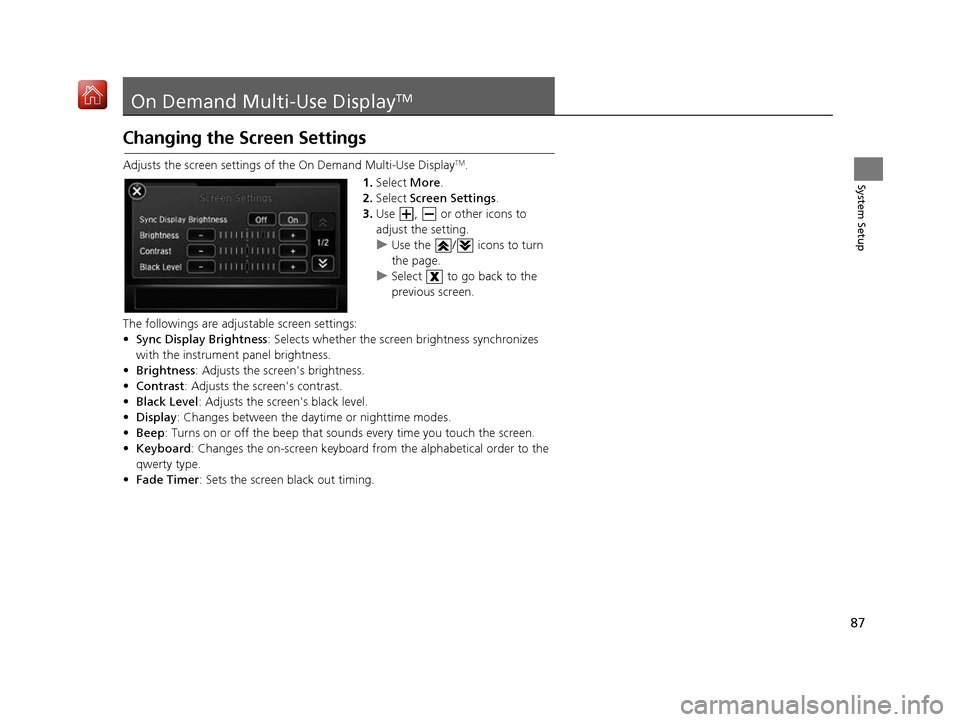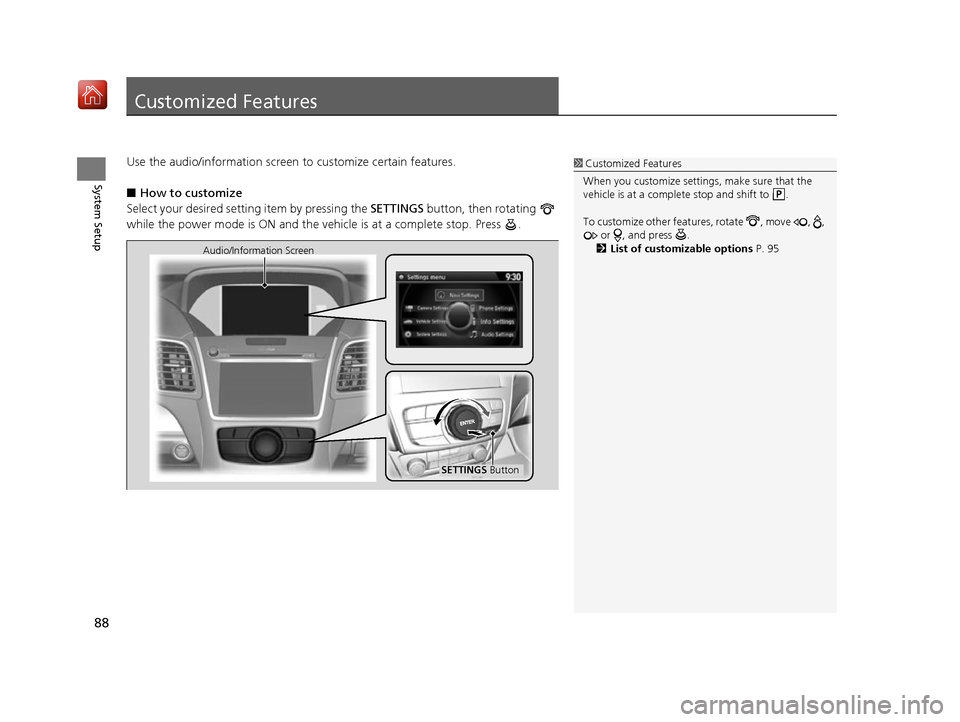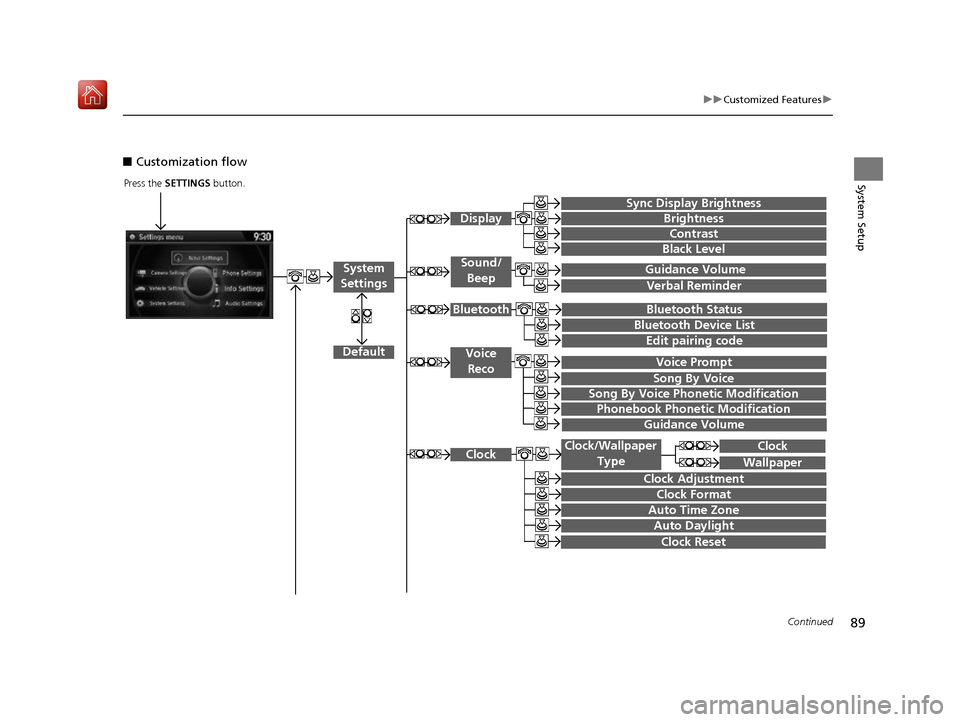Acura RDX 2017 Navigation Manual
Manufacturer: ACURA, Model Year: 2017,
Model line: RDX,
Model: Acura RDX 2017
Pages: 357, PDF Size: 12.4 MB
Acura RDX 2017 Navigation Manual
RDX 2017
Acura
Acura
https://www.carmanualsonline.info/img/32/9767/w960_9767-0.png
Acura RDX 2017 Navigation Manual
Trending: lane assist, traction control, radio, roof, climate settings, ad blue, table of contents
Page 81 of 357
80
uuMap uMap Legend
System Setup
Map Legend
H SETTINGS buttonuNavi Settings uMap uMap Legend
See an overview of the map lines, areas, routes, traffic information, and navigation
icons.
Move or to select an item.
uThe system displays the map
legend.1Map Legend
A visual guide helps you see the map legend. 2 Map Screen Legend P. 9
2 AcuraLink Real-Time Traffic
TM P. 14
16 ACURA RDX NAVI-31TX48300.book 80 ページ 2015年8月5日 水曜日 午後4時12分
Page 82 of 357
Continued81
uuMap uMap Legend
System SetupThe functions that are available from the map screen depend on the map scale.
■Map Scale and Functions
Functionpage
Map Scale (top: mile, bottom: metric)
1/201/81/41/212515501503501000
802004008001.63.2824802405601600
Icon display
Landmark icon9
Exit info.9
One-way
traffic9
Waypoint
“flag”10
Traffic incident14
Map orientation
Heading-up76
North-up76
3D map76
Others
Tracking dots148
Unverified road9
Map features9
Avoid areas60
Traffic speed14
1
Map Scale and Functions
You can change between mile or km.
2 Unit Settings P. 33
16 ACURA RDX NAVI-31TX48300.book 81 ページ 2015年8月5日 水曜日 午後4時12分
Page 83 of 357
uuMap uMap Legend
82
System SetupDisplay or hide all icons on the map screen, with the exception of Honda/Acura
Dealer icons which are always shown.
■ Landmark icon
■Map Icons and Functions
Type Icon display
control Icon selectable Icon searchable
Honda/Acura dealerAlways onYesYes
Hospital Yes Yes Yes
SchoolYesYesYes
ATM Yes Yes Yes
Gas stationYesYesYes
Restaurants Yes Yes Yes
Post officeYesYesYes
Grocery store Yes Yes Yes
Hotel/LodgingYesYesYes
Police station No icon No Yes
Shopping, Tourist
attraction, BankNo iconNoYes
Parking garage Yes Yes Yes
Parking lotYesYesYes
Freeway/Highway exit
info. Yes Yes N/A
1
Map Icons and Functions
Icon display control
Icons that can be displa yed or hidden using the
Interface Dial or voice command.
Icon selectable
Icons that can be selected as a destination using the
Interface Dial.
Icon searchable
Icons that can be searched using the Find Nearest
voice command.
16 ACURA RDX NAVI-31TX48300.book 82 ページ 2015年8月5日 水曜日 午後4時12分
Page 84 of 357
83
uuMap uMap Legend
System Setup
■ Traffic icon
Type Icon display
control Icon selectable Icon searchable
Traffic incidentYesNoN/A
1
Traffic icon
When you use the Interface Dial to position the
cursor (round red circle) over the traffic incident icon,
you can view the summary of the incident.
Press on the traffic inci dent icon to view a pop-up
message describing the incident in detail.
16 ACURA RDX NAVI-31TX48300.book 83 ページ 2015年8月5日 水曜日 午後4時12分
Page 85 of 357
84
uuMap uDisplay Tracking
System Setup
Display Tracking
H SETTINGS buttonuNavi Settings uMap uDisplay Tracking
The navigation system can be set to display white tracking dots (“breadcrumbs”) on
the map screen. Rotate to select an option. Press .
The following options are available:
• On : The system displays the white tracking dots.
2Tracking Dots P. 148
•Off (factory default): Disables the feature.
16 ACURA RDX NAVI-31TX48300.book 84 ページ 2015年8月5日 水曜日 午後4時12分
Page 86 of 357
85
uuMap uDisplay Tracking
System SetupH SETTINGS button uNavi Settings uMap uDelete Tracking
Rotate to select Yes. Press .
■Deleting Tracking Dots1
Deleting Tracking Dots
When you transfer the vehicle to a third party, delete
the tracking dots.
16 ACURA RDX NAVI-31TX48300.book 85 ページ 2015年8月5日 水曜日 午後4時12分
Page 87 of 357
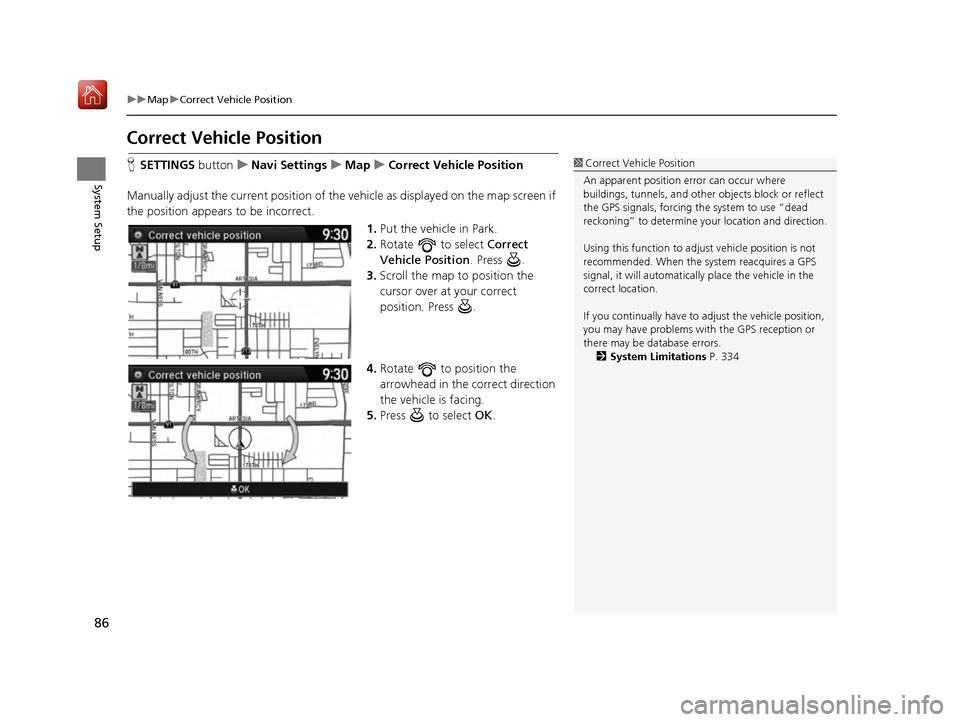
86
uuMap uCorrect Vehicle Position
System Setup
Correct Vehicle Position
H SETTINGS buttonuNavi Settings uMap uCorrect Vehicle Position
Manually adjust the current position of the vehicle as displayed on the map screen if
the position appears to be incorrect. 1.Put the vehicle in Park.
2. Rotate to select Correct
Vehicle Position . Press .
3. Scroll the map to position the
cursor over at your correct
position. Press .
4. Rotate to position the
arrowhead in the correct direction
the vehicle is facing.
5. Press to select OK.1Correct Vehicle Position
An apparent position error can occur where
buildings, tunnels, and other objects block or reflect
the GPS signals, forcing the system to use “dead
reckoning” to determine your location and direction.
Using this function to adju st vehicle position is not
recommended. When the system reacquires a GPS
signal, it will automaticall y place the vehicle in the
correct location.
If you continually have to adjust the vehicle position,
you may have problems with the GPS reception or
there may be database errors. 2 System Limitations P. 334
16 ACURA RDX NAVI-31TX48300.book 86 ページ 2015年8月5日 水曜日 午後4時12分
Page 88 of 357
87
System Setup
On Demand Multi-Use DisplayTM
Changing the Screen Settings
Adjusts the screen settings of the On Demand Multi-Use DisplayTM.
1. Select More.
2. Select Screen Settings .
3. Use , or other icons to
adjust the setting.
u Use the / icons to turn
the page.
u Select to go back to the
previous screen.
The followings are adjust able screen settings:
• Sync Display Brightness : Selects whether the screen brightness synchronizes
with the instrument panel brightness.
• Brightness : Adjusts the screen's brightness.
• Contrast : Adjusts the screen's contrast.
• Black Level : Adjusts the screen's black level.
• Display : Changes between the daytime or nighttime modes.
• Beep : Turns on or off the beep that soun ds every time you touch the screen.
• Keyboard : Changes the on-screen keyboard fro m the alphabetical order to the
qwerty type.
• Fade Timer : Sets the screen black out timing.
16 ACURA RDX NAVI-31TX48300.book 87 ページ 2015年8月5日 水曜日 午後4時12分
Page 89 of 357
88
System Setup
Customized Features
Use the audio/information screen to customize certain features.
■ How to customize
Select your desired setting item by pressing the SETTINGS button, then rotating
while the power mode is ON and the vehicle is at a complete stop. Press .1 Customized Features
When you customize settings, make sure that the
vehicle is at a complete stop and shift to .
To customize other featur es, rotate , move , ,
or , and press .
2 List of customizable options P. 95
SETTINGS Button
Audio/Information Screen
16 ACURA RDX NAVI-31TX48300.book 88 ページ 2015年8月5日 水曜日 午後4時12分
Page 90 of 357
89
uuCustomized Features u
Continued
System Setup
■Customization flow
Press the SETTINGS button.
Guidance Volume
Brightness
Contrast
Black Level
Bluetooth Status
Bluetooth Device List
Edit pairing code
Default
Display
System
Settings
Bluetooth
Voice
Reco
Sync Display Brightness
Clock
Clock Adjustment
Clock Format
Clock Wallpaper
Clock/Wallpaper Type
Guidance Volume Sound/
Beep
Verbal Reminder
Song By Voice
Song By Voice Phonetic Modification
Phonebook Phonetic Modification
Auto Time Zone
Auto Daylight
Clock Reset
Voice Prompt
16 ACURA RDX NAVI-31TX48300.book 89 ページ 2015年8月5日 水曜日 午後4時12分
Trending: climate control, trip computer, start stop button, alarm, clock setting, air condition, ESP