ACURA RDX 2022 Owners Manual
Manufacturer: ACURA, Model Year: 2022, Model line: RDX, Model: ACURA RDX 2022Pages: 709, PDF Size: 25.22 MB
Page 301 of 709
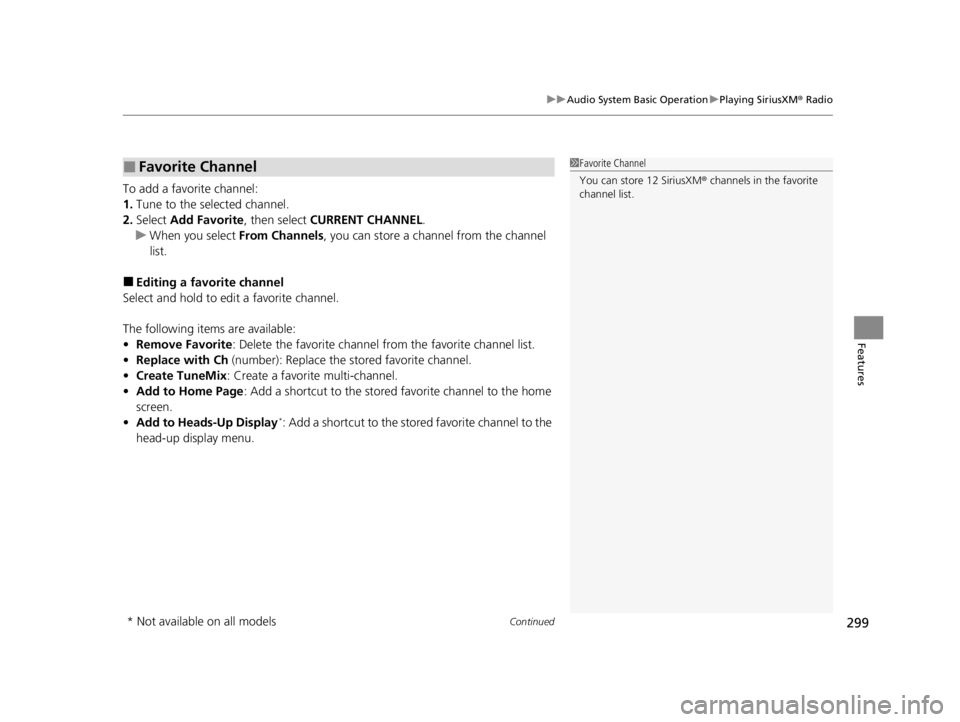
Continued299
uuAudio System Basic Operation uPlaying SiriusXM ® Radio
Features
To add a favorite channel:
1. Tune to the selected channel.
2. Select Add Favorite , then select CURRENT CHANNEL .
u When you select From Channels, you can store a channel from the channel
list.
■Editing a favorite channel
Select and hold to edit a favorite channel.
The following items are available:
• Remove Favorite : Delete the favorite channel from the favorite channel list.
• Replace with Ch (number): Replace the stored favorite channel.
• Create TuneMix : Create a favorite multi-channel.
• Add to Home Page : Add a shortcut to the stored favorite channel to the home
screen.
• Add to Heads-Up Display
*: Add a shortcut to the stor ed favorite channel to the
head-up display menu.
■Favorite Channel1 Favorite Channel
You can store 12 SiriusXM ® channels in the favorite
channel list.
* Not available on all models
22 ACURA RDX-31TJB6300.book 299 ページ 2021年8月2日 月曜日 午前11時0分
Page 302 of 709
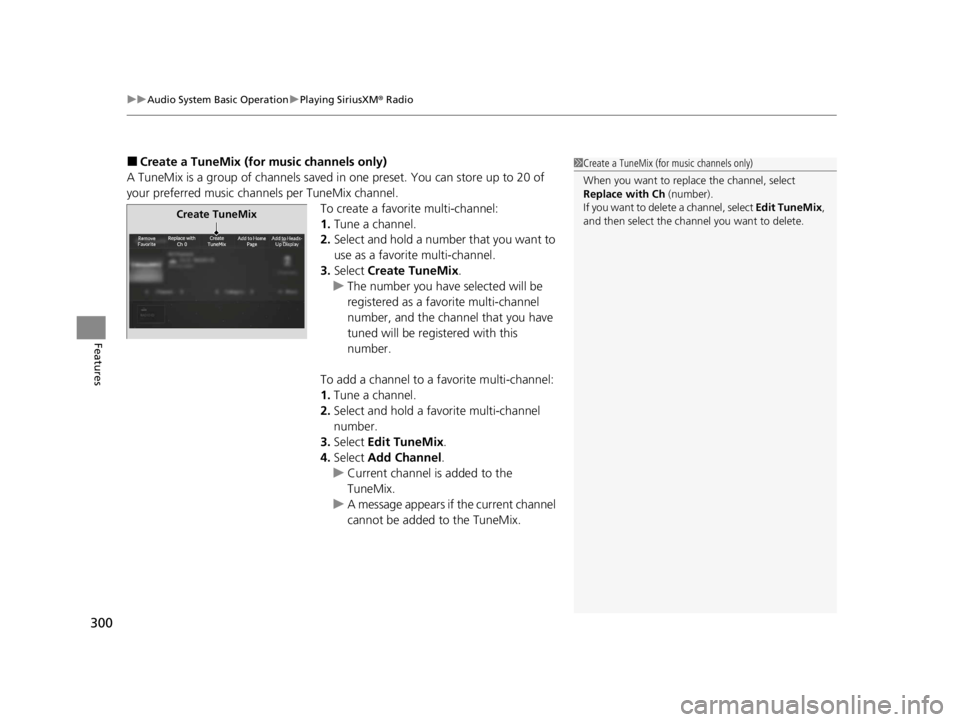
uuAudio System Basic Operation uPlaying SiriusXM ® Radio
300
Features
■Create a TuneMix (for music channels only)
A TuneMix is a group of channels saved in one preset. You can store up to 20 of
your preferred music chan nels per TuneMix channel.
To create a favorite multi-channel:
1.Tune a channel.
2. Select and hold a number that you want to
use as a favorite multi-channel.
3. Select Create TuneMix .
u The number you have selected will be
registered as a favorite multi-channel
number, and the channel that you have
tuned will be registered with this
number.
To add a channel to a favorite multi-channel:
1. Tune a channel.
2. Select and hold a favo rite multi-channel
number.
3. Select Edit TuneMix .
4. Select Add Channel .
u Current channel is added to the
TuneMix.
u A message appears if the current channel
cannot be added to the TuneMix.1Create a TuneMix (for music channels only)
When you want to replac e the channel, select
Replace with Ch (number).
If you want to delete a channel, select Edit TuneMix,
and then select the channel you want to delete.
Create TuneMix
22 ACURA RDX-31TJB6300.book 300 ページ 2021年8月2日 月曜日 午前11時0分
Page 303 of 709
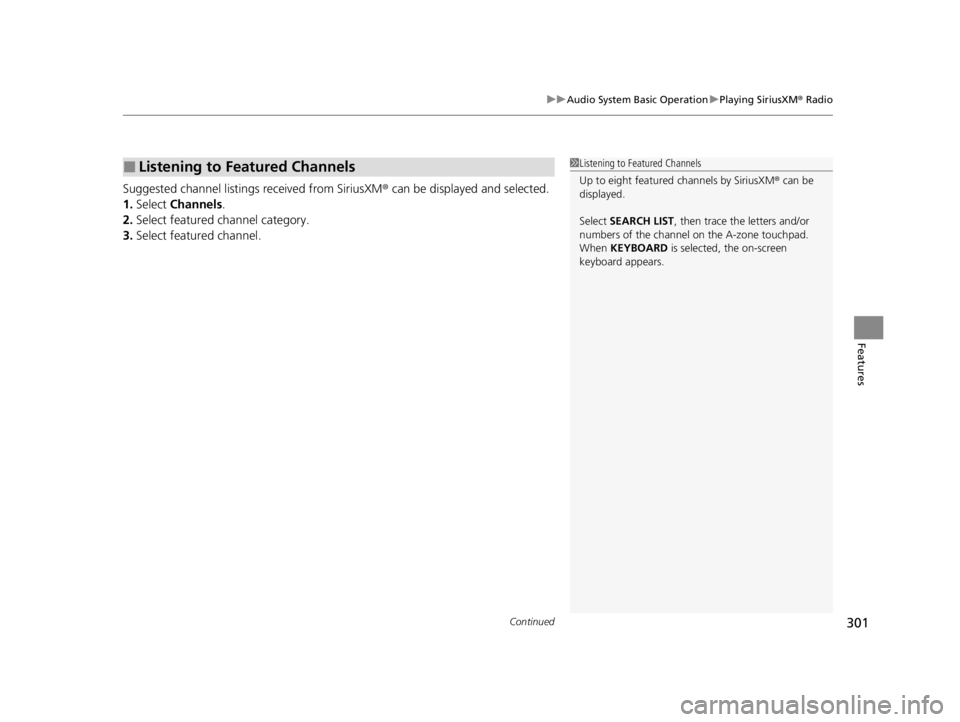
Continued301
uuAudio System Basic Operation uPlaying SiriusXM ® Radio
Features
Suggested channel listings received from SiriusXM ® can be displayed and selected.
1. Select Channels.
2. Select featured channel category.
3. Select featured channel.
■Listening to Featured Channels1Listening to Featured Channels
Up to eight featured channels by SiriusXM® can be
displayed.
Select SEARCH LIST, then trace the letters and/or
numbers of the channel on the A-zone touchpad.
When KEYBOARD is selected, the on-screen
keyboard appears.
22 ACURA RDX-31TJB6300.book 301 ページ 2021年8月2日 月曜日 午前11時0分
Page 304 of 709
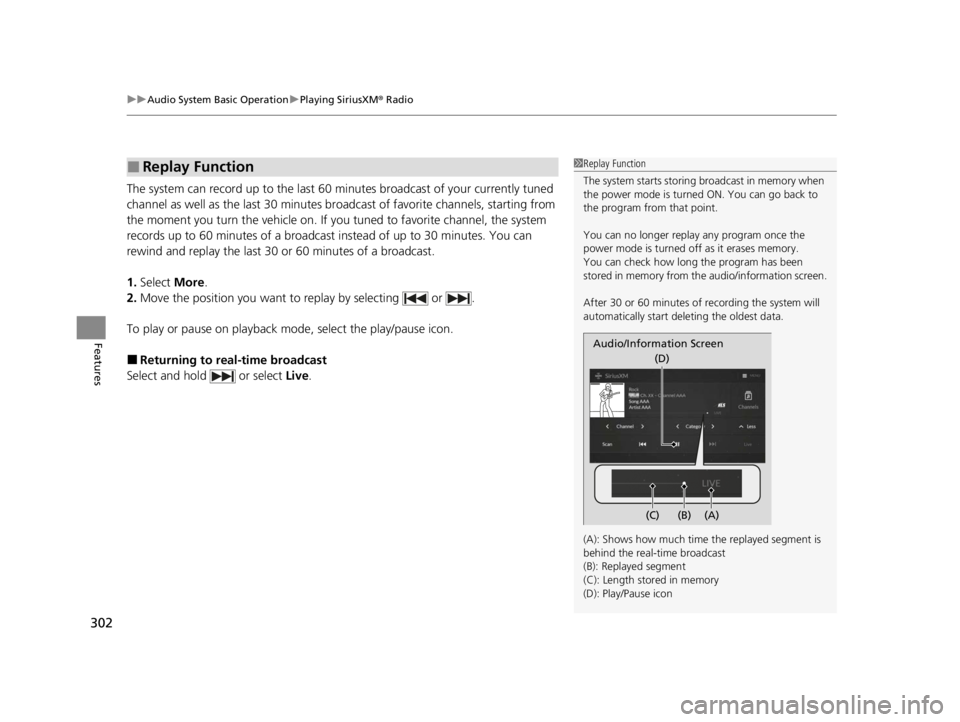
uuAudio System Basic Operation uPlaying SiriusXM ® Radio
302
Features
The system can record up to the last 60 minutes broadcast of your currently tuned
channel as well as the last 30 minutes br oadcast of favorite channels, starting from
the moment you turn the vehicle on. If yo u tuned to favorite channel, the system
records up to 60 minutes of a broadcast instead of up to 30 minutes. You can
rewind and replay the last 30 or 60 minutes of a broadcast.
1. Select More.
2. Move the position you want to replay by selecting or .
To play or pause on playback mo de, select the play/pause icon.
■Returning to real-time broadcast
Select and hold or select Live.
■Replay Function1Replay Function
The system starts storing broadcast in memory when
the power mode is turned ON. You can go back to
the program from that point.
You can no longer repl ay any program once the
power mode is turned off as it erases memory.
You can check how long the program has been
stored in memory from th e audio/information screen.
After 30 or 60 minutes of recording the system will
automatically start deleting the oldest data.
(A): Shows how much time the replayed segment is
behind the real-time broadcast
(B): Replayed segment
(C): Length stored in memory
(D): Play/Pause icon
Audio/Information Screen
(C) (B) (A)(D)
22 ACURA RDX-31TJB6300.book 302 ページ 2021年8月2日 月曜日 午前11時0分
Page 305 of 709
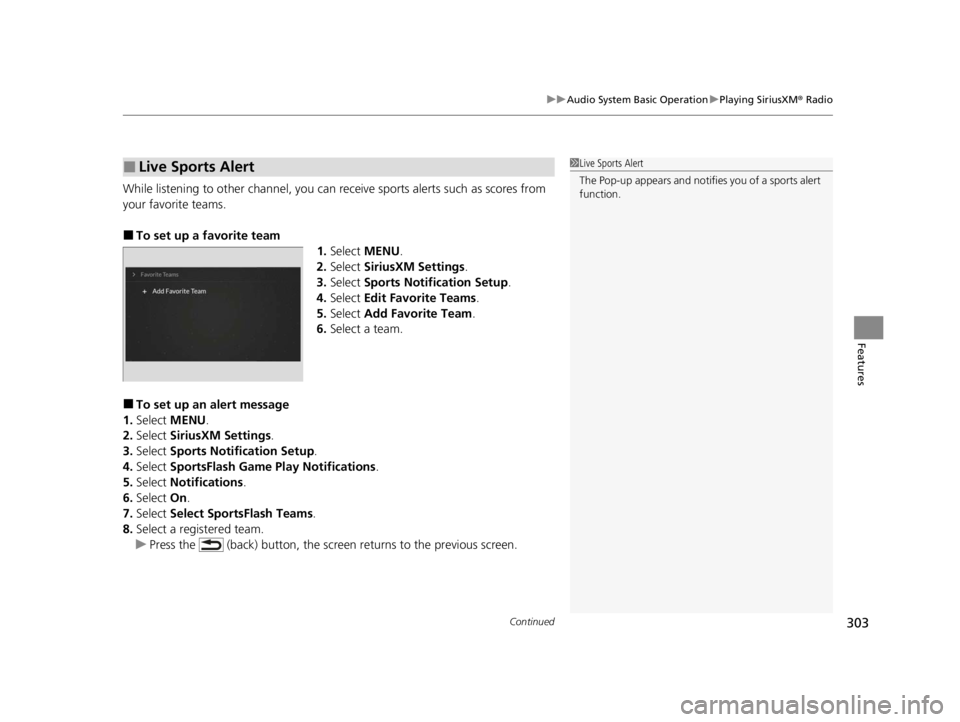
Continued303
uuAudio System Basic Operation uPlaying SiriusXM ® Radio
Features
While listening to other channel, you can re ceive sports alerts such as scores from
your favorite teams.
■To set up a favorite team 1.Select MENU .
2. Select SiriusXM Settings .
3. Select Sports Notification Setup .
4. Select Edit Favorite Teams .
5. Select Add Favorite Team .
6. Select a team.
■To set up an alert message
1. Select MENU .
2. Select SiriusXM Settings.
3. Select Sports Notification Setup .
4. Select SportsFlash Game Pl ay Notifications.
5. Select Notifications .
6. Select On.
7. Select Select SportsFlash Teams .
8. Select a registered team.
u Press the (back) button, the screen returns to the previous screen.
■Live Sports Alert1Live Sports Alert
The Pop-up appears and notifie s you of a sports alert
function.
22 ACURA RDX-31TJB6300.book 303 ページ 2021年8月2日 月曜日 午前11時0分
Page 306 of 709
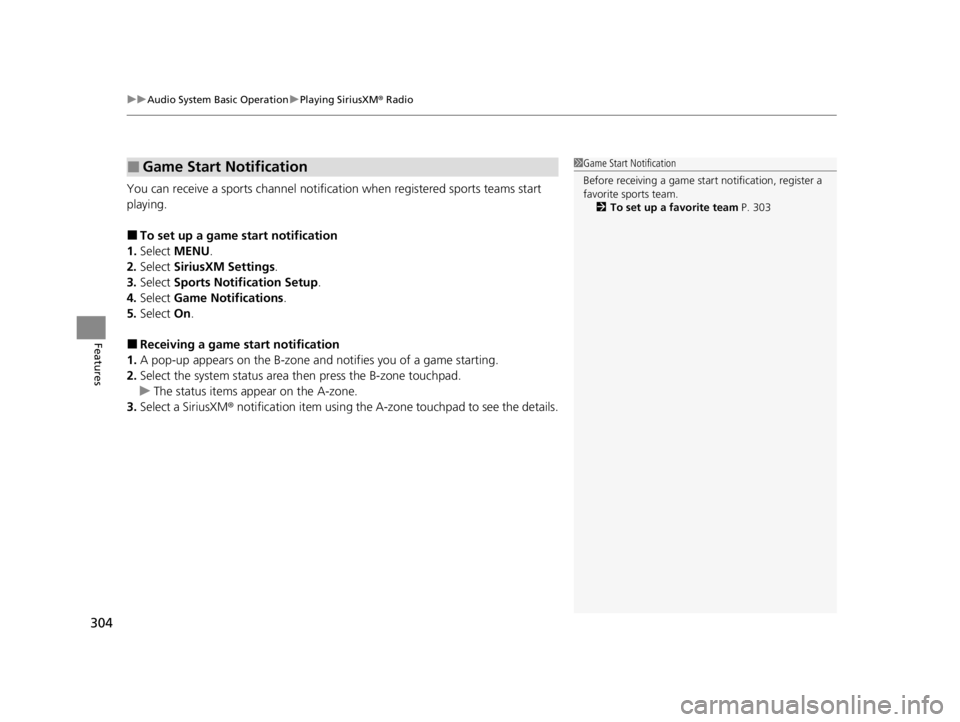
uuAudio System Basic Operation uPlaying SiriusXM ® Radio
304
Features
You can receive a sports channel notificat ion when registered sports teams start
playing.
■To set up a game start notification
1. Select MENU .
2. Select SiriusXM Settings .
3. Select Sports Notifi cation Setup.
4. Select Game Notifications .
5. Select On.
■Receiving a game start notification
1. A pop-up appears on the B-zone and notifies you of a game starting.
2. Select the system status area th en press the B-zone touchpad.
u The status items appear on the A-zone.
3. Select a SiriusXM ® notification item using the A-zone touchpad to see the details.
■Game Start Notification1Game Start Notification
Before receiving a game start notification, register a
favorite sports team.
2 To set up a favorite team P. 303
22 ACURA RDX-31TJB6300.book 304 ページ 2021年8月2日 月曜日 午前11時0分
Page 307 of 709
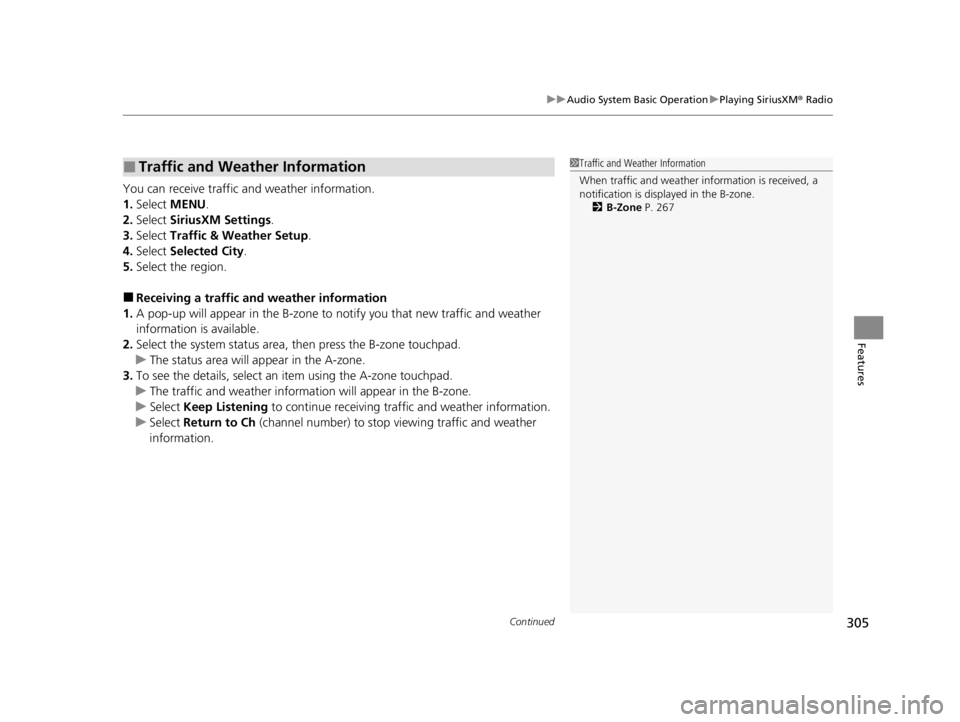
Continued305
uuAudio System Basic Operation uPlaying SiriusXM ® Radio
Features
You can receive traffic and weather information.
1. Select MENU .
2. Select SiriusXM Settings.
3. Select Traffic & Weather Setup.
4. Select Selected City .
5. Select the region.
■Receiving a traffic and weather information
1. A pop-up will appear in the B-zone to notify you that new traffic and weather
information is available.
2. Select the system status area, then press the B-zone touchpad.
u The status area will ap pear in the A-zone.
3. To see the details, select an item using the A-zone touchpad.
u The traffic and weather information will appear in the B-zone.
u Select Keep Listening to continue receiving traffic and weather information.
u Select Return to Ch (channel number) to stop viewing traffic and weather
information.
■Traffic and Weather Information1 Traffic and Weather Information
When traffic and weather information is received, a
notification is displa yed in the B-zone.
2 B-Zone P. 267
22 ACURA RDX-31TJB6300.book 305 ページ 2021年8月2日 月曜日 午前11時0分
Page 308 of 709
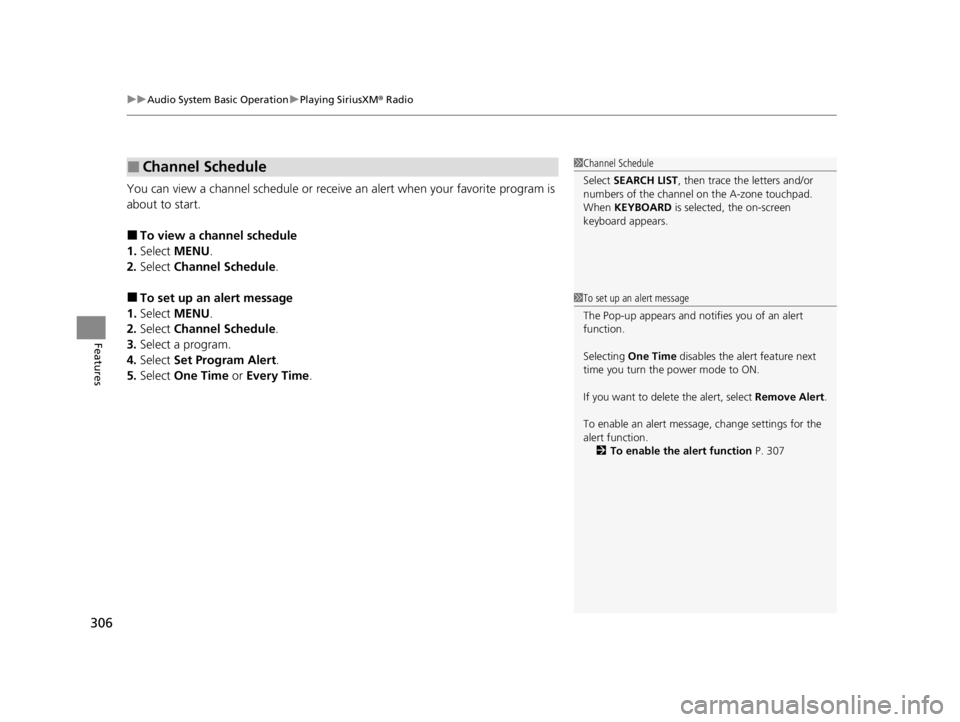
uuAudio System Basic Operation uPlaying SiriusXM ® Radio
306
Features
You can view a channel schedule or receive an alert when your favorite program is
about to start.
■To view a channel schedule
1. Select MENU .
2. Select Channel Schedule .
■To set up an alert message
1. Select MENU .
2. Select Channel Schedule .
3. Select a program.
4. Select Set Program Alert .
5. Select One Time or Every Time .
■Channel Schedule1Channel Schedule
Select SEARCH LIST , then trace the letters and/or
numbers of the channel on the A-zone touchpad.
When KEYBOARD is selected, the on-screen
keyboard appears.
1 To set up an alert message
The Pop-up appears and not ifies you of an alert
function.
Selecting One Time disables the alert feature next
time you turn the power mode to ON.
If you want to delete the alert, select Remove Alert.
To enable an alert message, change settings for the
alert function. 2 To enable the alert function P. 307
22 ACURA RDX-31TJB6300.book 306 ページ 2021年8月2日 月曜日 午前11時0分
Page 309 of 709
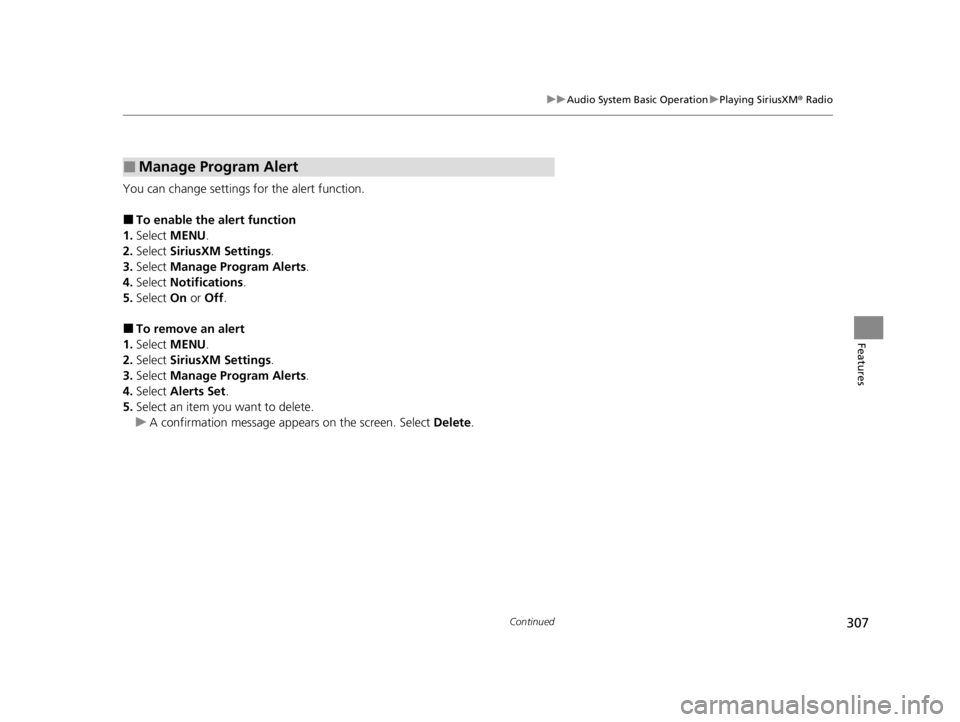
307
uuAudio System Basic Operation uPlaying SiriusXM ® Radio
Continued
Features
You can change settings for the alert function.
■To enable the alert function
1. Select MENU .
2. Select SiriusXM Settings.
3. Select Manage Program Alerts.
4. Select Notifications .
5. Select On or Off .
■To remove an alert
1. Select MENU .
2. Select SiriusXM Settings.
3. Select Manage Program Alerts.
4. Select Alerts Set .
5. Select an item you want to delete.
u A confirmation message appe ars on the screen. Select Delete.
■Manage Program Alert
22 ACURA RDX-31TJB6300.book 307 ページ 2021年8月2日 月曜日 午前11時0分
Page 310 of 709
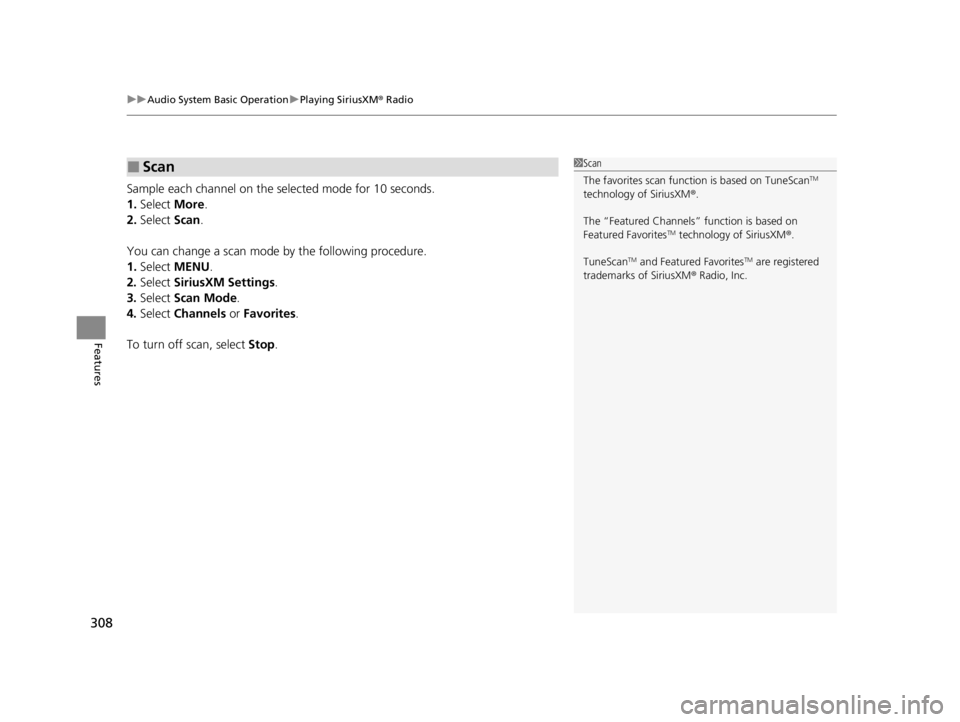
uuAudio System Basic Operation uPlaying SiriusXM ® Radio
308
Features
Sample each channel on the sele cted mode for 10 seconds.
1. Select More.
2. Select Scan.
You can change a scan mode by the following procedure.
1. Select MENU .
2. Select SiriusXM Settings .
3. Select Scan Mode .
4. Select Channels or Favorites .
To turn off scan, select Stop.
■Scan1Scan
The favorites scan func tion is based on TuneScan
TM
technology of SiriusXM ®.
The “Featured Channels ” function is based on
Featured Favorites
TM technology of SiriusXM ®.
TuneScan
TM and Featured FavoritesTM are registered
trademarks of SiriusXM ® Radio, Inc.
22 ACURA RDX-31TJB6300.book 308 ページ 2021年8月2日 月曜日 午前11時0分