display Acura RLX 2014 Owner's Manual
[x] Cancel search | Manufacturer: ACURA, Model Year: 2014, Model line: RLX, Model: Acura RLX 2014Pages: 518, PDF Size: 15.83 MB
Page 291 of 518
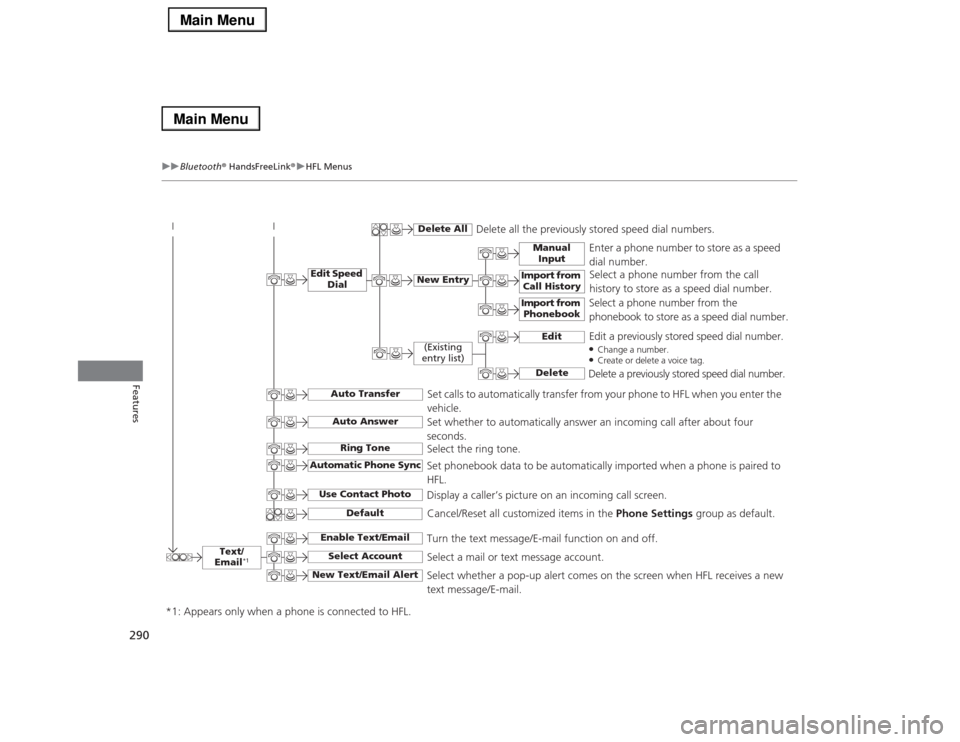
290
uuBluetooth® HandsFreeLink®uHFL Menus
Features
Text/
Email
*1
Manual
Input
Edit Speed
Dial
New Entry
Import from
Call History
*1: Appears only when a phone is connected to HFL.
Import from
Phonebook
Delete All
Delete all the previously stored speed dial numbers.
Select a phone number from the call
history to store as a speed dial number.
Select a phone number from the
phonebook to store as a speed dial number.Enter a phone number to store as a speed
dial number.
Edit
Delete
(Existing
entry list)
Edit a previously stored speed dial number.●Change a number.●Create or delete a voice tag.Delete a previously stored speed dial number.
Set calls to automatically transfer from your phone to HFL when you enter the
vehicle.
Auto TransferAuto AnswerRing Tone
Set whether to automatically answer an incoming call after about four
seconds.
Select the ring tone.
Use Contact Photo
Set phonebook data to be automatically imported when a phone is paired to
HFL.
Display a caller’s picture on an incoming call screen.
Automatic Phone Sync
Select Account
Select a mail or text message account.
Enable Text/Email
Turn the text message/E-mail function on and off.
New Text/Email Alert
Select whether a pop-up alert comes on the screen when HFL receives a new
text message/E-mail.
Cancel/Reset all customized items in the Phone Settings group as default.
Default
Page 292 of 518
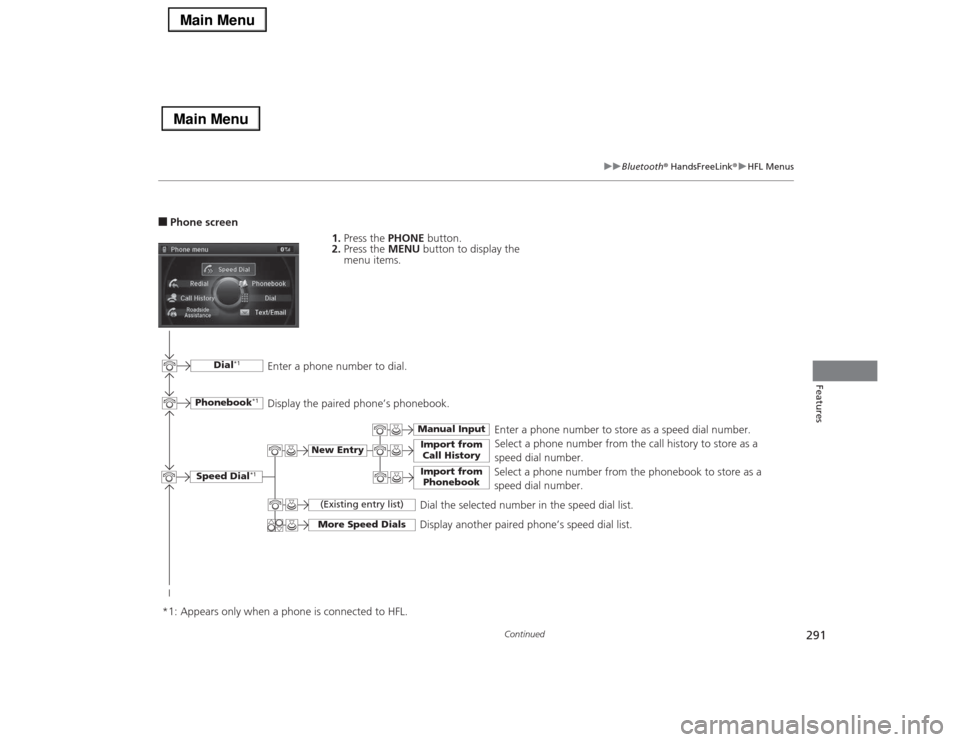
291
uuBluetooth® HandsFreeLink®uHFL Menus
Continued
Features
■Phone screen
1.Press the PHONE button.
2.Press the MENU button to display the
menu items.
Select a phone number from the call history to store as a
speed dial number.
Speed Dial
*1
Manual Input
New Entry
Import from
Call HistoryImport from
Phonebook
Select a phone number from the phonebook to store as a
speed dial number.Enter a phone number to store as a speed dial number.
More Speed Dials
Display another paired phone’s speed dial list.
*1: Appears only when a phone is connected to HFL.
(Existing entry list)
Dial the selected number in the speed dial list.
Phonebook
*1
Dial
*1
Display the paired phone’s phonebook. Enter a phone number to dial.
Page 293 of 518
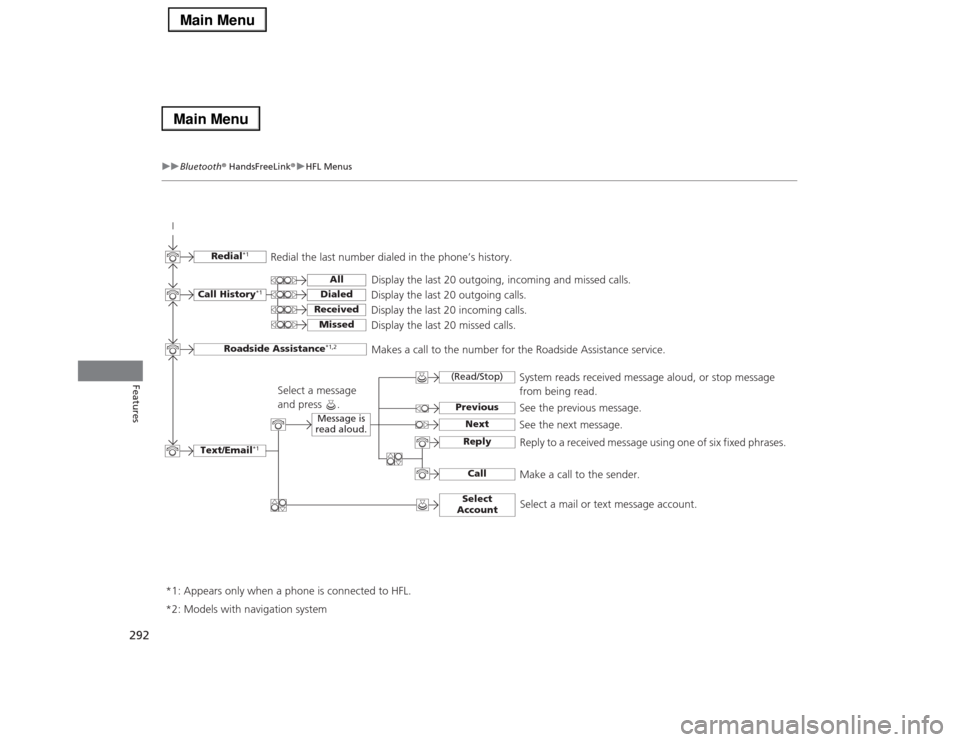
292
uuBluetooth® HandsFreeLink®uHFL Menus
Features
Text/Email
*1
Message is
read aloud.
*2: Models with navigation system
See the previous message.
(Read/Stop)PreviousNext
See the next message.System reads received message aloud, or stop message
from being read.
ReplyCall
Reply to a received message using one of six fixed phrases.
Make a call to the sender.
Select
Account
Select a message
and press .
Select a mail or text message account.
Redial
*1
Redial the last number dialed in the phone’s history.
Display the last 20 outgoing, incoming and missed calls.
Call History
*1
AllDialedReceived
Display the last 20 outgoing calls.
Display the last 20 incoming calls.
Missed
Display the last 20 missed calls.
Roadside Assistance
*1,2
Makes a call to the number for the Roadside Assistance service.
*1: Appears only when a phone is connected to HFL.
Page 294 of 518
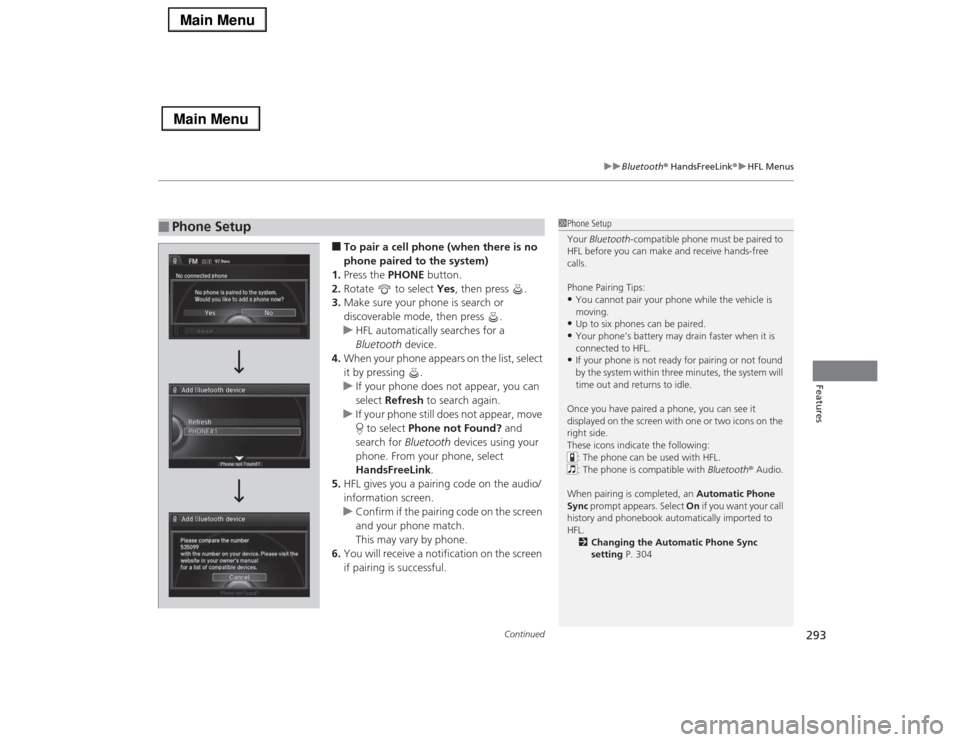
Continued
293
uuBluetooth® HandsFreeLink®uHFL Menus
Features
■To pair a cell phone (when there is no
phone paired to the system)
1.Press the PHONE button.
2.Rotate to select Yes, then press .
3.Make sure your phone is search or
discoverable mode, then press .
uHFL automatically searches for a
Bluetooth device.
4.When your phone appears on the list, select
it by pressing .
uIf your phone does not appear, you can
select Refresh to search again.
uIf your phone still does not appear, move
to select Phone not Found? and
search for Bluetooth devices using your
phone. From your phone, select
HandsFreeLink.
5.HFL gives you a pairing code on the audio/
information screen.
uConfirm if the pairing code on the screen
and your phone match.
This may vary by phone.
6.You will receive a notification on the screen
if pairing is successful.
■
Phone Setup
1Phone Setup
Your Bluetooth-compatible phone must be paired to
HFL before you can make and receive hands-free
calls.
Phone Pairing Tips:•You cannot pair your phone while the vehicle is
moving.•Up to six phones can be paired.•Your phone’s battery may drain faster when it is
connected to HFL.•If your phone is not ready for pairing or not found
by the system within three minutes, the system will
time out and returns to idle.
Once you have paired a phone, you can see it
displayed on the screen with one or two icons on the
right side.
These icons indicate the following:
: The phone can be used with HFL.
: The phone is compatible with Bluetooth® Audio.
When pairing is completed, an Automatic Phone
Sync prompt appears. Select On if you want your call
history and phonebook automatically imported to
HFL.
2Changing the Automatic Phone Sync
setting P. 304
Page 301 of 518
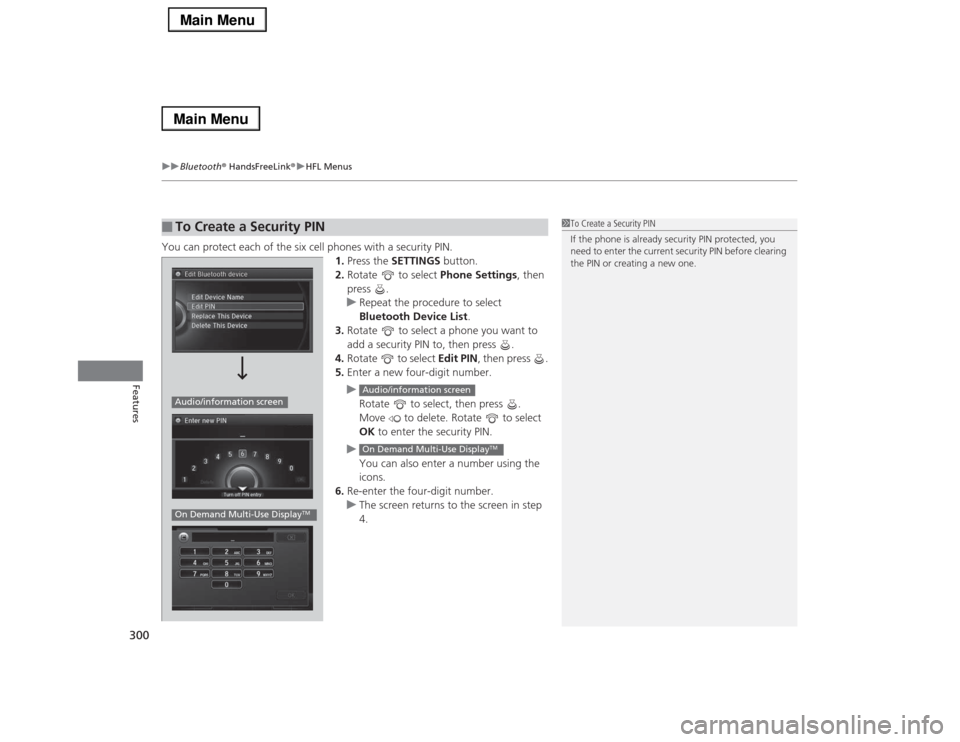
uuBluetooth® HandsFreeLink®uHFL Menus
300Features
You can protect each of the six cell phones with a security PIN.
1.Press the SETTINGS button.
2.Rotate to select Phone Settings, then
press .
uRepeat the procedure to select
Bluetooth Device List.
3.Rotate to select a phone you want to
add a security PIN to, then press .
4.Rotate to select Edit PIN, then press .
5.Enter a new four-digit number.
u
Rotate to select, then press .
Move to delete. Rotate to select
OK to enter the security PIN.
u
You can also enter a number using the
icons.
6.Re-enter the four-digit number.
uThe screen returns to the screen in step
4.■
To Create a Security PIN
1To Create a Security PIN
If the phone is already security PIN protected, you
need to enter the current security PIN before clearing
the PIN or creating a new one.
Audio/information screenOn Demand Multi-Use Display
TM
Audio/information screenOn Demand Multi-Use Display
TM
Page 302 of 518
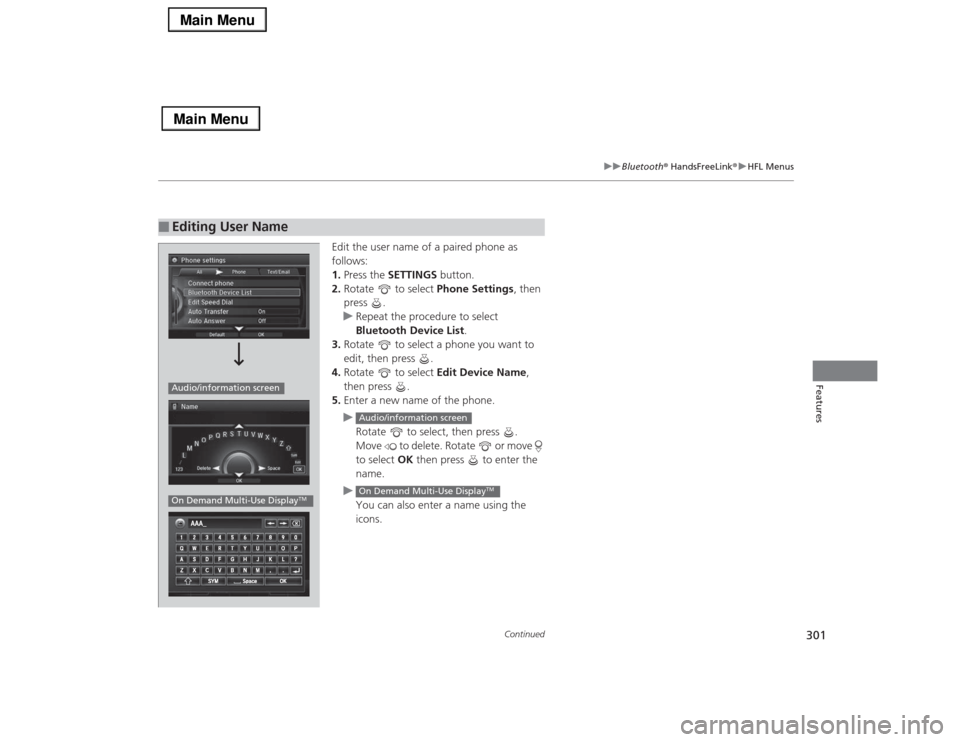
301
uuBluetooth® HandsFreeLink®uHFL Menus
Continued
Features
Edit the user name of a paired phone as
follows:
1.Press the SETTINGS button.
2.Rotate to select Phone Settings, then
press .
uRepeat the procedure to select
Bluetooth Device List.
3.Rotate to select a phone you want to
edit, then press .
4.Rotate to select Edit Device Name,
then press .
5.Enter a new name of the phone.
u
Rotate to select, then press .
Move to delete. Rotate or move
to select OK then press to enter the
name.
u
You can also enter a name using the
icons.
■
Editing User NameAudio/information screenOn Demand Multi-Use Display
TM
Audio/information screenOn Demand Multi-Use Display
TM
Page 304 of 518
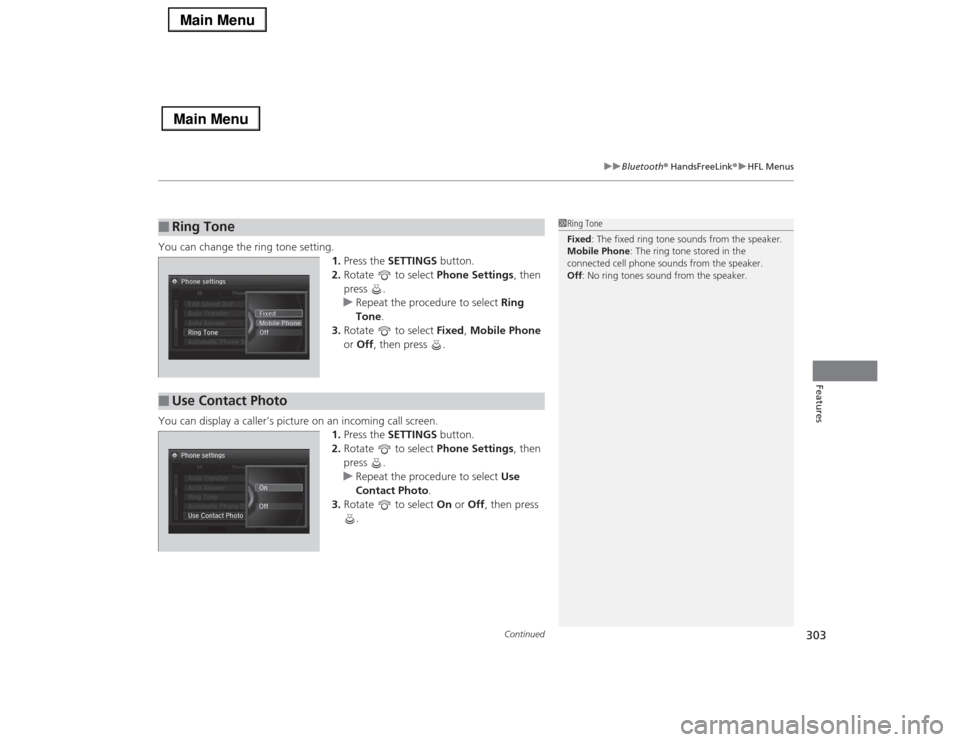
Continued
303
uuBluetooth® HandsFreeLink®uHFL Menus
Features
You can change the ring tone setting.
1.Press the SETTINGS button.
2.Rotate to select Phone Settings, then
press .
uRepeat the procedure to select Ring
Tone.
3.Rotate to select Fixed, Mobile Phone
or Off, then press .
You can display a caller’s picture on an incoming call screen.
1.Press the SETTINGS button.
2.Rotate to select Phone Settings, then
press .
uRepeat the procedure to select Use
Contact Photo.
3.Rotate to select On or Off, then press
.■
Ring Tone
1Ring Tone
Fixed: The fixed ring tone sounds from the speaker.
Mobile Phone: The ring tone stored in the
connected cell phone sounds from the speaker.
Off: No ring tones sound from the speaker.
■
Use Contact PhotoPhone settings
All PhoneAuto Transfer
Auto Answer
Ring Tone
Automatic Phone Sy
Use Contact PhotoOn
Off
Default
Page 315 of 518
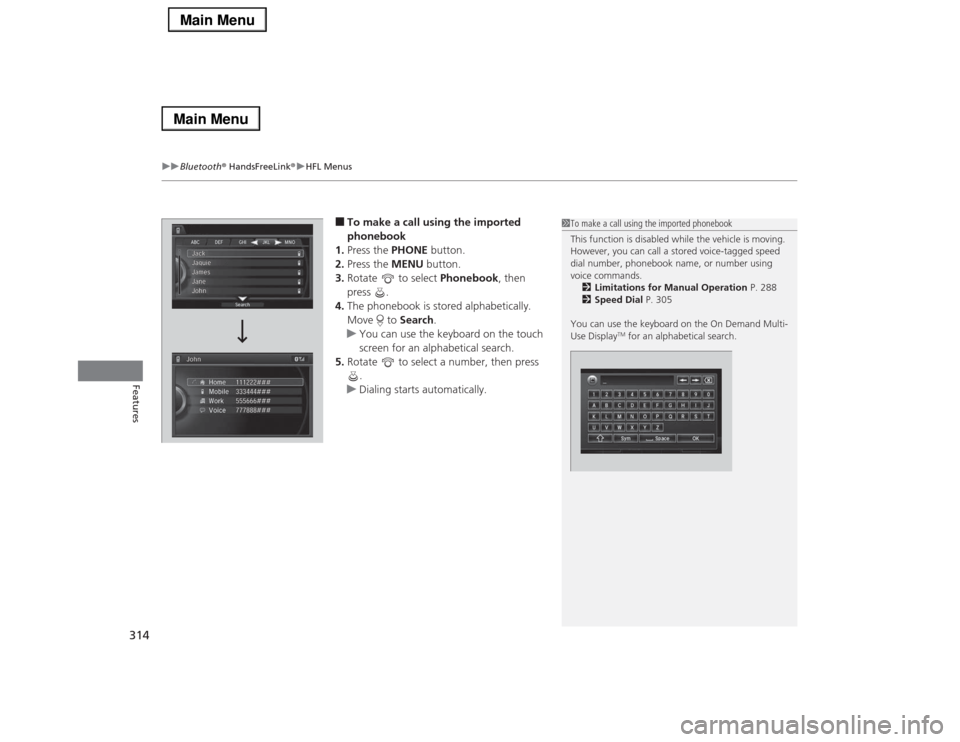
uuBluetooth® HandsFreeLink®uHFL Menus
314Features
■To make a call using the imported
phonebook
1.Press the PHONE button.
2.Press the MENU button.
3.Rotate to select Phonebook, then
press .
4.The phonebook is stored alphabetically.
Move to Search.
uYou can use the keyboard on the touch
screen for an alphabetical search.
5.Rotate to select a number, then press
.
uDialing starts automatically.
1To make a call using the imported phonebook
This function is disabled while the vehicle is moving.
However, you can call a stored voice-tagged speed
dial number, phonebook name, or number using
voice commands.
2Limitations for Manual Operation P. 288
2Speed Dial P. 305
You can use the keyboard on the On Demand Multi-
Use Display
TM for an alphabetical search.
Page 316 of 518
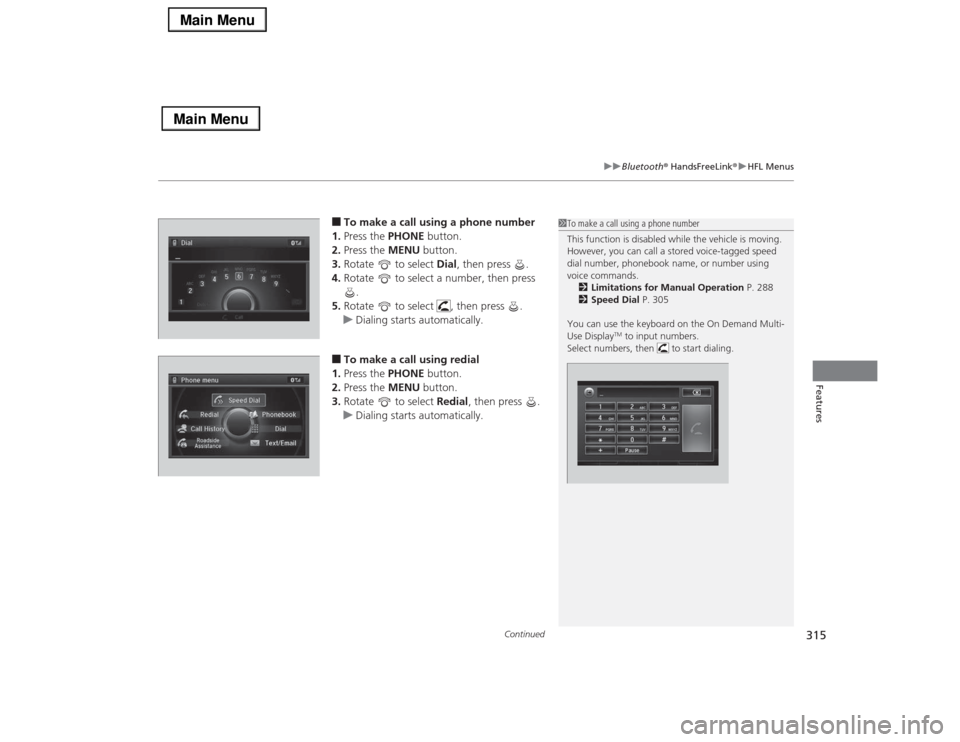
Continued
315
uuBluetooth® HandsFreeLink®uHFL Menus
Features
■To make a call using a phone number
1.Press the PHONE button.
2.Press the MENU button.
3.Rotate to select Dial, then press .
4.Rotate to select a number, then press
.
5.Rotate to select , then press .
uDialing starts automatically.■To make a call using redial
1.Press the PHONE button.
2.Press the MENU button.
3.Rotate to select Redial, then press .
uDialing starts automatically.
1To make a call using a phone number
This function is disabled while the vehicle is moving.
However, you can call a stored voice-tagged speed
dial number, phonebook name, or number using
voice commands.
2Limitations for Manual Operation P. 288
2Speed Dial P. 305
You can use the keyboard on the On Demand Multi-
Use Display
TM to input numbers.
Select numbers, then to start dialing.
Page 317 of 518
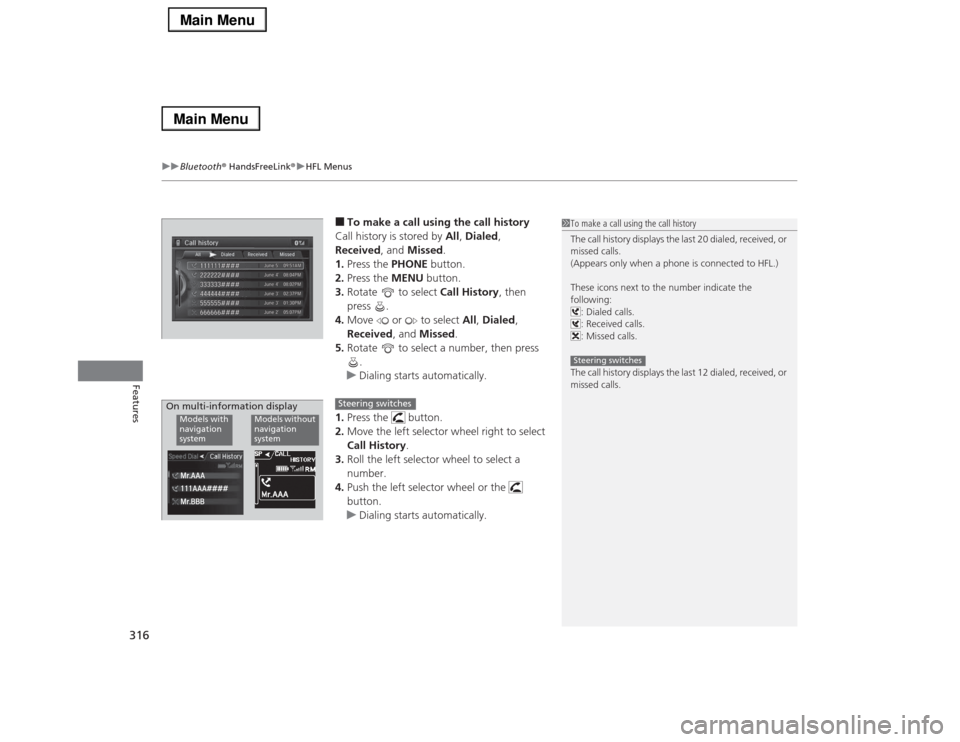
uuBluetooth® HandsFreeLink®uHFL Menus
316Features
■To make a call using the call history
Call history is stored by All, Dialed,
Received, and Missed.
1.Press the PHONE button.
2.Press the MENU button.
3.Rotate to select Call History, then
press .
4.Move or to select All, Dialed,
Received, and Missed.
5.Rotate to select a number, then press
.
uDialing starts automatically.
1.Press the button.
2.Move the left selector wheel right to select
Call History.
3.Roll the left selector wheel to select a
number.
4.Push the left selector wheel or the
button.
uDialing starts automatically.
1To make a call using the call history
The call history displays the last 20 dialed, received, or
missed calls.
(Appears only when a phone is connected to HFL.)
These icons next to the number indicate the
following:
: Dialed calls.
: Received calls.
: Missed calls.
The call history displays the last 12 dialed, received, or
missed calls.Steering switches
111AAA#### Mr.AAA
Mr.BBBModels with
navigation
system
Models without
navigation
system
On multi-information display
Steering switches