maintenance reset Acura RLX 2017 Quick Guide
[x] Cancel search | Manufacturer: ACURA, Model Year: 2017, Model line: RLX, Model: Acura RLX 2017Pages: 73, PDF Size: 7.37 MB
Page 17 of 73
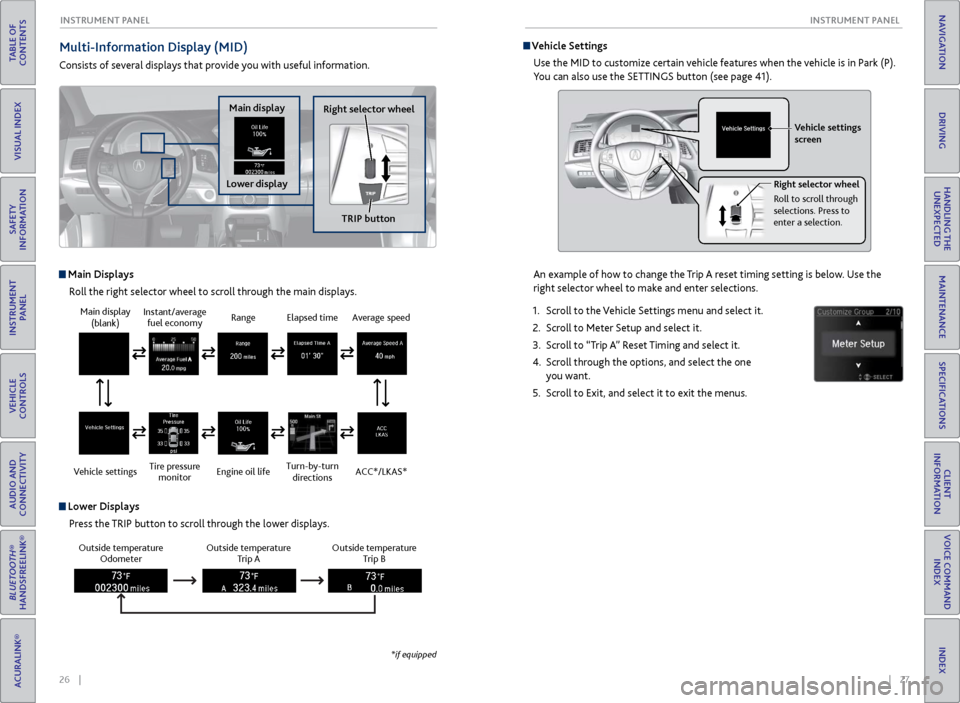
26 || 27
I NSTRUMENT P
ANELI
NSTRUMENT P
ANEL
TABLE OF
CONTENTS
INDEX
VISUAL INDEX
VOICE COMMAND INDEX
SAFETY
INFORMATION
CLIENT
INFORMATION
INSTRUMENT PANEL
SPECIFICATIONS
VEHICLE
CONTROLS
MAINTENANCE
AUDIO AND
CONNECTIVITY
HANDLING THE UNEXPECTED
BLUETOOTH®
HANDSFREELINK®
DRIVING
ACURALINK®
NAVIGATION
Multi-Information Display (MID)
Consists of several displays that provide you with useful information.
Main Displays
Roll the right selector wheel to scroll through the main displays.
Outside temperature Odometer Outside temperature
Trip A Outside temperature
Trip B
Lower Displays
Press the TRIP button to scroll through the lower displays.
Main display (blank)
Vehicle settings Instant/average
fuel economy
Tire pressure monitor Range
Engine oil lifeElapsed time
Turn-by-turn directionsAverage speed
ACC*/LKAS*
*if equipped
Main display
Lower displayRight selector wheel
TRIP button
Vehicle SettingsUse the MID to customize certain vehicle features when the vehicle is in Park (P).
You can also use the SETTINGS button (see page 41).
An example of how to change the Trip A reset timing setting is below. Use the
right selector wheel to make and enter selections.
1.
Scr
oll to the Vehicle Settings menu and select it.
2.
Scr
oll to Meter Setup and select it.
3.
Scr
oll to “Trip A” Reset Timing and select it.
4.
Scr
oll through the options, and select the one
you want.
5.
Scr
oll to Exit, and select it to exit the menus.
Vehicle settings
screen
Right selector wheel
Roll to scroll through
selections. Press to
enter a selection.
Page 23 of 73
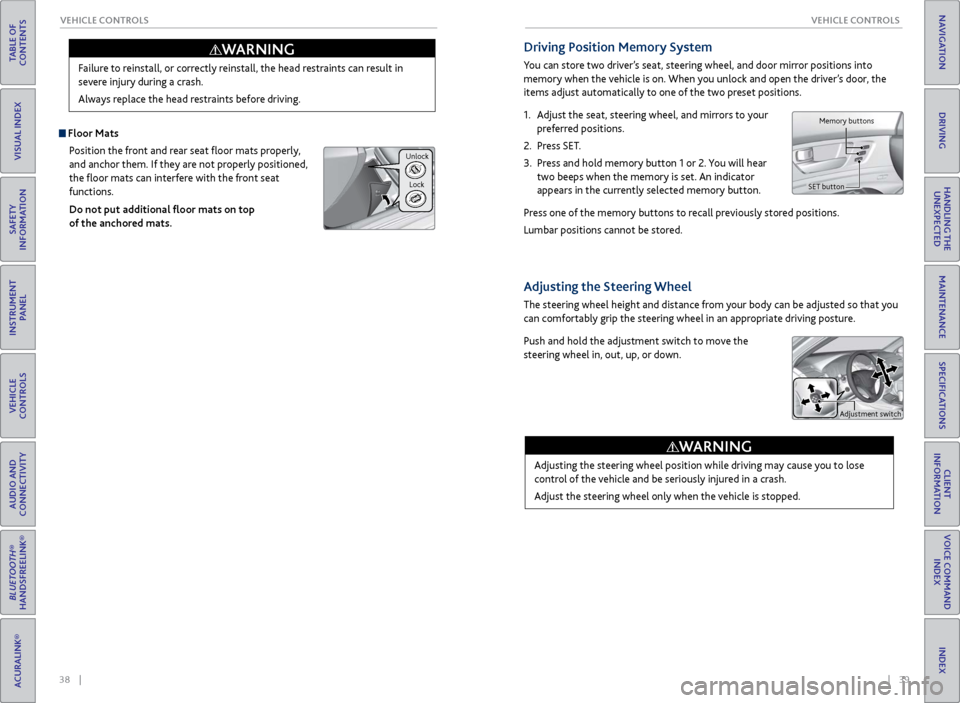
38 || 39
V EHICLE C ONTROLS
V
EHICLE C ONTROLS
TABLE OF
CONTENTS
INDEX
VISUAL INDEX
VOICE COMMAND INDEX
SAFETY
INFORMATION
CLIENT
INFORMATION
INSTRUMENT PANEL
SPECIFICATIONS
VEHICLE
CONTROLS
MAINTENANCE
AUDIO AND
CONNECTIVITY
HANDLING THE UNEXPECTED
BLUETOOTH®
HANDSFREELINK®
DRIVING
ACURALINK®
NAVIGATION
Failure to reinstall, or correctly reinstall, the head restraints can result in
severe injury during a crash.
Always replace the head restraints before driving.
WARNING
Floor Mats
Position the front and rear seat floor mats properly,
and anchor them. If they are not properly positioned,
the floor mats can interfere with the front seat
functions.
Do not put additional floor mats on top
of the anchored mats.
Unlock
Lock
Driving Position Memory System
You can store two driver’s seat, steering wheel, and door mirror positions into
memory when the vehicle is on. When you unlock and open the driver’s door, the
items adjust automatically to one of the two preset positions.
1.
A
djust the seat, steering wheel, and mirrors to your
preferred positions.
2.
Pr
ess SET.
3.
Pr
ess and hold memory button 1 or 2. You will hear
two beeps when the memory is set. An indicator
appears in the currently selected memory button.
Press one of the memory buttons to recall previously stored positions.
Lumbar positions cannot be stored.
Adjusting the Steering Wheel
The steering wheel height and distance from your body can be adjusted so that you
can comfortably grip the steering wheel in an appropriate driving posture.
Push and hold the adjustment switch to move the
steering wheel in, out, up, or down.
Adjusting the steering wheel position while driving may cause you to lose
control of the vehicle and be seriously injured in a crash.
Adjust the steering wheel only when the vehicle is stopped.
WARNING
Memory buttons
SET button
Adjustment switch
Page 28 of 73
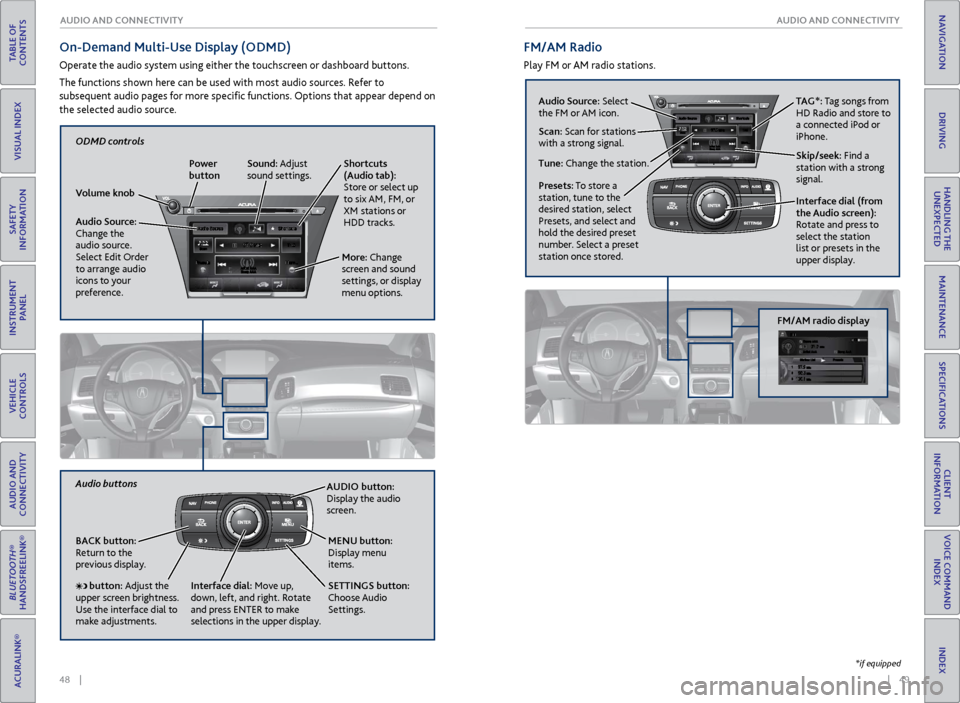
48 || 49
AUDIO AND CONNECTIVITY
AUDIO AND CONNECTIVITY
TABLE OF
CONTENTS
INDEX
VISUAL INDEX
VOICE COMMAND INDEX
SAFETY
INFORMATION
CLIENT
INFORMATION
INSTRUMENT PANEL
SPECIFICATIONS
VEHICLE
CONTROLS
MAINTENANCE
AUDIO AND
CONNECTIVITY
HANDLING THE UNEXPECTED
BLUETOOTH®
HANDSFREELINK®
DRIVING
ACURALINK®
NAVIGATION
On-Demand Multi-Use Display (ODMD)
Operate the audio system using either the touchscreen or dashboard buttons.
The functions shown here can be used with most audio sources. Refer to
subsequent audio pages for more specific functions. Options that appear depend on
the selected audio source.
FM/AM Radio
Play FM or AM radio stations.
Audio Source: Select
the FM or AM icon.
Skip/seek: Find a
station with a strong
signal. TAG*: Tag songs from
HD Radio and store to
a connected iPod or
iPhone.
Tune: Change the station. Scan: Scan for stations
with a strong signal.
Interface dial (from
the Audio screen):
Rotate and press to
select the station
list or presets in the
upper display.
Presets: To store a
station, tune to the
desired station, select
Presets, and select and
hold the desired preset
number. Select a preset
station once stored.
FM/AM radio display
AUDIO button:
Display the audio
screen.
BACK button:
Return to the
previous display. SETTINGS button:
Choose Audio
Settings. MENU button:
Display menu
items.
button: Adjust the
upper screen brightness.
Use the interface dial to
make adjustments. Interface dial:
Move up,
down, left, and right. Rotate
and press ENTER to make
selections in the upper display.
Audio buttons
Shortcuts
(Audio tab):
Store or select up
to six AM, FM, or
XM stations or
HDD tracks.
Volume knob Power
button
Audio Source:
Change the
audio source.
Select Edit Order
to arrange audio
icons to your
preference. More: Change
screen and sound
settings, or display
menu options.Sound: Adjust
sound settings.
ODMD controls
*if equipped
Page 29 of 73
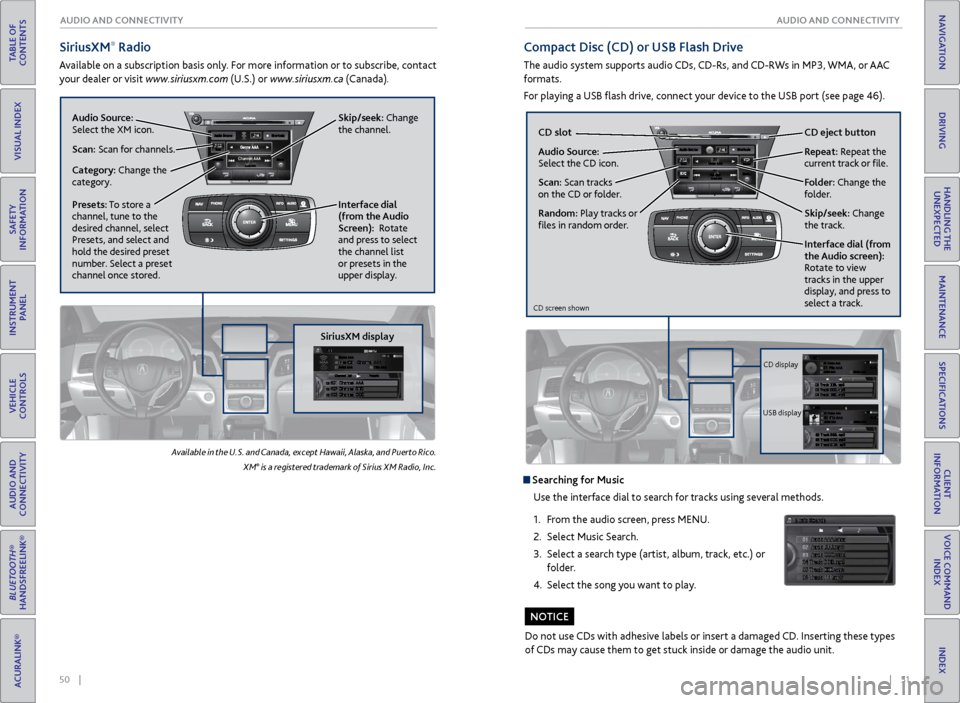
50 || 51
AUDIO AND CONNECTIVITY
AUDIO AND CONNECTIVITY
TABLE OF
CONTENTS
INDEX
VISUAL INDEX
VOICE COMMAND INDEX
SAFETY
INFORMATION
CLIENT
INFORMATION
INSTRUMENT PANEL
SPECIFICATIONS
VEHICLE
CONTROLS
MAINTENANCE
AUDIO AND
CONNECTIVITY
HANDLING THE UNEXPECTED
BLUETOOTH®
HANDSFREELINK®
DRIVING
ACURALINK®
NAVIGATION
SiriusXM® Radio
Available on a subscription basis only. For more information or to subscribe, contact
your dealer or visit www.siriusxm.com (U.S.) or www.siriusxm.ca (Canada).
Available in the U.S. and Canada, except Hawaii, Alaska, and Puerto Rico.
XM® is a registered trademark of Sirius XM Radio, Inc.
Compact Disc (CD) or USB Flash Drive
The audio system supports audio CDs, CD-Rs, and CD-RWs in MP3, WMA, or AAC
formats.
For playing a USB flash drive, connect your device to the USB port (see page 46).
Do not use CDs with adhesive labels or insert a damaged CD. Inserting these types
of CDs may cause them to get stuck inside or damage the audio unit.
NOTICE
Searching for Music Use the interface dial to search for tracks using several methods.
1.
F
rom the audio screen, press MENU.
2.
Select
Music Search.
3.
Select a sear
ch type (artist, album, track, etc.) or
folder.
4.
Select the
song you want to play.
Skip/seek: Change
the channel.
Audio Source:
Select the XM icon.
Category: Change the
category. Scan: Scan for channels.
Interface dial
(from the Audio
Screen): Rotate
and press to select
the channel list
or presets in the
upper display.
Presets: To store a
channel, tune to the
desired channel, select
Presets, and select and
hold the desired preset
number. Select a preset
channel once stored.
SiriusXM display
Audio Source:
Select the CD icon. CD slot
CD eject
button
Skip/seek:
Change
the track. Repeat: Repeat the
current track or file.
Scan: Scan tracks
on the CD or folder.
Random: Play tracks or
files in random order.
Interface dial (from
the Audio screen):
Rotate to view
tracks in the upper
display, and press to
select a track.
Folder: Change the
folder.
CD screen shown
CD display
USB display
Page 61 of 73
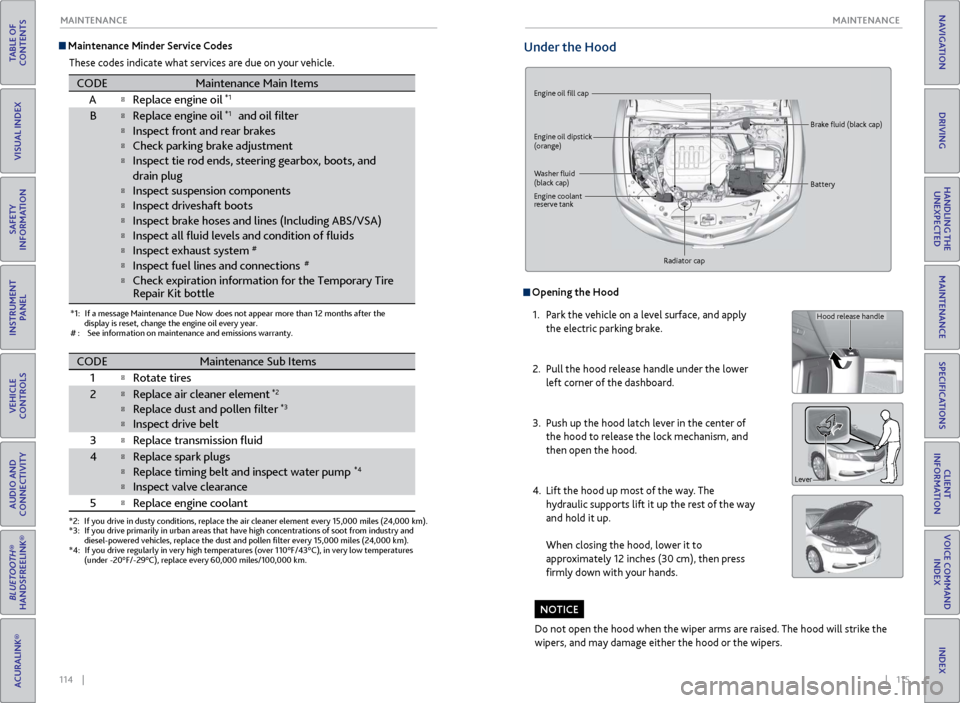
114 || 115
MAINTENANCE
MAINTENANCE
TABLE OF
CONTENTS
INDEX
VISUAL INDEX
VOICE COMMAND INDEX
SAFETY
INFORMATION
CLIENT
INFORMATION
INSTRUMENT PANEL
SPECIFICATIONS
VEHICLE
CONTROLS
MAINTENANCE
AUDIO AND
CONNECTIVITY
HANDLING THE UNEXPECTED
BLUETOOTH®
HANDSFREELINK®
DRIVING
ACURALINK®
NAVIGATION
Maintenance Minder Service Codes
These codes indicate what services are due on your vehicle.
*1: If a message Maintenance Due Now does not appear more than 12 months after the display is reset, change the engine oil every year.
#: See information on maintenance and emissions warranty.
CODEMaintenance Main Items
A�Replace engine oil*1
B�Replace engine oil*1 and oil �lte r
�Inspect front and rear brakes
�Check parking brake adjustment
�Inspect tie rod ends, steering gearbox, boots, and
drain plug
�Inspect suspension components
�Inspect driveshaft boots
�Inspect brake hoses and li nes (Including ABS/VSA)
�Inspect all �uid levels and condition of �uid s
�Inspect exhaust system#
�Inspect fuel lines and connections#
�Check expiration information for the Temporary Tire
*2: If you drive in dusty conditions, replace the air cleaner element every \
15,000 miles (24,000 km).
*3:If you drive primarily in urban areas that have high concentrations of s\
oot from industry and
diesel-powered vehicles, replace the dust and pollen �lter every 15,0\
00 miles (24,000 km).
*4:If you drive regularly in very high temperatures (over 110°F/43°C\
), in very low temperatures
(under -20°F/-29°C), replace every 60,000 miles/100,000 km.
CODEMaintenance Sub Items
1
�Rotate tires
2�Replace air cleaner element*2
�Replace dust and pollen �lte r*3
�Inspect drive belt
3
�Replace transmission �uid
4�Replace spark plugs
�Replace timing belt and inspect water pump*4
�Inspect valve clearance
5
�Replace engine coolan t
Repair Kit bottle
Under the Hood
Engine oil fill cap
Engine oil dipstick
(orange)
Washer fluid
(black cap) Brake fluid (black cap)
Engine coolant
reserve tank Radiator cap Battery
Opening the Hood
1.
P
ark the vehicle on a level surface, and apply
the electric parking brake.
2.
Pull
the hood release handle under the lower
left corner of the dashboard.
3.
Push up
the hood latch lever in the center of
the hood to release the lock mechanism, and
then open the hood.
4.
Lift the
hood up most of the way. The
hydraulic supports lift it up the rest of the way
and hold it up.
When closing the hood, lower it to
approximately 12 inches (30 cm), then press
firmly down with your hands.
Do not open the hood when the wiper arms are raised. The hood will strike the
wipers, and may damage either the hood or the wipers.
NOTICE
Hood release handle
Lever
Page 63 of 73
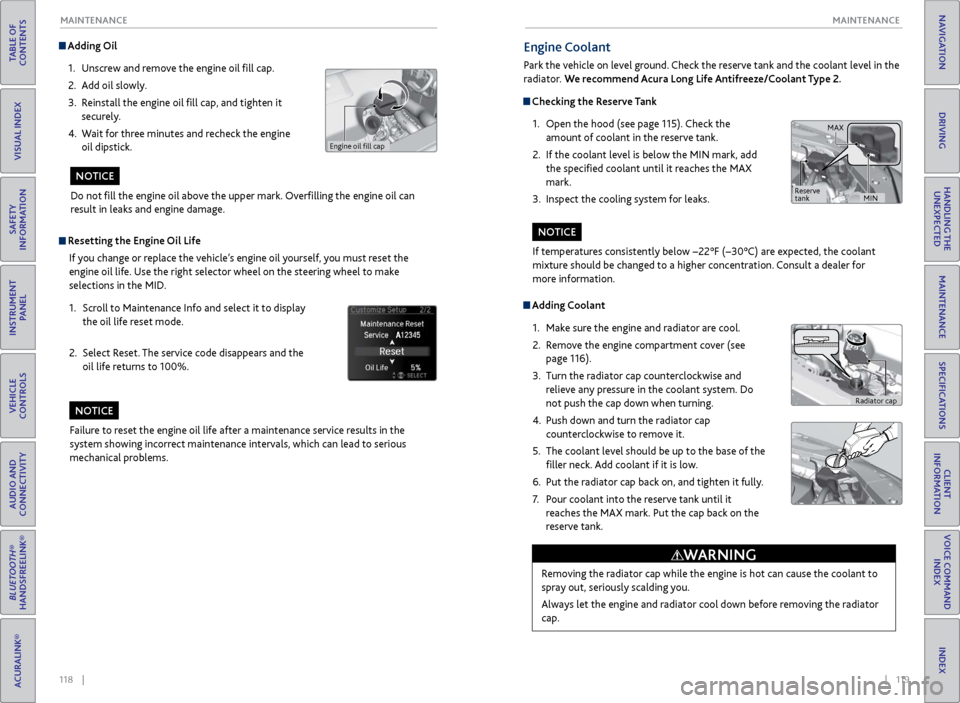
118 || 119
MAINTENANCE
MAINTENANCE
TABLE OF
CONTENTS
INDEX
VISUAL INDEX
VOICE COMMAND INDEX
SAFETY
INFORMATION
CLIENT
INFORMATION
INSTRUMENT PANEL
SPECIFICATIONS
VEHICLE
CONTROLS
MAINTENANCE
AUDIO AND
CONNECTIVITY
HANDLING THE UNEXPECTED
BLUETOOTH®
HANDSFREELINK®
DRIVING
ACURALINK®
NAVIGATION
Adding Oil
1.
Unscr
ew and remove the engine oil fill cap.
2.
A
dd oil slowly.
3.
R
einstall the engine oil fill cap, and tighten it
securely.
4.
W
ait for three minutes and recheck the engine
oil dipstick.
Do not fill the engine oil above the upper mark. Overfilling the engine oil can
result in leaks and engine damage.
NOTICE
Resetting the Engine Oil Life
If you change or replace the vehicle’s engine oil yourself, you must reset the
engine oil life. Use the right selector wheel on the steering wheel to make
selections in the MID.
1.
Scr
oll to Maintenance Info and select it to display
the oil life reset mode.
2.
Select R
eset. The service code disappears and the
oil life returns to 100%.
Failure to reset the engine oil life after a maintenance service results in the
system showing incorrect maintenance intervals, which can lead to serious
mechanical problems.
NOTICE
Engine oil fill cap
Engine Coolant
Park the vehicle on level ground. Check the reserve tank and the coolant level in the
radiator. We recommend Acura Long Life Antifreeze/Coolant Type 2.
Checking the Reserve Tank
1.
Open
the hood (see page 115). Check the
amount of coolant in the reserve tank.
2.
If
the coolant level is below the MIN mark, add
the specified coolant until it reaches the MAX
mark.
3.
Inspect
the cooling system for leaks.
Adding Coolant1.
Mak
e sure the engine and radiator are cool.
2.
R
emove the engine compartment cover (see
page 116).
3.
Turn
the radiator cap counterclockwise and
relieve any pressure in the coolant system. Do
not push the cap down when turning.
4.
Push down
and turn the radiator cap
counterclockwise to remove it.
5.
The coolant lev
el should be up to the base of the
filler neck. Add coolant if it is low.
6.
Put
the radiator cap back on, and tighten it fully.
7.
P
our coolant into the reserve tank until it
reaches the MAX mark. Put the cap back on the
reserve tank.
Removing the radiator cap while the engine is hot can cause the coolant to
spray out, seriously scalding you.
Always let the engine and radiator cool down before removing the radiator
cap.
WARNING
If temperatures consistently below −22°F (−30°C) are expected, the coolant
mixture should be changed to a higher concentration. Consult a dealer for
more information.
NOTICE
Radiator cap
MAX
MIN
Reserve
tank
Page 71 of 73
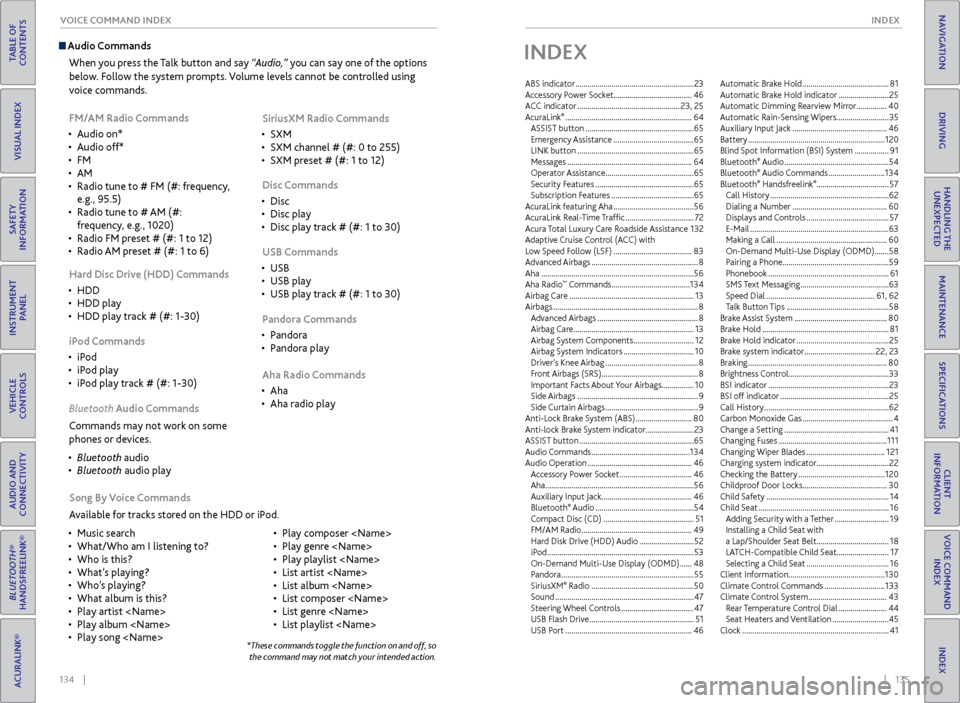
134 || 135
INDEX
VOICE COMMAND INDEX
TABLE OF
CONTENTS
INDEX
VISUAL INDEX
VOICE COMMAND INDEX
SAFETY
INFORMATION
CLIENT
INFORMATION
INSTRUMENT PANEL
SPECIFICATIONS
VEHICLE
CONTROLS
MAINTENANCE
AUDIO AND
CONNECTIVITY
HANDLING THE UNEXPECTED
BLUETOOTH®
HANDSFREELINK®
DRIVING
ACURALINK®
NAVIGATION
Audio Commands
When you press the Talk button and say “Audio,” you can say one of the options
below. Follow the system prompts. Volume levels cannot be controlled using
voice commands.
FM/AM Radio Commands
•
Audio on*
•
Audio off*
•
FM
•
AM
•
Radio
tune to # FM (#: frequency,
e.g., 95.5)
•
Radio tune to
# AM (#:
frequency, e.g., 1020)
•
Radio FM pr
eset # (#: 1 to 12)
•
Radio
AM preset # (#: 1 to 6) SiriusXM Radio Commands
•
SXM
•
SXM channel # (#: 0
to 255)
•
SXM pr
eset # (#: 1 to 12)
Disc Commands
•
Disc
•
Disc play
•
Disc play
track # (#: 1 to 30)
Hard Disc Drive (HDD) Commands
•
HDD
•
HDD play
•
HDD play
track # (#: 1-30) USB Commands
•
USB
•
USB play
•
USB play
track # (#: 1 to 30)
iPod Commands
•
iP
od
•
iP
od play
•
iP
od play track # (#: 1-30) Pandora Commands
•
P
andora
•
P
andora play
Aha Radio Commands
•
Aha
•
Aha radio play
Song
By Voice Commands
Available for tracks stored on the HDD or iPod.
•
Music sear
ch
•
What/Who am I listening
to?
•
Who
is this?
•
What
’s playing?
•
Who’
s playing?
•
What album is
this?
•
Play artist
•
Play album
•
Play song
Play composer
•
Play genr
e
•
Play playlist
•
List artist
•
List album
•
List composer
•
List genr
e
•
List playlist
Bluet
ooth Audio Commands
Commands may not work on some
phones or devices.
•
Bluet
ooth audio
•
Bluet
ooth audio play
*These commands toggle the function on and off, so the command may not match your intended action.
INDEX
ABS indicator ........................................................... 23
A ccessory Power Socket ....................................... 46
ACC indicator
................................................... 23, 25
AcuraLink
® ............................................................... 64
ASSIST button ...................................................... 65
Emergency Assistance
........................................ 65
LINK button
.......................................................... 65
Messages
.............................................................. 64
Operator Assistance
............................................ 65
Security Features
................................................. 65
Subscription Features
......................................... 65
AcuraLink featuring Aha
........................................ 56
A
curaLink Real-Time Traffic .................................. 72
Acura Total Luxury Care Roadside Assistance
1
32
Adaptive Cruise Control (ACC)
with
Low Speed Follow (LSF)
....................................... 83
Advanced Airbags
..................................................... 8
Aha
........................................................................\
.... 56
Aha Radio
™ Commands ....................................... 134
Airbag Car
e .............................................................. 13
Airbags
........................................................................\
8
Advanced Airbags
.................................................. 8
Airbag Care ............................................................ 13
Airbag System Components
..............................12
Airbag System Indicators
................................... 10
Driver’s Knee Airbag
.............................................. 8
Front Airbags (SRS) ................................................ 8
Important Facts About Your Airbags
................10
Side Airbags
............................................................ 9
Side Curtain Airbags
.............................................. 9
Anti-Lock Brake System (ABS)
............................80
Anti-lock Brak
e System indicator
........................23
ASSIST button
......................................................... 65
Audio Commands
................................................. 134
Audio Operation
.................................................... 46
Accessory Power Socket
.................................... 46
Aha
........................................................................\
.. 56
Auxiliary Input Jack ............................................. 46
Bluetooth
® Audio ................................................. 54
C
ompact Disc (CD) ............................................. 51
FM/AM Radio
....................................................... 49
Hard Disk Drive (HDD) Audio
...........................52
iPod
........................................................................\
. 53
On-Demand Multi-Use Display (ODMD)
......48
Pandora
.................................................................. 55
SiriusXM
® Radio ................................................... 50
Sound
..................................................................... 47
Steering Wheel Controls
.................................... 47
USB Flash Driv
e .................................................... 51
USB Port
............................................................... 46Automatic Brake Hold
...........................................
81
Automatic Brake Hold indicator
.........................
25
Automatic Dimming R
earview Mirror ...............
40
Automatic Rain-Sensing Wipers ..........................35
Auxiliary Input Jack ...............................................
46
Battery ....................................................................
120
Blind Spot Information (BSI) System .................
91
Bluetooth
® Audio .................................................... 54
Bluetooth® Audio Commands ............................ 134
Bluetooth® Handsfreelink® .................................... 57
Call History
........................................................... 62
Dialing a Number
............................................... 60
Displays and Controls
......................................... 57
E-Mail
..................................................................... 63
Making a Call
....................................................... 60
On-Demand Multi-Use Display (ODMD)
.......58
Pairing a Phone.....................................................59
Phonebook
............................................................ 61
SMS Text Messaging
............................................ 63
Speed Dial
...................................................... 61, 62
Talk Button Tips
................................................... 58
Brake Assist System
.............................................. 80
Brake Hold
............................................................... 81
Brake Hold indicator
.............................................. 25
Brake system indicator
................................... 22, 23
Braking
..................................................................... 80
Brightness Control ..................................................33
BSI indicator
............................................................ 23
BSI off indicator
...................................................... 25
Call History
.............................................................. 62
Carbon Monoxide Gas
............................................. 4
Change a Setting
.................................................... 41
Changing Fuses
...................................................... 111
Changing Wiper Blades
....................................... 121
Char
ging system indicator....................................22
Checking the Battery
........................................... 120
Childproof Door Locks
.......................................... 30
Child Safety
............................................................. 14
Child Seat
................................................................. 16
Adding Security with a Tether
........................... 19
Installing a Child Seat with
a Lap/Shoulder Seat Belt
....................................18
LA
TCH-Compatible Child Seat .......................... 17
Selecting a Child Seat
......................................... 16
Client Information................................................130
Climate Control Commands
..............................133
Climate C
ontrol System
.......................................43
R
ear Temperature Control Dial ........................44
Seat Heaters and Ventilation
............................45
Clock
........................................................................\
. 41