USB Acura RLX HYBRID 2018 User Guide
[x] Cancel search | Manufacturer: ACURA, Model Year: 2018, Model line: RLX HYBRID, Model: Acura RLX HYBRID 2018Pages: 609, PDF Size: 48.11 MB
Page 259 of 609
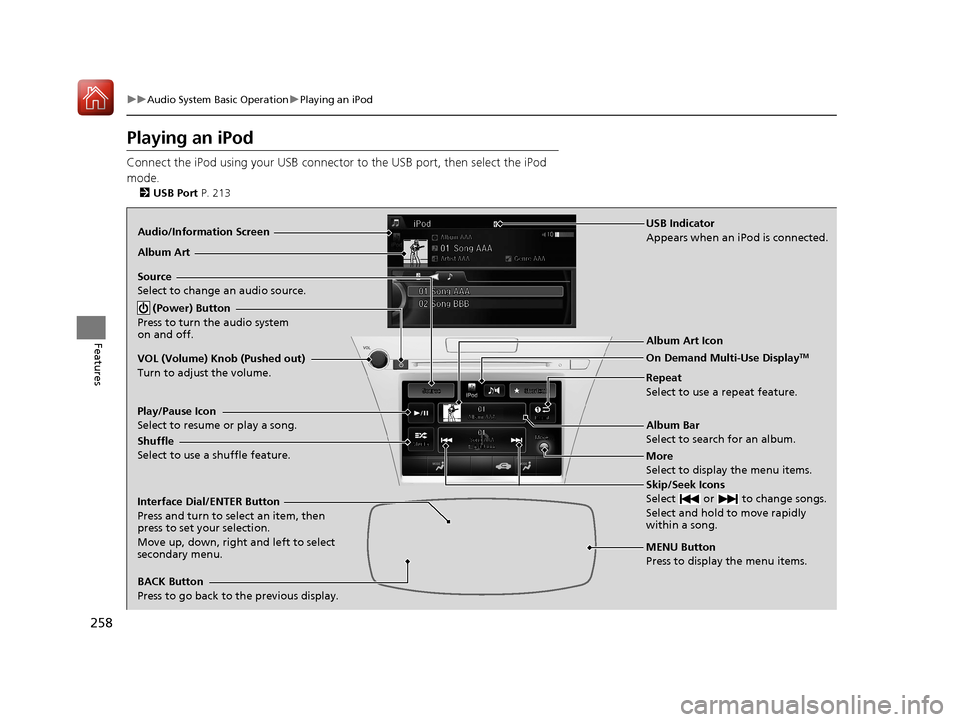
258
uuAudio System Basic Operation uPlaying an iPod
Features
Playing an iPod
Connect the iPod using your USB connector to the USB port, then select the iPod
mode.
2 USB Port P. 213
Audio/Information Screen
MENU Button
Press to display the menu items. Album Bar
Select to search for an album.
Source
Select to change an audio source.
Skip/Seek Icons
Select or to change songs.
Select and hold to move rapidly
within a song.
More
Select to display the menu items.
(Power) Button
Press to turn the audio system
on and off.
BACK Button
Press to go back to the previous display. Interface Dial/ENTER Button
Press and turn to select an item, then
press to set your selection.
Move up, down, right and left to select
secondary menu. USB Indicator
Appears when an iPod is connected.
Album Art
On Demand Multi-Use Display
TMVOL (Volume) Knob (Pushed out)
Turn to adjust the volume.Album Art Icon
Repeat
Select to use a repeat feature.
Play/Pause Icon
Select to resume or play a song.
Shuffle
Select to use a shuffle feature.
18 ACURA RLX E-AWD-31TY36400.book 258 ŃāÜŃā╝ŃéĖ ’╝Æ’╝É’╝æ’╝ŚÕ╣┤’╝Śµ£ł’╝Æ’╝ɵŚźŃĆƵ£©µø£µŚźŃĆĆÕŹłÕŠī’╝¢µÖé
’╝śÕłå
Page 261 of 609
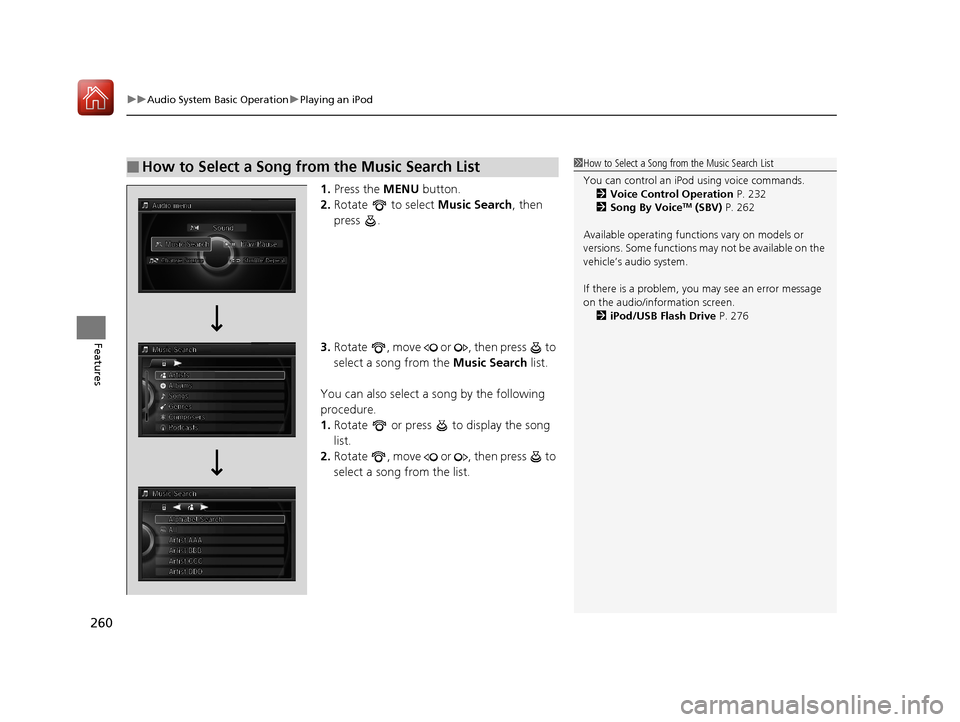
uuAudio System Basic Operation uPlaying an iPod
260
Features
1. Press the MENU button.
2. Rotate to select Music Search, then
press .
3. Rotate , move or , then press to
select a song from the Music Search list.
You can also select a song by the following
procedure.
1. Rotate or press to display the song
list.
2. Rotate , move or , then press to
select a song from the list.
Ō¢ĀHow to Select a Song from the Music Search List1How to Select a Song from the Music Search List
You can control an iPod using voice commands.
2 Voice Control Operation P. 232
2 Song By Voice
TM (SBV) P. 262
Available operating functi ons vary on models or
versions. Some functions ma y not be available on the
vehicleŌĆÖs audio system.
If there is a problem, you may see an error message
on the audio/information screen. 2 iPod/USB Flash Drive P. 276
18 ACURA RLX E-AWD-31TY36400.book 260 ŃāÜŃā╝ŃéĖ ’╝Æ’╝É’╝æ’╝ŚÕ╣┤’╝Śµ£ł’╝Æ’╝ɵŚźŃĆƵ£©µø£µŚźŃĆĆÕŹłÕŠī’╝¢µÖé ’╝śÕłå
Page 267 of 609
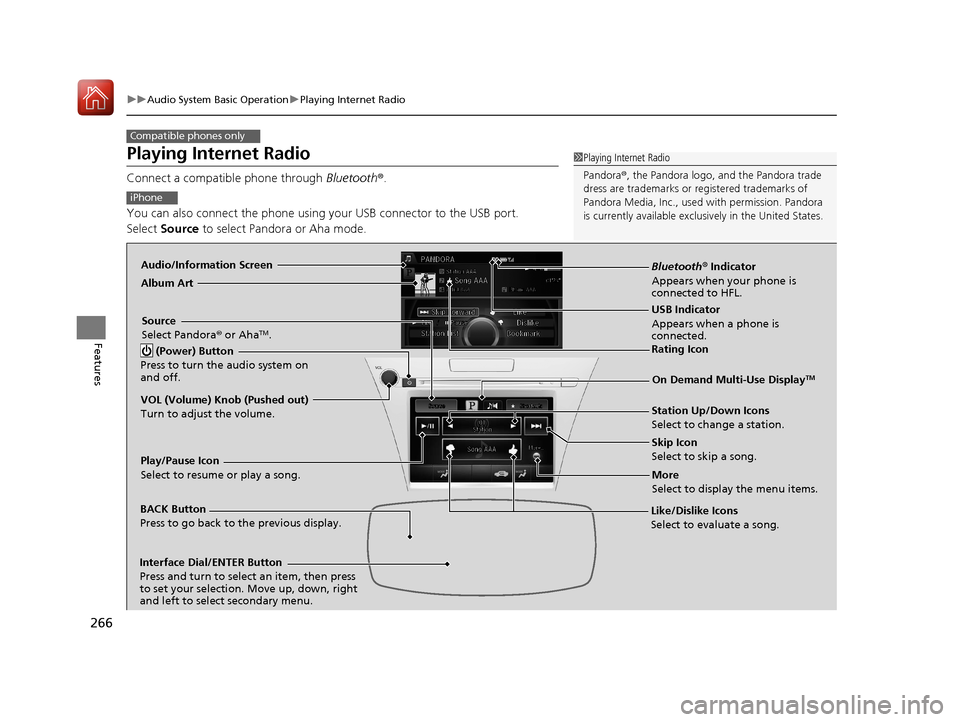
266
uuAudio System Basic Operation uPlaying Internet Radio
Features
Playing Internet Radio
Connect a compatible phone through Bluetooth®.
You can also connect the phone using your USB connector to the USB port.
Select Source to select Pandora or Aha mode.
Compatible phones only
1Playing Internet Radio
Pandora ®, the Pandora logo, and the Pandora trade
dress are trademarks or registered trademarks of
Pandora Media, Inc., used with permission. Pandora
is currently available exclusively in the United States.
iPhone
Audio/Information Screen
Album Art
USB Indicator
Appears when a phone is
connected.
Rating Icon
BACK Button
Press to go back to the previous display.
Skip Icon
Select to skip a song.
More
Select to display the menu items.
Station Up/Down Icons
Select to change a station.
Source
Select Pandora
® or Aha
TM.
Play/Pause Icon
Select to resume or play a song.
Like/Dislike Icons
Select to evaluate a song.
(Power) Button
Press to turn the audio system on
and off.
Interface Dial/ENTER Button
Press and turn to select an item, then press
to set your selection. Move up, down, right
and left to select secondary menu.
On Demand Multi-Use DisplayTM
VOL (Volume) Knob (Pushed out)
Turn to adjust the volume.
Bluetooth ® Indicator
Appears when your phone is
connected to HFL.
18 ACURA RLX E-AWD-31TY36400.book 266 ŃāÜŃā╝ŃéĖ ’╝Æ’╝É’╝æ’╝ŚÕ╣┤’╝Śµ£ł’╝Æ’╝ɵŚźŃĆƵ£©µø£µŚźŃĆĆÕŹłÕŠī’╝¢µÖé ’╝śÕłå
Page 270 of 609
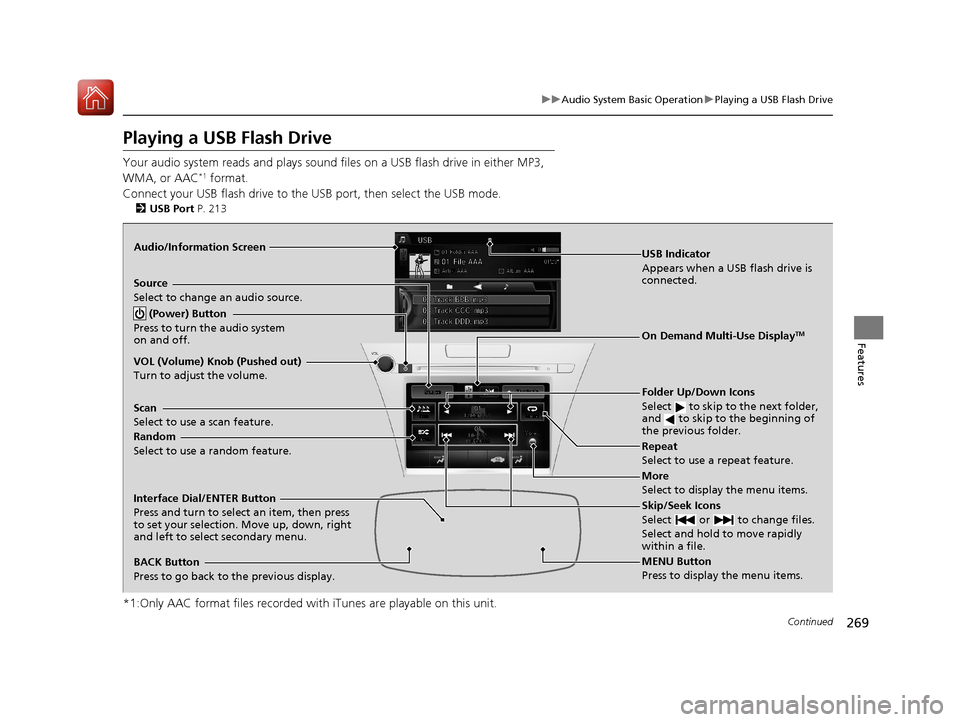
269
uuAudio System Basic Operation uPlaying a USB Flash Drive
Continued
Features
Playing a USB Flash Drive
Your audio system reads and plays sound files on a USB flash drive in either MP3,
WMA, or AAC*1 format.
Connect your USB flash drive to the USB port, then select the USB mode.
2 USB Port P. 213
*1:Only AAC format files recorded with iTunes are playable on this unit.
Audio/Information Screen
BACK Button
Press to go back to the previous display.
More
Select to display the menu items.
Source
Select to change an audio source.
USB Indicator
Appears when a USB flash drive is
connected.
Folder Up/Down Icons
Select to skip to the next folder,
and to skip to the beginning of
the previous folder.
Skip/Seek Icons
Select or to change files.
Select and hold to move rapidly
within a file.
(Power) Button
Press to turn the audio system
on and off.
Interface Dial/ENTER Button
Press and turn to select an item, then press
to set your selection. Move up, down, right
and left to select secondary menu.
MENU Button
Press to display the menu items.
On Demand Multi-Use DisplayTM
VOL (Volume) Knob (Pushed out)
Turn to adjust the volume.
Random
Select to use a random feature. Scan
Select to use a scan feature.Repeat
Select to use a repeat feature.
18 ACURA RLX E-AWD-31TY36400.book 269 ŃāÜŃā╝ŃéĖ ’╝Æ’╝É’╝æ’╝ŚÕ╣┤’╝Śµ£ł’╝Æ’╝ɵŚźŃĆƵ£©µø£µŚźŃĆĆÕŹłÕŠī’╝¢µÖé ’╝śÕłå
Page 271 of 609
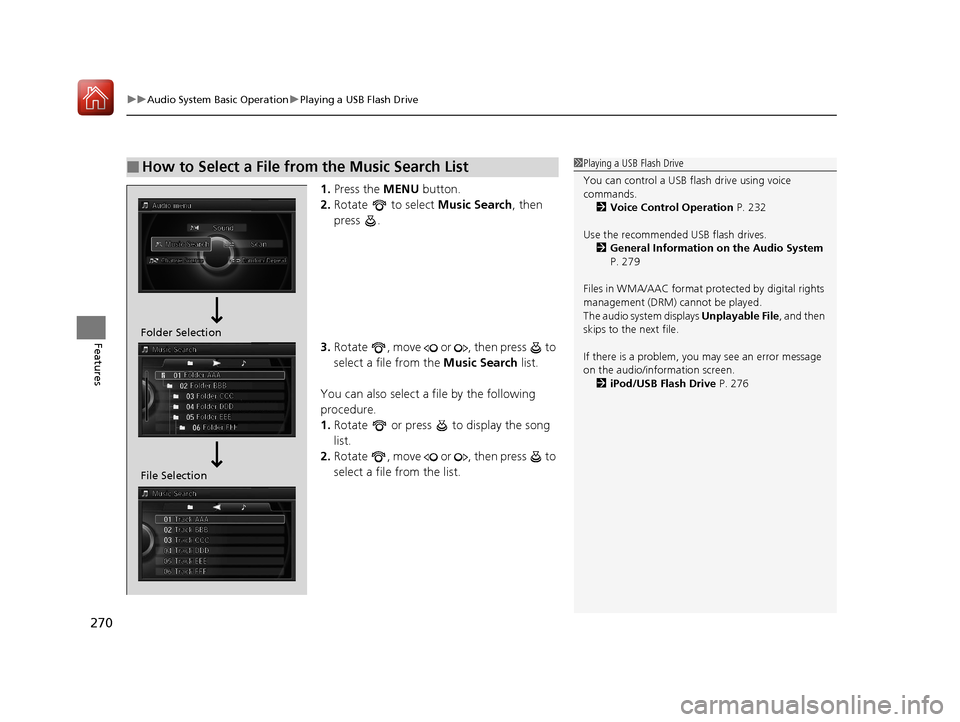
uuAudio System Basic Operation uPlaying a USB Flash Drive
270
Features
1. Press the MENU button.
2. Rotate to select Music Search, then
press .
3. Rotate , move or , then press to
select a file from the Music Search list.
You can also select a file by the following
procedure.
1. Rotate or press to display the song
list.
2. Rotate , move or , then press to
select a file from the list.
Ō¢ĀHow to Select a File from the Music Search List1Playing a USB Flash Drive
You can control a USB flash drive using voice
commands.
2 Voice Control Operation P. 232
Use the recommended USB flash drives. 2 General Information on the Audio System
P. 279
Files in WMA/AAC format protected by digital rights
management (DRM) cannot be played.
The audio system displays Unplayable File, and then
skips to the next file.
If there is a problem, you may see an error message
on the audio/information screen. 2 iPod/USB Flash Drive P. 276
Folder Selection
File Selection
18 ACURA RLX E-AWD-31TY36400.book 270 ŃāÜŃā╝ŃéĖ ’╝Æ’╝É’╝æ’╝ŚÕ╣┤’╝Śµ£ł’╝Æ’╝ɵŚźŃĆƵ£©µø£µŚźŃĆĆÕŹłÕŠī’╝¢µÖé ’╝śÕłå
Page 272 of 609
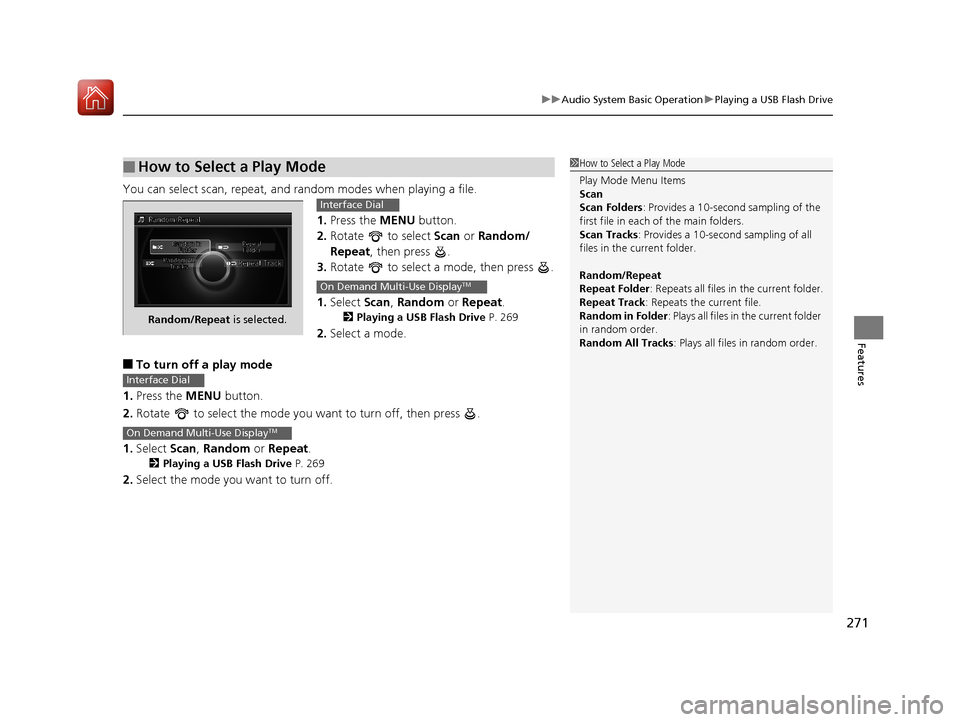
271
uuAudio System Basic Operation uPlaying a USB Flash Drive
Features
You can select scan, repeat, and random modes when playing a file.
1.Press the MENU button.
2. Rotate to select Scan or Random/
Repeat , then press .
3. Rotate to select a mode, then press .
1. Select Scan, Random or Repeat .
2Playing a USB Flash Drive P. 269
2.Select a mode.
Ō¢ĀTo turn off a play mode
1. Press the MENU button.
2. Rotate to select the mode you want to turn off, then press .
1. Select Scan, Random or Repeat .
2Playing a USB Flash Drive P. 269
2.Select the mode you want to turn off.
Ō¢ĀHow to Select a Play Mode1How to Select a Play Mode
Play Mode Menu Items
Scan
Scan Folders : Provides a 10-second sampling of the
first file in each of the main folders.
Scan Tracks : Provides a 10-second sampling of all
files in the current folder.
Random/Repeat
Repeat Folder : Repeats all files in the current folder.
Repeat Track: Repeats the current file.
Random in Folder : Plays all files in the current folder
in random order.
Random All Tracks : Plays all files in random order.
Random/Repeat is selected.
Interface Dial
On Demand Multi-Use DisplayTM
Interface Dial
On Demand Multi-Use DisplayTM
18 ACURA RLX E-AWD-31TY36400.book 271 ŃāÜŃā╝ŃéĖ ’╝Æ’╝É’╝æ’╝ŚÕ╣┤’╝Śµ£ł’╝Æ’╝ɵŚźŃĆƵ£©µø£µŚźŃĆĆÕŹłÕŠī’╝¢µÖé ’╝śÕłå
Page 277 of 609
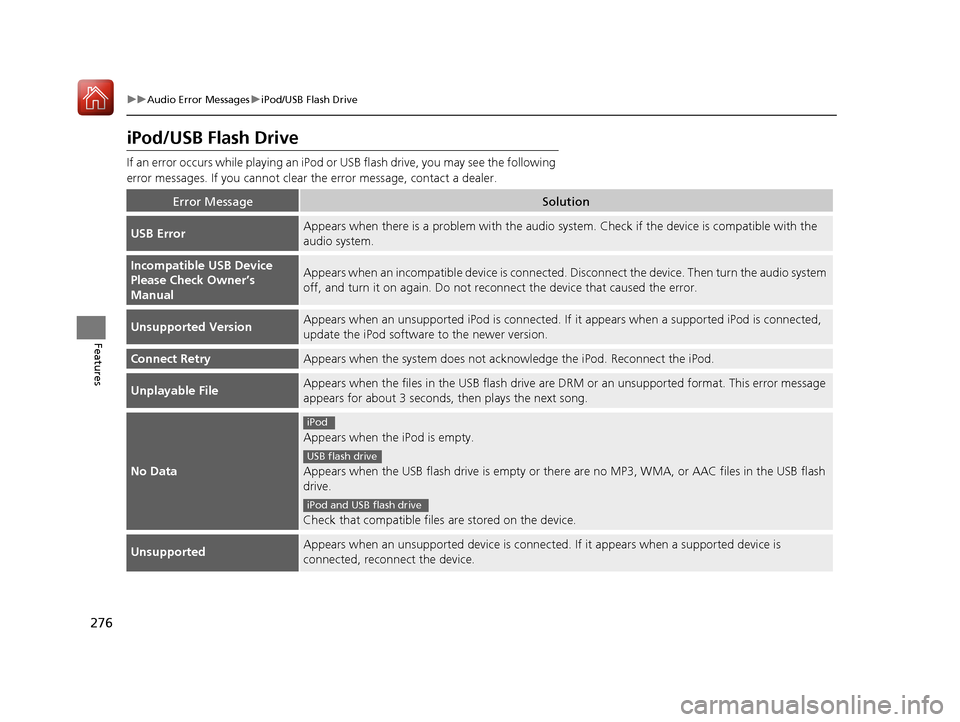
276
uuAudio Error Messages uiPod/USB Flash Drive
Features
iPod/USB Flash Drive
If an error occurs while play ing an iPod or USB flash driv e, you may see the following
error messages. If you cannot clear the error message, contact a dealer.
Error MessageSolution
USB ErrorAppears when there is a problem with the audio system. Check if the device is compatible with the
audio system.
Incompatible USB Device
Please Check OwnerŌĆÖs
ManualAppears when an incompatible device is connected. Disconnect the device. Then turn the audio system
off, and turn it on again. Do not reco nnect the device that caused the error.
Unsupported VersionAppears when an unsupported iPod is connected. If it appears when a supported iPod is connected,
update the iPod software to the newer version.
Connect RetryAppears when the system does not ac knowledge the iPod. Reconnect the iPod.
Unplayable FileAppears when the files in the USB flash drive are DRM or an unsupported format. This error message
appears for about 3 seconds, then plays the next song.
No Data
Appears when the iPod is empty.
Appears when the USB flash drive is empty or ther e are no MP3, WMA, or AAC files in the USB flash
drive.
Check that compatible files are stored on the device.
UnsupportedAppears when an unsupported device is connect ed. If it appears when a supported device is
connected, reconnect the device.
iPod
USB flash drive
iPod and USB flash drive
18 ACURA RLX E-AWD-31TY36400.book 276 ŃāÜŃā╝ŃéĖ ’╝Æ’╝É’╝æ’╝ŚÕ╣┤’╝Śµ£ł’╝Æ’╝ɵŚźŃĆƵ£©µø£µŚźŃĆĆÕŹłÕŠī’╝¢µÖé ’╝śÕłå
Page 278 of 609
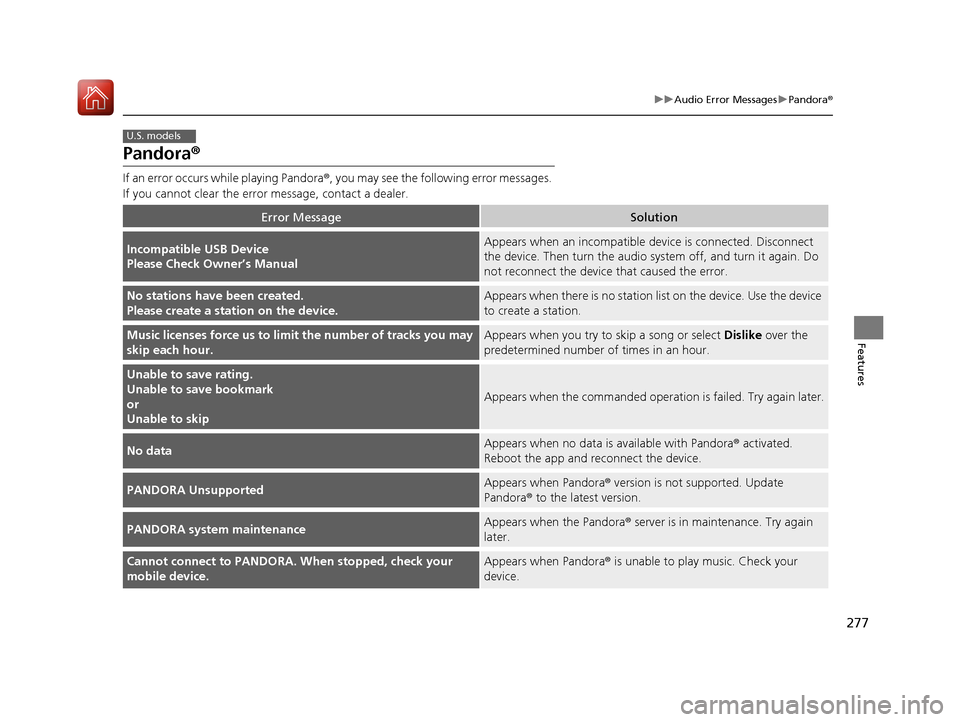
277
uuAudio Error Messages uPandora ®
Features
Pandora ®
If an error occurs while playing Pandora ®, you may see the following error messages.
If you cannot clear the error message, contact a dealer.
Error MessageSolution
Incompatible USB Device
Please Check OwnerŌĆÖs ManualAppears when an incompatible de vice is connected. Disconnect
the device. Then turn th e audio system off, and turn it again. Do
not reconnect the device that caused the error.
No stations have been created.
Please create a station on the device.Appears when there is no station list on the device. Use the device
to create a station.
Music licenses force us to limit the numb er of tracks you may
skip each hour.Appears when you try to skip a song or select Dislike over the
predetermined number of times in an hour.
Unable to save rating.
Unable to save bookmark
or
Unable to skip
Appears when the commanded operat ion is failed. Try again later.
No dataAppears when no data is available with Pandora ® activated.
Reboot the app and reconnect the device.
PANDORA UnsupportedAppears when Pandora® version is not supported. Update
Pandora ® to the latest version.
PANDORA system maintenanceAppears when the Pandora ® server is in maintenance. Try again
later.
Cannot connect to PANDORA. When stopped, check your
mobile device.Appears when Pandora® is unable to play music. Check your
device.
U.S. models
18 ACURA RLX E-AWD-31TY36400.book 277 ŃāÜŃā╝ŃéĖ ’╝Æ’╝É’╝æ’╝ŚÕ╣┤’╝Śµ£ł’╝Æ’╝ɵŚźŃĆƵ£©µø£µŚźŃĆĆÕŹłÕŠī’╝¢µÖé ’╝śÕłå
Page 279 of 609
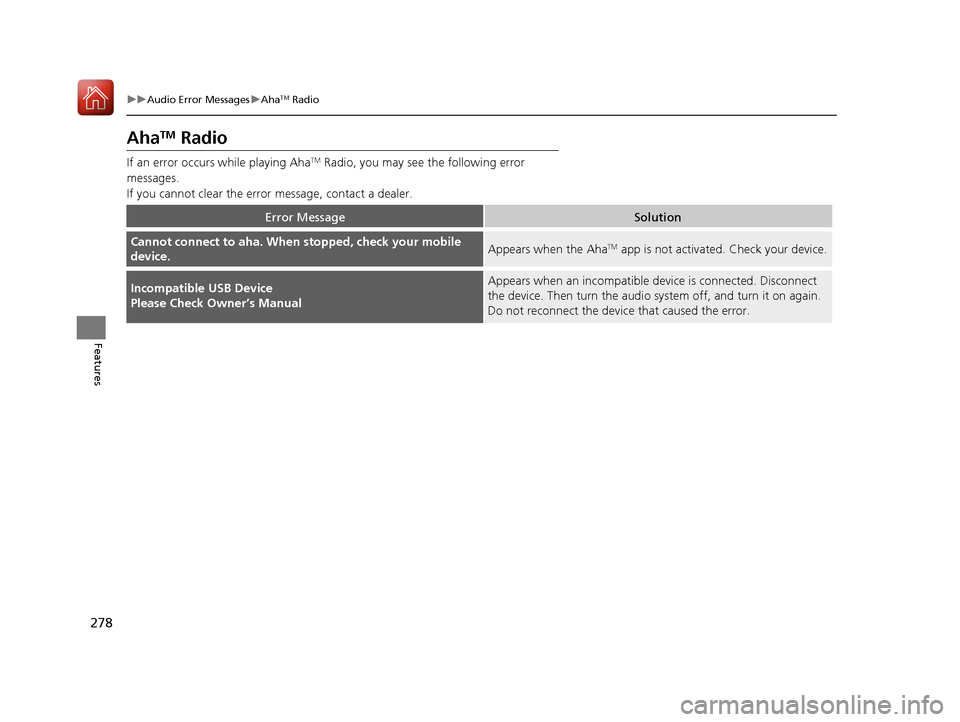
278
uuAudio Error Messages uAhaTM Radio
Features
AhaTM Radio
If an error occurs while playing AhaTM Radio, you may see the following error
messages.
If you cannot clear the error message, contact a dealer.
Error MessageSolution
Cannot connect to aha. When stopped, check your mobile
device.Appears when the AhaTM app is not activated. Check your device.
Incompatible USB Device
Please Check OwnerŌĆÖs ManualAppears when an incompatible device is connected. Disconnect
the device. Then turn the audio syst em off, and turn it on again.
Do not reconnect the device that caused the error.
18 ACURA RLX E-AWD-31TY36400.book 278 ŃāÜŃā╝ŃéĖ ’╝Æ’╝É’╝æ’╝ŚÕ╣┤’╝Śµ£ł’╝Æ’╝ɵŚźŃĆƵ£©µø£µŚźŃĆĆÕŹłÕŠī’╝¢µÖé ’╝śÕłå
Page 283 of 609
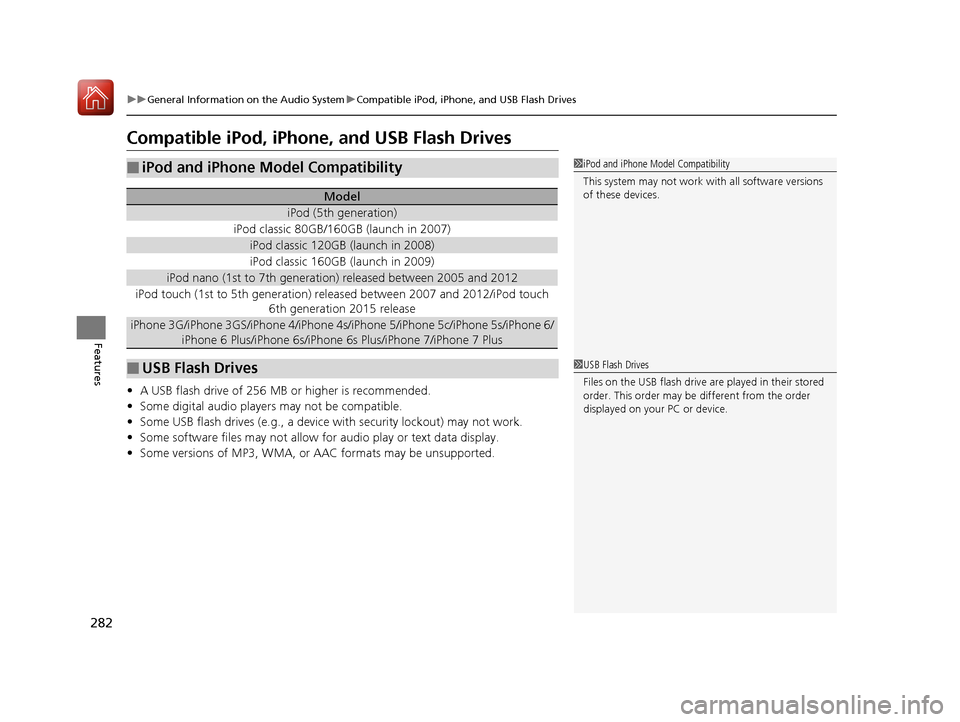
282
uuGeneral Information on the Audio System uCompatible iPod, iPhone, and USB Flash Drives
Features
Compatible iPod, iPhone, and USB Flash Drives
ŌĆó A USB flash drive of 256 MB or higher is recommended.
ŌĆó Some digital audio players may not be compatible.
ŌĆó Some USB flash drives (e.g., a device with security lockout) may not work.
ŌĆó Some software files may not allow for audio play or text data display.
ŌĆó Some versions of MP3, WMA, or AAC formats may be unsupported.
Ō¢ĀiPod and iPhone Model Compatibility
Model
iPod (5th generation)
iPod classic 80GB/160GB (launch in 2007)
iPod classic 120GB (launch in 2008)
iPod classic 160GB (launch in 2009)
iPod nano (1st to 7th generation) released between 2005 and 2012
iPod touch (1st to 5th generation) released between 2007 and 2012/iPod touch
6th generation 2015 release
iPhone 3G/iPhone 3GS/iPhone 4/iPhone 4s /iPhone 5/iPhone 5c/iPhone 5s/iPhone 6/
iPhone 6 Plus/iPhone 6s/iPhone 6s Plus/iPhone 7/iPhone 7 Plus
Ō¢ĀUSB Flash Drives
1 iPod and iPhone Model Compatibility
This system may not work with all software versions
of these devices.
1USB Flash Drives
Files on the USB flash drive are played in their stored
order. This order may be different from the order
displayed on your PC or device.
18 ACURA RLX E-AWD-31TY36400.book 282 ŃāÜŃā╝ŃéĖ ’╝Æ’╝É’╝æ’╝ŚÕ╣┤’╝Śµ£ł’╝Æ’╝ɵŚźŃĆƵ£©µø£µŚźŃĆĆÕŹłÕŠī’╝¢µÖé ’╝śÕłå