USB Acura RLX HYBRID 2018 Owner's Manual
[x] Cancel search | Manufacturer: ACURA, Model Year: 2018, Model line: RLX HYBRID, Model: Acura RLX HYBRID 2018Pages: 609, PDF Size: 48.11 MB
Page 7 of 609
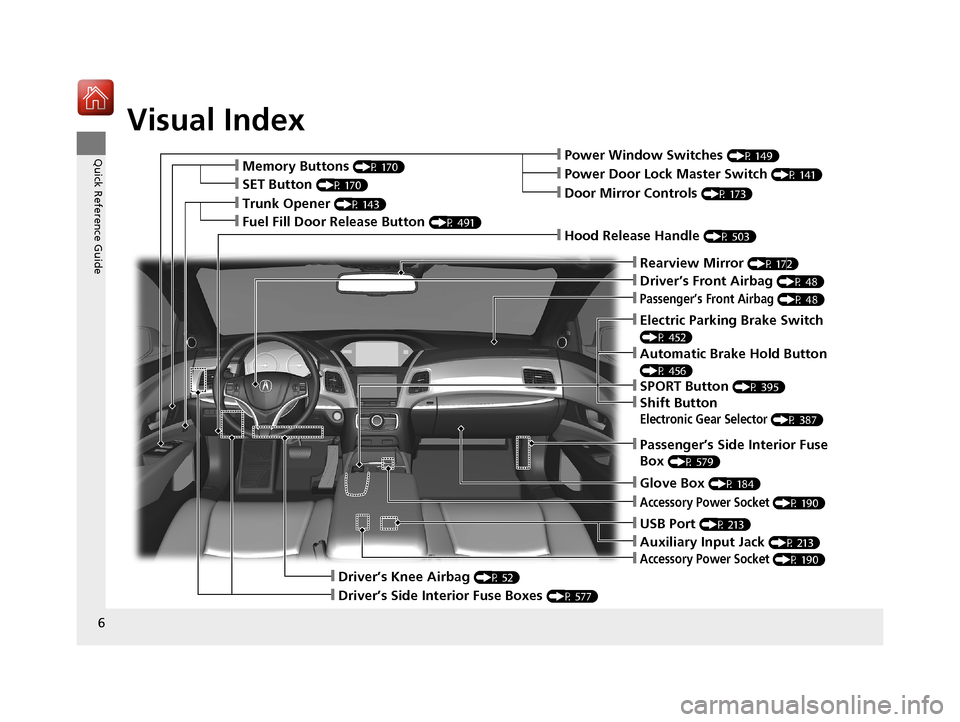
Visual Index
6
Quick Reference GuideŌØÖPower Window Switches (P 149)
ŌØÖDriverŌĆÖs Front Airbag (P 48)
ŌØÖTrunk Opener (P 143)
ŌØÖHood Release Handle (P 503)
ŌØÖPassengerŌĆÖs Front Airbag (P 48)
ŌØÖGlove Box (P 184)
ŌØÖDriverŌĆÖs Knee Airbag (P 52)
ŌØÖDoor Mirror Controls (P 173)
ŌØÖPower Door Lock Master Switch (P 141)
ŌØÖPassengerŌĆÖs Side Interior Fuse
Box
(P 579)
ŌØÖAccessory Power Socket (P 190)
ŌØÖMemory Buttons (P 170)
ŌØÖSET Button (P 170)
ŌØÖRearview Mirror (P 172)
ŌØÖAccessory Power Socket (P 190)
ŌØÖDriverŌĆÖs Side Interior Fuse Boxes (P 577)
ŌØÖElectric Parking Brake Switch
(P 452)
ŌØÖAutomatic Brake Hold Button
(P 456)
ŌØÖSPORT Button (P 395)
ŌØÖShift Button
Electronic Gear Selector (P 387)
ŌØÖUSB Port (P 213)
ŌØÖAuxiliary Input Jack (P 213)
ŌØÖFuel Fill Door Release Button (P 491)
18 ACURA RLX E-AWD-31TY36400.book 6 ŃāÜŃā╝ŃéĖ ’╝Æ’╝É’╝æ’╝ŚÕ╣┤’╝Śµ£ł’╝Æ’╝ɵŚźŃĆƵ£©µø£µŚźŃĆĆÕŹłÕŠī’╝¢µÖé’╝śÕłå
Page 23 of 609
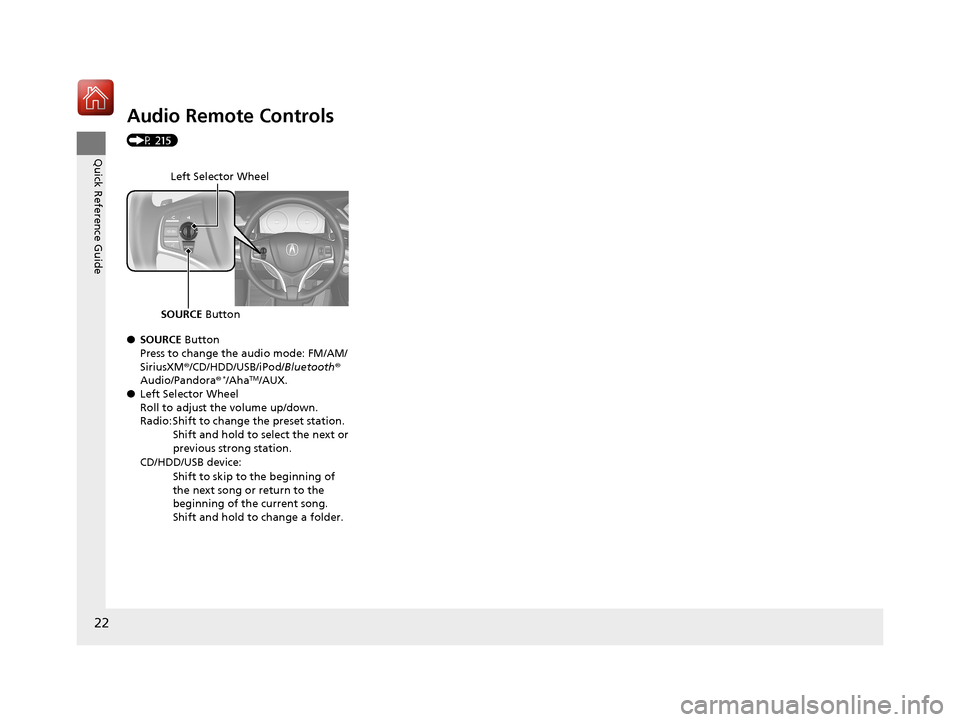
22
Quick Reference Guide
Audio Remote Controls
(P 215)
ŌŚÅSOURCE Button
Press to change the audio mode: FM/AM/
SiriusXM ®/CD/HDD/USB/iPod/ Bluetooth®
Audio/Pandora®
*/AhaTM/AUX.
ŌŚÅ Left Selector Wheel
Roll to adjust the volume up/down.
Radio: Shift to change the preset station.
Shift and hold to select the next or
previous strong station.
CD/HDD/USB device: Shift to skip to the beginning of
the next song or return to the
beginning of the current song.
Shift and hold to change a folder.
Left Selector Wheel
SOURCE Button
18 ACURA RLX E-AWD-31TY36400.book 22 ŃāÜŃā╝ŃéĖ ’╝Æ’╝É’╝æ’╝ŚÕ╣┤’╝Śµ£ł’╝Æ’╝ɵŚźŃĆƵ£©µø£µŚźŃĆĆÕŹłÕŠī’╝¢µÖé’╝śÕłå
Page 212 of 609
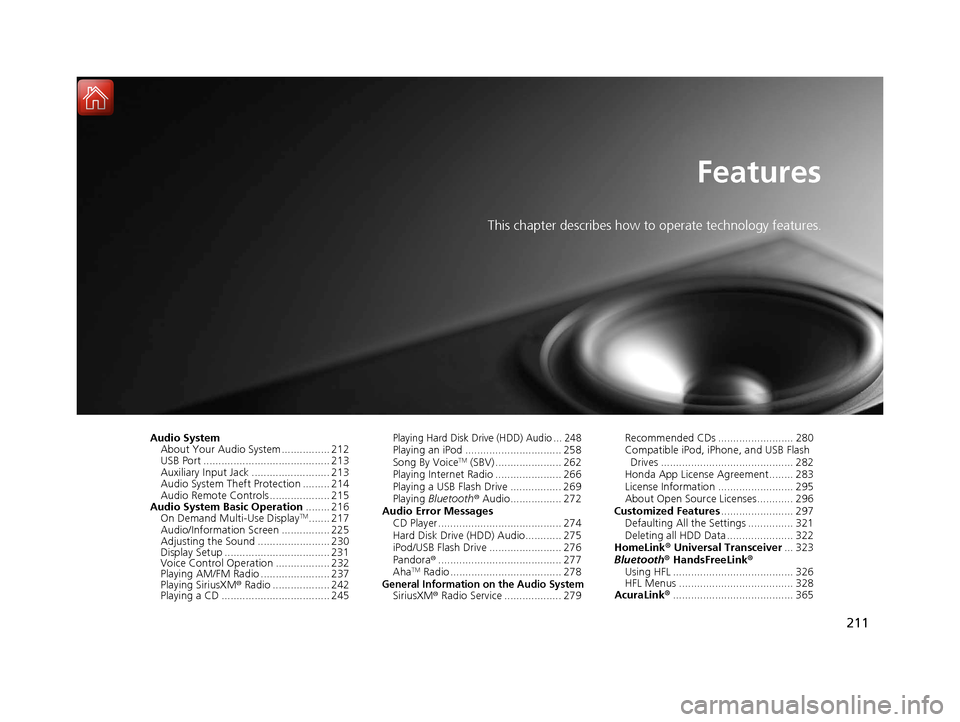
211
Features
This chapter describes how to operate technology features.
Audio SystemAbout Your Audio System ................ 212
USB Port .......................................... 213
Auxiliary Input Jack .......................... 213
Audio System Theft Protection ......... 214
Audio Remote Controls .................... 215
Audio System Basic Operation ........ 216
On Demand Multi-Use Display
TM....... 217
Audio/Information Screen ................ 225
Adjusting the Sound ........................ 230
Display Setup ................................... 231
Voice Control Operation .................. 232
Playing AM/FM Radio ....................... 237
Playing SiriusXM ® Radio ................... 242
Playing a CD .................................... 245
Playing Hard Disk Drive (HDD) Audio ... 248Playing an iPod ................................ 258
Song By VoiceTM (SBV) ...................... 262
Playing Internet Radio ...................... 266
Playing a USB Flash Drive ................. 269
Playing Bluetooth ® Audio................. 272
Audio Error Messages CD Player ......................................... 274
Hard Disk Drive (HDD) Audio............ 275
iPod/USB Flash Drive ........................ 276
Pandora ®......................................... 277
Aha
TM Radio ..................................... 278General Information on the Audio SystemSiriusXM ® Radio Service ................... 279 Recommended CDs ......................... 280
Compatible iPod, iP
hone, and USB Flash
Drives ............................................ 282
Honda App License Agreement........ 283
License Information ......................... 295
About Open Source Licenses............ 296
Customized Features ........................ 297
Defaulting All the Settings ............... 321
Deleting all HDD Data ...................... 322
HomeLink ® Universal Transceiver ... 323
Bluetooth ® HandsFreeLink®
Using HFL ........................................ 326
HFL Menus ...................................... 328
AcuraLink® ........................................ 365
18 ACURA RLX E-AWD-31TY36400.book 211 ŃāÜŃā╝ŃéĖ ’╝Æ’╝É’╝æ’╝ŚÕ╣┤’╝Śµ£ł’╝Æ’╝ɵŚźŃĆƵ£©µø£µŚźŃĆĆÕŹłÕŠī’╝¢µÖé ’╝śÕłå
Page 213 of 609
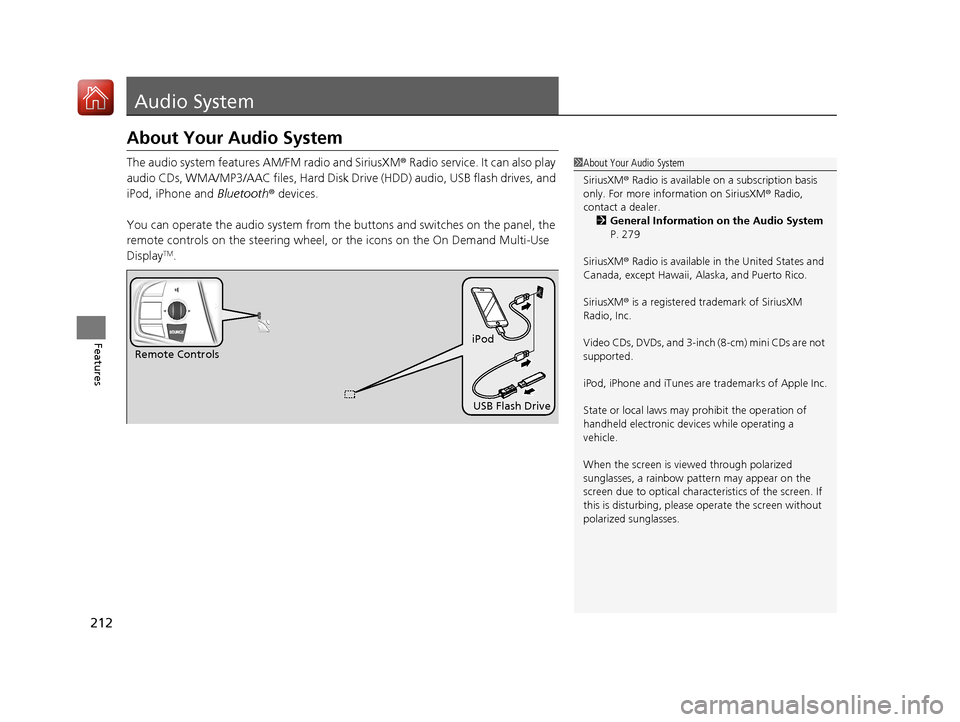
212
Features
Audio System
About Your Audio System
The audio system features AM/FM radio and SiriusXM® Radio service. It can also play
audio CDs, WMA/MP3/AAC files, Hard Disk Drive (HDD) audio, USB flash drives, and
iPod, iPhone and Bluetooth® devices.
You can operate the audio system from the buttons and switches on the panel, the
remote controls on the steering wheel, or the icons on the On Demand Multi-Use
Display
TM.
1 About Your Audio System
SiriusXM ® Radio is available on a subscription basis
only. For more information on SiriusXM ® Radio,
contact a dealer.
2 General Information on the Audio System
P. 279
SiriusXM ® Radio is available in the United States and
Canada, except Ha waii, Alaska, and Puerto Rico.
SiriusXM ® is a registered trademark of SiriusXM
Radio, Inc.
Video CDs, DVDs, and 3-inch (8-cm) mini CDs are not
supported.
iPod, iPhone and iTunes are trademarks of Apple Inc.
State or local laws may pr ohibit the operation of
handheld electronic devi ces while operating a
vehicle.
When the screen is vi ewed through polarized
sunglasses, a rainbow pa ttern may appear on the
screen due to optical characteristics of the screen. If
this is disturbing, please operate the screen without
polarized sunglasses.
Remote Controls iPod
USB Flash Drive
18 ACURA RLX E-AWD-31TY36400.book 212 ŃāÜŃā╝ŃéĖ ’╝Æ’╝É’╝æ’╝ŚÕ╣┤’╝Śµ£ł’╝Æ’╝ɵŚźŃĆƵ£©µø£µŚźŃĆĆÕŹłÕŠī’╝¢µÖé ’╝śÕłå
Page 214 of 609
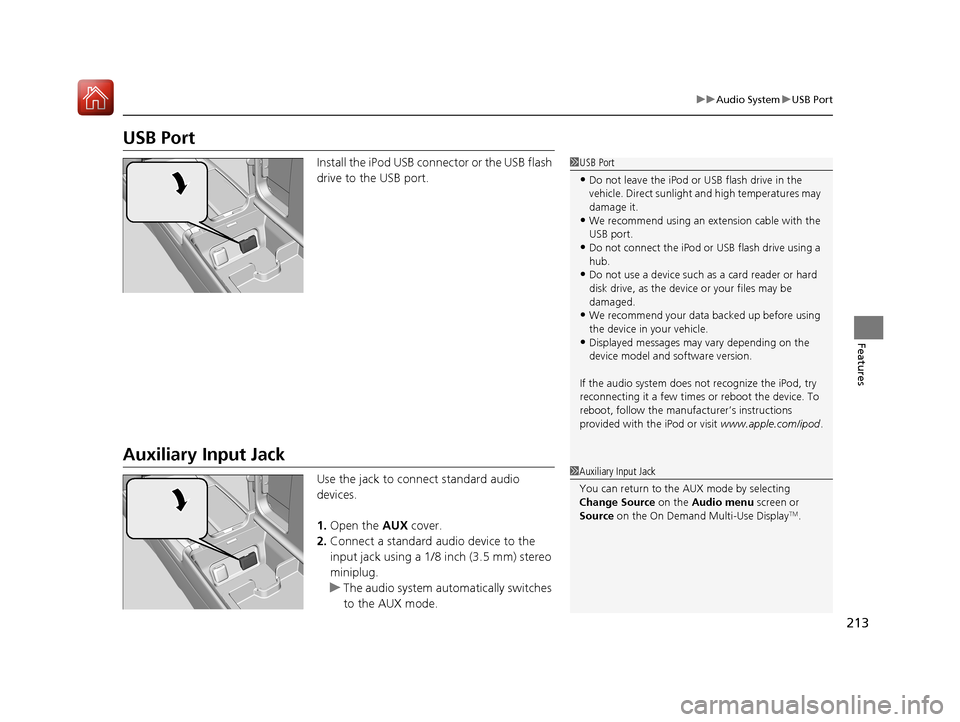
213
uuAudio System uUSB Port
Features
USB Port
Install the iPod USB connector or the USB flash
drive to the USB port.
Auxiliary Input Jack
Use the jack to connect standard audio
devices.
1. Open the AUX cover.
2. Connect a standard audio device to the
input jack using a 1/8 inch (3.5 mm) stereo
miniplug.
u The audio system auto matically switches
to the AUX mode.
1 USB Port
ŌĆóDo not leave the iPod or USB flash drive in the
vehicle. Direct sunlight and high temperatures may
damage it.
ŌĆóWe recommend using an ex tension cable with the
USB port.
ŌĆóDo not connect the iPod or USB flash drive using a
hub.
ŌĆóDo not use a device such as a card reader or hard
disk drive, as the device or your files may be
damaged.
ŌĆóWe recommend your data backed up before using
the device in your vehicle.
ŌĆóDisplayed messages may vary depending on the
device model and software version.
If the audio system does not recognize the iPod, try
reconnecting it a few times or reboot the device. To
reboot, follow the manufac turerŌĆÖs instructions
provided with the iPod or visit www.apple.com/ipod.
1Auxiliary Input Jack
You can return to the AUX mode by selecting
Change Source on the Audio menu screen or
Source on the On Demand Multi-Use Display
TM.
18 ACURA RLX E-AWD-31TY36400.book 213 ŃāÜŃā╝ŃéĖ ’╝Æ’╝É’╝æ’╝ŚÕ╣┤’╝Śµ£ł’╝Æ’╝ɵŚźŃĆƵ£©µø£µŚźŃĆĆÕŹłÕŠī’╝¢µÖé ’╝śÕłå
Page 216 of 609
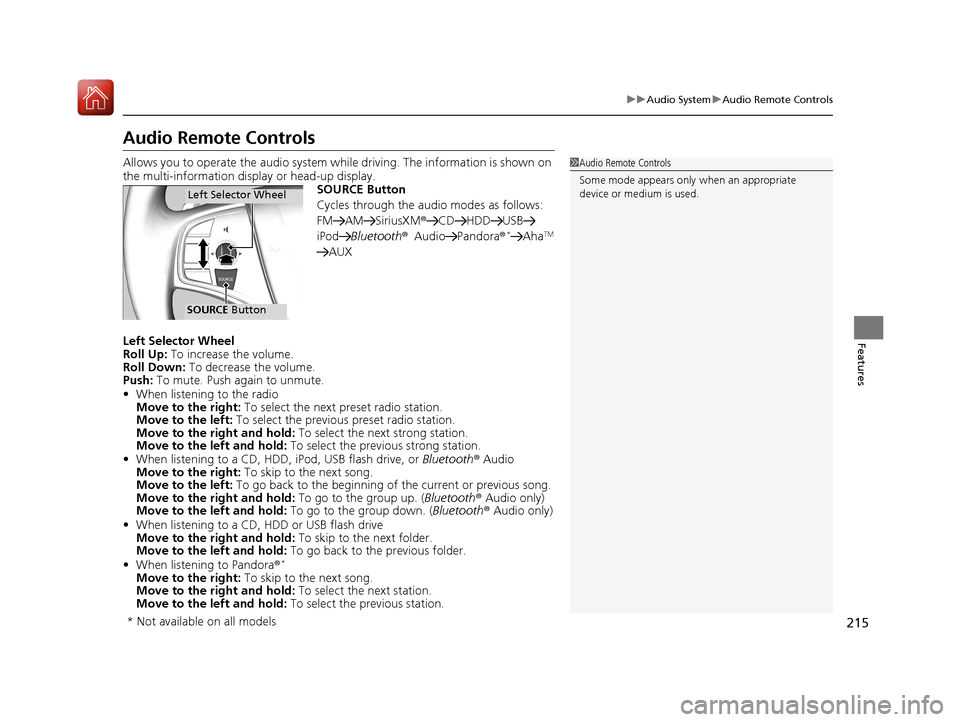
215
uuAudio System uAudio Remote Controls
Features
Audio Remote Controls
Allows you to operate the audio system wh ile driving. The information is shown on
the multi-information disp lay or head-up display.
SOURCE Button
Cycles through the audio modes as follows:
FM AM SiriusXM ®CD HDD USB
iPod Bluetooth ®Audio Pandora ®
*AhaTM
AUX
Left Selector Wheel
Roll Up: To increase the volume.
Roll Down: To decrease the volume.
Push: To mute. Push again to unmute.
ŌĆó When listening to the radio
Move to the right: To select the next preset radio station.
Move to the left: To select the previous preset radio station.
Move to the right and hold: To select the next strong station.
Move to the left and hold: To select the previous strong station.
ŌĆó When listening to a CD, HDD, iPod, USB flash drive, or Bluetooth┬« Audio
Move to the right: To skip to the next song.
Move to the left: To go back to the beginning of the current or previous song.
Move to the right and hold: To go to the group up. (Bluetooth® Audio only)
Move to the left and hold: To go to the group down. (Bluetooth® Audio only)
ŌĆó When listening to a CD, HDD or USB flash drive
Move to the right and hold: To skip to the next folder.
Move to the left and hold: To go back to the previous folder.
ŌĆó When listening to Pandora ┬«
*
Move to the right: To skip to the next song.
Move to the right and hold: To select the next station.
Move to the left and hold: To select the previous station.
1Audio Remote Controls
Some mode appears only when an appropriate
device or medium is used.
Left Selector Wheel
SOURCE Button
* Not available on all models
18 ACURA RLX E-AWD-31TY36400.book 215 ŃāÜŃā╝ŃéĖ ’╝Æ’╝É’╝æ’╝ŚÕ╣┤’╝Śµ£ł’╝Æ’╝ɵŚźŃĆƵ£©µø£µŚźŃĆĆÕŹłÕŠī’╝¢µÖé ’╝śÕłå
Page 229 of 609
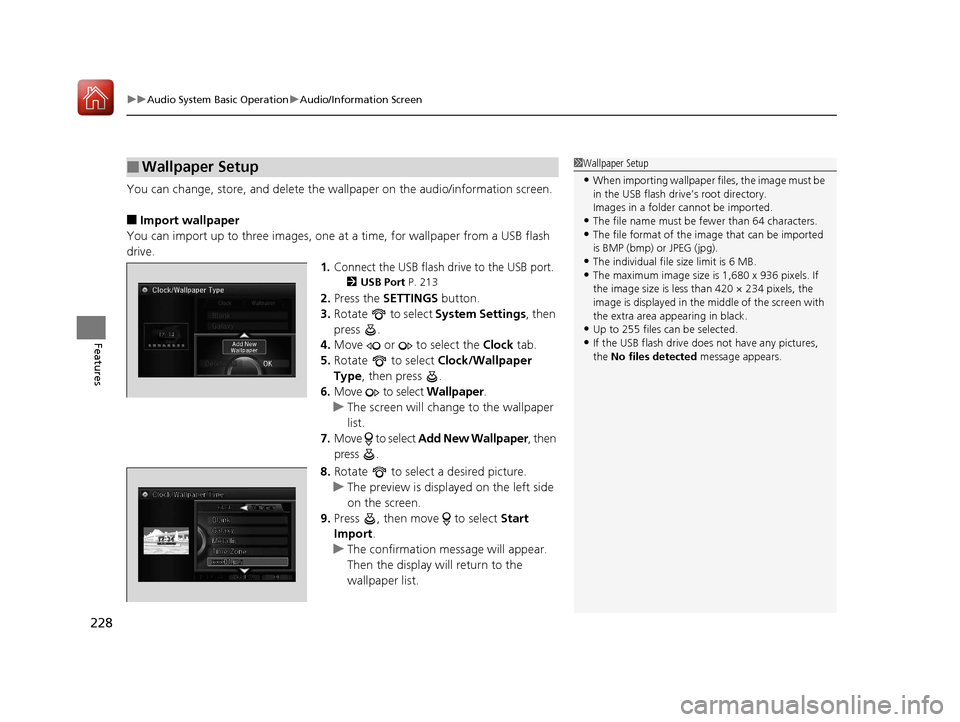
uuAudio System Basic Operation uAudio/Information Screen
228
Features
You can change, store, and delete the wa llpaper on the audio/information screen.
Ō¢ĀImport wallpaper
You can import up to three images, one at a time, for wallpaper from a USB flash
drive.
1.Connect the USB flash drive to the USB port.
2 USB Port P. 213
2.Press the SETTINGS button.
3. Rotate to select System Settings, then
press .
4. Move or to select the Clock tab.
5. Rotate to select Clock/Wallpaper
Type, then press .
6. Move to select Wallpaper.
u The screen will change to the wallpaper
list.
7. Move to select Add New Wallpaper , then
press .
8. Rotate to select a desired picture.
u The preview is displayed on the left side
on the screen.
9. Press , then move to select Start
Import .
u The confirmation message will appear.
Then the display will return to the
wallpaper list.
Ō¢ĀWallpaper Setup1Wallpaper Setup
ŌĆóWhen importing wallpaper files, the image must be
in the USB flash driveŌĆÖs root directory.
Images in a folder cannot be imported.
ŌĆóThe file name must be fewer than 64 characters.ŌĆóThe file format of the im age that can be imported
is BMP (bmp) or JPEG (jpg).
ŌĆóThe individual file size limit is 6 MB.ŌĆóThe maximum image size is 1,680 x 936 pixels. If
the image size is less than 420 ├Ś 234 pixels, the
image is displayed in the middle of the screen with
the extra area appearing in black.
ŌĆóUp to 255 files can be selected.
ŌĆóIf the USB flash drive doe s not have any pictures,
the No files detected message appears.
18 ACURA RLX E-AWD-31TY36400.book 228 ŃāÜŃā╝ŃéĖ ’╝Æ’╝É’╝æ’╝ŚÕ╣┤’╝Śµ£ł’╝Æ’╝ɵŚźŃĆƵ£©µø£µŚźŃĆĆÕŹłÕŠī’╝¢µÖé ’╝śÕłå
Page 235 of 609
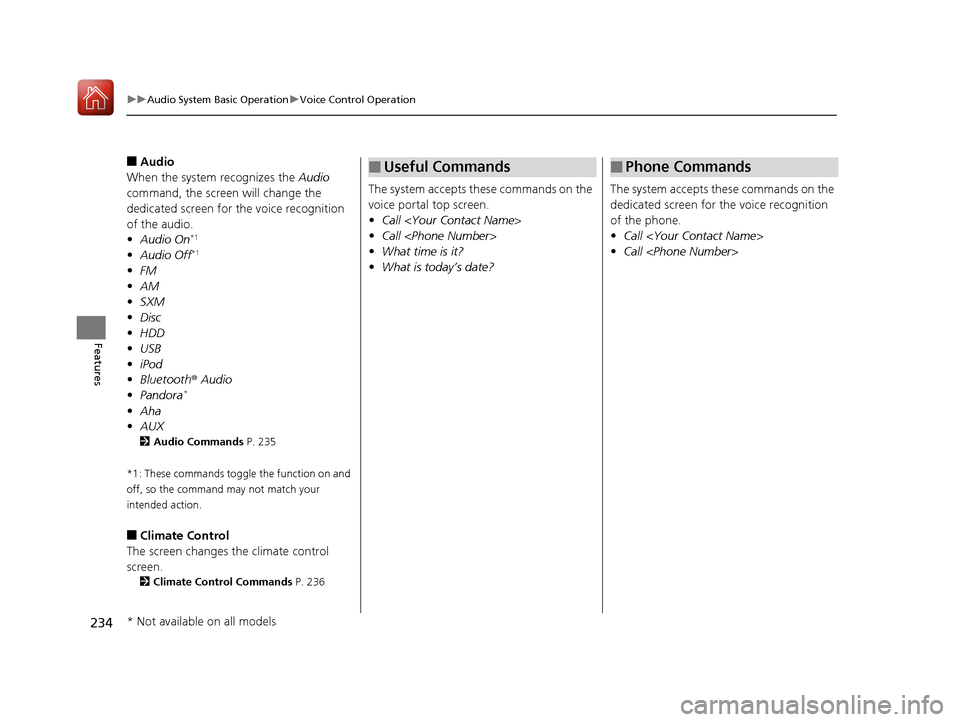
234
uuAudio System Basic Operation uVoice Control Operation
Features
Ō¢ĀAudio
When the system recognizes the Audio
command, the screen will change the
dedicated screen for the voice recognition
of the audio.
ŌĆó Audio On
*1
ŌĆóAudio Off*1
ŌĆóFM
ŌĆó AM
ŌĆó SXM
ŌĆó Disc
ŌĆó HDD
ŌĆó USB
ŌĆó iPod
ŌĆó Bluetooth ┬« Audio
ŌĆó Pandora
*
ŌĆóAha
ŌĆó AUX
2 Audio Commands P. 235
*1: These commands toggle the function on and
off, so the command may not match your
intended action.
Ō¢ĀClimate Control
The screen changes the climate control
screen.
2 Climate Control Commands P. 236
The system accepts these commands on the
voice portal top screen.
ŌĆóCall
ŌĆó Call
ŌĆó What time is it?
ŌĆó What is todayŌĆÖs date?
Ō¢ĀUseful Commands
The system accepts th ese commands on the
dedicated screen for the voice recognition
of the phone.
ŌĆó Call
ŌĆó Call
Ō¢ĀPhone Commands
* Not available on all models
18 ACURA RLX E-AWD-31TY36400.book 234 ŃāÜŃā╝ŃéĖ ’╝Æ’╝É’╝æ’╝ŚÕ╣┤’╝Śµ£ł’╝Æ’╝ɵŚźŃĆƵ£©µø£µŚźŃĆĆÕŹłÕŠī’╝¢µÖé ’╝śÕłå
Page 236 of 609
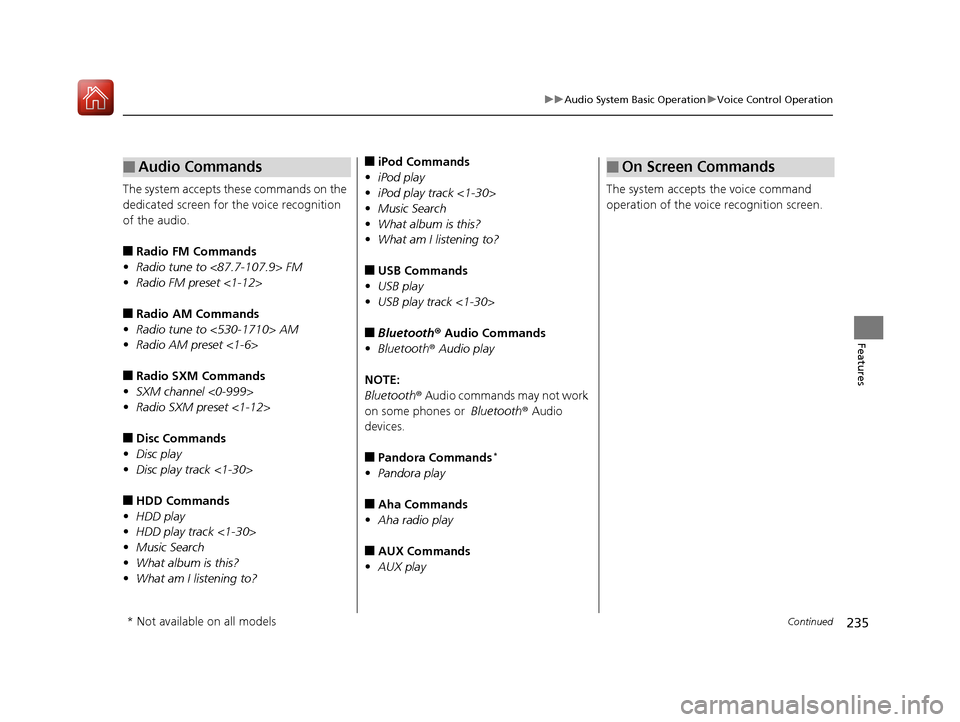
235
uuAudio System Basic Operation uVoice Control Operation
Continued
Features
The system accepts these commands on the
dedicated screen for the voice recognition
of the audio.
Ō¢ĀRadio FM Commands
ŌĆó Radio tune to <87.7-107.9> FM
ŌĆó Radio FM preset <1-12>
Ō¢ĀRadio AM Commands
ŌĆó Radio tune to <530-1710> AM
ŌĆó Radio AM preset <1-6>
Ō¢ĀRadio SXM Commands
ŌĆó SXM channel <0-999>
ŌĆó Radio SXM preset <1-12>
Ō¢ĀDisc Commands
ŌĆó Disc play
ŌĆó Disc play track <1-30>
Ō¢ĀHDD Commands
ŌĆó HDD play
ŌĆó HDD play track <1-30>
ŌĆó Music Search
ŌĆó What album is this?
ŌĆó What am I listening to?
Ō¢ĀAudio CommandsŌ¢ĀiPod Commands
ŌĆó iPod play
ŌĆó iPod play track <1-30>
ŌĆó Music Search
ŌĆó What album is this?
ŌĆó What am I listening to?
Ō¢ĀUSB Commands
ŌĆó USB play
ŌĆó USB play track <1-30>
Ō¢ĀBluetooth ┬« Audio Commands
ŌĆó Bluetooth ┬« Audio play
NOTE:
Bluetooth ® Audio commands may not work
on some phones or Bluetooth® Audio
devices.
Ō¢ĀPandora Commands*
ŌĆó Pandora play
Ō¢ĀAha Commands
ŌĆó Aha radio play
Ō¢ĀAUX Commands
ŌĆó AUX play The system accepts the voice command
operation of the voic
e recognition screen.
Ō¢ĀOn Screen Commands
* Not available on all models
18 ACURA RLX E-AWD-31TY36400.book 235 ŃāÜŃā╝ŃéĖ ’╝Æ’╝É’╝æ’╝ŚÕ╣┤’╝Śµ£ł’╝Æ’╝ɵŚźŃĆƵ£©µø£µŚźŃĆĆÕŹłÕŠī’╝¢µÖé ’╝śÕłå
Page 258 of 609

257
uuAudio System Basic Operation uPlaying Hard Disk Drive (HDD) Audio
Features
Update the Gracenote ® Album Info (Gracenote ® Media Database) that is included
with the navigation system. 1.Insert the update disc into the disc slot or
connect the USB flash drive that includes
the update.
2. Press the SETTINGS button in the HDD
mode.
3. Rotate to select Audio Settings, then
press .
4. Move or to select the CD/HDD tab.
5. Rotate to select Update Gracenote
Album Info , then press .
6. Rotate to select Update by CD or
Update by USB , then press .
u The system starts updating and the
confirmation message appears on the
screen. Press to finish.
Ō¢ĀUpdating Gracenote ┬« Album Info1 Updating Gracenote ┬« Album Info
To acquire updated files:
ŌĆóConsult a dealer.
ŌĆóU.S.: Visit www.acura.com .
ŌĆóCanada: Visit www.acura.ca .
Once you perform an update, any information you
edited before will be overwritten or erased.
18 ACURA RLX E-AWD-31TY36400.book 257 ŃāÜŃā╝ŃéĖ ’╝Æ’╝É’╝æ’╝ŚÕ╣┤’╝Śµ£ł’╝Æ’╝ɵŚźŃĆƵ£©µø£µŚźŃĆĆÕŹłÕŠī’╝¢µÖé ’╝śÕłå