display Acura TL 2009 Navigation Manua
[x] Cancel search | Manufacturer: ACURA, Model Year: 2009, Model line: TL, Model: Acura TL 2009Pages: 172, PDF Size: 16.82 MB
Page 16 of 172

Getting Started
16 Navigation System
Entering Information
When the system needs input from you,
the display changes to a screen similar
to the one on the next page. You can
then use the displayed letters, numbers,
or symbols to enter information. You
can enter your keyboard input in either
of the following ways:
• Say the desired letter, number, or
symbol on the screen if you are
entering a city or street name.
• Move the highlighting to the desired letter, number, or symbol by rotating
the Interface Dial knob , then push
in on the Interface Dial .
Each entered letter will appear at the
top of the display. To enter a space
between words, say “Space” or move
the Interface Dial to the right. To
delete an entry, say “Delete” or move
the Interface Dial to the left. If a letter has options (such as accent
marks or symbols), they will appear
in gray next to the selected letter on
the upper row. Move the Interface
Dial
up to select OPTION, and use
the Interface Dial knob to select the
letter.
To enter symbols, rotate the Interface
Dial Knob and select # or @, then
move the Interface Dial up to select
OPTION .
When entering an address, the system
searches the database for words that
match the letters you are entering. As a
result, you will notice that some letters
are no longer available.
When the system fi nds only one entry
that matches, it completes the name
entry for you. If the system fi nds more
than one entry that matches your input,
a list of these matches is displayed. Tip:
When entering a name of a city, street,
or place, or if you are unsure of the
spelling of the name, enter the letters
that you are sure of, then move the
Interface Dial
down to select LIST.
The system will display a list of names
that most closely match your input. For
each letter that is entered, the number
of corresponding choices is displayed
on the right-hand side.
2009 TL
Page 18 of 172
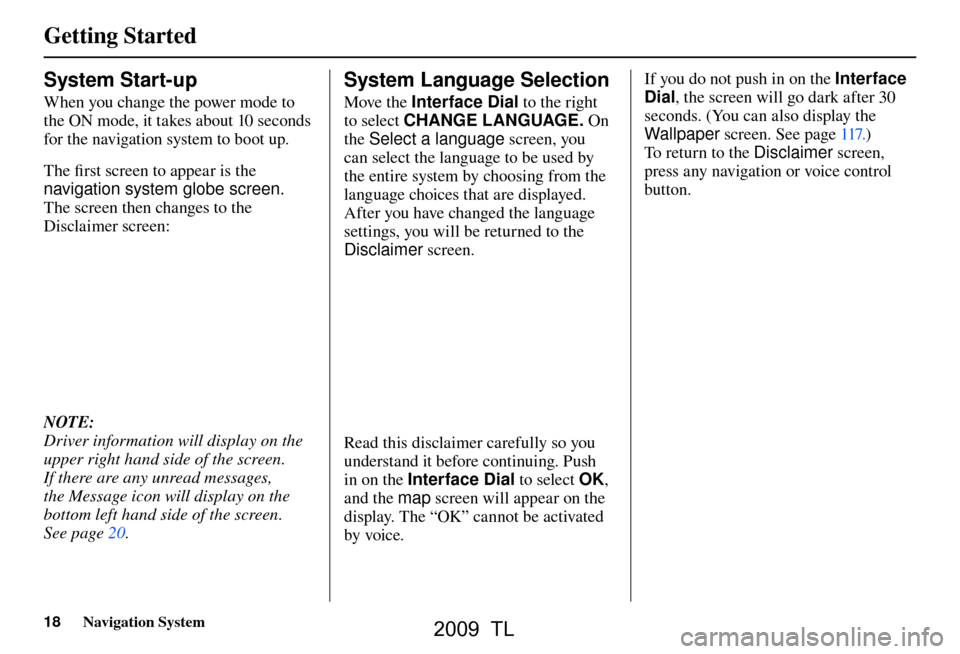
Getting Started
18 Navigation System
System Start-up
When you change the power mode to
the ON mode, it takes about 10 seconds
for the navigation system to boot up.
The fi rst screen to appear is the
navigation system globe screen.
The screen then changes to the
Disclaimer screen:
NOTE:
Driver information will display on the
upper right hand side of the screen.
If there are any unread messages,
the Message icon will display on the
bottom left hand side of the screen.
See pag e 20 .
System Language Selection
Move the Interface Dial to the right
to select CHANGE LANGUAGE. On
th e
Select a language screen, you
can select the language to be used by
the entire system by choosing from the
language choices that are displayed.
After you have changed the language
settings, you will be returned to the
Disclaimer screen.
Read this disclaimer carefully so you
understand it before continuing. Push
in on the Interface Dial to select OK,
and the map screen will appear on the
display. The “OK” cannot be activated
by voice. If you do not push in on the Interface
Dial
, the screen will go dark after 30
seconds. (You can also display the
Wallpaper screen. See page 117
.)
T o re
turn to the Disclaimer screen,
press any navigation or voice control
button.
2009 TL
Page 19 of 172
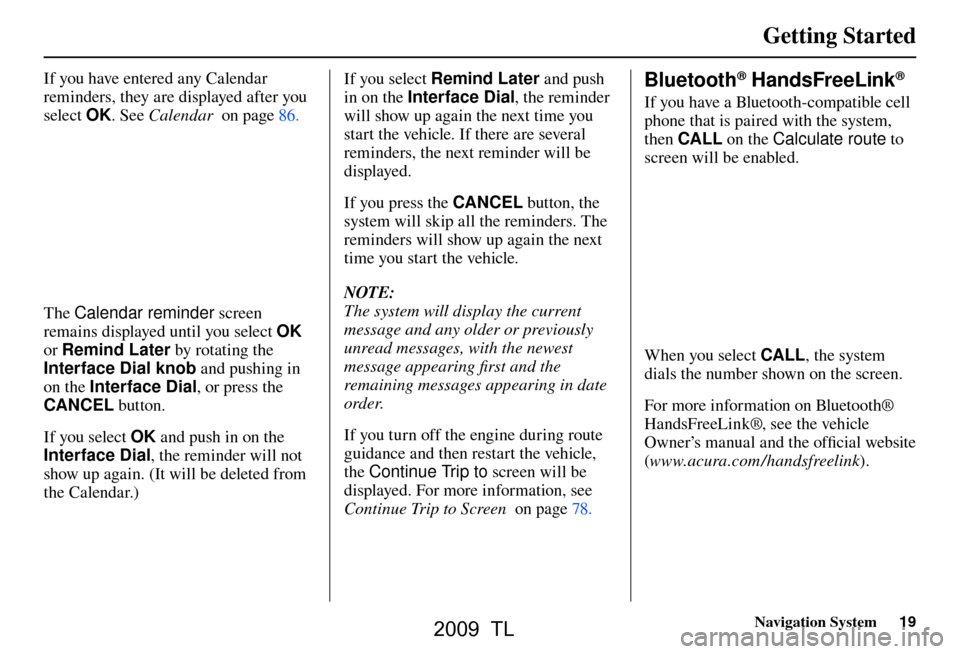
Getting Started
Navigation System19
If you have entered any Calendar
reminders, they are displayed after you
select OK. See Calendar on page 86 .
The Calendar reminder screen
remains displayed until you select OK
or Remind Later by rotating the
Interface Dial knob and pushing in
on the Interface Dial , or press the
CANCEL button.
If you select OK and push in on the
Interface Dial , the reminder will not
show up again. (It will be deleted from
the Calendar.) If you select
Remind Later and push
in on the Interface Dial , the reminder
will show up again the next time you
start the vehicle. If there are several
reminders, the next reminder will be
displayed.
If you press the CANCEL button, the
system will skip all the reminders. The
reminders will show up again the next
time you start the vehicle.
NOTE:
The system will display the current
message and any older or previously
unread messages, with the newest
message appearing fi rst and the
remaining messages appearing in date
order.
If you turn off the engine during route
guidance and then restart the vehicle,
the Continue Trip to screen will be
displayed. For more information, see
Continue Trip to Screen on page 78 .
Bluetooth® HandsFreeLink®
If you have a Bluetooth-compatible cell
phone that is paired with the system,
then CALL on the Calculate route to
screen will be enabled.
When you select CALL , the system
dials the number shown on the screen.
For more information on Bluetooth®
HandsFreeLink®, see the vehicle
Owner’s manual and the offi cial website
( www.acura.com /handsfreelink ).
2009 TL
Page 20 of 172

Getting Started
20 Navigation System
Map Screen Legend
Tr a f � c Status Indicator
(See pag e 23
.)
Vehicle Position (see page
71 )
(Use voice command “Display
current location” or use the
Interface Dial to show current
location.)
Current Map Scale
(see page 62 )
Message Icon (s e
e page 79
)
Indicates that you have an
AcuraLink message.
Warning Icon
Indicates that there are weather
warnings. To check the warning
list, see pag e 84 .
Current Street
(see page
6 )
Map Scale Adjustment
(Mile or km per half-inch appears only
when you zoom in or out by rotating the
Interface Dial knob .)
NOTE:
See Map Legend in the Map
Information on the MAP MENU
screen for further explanation.
Streets
(see Map Overview on page 6 )
: Freeways (Red)
: State Routes (Pink)
: Veri� ed Streets (Gray)
: Unveri� ed Streets (Purple)
Landmark Icon - Generic (see page 64 )
Honda Dealer (USA)
Honda Dealer (Canada)
HospitalAcura Dealer
Grocery StoreSchool
Gas StationRestaurant
Hotel/LodgingAT M
Parking GarageParking Lot
Freeway Exit
InformationPost Of� ce
One-Way Traf� c Icon (1/ 20 mile only)
(see page 64 )
Map Features
ParkAirport/Stadium/
Business
HospitalWater Area
Shopping MallCemetery
Golf CourseUniversity
NOTE:
If you move the Interface Dial over
an area (map features shown above),
the name is displayed at the top of the
screen.
No Entry Icon
GPS Signal Strength
: Best Reception
: Good Reception
(Missing): Poor/No Reception
Map Orientation
(see page 63 )
“Heading Up” “North Up”
Map Menu
(see page 58
)
(Push in on the Interface Dial to view.)
“Breadcrumbs”
(see Off-road Tracking on page 70
)
2009 TL
Page 21 of 172

Getting Started
Navigation System21
Map Screen Description
Zoom In / Out
Rotate the Interface Dial knob to
change the map scale. Zooming in
increases the detail, while zooming
out gives you a wide area view. After
changing the scale, give the system a
few moments to update the display.
Map Scrolling
To view other map areas, move the
Interface Dial left, right, up, or down.
The map will shift in that direction. To
return the map to your current location,
press either the MAP/GUIDE, the
CANCEL , or the BACK button.
Displaying Current Location
You can see the current address,
latitude, longitude, and elevation at any
time by doing one of the following:
• Use the voice control system and say
“Display the current location.”
• Push in on the Interface Dial
while displaying the map of the
current location, and select Map
Information . Rotate the Interface
Dial knob to select CURRENT
LOCATION .
The Current location screen will
appear on the display.
NOTE:
The elevation will not appear when the
system is temporarily lacking proper
GPS information. The system elevation
may not agree with elevations shown
on roadside elevation signs, and may
fl uctuate plus or minus 100 feet or
more.
You can save the current location in
your Address Book by doing one of the
following (if an Address Book PIN has
been set, you need to enter your PIN.):
• Use the voice control system and say “Save.”
• Select SAVE by rotating the
Interface Dial knob and push in on
the Interface Dial .
Say “Register the current location” on
the map screen, and you can register
the current location without displaying
the Current Location screen.
Select Return to return to the previous
screen.
2009 TL
Page 22 of 172

Getting Started
22 Navigation System
Tr a f � c Display Legend
Viewing Incident Details:
To view incident details, use the Interface
Dial to position the cursor (round red circle)
over an incident icon and push in.
Incident Icons
Accident / Incident (other)
ConstructionRoad Closed
Weather
Incident Icon Update Details:
Typically M–F, 5:00 AM – 7:00 PM (varies by metropolitan area)
Continuously updated signal is received.
Map Scale
Traf� c � ow and incident icons are
displayed on the 5 mile (8 km) or
less map scale Hearing Incident Details:
If this screen is displayed, the system will
start reading incident details.
To view the message on the screen, push
in on the Interface Dial
.
To return to current position, say or select
Return.
Tr a f � c Flow Data
(colored lines parallel to road)
(red) Heavy traf� c: 0 – 27 mph
(approx.)
(orange) Moderate traf� c: 27 – 52 mph
(approx.)
(green)Free � ow traf� c: 52+ mph
(approx.)
(shown for both sides of the freeway where
available)
Tr a f � c Flow Data Update Details:
Available 24 hours a day, 7 days a week
5 mi 1/20 mi
Scales
NOTE:
When driving to a destination on freeways that have traffi c fl ow data, the route line
is used to display moderate and heavy traffi c fl ow status instead of the colored bands
on the side of the road. The route line color indicates the following conditions:
• Free Flow Traffi c - A section of the blue route line will be bordered with a light
green line (this may be diffi cult to see).
• Moderate Traffi c Flow - A section of the route line will change from green to orange.
• Heavy Traffi c Flow - A section of the route line will change from green to red.
• Unknown Traffi c Flow - A section of the route will not be bordered with traffi c
fl ow.
2009 TL
Page 23 of 172

Getting Started
Navigation System23
AcuraLink Real-Time Traf� c
The navigation screen can display up-
to-the-minute traffi c information when
available, including fl ow (traffi c speed),
accidents, and construction on freeways
in major metro areas.
The display of traffi c fl ow and incidents
on your map screen is optional and
can be turned On/Off by selecting
the “Traffi c” icon on the Icon bar (see
Showing Icons on the Map on page 68 ). The current metropolitan areas that
have traffi
c coverage can be seen on
page 140 . F or more current metro
coverage information, go to
www.acura.com /realtimetraffi c . This
link offers the following:
• The latest list of metro areas that have real-time traffi c coverage
• Detailed coverage information for each metro area showing what roads
have traffi c speed, traffi c icons, or
both
• An real-time traffi c demonstration
• Frequently asked questions (FAQs)
NOTE:
• Real-time traffi c relies on a satellite signal. It will not work in Hawaii,
Alaska, Canada, and Puerto Rico.
• Real-time traffi c is only available if you have a current traffi c
subscription with XM
®. See pag e 121 .
Tr a f fi c Status Indicator
Yo u c a n c o n fi rm the reception status
of traffi c information (traffi c fl ow and
incidents). The “TRF” icon indicates
the following status:
Icon Status
Tra f fi c information is available.
Flow or Incident data is not
available.
Tra f fi c information is not
available.
• Traffi c display is turned off.
• Traffi c information cannot be
displayed on the current map
scale.
Missing No traffi
c information available.
(Out of coverage area).
NOTE:
• Traffi c information can be turned on or off. See Showing Icons on the Map
on page 68 .
• Traffi c information can be displayed on the 5 miles (8 km) or more map
scale.
2009 TL
Page 24 of 172
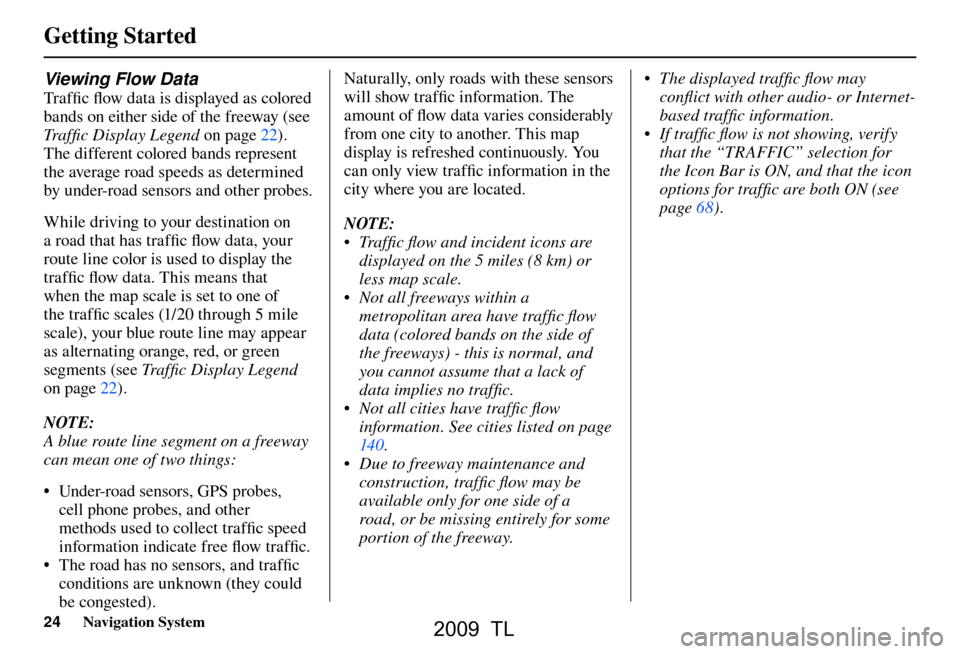
Getting Started
24 Navigation System
Viewing Flow Data
Tra f fi c fl ow data is displayed as colored
bands on either side of the freeway (see
Traffi c Display Legend on page 22 ).
The different colored bands represent
the average road speeds as determined
by under-road sensors and other probes.
While driving to your destination on
a road that has traffi c fl ow data, your
route line color is used to display the
traffi c fl ow data. This means that
when the map scale is set to one of
the traffi c scales (1/20 through 5 mile
scale), your blue route line may appear
as alternating orange, red, or green
segments (see Traffi c Display Legend
on page 22 ).
NOTE:
A blue route line segment on a freeway
can mean one of two things:
• Under-road sensors, GPS probes, cell phone probes, and other
methods used to collect traffi c speed
information indicate free fl ow traffi c.
• The road has no sensors, and traffi c
conditions are unknown (they could
be congested). Naturally, only roads with these sensors
will show traffi
c information. The
amount of fl ow data varies considerably
from one city to another. This map
display is refreshed continuously. You
can only view traffi c information in the
city where you are located.
NOTE:
• Traffi c fl ow and incident icons are displayed on the 5 miles (8 km) or
less map scale.
• Not all freeways within a metropolitan area have traffi c fl ow
data (colored bands on the side of
the freeways) - this is normal, and
you cannot assume that a lack of
data implies no traffi c.
• Not all cities have traffi c fl ow information. See cities listed on page
14 0 .
• Due to freeway maintenance and construction, traffi c fl ow may be
available only for one side of a
road, or be missing entirely for some
portion of the freeway. • The displayed traffi c fl ow may
confl ict with other audio- or Internet-
based traffi c information.
• If traffi c fl ow is not showing, verify that the “TRAFFIC” selection for
the Icon Bar is ON, and that the icon
options for traffi c are both ON (see
page 68 ).
2009 TL
Page 25 of 172

Getting Started
Navigation System25
Viewing Incident Reports
Incident reports appear as small
diamond- or circle-shaped icons (see
Traffi c Display Legend on page 22 for
examples). There are four ways to view
traffi c incidents:
• By voice control, say “Display traffi c
incidents.”
• Select “Traffi c Incidents” from the
Map menu .
• Select “Traffi c Incidents” on the
INFO screen ( Main Info ).
• Select an incident icon from the map
screen.
NOTE:
The fi rst method is recommended
because it works on any scale and
requires the minimum input. Listing Traffi
c I
ncidents by Voice
Control
From the map screen (any scale), say
“Display traffi c incidents” or “Display
traffi c list.” The Traf� c Incidents
screen will be displayed, which includes
the “All” and “On Route” tabs.
When you select the “All” tab, a list
of all incidents within 200 miles from
car’s location will be displayed. When
you select the “On Route” tab, a list of
all incidents on the current route within
200 miles from car’s location will be
displayed.
Incidents are listed by distance from
your current position outward in all
directions. To view incident details, say the
number of the incident you want to
select. A map showing the location of
the incident will be displayed, and the
message will be read to you.
NOTE:
The “On Route” tab can be selected
only when you are en route.
2009 TL
Page 26 of 172

Getting Started
26 Navigation System
No Traffi c Incidents
If you say “Display traffi c incidents” or
select Tr a f � c Incidents , but there are
no incidents within less than 200 miles
from car’s location, the following screen
will be displayed.Selecting an Incident Icon from the
Map Screen
Zoom in or out so that you are between
the 1/20 and 5 mile scales. (The map
must be on the 1/20 to 5 mile scales to
view the incident icons). To view the
details of a specifi c incident, use the
Interface Dial to position the cursor
(round red circle) over the incident icon
you are interested in. Push in on the
Interface Dial and select “Traffi c” to
view a pop-up box summary describing
the incident.
To see the incident details, push in on
the Interface Dial . To return to your
current position map screen, say or
select Return . To continue viewing
incidents in your “scrolled to” location,
press the CANCEL button. NOTE:
• Incident reports can only be selected
between the 1/ 20 to 5 mile scales.
• Incident reports may be displayed on roads that have no traffi c fl ow data
available.
• Freeway incident reports can lag behind the actual incident, or
remain displayed after an incident
has cleared. This is normal, and is
dependent on the reporting agency
and the speed at which the data is
updated.
• The displayed incidents may confl ict with other audio- or Internet-based
traffi c information.
2009 TL