navigation update Acura TL 2010 Navigation Manual
[x] Cancel search | Manufacturer: ACURA, Model Year: 2010, Model line: TL, Model: Acura TL 2010Pages: 174, PDF Size: 15.4 MB
Page 127 of 174
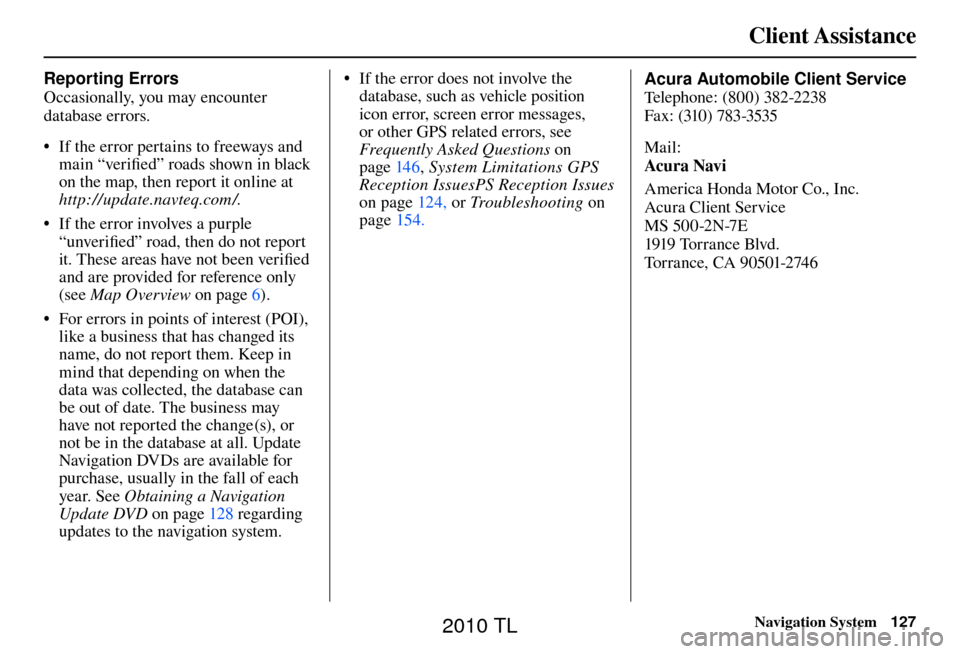
Client Assistance
Navigation System127
Reporting Errors
Occasionally, you may encounter
database errors.
• If the error pertains to freeways and
main “verifi ed” roads shown in black
on the map, then report it online at
http://update.navteq.com / .
• If the error involves a purple “unverifi ed” road, then do not report
it. These areas have not been verifi ed
and are provided for reference only
(see Map Overview on page 6 ).
• For errors in points of interest (POI), like a business that has changed its
name, do not report them. Keep in
mind that depending on when the
data was collected, the database can
be out of date. The business may
have not reported the change(s), or
not be in the database at all. Update
Navigation DVDs are available for
purchase, usually in the fall of each
year. See Obtaining a Navigation
Update DVD on page 128 regarding
updates to the navigation system. • If the error does not involve the
database, such as vehicle position
icon error, screen error messages,
or other GPS related errors, see
Frequently Asked Questions o n
page 146 , System Limitations GPS
Reception IssuesPS Reception Issues
on page 124 , or Tr o u b l e s h o o t i n g on
page 154 . Acura Automobile Client Service
T
elephone: (800) 382-2238
Fa x: (310) 783-3535
Mail:
Acura Navi
America Honda Motor Co., Inc.
Acura Client Service
MS 500-2N-7E
1919 Tor r a nce Blvd.
Torrance, CA 90501-2746
2010 TL
Page 128 of 174
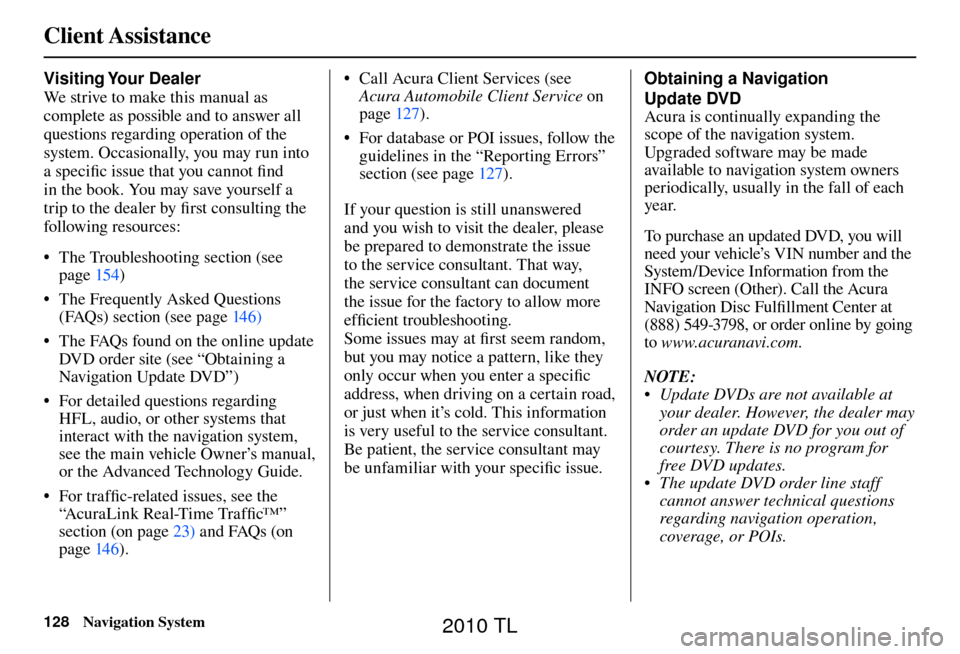
Client Assistance
128 Navigation System
Visiting Your Dealer
We strive to make this manual as
complete as possible and to answer all
questions regarding operation of the
system. Occasionally, you may run into
a specifi c issue that you cannot fi nd
in the book. You may save yourself a
trip to the dealer by fi rst consulting the
following resources:
• The Troubleshooting section (see page 154 )
• The Frequently Asked Questions (FAQs) section (see page 146 )
• The FAQs found on the online update DVD order site (see “Obtaining a
Navigation Update DVD”)
• For detailed questions regarding HFL, audio, or other systems that
interact with the navigation system,
see the main vehicle Owner’s manual,
or the Advanced Technology Guide.
• For traffi c-related issues, see the
“ AcuraLink Real-Time Traffi c™ ”
section (on page 23 ) and FAQs (on
page 146 ). • Call Acura Client Services (see
Acura Automobile Client Service on
page 127 ).
• For database or POI issues, follow the guidelines in the “ Reporting Errors ”
section (see page 127 ).
If your question is still unanswered
and you wish to visit the dealer, please
be prepared to demonstrate the issue
to the service consultant. That way,
the service consultant can document
the issue for the factory to allow more
effi cient troubleshooting.
Some issues may at fi rst seem random,
but you may notice a pattern, like they
only occur when you enter a specifi c
address, when driving on a certain road,
or just when it’s cold. This information
is very useful to the service consultant.
Be patient, the service consultant may
be unfamiliar with your specifi c issue. Obtaining a Navigation
Update DVD
Acura is continually expanding the
scope of the navigation system.
Upgraded software may be made
available to navigation system owners
periodically, usually in the fall of each
yea r.
To purchase an updated DVD, you will
need your vehicle’s VIN number and the
System/Device Information from the
INFO screen (Other). Call the Acura
Navigation Disc Fulfi
llment Center at
(888) 549-3798, or order online by going
to www.acuranavi.com.
NOTE:
• Update DVDs are not available at your dealer. However, the dealer may
order an update DVD for you out of
courtesy. There is no program for
free DVD updates.
• The update DVD order line staff cannot answer technical questions
regarding navigation operation,
coverage, or POIs.
2010 TL
Page 142 of 174

Coverage Areas
142 Navigation System
Roads in the province of Alberta
Hwy-1/Trans Canada Hwy across whole province
Hwy-1A from Cochrane to Canmore
Hwy-1X from Hwy-1A to Hwy-1/ Trans Canada Hwy
Morley Road from Hwy-1/Trans Canada Hwy
Hwy-3/Crowsnest Hwy (at Medicine Hat) to Lethbridge
Hwy-4 (at Lethbridge) to 1-15 (U.S. border)
Hwy-36 between Hwy-3 (in Taber) and Hwy-4 (in Warner)
Hwy-3/Crowsnest Hwy (in Lethbridge) to Hwy-2 (in Fort
Macleod)
Hwy-2 (in Fort Macleod) to Hwy-1/ Trans Canada Hwy (in Calgary)
Roads in the province of
Saskatchewan Hwy-1/Trans Canada Hwy across whole province Roads in the province of Manitoba
Hwy-1/Trans Canada Hwy across whole province
Hwy-100/Trans Canada Hwy in Winnipeg (partial beltway)
Hwy-75 from Hwy-10 0 / Trans Canada Hwy (Winnipeg) south to
link with 1-29 (U.S. border)
Roads in the province of Ontario Hwy-69/Trans Canada Hwy from Muskoka district to Sudbury
Hwy-17/Trans Canada Hwy from Ottawa Detailed Area Coverage to
Manitoba border
Hwy-17B at Sault Ste Marie to link with 1-75 (U.S. border)
Hwy-61 from Hwy-17 at Thunder Bay to link with US-61 (U.S.
border)
Hwy-11 from Muskoka district to North Bay
Hwy-60 and Hwy-127 in Nipissing County Cities with available AcuraLink Real-
Time Traffi
c information
The following cities currently have
available continuously updated traffi c
information.
In the U.S. Albany-Schenectady-Troy, NY
Albuquerque, NM
Allentown-Bethlehem, PA
Atlanta, GA
Austin, TX
Baltimore, MD
Bir m ingham, A L
Boston, MA
Buffalo-Niagara Falls, NY
Chicago, IL
Cincinnati, OH
Cleveland, OH
Colorado Springs, CO
Columbus, OH
Dallas-Ft. Worth, TX
Dayton, OH
Denver-Boulder, CO
Detroit, MI
Fresno, CA
Grand Rapids, MI
Gr eensboro-Winston Salem-High Point, NC
Greenville-Spartanburg, SC
Harrisburg-Lebanon-Carlisle, PA
2010 TL
Page 149 of 174
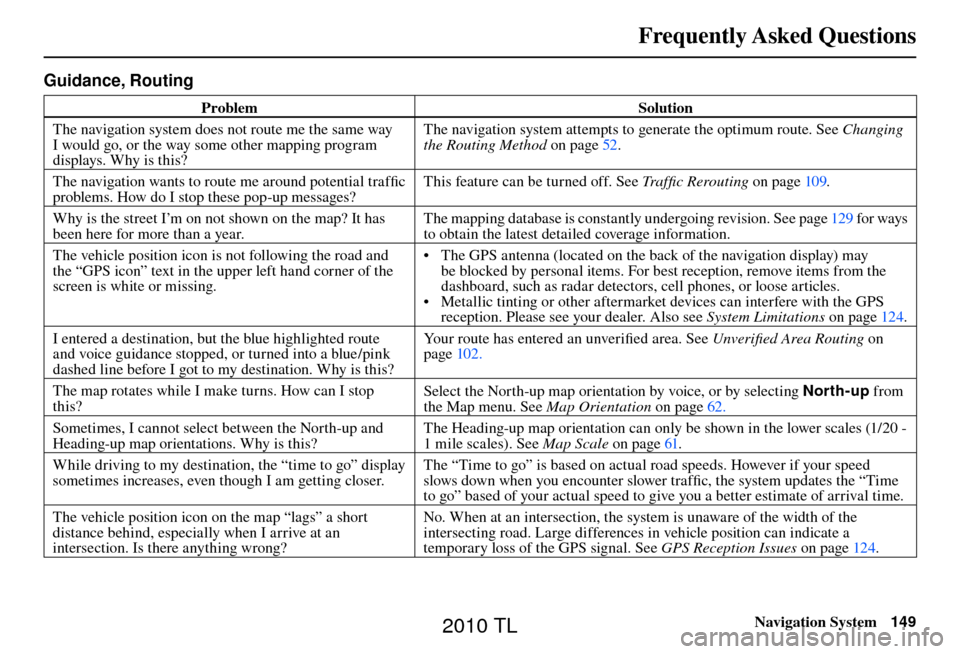
Frequently Asked Questions
Navigation System149
Guidance, Routing
Problem Solution
The navigation system does not route me the same way
I would go, or the way some other mapping program
displays. Why is this? The navigation system attempts to generate the optimum route. See
Changing
the Routing Method o n p a g e 5 2 .
The navigation wants to route me around potential traffi c
problems. How do I stop these pop-up messages? This feature can be turned off. See
Traffi c Rerouting on page 109 .
Why is the street I’m on not shown on the map? It has
been here for more than a year. The mapping database is constantly undergoing revision. See page
129 for ways
to obtain the latest detailed coverage information.
The vehicle position icon is not following the road and
the “GPS icon” text in the upper left hand corner of the
screen is white or missing. • The GPS antenna (located on the back of the navigation display) may
be blocked by personal items. For best reception, remove items from the
dashboard, such as radar detectors, cell phones, or loose articles.
• Metallic tinting or other aftermarket devices can interfere with the GPS reception. Please see your dealer. Also see System Limitations on page 124 .
I entered a destination, but the blue highlighted route
and voice guidance stopped, or turned into a blue/pink
dashed line before I got to my destination. Why is this? Your route has entered an unverifi
ed area. See Unverifi ed Area Routing on
page 102 .
The map rotates while I make turns. How can I stop
this? Select the North-up map orientation by voice, or by selecting
North-up from
the Map menu. See Map Orientation on page 62 .
Sometimes, I cannot select between the North-up and
Heading-up map orientations. Why is this? The Heading-up map orientation can only be shown in the lower scales (1/20 -
1 mile scales). See
Map Scale on page 61 .
While driving to my destination, the “time to go” display
sometimes increases, even though I am getting closer. The “Time to go” is based on actual road speeds. However if your speed
slows down when you encounter slower traffi
c, the system updates the “Time
to go” based of your actual speed to give you a better estimate of arrival time.
The vehicle position icon on the map “lags” a short
distance behind, especially when I arrive at an
intersection. Is there anything wrong? No. When at an intersection, the system is unaware of the width of the
intersecting road. Large differences in vehicle position can indicate a
temporary loss of the GPS signal. See
GPS Reception Issues on page 124 .
2010 TL
Page 151 of 174

Frequently Asked Questions
Navigation System151
Update DVD, Coverage, Map Errors, Limitations
Problem Solution
When is my city going to become part of a fully verifi ed
detailed coverage area? The mapping database vendor is constantly revising map coverage. See page 129
for ways to obtain the latest detailed coverage information.
Will the navigation system work outside North America? The system contains maps for the 50 U.S. states, as well as for Canada and
Puerto Rico. The system will not work in Mexico or overseas. See Map
Coverage on page 129 .
Can I play video DVDs in my navigation system? No. The navigation system is designed only to read music discs and the update DVD provided with your vehicle. The system cannot read other mapping
databases or video DVDs. If you experience any problems that you cannot
resolve, please contact your dealer.
I found some errors in the database. How do I report
them? Minor errors are bound to occur in a large database. If you encounter major
errors, you can report them following the instructions on page 127 .
2010 TL
Page 172 of 174
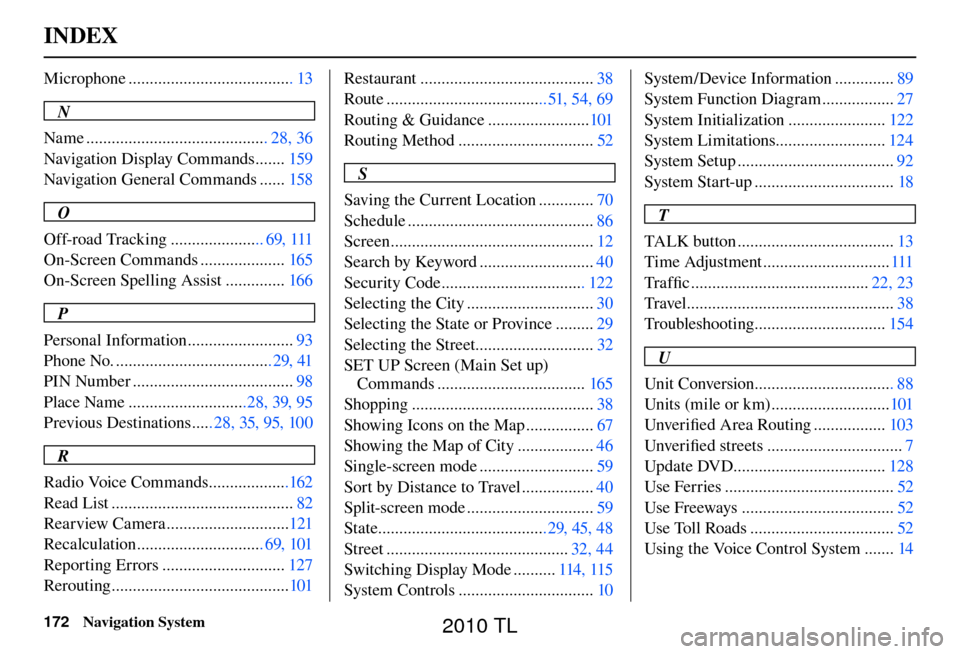
INDEX
172 Navigation System
Microphone ....................................... 13
N
Name ........................................... 28, 36
Navigation Display Commands ....... 159
Navigation General Commands ...... 158
O
Off-road Tracking ...................... 69, 111
On-Screen Commands .................... 165
On-Screen Spelling Assist .............. 166
P
Personal Information ......................... 93
Phone No. ..................................... 29, 41
PIN Number ...................................... 98
Place Name ............................28, 39, 95
Previous Destinations ..... 28, 35, 95, 100
R
Radio Voice Commands ...................162
Read List ........................................... 82
Rearview Camera .............................121
Recalculation .............................. 69, 101
Reporting Errors ............................. 127
Rerouting .......................................... 101Restaurant .........................................
38
Route ...................................... 51, 54, 69
Routing & Guidance ........................ 101
Routing Method ................................ 52
S
Saving the Current Location ............. 70
Schedule ............................................ 86
Screen ................................................ 12
Search by Keyword ........................... 40
Security Code .................................. 122
Selecting the City .............................. 30
Selecting the State or Province ......... 29
Selecting the Street............................ 32
SET UP Screen (Main Set up) Commands ................................... 165
Shopping ........................................... 38
Showing Icons on the Map ................ 67
Showing the Map of City .................. 46
Single-screen mode ........................... 59
Sort by Distance to Travel ................. 40
Split-screen mode .............................. 59
State ........................................29, 45, 48
Street ........................................... 32, 44
Switching Display Mode .......... 114, 115
System Controls ................................ 10System/Device Information ..............
89
System Function Diagram ................. 27
System Initialization ....................... 122
System Limitations.......................... 124
System Setup ..................................... 92
System Start-up ................................. 18
T
TALK button ..................................... 13
Time Adjustment .............................. 111
Tra f fi c .......................................... 22, 23
Travel ................................................. 38
Troubleshooting ............................... 154
U
Unit Conversion ................................. 88
Units (mile or km) ............................ 101
Unver ifi ed Area Routing ................. 103
Unver ifi ed streets ................................ 7
Update DVD.................................... 128
Use Ferries ........................................ 52
Use Freeways .................................... 52
Use Toll Roads .................................. 52
Using the Voice Control System ....... 14
2010 TL