Changing Acura TLX 2017 Navigation Manual
[x] Cancel search | Manufacturer: ACURA, Model Year: 2017, Model line: TLX, Model: Acura TLX 2017Pages: 325, PDF Size: 19.46 MB
Page 169 of 325
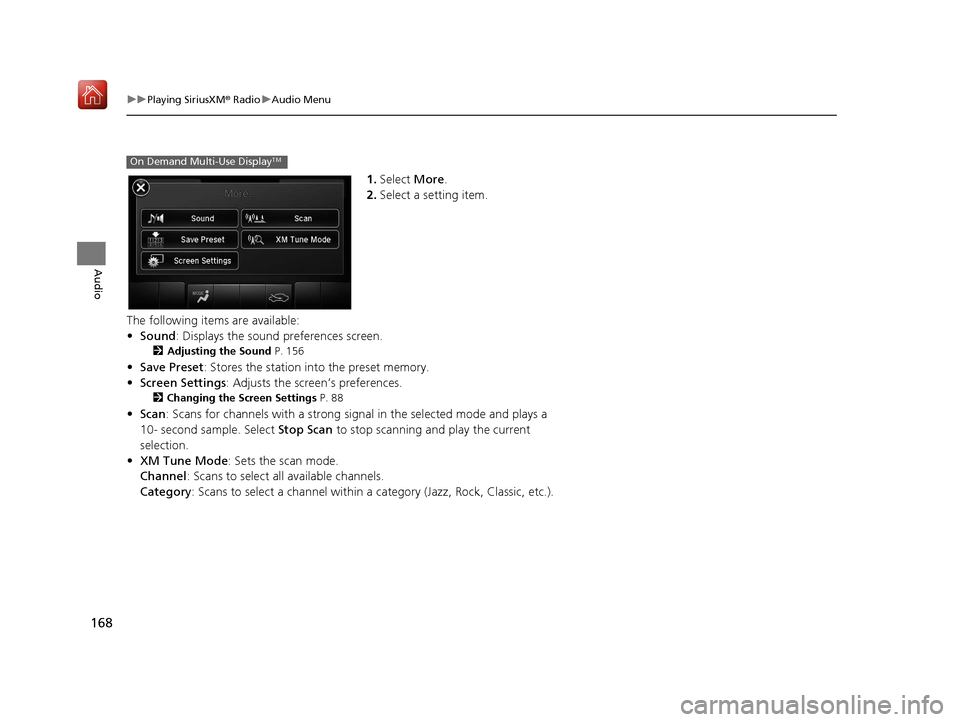
168
uuPlaying SiriusXM ® Radio uAudio Menu
Audio
1. Select More.
2. Select a setting item.
The following items are available:
• Sound : Displays the sound preferences screen.
2Adjusting the Sound P. 156
•Save Preset : Stores the station into the preset memory.
• Screen Settings : Adjusts the screen’s preferences.
2Changing the Screen Settings P. 88
•Scan : Scans for channels with a strong sign al in the selected mode and plays a
10- second sample. Select Stop Scan to stop scanning and play the current
selection.
• XM Tune Mode : Sets the scan mode.
Channel : Scans to select all available channels.
Category : Scans to select a channel within a category (Jazz, Rock, Classic, etc.).
On Demand Multi-Use DisplayTM
16 ACURA TLX NAVI-31TZ38100.book 168 ページ 2015年7月29日 水曜日 午後4時1 1分
Page 175 of 325

174
uuPlaying a Disc uAudio Menu
Audio
• Rec to HDD : Records a music CD onto the HDD for playback using HDD Audio.
2Recording a Music CD to HDD P. 179
1.Select More.
2. Select a setting item.
The following items are available, depending on the type of disc:
• Sound : Displays the sound preferences screen.
2Adjusting the Sound P. 156
•Screen Settings : Displays the screen preferences screen.
2Changing the Screen Settings P. 88
On Demand Multi-Use DisplayTM
16 ACURA TLX NAVI-31TZ38100.book 174 ページ 2015年7月29日 水曜日 午後4時1 1分
Page 183 of 325

182
uuPlaying Hard Disc Drive (HDD) Audio uAudio Menu
Audio
• Edit/Delete: Change the playlist name, album name, genre, and track order of
the current playlist. You can also de lete tracks, playlists, and albums.
1.Select More.
2. Select a setting item.
The following items are available:
• Sound : Displays the sound preferences screen.
2Adjusting the Sound P. 156
•Screen Settings : Displays the screen preferences screen.
2Changing the Screen Settings P. 88
On Demand Multi-Use DisplayTM
16 ACURA TLX NAVI-31TZ38100.book 182 ページ 2015年7月29日 水曜日 午後4時1 1分
Page 196 of 325

195
uuPlaying an iPod uAudio Menu
Continued
Audio
1. Select More.
2. Select a setting item.
The following items are available:
• Sound : Displays the sound preferences screen.
2Adjusting the Sound P. 156
•Screen Settings : Displays the screen preferences screen.
2Changing the Screen Settings P. 88
On Demand Multi-Use DisplayTM
16 ACURA TLX NAVI-31TZ38100.book 195 ページ 2015年7月29日 水曜日 午後4時1 1分
Page 205 of 325

uuPlaying Internet Radio uPandora ® Menu*
204
Audio
1. Select or to change a
station.
2. Select to skip a song.
u Select to pause or play a
song.
u Select or to evaluate a
song.
u Select More to display the
menu item.
2 Adjusting the Sound P. 156
2 Changing the Screen Settings
P. 88
1 Pandora ® Menu*
There are restrictions on the number of songs you
can skip or dislike in a given hour.
This function is available on U.S. models only.
On Demand Multi-Use DisplayTM
16 ACURA TLX NAVI-31TZ38100.book 204 ページ 2015年7月29日 水曜日 午後4時1 1分
Page 206 of 325
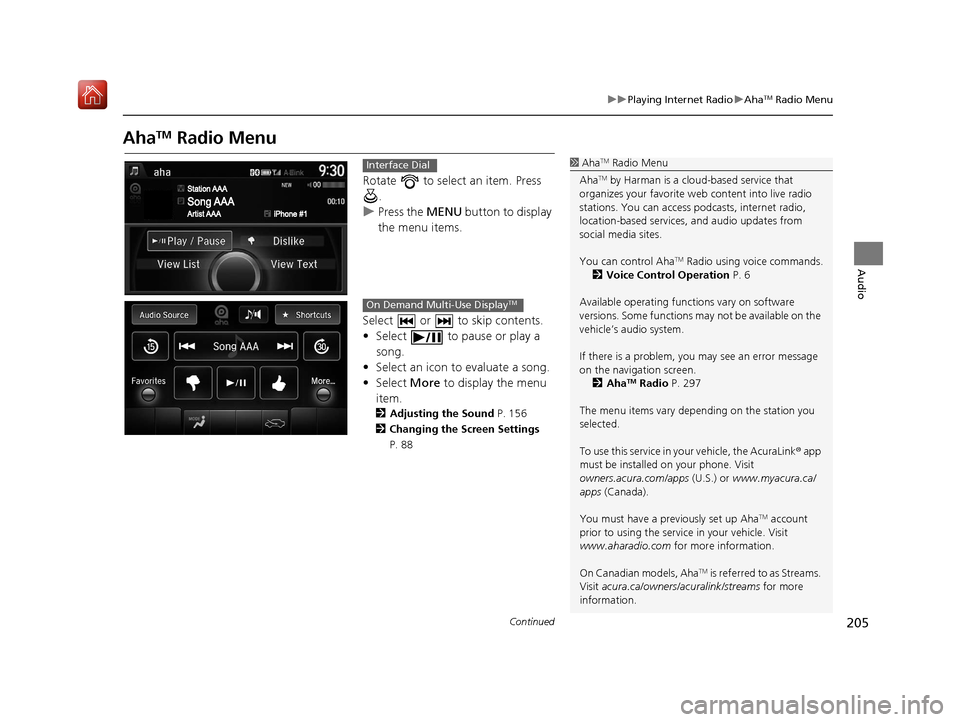
205
uuPlaying Internet Radio uAhaTM Radio Menu
Continued
Audio
AhaTM Radio Menu
Rotate to select an item. Press
.
u Press the MENU button to display
the menu items.
Select or to skip contents.
• Select to pause or play a song.
• Select an icon to evaluate a song.
• Select More to display the menu
item.
2 Adjusting the Sound P. 156
2 Changing the Screen Settings
P. 88
1AhaTM Radio Menu
Aha
TM by Harman is a clou d-based service that
organizes your favorite we b content into live radio
stations. You can access podcasts, internet radio,
location-based services , and audio updates from
social media sites.
You can control Aha
TM Radio using voice commands.
2 Voice Control Operation P. 6
Available operating functi ons vary on software
versions. Some functions ma y not be available on the
vehicle’s audio system.
If there is a problem, you may see an error message
on the navigation screen. 2 Aha
TM Radio P. 297
The menu items vary depending on the station you
selected.
To use this service in your vehicle, the AcuraLink ® app
must be installed on your phone. Visit
owners.acura.com/apps (U.S.) or www.myacura.ca/
apps (Canada).
You must have a previously set up Aha
TM account
prior to using the service in your vehicle. Visit
www.aharadio.com for more information.
On Canadian models, Aha
TM is referred to as Streams.
Visit acura.ca/owners/acuralink/streams for more
information.
Interface Dial
On Demand Multi-Use DisplayTM
16 ACURA TLX NAVI-31TZ38100.book 205 ページ 2015年7月29日 水曜日 午後4時1 1分
Page 212 of 325

211
uuPlaying a USB Flash Drive uAudio Menu
Continued
Audio
1. Select More.
2. Select a setting item.
The following items are available:
• Sound : Displays the sound preferences screen.
2Adjusting the Sound P. 156
•Screen Settings : Displays the screen preferences screen.
2Changing the Screen Settings P. 88
On Demand Multi-Use DisplayTM
16 ACURA TLX NAVI-31TZ38100.book 211 ページ 2015年7月29日 水曜日 午後4時1 1分
Page 216 of 325

215
uuPlaying Bluetooth ® Audio uAudio Screen Control
Audio
1. Select or to change folders.
2. Select or to change files.
u Select More to display the
menu items, then select a
setting item.
u Select or to play or
pause a song file.
The following items are available:
• Sound : Displays the sound preferences screen.
2Adjusting the Sound P. 156
•Screen Settings : Displays the screen preferences screen.
2Changing the Screen Settings P. 88
On Demand Multi-Use DisplayTM
16 ACURA TLX NAVI-31TZ38100.book 215 ページ 2015年7月29日 水曜日 午後4時1 1分
Page 225 of 325

uuBluetooth ® HandsFreeLink ®u Pairing a Phone
224
Bluetooth ® HandsFreeLink ®
HSETTING button uSystem Settings uEdit Pairing Code
Rotate to select Fixed or
Random . Press .
■Changing the Pairing Code1
Changing the Pairing Code
The pairing code may be si x or four digits depending
on your phone.
The default pair ing code is 0000 until you change the
setting.
To create your own, select Fixed, and delete the
current code, then enter a new one.
For a randomly generated pa iring code each time you
pair a phone, select Random.
16 ACURA TLX NAVI-31TZ38100.book 224 ページ 2015年7月29日 水曜日 午後4時1 1分
Page 226 of 325
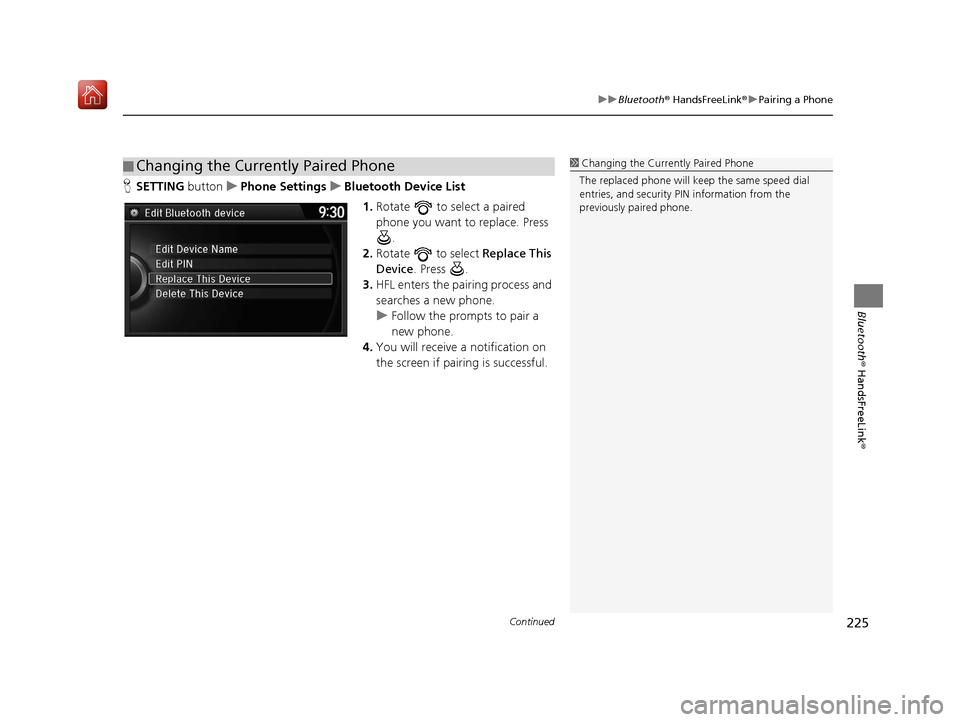
Continued225
uuBluetooth ® HandsFreeLink ®u Pairing a Phone
Bluetooth ® HandsFreeLink ®
HSETTING buttonuPhone Settings uBluetooth Device List
1.Rotate to select a paired
phone you want to replace. Press
.
2. Rotate to select Replace This
Device . Press .
3. HFL enters the pairing process and
searches a new phone.
u Follow the prompts to pair a
new phone.
4. You will receive a notification on
the screen if pairing is successful.
■Changing the Currently Paired Phone1
Changing the Currently Paired Phone
The replaced phone will keep the same speed dial
entries, and security PIN information from the
previously paired phone.
16 ACURA TLX NAVI-31TZ38100.book 225 ページ 2015年7月29日 水曜日 午後4時1 1分