audio Acura TLX 2019 Navigation Manual
[x] Cancel search | Manufacturer: ACURA, Model Year: 2019, Model line: TLX, Model: Acura TLX 2019Pages: 399, PDF Size: 41.86 MB
Page 3 of 399
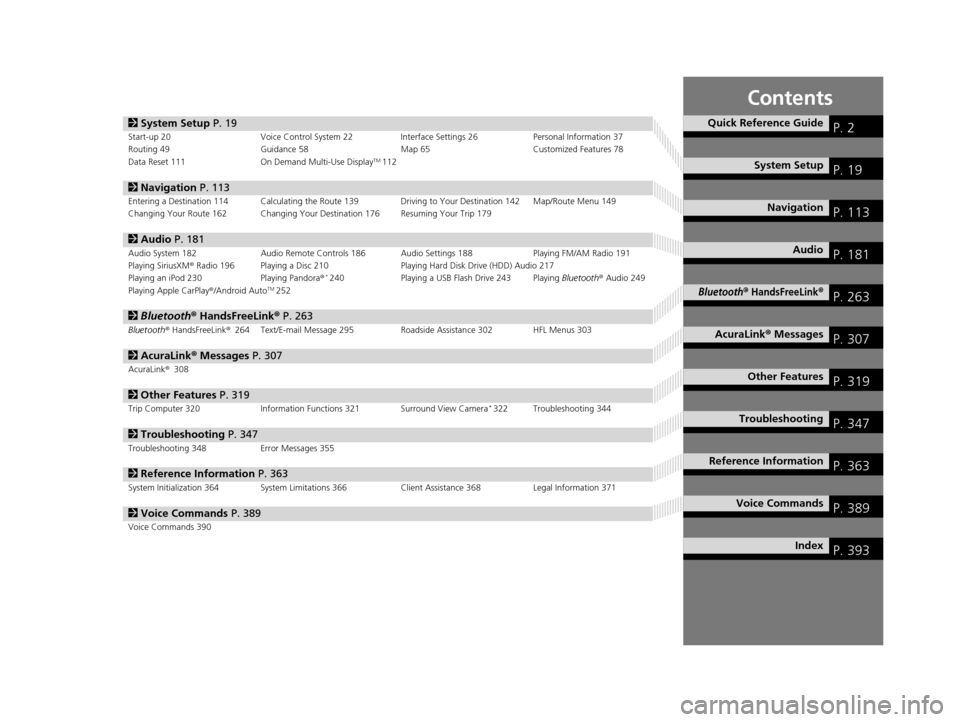
Contents
2System Setup P. 19Start-up 20 Voice Control System 22 Interface Settings 26Personal Information 37
Routing 49 Guidance 58 Map 65Customized Features 78
Data Reset 111 On Demand Multi-Use Display
TM112
2Navigation P. 113Entering a Destination 114 Calculating the Route 139 Driving to Your Destination 142 Map/Route Menu 149
Changing Your Route 162 Changing Your Destination 176 Resuming Your Trip 179
2Audio P. 181Audio System 182 Audio Remote Controls 186 Audio Settings 188 Playing FM/AM Radio 191
Playing SiriusXM® Radio 196 Playing a Disc 210 Playing Hard Disk Drive (HDD) Audio 217
Playing an iPod 230 Playing Pandora®
*240Playing a USB Flash Drive 243 Playing Bluetooth® Audio 249
Playing Apple CarPlay ®/Android AutoTM252
2 Bluetooth ® HandsFreeLink® P. 263Bluetooth® HandsFreeLink ®264 Text/E-mail Message 295 Roadside Assistance 302 HFL Menus 303
2AcuraLink® Messages P. 307AcuraLink® 308
2Other Features P. 319Trip Computer 320 Information Functions 321 Surround View Camera*322 Troubleshooting 344
2Troubleshooting P. 347Troubleshooting 348 Error Messages 355
2Reference Information P. 363System Initialization 364 System Limitations 366 Client Assistance 368Legal Information 371
2Voice Commands P. 389Voice Commands 390
Quick Reference GuideP. 2
System SetupP. 19
NavigationP. 113
AudioP. 181
Bluetooth® HandsFreeLink®P. 263
AcuraLink® MessagesP. 307
Other FeaturesP. 319
TroubleshootingP. 347
Reference InformationP. 363
Voice CommandsP. 389
IndexP. 393
19 ACURA TLX NAVI-31TZ38400.book 1 ページ 2018年3月7日 水曜日 午後4時23分
Page 5 of 399
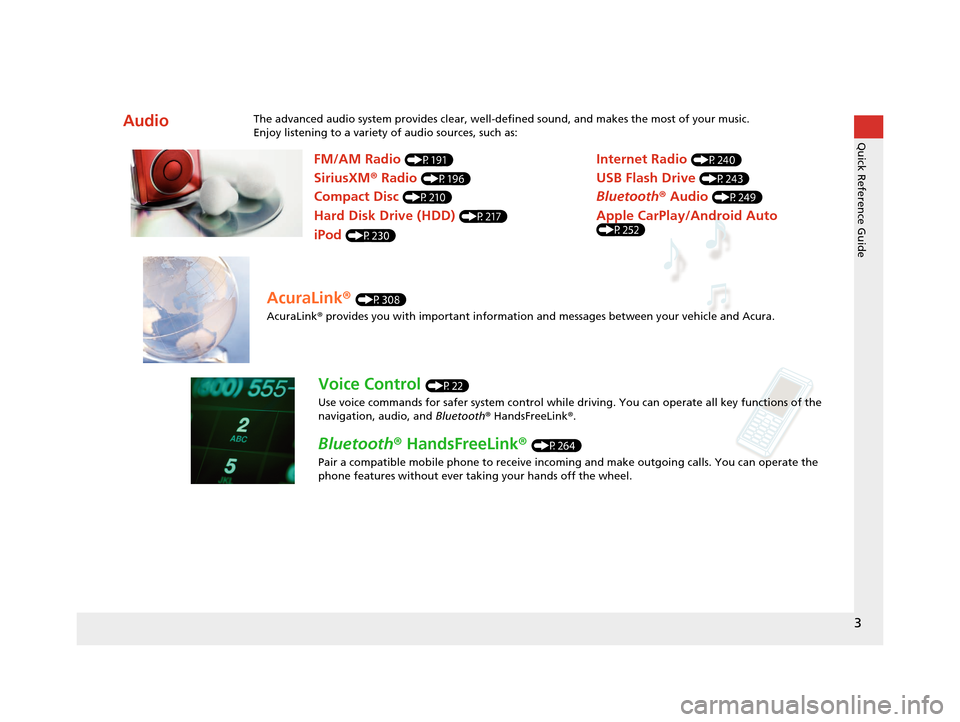
3
Quick Reference Guide
AudioThe advanced audio system provides clear, well-defined sound, and makes the most of your music.
Enjoy listening to a variety of audio sources, such as:
FM/AM Radio (P191)
SiriusXM® Radio (P196)
Compact Disc (P210)
Hard Disk Drive (HDD) (P217)
iPod (P230)
Internet Radio (P240)
Bluetooth ® Audio (P249)
USB Flash Drive (P243)
Apple CarPlay/Android Auto (P252)
AcuraLink® (P308)
AcuraLink® provides you with important information and messages between your vehicle and Acura.
Voice Control (P22)
Use voice commands for safer system control while dr iving. You can operate all key functions of the
navigation, audio, and Bluetooth® HandsFreeLink ®.
Bluetooth ® HandsFreeLink ® (P264)
Pair a compatible mobile phone to receive incoming and make outgoing calls. You can operate the
phone features without ever taking your hands off the wheel.
19 ACURA TLX NAVI-31TZ38400.book 3 ページ 2018年3月7日 水曜日 午後4時23分
Page 6 of 399

4
Quick Reference GuideSystem Controls
On Demand Multi-Use DisplayTM
Navigation Screen
AudioNavigation
Voice Control
Bluetooth ® HandsFreeLink ®lh SMARTPHONE Button (P252)
lb Microphone
(P264)
lc Left Selector
Wheel
(P186)5 Interface Dial/
ENTER/MENU Button
(P7)
4 BACK Button
6 INFO Button
le (Pick-Up) Button
(P264)7 SETTINGS Button
3
CAMERA Button
1
PHONE Button
(P264)
lf (Hang-Up/Back) Button
(P264)
lg (Talk) Button (P6)
8 (Display Mode)
Button
(P70)
ld SOURCE Button
(P186)
2 (Power) Button/
Volume Knob
0 (Eject) Button
9 NAV Button
19 ACURA TLX NAVI-31TZ38400.book 4 ページ 2018年3月7日 水曜日 午後4時23分
Page 7 of 399
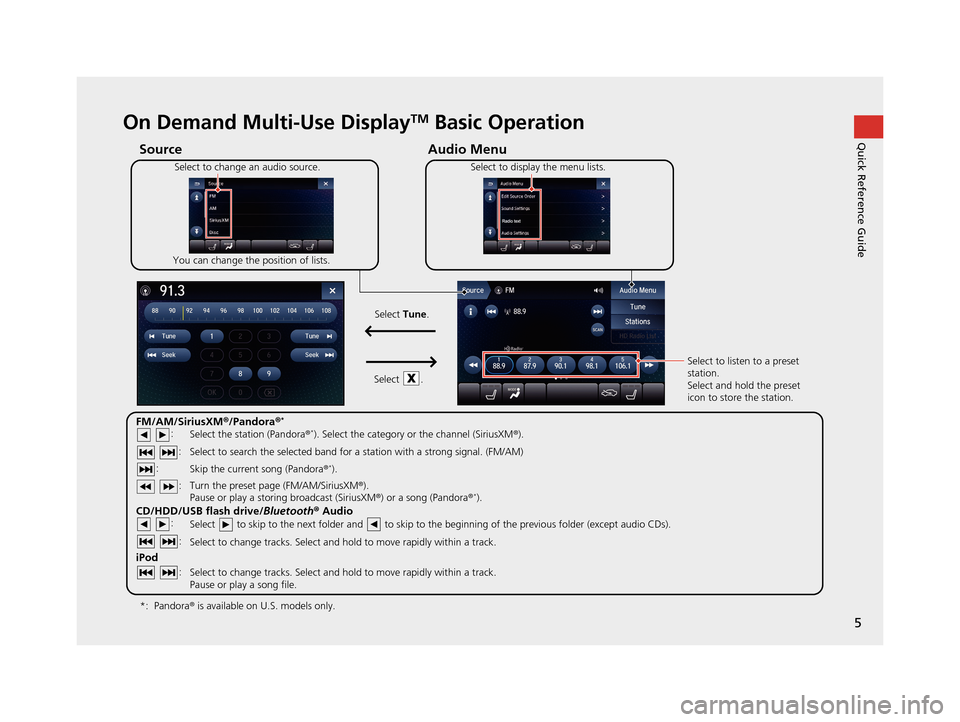
5
Quick Reference GuideOn Demand Multi-Use DisplayTM Basic Operation
Audio Menu
Source
Select to change an audio source.
You can change the position of lists. Select to display the menu lists.
FM/AM/SiriusXM
®/Pandora ®*
:
CD/HDD/USB flash drive/ Bluetooth® Audio :
:
iPod
:
:
Select the station (Pandora ®*). Select the category or the channel (SiriusXM ®).
Select to search the selected band for a station with a strong signal. (FM/AM)
Skip the current song (Pandora ®
*).
Select to skip to the next folder and to skip to the beginning of the previous folder (except audio CDs).
Select to change tracks. Select and hold to move rapidly within a track.
Select to change tracks. Select and hold to move rapidly within a track.
Pause or play a song file. Select to listen to a preset
station.
Select and hold the preset
icon to store the station.
Select
Tune.
Select .
Pandora ® is available on U.S. models only.
*:
Turn the preset page (FM/AM/SiriusXM ®).
Pause or play a storing broadcast (SiriusXM ®) or a song (Pandora ®*).
: :
19 ACURA TLX NAVI-31TZ38400.book 5 ページ 2018年3月7日 水曜日 午後4時23分
Page 8 of 399
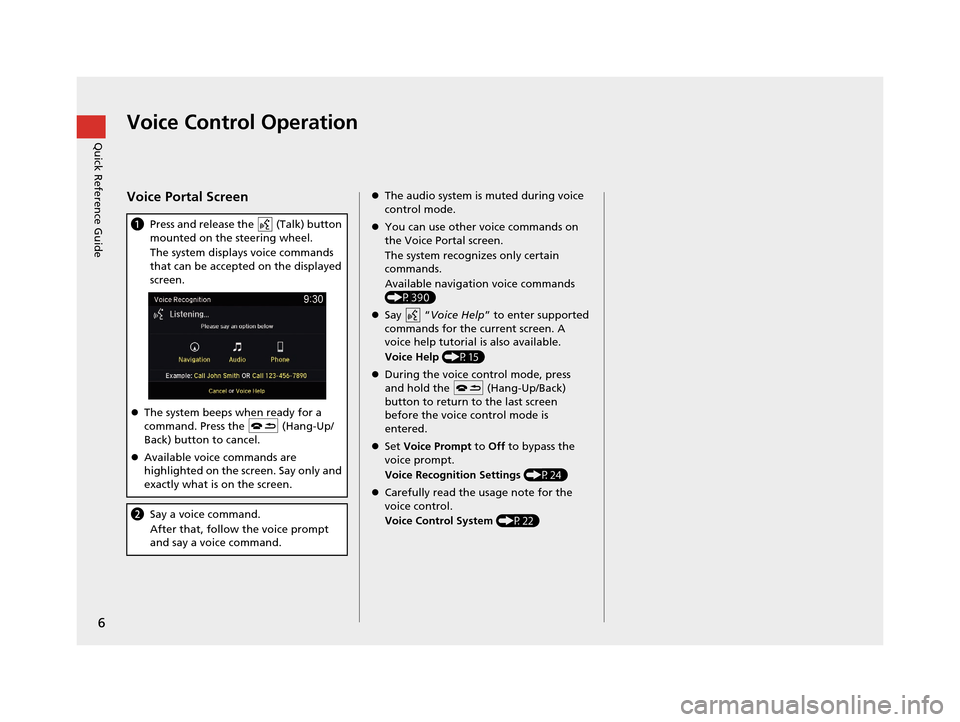
6
Quick Reference GuideVoice Control Operation
Voice Portal Screen
aPress and release the (Talk) button
mounted on the steering wheel.
The system displays voice commands
that can be accepted on the displayed
screen.
The system beeps when ready for a
command. Press the (Hang-Up/
Back) button to cancel.
Available voice commands are
highlighted on the screen. Say only and
exactly what is on the screen.
b Say a voice command.
After that, follow the voice prompt
and say a voice command.
The audio system is muted during voice
control mode.
You can use other voice commands on
the Voice Portal screen.
The system recognizes only certain
commands.
Available navigation voice commands
(P390)
Say “ Voice Help ” to enter supported
commands for the current screen. A
voice help tutorial is also available.
Voice Help (P15)
During the voice control mode, press
and hold the (Hang-Up/Back)
button to return to the last screen
before the voice control mode is
entered.
Set Voice Prompt to Off to bypass the
voice prompt.
Voice Recognition Settings (P24)
Carefully read the usage note for the
voice control.
Voice Control System (P22)
19 ACURA TLX NAVI-31TZ38400.book 6 ページ 2018年3月7日 水曜日 午後4時23分
Page 22 of 399
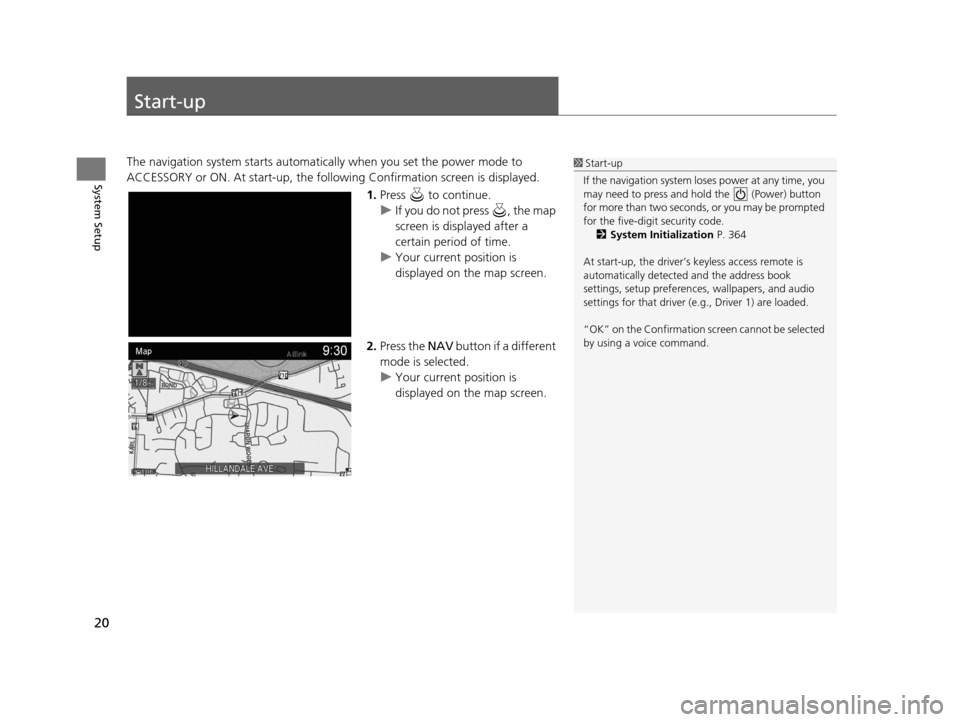
20
System Setup
Start-up
The navigation system starts automatically when you set the power mode to
ACCESSORY or ON. At start-up, the follow ing Confirmation screen is displayed.
1.Press to continue.
u If you do not press , the map
screen is displayed after a
certain period of time.
u Your current position is
displayed on the map screen.
2. Press the NAV button if a different
mode is selected.
u Your current position is
displayed on the map screen.1Start-up
If the navigation system lo ses power at any time, you
may need to press and hold the (Power) button
for more than two seconds, or you may be prompted
for the five-digit security code. 2 System Initialization P. 364
At start-up, the driver’s keyless access remote is
automatically detected and the address book
settings, setup pr eferences, wallpapers, and audio
settings for that driver (e.g., Driver 1) are loaded.
“OK” on the Confirmation screen cannot be selected
by using a voice command.
19 ACURA TLX NAVI-31TZ38400.book 20 ページ 2018年3月7日 水曜日 午後4時23分
Page 24 of 399
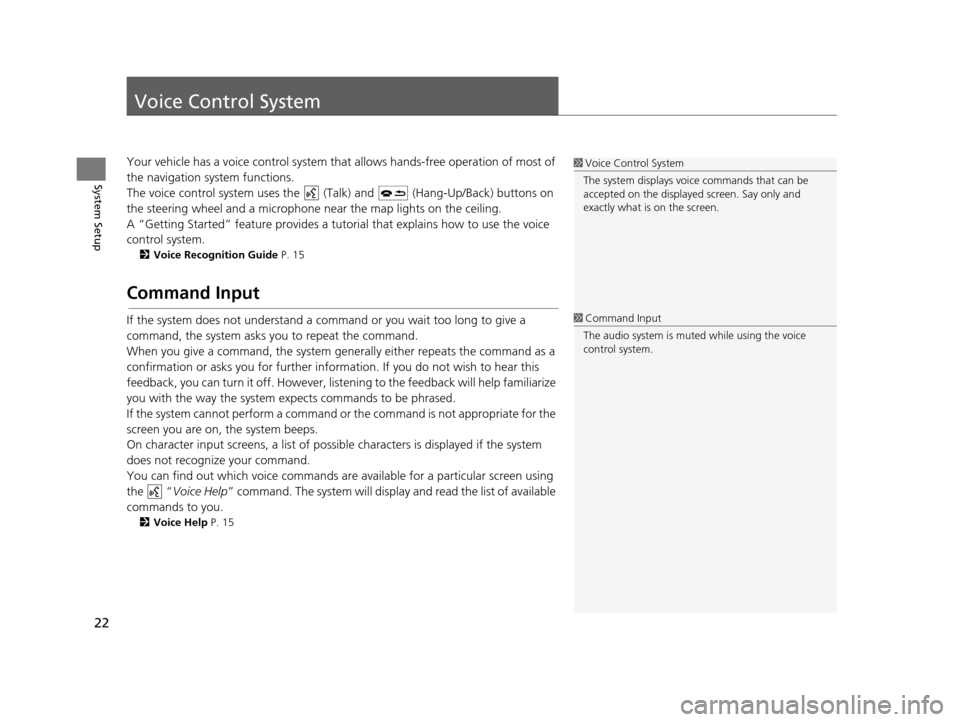
22
System Setup
Voice Control System
Your vehicle has a voice control system that allows hands-free operation of most of
the navigation system functions.
The voice control system uses the ( Talk) and (Hang-Up/Back) buttons on
the steering wheel and a microphone near the map lights on the ceiling.
A “Getting Started” feature provides a tutorial that explains how to use the voice
control system.
2 Voice Recognition Guide P. 15
Command Input
If the system does not understand a command or you wait too long to give a
command, the system asks you to repeat the command.
When you give a command, the system gene rally either repeats the command as a
confirmation or asks you for further information. If you do not wish to hear this
feedback, you can turn it off. However, list ening to the feedback will help familiarize
you with the way the system expects commands to be phrased.
If the system cannot perform a command or the command is not appropriate for the
screen you are on, the system beeps.
On character input screens, a list of possible characters is displayed if the system
does not recognize your command.
You can find out which voice commands ar e available for a particular screen using
the “ Voice Help ” command. The system will displa y and read the list of available
commands to you.
2 Voice Help P. 15
1Voice Control System
The system displays voic e commands that can be
accepted on the displayed screen. Say only and
exactly what is on the screen.
1 Command Input
The audio system is muted while using the voice
control system.
19 ACURA TLX NAVI-31TZ38400.book 22 ページ 2018年3月7日 水曜日 午後4時23分
Page 64 of 399
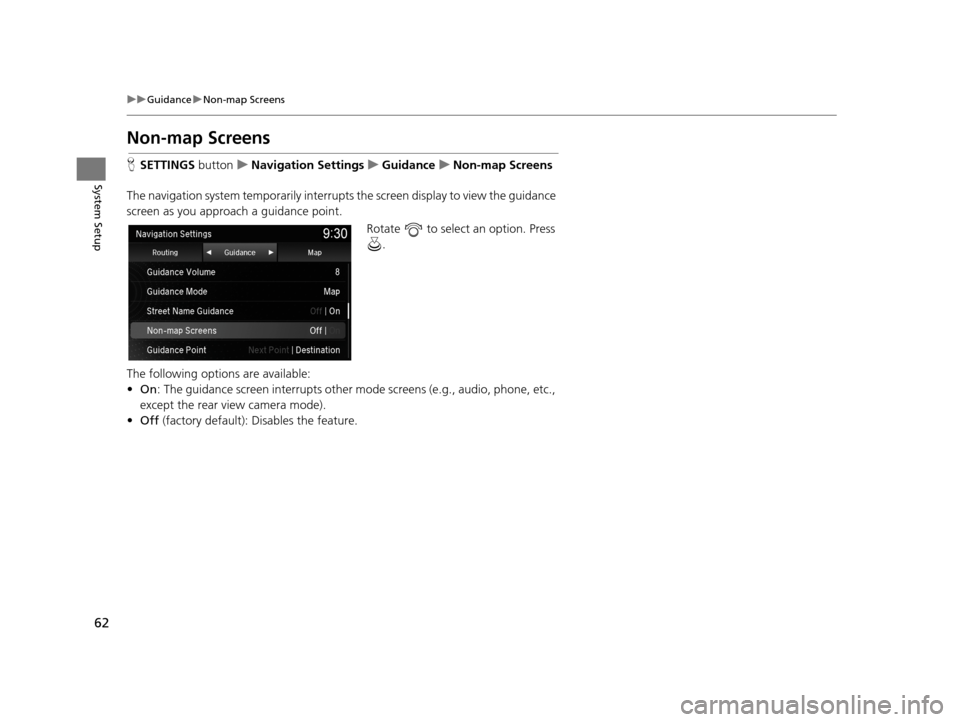
62
uuGuidance uNon-map Screens
System Setup
Non-map Screens
H SETTINGS buttonuNavigation Settings uGuidance uNon-map Screens
The navigation system temporarily interrupts the screen display to view the guidance
screen as you approach a guidance point. Rotate to select an option. Press .
The following options are available:
• On : The guidance screen interrupts other mo de screens (e.g., audio, phone, etc.,
except the rear view camera mode).
• Off (factory default): Disables the feature.
19 ACURA TLX NAVI-31TZ38400.book 62 ページ 2018年3月7日 水曜日 午後4時23分
Page 106 of 399
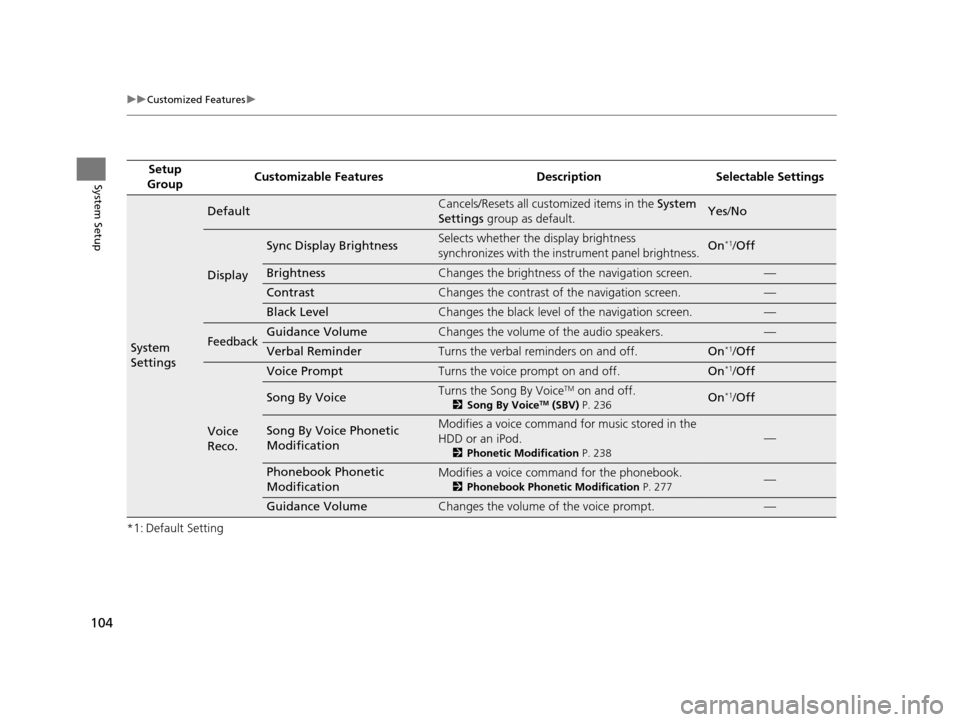
104
uuCustomized Features u
System Setup
*1: Default SettingSetup
Group Customizable Features Desc
ription Selectable Settings
System
Settings
DefaultCancels/Resets all customized items in the System
Settings group as default. Yes/No
Display
Sync Display BrightnessSelects whether the display brightness
synchronizes with the instrument panel brightness.On*1/Off
BrightnessChanges the brightness of the navigation screen.—
ContrastChanges the contrast of the navigation screen.—
Black LevelChanges the black level of the navigation screen.—
FeedbackGuidance VolumeChanges the volume of the audio speakers.—
Verbal ReminderTurns the verbal reminders on and off.On*1/Off
Voice
Reco.
Voice PromptTurns the voice prompt on and off.On*1/Off
Song By VoiceTurns the Song By VoiceTM on and off.
2 Song By VoiceTM (SBV) P. 236On*1/Off
Song By Voice Phonetic
ModificationModifies a voice command for music stored in the
HDD or an iPod.
2 Phonetic Modification P. 238
—
Phonebook Phonetic
ModificationModifies a voice command for the phonebook.
2Phonebook Phonetic Modification P. 277—
Guidance VolumeChanges the volume of the voice prompt.—
19 ACURA TLX NAVI-31TZ38400.book 104 ページ 2018年3月7日 水曜日 午後4時23分
Page 108 of 399
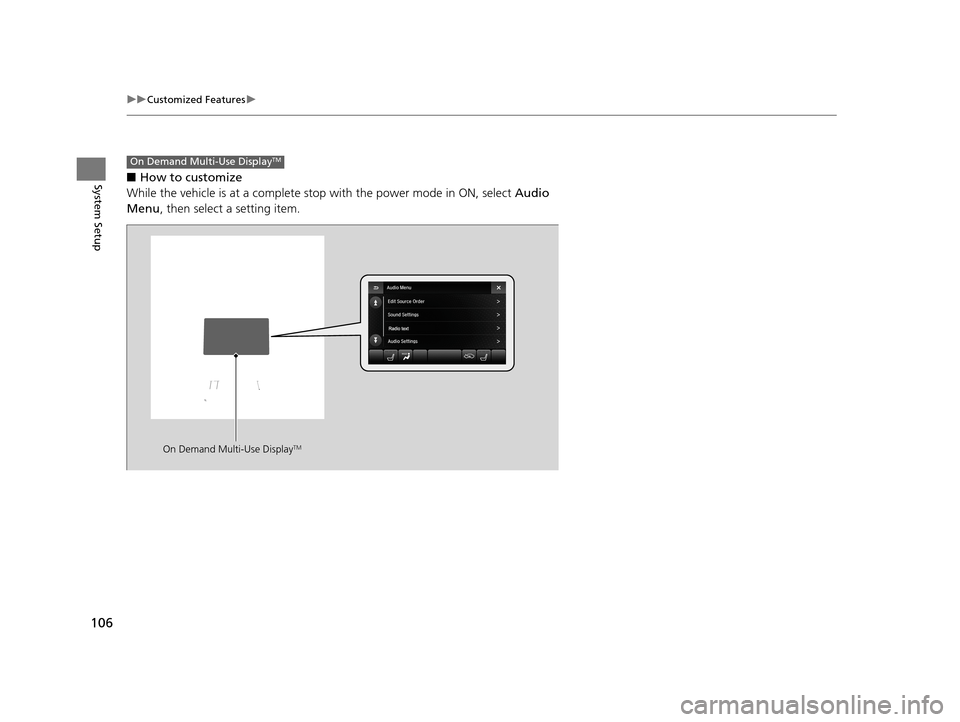
106
uuCustomized Features u
System Setup■How to customize
While the vehicle is at a complete stop with the power mode in ON, select Audio
Menu , then select a setting item.
On Demand Multi-Use DisplayTM
On Demand Multi-Use DisplayTM
19 ACURA TLX NAVI-31TZ38400.book 106 ページ 2018年3月7日 水曜日 午後4時23分