buttons Acura TLX 2019 Navigation Manual
[x] Cancel search | Manufacturer: ACURA, Model Year: 2019, Model line: TLX, Model: Acura TLX 2019Pages: 399, PDF Size: 41.86 MB
Page 24 of 399
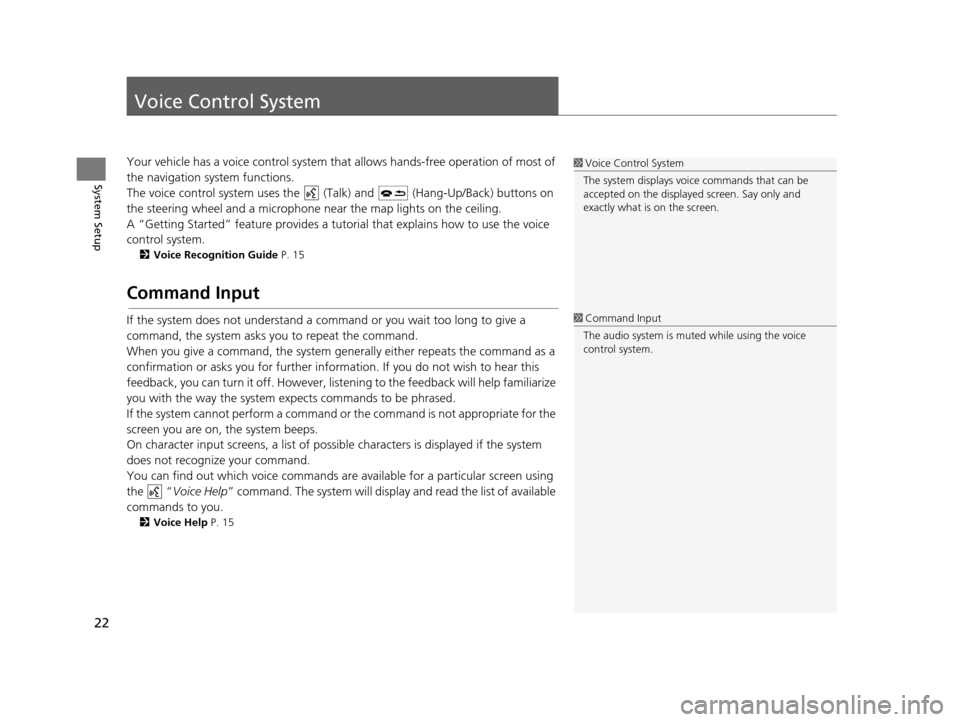
22
System Setup
Voice Control System
Your vehicle has a voice control system that allows hands-free operation of most of
the navigation system functions.
The voice control system uses the ( Talk) and (Hang-Up/Back) buttons on
the steering wheel and a microphone near the map lights on the ceiling.
A “Getting Started” feature provides a tutorial that explains how to use the voice
control system.
2 Voice Recognition Guide P. 15
Command Input
If the system does not understand a command or you wait too long to give a
command, the system asks you to repeat the command.
When you give a command, the system gene rally either repeats the command as a
confirmation or asks you for further information. If you do not wish to hear this
feedback, you can turn it off. However, list ening to the feedback will help familiarize
you with the way the system expects commands to be phrased.
If the system cannot perform a command or the command is not appropriate for the
screen you are on, the system beeps.
On character input screens, a list of possible characters is displayed if the system
does not recognize your command.
You can find out which voice commands ar e available for a particular screen using
the “ Voice Help ” command. The system will displa y and read the list of available
commands to you.
2 Voice Help P. 15
1Voice Control System
The system displays voic e commands that can be
accepted on the displayed screen. Say only and
exactly what is on the screen.
1 Command Input
The audio system is muted while using the voice
control system.
19 ACURA TLX NAVI-31TZ38400.book 22 ページ 2018年3月7日 水曜日 午後4時23分
Page 73 of 399
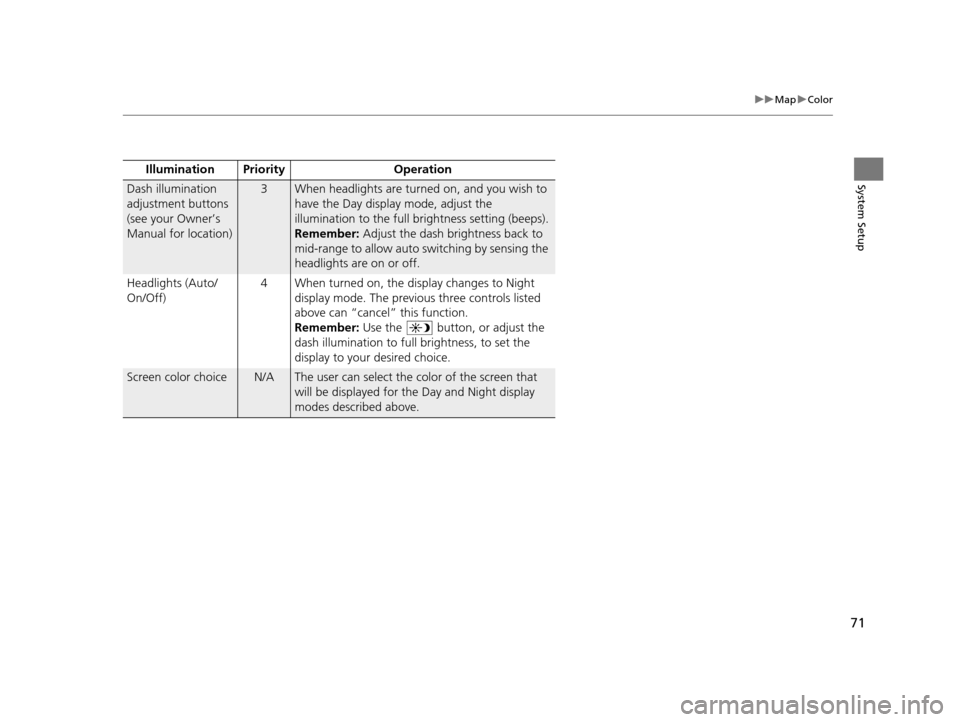
71
uuMap uColor
System SetupIllumination Pr iority Operation
Dash illumination
adjustment buttons
(see your Owner’s
Manual for location)3When headlights are turned on, and you wish to
have the Day display mode, adjust the
illumination to the full brightness setting (beeps).
Remember: Adjust the dash brightness back to
mid-range to allow auto switching by sensing the
headlights are on or off.
Headlights (Auto/
On/Off) 4 When turned on, the display changes to Night
display mode. The previous three controls listed
above can “cancel” this function.
Remember: Use the button, or adjust the
dash illumination to full brightness, to set the
display to your desired choice.
Screen color choiceN/AThe user can select the color of the screen that
will be displayed for the Day and Night display
modes described above.
19 ACURA TLX NAVI-31TZ38400.book 71 ページ 2018年3月7日 水曜日 午後4時23分
Page 183 of 399
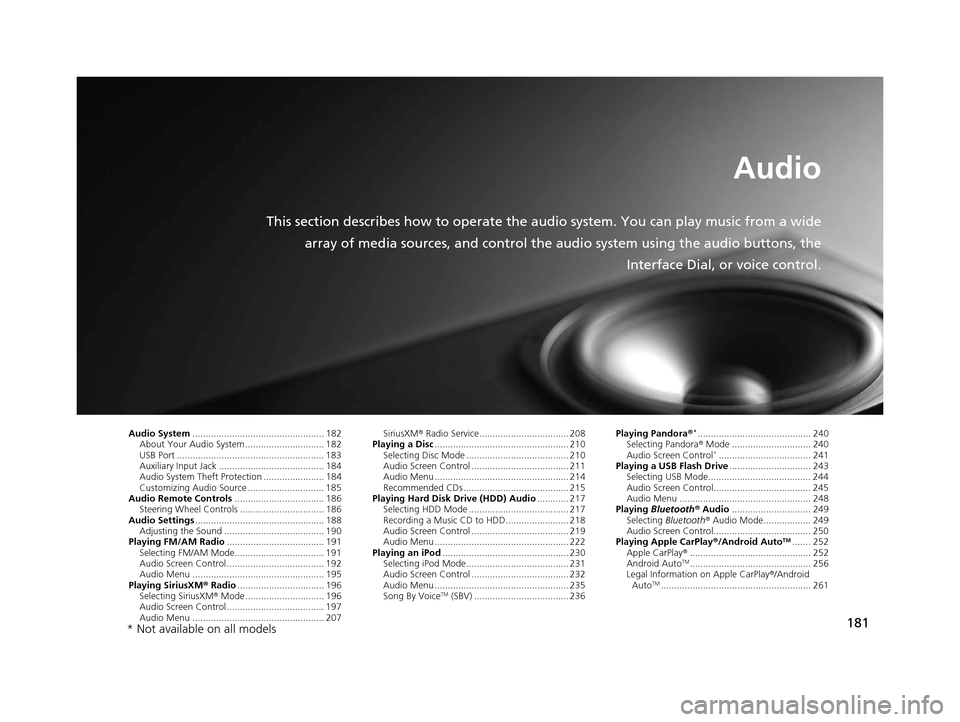
181
Audio
This section describes how to operate the audio system. You can play music from a wide
array of media sources, and control the audio system using the audio buttons, the
Interface Dial, or voice control.
Audio System.................................................. 182
About Your Audio System .............................. 182
USB Port ........................................................ 183
Auxiliary Input Jack ......... .......................... ..... 184
Audio System Theft Protection ....................... 184
Customizing Audio Source ............................. 185
Audio Remote Controls .................................. 186
Steering Wheel Controls ................................ 186
Audio Settings ................................................. 188
Adjusting the Sound ...................................... 190
Playing FM/AM Radio ..................................... 191
Selecting FM/AM Mode.................................. 191
Audio Screen Control ..................................... 192
Audio Menu .................................................. 195
Playing SiriusXM ® Radio ................................. 196
Selecting SiriusXM ® Mode .............................. 196
Audio Screen Control ..................................... 197
Audio Menu .................................................. 207 SiriusXM
® Radio Service.................................. 208
Playing a Disc ................................................... 210
Selecting Disc Mode ....................................... 210
Audio Screen Control ..................................... 211
Audio Menu ................................................... 214
Recommended CDs ........................................ 215
Playing Hard Disk Drive (HDD) Audio ............ 217
Selecting HDD Mode ...................................... 217
Recording a Music CD to HDD........................ 218
Audio Screen Control ..................................... 219
Audio Menu ................................................... 222
Playing an iPod ................................................ 230
Selecting iPod Mode....................................... 231
Audio Screen Control ..................................... 232
Audio Menu ................................................... 235
Song By Voice
TM (SBV) .................................... 236 Playing Pandora
®
*........................................... 240
Selecting Pandora ® Mode .............................. 240
Audio Screen Control
*................................... 241
Playing a USB Flash Drive ............................... 243
Selecting USB Mode....................................... 244
Audio Screen Control..................................... 245
Audio Menu .................................................. 248
Playing Bluetooth ® Audio .............................. 249
Selecting Bluetooth ® Audio Mode.................. 249
Audio Screen Control..................................... 250
Playing Apple CarPlay® /Android Auto
TM....... 252
Apple CarPlay ®.............................................. 252
Android Auto
TM.............................................. 256
Legal Information on Apple CarPlay ®/Android
Auto
TM......................................................... 261
* Not available on all models
19 ACURA TLX NAVI-31TZ38400.book 181 ページ 2018年3月7日 水曜日 午後4時23分
Page 184 of 399
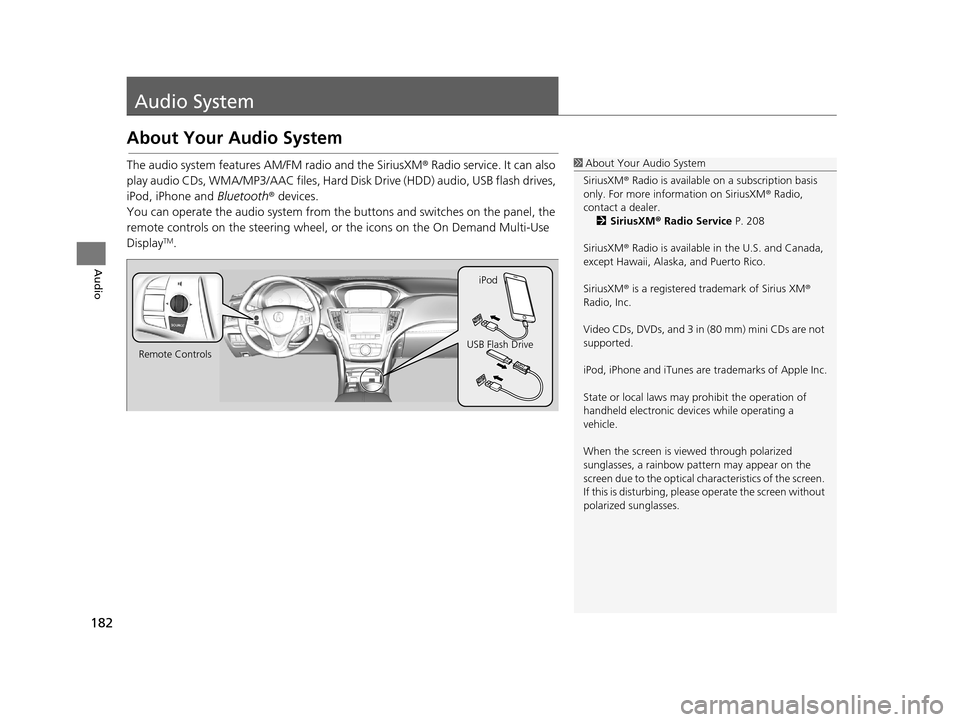
182
Audio
Audio System
About Your Audio System
The audio system features AM/FM radio and the SiriusXM® Radio service. It can also
play audio CDs, WMA/MP3/AAC files, Hard Di sk Drive (HDD) audio, USB flash drives,
iPod, iPhone and Bluetooth® devices.
You can operate the audio system from the buttons and switches on the panel, the
remote controls on the steering wheel, or the icons on the On Demand Multi-Use
Display
TM.
1 About Your Audio System
SiriusXM ® Radio is available on a subscription basis
only. For more information on SiriusXM ® Radio,
contact a dealer. 2 SiriusXM ® Radio Service P. 208
SiriusXM ® Radio is available in the U.S. and Canada,
except Hawaii, Alaska, and Puerto Rico.
SiriusXM ® is a registered trademark of Sirius XM ®
Radio, Inc.
Video CDs, DVDs, and 3 in (80 mm) mini CDs are not
supported.
iPod, iPhone and iTunes are trademarks of Apple Inc.
State or local laws may pr ohibit the operation of
handheld electronic devices while operating a
vehicle.
When the screen is vi ewed through polarized
sunglasses, a rainbow pa ttern may appear on the
screen due to the optical characteristics of the screen.
If this is disturbing, please operate the screen without
polarized sunglasses.
Remote Controls iPod
USB Flash Drive
19 ACURA TLX NAVI-31TZ38400.book 182 ページ 2018年3月7日 水曜日 午後4時23分
Page 266 of 399
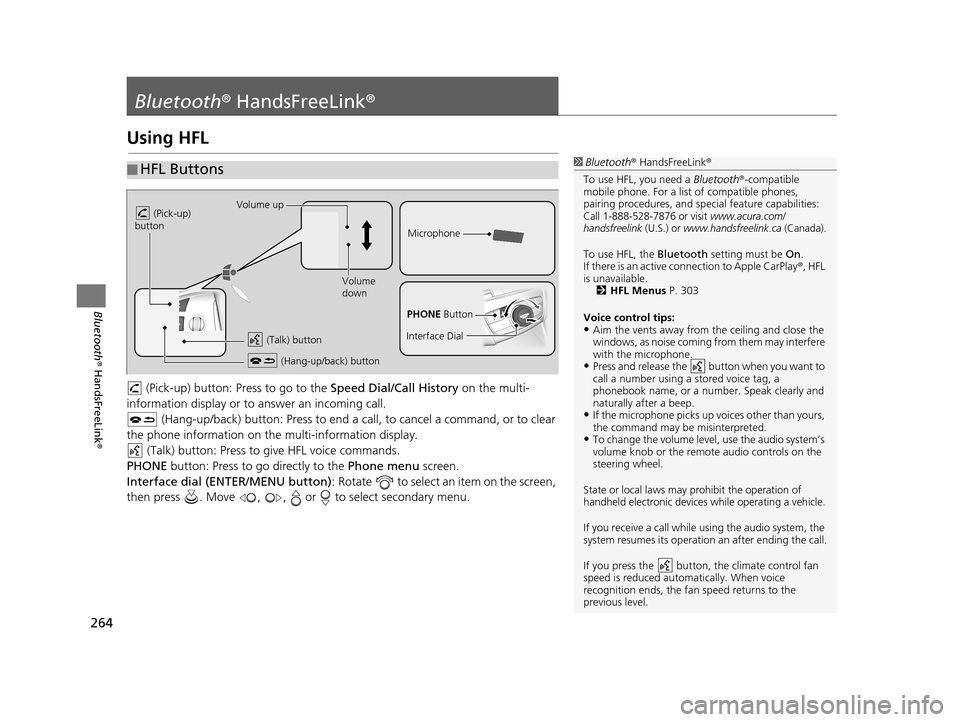
264
Bluetooth® HandsFreeLink ®
Bluetooth® HandsFreeLink ®
Using HFL
(Pick-up) button: Pr ess to go to the Speed Dial/Call History on the multi-
information display or to answer an incoming call.
(Hang-up/back) button: Press to end a call, to cancel a command, or to clear
the phone information on the multi-information display. (Talk) button: Press to give HFL voice commands.
PHONE button: Press to go directly to the Phone menu screen.
Interface dial (ENTER/MENU button) : Rotate to select an item on the screen,
then press . Move , , or to select secondary menu.
■ HFL Buttons1
Bluetooth ® HandsFreeLink ®
To use HFL, you need a Bluetooth®-compatible
mobile phone. For a list of compatible phones,
pairing procedures , and special feature capabilities:
Call 1-888-528-7876 or visit www.acura.com/
handsfreelink (U.S.) or www.handsfreelink.ca (Canada).
To use HFL, the Bluetooth setting must be On.
If there is an active co nnection to Apple CarPlay ®, HFL
is unavailable. 2 HFL Menus P. 303
Voice control tips:
•Aim the vents away from the ceiling and close the
windows, as noise coming fr om them may interfere
with the microphone.
•Press and release the button when you want to
call a number using a stored voice tag, a
phonebook name, or a numbe r. Speak clearly and
naturally after a beep.
•If the microphone picks up vo ices other than yours,
the command may be misinterpreted.
•To change the volume level, use the audio system’s
volume knob or the remote audio controls on the
steering wheel.
State or local laws may prohibit the operation of
handheld electronic devices while operating a vehicle.
If you receive a call while using the audio system, the
system resumes its operation an after ending the call.
If you press the button, the climate control fan
speed is reduced automatically. When voice
recognition ends, the fan speed returns to the
previous level.
Volume up
(Pick-up)
button
Volume
down
(Hang-up/back) button
(Talk) button
Microphone
PHONE Button
Interface Dial
19 ACURA TLX NAVI-31TZ38400.book 264 ページ 2018年3月7日 水曜日 午後4時23分
Page 326 of 399
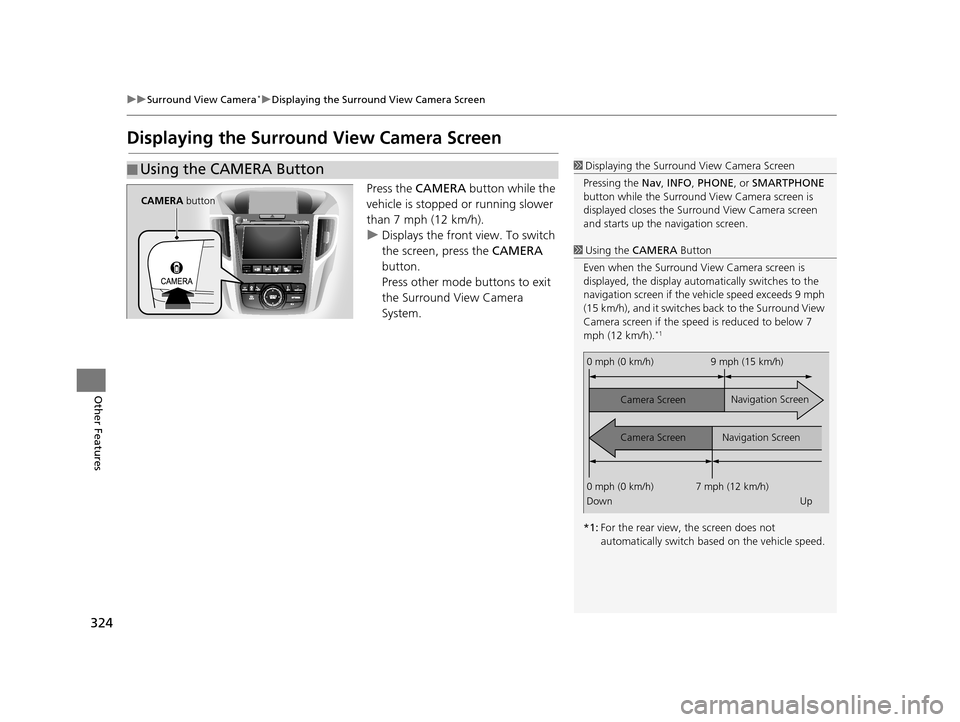
324
uuSurround View Camera*uDisplaying the Surround View Camera Screen
Other Features
Displaying the Surround View Camera Screen
Press the CAMERA button while the
vehicle is stopped or running slower
than 7 mph (12 km/h).
u Displays the front view. To switch
the screen, press the CAMERA
button.
Press other mode buttons to exit
the Surround View Camera
System.
■ Using the CAMERA Button1
Displaying the Surround View Camera Screen
Pressing the Nav, INFO , PHONE, or SMARTPHONE
button while the Surround View Camera screen is
displayed closes the Surro und View Camera screen
and starts up the navigation screen.
1 Using the CAMERA Button
Even when the Surround Vi ew Camera screen is
displayed, the display auto matically switches to the
navigation screen if the ve hicle speed exceeds 9 mph
(15 km/h), and it switches back to the Surround View
Camera screen if the speed is reduced to below 7
mph (12 km/h).
*1
*1: For the rear view, the screen does not
automatically switch ba sed on the vehicle speed.
0 mph (0 km/h) 9 mph (15 km/h)
Camera Screen
Camera Screen Navigation Screen
Navigation Screen
0 mph (0 km/h) 7 mph (12 km/h)
Down Up
CAMERA button
19 ACURA TLX NAVI-31TZ38400.book 324 ページ 2018年3月7日 水曜日 午後4時23分
Page 398 of 399
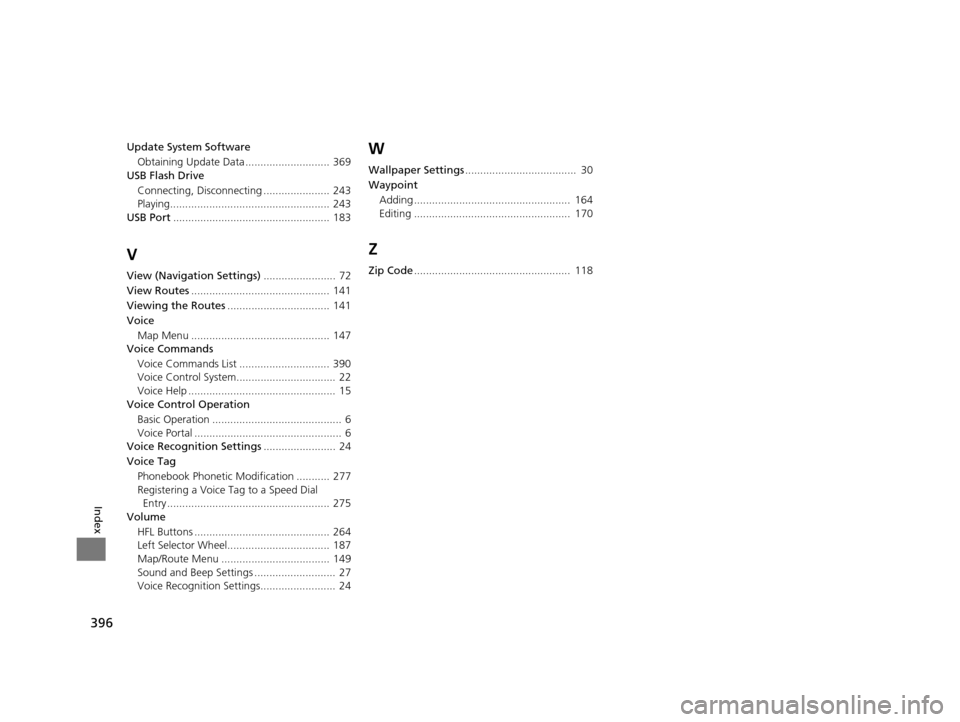
396
Index
Update System SoftwareObtaining Update Data ............................ 369
USB Flash Drive
Connecting, Disconnecting ...................... 243
Playing..................................................... 243
USB Port .................................................... 183
V
View (Navigation Settings) ........................ 72
View Routes .............................................. 141
Viewing the Routes .................................. 141
Voice
Map Menu .............................................. 147
Voice Commands
Voice Commands List .............................. 390
Voice Control System................................. 22
Voice Help ................................................. 15
Voice Control Operation
Basic Operation ........................................... 6
Voice Portal ................................................. 6
Voice Recognition Settings ........................ 24
Voice Tag Phonebook Phonetic M odification ........... 277
Registering a Voice Tag to a Speed Dial Entry ...................................................... 275
Volume
HFL Buttons ............................................. 264
Left Selector Wheel.................................. 187
Map/Route Menu .................................... 149
Sound and Beep Settings ........................... 27
Voice Recognition Settings......................... 24
W
Wallpaper Settings ..................................... 30
Waypoint Adding .................................................... 164
Editing .................................................... 170
Z
Zip Code .................................................... 118
19 ACURA TLX NAVI-31TZ38400.book 396 ページ 2018年3月7日 水曜日 午後4時23分