pairing phone Acura TLX 2019 Navigation Manual
[x] Cancel search | Manufacturer: ACURA, Model Year: 2019, Model line: TLX, Model: Acura TLX 2019Pages: 399, PDF Size: 41.86 MB
Page 27 of 399
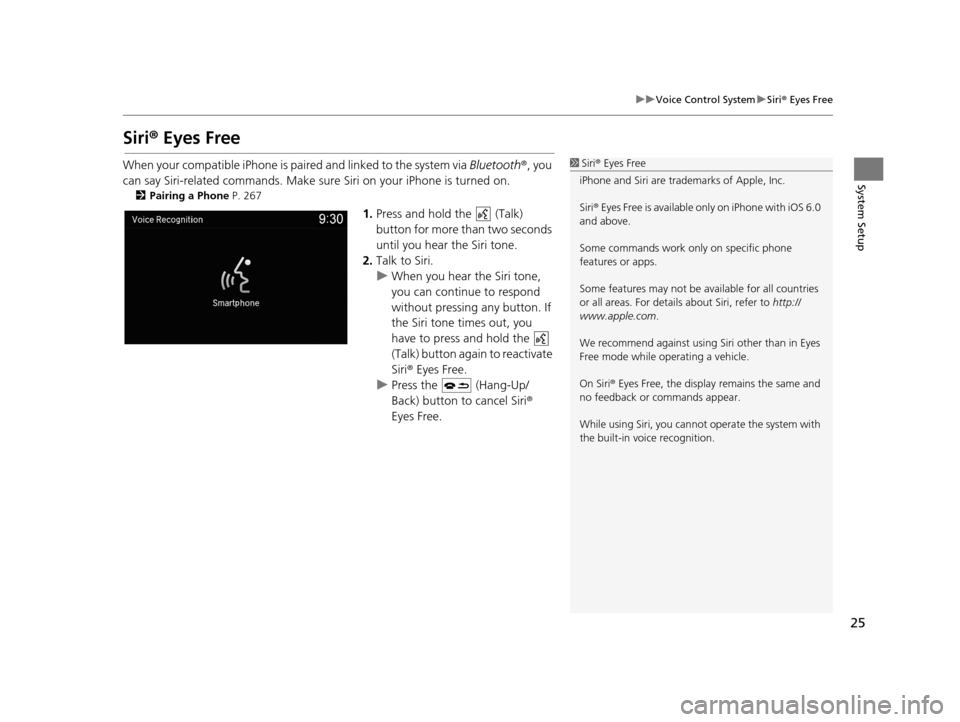
25
uuVoice Control System uSiri ® Eyes Free
System Setup
Siri® Eyes Free
When your compatible iPhone is pa ired and linked to the system via Bluetooth®, you
can say Siri-related commands. Make sure Siri on your iPhone is turned on.
2Pairing a Phone P. 267
1.Press and hold the (Talk)
button for more than two seconds
until you hear the Siri tone.
2. Talk to Siri.
u When you hear the Siri tone,
you can continue to respond
without pressing any button. If
the Siri tone times out, you
have to press and hold the
(Talk) button again to reactivate
Siri ® Eyes Free.
u Press the (Hang-Up/
Back) button to cancel Siri ®
Eyes Free.
1 Siri ® Eyes Free
iPhone and Siri are trademarks of Apple, Inc.
Siri ® Eyes Free is available only on iPhone with iOS 6.0
and above.
Some commands work only on specific phone
features or apps.
Some features may not be available for all countries
or all areas. For detail s about Siri, refer to http://
www.apple.com .
We recommend against using Si ri other than in Eyes
Free mode while operating a vehicle.
On Siri ® Eyes Free, the display remains the same and
no feedback or commands appear.
While using Siri, you cannot operate the system with
the built-in voice recognition.
19 ACURA TLX NAVI-31TZ38400.book 25 ページ 2018年3月7日 水曜日 午後4時23分
Page 83 of 399
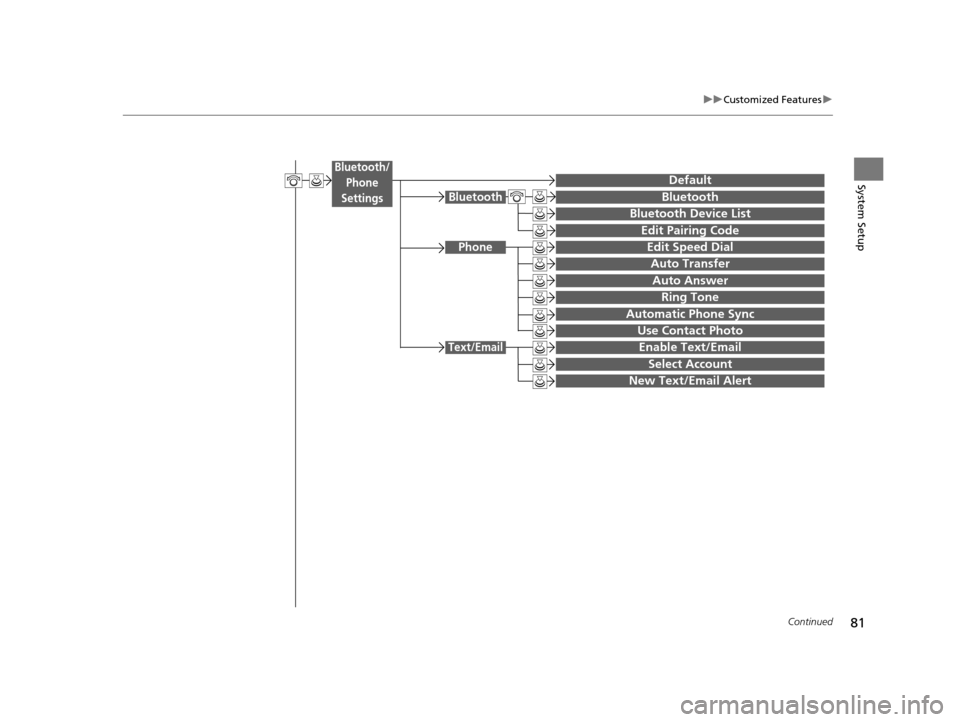
81
uuCustomized Features u
Continued
System Setup
Bluetooth
Bluetooth Device List
Edit Pairing Code
Bluetooth
Edit Speed Dial
Auto Transfer
Auto Answer
Ring Tone
Automatic Phone Sync
Use Contact Photo
Enable Text/Email
Select Account
Phone
Text/Email
DefaultBluetooth/
Phone
Settings
New Text/Email Alert
19 ACURA TLX NAVI-31TZ38400.book 81 ページ 2018年3月7日 水曜日 午後4時23分
Page 93 of 399
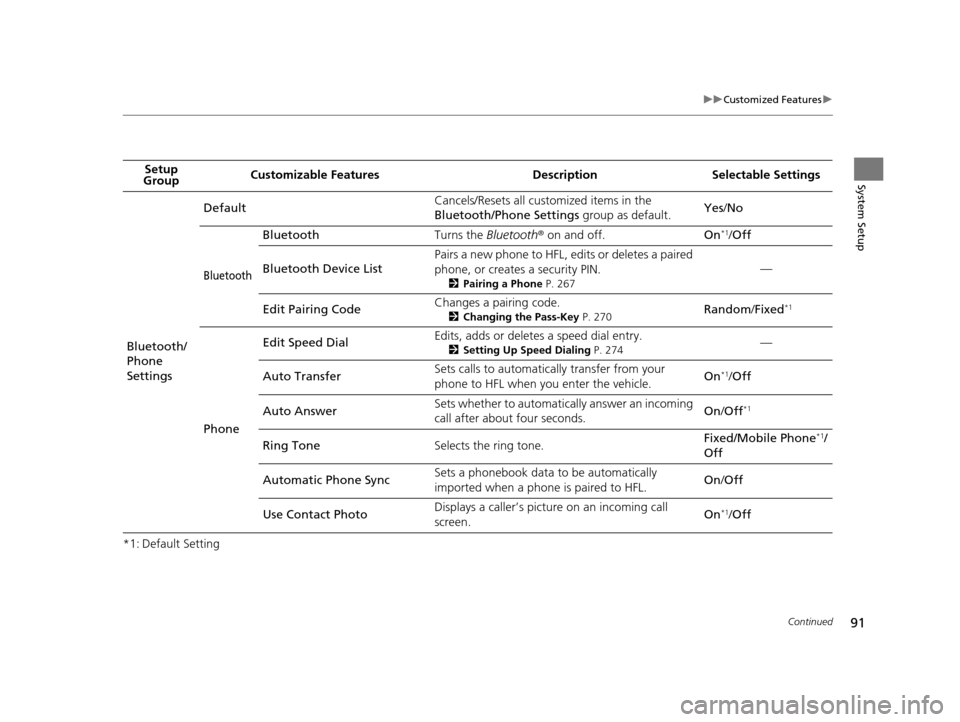
91
uuCustomized Features u
Continued
System Setup
*1: Default SettingSetup
Group Customizable Features Desc
ription Selectable Settings
Bluetooth/
Phone
Settings Default
Cancels/Resets all customized items in the
Bluetooth/Phone Settings
group as default.Yes
/No
Bluetooth
Bluetooth Turns the Bluetooth® on and off. On*1/Off
Bluetooth Device List Pairs a new phone to HFL, edits or deletes a paired
phone, or creates a security PIN.
2
Pairing a Phone P. 267
—
Edit Pairing Code Changes a pairing code.
2
Changing the Pass-Key P. 270Random /Fixed*1
Phone Edit Speed Dial
Edits, adds or deletes a speed dial entry.
2
Setting Up Speed Dialing P. 274—
Auto Transfer Sets calls to automatically transfer from your
phone to HFL when you enter the vehicle.
On
*1/
Off
Auto Answer Sets whether to automatica
lly answer an incoming
call after about four seconds. On
/Off
*1
Ring Tone Selects the ring tone. Fixed/Mobile Phone*1/
Off
Automatic Phone Sync Sets a phonebook data to be automatically
imported when a phone is paired to HFL.
On
/Off
Use Contact Photo Displays a caller’s picture on an incoming call
screen.
On
*1/
Off
19 ACURA TLX NAVI-31TZ38400.book 91 ページ 2018年3月7日 水曜日 午後4時23分
Page 251 of 399
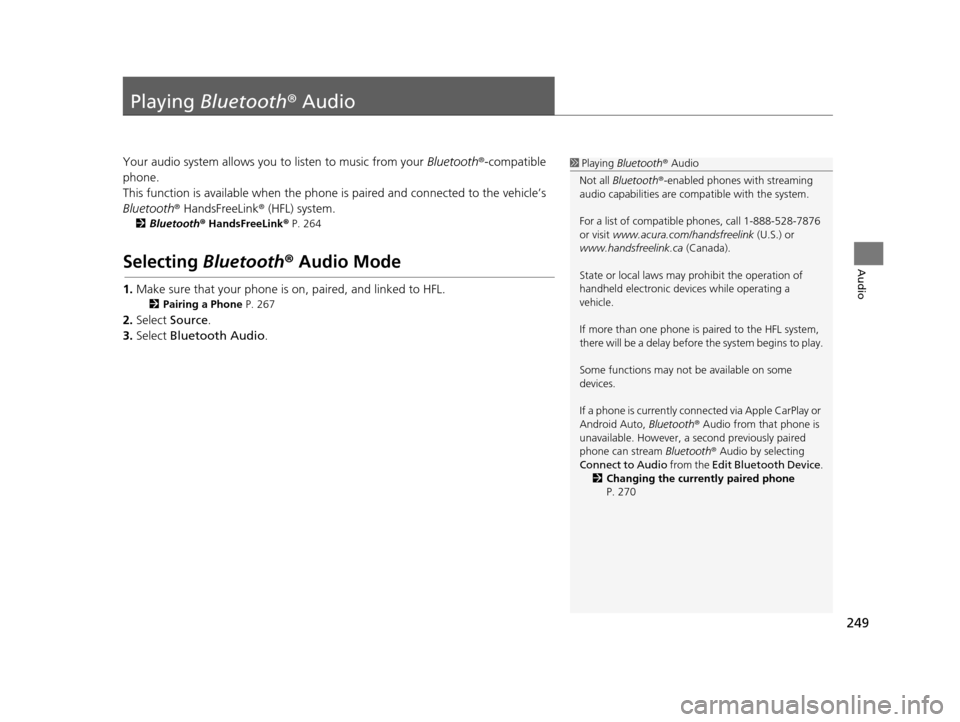
249
Audio
Playing Bluetooth ® Audio
Your audio system allows you to listen to music from your Bluetooth®-compatible
phone.
This function is available when the phone is paired and connected to the vehicle’s
Bluetooth ® HandsFreeLink ® (HFL) system.
2Bluetooth ® HandsFreeLink ® P. 264
Selecting Bluetooth ® Audio Mode
1. Make sure that your phone is on, paired, and linked to HFL.
2 Pairing a Phone P. 267
2.Select Source .
3. Select Bluetooth Audio .
1Playing Bluetooth ® Audio
Not all Bluetooth ®-enabled phones with streaming
audio capabilities are comp atible with the system.
For a list of compatible phones, call 1-888-528-7876
or visit www.acura.com/ handsfreelink (U.S.) or
www.handsfreelink.ca (Canada).
State or local laws may pr ohibit the operation of
handheld electronic devices while operating a
vehicle.
If more than one phone is paired to the HFL system,
there will be a delay before the system begins to play.
Some functions may not be available on some
devices.
If a phone is currently conne cted via Apple CarPlay or
Android Auto, Bluetooth® Audio from that phone is
unavailable. However, a se cond previously paired
phone can stream Bluetooth® Audio by selecting
Connect to Audio from the Edit Bluetooth Device .
2 Changing the currently paired phone
P. 270
19 ACURA TLX NAVI-31TZ38400.book 249 ページ 2018年3月7日 水曜日 午後4時23分
Page 254 of 399
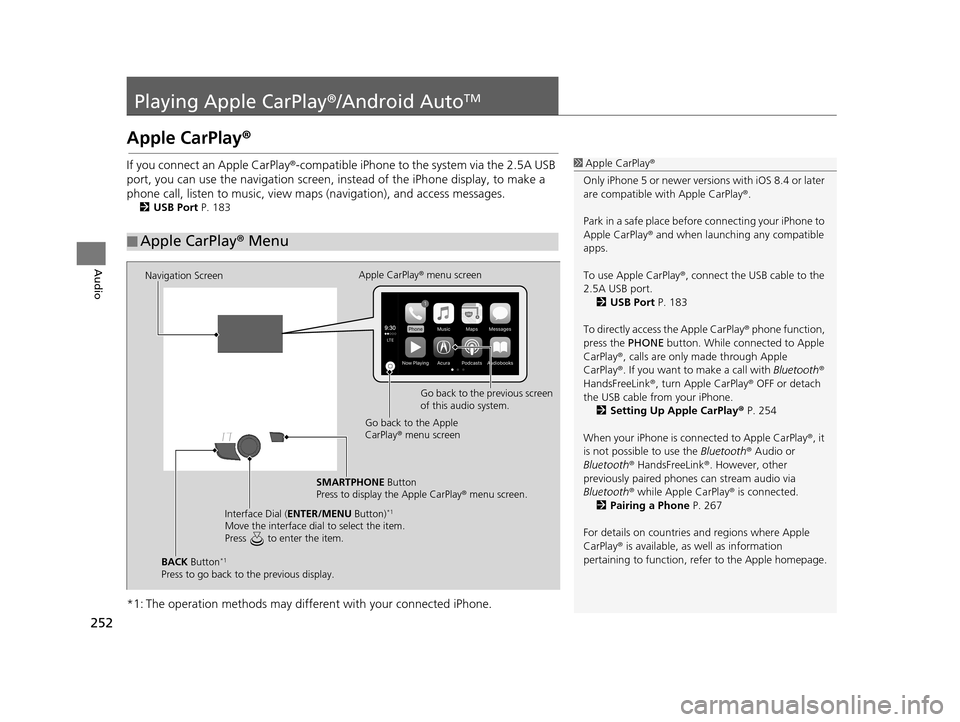
252
Audio
Playing Apple CarPlay®/Android AutoTM
Apple CarPlay®
If you connect an Apple CarPlay ®-compatible iPhone to the system via the 2.5A USB
port, you can use the navigation screen, in stead of the iPhone display, to make a
phone call, listen to musi c, view maps (navigation), and access messages.
2USB Port P. 183
*1: The operation methods may differe nt with your connected iPhone.
■Apple CarPlay
® Menu
1 Apple CarPlay ®
Only iPhone 5 or newer versi ons with iOS 8.4 or later
are compatible with Apple CarPlay ®.
Park in a safe place before connecting your iPhone to
Apple CarPlay ® and when launching any compatible
apps.
To use Apple CarPlay ®, connect the USB cable to the
2.5A USB port. 2 USB Port P. 183
To directly access the Apple CarPlay ® phone function,
press the PHONE button. While connected to Apple
CarPlay ®, calls are only made through Apple
CarPlay ®. If you want to make a call with Bluetooth®
HandsFreeLink ®, turn Apple CarPlay ® OFF or detach
the USB cable from your iPhone.
2 Setting Up Apple CarPlay ® P. 254
When your iPhone is conne cted to Apple CarPlay®, it
is not possible to use the Bluetooth® Audio or
Bluetooth ® HandsFreeLink ®. However, other
previously paired phones can stream audio via
Bluetooth ® while Apple CarPlay® is connected.
2 Pairing a Phone P. 267
For details on c ountries and regions where Apple
CarPlay ® is available, as well as information
pertaining to function, refer to the Apple homepage.
Navigation Screen Apple CarPlay
® menu screen
Go back to the previous screen
of this audio system.
Go back to the Apple
CarPlay ® menu screen
SMARTPHONE Button
Press to display the Apple CarPlay ® menu screen.
Interface Dial ( ENTER/MENU Button)
*1
Move the interface dial to select the item.
Press to enter the item.
BACK Button*1
Press to go back to the previous display.
19 ACURA TLX NAVI-31TZ38400.book 252 ページ 2018年3月7日 水曜日 午後4時23分
Page 258 of 399
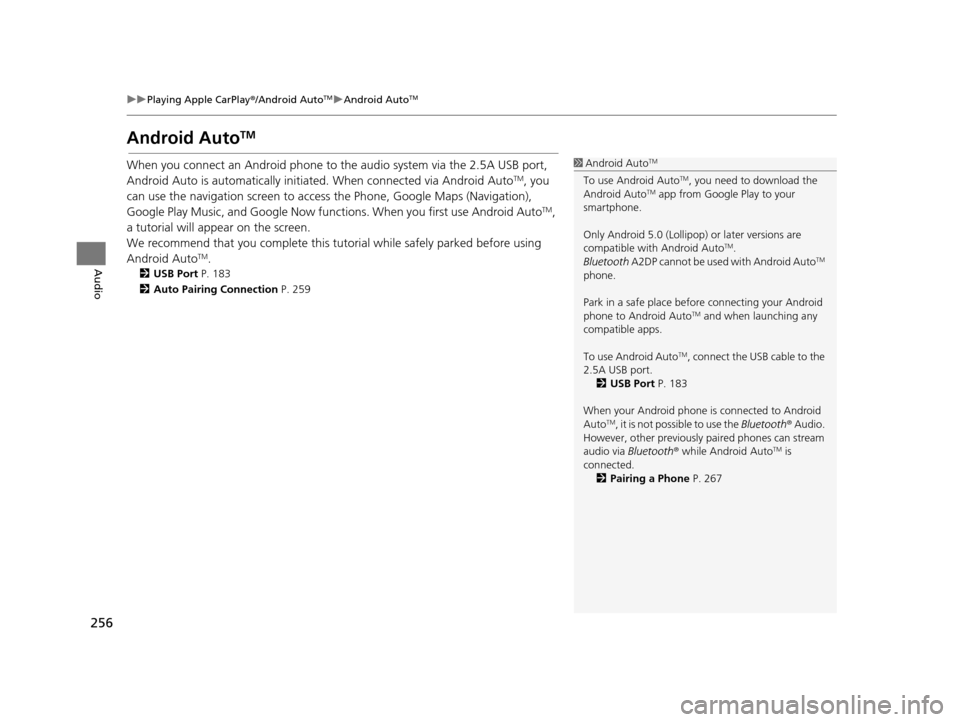
256
uuPlaying Apple CarPlay ®/Android AutoTMu Android AutoTM
Audio
Android AutoTM
When you connect an Android phone to the audio system via the 2.5A USB port,
Android Auto is automatically initiated. When connected via Android AutoTM, you
can use the navigation screen to access the Phone, Google Maps (Navigation),
Google Play Music, and Google Now functions. When you first use Android Auto
TM,
a tutorial will appear on the screen.
We recommend that you complete this tuto rial while safely parked before using
Android Auto
TM.
2 USB Port P. 183
2 Auto Pairing Connection P. 259
1Android AutoTM
To use Android AutoTM, you need to download the
Android AutoTM app from Google Play to your
smartphone.
Only Android 5.0 (Lollipop) or later versions are
compatible with Android Auto
TM.
Bluetooth A2DP cannot be used with Android AutoTM
phone.
Park in a safe place befo re connecting your Android
phone to Android Auto
TM and when launching any
compatible apps.
To use Android Auto
TM, connect the USB cable to the
2.5A USB port. 2 USB Port P. 183
When your Android phone is connected to Android
Auto
TM, it is not possible to use the Bluetooth® Audio.
However, other previously paired phones can stream
audio via Bluetooth ® while Android Auto
TM is
connected. 2 Pairing a Phone P. 267
19 ACURA TLX NAVI-31TZ38400.book 256 ページ 2018年3月7日 水曜日 午後4時23分
Page 261 of 399
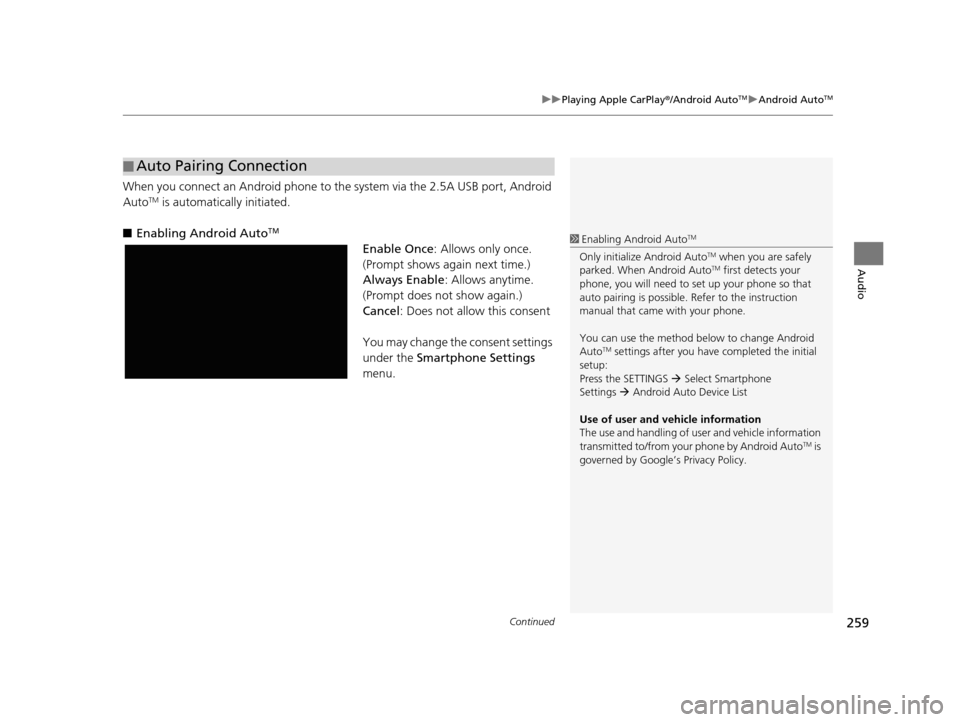
Continued259
uuPlaying Apple CarPlay ®/Android AutoTMu Android AutoTM
Audio
When you connect an Android phone to the system via the 2.5A USB port, Android
AutoTM is automatically initiated.
■ Enabling Android Auto
TM
Enable Once : Allows only once.
(Prompt shows again next time.)
Always Enable : Allows anytime.
(Prompt does not show again.)
Cancel : Does not allow this consent
You may change the consent settings
under the Smartphone Settings
menu.
■ Auto Pairing Connection
1
Enabling Android AutoTM
Only initialize Android AutoTM when you are safely
parked. When Android AutoTM first detects your
phone, you will need to set up your phone so that
auto pairing is possible. Refer to the instruction
manual that came with your phone.
You can use the method below to change Android
Auto
TM settings after you have completed the initial
setup:
Press the SETTINGS Select Smartphone
Settings Android Auto Device List
Use of user and vehicle information
The use and handling of user and vehicle information
transmitted to/from your phone by Android Auto
TM is
governed by Google’s Privacy Policy.
19 ACURA TLX NAVI-31TZ38400.book 259 ページ 2018年3月7日 水曜日 午後4時23分
Page 265 of 399
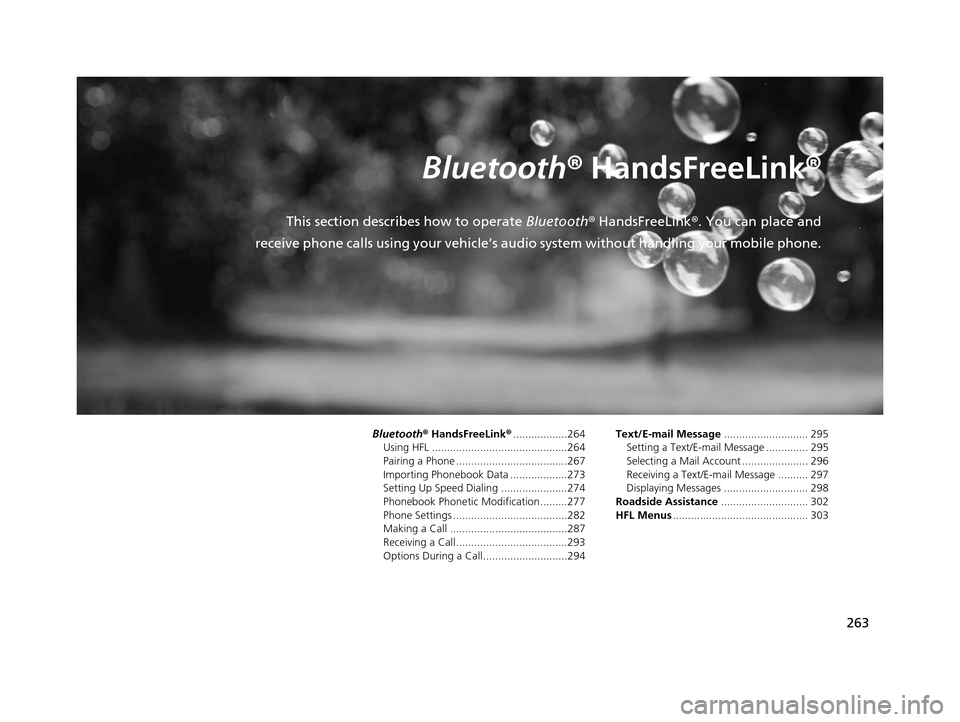
263
B l u e t o o t h® HandsFreeLink ®
This section describes how to operate Bluetooth® HandsFreeLink ®. You can place and
receive phone calls using your vehicle’s audi o system without handling your mobile phone.
Bluetooth® HandsFreeLink® ..................264
Using HFL .............................................264
Pairing a Phone .....................................267
Importing Phonebook Data ...................273
Setting Up Speed Dialing ......................274
Phonebook Phonetic Modification .........277
Phone Settings ......................................282
Making a Call .......................................287
Receiving a Call .....................................293
Options During a Call............................294 Text/E-mail Message
............................ 295
Setting a Text/E-mail Message .............. 295
Selecting a Mail Account ...................... 296
Receiving a Text/E-mail Message .......... 297
Displaying Messages ............................ 298
Roadside Assistance ............................. 302
HFL Menus ............................................. 303
19 ACURA TLX NAVI-31TZ38400.book 263 ページ 2018年3月7日 水曜日 午後4時23分
Page 266 of 399
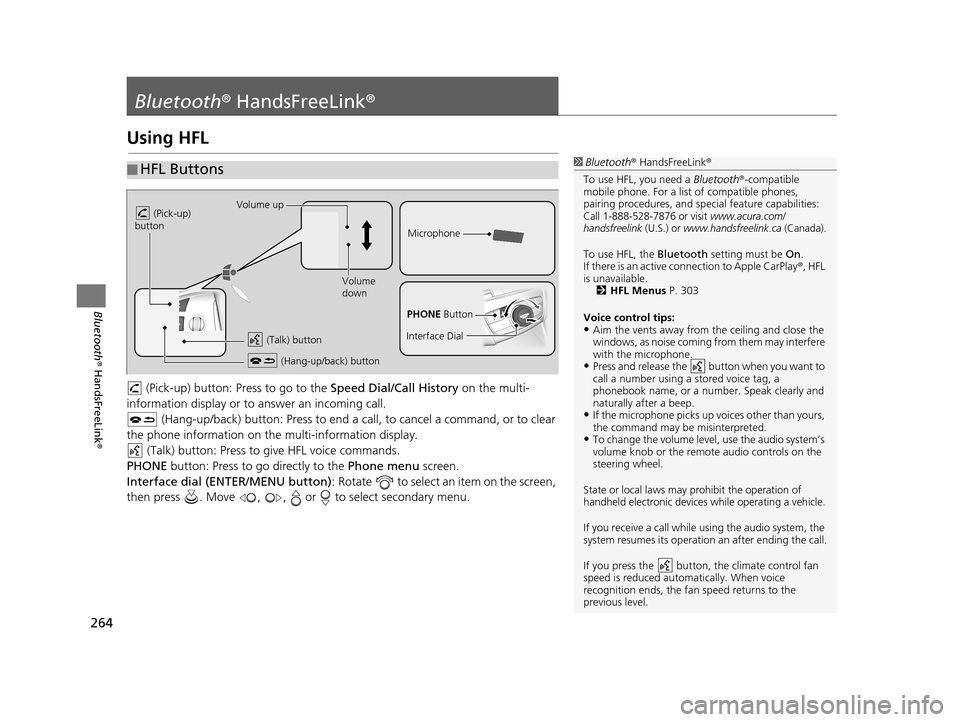
264
Bluetooth® HandsFreeLink ®
Bluetooth® HandsFreeLink ®
Using HFL
(Pick-up) button: Pr ess to go to the Speed Dial/Call History on the multi-
information display or to answer an incoming call.
(Hang-up/back) button: Press to end a call, to cancel a command, or to clear
the phone information on the multi-information display. (Talk) button: Press to give HFL voice commands.
PHONE button: Press to go directly to the Phone menu screen.
Interface dial (ENTER/MENU button) : Rotate to select an item on the screen,
then press . Move , , or to select secondary menu.
■ HFL Buttons1
Bluetooth ® HandsFreeLink ®
To use HFL, you need a Bluetooth®-compatible
mobile phone. For a list of compatible phones,
pairing procedures , and special feature capabilities:
Call 1-888-528-7876 or visit www.acura.com/
handsfreelink (U.S.) or www.handsfreelink.ca (Canada).
To use HFL, the Bluetooth setting must be On.
If there is an active co nnection to Apple CarPlay ®, HFL
is unavailable. 2 HFL Menus P. 303
Voice control tips:
•Aim the vents away from the ceiling and close the
windows, as noise coming fr om them may interfere
with the microphone.
•Press and release the button when you want to
call a number using a stored voice tag, a
phonebook name, or a numbe r. Speak clearly and
naturally after a beep.
•If the microphone picks up vo ices other than yours,
the command may be misinterpreted.
•To change the volume level, use the audio system’s
volume knob or the remote audio controls on the
steering wheel.
State or local laws may prohibit the operation of
handheld electronic devices while operating a vehicle.
If you receive a call while using the audio system, the
system resumes its operation an after ending the call.
If you press the button, the climate control fan
speed is reduced automatically. When voice
recognition ends, the fan speed returns to the
previous level.
Volume up
(Pick-up)
button
Volume
down
(Hang-up/back) button
(Talk) button
Microphone
PHONE Button
Interface Dial
19 ACURA TLX NAVI-31TZ38400.book 264 ページ 2018年3月7日 水曜日 午後4時23分
Page 269 of 399
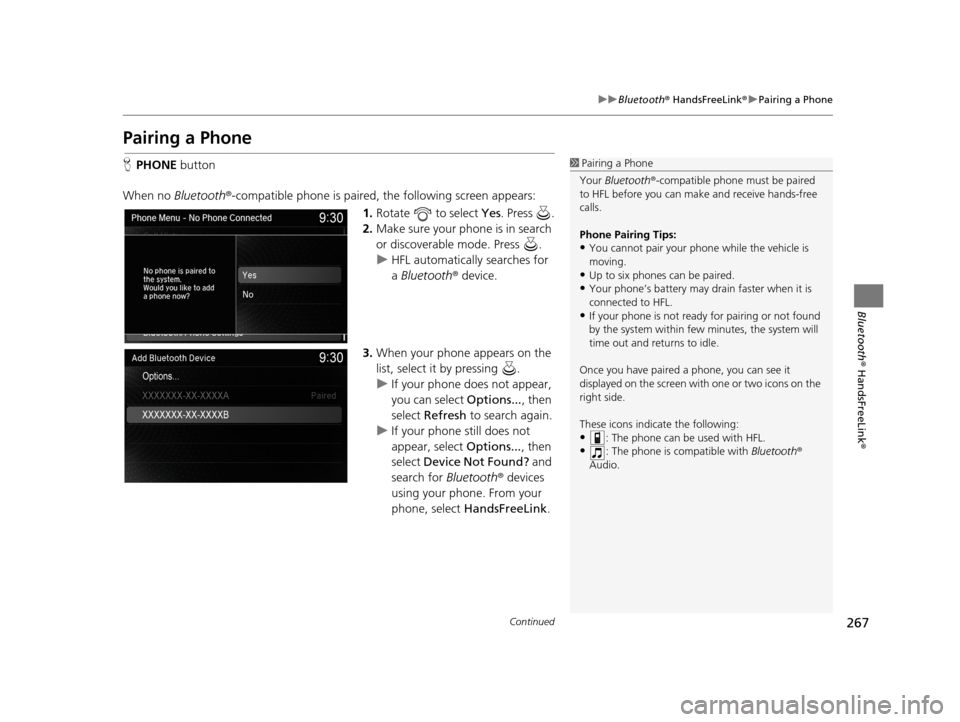
267
uuBluetooth ® HandsFreeLink ®u Pairing a Phone
Continued
Bluetooth ® HandsFreeLink ®
Pairing a Phone
HPHONE button
When no Bluetooth ®-compatible phone is paired, the following screen appears:
1.Rotate to select Yes . Press .
2. Make sure your phone is in search
or discoverable mode. Press .
u HFL automatically searches for
a Bluetooth ® device.
3. When your phone appears on the
list, select it by pressing .
u If your phone does not appear,
you can select Options..., then
select Refresh to search again.
u If your phone still does not
appear, select Options..., then
select Device Not Found? and
search for Bluetooth® devices
using your phone. From your
phone, select HandsFreeLink .1Pairing a Phone
Your Bluetooth ®-compatible phone mu st be paired
to HFL before you can m ake and receive hands-free
calls.
Phone Pairing Tips:
•You cannot pair your phone while the vehicle is
moving.
•Up to six phones can be paired.
•Your phone’s battery may dr ain faster when it is
connected to HFL.
•If your phone is not ready for pairing or not found
by the system within few minutes, the system will
time out and returns to idle.
Once you have paired a phone, you can see it
displayed on the screen with one or two icons on the
right side.
These icons indicate the following:
•: The phone can be used with HFL.
•: The phone is compatible with Bluetooth®
Audio.
19 ACURA TLX NAVI-31TZ38400.book 267 ページ 2018年3月7日 水曜日 午後4時23分