display Acura TSX 2011 Navigation Manual
[x] Cancel search | Manufacturer: ACURA, Model Year: 2011, Model line: TSX, Model: Acura TSX 2011Pages: 253, PDF Size: 22.88 MB
Page 156 of 253
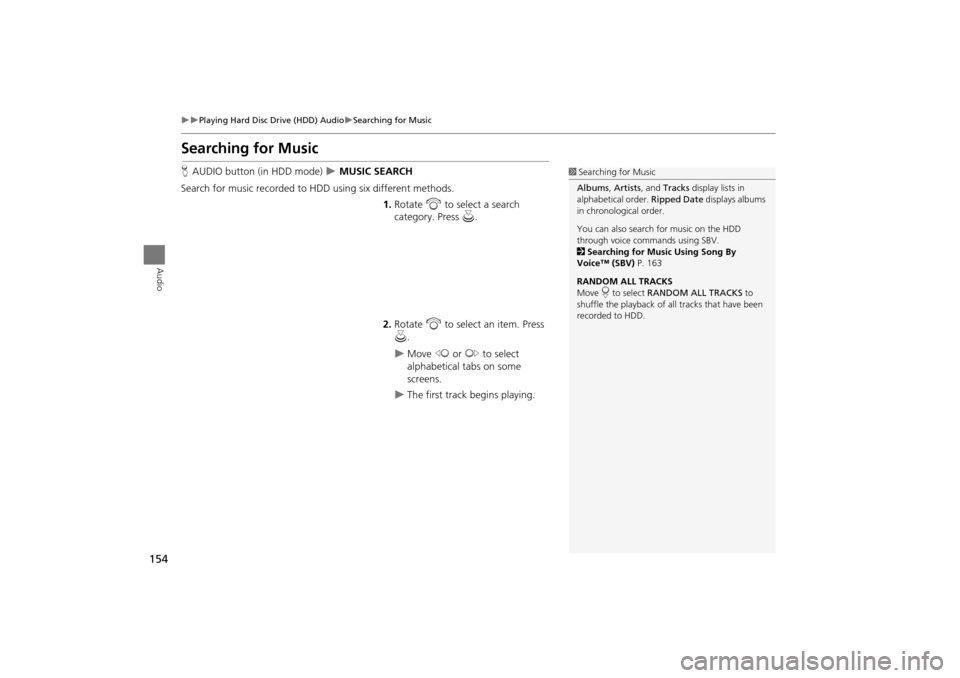
154
Playing Hard Disc Drive (HDD) AudioSearching for Music
Audio
Searching for Music
HAUDIO button (in HDD mode) MUSIC SEARCH
Search for music recorded to HDD using six different methods. 1.Rotate i to select a search
category. Press u.
2. Rotate i to select an item. Press
u .
Move w or y to select
alphabetical tabs on some
screens.
The first track begins playing.
1 Searching for Music
Albums , Artists, and Tracks display lists in
alphabetical order. Ripped Date displays albums
in chronological order.
You can also search for music on the HDD
through voice commands using SBV.
2 Searching for Music Using Song By
Voice™ (SBV) P. 163
RANDOM ALL TRACKS
Move r to select RANDOM ALL TRACKS to
shuffle the playback of al l tracks that have been
recorded to HDD.
TSX_KA-31TL1820.book Page 154 Wednesday, September 22, 2010 3:17 PM
Page 159 of 253
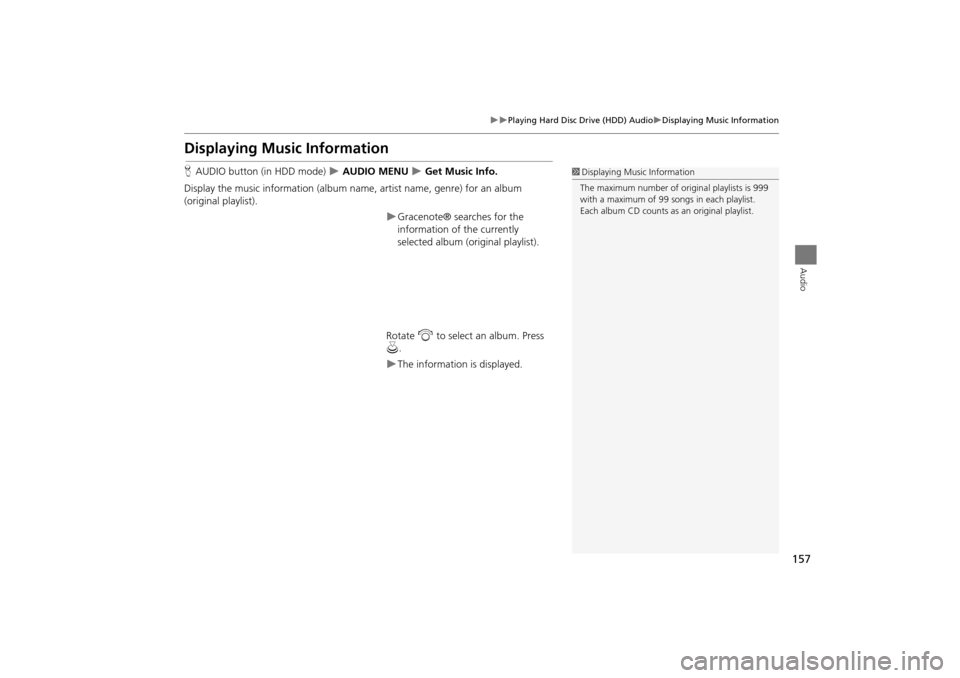
157
Playing Hard Disc Drive (HDD) AudioDisplaying Music Information
Audio
Displaying Music Information
HAUDIO button (in HDD mode) AUDIO MENU Get Music Info.
Display the music information (album name, artist name, genre) for an album
(original playlist).
Gracenote® searches for the
information of the currently
selected album (original playlist).
Rotate i to select an album. Press
u .
The information is displayed.
1Displaying Music Information
The maximum number of or iginal playlists is 999
with a maximum of 99 songs in each playlist.
Each album CD counts as an original playlist.
TSX_KA-31TL1820.book Page 157 Wednesday, September 22, 2010 3:17 PM
Page 161 of 253
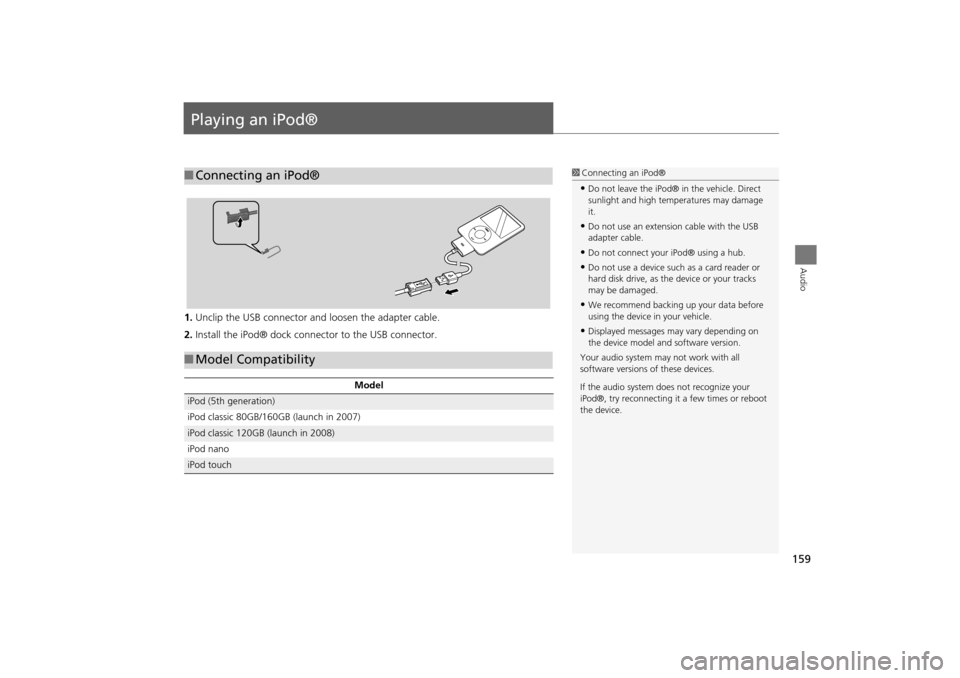
159
Audio
Playing an iPod®
1.Unclip the USB connector a nd loosen the adapter cable.
2. Install the iPod® dock connector to the USB connector.
■Connecting an iPod®1 Connecting an iPod®
•Do not leave the iPod® in the vehicle. Direct
sunlight and high temp eratures may damage
it.
•Do not use an extension cable with the USB
adapter cable.
•Do not connect your iPod® using a hub.
•Do not use a device such as a card reader or
hard disk drive, as th e device or your tracks
may be damaged.
•We recommend backing up your data before
using the device in your vehicle.
•Displayed messages ma y vary depending on
the device model and software version.
Your audio system ma y not work with all
software versions of these devices.
If the audio system do es not recognize your
iPod®, try reconne cting it a few times or reboot
the device.
■ Model Compatibility
Model
iPod (5th generation)
iPod classic 80GB/160GB (launch in 2007)
iPod classic 120GB (launch in 2008)
iPod nano
iPod touch
TSX_KA-31TL1820.book Page 159 Wednesday, September 22, 2010 3:17 PM
Page 162 of 253
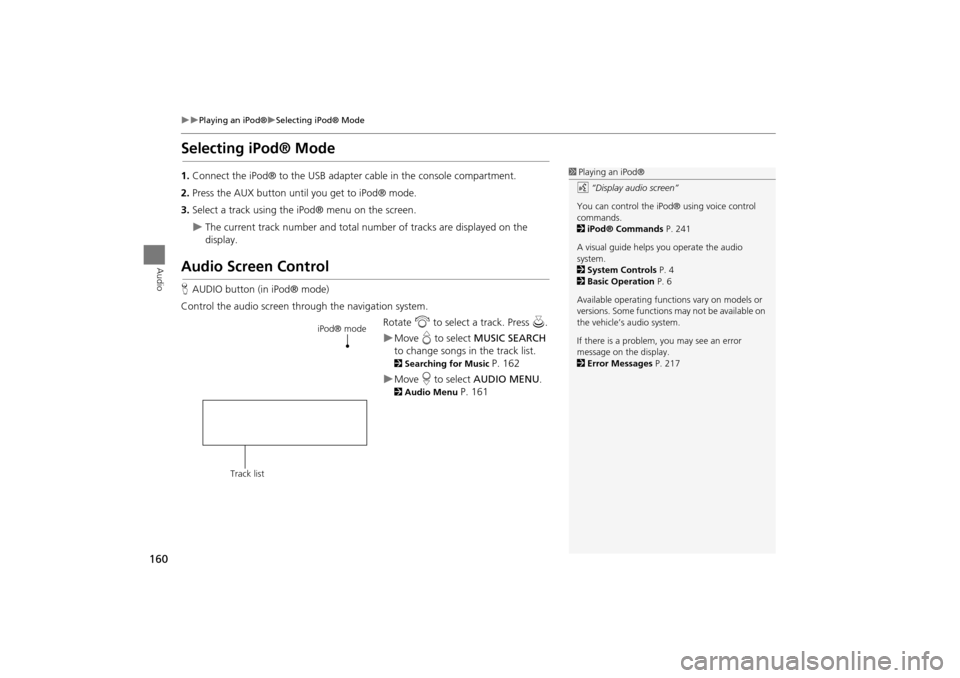
160
Playing an iPod®Selecting iPod® Mode
Audio
Selecting iPod® Mode
1.Connect the iPod® to the USB adapter cable in the console compartment.
2. Press the AUX button until you get to iPod® mode.
3. Select a track using the iPod® menu on the screen.
The current track number and total number of tracks are displayed on the
display.
Audio Screen Control
HAUDIO button (in iPod® mode)
Control the audio screen through the navigation system. Rotate i to select a track. Press u.
Move e to select MUSIC SEARCH
to change songs in the track list.
2Searching for Music P. 162
Move r to select AUDIO MENU .
2Audio Menu P. 161
1Playing an iPod®
d “Display audio screen”
You can control the iPod® using voice control
commands.
2 iPod® Commands P. 241
A visual guide helps you operate the audio
system.
2 System Controls P. 4
2 Basic Operation P. 6
Available operating functi ons vary on models or
versions. Some functions may not be available on
the vehicle’s audio system.
If there is a problem, you may see an error
message on the display.
2 Error Messages P. 217
iPod® mode
Track list
TSX_KA-31TL1820.book Page 160 Wednesday, September 22, 2010 3:17 PM
Page 163 of 253
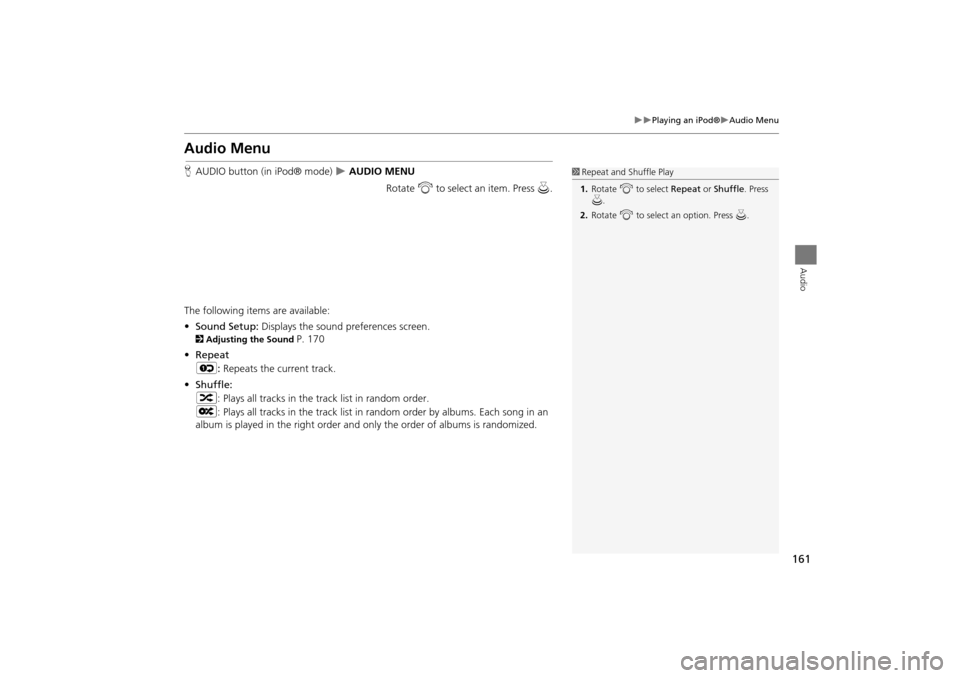
161
Playing an iPod®Audio Menu
Audio
Audio Menu
HAUDIO button (in iPod® mode) AUDIO MENU
Rotate i to select an item. Press u.
The following items are available:
• Sound Setup: Displays the sound preferences screen.
2Adjusting the Sound P. 170
• Repeat
6 : Repeats the current track.
• Shuffle:
3 : Plays all tracks in the track list in random order.
5 : Plays all tracks in the track list in random order by albums. Each song in an
album is played in the right order and only the order of albums is randomized.
1 Repeat and Shuffle Play
1. Rotate i to select Repeat or Shuffle. Press
u .
2. Rotate i to select an option. Press u.
TSX_KA-31TL1820.book Page 161 Wednesday, September 22, 2010 3:17 PM
Page 164 of 253
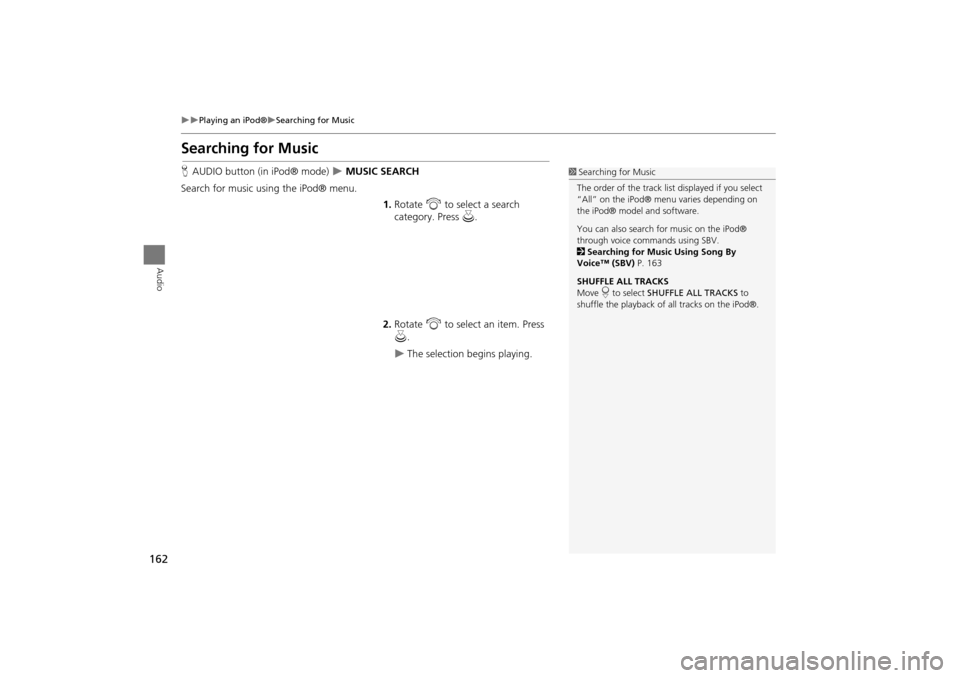
162
Playing an iPod®Searching for Music
Audio
Searching for Music
HAUDIO button (in iPod® mode) MUSIC SEARCH
Search for music usi ng the iPod® menu.
1.Rotate i to select a search
category. Press u.
2. Rotate i to select an item. Press
u .
The selection begins playing.
1Searching for Music
The order of the track list displayed if you select
“All” on the iPod® menu varies depending on
the iPod® model and software.
You can also search for music on the iPod®
through voice commands using SBV.
2 Searching for Music Using Song By
Voice™ (SBV) P. 163
SHUFFLE ALL TRACKS
Move r to select SHUFFLE ALL TRACKS to
shuffle the playback of all tracks on the iPod®.
TSX_KA-31TL1820.book Page 162 Wednesday, September 22, 2010 3:17 PM
Page 165 of 253
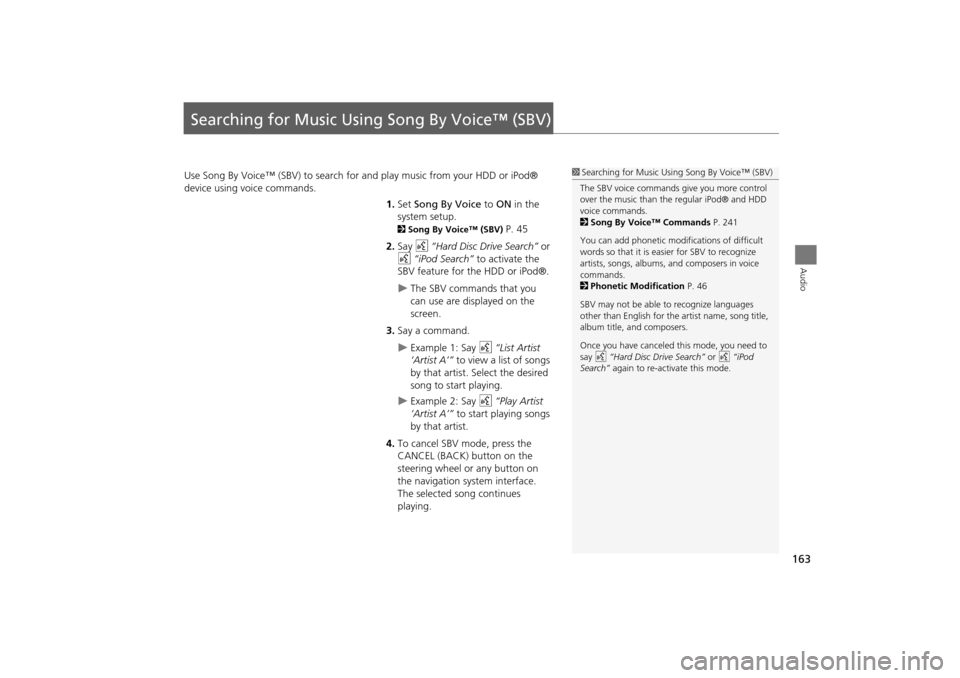
163
Audio
Searching for Music Using Song By Voice™ (SBV)
Use Song By Voice™ (SBV) to search for and play music from your HDD or iPod®
device using voice commands.
1.Set Song By Voice to ON in the
system setup.
2 Song By Voice™ (SBV) P. 45
2. Say d “Hard Disc Drive Search” or
d “iPod Search” to activate the
SBV feature for the HDD or iPod®.
The SBV commands that you
can use are displayed on the
screen.
3. Say a command.
Example 1: Say d “List Artist
‘Artist A’” to view a list of songs
by that artist. Select the desired
song to start playing.
Example 2: Say d “Play Artist
‘Artist A’” to start playing songs
by that artist.
4. To cancel SBV mode, press the
CANCEL (BACK) button on the
steering wheel or any button on
the navigation system interface.
The selected song continues
playing.
1Searching for Music Using Song By Voice™ (SBV)
The SBV voice commands give you more control
over the music than the regular iPod® and HDD
voice commands.
2 Song By Voice™ Commands P. 241
You can add phonetic modi fications of difficult
words so that it is easier for SBV to recognize
artists, songs, albums, and composers in voice
commands.
2 Phonetic Modification P. 46
SBV may not be able to recognize languages
other than English for the artist name, song title,
album title, and composers.
Once you have canceled this mode, you need to
say d “Hard Disc Drive Search” or d “iPod
Search” again to re-activate this mode.
TSX_KA-31TL1820.book Page 163 Wednesday, September 22, 2010 3:17 PM
Page 166 of 253
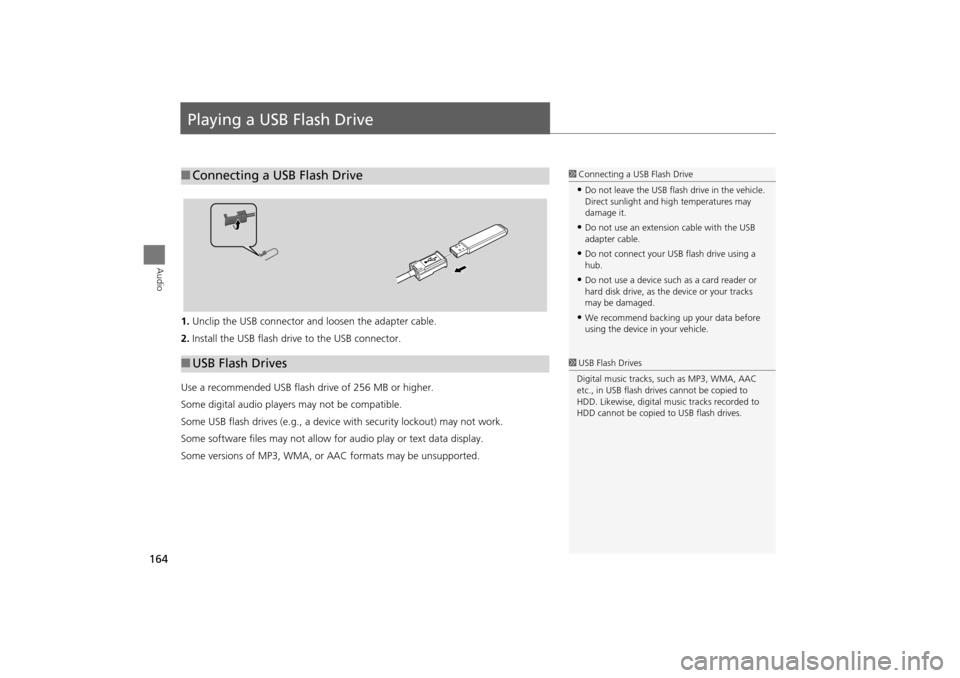
164
Audio
Playing a USB Flash Drive
1.Unclip the USB connector a nd loosen the adapter cable.
2. Install the USB flash drive to the USB connector.
Use a recommended USB flash drive of 256 MB or higher.
Some digital audio players may not be compatible.
Some USB flash drives (e.g., a device with security lockout) may not work.
Some software files may not allow for audio play or text data display.
Some versions of MP3, WMA, or AAC formats may be unsupported.
■ Connecting a USB Flash Drive1 Connecting a USB Flash Drive
•Do not leave the USB flash drive in the vehicle.
Direct sunlight and hi gh temperatures may
damage it.
•Do not use an extension cable with the USB
adapter cable.
•Do not connect your US B flash drive using a
hub.
•Do not use a device such as a card reader or
hard disk drive, as th e device or your tracks
may be damaged.
•We recommend backing up your data before
using the device in your vehicle.
■ USB Flash Drives1 USB Flash Drives
Digital music tracks, such as MP3, WMA, AAC
etc., in USB flash drives cannot be copied to
HDD. Likewise, digital music tracks recorded to
HDD cannot be copied to USB flash drives.
TSX_KA-31TL1820.book Page 164 Wednesday, September 22, 2010 3:17 PM
Page 167 of 253
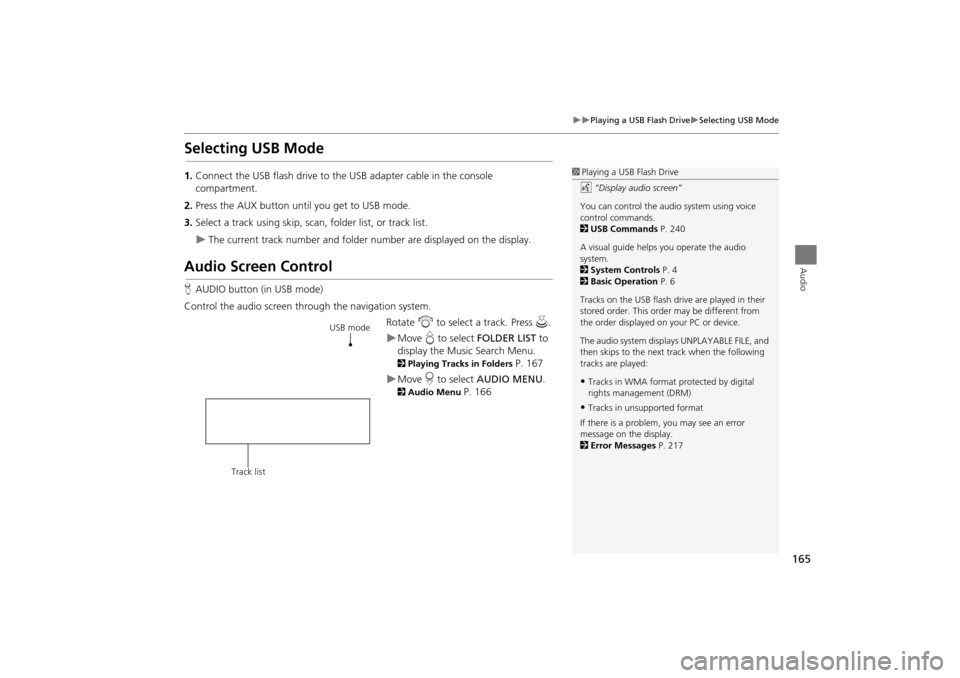
165
Playing a USB Flash DriveSelecting USB Mode
Audio
Selecting USB Mode
1.Connect the USB flash drive to the USB adapter cable in the console
compartment.
2. Press the AUX button until you get to USB mode.
3. Select a track using skip, scan, folder list, or track list.
The current track number and folder number are displayed on the display.
Audio Screen Control
HAUDIO button (in USB mode)
Control the audio screen through the navigation system. Rotate i to select a track. Press u .
Move e to select FOLDER LIST to
display the Music Search Menu.
2 Playing Tracks in Folders P. 167
Move r to select AUDIO MENU .
2Audio Menu P. 166
1Playing a USB Flash Drive
d “Display audio screen”
You can control the audio system using voice
control commands.
2 USB Commands P. 240
A visual guide helps you operate the audio
system.
2 System Controls P. 4
2 Basic Operation P. 6
Tracks on the USB flash drive are played in their
stored order. This orde r may be different from
the order displayed on your PC or device.
The audio system displa ys UNPLAYABLE FILE, and
then skips to the next track when the following
tracks are played:
•Tracks in WMA format protected by digital
rights management (DRM)
•Tracks in unsupported format
If there is a problem, you may see an error
message on the display.
2 Error Messages P. 217
USB mode
Track list
TSX_KA-31TL1820.book Page 165 Wednesday, September 22, 2010 3:17 PM
Page 168 of 253
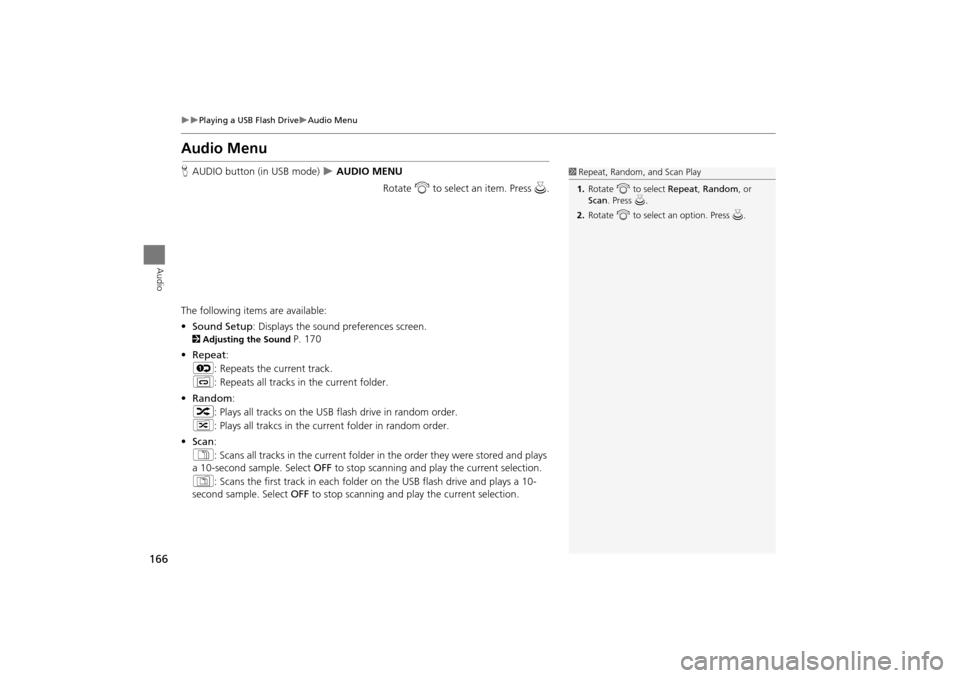
166
Playing a USB Flash DriveAudio Menu
Audio
Audio Menu
HAUDIO button (in USB mode) AUDIO MENU
Rotate i to select an item. Press u .
The following item s are available:
• Sound Setup: Displays the sound preferences screen.
2 Adjusting the Sound P. 170
• Repeat :
6 : Repeats the current track.
7 : Repeats all tracks in the current folder.
• Random :
3 : Plays all tracks on the USB flash drive in random order.
4 : Plays all trakcs in the curr ent folder in random order.
• Scan :
1 : Scans all tracks in the current folder in the order they were stored and plays
a 10-second sample. Select OFF to stop scanning and pl ay the current selection.
2 : Scans the first track in each folder on the USB flash drive and plays a 10-
second sample. Select OFF to stop scanning and pl ay the current selection.
1Repeat, Random, and Scan Play
1. Rotate i to select Repeat, Random, or
Scan . Press u.
2. Rotate i to select an option. Press u.
TSX_KA-31TL1820.book Page 166 Wednesday, September 22, 2010 3:17 PM