navigation Acura TSX 2011 Navigation Manual
[x] Cancel search | Manufacturer: ACURA, Model Year: 2011, Model line: TSX, Model: Acura TSX 2011Pages: 253, PDF Size: 22.88 MB
Page 109 of 253
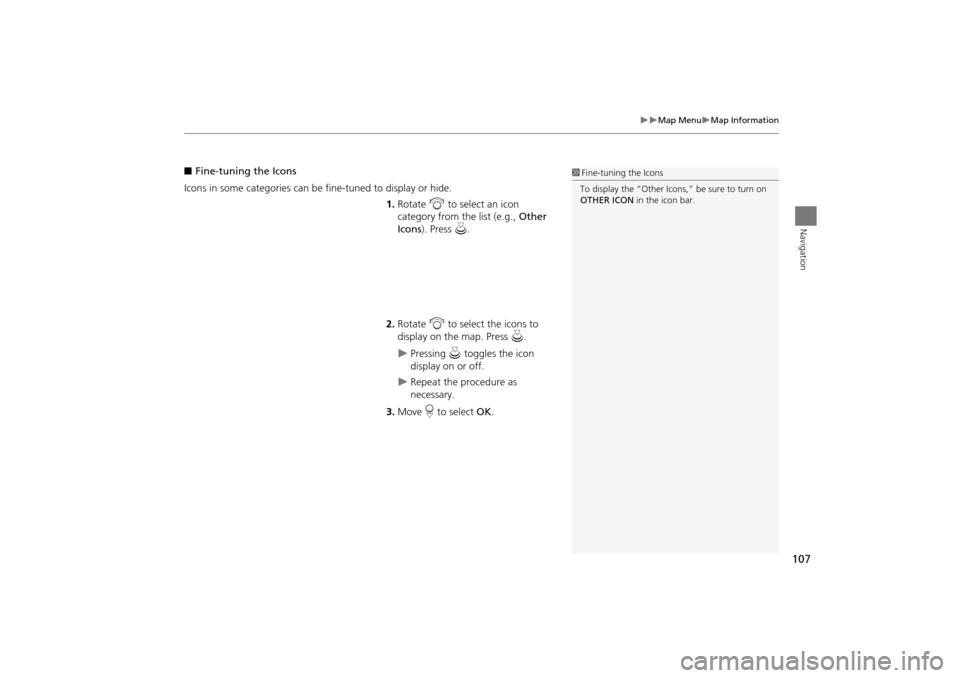
107
Map MenuMap Information
Navigation
■Fine-tuning the Icons
Icons in some categories can be fine-tuned to display or hide. 1.Rotate i to select an icon
category from the list (e.g., Other
Icons ). Press u.
2. Rotate i to select the icons to
display on the map. Press u.
Pressing u toggles the icon
display on or off.
Repeat the procedure as
necessary.
3. Move r to select OK.
1Fine-tuning the Icons
To display the “Other Icons,” be sure to turn on
OTHER ICON in the icon bar.
TSX_KA-31TL1820.book Page 107 Wednesday, September 22, 2010 3:17 PM
Page 110 of 253
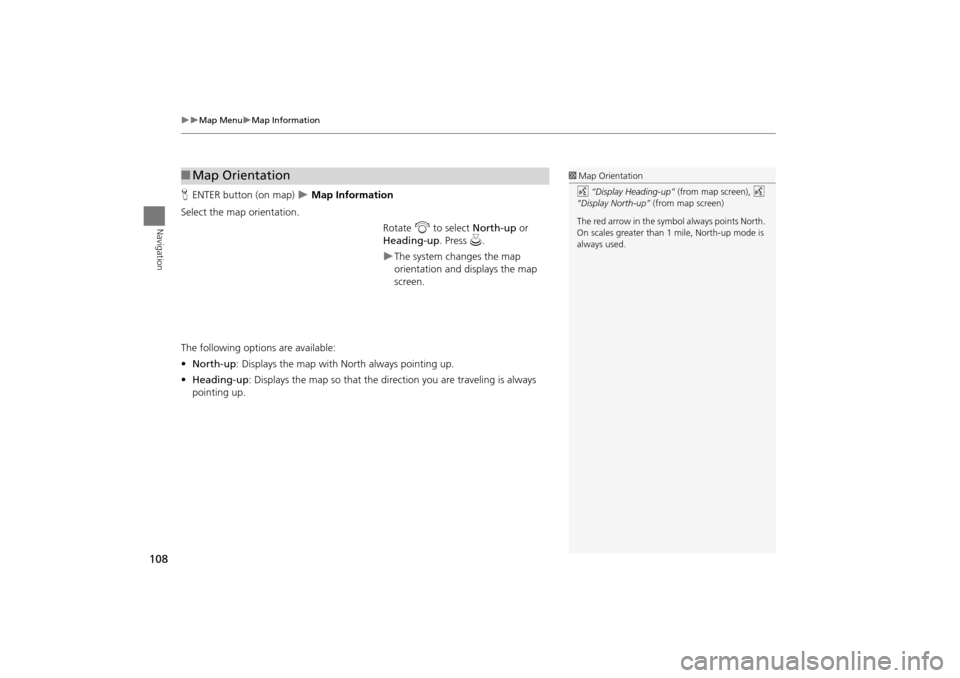
108
Map MenuMap Information
Navigation
HENTER button (on map) Map Information
Select the map orientation. Rotate i to select North-up or
Heading-up . Press u.
The system changes the map
orientation and displays the map
screen.
The following options are available:
• North-up : Displays the map with North always pointing up.
• Heading-up: Displays the map so that the di rection you are traveling is always
pointing up.
■ Map Orientation1 Map Orientation
d “Display Heading-up” (from map screen), d
“Display North-up” (from map screen)
The red arrow in the symbol always points North.
On scales greater than 1 mile, North-up mode is
always used.
TSX_KA-31TL1820.book Page 108 Wednesday, September 22, 2010 3:17 PM
Page 111 of 253
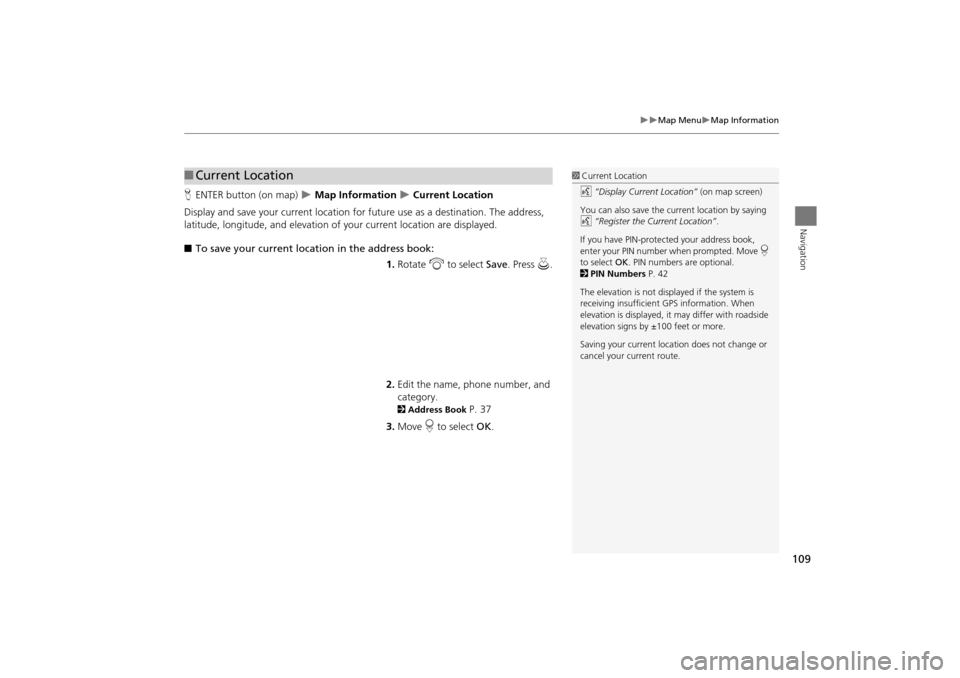
109
Map MenuMap Information
Navigation
HENTER button (on map) Map Information Current Location
Display and save your current location for fu ture use as a destination. The address,
latitude, longitude, and elevation of your current location are displayed.
■ To save your current loca tion in the address book:
1.Rotate i to select Save . Press u.
2. Edit the name, phone number, and
category.
2 Address Book P. 37
3. Move r to select OK.
■Current Location1 Current Location
d “Display Current Location” (on map screen)
You can also save the current location by saying
d “Register the Current Location” .
If you have PIN-protec ted your address book,
enter your PIN number when prompted. Move r
to select OK. PIN numbers are optional.
2 PIN Numbers P. 42
The elevation is not displayed if the system is
receiving insufficient GPS information. When
elevation is displayed, it may differ with roadside
elevation signs by ±100 feet or more.
Saving your current loca tion does not change or
cancel your current route.
TSX_KA-31TL1820.book Page 109 Wednesday, September 22, 2010 3:17 PM
Page 112 of 253
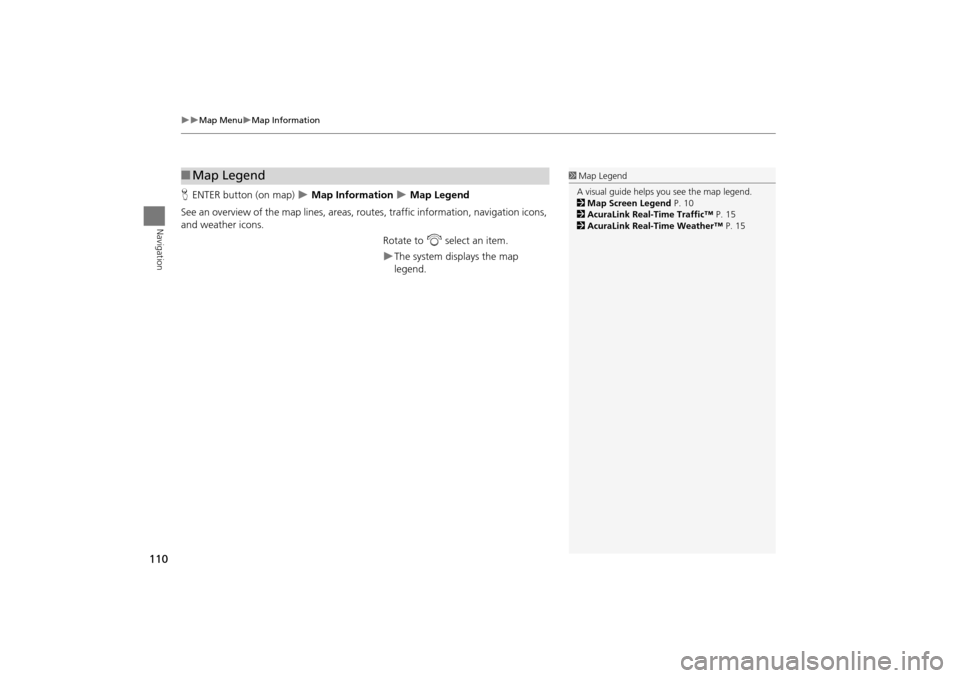
110
Map MenuMap Information
Navigation
HENTER button (on map) Map Information Map Legend
See an overview of the map lines, areas, rout es, traffic information, navigation icons,
and weather icons.
Rotate to i select an item.
The system displays the map
legend.
■Map Legend1 Map Legend
A visual guide helps you see the map legend.
2 Map Screen Legend P. 10
2 AcuraLink Real-Time Traffic™ P. 15
2 AcuraLink Real-Time Weather™ P. 15
TSX_KA-31TL1820.book Page 110 Wednesday, September 22, 2010 3:17 PM
Page 113 of 253
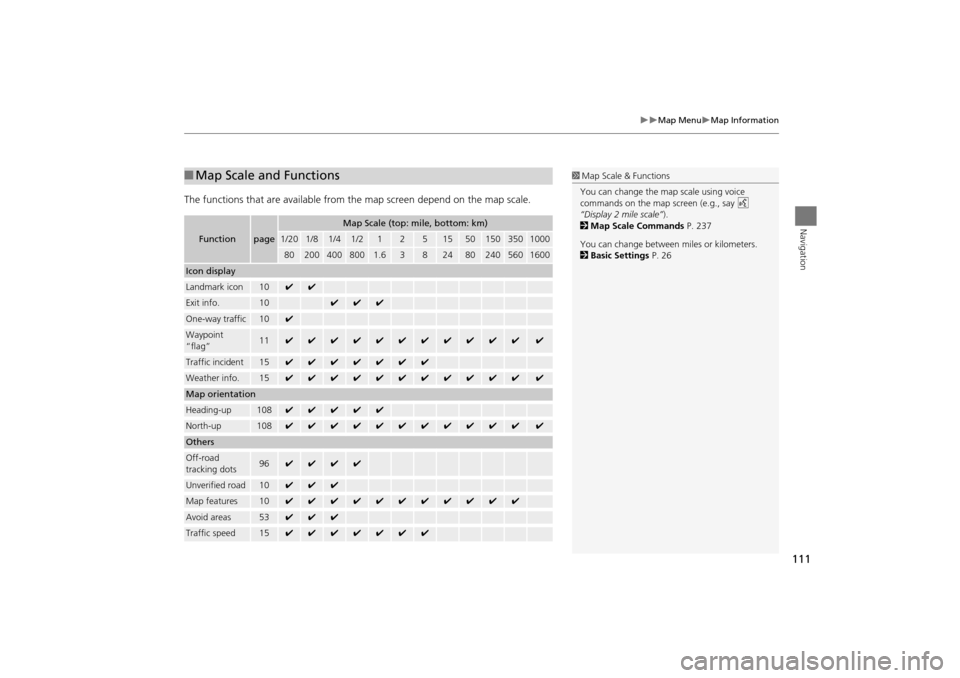
111
Map MenuMap Information
Navigation
The functions that are available from the map screen depend on the map scale.
■Map Scale and Functions
Functionpage
Map Scale (top: mile, bottom: km)
1/201/81/41/212515501503501000
802004008001.63824802405601600
Icon display
Landmark icon10✔✔
Exit info.10✔✔✔
One-way traffic10✔
Waypoint
“flag”11✔✔✔✔✔✔✔✔✔✔✔✔
Traffic incident15✔✔✔✔✔✔✔
Weather info.15✔✔✔✔✔✔✔✔✔✔✔✔
Map orientation
Heading-up108✔✔✔✔✔
North-up108✔✔✔✔✔✔✔✔✔✔✔✔
Others
Off-road
tracking dots96✔✔✔✔
Unverified road10✔✔✔
Map features10✔✔✔✔✔✔✔✔✔✔✔
Avoid areas53✔✔✔
Traffic speed15✔✔✔✔✔✔✔
1 Map Scale & Functions
You can change the map scale using voice
commands on the map screen (e.g., say d
“Display 2 mile scale” ).
2 Map Scale Commands P. 237
You can change between miles or kilometers.
2 Basic Settings P. 26
TSX_KA-31TL1820.book Page 111 Wednesday, September 22, 2010 3:17 PM
Page 114 of 253
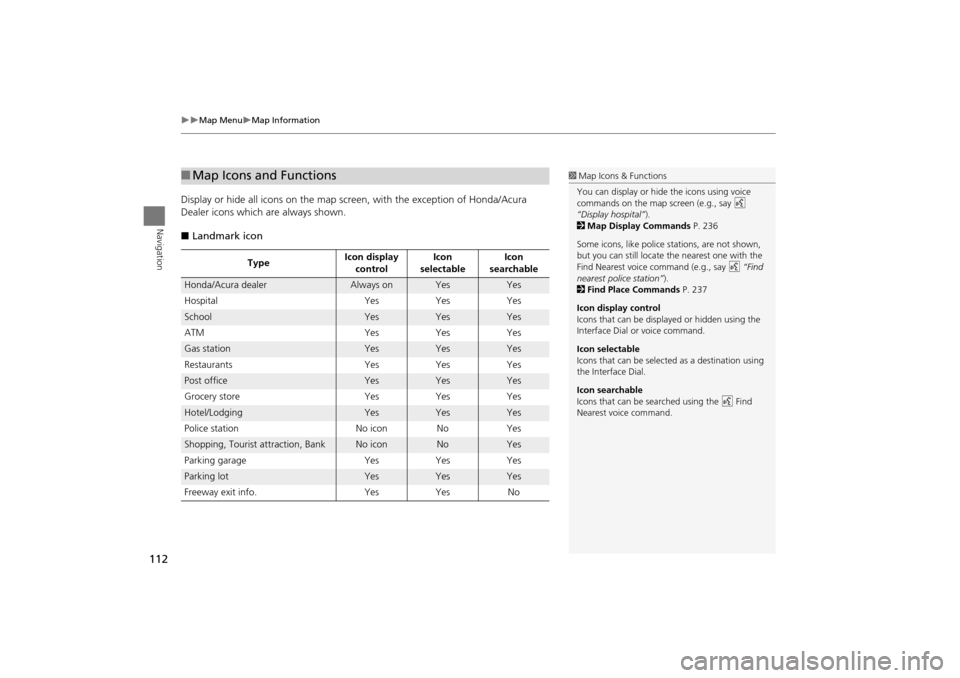
112
Map MenuMap Information
Navigation
Display or hide all icons on the map screen, with the exception of Honda/Acura
Dealer icons which are always shown.
■ Landmark icon
■Map Icons and Functions
Type Icon display
control Icon
selectable Icon
searchable
Honda/Acura dealerAlways onYesYes
Hospital Yes Yes Yes
SchoolYesYesYes
ATM Yes Yes Yes
Gas stationYesYesYes
Restaurants Yes Yes Yes
Post officeYesYesYes
Grocery store Yes Yes Yes
Hotel/LodgingYesYesYes
Police station No icon No Yes
Shopping, Tourist attraction, BankNo iconNoYes
Parking garage Yes Yes Yes
Parking lotYesYesYes
Freeway exit info. Yes Yes No
1 Map Icons & Functions
You can display or hide the icons using voice
commands on the map screen (e.g., say d
“Display hospital”).
2 Map Display Commands P. 236
Some icons, like police stations, are not shown,
but you can still locate the nearest one with the
Find Nearest voice command (e.g., say d “Find
nearest police station” ).
2 Find Place Commands P. 237
Icon display control
Icons that can be displa yed or hidden using the
Interface Dial or voice command.
Icon selectable
Icons that can be selected as a destination using
the Interface Dial.
Icon searchable
Icons that can be searched using the d Find
Nearest voice command.
TSX_KA-31TL1820.book Page 112 Wednesday, September 22, 2010 3:17 PM
Page 115 of 253
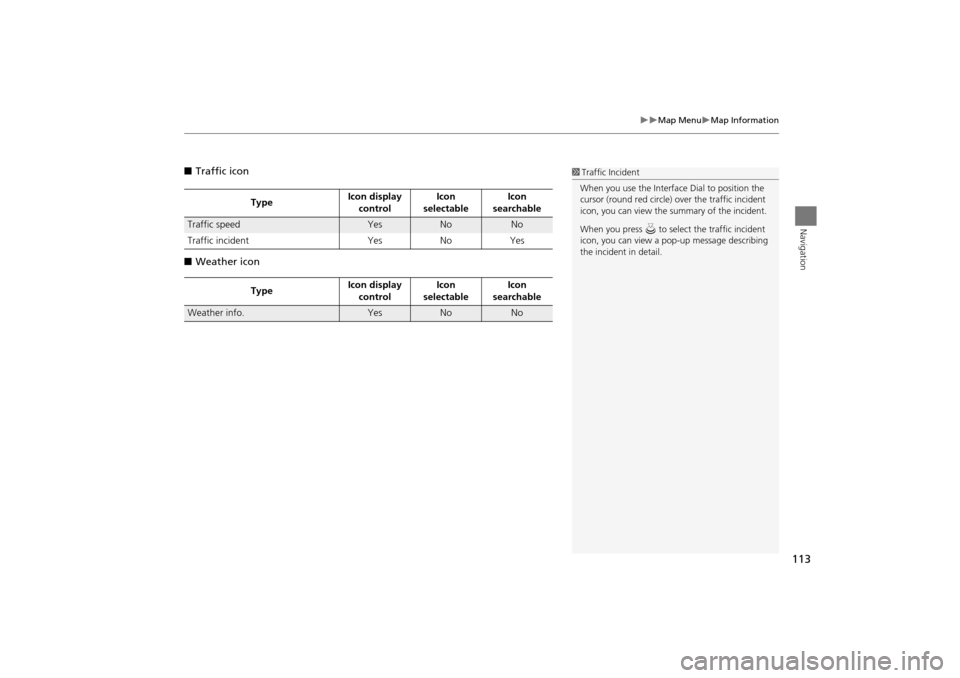
113
Map MenuMap Information
Navigation
■Traffic icon
■ Weather icon
Type Icon display
control Icon
selectable Icon
searchable
Traffic speedYesNoNo
Traffic incident Yes No Yes
Type Icon display
control Icon
selectable Icon
searchable
Weather info.YesNoNo
1 Traffic Incident
When you use the Interface Dial to position the
cursor (round red circle) ov er the traffic incident
icon, you can view the summary of the incident.
When you press u to select the traffic incident
icon, you can view a pop-up message describing
the incident in detail.
TSX_KA-31TL1820.book Page 113 Wednesday, September 22, 2010 3:17 PM
Page 116 of 253
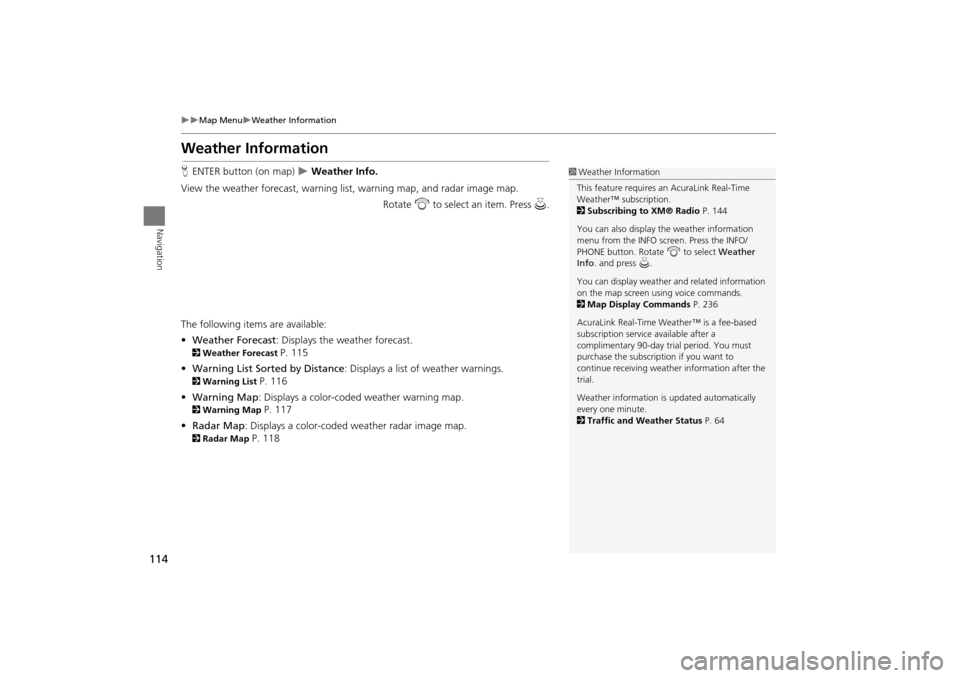
114
Map MenuWeather Information
Navigation
Weather Information
HENTER button (on map) Weather Info.
View the weather forecast, warning lis t, warning map, and radar image map.
Rotate i to select an item. Press u .
The following item s are available:
• Weather Forecast : Displays the weather forecast.
2Weather Forecast P. 115
• Warning List Sorted by Distance : Displays a list of weather warnings.
2Warning List P. 116
• Warning Map: Displays a color-coded weather warning map.
2 Warning Map P. 117
• Radar Map : Displays a color-coded weather radar image map.
2Radar Map P. 118
1Weather Information
This feature requires an AcuraLink Real-Time
Weather™ subscription.
2 Subscribing to XM® Radio P. 144
You can also display the weather information
menu from the INFO screen. Press the INFO/
PHONE button. Rotate i to select Weather
Info . and press u.
You can display weather and related information
on the map screen using voice commands.
2 Map Display Commands P. 236
AcuraLink Real-Time Weather™ is a fee-based
subscription service available after a
complimentary 90-day tr ial period. You must
purchase the subscription if you want to
continue receivi ng weather information after the
trial.
Weather information is updated automatically
every one minute.
2 Traffic and Weather Status P. 64
TSX_KA-31TL1820.book Page 114 Wednesday, September 22, 2010 3:17 PM
Page 117 of 253
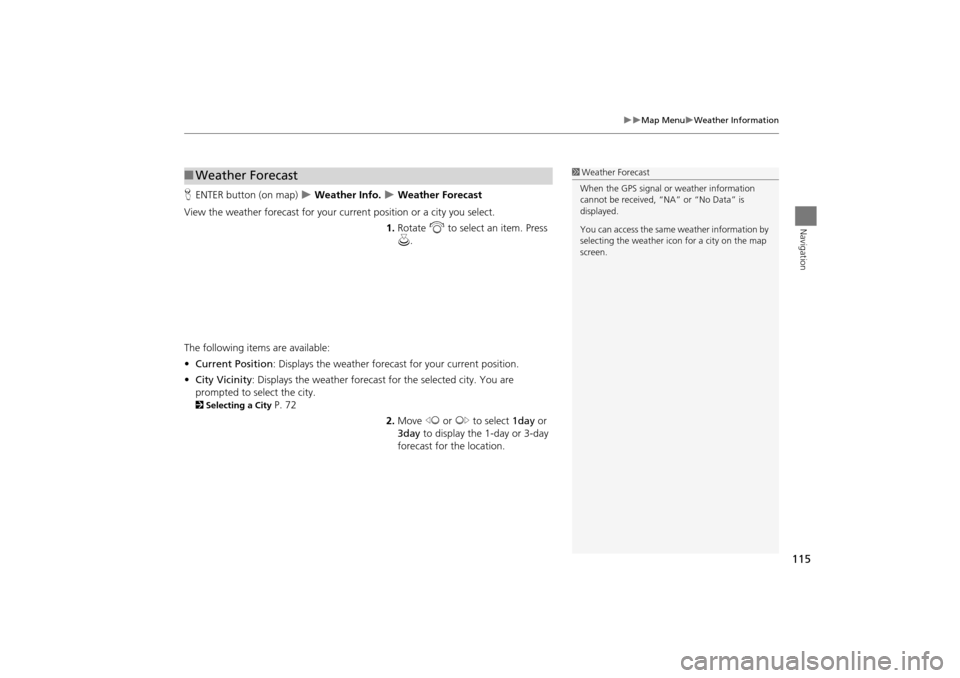
115
Map MenuWeather Information
Navigation
HENTER button (on map) Weather Info. Weather Forecast
View the weather forecast for your cu rrent position or a city you select.
1.Rotate i to select an item. Press
u .
The following items are available:
• Current Position : Displays the weather forecast for your current position.
• City Vicinity : Displays the weather forecast for the selected city. You are
prompted to select the city.
2 Selecting a City P. 72
2.Move w or y to select 1day or
3day to display the 1-day or 3-day
forecast for the location.
■ Weather Forecast1 Weather Forecast
When the GPS signal or weather information
cannot be received, “N A” or “No Data” is
displayed.
You can access the same weather information by
selecting the weather icon for a city on the map
screen.
TSX_KA-31TL1820.book Page 115 Wednesday, September 22, 2010 3:17 PM
Page 118 of 253
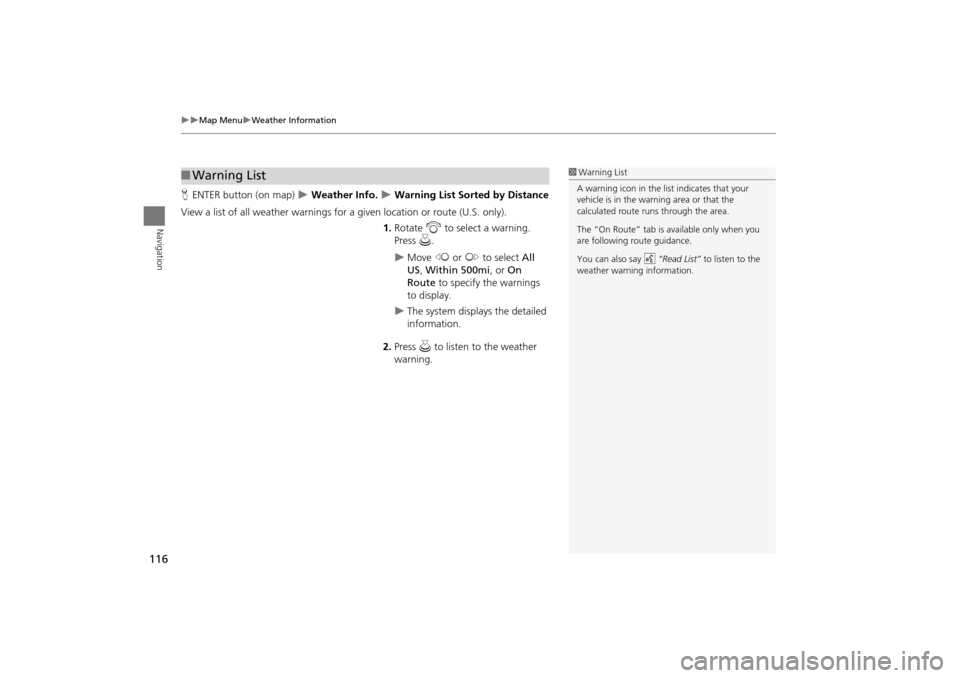
116
Map MenuWeather Information
Navigation
HENTER button (on map) Weather Info. Warning List Sorted by Distance
View a list of all weather warnings for a given locati on or route (U.S. only).
1. Rotate i to select a warning.
Press u.
Move w or y to select All
US , Within 500mi , or On
Route to specify the warnings
to display.
The system displays the detailed
information.
2. Press u to listen to the weather
warning.
■ Warning List1 Warning List
A warning icon in the list indicates that your
vehicle is in the warning area or that the
calculated route runs through the area.
The “On Route” tab is available only when you
are following route guidance.
You can also say d “Read List” to listen to the
weather warning information.
TSX_KA-31TL1820.book Page 116 Wednesday, September 22, 2010 3:17 PM