audio Acura TSX 2013 Navigation Manual
[x] Cancel search | Manufacturer: ACURA, Model Year: 2013, Model line: TSX, Model: Acura TSX 2013Pages: 252, PDF Size: 9.44 MB
Page 173 of 252
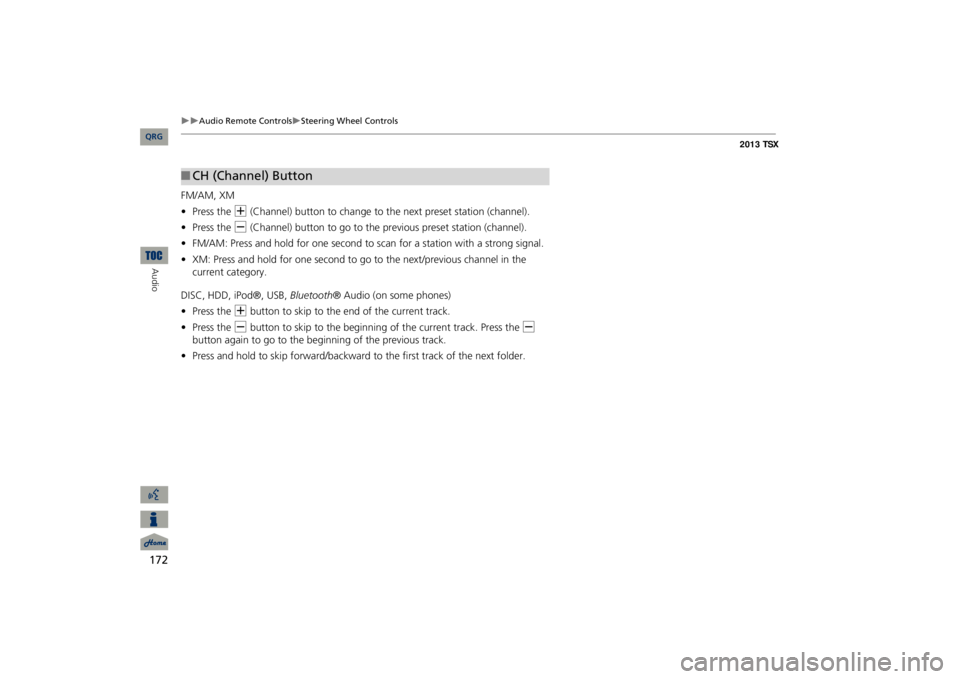
172
Audio Remote Controls
Steering Wheel Controls
Audio
FM/AM, XM •Press the
N
(Channel) button to change to the next preset station (channel).
•Press the
B
(Channel) button to go to the previous preset station (channel).
•FM/AM: Press and hold for one second to scan for a station with a strong signal.•XM: Press and hold for one second to go to the next/previous channel in the current category.DISC, HDD, iPod®, USB,
Bluetooth
® Audio (on some phones)
•Press the
N
button to skip to the end of the current track.
•Press the
B
button to skip to the beginning of the current track. Press the
B
button again to go to the beginning of the previous track.•Press and hold to skip forward/backward
to the first track of the next folder.
■CH (Channel) Button
QRG
Page 174 of 252
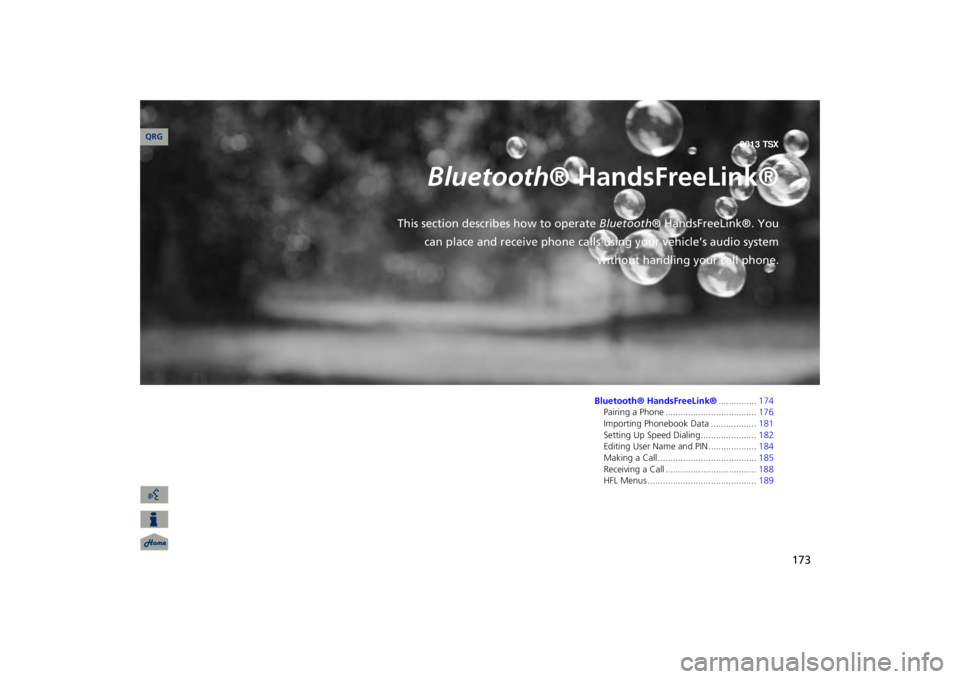
173
Bluetooth
® HandsFreeLink®
This section describes how to operate
Bluetooth
® HandsFreeLink®. You
can place and receive phone calls using your vehicle’s audio system
without handling your cell phone.Bluetooth® HandsFreeLink®
............... 174
Pairing a Phone ....................................
176
Importing Phonebook Data ..................
181
Setting Up Speed Dialing......................
182
Editing User Name and PIN...................
184
Making a Call.......................................
185
Receiving a Call ....................................
188
HFL Menus ...........................................
189
QRG2013 TSX
Page 175 of 252
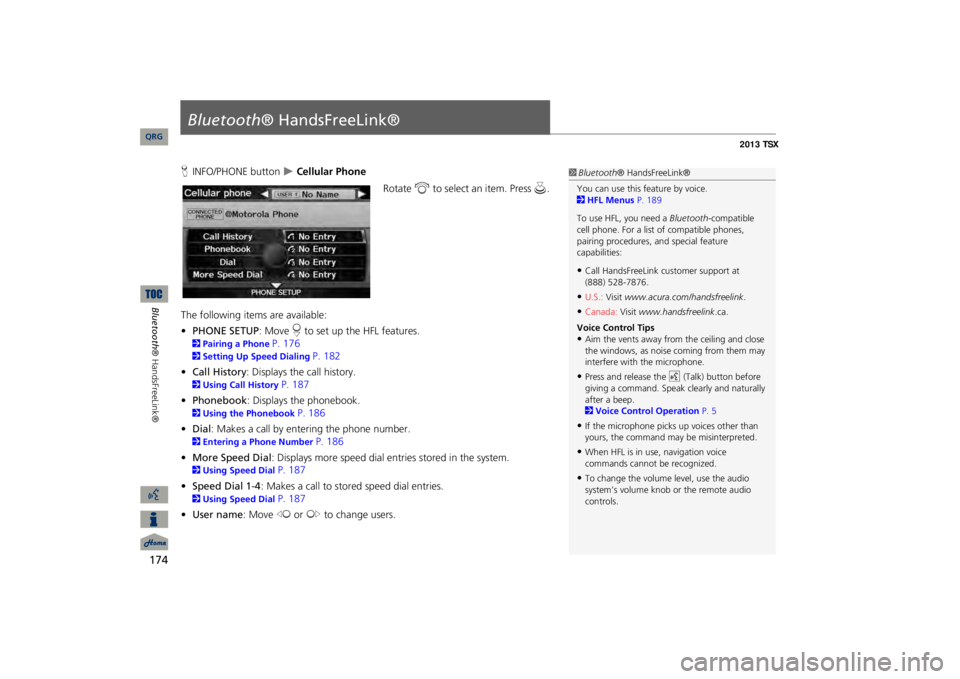
174Bluetooth® HandsFreeLink®
Bluetooth
® HandsFreeLink®
HINFO/PHONE button
Cellular Phone
Rotate
i
to select an item. Press
u
.
The following item
s are available:
•PHONE SETUP
: Move
r to set up the HFL features.
2Pairing a Phone
P. 176
2Setting Up Speed Dialing
P. 182
•Call History
: Displays the call history.
2Using Call History
P. 187
•Phonebook
: Displays the phonebook.
2Using the Phonebook
P. 186
•Dial
: Makes a call by entering the phone number.
2Entering a Phone Number
P. 186
•More Speed Dial
: Displays more speed dial en
tries stored in the system.
2Using Speed Dial
P. 187
•Speed Dial 1-4
: Makes a call to stored speed dial entries.
2Using Speed Dial
P. 187
•User name
: Move
w
or
y
to change users.
1Bluetooth
® HandsFreeLink®
You can use this feature by voice. 2HFL Menus
P. 189
To use HFL, you need a
Bluetooth
-compatible
cell phone. For a list of compatible phones, pairing procedures,
and special feature
capabilities:•Call HandsFreeLink
customer support at
(888) 528-7876.•U.S.:
Visit
www.acura.com/handsfreelink
.
•Canada:
Visit
www.handsfreelink
.ca.
Voice Control Tips•Aim the vents away from the ceiling and close the windows, as noise coming from them may interfere with the microphone.•Press and release the
d
(Talk) button before
giving a command. Speak clearly and naturally after a beep. 2Voice Control Operation
P. 5
•If the microphone picks up voices other than yours, the command may
be misinterpreted.
•When HFL is in use, navigation voice commands cannot be recognized.•To change the volume level, use the audio system’s volume knob or the remote audio controls.
QRG
Page 176 of 252
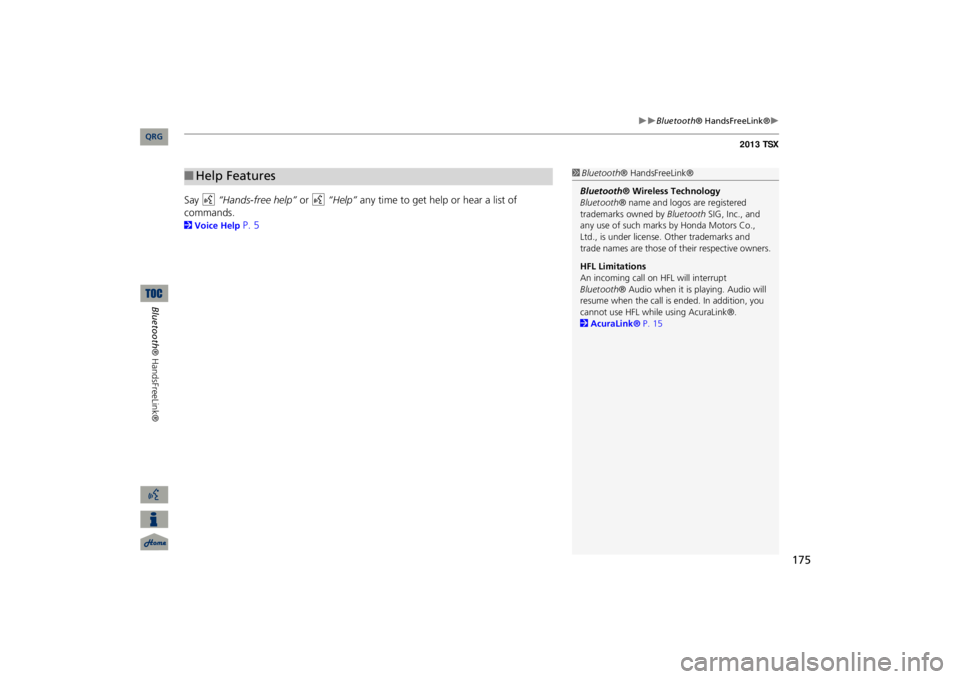
175
Bluetooth
® HandsFreeLink®
Say
d
“Hands-free help”
or
d
“Help”
any time to get help or hear a list of
commands.2Voice Help
P. 5
■Help Features
1Bluetooth
® HandsFreeLink®
Bluetooth
® Wireless Technology
Bluetooth
® name and logos
are registered
trademarks owned by
Bluetooth
SIG, Inc., and
any use of such marks by Honda Motors Co., Ltd., is under license. Other trademarks and trade names are those of their respective owners. HFL Limitations An incoming call on HFL will interrupt Bluetooth
® Audio when it is playing. Audio will
resume when the call is ended. In addition, you cannot use HFL while using AcuraLink®. 2AcuraLink®
P. 15
QRG
Bluetooth® HandsFreeLink®
Page 189 of 252
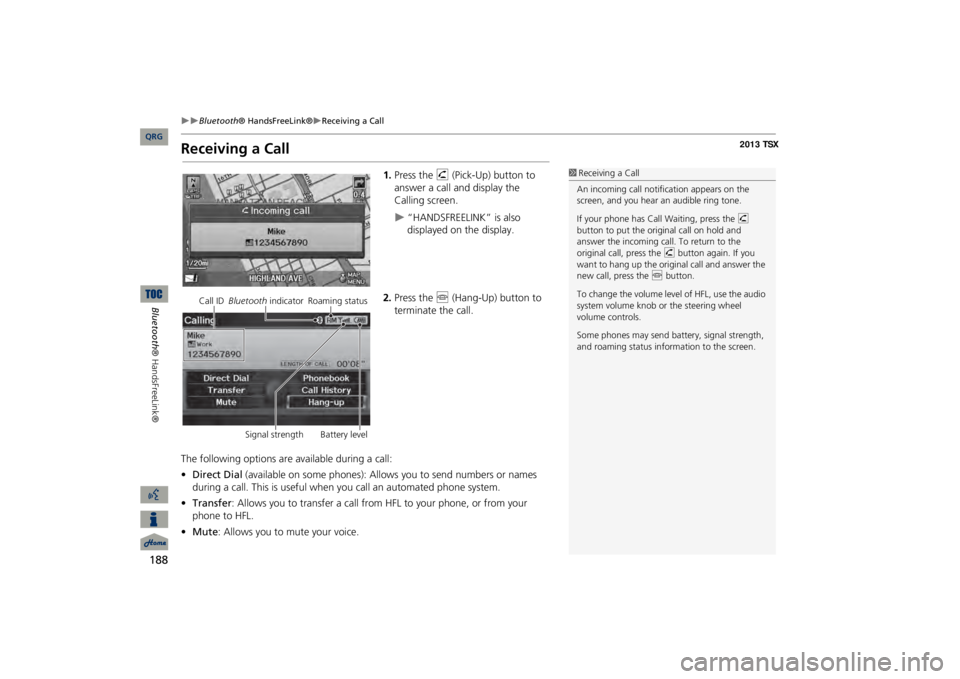
188
Bluetooth
® HandsFreeLink®
Receiving a Call
Bluetooth® HandsFreeLink®
Receiving a Call
1.Press the
h
(Pick-Up) button to
answer a call and display the Calling screen.
“HANDSFREELINK” is also displayed on the display.
2.Press the
j
(Hang-Up) button to
terminate the call.
The following options are available during a call: •Direct Dial
(available on some phones): Allows you to send numbers or names
during a call. This is useful when you call an automated phone system.•Transfer
: Allows you to transfer a call from HFL to your phone, or from your
phone to HFL.•Mute
: Allows you to mute your voice.
1Receiving a CallAn incoming call notif
ication appears on the
screen, and you hear
an audible ring tone.
If your phone has Call
Waiting, press the
h
button to put the original call on hold and answer the incoming call. To return to the original call, press the
h
button again. If you
want to hang up the origin
al call and answer the
new call, press the
j
button.
To change the volume leve
l of HFL, use the audio
system volume knob or the steering wheel volume controls. Some phones may send battery, signal strength, and roaming status information to the screen.
Call ID
Bluetooth
indicator Roaming status
Signal strength Battery level
QRG
Page 219 of 252
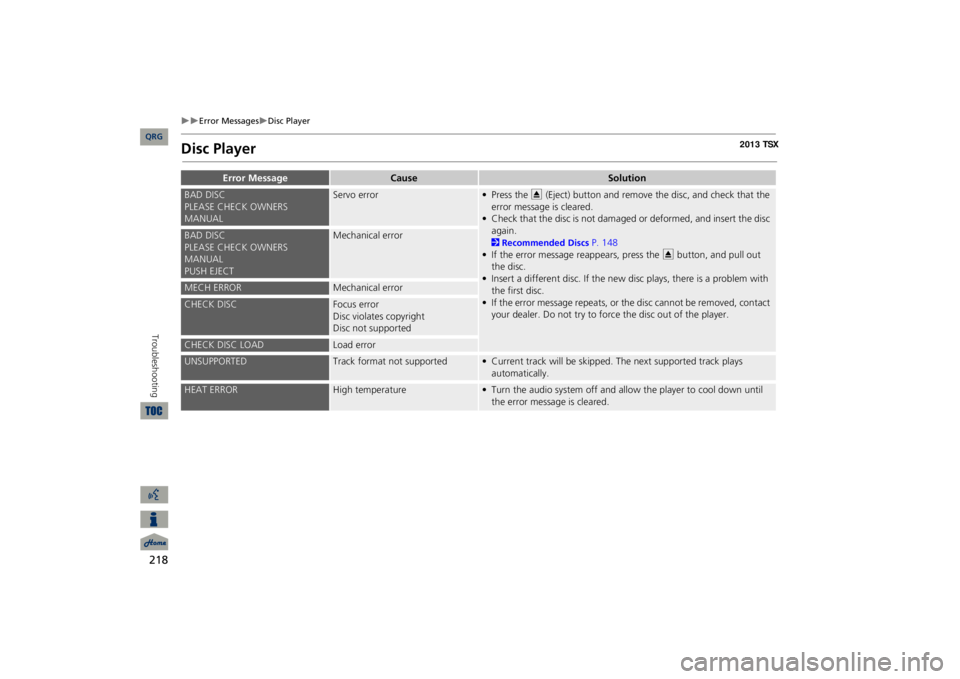
218
Error Messages
Disc Player
Troubleshooting
Disc Player
Error Message
Cause
Solution
BAD DISC PLEASE CHECK OWNERS MANUAL
Servo error
• Press the
E
(Eject) button and remove the disc, and check that the
error message is cleared.• Check that the disc is not damaged or deformed, and insert the disc again. 2Recommended Discs
P. 148
• If the error message
reappears, press the
E
button, and pull out
the disc.• Insert a different disc. If the new disc plays, there is a problem with the first disc.• If the error message repeats, or th
e disc cannot be removed, contact
your dealer. Do not try to forc
e the disc out of the player.
BAD DISCPLEASE CHECK OWNERS MANUALPUSH EJECT
Mechanical error
MECH ERROR
Mechanical error
CHECK DISC
Focus errorDisc violates copyrightDisc not supported
CHECK DISC LOAD
Load error
UNSUPPORTED
Track format not supported
• Current track will be skipped. The next supported track plays automatically.
HEAT ERROR
High temperature
• Turn the audio system off and allow the player to cool down until the error message is cleared.
QRG
Page 221 of 252

220
Error Messages
USB Flash Drive
Troubleshooting
USB Flash Drive
Error Message
Cause
Solution
FILE ERROR
The system cannot read the track(s).
Check the tracks in the USB flash drive. There is a possibility that the tracks have been damaged.
UNSUPPORTED
Appears when an unsupported device is connected.
If it appears when a supported device is connected, reconnect the device.
UNPLAYABLE FILE
Appears when the tracks in the USB flash drive are DRM or an unsupported format.
This error message appears for about 3 seconds, then plays the next song.
NO SONG
Appears when the USB flash drive is empty or there are no tracks in MP3, WMA, or AAC format in the drive.
Save tracks in MP3, WMA, or AAC format in the USB flash drive.
BAD USB DEVICEPLEASE CHECK OWNER'S MANUAL
Appears when the overcurrent protection feature of the system stops supplying power to USB because an incompatible device is connected.
Disconnect the device. Turn the audio system off, and turn it on again. Do not reconnect the device
that caused the error.
ERROR
Appears when the Internal USB ROM error occurs.
Try a different USB flash drive.
QRG
Page 223 of 252
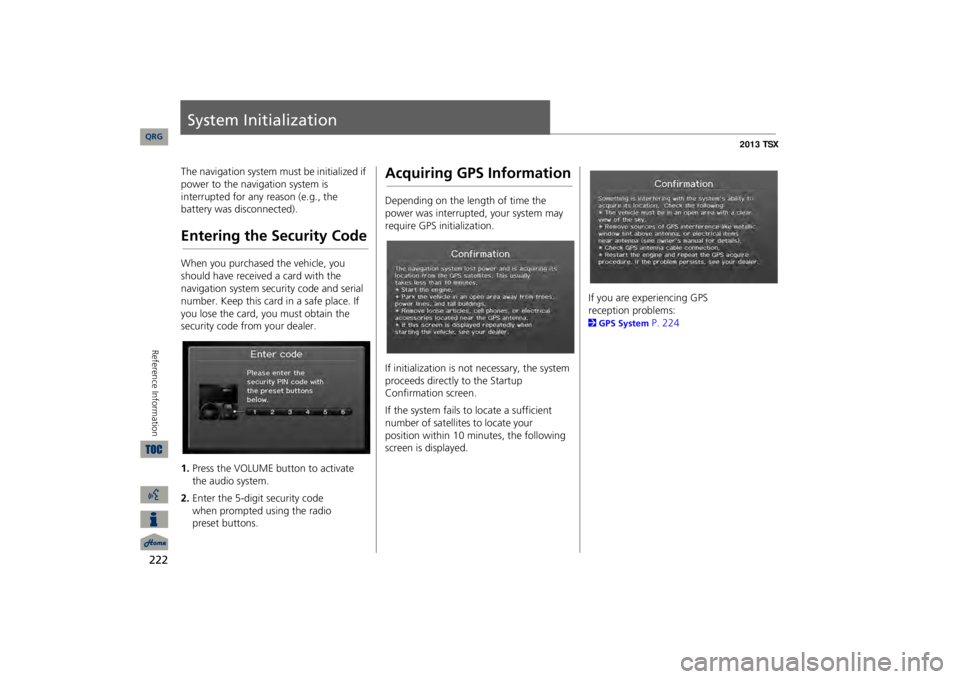
222Reference Information
System InitializationThe navigation system must be initialized if power to the navigation system is interrupted for any reason (e.g., the battery was disconnected).Entering the Security CodeWhen you purchased the vehicle, you should have received a card with the navigation system security code and serial number. Keep this card in a safe place. If you lose the card, you must obtain the security code from your dealer. 1.Press the VOLUME button to activate the audio system.2.Enter the 5-digit security code
when
prompted using the radio
preset buttons.
Acquiring GPS InformationDepending on the length of time the power was interrupted, your system may require GPS initialization. If initialization is not necessary, the system proceeds directly to the Startup Confirmation screen. If the system fails to locate a sufficient number of satellites to locate your
position
within 10 minutes, the following
screen is displayed.
If you are experiencing GPS
reception problems:
2GPS System
P. 224
QRG
Page 225 of 252
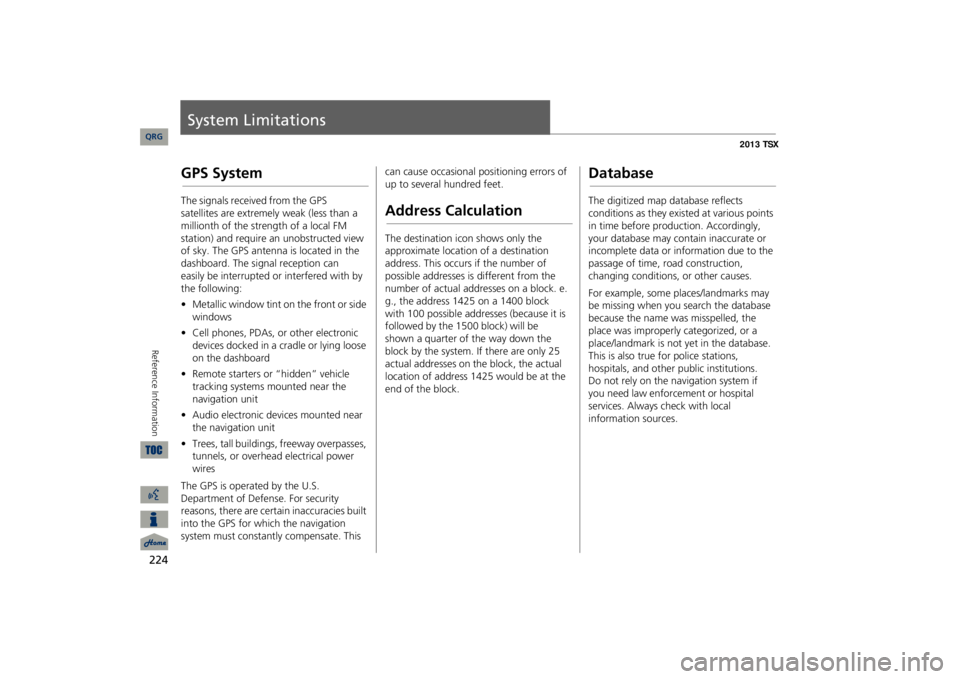
224Reference Information
System LimitationsGPS SystemThe signals received from the GPS
satellites
are extremely weak (less than a
millionth of the strength of a local FM
station) and require an unobstructed view of sky. The GPS antenna is located in the dashboard.
The signal reception can
easily be
interrupted or interfered with by
the following:
•Metallic window tint on the front or side windows•Cell phones, PDAs, or other electronic devices docked in a cradle or lying loose on the dashboard•Remote starters or “hidden” vehicle tracking systems mounted near the navigation unit•Audio electronic devices mounted near the navigation unit•Trees, tall buildings, freeway overpasses, tunnels, or overhead electrical power wiresThe GPS is operated by the U.S. Department of Defense. For security reasons, there are certain inaccuracies built into the GPS for wh
ich the navigation
system must constantly compensate. This
can cause occasional positioning errors of up to several hundred feet.Address CalculationThe destination icon shows only the approximate location of a destination address. This occurs if the number of possible addresses is different from the number of actual addresses on a block. e.g., the address 1425 on a 1400 block with 100 possible addresses (because it is followed by the 1500 block) will be
shown
a quarter of the way down the
block by
the system. If there are only 25
actual addresses on the block, the actual
location of address 1425 would be at the end of the block.
DatabaseThe digitized map database reflects conditions as they existed at various points in time before production. Accordingly, your database may contain inaccurate or incomplete data or information due to the passage of time, road construction, changing conditions, or other causes. For example, some places/landmarks may be missing when you search the database because the name was misspelled, the place was improperly categorized, or a place/landmark is not yet in the database. This is also true for police stations, hospitals, and other public institutions.
Do
not rely on the navigation system if
you
need law enforcement or hospital
services.
Always check with local
information sources.
QRG
Page 227 of 252
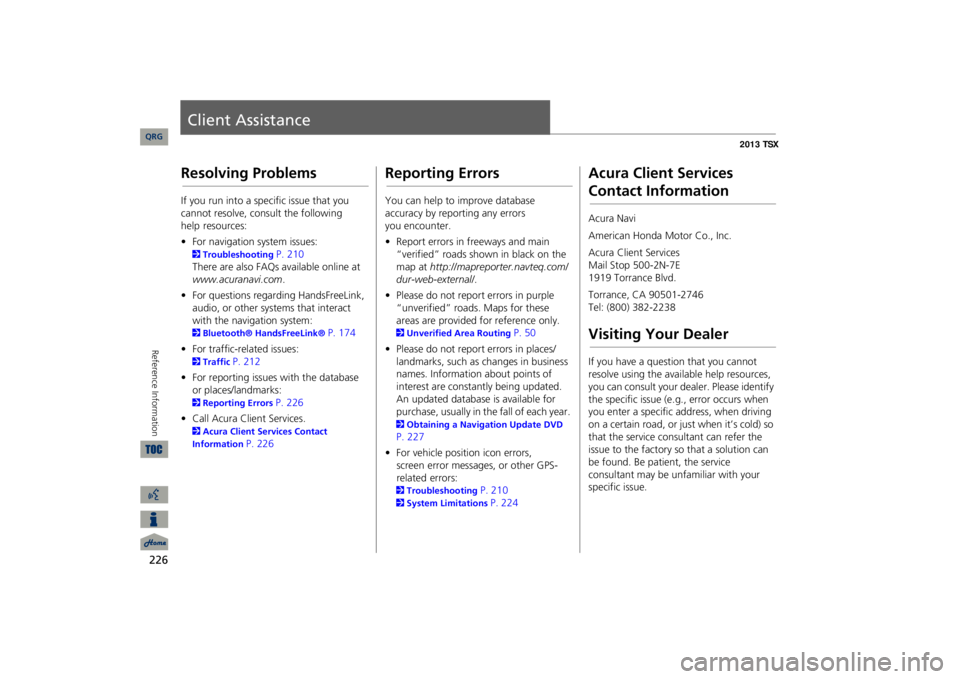
226Reference Information
Client AssistanceResolving ProblemsIf you run into a specific issue that you cannot resolve, consult the following
help
resources: •For navigation system issues: 2Troubleshooting
P. 210
There are also FAQs
available online at
www.acuranavi.com
.
•For questions regarding HandsFreeLink, audio, or other systems that interact with the navigation system: 2Bluetooth® HandsFreeLink®
P. 174
•For traffic-related issues: 2Traffic
P. 212
•For reporting issues with the database or places/landmarks: 2Reporting Errors
P. 226
•Call Acura Client Services. 2Acura Client Services Contact Information
P. 226
Reporting ErrorsYou can help to improve database accuracy by reporting any errors
you encounter.
•Report errors in freeways and main “verified” roads shown in black on the map at
http://mapreporter.navteq.com/
dur-web-external/
.
•Please do not report errors in purple “unverified” roads. Maps for these areas are provided for reference only. 2Unverified Area Routing
P. 50
•Please do not report errors in places/landmarks, such as changes in business names. Information about points of interest are constantly being updated. An updated database is available for purchase, usually in the fall of each year. 2Obtaining a Navigation Update DVD P. 227•For vehicle position icon errors,
screen error messages, or other GPS-related errors:
2Troubleshooting
P. 210
2System Limitations
P. 224
Acura Client Services Contact InformationAcura Navi American Honda Motor Co., Inc.Acura Client Services Mail Stop 500-2N-7E 1919 Torrance Blvd. Torrance, CA 90501-2746 Tel: (800) 382-2238Visiting Your DealerIf you have a question that you cannot resolve using the available help resources, you can consult your dealer. Please identify the specific is
sue (e.g., error occurs when
you enter a specific a
ddress, when driving
on a certain road, or just when it’s cold) so that the service consultant can refer the issue to the factory so that a solution can be found. Be patient, the service consultant may be unfamiliar with your specific issue.
QRG