change time Acura ZDX 2012 Owner's Guide
[x] Cancel search | Manufacturer: ACURA, Model Year: 2012, Model line: ZDX, Model: Acura ZDX 2012Pages: 645, PDF Size: 16.36 MB
Page 199 of 645
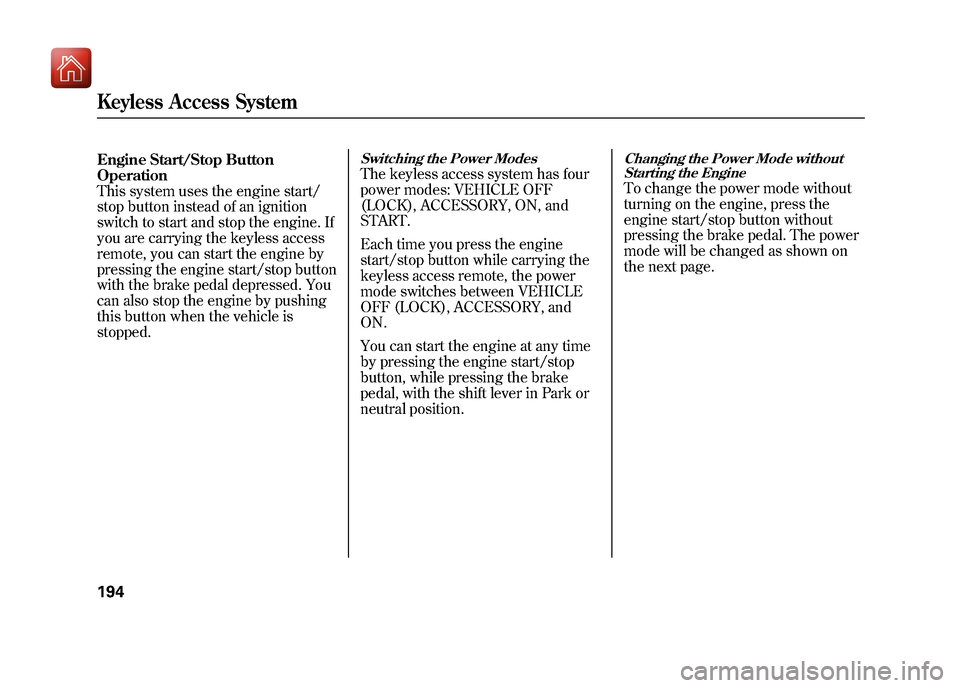
Engine Start/Stop Button
Operation
This system uses the engine start/
stop button instead of an ignition
switch to start and stop the engine. If
you are carrying the keyless access
remote, you can start the engine by
pressing the engine start/stop button
with the brake pedal depressed. You
can also stop the engine by pushing
this button when the vehicle is
stopped.
Switching the Power ModesThe keyless access system has four
power modes: VEHICLE OFF
(LOCK), ACCESSORY, ON, and
START.
Each time you press the engine
start/stop button while carrying the
keyless access remote, the power
mode switches between VEHICLE
OFF (LOCK), ACCESSORY, and
ON.
You can start the engine at any time
by pressing the engine start/stop
button, while pressing the brake
pedal, with the shift lever in Park or
neutral position.
Changing the Power Mode withoutStarting the EngineTo change the power mode without
turning on the engine, press the
engine start/stop button without
pressing the brake pedal. The power
mode will be changed as shown on
the next page.
Keyless Access System19409/10/28 17:15:37 10 ACURA ZDX KA KC New North America Own 50 31SZN600 enu
Page 205 of 645
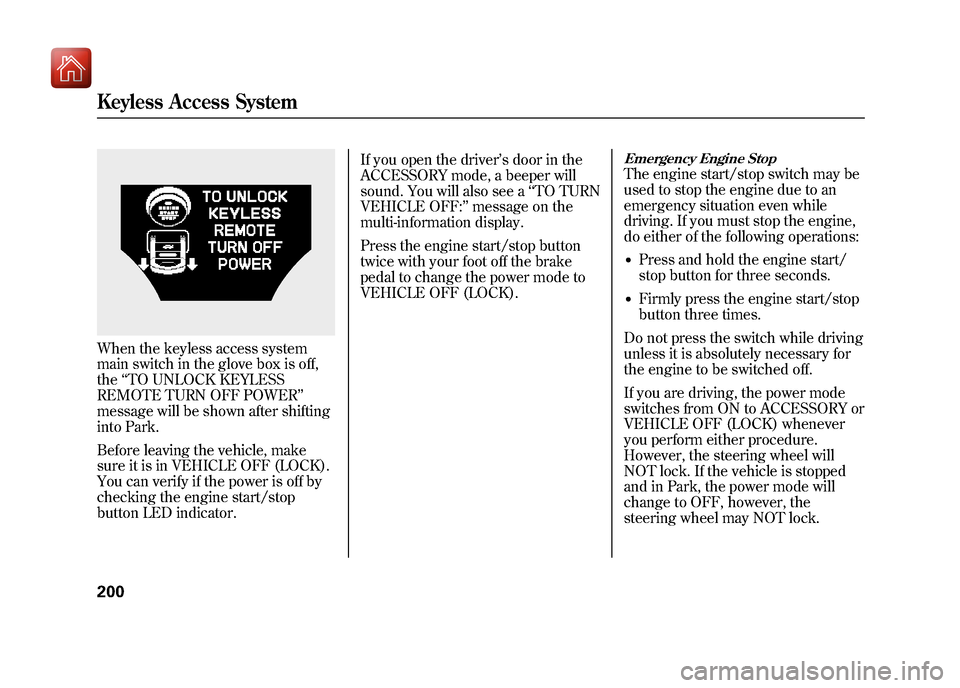
When the keyless access system
main switch in the glove box is off,
the‘‘TO UNLOCK KEYLESS
REMOTE TURN OFF POWER ’’
message will be shown after shifting
into Park.
Before leaving the vehicle, make
sure it is in VEHICLE OFF (LOCK).
You can verify if the power is off by
checking the engine start/stop
button LED indicator. If you open the driver’
s door in the
ACCESSORY mode, a beeper will
sound. You will also see a ‘‘TO TURN
VEHICLE OFF: ’’message on the
multi-information display.
Press the engine start/stop button
twice with your foot off the brake
pedal to change the power mode to
VEHICLE OFF (LOCK).
Emergency Engine StopThe engine start/stop switch may be
used to stop the engine due to an
emergency situation even while
driving. If you must stop the engine,
do either of the following operations:●Press and hold the engine start/
stop button for three seconds.●Firmly press the engine start/stop
button three times.
Do not press the switch while driving
unless it is absolutely necessary for
the engine to be switched off.
If you are driving, the power mode
switches from ON to ACCESSORY or
VEHICLE OFF (LOCK) whenever
you perform either procedure.
However, the steering wheel will
NOT lock. If the vehicle is stopped
and in Park, the power mode will
change to OFF, however, the
steering wheel may NOT lock.
Keyless Access System20009/10/28 17:15:37 10 ACURA ZDX KA KC New North America Own 50 31SZN600 enu
Page 213 of 645
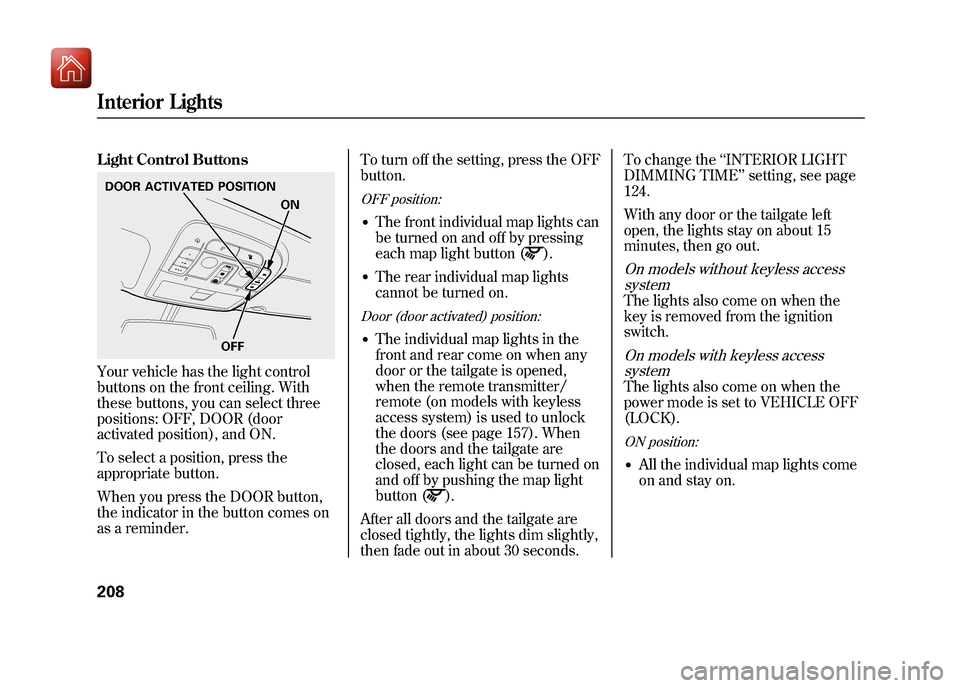
Light Control ButtonsYour vehicle has the light control
buttons on the front ceiling. With
these buttons, you can select three
positions: OFF, DOOR (door
activated position), and ON.
To select a position, press the
appropriate button.
When you press the DOOR button,
the indicator in the button comes on
as a reminder.To turn off the setting, press the OFF
button.
OFF position:●The front individual map lights can
be turned on and off by pressing
each map light button (
).
●The rear individual map lights
cannot be turned on.Door (door activated) position:●The individual map lights in the
front and rear come on when any
door or the tailgate is opened,
when the remote transmitter/
remote (on models with keyless
access system) is used to unlock
the doors (see page 157). When
the doors and the tailgate are
closed, each light can be turned on
and off by pushing the map light
button (
).
After all doors and the tailgate are
closed tightly, the lights dim slightly,
then fade out in about 30 seconds. To change the
‘‘INTERIOR LIGHT
DIMMING TIME’’ setting, see page
124.
With any door or the tailgate left
open, the lights stay on about 15
minutes, then go out.
On models without keyless access systemThe lights also come on when the
key is removed from the ignition
switch.On models with keyless accesssystemThe lights also come on when the
power mode is set to VEHICLE OFF
(LOCK).ON position:●All the individual map lights come
on and stay on.
DOOR ACTIVATED POSITION
ON
OFFInterior Lights20809/10/28 17:15:37 10 ACURA ZDX KA KC New North America Own 50 31SZN600 enu
Page 244 of 645
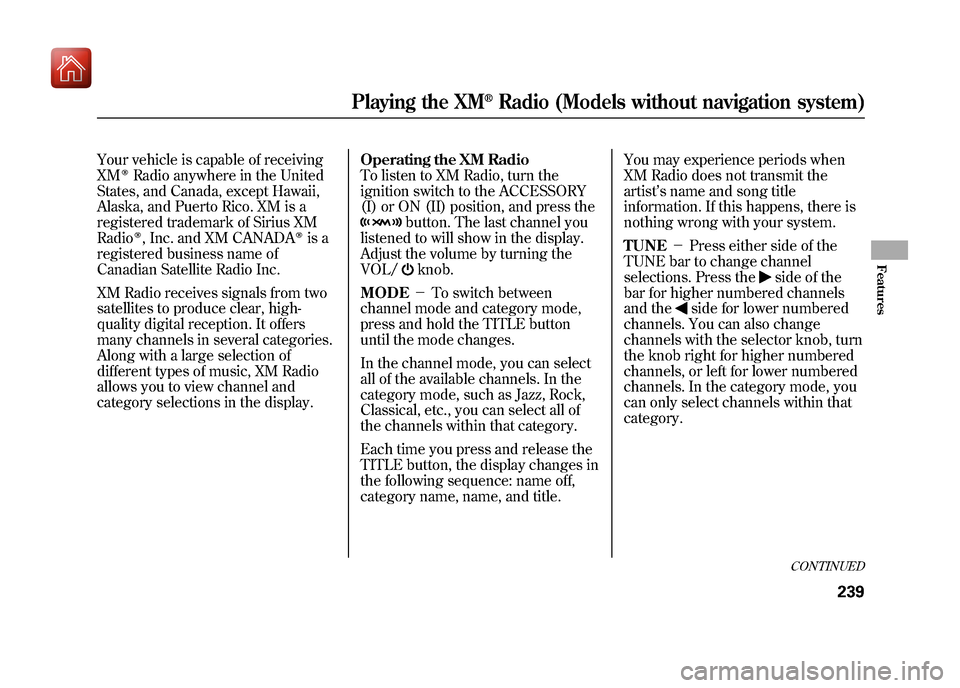
Your vehicle is capable of receiving
XM
ꭂRadio anywhere in the United
States, and Canada, except Hawaii,
Alaska, and Puerto Rico. XM is a
registered trademark of Sirius XM
Radioꭂ, Inc. and XM CANADA
ꭂis a
registered business name of
Canadian Satellite Radio Inc.
XM Radio receives signals from two
satellites to produce clear, high-
quality digital reception. It offers
many channels in several categories.
Along with a large selection of
different types of music, XM Radio
allows you to view channel and
category selections in the display. Operating the XM Radio
To listen to XM Radio, turn the
ignition switch to the ACCESSORY
(I) or ON (II) position, and press the
button. The last channel you
listened to will show in the display.
Adjust the volume by turning the
VOL/knob.
MODE -To switch between
channel mode and category mode,
press and hold the TITLE button
until the mode changes.
In the channel mode, you can select
all of the available channels. In the
category mode, such as Jazz, Rock,
Classical, etc., you can select all of
the channels within that category.
Each time you press and release the
TITLE button, the display changes in
the following sequence: name off,
category name, name, and title. You may experience periods when
XM Radio does not transmit the
artist
’s name and song title
information. If this happens, there is
nothing wrong with your system.
TUNE -Press either side of the
TUNE bar to change channel
selections. Press the
side of the
bar for higher numbered channels
and the
side for lower numbered
channels. You can also change
channels with the selector knob, turn
the knob right for higher numbered
channels, or left for lower numbered
channels. In the category mode, you
can only select channels within that
category.
CONTINUED
Playing the XM
®Radio (Models without navigation system)
239
Features
09/10/28 17:15:37 10 ACURA ZDX KA KC New North America Own 50 31SZN600 enu
Page 250 of 645
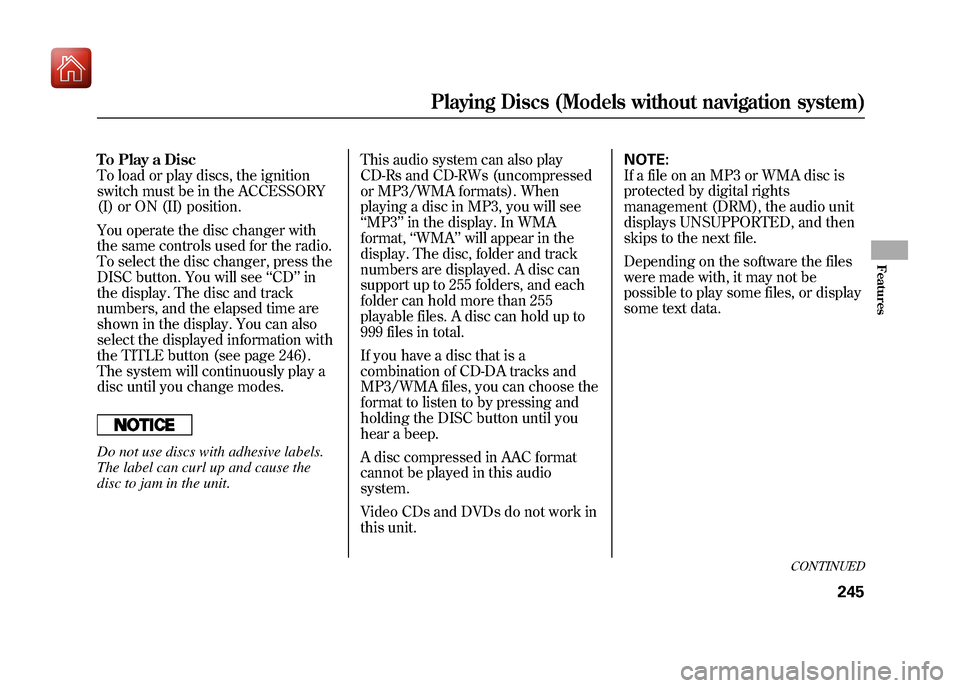
To Play a Disc
To load or play discs, the ignition
switch must be in the ACCESSORY
(I) or ON (II) position.
You operate the disc changer with
the same controls used for the radio.
To select the disc changer, press the
DISC button. You will see‘‘CD ’’in
the display. The disc and track
numbers, and the elapsed time are
shown in the display. You can also
select the displayed information with
the TITLE button (see page 246).
The system will continuously play a
disc until you change modes.Do not use discs with adhesive labels.
The label can curl up and cause the
disc to jam in the unit. This audio system can also play
CD-Rs and CD-RWs (uncompressed
or MP3/WMA formats). When
playing a disc in MP3, you will see
‘‘
MP3 ’’in the display. In WMA
format, ‘‘WMA’’ will appear in the
display. The disc, folder and track
numbers are displayed. A disc can
support up to 255 folders, and each
folder can hold more than 255
playable files. A disc can hold up to
999 files in total.
If you have a disc that is a
combination of CD-DA tracks and
MP3/WMA files, you can choose the
format to listen to by pressing and
holding the DISC button until you
hear a beep.
A disc compressed in AAC format
cannot be played in this audio
system.
Video CDs and DVDs do not work in
this unit. NOTE:
If a file on an MP3 or WMA disc is
protected by digital rights
management (DRM), the audio unit
displays UNSUPPORTED, and then
skips to the next file.
Depending on the software the files
were made with, it may not be
possible to play some files, or display
some text data.
CONTINUED
Playing Discs (Models without navigation system)
245
Features
09/10/28 17:15:37 10 ACURA ZDX KA KC New North America Own 50 31SZN600 enu
Page 251 of 645
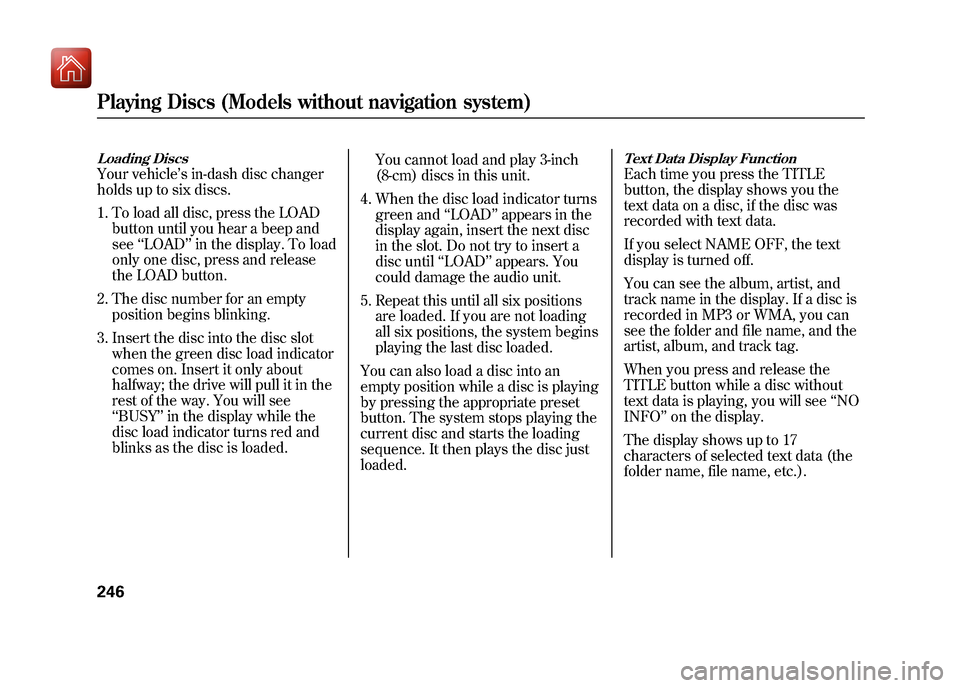
Loading DiscsYour vehicle’s in-dash disc changer
holds up to six discs.
1. To load all disc, press the LOAD button until you hear a beep and
see ‘‘LOAD ’’in the display. To load
only one disc, press and release
the LOAD button.
2. The disc number for an empty position begins blinking.
3. Insert the disc into the disc slot when the green disc load indicator
comes on. Insert it only about
halfway; the drive will pull it in the
rest of the way. You will see
‘‘BUSY ’’in the display while the
disc load indicator turns red and
blinks as the disc is loaded. You cannot load and play 3-inch
(8-cm) discs in this unit.
4. When the disc load indicator turns green and ‘‘LOAD ’’appears in the
display again, insert the next disc
in the slot. Do not try to insert a
disc until ‘‘LOAD ’’appears. You
could damage the audio unit.
5. Repeat this until all six positions are loaded. If you are not loading
all six positions, the system begins
playing the last disc loaded.
You can also load a disc into an
empty position while a disc is playing
by pressing the appropriate preset
button. The system stops playing the
current disc and starts the loading
sequence. It then plays the disc just
loaded.
Text Data Display FunctionEach time you press the TITLE
button, the display shows you the
text data on a disc, if the disc was
recorded with text data.
If you select NAME OFF, the text
display is turned off.
You can see the album, artist, and
track name in the display. If a disc is
recorded in MP3 or WMA, you can
see the folder and file name, and the
artist, album, and track tag.
When you press and release the
TITLE button while a disc without
text data is playing, you will see ‘‘NO
INFO ’’on the display.
The display shows up to 17
characters of selected text data (the
folder name, file name, etc.).
Playing Discs (Models without navigation system)24609/10/28 17:15:37 10 ACURA ZDX KA KC New North America Own 50 31SZN600 enu
Page 253 of 645
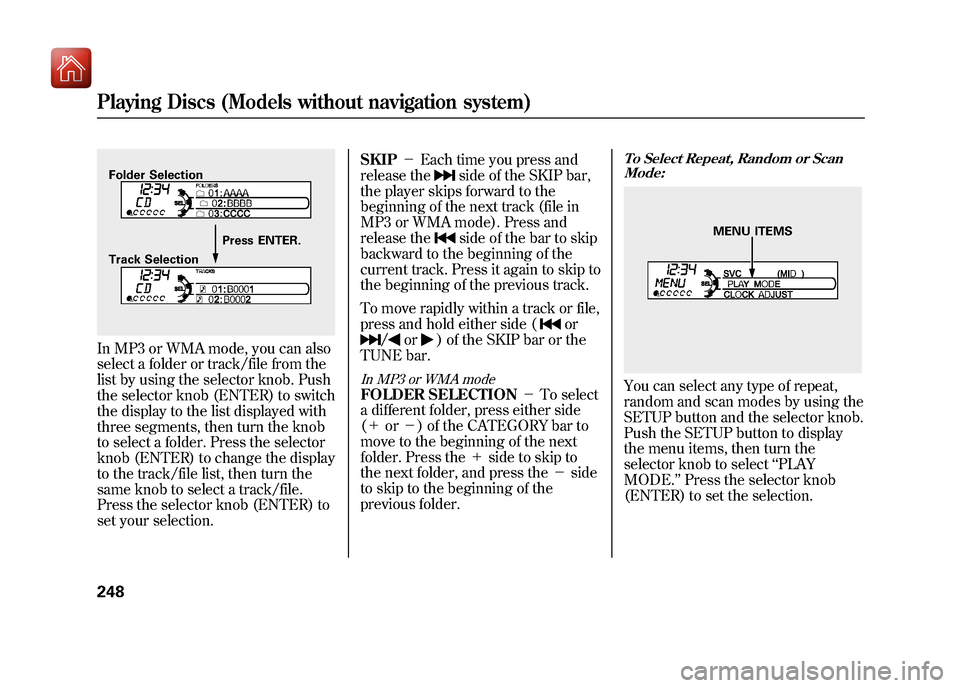
In MP3 or WMA mode, you can also
select a folder or track/file from the
list by using the selector knob. Push
the selector knob (ENTER) to switch
the display to the list displayed with
three segments, then turn the knob
to select a folder. Press the selector
knob (ENTER) to change the display
to the track/file list, then turn the
same knob to select a track/file.
Press the selector knob (ENTER) to
set your selection.SKIP
-Each time you press and
release the
side of the SKIP bar,
the player skips forward to the
beginning of the next track (file in
MP3 or WMA mode). Press and
release theside of the bar to skip
backward to the beginning of the
current track. Press it again to skip to
the beginning of the previous track.
To move rapidly within a track or file,
press and hold either side (
or
/
or
) of the SKIP bar or the
TUNE bar.
In MP3 or WMA modeFOLDER SELECTION -To select
a different folder, press either side
(+ or-) of the CATEGORY bar to
move to the beginning of the next
folder. Press the +side to skip to
the next folder, and press the -side
to skip to the beginning of the
previous folder.
To Select Repeat, Random or Scan Mode:You can select any type of repeat,
random and scan modes by using the
SETUP button and the selector knob.
Push the SETUP button to display
the menu items, then turn the
selector knob to select ‘‘PLAY
MODE. ’’Press the selector knob
(ENTER) to set the selection.
Folder Selection
Track Selection Press ENTER.
MENU ITEMS
Playing Discs (Models without navigation system)24809/10/28 17:15:37 10 ACURA ZDX KA KC New North America Own 50 31SZN600 enu
Page 257 of 645
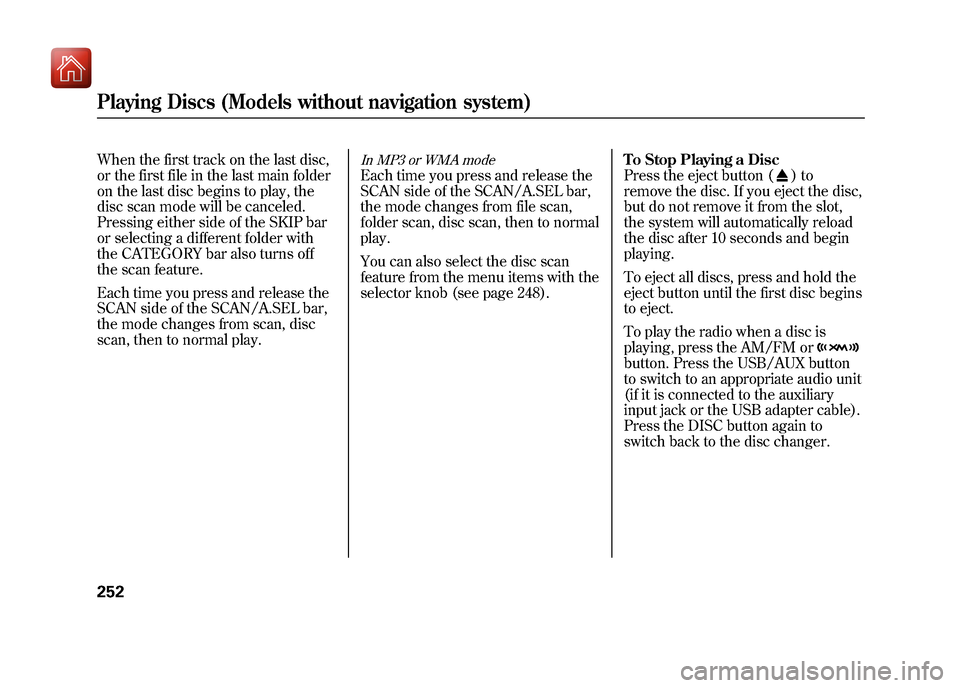
When the first track on the last disc,
or the first file in the last main folder
on the last disc begins to play, the
disc scan mode will be canceled.
Pressing either side of the SKIP bar
or selecting a different folder with
the CATEGORY bar also turns off
the scan feature.
Each time you press and release the
SCAN side of the SCAN/A.SEL bar,
the mode changes from scan, disc
scan, then to normal play.
In MP3 or WMA modeEach time you press and release the
SCAN side of the SCAN/A.SEL bar,
the mode changes from file scan,
folder scan, disc scan, then to normal
play.
You can also select the disc scan
feature from the menu items with the
selector knob (see page 248).To Stop Playing a Disc
Press the eject button (
)to
remove the disc. If you eject the disc,
but do not remove it from the slot,
the system will automatically reload
the disc after 10 seconds and begin
playing.
To eject all discs, press and hold the
eject button until the first disc begins
to eject.
To play the radio when a disc is
playing, press the AM/FM or
button. Press the USB/AUX button
to switch to an appropriate audio unit
(if it is connected to the auxiliary
input jack or the USB adapter cable).
Press the DISC button again to
switch back to the disc changer.
Playing Discs (Models without navigation system)25209/10/28 17:15:37 10 ACURA ZDX KA KC New North America Own 50 31SZN600 enu
Page 263 of 645
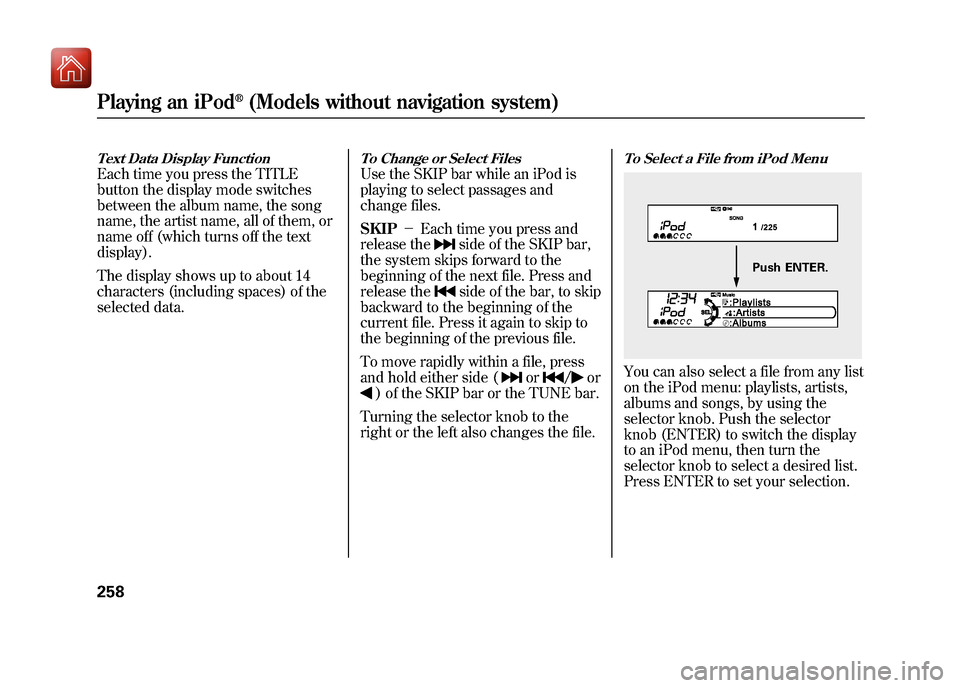
Text Data Display FunctionEach time you press the TITLE
button the display mode switches
between the album name, the song
name, the artist name, all of them, or
name off (which turns off the text
display).
The display shows up to about 14
characters (including spaces) of the
selected data.
To Change or Select FilesUse the SKIP bar while an iPod is
playing to select passages and
change files.
SKIP-Each time you press and
release the
side of the SKIP bar,
the system skips forward to the
beginning of the next file. Press and
release theside of the bar, to skip
backward to the beginning of the
current file. Press it again to skip to
the beginning of the previous file.
To move rapidly within a file, press
and hold either side (
or
/
or
) of the SKIP bar or the TUNE bar.
Turning the selector knob to the
right or the left also changes the file.
To Select a File from iPod MenuYou can also select a file from any list
on the iPod menu: playlists, artists,
albums and songs, by using the
selector knob. Push the selector
knob (ENTER) to switch the display
to an iPod menu, then turn the
selector knob to select a desired list.
Press ENTER to set your selection.
Push ENTER.
Playing an iPod
®(Models without navigation system)
25809/10/28 17:15:37 10 ACURA ZDX KA KC New North America Own 50 31SZN600 enu
Page 266 of 645
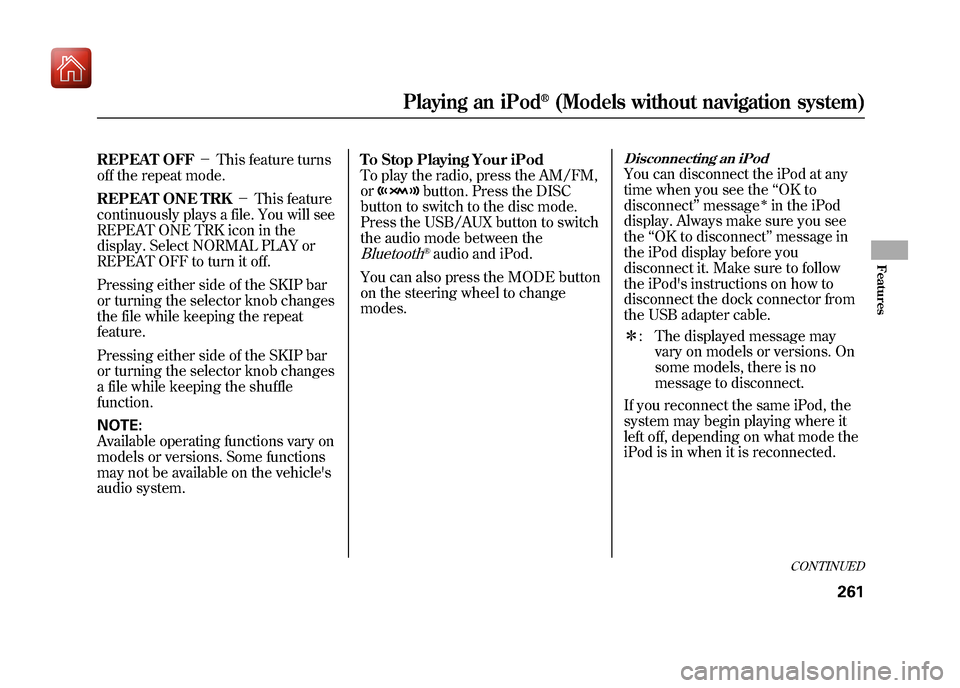
REPEAT OFF-This feature turns
off the repeat mode.
REPEAT ONE TRK -This feature
continuously plays a file. You will see
REPEAT ONE TRK icon in the
display. Select NORMAL PLAY or
REPEAT OFF to turn it off.
Pressing either side of the SKIP bar
or turning the selector knob changes
the file while keeping the repeat
feature.
Pressing either side of the SKIP bar
or turning the selector knob changes
a file while keeping the shuffle
function.
NOTE:
Available operating functions vary on
models or versions. Some functions
may not be available on the vehicle's
audio system. To Stop Playing Your iPod
To play the radio, press the AM/FM,
or
button. Press the DISC
button to switch to the disc mode.
Press the USB/AUX button to switch
the audio mode between the
Bluetooth
®audio and iPod.
You can also press the MODE button
on the steering wheel to change
modes.
Disconnecting an iPodYou can disconnect the iPod at any
time when you see the ‘‘OK to
disconnect ’’message
ꭧin the iPod
display. Always make sure you see
the ‘‘OK to disconnect ’’message in
the iPod display before you
disconnect it. Make sure to follow
the iPod's instructions on how to
disconnect the dock connector from
the USB adapter cable.
ꭧ : The displayed message may
vary on models or versions. On
some models, there is no
message to disconnect.
If you reconnect the same iPod, the
system may begin playing where it
left off, depending on what mode the
iPod is in when it is reconnected.
CONTINUED
Playing an iPod
®(Models without navigation system)
261
Features
09/10/28 17:15:37 10 ACURA ZDX KA KC New North America Own 50 31SZN600 enu