audio Acura ZDX 2012 Service Manual
[x] Cancel search | Manufacturer: ACURA, Model Year: 2012, Model line: ZDX, Model: Acura ZDX 2012Pages: 645, PDF Size: 16.36 MB
Page 287 of 645
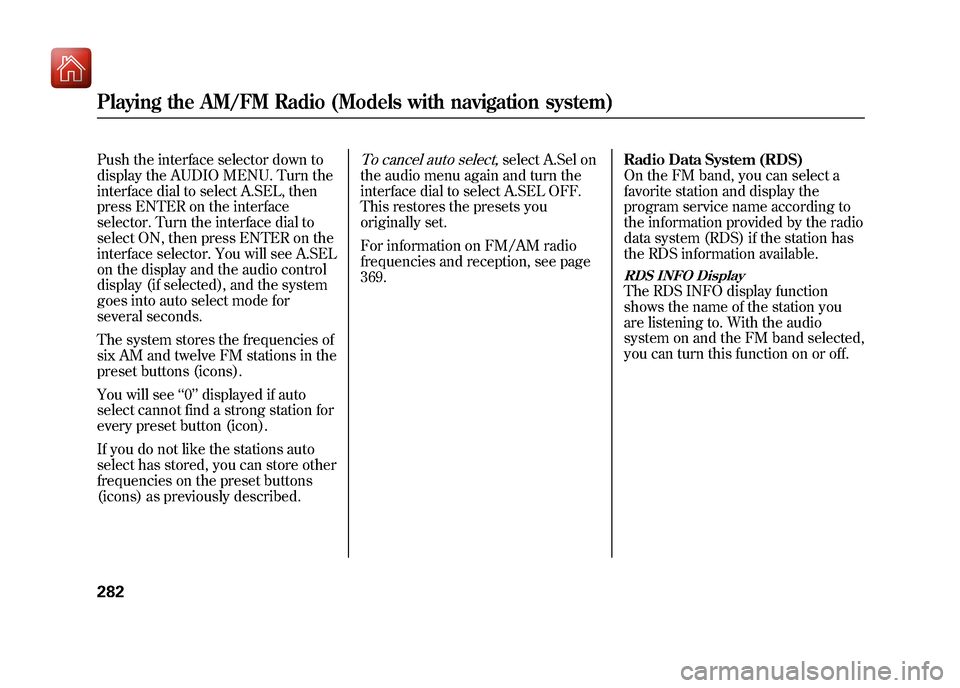
Push the interface selector down to
display the AUDIO MENU. Turn the
interface dial to select A.SEL, then
press ENTER on the interface
selector. Turn the interface dial to
select ON, then press ENTER on the
interface selector. You will see A.SEL
on the display and the audio control
display (if selected), and the system
goes into auto select mode for
several seconds.
The system stores the frequencies of
six AM and twelve FM stations in the
preset buttons (icons).
You will see‘‘0’’ displayed if auto
select cannot find a strong station for
every preset button (icon).
If you do not like the stations auto
select has stored, you can store other
frequencies on the preset buttons
(icons) as previously described.
To cancel auto select,
select A.Sel on
the audio menu again and turn the
interface dial to select A.SEL OFF.
This restores the presets you
originally set.
For information on FM/AM radio
frequencies and reception, see page
369. Radio Data System (RDS)
On the FM band, you can select a
favorite station and display the
program service name according to
the information provided by the radio
data system (RDS) if the station has
the RDS information available.
RDS INFO DisplayThe RDS INFO display function
shows the name of the station you
are listening to. With the audio
system on and the FM band selected,
you can turn this function on or off.
Playing the AM/FM Radio (Models with navigation system)28209/10/28 17:15:37 10 ACURA ZDX KA KC New North America Own 50 31SZN600 enu
Page 288 of 645
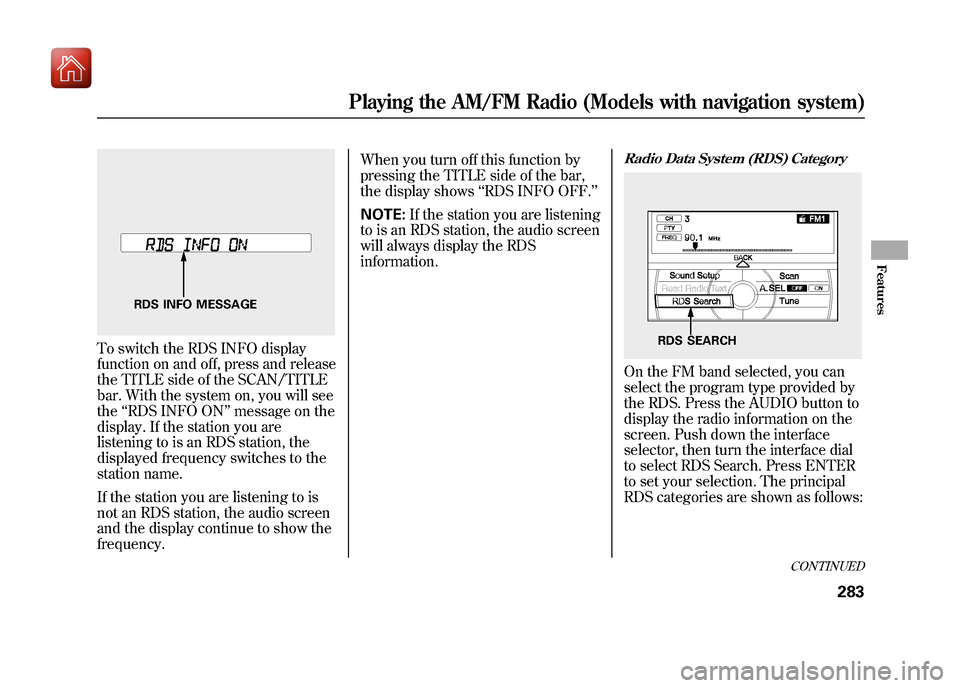
To switch the RDS INFO display
function on and off, press and release
the TITLE side of the SCAN/TITLE
bar. With the system on, you will see
the‘‘RDS INFO ON ’’message on the
display. If the station you are
listening to is an RDS station, the
displayed frequency switches to the
station name.
If the station you are listening to is
not an RDS station, the audio screen
and the display continue to show the
frequency. When you turn off this function by
pressing the TITLE side of the bar,
the display shows
‘‘RDS INFO OFF. ’’
NOTE: If the station you are listening
to is an RDS station, the audio screen
will always display the RDS
information.
Radio Data System (RDS) CategoryOn the FM band selected, you can
select the program type provided by
the RDS. Press the AUDIO button to
display the radio information on the
screen. Push down the interface
selector, then turn the interface dial
to select RDS Search. Press ENTER
to set your selection. The principal
RDS categories are shown as follows:
RDS INFO MESSAGE
RDS SEARCH
CONTINUED
Playing the AM/FM Radio (Models with navigation system)
283
Features
09/10/28 17:15:37 10 ACURA ZDX KA KC New North America Own 50 31SZN600 enu
Page 290 of 645
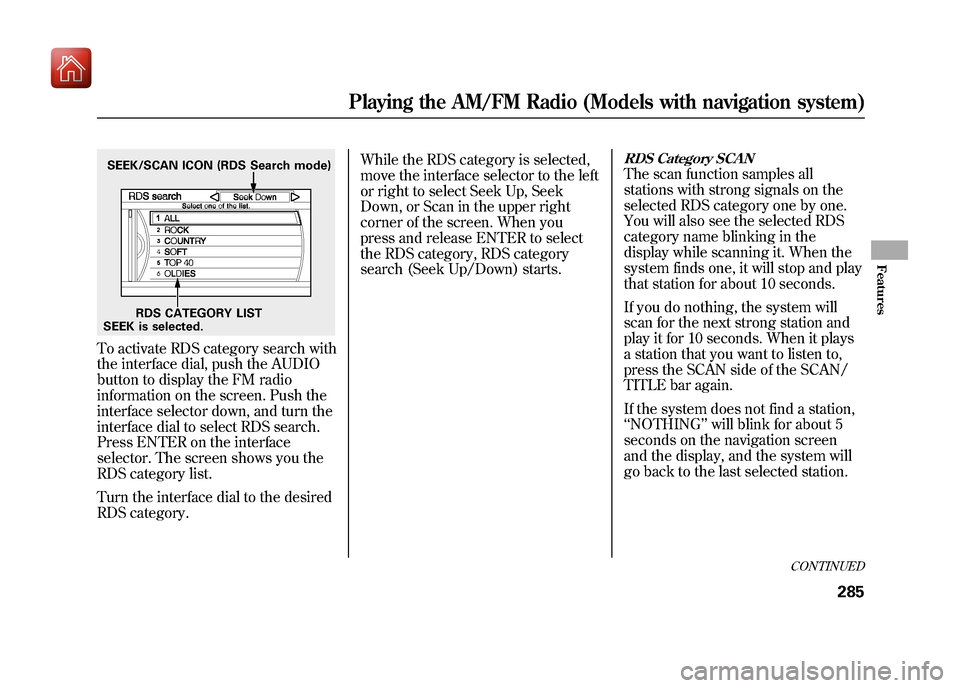
To activate RDS category search with
the interface dial, push the AUDIO
button to display the FM radio
information on the screen. Push the
interface selector down, and turn the
interface dial to select RDS search.
Press ENTER on the interface
selector. The screen shows you the
RDS category list.
Turn the interface dial to the desired
RDS category.While the RDS category is selected,
move the interface selector to the left
or right to select Seek Up, Seek
Down, or Scan in the upper right
corner of the screen. When you
press and release ENTER to select
the RDS category, RDS category
search (Seek Up/Down) starts.
RDS Category SCANThe scan function samples all
stations with strong signals on the
selected RDS category one by one.
You will also see the selected RDS
category name blinking in the
display while scanning it. When the
system finds one, it will stop and play
that station for about 10 seconds.
If you do nothing, the system will
scan for the next strong station and
play it for 10 seconds. When it plays
a station that you want to listen to,
press the SCAN side of the SCAN/
TITLE bar again.
If the system does not find a station,
‘‘
NOTHING ’’will blink for about 5
seconds on the navigation screen
and the display, and the system will
go back to the last selected station.
SEEK is selected. RDS CATEGORY LIST
SEEK/SCAN ICON (RDS Search mode)
CONTINUED
Playing the AM/FM Radio (Models with navigation system)
285
Features
09/10/28 17:15:37 10 ACURA ZDX KA KC New North America Own 50 31SZN600 enu
Page 291 of 645
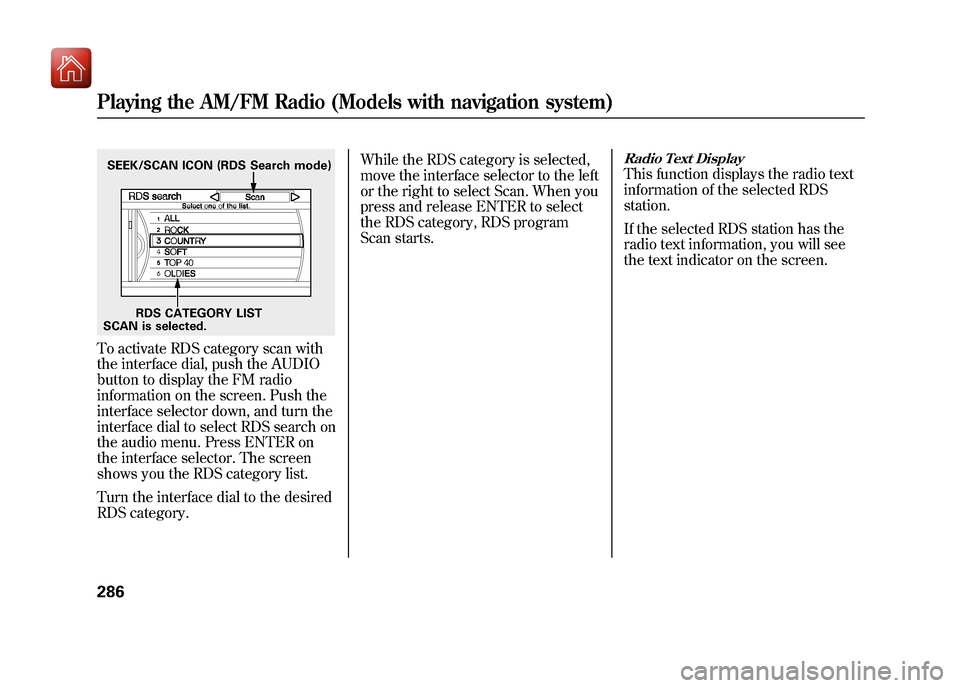
To activate RDS category scan with
the interface dial, push the AUDIO
button to display the FM radio
information on the screen. Push the
interface selector down, and turn the
interface dial to select RDS search on
the audio menu. Press ENTER on
the interface selector. The screen
shows you the RDS category list.
Turn the interface dial to the desired
RDS category.While the RDS category is selected,
move the interface selector to the left
or the right to select Scan. When you
press and release ENTER to select
the RDS category, RDS program
Scan starts.
Radio Text DisplayThis function displays the radio text
information of the selected RDS
station.
If the selected RDS station has the
radio text information, you will see
the text indicator on the screen.
SCAN is selected.
RDS CATEGORY LIST
SEEK/SCAN ICON (RDS Search mode)Playing the AM/FM Radio (Models with navigation system)28609/10/28 17:15:37 10 ACURA ZDX KA KC New North America Own 50 31SZN600 enu
Page 293 of 645
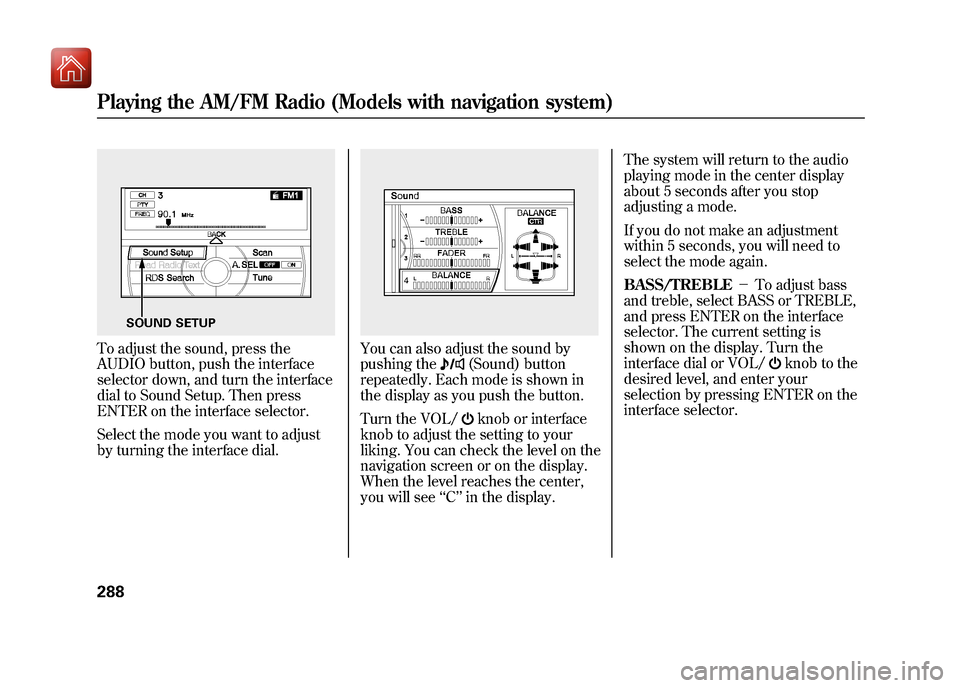
To adjust the sound, press the
AUDIO button, push the interface
selector down, and turn the interface
dial to Sound Setup. Then press
ENTER on the interface selector.
Select the mode you want to adjust
by turning the interface dial.
You can also adjust the sound by
pushing the
(Sound) button
repeatedly. Each mode is shown in
the display as you push the button.
Turn the VOL/knob or interface
knob to adjust the setting to your
liking. You can check the level on the
navigation screen or on the display.
When the level reaches the center,
you will see ‘‘C ’’in the display. The system will return to the audio
playing mode in the center display
about 5 seconds after you stop
adjusting a mode.
If you do not make an adjustment
within 5 seconds, you will need to
select the mode again.
BASS/TREBLE
-To adjust bass
and treble, select BASS or TREBLE,
and press ENTER on the interface
selector. The current setting is
shown on the display. Turn the
interface dial or VOL/
knob to the
desired level, and enter your
selection by pressing ENTER on the
interface selector.
SOUND SETUP
Playing the AM/FM Radio (Models with navigation system)28809/10/28 17:15:37 10 ACURA ZDX KA KC New North America Own 50 31SZN600 enu
Page 294 of 645
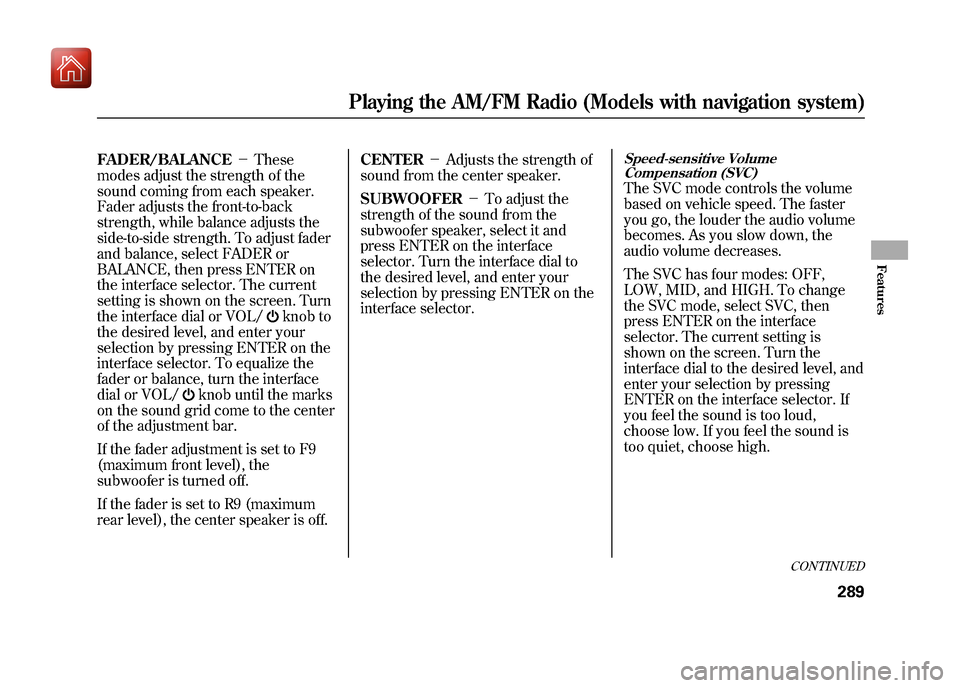
FADER/BALANCE-These
modes adjust the strength of the
sound coming from each speaker.
Fader adjusts the front-to-back
strength, while balance adjusts the
side-to-side strength. To adjust fader
and balance, select FADER or
BALANCE, then press ENTER on
the interface selector. The current
setting is shown on the screen. Turn
the interface dial or VOL/
knob to
the desired level, and enter your
selection by pressing ENTER on the
interface selector. To equalize the
fader or balance, turn the interface
dial or VOL/
knob until the marks
on the sound grid come to the center
of the adjustment bar.
If the fader adjustment is set to F9
(maximum front level), the
subwoofer is turned off.
If the fader is set to R9 (maximum
rear level), the center speaker is off. CENTER
-Adjusts the strength of
sound from the center speaker.
SUBWOOFER -To adjust the
strength of the sound from the
subwoofer speaker, select it and
press ENTER on the interface
selector. Turn the interface dial to
the desired level, and enter your
selection by pressing ENTER on the
interface selector.
Speed-sensitive Volume Compensation (SVC)The SVC mode controls the volume
based on vehicle speed. The faster
you go, the louder the audio volume
becomes. As you slow down, the
audio volume decreases.
The SVC has four modes: OFF,
LOW, MID, and HIGH. To change
the SVC mode, select SVC, then
press ENTER on the interface
selector. The current setting is
shown on the screen. Turn the
interface dial to the desired level, and
enter your selection by pressing
ENTER on the interface selector. If
you feel the sound is too loud,
choose low. If you feel the sound is
too quiet, choose high.
CONTINUED
Playing the AM/FM Radio (Models with navigation system)
289
Features
09/10/28 17:15:37 10 ACURA ZDX KA KC New North America Own 50 31SZN600 enu
Page 295 of 645
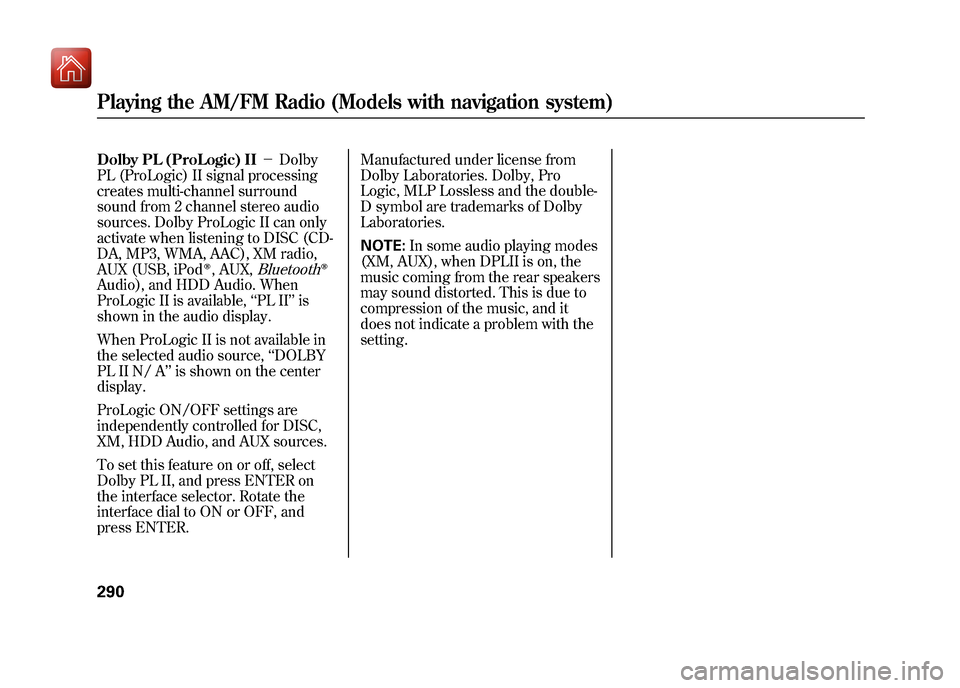
Dolby PL (ProLogic) II-Dolby
PL (ProLogic) II signal processing
creates multi-channel surround
sound from 2 channel stereo audio
sources. Dolby ProLogic II can only
activate when listening to DISC (CD-
DA, MP3, WMA, AAC), XM radio,
AUX (USB, iPod
ꭂ, AUX,
Bluetooth
ꭂ
Audio), and HDD Audio. When
ProLogic II is available, ‘‘PL II’’ is
shown in the audio display.
When ProLogic II is not available in
the selected audio source, ‘‘DOLBY
PL II N/ A ’’is shown on the center
display.
ProLogic ON/OFF settings are
independently controlled for DISC,
XM, HDD Audio, and AUX sources.
To set this feature on or off, select
Dolby PL II, and press ENTER on
the interface selector. Rotate the
interface dial to ON or OFF, and
press ENTER. Manufactured under license from
Dolby Laboratories. Dolby, Pro
Logic, MLP Lossless and the double-
D symbol are trademarks of Dolby
Laboratories.
NOTE:
In some audio playing modes
(XM, AUX), when DPLII is on, the
music coming from the rear speakers
may sound distorted. This is due to
compression of the music, and it
does not indicate a problem with the
setting.Playing the AM/FM Radio (Models with navigation system)29009/10/28 17:15:37 10 ACURA ZDX KA KC New North America Own 50 31SZN600 enu
Page 296 of 645
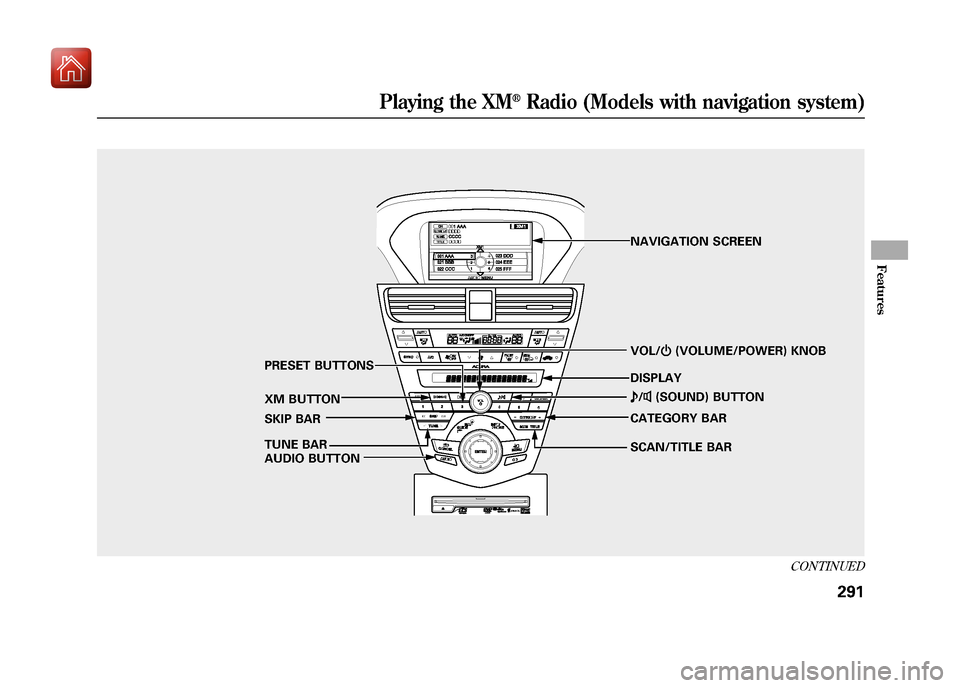
SCAN/TITLE BARVOL/
ꂻ(VOLUME/POWER) KNOB
XM BUTTON TUNE BAR PRESET BUTTONS
SKIP BAR
AUDIO BUTTON CATEGORY BAR
ꂼ
/ꂽ (SOUND) BUTTON
NAVIGATION SCREEN
DISPLAY
CONTINUED
Playing the XM
®Radio (Models with navigation system)
291
Features
09/10/28 17:15:37 10 ACURA ZDX KA KC New North America Own 50 31SZN600 enu
Page 297 of 645
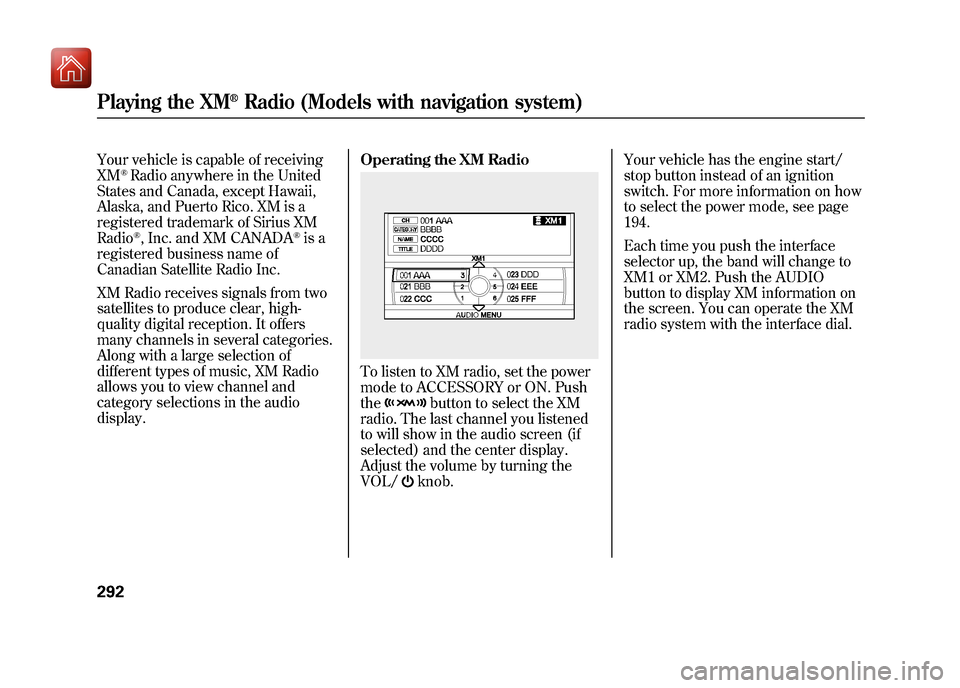
Your vehicle is capable of receiving
XM
®Radio anywhere in the United
States and Canada, except Hawaii,
Alaska, and Puerto Rico. XM is a
registered trademark of Sirius XM
Radio®, Inc. and XM CANADA
®is a
registered business name of
Canadian Satellite Radio Inc.
XM Radio receives signals from two
satellites to produce clear, high-
quality digital reception. It offers
many channels in several categories.
Along with a large selection of
different types of music, XM Radio
allows you to view channel and
category selections in the audio
display. Operating the XM Radio
To listen to XM radio, set the power
mode to ACCESSORY or ON. Push
the
button to select the XM
radio. The last channel you listened
to will show in the audio screen (if
selected) and the center display.
Adjust the volume by turning the
VOL/knob. Your vehicle has the engine start/
stop button instead of an ignition
switch. For more information on how
to select the power mode, see page
194.
Each time you push the interface
selector up, the band will change to
XM1 or XM2. Push the AUDIO
button to display XM information on
the screen. You can operate the XM
radio system with the interface dial.
Playing the XM
®Radio (Models with navigation system)
29209/10/28 17:15:37 10 ACURA ZDX KA KC New North America Own 50 31SZN600 enu
Page 298 of 645
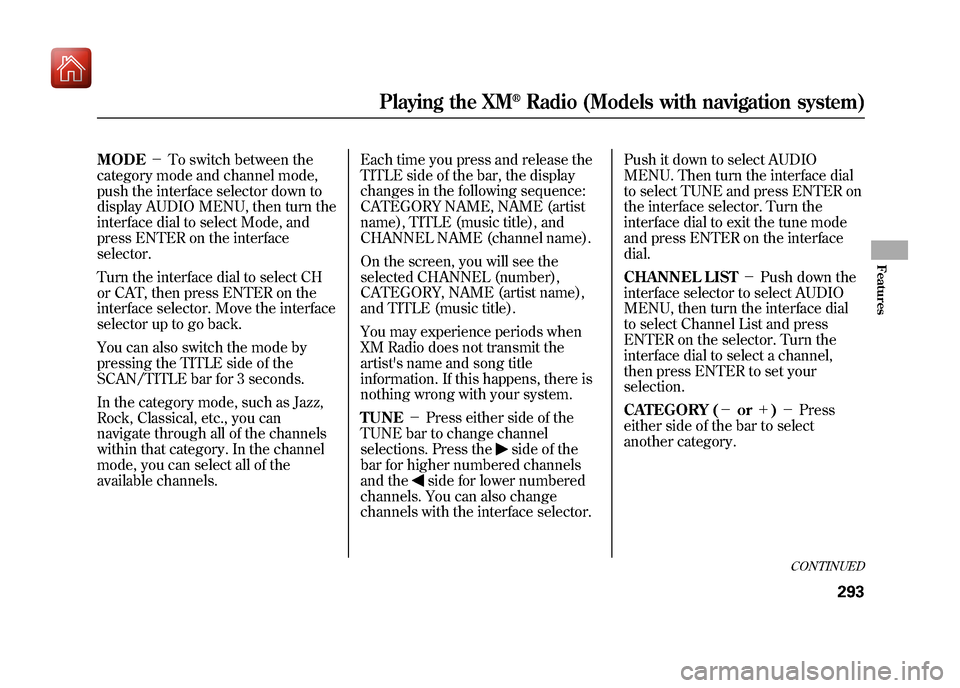
MODE-To switch between the
category mode and channel mode,
push the interface selector down to
display AUDIO MENU, then turn the
interface dial to select Mode, and
press ENTER on the interface
selector.
Turn the interface dial to select CH
or CAT, then press ENTER on the
interface selector. Move the interface
selector up to go back.
You can also switch the mode by
pressing the TITLE side of the
SCAN/TITLE bar for 3 seconds.
In the category mode, such as Jazz,
Rock, Classical, etc., you can
navigate through all of the channels
within that category. In the channel
mode, you can select all of the
available channels. Each time you press and release the
TITLE side of the bar, the display
changes in the following sequence:
CATEGORY NAME, NAME (artist
name), TITLE (music title), and
CHANNEL NAME (channel name).
On the screen, you will see the
selected CHANNEL (number),
CATEGORY, NAME (artist name),
and TITLE (music title).
You may experience periods when
XM Radio does not transmit the
artist's name and song title
information. If this happens, there is
nothing wrong with your system.
TUNE
-Press either side of the
TUNE bar to change channel
selections. Press the
side of the
bar for higher numbered channels
and the
side for lower numbered
channels. You can also change
channels with the interface selector. Push it down to select AUDIO
MENU. Then turn the interface dial
to select TUNE and press ENTER on
the interface selector. Turn the
interface dial to exit the tune mode
and press ENTER on the interface
dial.
CHANNEL LIST
-Push down the
interface selector to select AUDIO
MENU, then turn the interface dial
to select Channel List and press
ENTER on the selector. Turn the
interface dial to select a channel,
then press ENTER to set your
selection.
CATEGORY (- or+)- Press
either side of the bar to select
another category.
CONTINUED
Playing the XM
®Radio (Models with navigation system)
293
Features
09/10/28 17:15:37 10 ACURA ZDX KA KC New North America Own 50 31SZN600 enu