USB AUDI A4 2017 Owners Manual
[x] Cancel search | Manufacturer: AUDI, Model Year: 2017, Model line: A4, Model: AUDI A4 2017Pages: 386, PDF Size: 96.32 MB
Page 154 of 386

Voice recognition system
• Telephone
• Audi connect •
Favorites
• Call (XV)
• Navigation
• Directory
• Radio
• Media
• Sound •
Enter number
• Redial
• Read new text message
• Navigate to
(XY)
• Enter address/destination
• Help • Online destinations
• Help Speech dialog system
• Help Telephone •
Cancel route guidance
• Map
• Help Audi connect •
Line (XV)
• Help Navigation
• Help
Map
• Help Radio •
Next page
I previous page
• Cancel
• No. I meant (XV)
• He lp Media • Correction
TE ,EPflON ~
• Enter number • Call list
• Delete number/ correction • Redial
• Directory
• Call (XV) •
Call mailbox
• Enter PIN/ delete PIN
· business/ private/ land tine
I mobile • Telephone favorites
• Nav igate to contact (XV)
•Business address
I Pnvate address •
Block route for (XV) miles
I Block
the next section
• Start
I cancel route guidance
• Directory
• Last destinations • Route
list
• Calculate alternative routes
• Online destinations
• Nav igation favorites
• Drive home •
Special destination
• Enter address
• Enter country/ town / street / state
• Exclude route/ Exclude route for (XV) km/ m
• Map
• Day map/ Night map
• 2D driving position map/ 20 north position map/ 3D map/ Destination map/ Overview map
Al!IDI
• Audi connect
• Travel information/ Parking Information
• Fuel prices
• Weather
RADIO
• Radio presets
• Last stations
• FM
• FM / AM / SIRIUS XM
• Station (XV) / Frequency (XV)
• Traffic announcement on
I off
Fig. 156 Comm and overv iew
152
• Flight Information
• City events
• Online news
• Twitter
MEDIA
• Jukebox
• CO
I DVD
• SD card
l / SD card 2
• Audi music interface/ I Pod / USB / Bluetooth /
WI -Fl/ Medium (XV)
• Media favorites
I Artists / Albums / Genres /
Tracks
I Playtlsts / Videos
• Folder up
• Random playback on / off
Page 160 of 386

Voice recognition system Function
Setting voice guidance for active route guidance
Blocking a certain section on the
route
(D Tips Say:
Voice guidance on/ Voice guidance off/ Voice guidance short-
ened
/ Voice guidance complete/ Voice guidance traffic
Block route for (XV) meters/kilometers/yards/miles/ Block
next route / Avoid next section of route. you are located and which menu language
you have selected.
- Destinations may have to be spelled when
entered, depending on the country where -
Always read the chapter~
page 178, Audi
connect (Infotainment) information.
Radio
A ppl ies to: ve hicles w ith vo ice recogni tion sys te m
Requirement: the Radio must already be open.
You can say the following commands depending
on the selected frequency band:
Function Say:
Selecting the frequency band FM*/ SiriusXM* / FM / AM
Selecting a station from the station Channel (XV) / !Frequency (XV)
list
Selecting a station from favorites/
Radio presets > Line (XV)
presets
Setting the frequency
Frequency (XV) / Frequency (XV) HD 1
Correcting data input No I meant (XV)
Closing the full-screen command Close
list
Media
Appl ies to: ve hicles w ith vo ice recognition sys te m
Requirement: you must be in the Media menu. You can say the following commands depending
on the act ive media:
Function
Say:
Selecting a source directly Jukebox*/ CD/ DVD/ SD card 1 / SD card 2 / Audi music inter·
face* / iPhone* / USB* / Bluetooth* / Wi-Fi* / Media source
(XV),
for example "John's player"
Selecting audio/video files* in the
Media favorites/ Artists/ Albums/ Genres/ Tracks/ Playlists /
Jukebox* Videos
Selecting audio files on an iPod Artists I Album ,s / Genres / Tracks / Playlists /Composers /
(source: Audi music interface*) Podcasts / Audio books
Navigating within a folder struc-Folder up/ Line (XV)
tu re/list
Selecting shuffle
Shuffle on / Shuffle off
158
Page 171 of 386
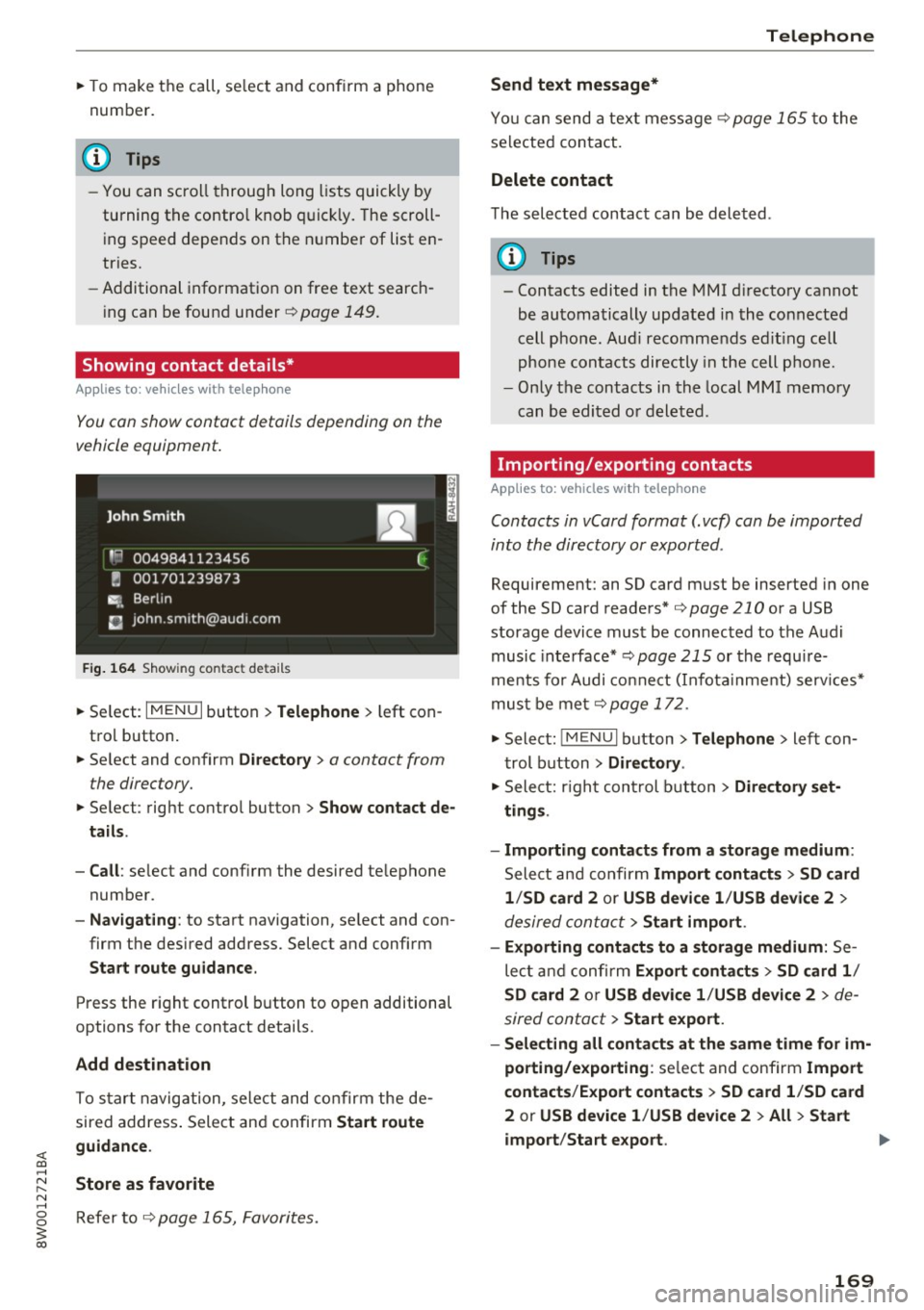
<( a, .... N ,....
N .... 0 0
3 a,
"'To make the call, se lect and confirm a phone
number.
(D Tips
- You can scroll through long lists quickly by
turning the contro l knob quickly. The scroll
i ng speed depends on t he n umbe r of list en
tries.
- Additiona l informat ion on free text search
i ng can be foun d un der
¢ page 149 .
Showing contact details*
Applies to: ve hicles with telephone
You can show contact details depending on the
vehicle equipment.
F ig. 164 S h ow ing contac t deta ils
"' Se lect: I M ENU I button >Telephone > left con
t rol button .
"' Se lect and confirm
Directory > a contact from
the directory.
"' Se lect : rig ht contro l button > Show contact de
tails .
- Call :
select and confirm the desired te lephone
number.
- Nav igating : to start navigation, se lect and con
firm the des ired address. Select and confirm
Start route guidance.
Press the r ight control button to o pen addit ional
options fo r the contact details.
Add destination
To s tart navig ation, se lect and co nf irm the de
sired address . Sele ct and confirm
Start route
guidance .
Store as favorite
R efer to ¢ page 165, Favori tes.
Telephone
Send text message*
Yo u ca n send a tex t mes sa ge ¢ page 1 65 to the
se lected contact.
Delete contact
T he sele cted contact can be dele ted .
(D Tips
-Contacts edited in the MMI d irecto ry ca nnot
be au toma tically up dated i n the con nected
cell pho ne . Aud i recomme nds e diting ce ll
pho ne conta cts directly in th e cell p ho ne.
- Only the contacts in the local M MI me mory
can be edi ted o r deleted.
Importing/exporting contacts
Applies to: vehicles wit h telephone
Contacts in vCard format (. vcf) can be imported
into th e directory or exported .
Requirement: an SD card must be inserted i n one
of the SD card reade rs*
¢ page 210 o r a USB
storage device mus t be connec ted to the A udi
music in te rface* ¢
page 215 or th e r equ ire
me nts fo r Audi co nne ct (I nfota inme nt) serv ices *
mus t be met
¢ page 172.
"' Select : !ME NUI button> Telephone > left con
t rol button >
Directory .
"' Sele ct: r igh t con trol butt on > Directory set·
tings .
- Importing contact s from a storage medium :
Select and confirm Import contacts > SD card
1 /SD card 2
o r USB devi ce 1 /USB devi ce 2 >
d esired contac t> Start import .
- Exporting contact s to a storage medium :
Se
le ct and co nfirm
Export contacts > SD card 1 /
SD card 2
or USB device 1 /USB device 2 > de
sired contact
> Start e xport.
- Selecting all conta cts at the same time for im·
porting/exporting :
selec t and confi rm Import
contacts /E x port contacts
> SD card 1 /SD card
2
or USB device 1 /USB device 2 > All > Start
import /Start export .
169
Page 172 of 386
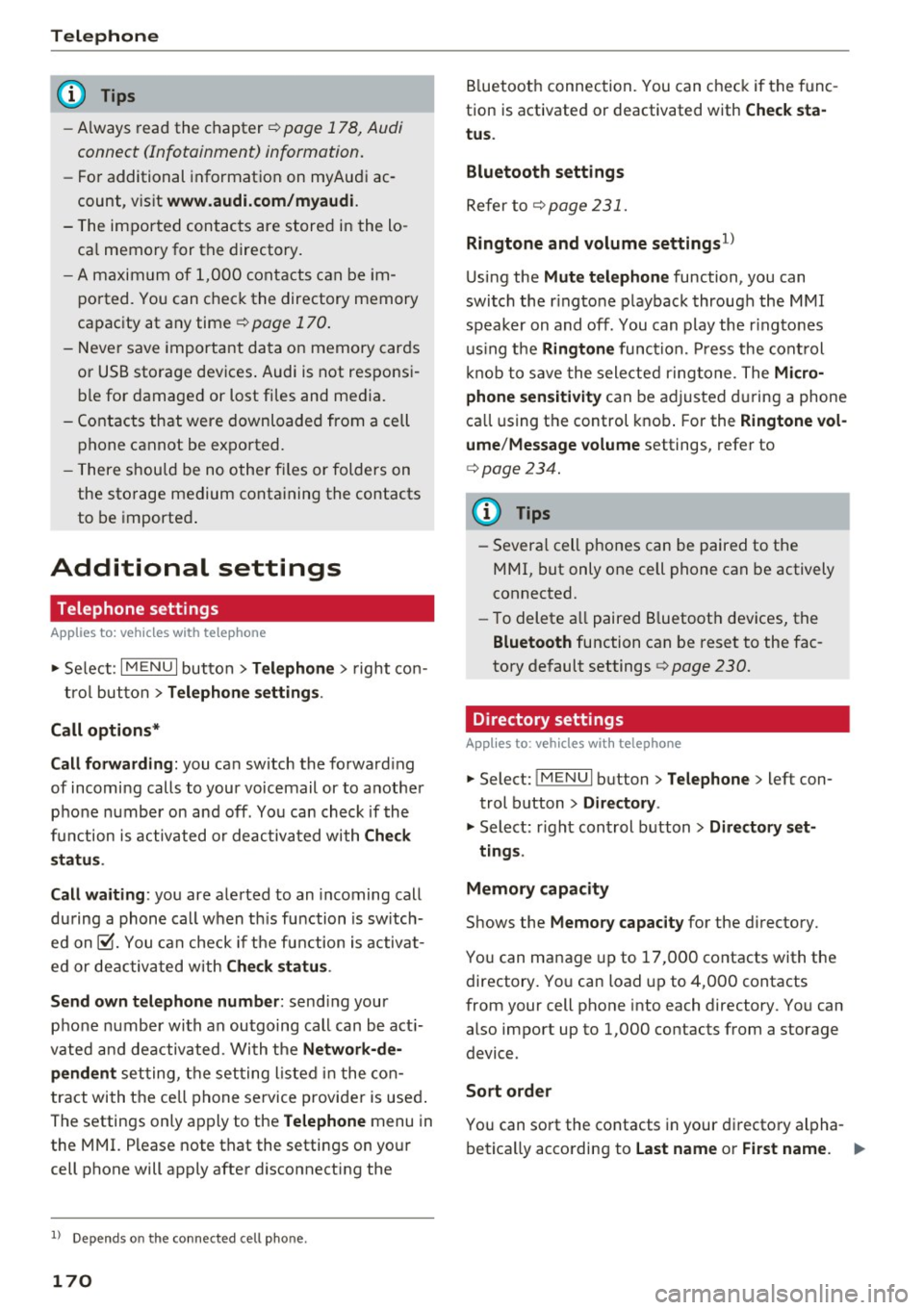
Telephone
(D Tips
-Always read the c hapter¢ page 178, Audi
connect (Infotainment) information.
- Fo r additional in format io n on myAu di ac
count, v is it
www.audi.com/myaudi.
- The im ported cont acts are store d in t he lo
ca l memory for t he directory .
- A maxim um o f 1,00 0 conta cts can be im
p o rted. You can c hec k the directory memory
capac ity at a ny time
~page 170.
- Never save import ant da ta o n memory car ds
or USB sto rage dev ices . Audi is not respons i
bl e for damaged or lost fi les and me dia .
- C ontac ts that we re downloaded from a ce ll
phone cannot be expo rted.
-T here s ho ul d be no othe r fil es or folders on
the sto rage medium conta ining the contacts
to be importe d.
Additional settings
Telephone settings
Applies to: ve hicles w ith tele phone
"'Se lect : I MENU I button> Telephone > righ t con-
tr ol but to n >
Telephone settings .
Call options*
Call forwarding:
you ca n switch the forwa rd ing
of incomi ng calls to your voicemail or to anothe r
p hone number on an d off . Yo u can ch eck if the
f unc tion is activated o r deac tiva ted wi th
Check
s tatus .
Call waiting :
you are ale rted to an incoming call
du ring a phone ca ll w hen t his function is sw itch
e d on~- You ca n check if t he fu nction is activat
e d or deactiv at ed wit h
Check status .
Send own telephone number :
sending your
p hone number wi th an outgoing call can be act i
vated an d deactivated. Wi th t he
Network -de ·
pendent
se tting, t he set ting liste d in the co n
t ract with t he cell p hone service provi der is use d.
The settings only apply to the
Telephone menu in
the MMI. P lease note that the settings on yo ur
cell phone will apply afte r disconnecting the
1> Depend s on th e co nnected cell p hone.
170
B luetoot h connec tion. You can chec k if the f unc
tion is activate d or deactivated with
Check sta
tus .
Bluetooth settings
Refer to~ page 231.
Ringtone and volume settings 1
)
U sing the Mute telephone function, you can
swi tch the r ing tone playbac k through the M MI
speaker on and off. You can play the r ingtones
u sing t he
Ringtone func tion. Press the cont rol
kn ob t o sa ve the sele cte d rin gtone . T he
Micro
phone sensitivity
c an be a djusted during a phone
ca ll using t he control knob . For the
Ringtone vol
ume /Message volume
settings, refer to
i=> page 234.
'
(D Tips
-Severa l cell p ho nes can be paired to the
M MI, but only one cell phone can be actively
connected.
- To delete a ll paired B luetoot h dev ices, the
Bluetooth fu nction can be reset to the fac
to ry de fault settings
c> page 230.
Directory settings
App lies to : vehicles with telephone
.. Select: !ME NUI button> Telephone > left con
trol button >
Directory .
.. Select: r ight con trol b utton> Directory set-
ting s.
Memory capacity
Shows the Memory capacity for the directory.
Yo u can ma nage up to 17,000 contacts with the
directory. Yo u can load up to 4,000 contacts
from your cell phone into each directory. Yo u can
also import up to 1,000 contacts from a storage device .
Sort order
You can so rt the contacts in your dir ecto ry al pha
b etica lly acco rding to
Last name or First name . .,_
Page 211 of 386

<( a, .... N ,....
N .... 0 0
3 a,
Media
Introduction
There are various media drives and connections
avai lable in the MMI. For example, you can play
audio/video files* from the Jukebox* or connect
your mobile device to the Audi mus ic interface*
and operate it through the MMI.
Notes
General information
Media and format restrictions:
the MMI (includ
ing the SD card reader and the USB storage de
vice connection*) was tested with a variety of products and media on the market. However,
there may be cases where individual devices or media and audio/video files* may not be recog
nized, may play only w ith restrictions or may not
play at all.
Digital Rights Management: please note that
the audio/video files* are subject to copyright
protection .
The media drives do not play fi les that are pro
tected by ORM and that are ident ified with the
symbol
l'.D .
Data security: never store important data on SD
cards, the Jukebox*, CDs/DVDs or mobile devices .
Audi AG is not responsible for damaged or lost
files and media .
Loading times : the more files/fo lders/play lists
that are on a storage medium, the longer it will
take to load the audio/video files* . Audi recom
mends using storage media that only contain au
dio/video files*. To decrease the t i me it takes to
load audio/v ideo files*, create subfolders (for ex
ample, fo r the art ist or album). The loading time
will also increase when importing fi les.
Additional information : when playing, audio
files are automatically displayed w ith any add i
tional information that is stored (such as the ar
tist, track and album cover). If this information is
not available o n the storage medium, the MMI
will check the Grace note metadata database .
Media
However, in some cases, the additional informa
tion may not be displayed.
Restricted functionality : reset the Media set
tings
t o the factory default settings if functional
ity is restr icted ¢
page 230.
If functionality is restricted, reset the Jukebox*
to the factory default settings¢ page 230.
For information about the propert ies of support
ed media and fi le formats, refer to ¢
page 223.
(D Note
You are responsible for all precaut ions taken
for data protection, anti-virus protect ion and
protection against loss of data on mobile de
v ices that are used to acc ess the Internet
through the Wi-Fi hotspot.
CD/DVD operation
CD/DVD and format restrictions:
the functionali
ty of individual storage media may be limited due
to the variety of blank CDs/DVDs availab le and
the various capacities. Audio CDs or video DVDs
with copy protection, CDs/DVDs that do not con
form to the standard and mult isess ion CDs may
have limited playback or may not play at all . Audi
recommends finaliz ing t he recording process
whe n creat ing mult isess ion CDs. Mult isession is
not supported for DVDs .
Using CDs /DVDs, the CD drive or the DVD drive :
to ensure correct, high-quality playback and to
prevent damage to the drive or disc reading er
ro rs, always store CDs/DVDs in a protective
s leeve and do not expose them to direct sunlight.
Do
not use:
- Damaged, dirty or scratched CDs/DVDs
- Single CDs/DVDs (3 inch/8 cm diameter)
- CD/DVDs that are not round
- CDs/DVDs w ith labels
- Protective rings
- Cleaning CDs
Thermal protection switch: CD/DVD playback
may be temporarily unavailable if outside tem-
peratures are extremely hot or cold. A thermal
llo-
209
Page 213 of 386

<( a, .... N ,....
N .... 0 0
3 a,
CD drive
Applies to: vehicles wit h a CD drive
Fig. 192 CD drive
The CD drive is located in the glove compartment
@ c>page 8, fig. 2 .
-Lo ad ing a CD: the CD is pulled in automatically .
Slide the CD straight into the CD slot@
c>fig . 192 with the label facing up .
-Autom atic pla ybac k: playback will start auto
matically if the inserted CD conta ins supported
audio files
c> page 224, CD drive.
- Ejecting a CD : press the button (D c> fig. 192.
Th@ CD is pulled in again automatically if it is not
removed from the slot w it h in ten seconds of
ejecting it .
The CD d rive is accessed and operated thro ugh
the MMI
c> page 217.
(D Note
-Neve r force a CD into the drive. The CD is
p ull ed in automatically.
- Do not i nse rt CDs w ith labels into the drive.
Labels can come loose from the CD and
damage the drive.
(D Tips
C D playback ca nnot be guaranteed with audio
fi les that h ave a hig h data rate.
Media
Jukebox
Applies to: veh icles w ith Jukebox
After you have filled the Jukebox with music and/
or videos, for example from your SD card, you
can play these files directly from the Jukebox .
The Jukebox memory capacity is approximately
10 CB .
.,. Press the I MEDIA ! button. Press the left control
button unti l the sources overv iew
c> page 217
is displayed. Select and confirm Jukeb ox.
Adding files t o the Jukebox
-Press the !MEDIA ! button. Press the left control
button unti l the sources overv iew
c> page 217
is displayed . Select one of the follow ing sou rces
t o copy to the Jukebox: SD card*, CD-ROM* ,
DVD-ROM*, USB storage devi ce*.
Requirement: the media center (for example,
tracks, albums) must be open .
-Select ing an en try: select an entry from the
media center. Se lect : rig ht contro l button
>
Copy to Jukebo x > This ent ry or Entire list.
Requirement: the play list mus t be open. Refer to
c> page 220.
-Sel ect ing a track : select the track that is cur
rently playing . Select: r ight control button >
Copy to juk eb ox> This track or Entir e album
or Thi s arti st .
Requirement: a v ideo file must be playing.
- Select the right cont ro l button>
C opy t o Juk e-
box .
The copying process begins . The status of the
copy ing process is shown in the MMI.
- Hiding the importing process : select and con
firm
C ontinu e copying in background . Theim
porting process is hidden.
- Canc eling the impo rting process : select and
confirm
Can ce l copying. Or: remove the source
that is being imported . Files already copied re
main .
When importing, the audio files are automatical ly sorted into the media center categories based
on the add itional stored informat ion .,.
211
Page 217 of 386

-Audi AG simply makes the access to online
media services possible through the MMI
and does not take any respons ibility for the
contents of the online media services.
- Always read the chapter
c;, page 178, Audi
connect (Infotainment ) information .
-Depending on the mobile device being used,
interruptions in media playback can occur.
To avoid interruptions when using a mobile
device, do not lock the screen on your mo
bile device and keep the
Audi MMI connect
app in the foreground .
- Contact your authorized Audi dealer or au
thorized Audi Service Facility for additional
information about online media .
Multimedia connections
USB adapter for Audi music interface
You con connect your mobile devices (such as o
smortphone or MP3 player) to the Audi music in
terface and charge them using o special
USB
adopt er.
Fig. 194 Audi USB adapt ers
CD USB adapter for devices with a micro USB con
nect ion
@ USB adapter for devices with an Apple Light
ning connection
@ USB adapter for devices with an Apple Dock
connector
You can purchase the USB adapter from an au
thor ized Audi dealer or at spec ialty stores .
Use the USB adapter for the
Audi music interface
,=;,page 215.
Media
(D Note
Handle the USB adapter carefully . Do not al
l ow it to be pinched .
Audi music interface
Connect your mobil e devices to the Audi music
interfac e in order to operate them through the
MMI and charge the battery.
Fig. 195 Conn ect ing mob ile device s
The Audi music interface is located under the
armrest in the center console @,=;,
page 8, fig. 2.
-Connecting a mobile device using a USB
adapter:
connect the applicable USB adapter @
c;, fig. 195 to the port on the Audi music inter
face @ and then connect the adapter to the
mobile device
CD (such as an iPod).
- Charging a mobile device using a USB adapter :
when you connect a mobile device to the Audi
mus ic interface @ using the applicable USB
adapter @,=;,
fig. 195 , the battery will auto
matically charge .
-Disconnecting a mobile device from the Audi
music interface :
remove the USB adapter@
c;, fig. 195 from the Aud i music interface .
-Disconnecting mobile devices with an Apple
Dock connector :
remove the Apple Dock con
nector from the Apple device with the release
tabs pressed in@ ¢poge
215 , fig. 194.
The media are started and operated through the
mobile device or the MMI, depending on the de
vice being used ¢
page 217.
Connecting two mobile devices : if two mobile
dev ices (for example iPod and smartphone) are
connected at the same time , then both devices
can be used as playback sources.
IJl.
215
Page 218 of 386

Media
You can connect mobile devices using the analog
AUX port .
-Connecting a mobile device to the AUX input:
connect the cable®<=> fig. 195 to the AUX in
put ® on the Audi music interface and then to
the mobile device@ (such as an MP3 player or
smartphone).
- Disconnecting a mobile device from the AUX
input :
remove the cable S@ <=> fig. 195 from
the AUX input@<=>fig.
195 .
-Operating: select and confirm the External au
dio player @source
<=> page 217, fig. 196. The
media are started and operated through the
mobile device@<=>fig.
195.
A WARNING
Driving requires your complete and undivided
attention. As the driver, you have complete
responsibility for safety in traffic. Never oper
ate mobile devices while driving, because this
increases the risk of an accident .
@ Note
-Remove the connector from the Audi music
interface carefully so it is not damaged.
- Use a USB extension cable to connect devi
ces that have an integrated USB connector
(such as a USB stick) to prevent damage to
your USB device and the Audi music inter
face.
- Extremely high or low temperatures that
can occur inside vehicles can damage mobile
devices and/or impair their performance .
Never leave mobile devices in the vehicle in
extremely high or low temperatures.
@ Tips
-Do not use an additional adapter or USB ex
tension cable to connect mobile devices to
the Audi music interface that already have a
cable or that must be connected with a USB
adapter( <=>
page 215). This may impair the
functionality.
1 > A pp lies only to MTP devic e s. Doe s no t a ppl y to A pple de vi
ces and U SB m ass s torage d evic es.
216
-You can purchase the AUX connector cable
from an authorized Audi dealer or at spe
cialty stores.
- Functionality is not guaranteed for mobile
devices that do not conform to the USB 2.0
specification .
- USB hubs are not supported.
- Some versions of the iPod such as the iPod
shuffle cannot be connected to the USB
adapter for devices with Apple Dock connec
tor. Connect these devices using a AUX con
nector cable.
- Changed content on a mobile device
ll that
is connected to the Audi music interface
may not be displayed in the media center.
In this case, reset the
Media settings back
to
Factory settings <=> page 230.
-Video playback through the Audi music in
terface is only supported if the connected
device is recognized as a USB storage device
(for example a USB stick). Apple devices and
MTP devices (such as smartphones) are not
recognized as USB storage devices.
- iPod/iPhone/iPad malfunctions also affect
the operation of the MMI. Reset your iPod/
iPhone/iPad if this happens.
- For important information on operating
your iPod/iPhone/iPad , refer to the user
guide for that device. Audi recommends up
dating the iPod/iPhone/iPad software to the
latest version.
- For more information about the Audi music
interface and supported devices, check the
Audi database for mobile devices at
www.audiusa.com/bluetooth or contact an
authorized Audi dealer or authorized Audi
Service Facility.
Page 219 of 386

Rear Seat Entertainment preparation
A ppl ies to: ve hicles with Rear Sea t Entertainment preparation
The Rear Seat Entertainment preparation in
cludes cables and a mount for Audi Entertain
ment mobile in the driver's and front passenger's
seat backrests.
The su itable Audi Entertainment mobile Rear
Seat Entertainment package is available through
Aud i Genu ine Accessories.
We recommend that you use Audi Genuine Acces
sories . Aud i has established their reliability, safe
ty and s uitability.
We cannot evaluate or endorse other products in
this way, even if the product is approved by a cer
tified testing agency or government agency.
(D Note
Only use devices that are approved for the Rear Seat Entertainment preparation. Unap
proved devices may cause damage to the vehi
cle electronics.
(D Tips
-Contact your authorized Audi dealer or au
thorized Audi Service Facility for additional i nformat ion a bout
Audi Entertainment mo
bile .
-Always read the chapter¢ page 365, Tech
nical Modifications .
- The Rear Seat Entertainment preparation is
not intended to charge external electronic
devices.
Media
Playing media
Opening media
You can start and operate various media
through the MMI control panel .
Fig. 196 Possible sources in the Med ia menu
Fig. 197 Possible sources in the Med ia menu
Requirement: a media source must contain au
dio/video files* ¢
page 210.
"' Press the I MEDIA ! button. Press the left control
button unt il the sources overv iew is displayed.
"' Select and confirm the desired source.
Or:
press the !MEDIA ! button repeatedly until the
desired source is selected.
Depending on the vehicle equipment, the follow
ing sources may be displayed in the
Media menu:
@ Jukebox* ..... .. .. ..... ..... .
@ DVD/CD drive* .. . .. .......... .
@ SD card reader .. ... ......... .
@ Audi music interface* ......... .
such as iPod, USB stick
211
210,211
210
215
© External audio player . . . . . . . . . . 215
such as an MP3 player connected to
the AUX input
® Bluetooth audio player* 212 ..,_
217
Page 220 of 386

Media
(i)
®
Wi-Fi audio player *
Onl ine media " .. .... ....... .. . 2 13
214
- Playing audio/video file s: select a source in the
Media menu > Category (such as Art ists > Al
bum> Track) .
-Moving one level up in the folder structure :
press the I BACKI button. Or: select and confirm
Folde r up .
- Selecting the previous or next track/chapter*
1>: press the On/Off knob on the MMI co ntro l
pane l br iefly to the left
l
- Fast-forwarding and rew inding audio/video
files* :
press and hold the On/Off knob on the
M MI control pane l to the left
l
a longe r time.
- Pausing or resum ing playback : press the On/
Off knob on the MMI contro l pane l br iefly .
(D Tips
- You can scro ll thr ough long lists quick ly by
turning the contro l knob quic kly. Th e scroll
i ng s peed depends on t he nu mb er of list en
tries.
- Fo r safety reasons, the vi deo image is only
di splayed wh en the vehicle is stationary. On
l y th e sou nd from the v ideo plays w hile dr iv
in g.
Media center
Various categories for selecting audio/video
files* ar e available in th e media center .
Fig . 19 8 Exa mple : USB st ick catego ries
1l Depe ndin g o n the DVD , thi s may not be pos sib le du rin g
p la y ba ck.
218
Fig. 199 Examp le: USB st ic k cat egor ies
.,. Press the IM EDIA I button. Press t he left cont ro l
button unti l t h e sources overv iew is disp layed .
Select and confirm the des ired so urce .
(D Active source
The act ive source is hi gh lig hted . D epending on
the connected device o r online media serv ice *,
the active so urce symbol
(D may change . As an
example , a USB stick is s hown
c> fig . 198 con
nected to the Aud i m us ic interface*.
Depend ing o n the active source, yo u can select
audio/video f iles* from the fo llow ing catego ries
and add them to the playlist:
@ Favorites
The Favorites cat egory app ears if at least one e n
t ry is sto re d in t he favo rit e s lis t. R efer to
c:> p age 220, Favorites .
@Artists
All a va ila ble arti sts are displ aye d. Sele ct and c on
fir m an art ist , an album and t hen a trac k.
@ Albums
All availab le a lbums are dis played . Se lect and
conf irm an albu m a nd th en a track.
® Genres
All avai lab le genres are disp layed . Select and
conf irm a ge nre (s uch as
Pop ), an art ist, an al
bum and then a song.
@ Track s
All avai lab le t racks a re displayed . Select and con
firm a track .
..