CD player AUDI A6 2021 Owner´s Manual
[x] Cancel search | Manufacturer: AUDI, Model Year: 2021, Model line: A6, Model: AUDI A6 2021Pages: 332, PDF Size: 119.45 MB
Page 5 of 332
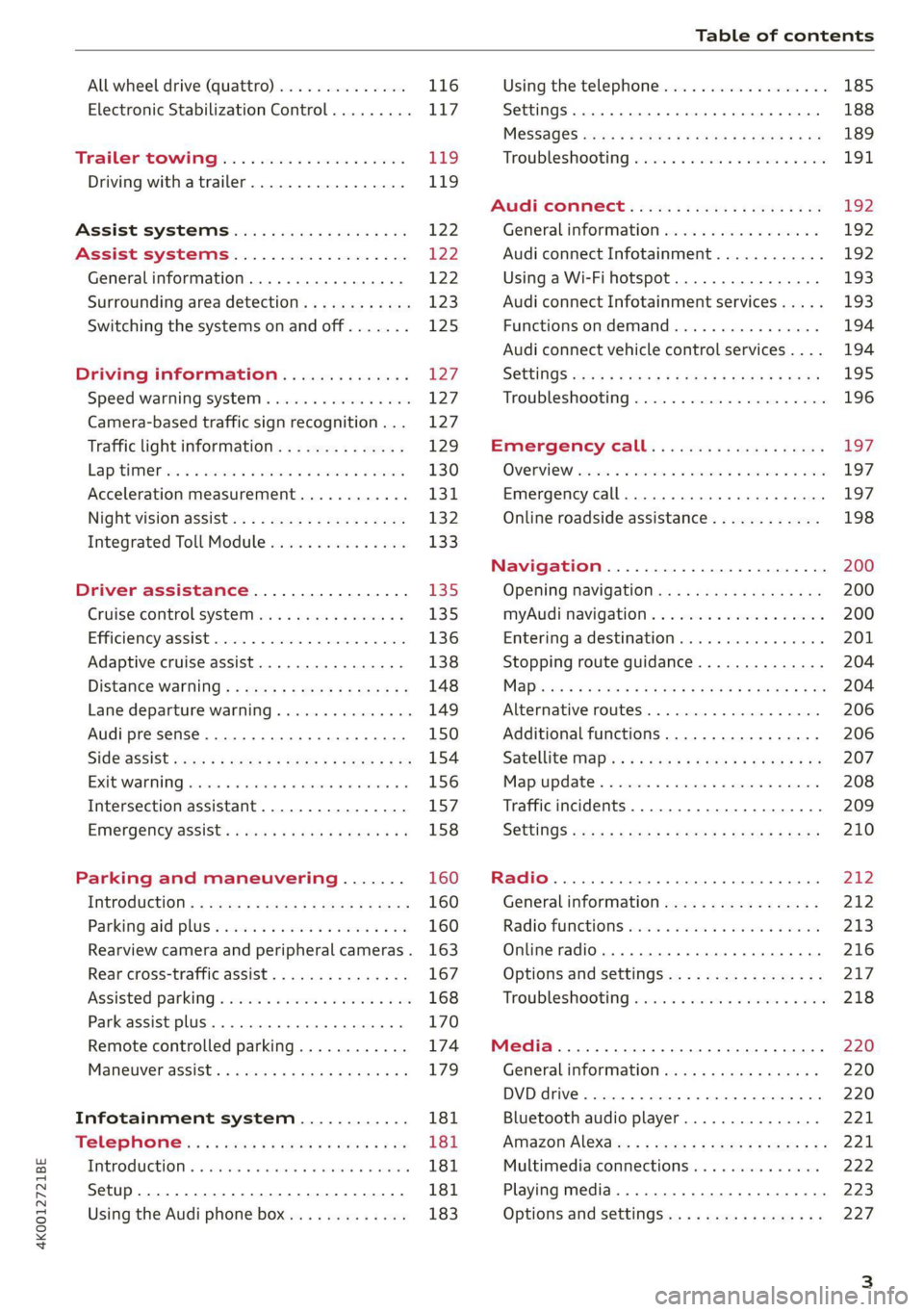
4K0012721BE
Table of contents
All wheel drive (quattro).............. 116
Electronic Stabilization Control......... 117
TrailersQow tigi cece a 6 eens 4 o eaees Lig.
Driving with atrailer................. 119
Assist systems................... 122
Assist systems................... i222
General information. . 122
Surrounding area detection............ 123
Switching the systems on and off....... 125
Driving information.............. 127
Speed warning system................ 127
Camera-based traffic sign recognition... 127
Traffic light information.............. 129
Lapetime rion + 3 scans oo sess a ¥ soweene 6 stain 130
Acceleration measurement............ 131
Nightivision aSSisti=x = «wm : > ase e s eon 132
Integrated Toll Module............... 133
Driver assistance................. 135
Cruise control system............00-5 135
Efficiency assist.............02.-000. 136
Adaptive cruise assist................ 138
Distance warning ..............00005. 148
Lane departure warning............... 149
Audi presense...........0 cece eee 150
Sid@vassist sews: = s sexs = 2 sews & e Ae & ne 154
EXIE Warning sire x 6 cera oo were @ @ eee os 156
Intersection assistant................ 157
Emergency assist... ....:seeceeeevees 158
Parking and maneuvering....... 160
ThitrOdUCtiON « s sees ¢ = sees 5 ¢ sere ge ees 160
Parking‘aid plus « sissies avis oe aretes so aoe 160
Rearview camera and peripheral cameras. 163
Rear cross-traffic assist............... 167
Assisted
parking..............---00 ee 168
Park assist plus..............000000- 170
Remote controlled parking............ 174
ManetVEraSSistt: « + aswu sx nowy ¢ wasn a ¢ g 179:
Infotainment system............ 181
Telephone.............. cece eee 181
TMEROGUCTION « & cess wo wcinase we a oraeni ow awenaie 181
Setup... 2.2... cee eee eee eee 181
Using the Audi phone box............. 183
Using the telephone.................. 185
SettingS 00... . cece cee eee eee eee 188
MOSSAGES cours « s eauu § 2 eueeS Fo EGE FE BS 189
Troubleshooting sic ss wes oe ween es owe 191
Audi CONNECE : «6: = i e665 st ees so 192
General information................. 192
Audi connect Infotainment............ 192
Using a Wi-Fi hotspot 193
Audi connect Infotainment services..... 193
Functions on demand................ 194
Audi connect vehicle control services.... 194
SOttingS sews + 9 cae ¥ eee ¥ perms we pee 195
Troubleshooting..............--.0005 196
Emergency call................... 197
OVERVIEW. secs. 6 x sxcvers 6 emutes @ a eavaens vw ame
Emergency call
Online roadside assistance............ 198
Navigation.....................05. 200
Opening navigation.................. 200
myAudi navigation................00. 200
Entering adestination..............0- 201
Stopping route guidance.............. 204
Mapes & 5 saves © 2 saws yo sme @ & Hew 2 2 Be 204
Alternative routes................04. 206
Additional functions...............0-- 206
Satellite Map’s + 6 gare = cama a e weep os oe 207
Mapreipdates » cmos + x sre: «2 anes aw onnens 208
Traffic incidents.............. 000 eee 209
SOtuiNGS wows ¢ « eeen ¢ nae 2 Bees doe 210
Radio........ 0... eee eee ee 212
Generalinformation................. 212
Radio functions sss < eins 2 + wen 3 6 eacern 213
Online radio... .... eee eee eee 216
Options and settings................. 217
Troubleshooting wisi « s wen» 6 eae o + wae 218
Media................. 0c cece eee 220
General information................. 220
DVD drive...... 0... eee eee eee 220
Bluetooth audio player............... 221
Amazon Alexa..........-.:se eee ee eee 221
Multimedia connections.............. 222
Playing media..............00. 0.0 ee 223
Options and settings................. 227
Page 223 of 332

4K0012721BE
Media
DVD drive
Applies to: vehicles with a DVD drive
—
Fig. 150 Glove compartment: DVD drive
[RAH-9153,
Loading a CD/DVD
> Slide the CD/DVD straight into the DVD slot @
with the label facing up. The CD/DVD will be au-
tomatically pulled in.
Ejecting a CD/DVD
> Press the button (2).
The CD/DVD is pulled in again automatically if it
is
not removed from the DVD slot within approxi-
mately ten seconds after ejecting it.
The DVD drive is accessed and operated through
the MMI > page 223.
@) Tips
— Playback cannot be guaranteed with media
files that have a high data rate.
— Always read the chapter > page 220, Gener-
al information.
Bluetooth audio player
Applies to: vehicles with Bluetooth audio player
With the Bluetooth audio player, you can play
music wirelessly through the MMI from your
Bluetooth-capable mobile device (such as a cell
phone).
Requirement: the vehicle must be stationary and
the ignition must be switched on. The Bluetooth
settings will open on your mobile device during
the connection setup. The Bluetooth function and
visibility of the MMI > page 234 and mobile de-
vice must be switched on.
Connecting a mobile device
> Applies to: MMI: Select on the home screen:
MEDIA > Source > Connect external device >
New connection. The available Bluetooth devi-
ces will be displayed after several seconds.
> Press on the desired mobile device in the list of
displayed Bluetooth devices.
> To update the list, press OQ.
A PIN for a secure Bluetooth connection will be
generated.
> Confirm the PIN on your mobile device.
After
connecting successfully, the mobile device
will be displayed in the Connected devices menu
as a Bluetooth audio player.
Playing media > page 223.
@ Tips
— Check for any connection requests on your
Bluetooth device.
— Multiple Bluetooth audio players can be
paired with the MMI, but only one at a time
can be active as a Bluetooth audio player
=> page 235.
— The supported media functions (such as
shuffle, list view, categories, search, op-
tions) depend on the Bluetooth device being
used.
— Note the volume setting on your Bluetooth
device. Audi recommends setting your mo-
bile device to the maximum volume when
using it as a Bluetooth audio player.
—Aselection of supported Bluetooth devices
can be found in the database for tested mo-
bile devices at www.audi.com/bluetooth.
Amazon Alexa
Applies to: vehicles with Amazon Alexa Integration
You can play various Amazon Alexa content using
the MMI. The voice recognition system is used to
operate it.
Requirement: Amazon Alexa must be activated
=> page 29.
>» Start Amazon Alexa using the voice recognition
system.
221
>
Page 225 of 332

4K0012721BE
Media
Never leave mobile devices in the vehicle in
extremely high or low temperatures.
@ Tips
— Always follow the information found in
=> page 84.
— When you switch the ignition off, the USB
ports are still supplied with power until the
energy management intervenes.
— Do not use an additional adapter cable or
USB extension cable to connect mobile devi-
ces to the Audi music interface that already
have a cable or that must be connected with
a USB adapter cable (> page 222, fig. 151).
Using an additional adapter or US extension
cable may impair functionality.
— Functionality is not guaranteed for mobile
devices that do not conform to the USB 2.0
specification.
— USB hubs are not supported.
— Video playback through the Audi music in-
terface is not supported on Apple devices
and MTP devices (such as smartphones).
— iPod touch or iPhone malfunctions also af-
fect the operation of the MMI. Reset your
mobile device in these situations.
— Audi recommends updating the iPod touch
or iPhone software to the latest version. Re-
fer to your mobile device owner's manual
for more information.
— The USB adapter on the Audi music inter-
face will support iPod touch or iPhone devi-
ces from the 5th generation or newer with
the lightning connector.
—Aselection of supported devices can be
found in the database for tested mobile de-
vices at www.audi.com/mp3.
Playing media
The following sources can be selected depending
on the vehicle equipment:
— Amazon Alexa > page 221.
— USB device > page 222.
— DVD & page 221.
— External device: you can connect external devi-
ces via Bluetooth and use the Bluetooth audio
player > page 221, or you can connect an exter-
nal device directly to the Audi music interface
=> page 222.
Accessing media
Playing media files using the MMI
> Applies to: MMI: Select on the home screen:
MEDIA > Source > a source. Depending on the
connected device, the symbol for a source may
change. The device name may be displayed (for
example: myPhone).
> Select a track from the categories in the media
center > page 224.
Playing media files using the multifunction
steering wheel
Requirement: a media source must contain me-
dia files > page 223.
> Select the radio/media tab in the instrument
cluster.
> Turn the left thumbwheel to display the play-
list.
> To switch to a different source, press the
button.
> To select a media file or a source, turn and
press the left thumbwheel.
> To switch between radio and media, select in
the instrument cluster: the LE] button > Switch
to radio/Switch to media.
G) Tips
— For safety reasons, the video image is only
displayed when the vehicle is stationary. On-
ly the sound from the video plays while driv-
ing.
— Applies to: multifunction steering wheel:
Depending on the selected function, opera-
tion through the MMI may be required.
223
Page 230 of 332

Media
Online additional data
Requirement: the MMI must be connected to the
Internet. A data plan must be available
=> page 196.
When the function is switched on, additional in-
formation (such as album cover, artist, track) will
be loaded depending on the availability from the
different providers.
DVD playback parental cntrl.
Playback of video DVDs can be restricted based
on age restrictions using parental control.
Displaying the DVD parental control menu
> Applies to: MMI: Select on the home screen:
MEDIA > % > DVD playback control.
> Enter the PIN for parental control. The PIN set
at the factory is 1234.
> Press OK.
Switching the rating level on and off
Requirement: the DVD parental control menu
must be displayed.
> Select: DVD playback parental cntrl. > a rating
level (for example, level 5) > *, or
> To remove all restrictions, press Off.
Eight different protection levels can be set for
parental control. If you set the parental control
level at level 5, all DVDs from levels 1 - 5 can be
played. Video DVDs with a higher level will not
play.
Changing the PIN
Requirement: the DVD parental control menu
must be displayed.
> Select: Change PIN > enter a new PIN for pa-
rental control > OK.
> Repeat the entry and press OK.
G) Tips
— Not all video DVDs have parental control.
— The protection levels for the parental con-
trol are based on the US standards from the
Motion Picture Association of America
(MPAA). Note that the age levels for video
DVDs in European countries may differ.
— PIN entry for parental control will be locked
for approximately one minute if you enter
the incorrect PIN three times in a row. The
PIN can only be reset by an authorized Audi
dealer.
Supported media and file formats
LO ra TN]
Depending on the vehicle equipment, the follow-
ing properties for media files may be supported
by the DVD drive and the connection for USB stor-
age devices:
Audio/video files
DVD drive: audio CDs (up to 80 min) with CD text (artist, album,
Supported media
song)*, CD-ROMs with a capacity of up to 700 MB; DVD+R/RW; DVD
video; DVD audio with audio tracks that are compatible with a DVD
video player;
Audi music interface: mobile devices > page 222 (such as an iPhone,
MTP player, USB storage device in “USB Device Subclass 1 and 6” that
conforms to USB 2.0: USB sticks, USB MP3 players (Plug-and-Play-ca-
pable), external USB flash drives and hard drives
File system
USB storage device: exFAT, FAT, FAT32, NTFS
USB storage device partitions (primary/logical*): 2 per USB connec-
tion
CD/DVD file systems: ISO9660, Joliet, UDF
228
Page 231 of 332

4K0012721BE
Media
Album cover: GIF, JPG, PNG with max. 800x800 px. The album cover
Metadata from the medium or from Gracenote®* is displayed, depending on
availability.
Playlists -M3U; .PLS; .WPL; .M3U8; .ASX
Number of files
DVD drive: max. 1,000 files per medium
USB mass storage device: max. 50,000 files per medium; max. 1,000
files per playlist/folder
Format File extension
MPEG 1/2 Layer 3 -mp3
Windows Media Audio 9/10 .wma
Up to maximum 320 kbit/s
48 kHz sampling frequencies
MPEG 2/4 .m4a; .m4b; .aac
Opus Opus; .0gg; .oga
FLAC flac
ALAC -m4a 48 kHz sampling frequency
Monkey's Audio -ape
Format File extension
MPEG 1/2 -mpg; .mpeg
MPEG4 AVC (H.264) .mp4; .m4v; .mov; .avi
up to maximum 15 Mbit/s and
1920x1080 px at maximum 30 fps
Windows Media Video 9 .wmv; .asf
MPEG-H (H.265/HEVC) -mp4; .mov
VP8/VP9 .webm
Flash video flv; .f4v
— The media sources do not support the Win-
dows Media Audio 9 Voice format.
— For compressing MP3 files, Audi recom-
mends a bit rate of at least 160 kbit/s. The
display showing the remaining play time
may differ for audio files with variable bit
rate.
— Special characters (such as those in ID3 tag
information) may display differently or may
Troubleshooting
The information that follows lists some trouble-
shooting options. They depend on the equip-
ment. >
not always display, depending on the sys-
tem language.
— The manufacturer of the storage device can
provide information about its “USB Device
Subclass”.
—Some MTP player functions are not support-
ed, such as rating music tracks and video
playback.
229
Page 232 of 332

Media
Problem Solution
Audi music interface/Bluetooth
audio player: the mobile device is
not supported.
Read the instructions in the chapter > page 222, Multimedia
connections/> page 221, Bluetooth audio player.
Audi music interface: the mobile
device is not recognized as a
source.
For many mobile phones or mobile devices, playback is not possi-
ble when the battery level is too low (less than 5% charge level).
The mobile device will only be recognized as a media source in
the MMI after connecting if the battery charge level is sufficient.
Audi music interface: malfunc-
tions during audio playback
through an iPod touch/iPhone.
The Bluetooth audio player function is switched on. Switch this
function off > page 234 when you are not using the Bluetooth
audio player.
Audi music interface: audio play-
back through the connected mo-
bile device is not possible.
Make sure the USB mode MTP is selected in the settings on your
mobile device.
Bluetooth audio player: interfer-
ence with track display and audio
playback.
Playback interference can occur when using the Bluetooth audio
player if a music player app from a third party provider is open.
Audi recommends using the integrated media player on your
Bluetooth device (such as a smartphone).
230
Page 236 of 332

Additional settings
Bluetooth
> Applies to MMI: Select on the home screen:
SETTINGS > Connection settings > Bluetooth
Bluetooth
You can select a setting for visibility of the MMI
to other Bluetooth devices. To connect a new
Bluetooth device, the Visible setting must be se-
lected. If Invisible is selected, a Bluetooth con-
nection will only be possible with paired devices.
If Off is selected, no Bluetooth device can be con-
nected.
Bluetooth audio player
When this function is switched on, the profile
will load automatically when your Bluetooth au-
dio player is within range.
Bluetooth name
The MMI’s Bluetooth name is displayed and can
be changed.
Factory default settings
Requirement: the ignition must be switched on.
> Applies to MMI: Select on the home screen:
SETTINGS > System maintenance > Restore
factory settings.
> Follow the system instructions.
The settings will be reset. The system will re-
start. This may take some time.
@ Tips
Make sure that not only the settings were de-
leted but also the stored data, if necessary.
Software update
Introduction
Applies to: vehicles with software update
You can update your vehicle’s software.
The functions depend on the country and vehicle
equipment:
— Update through the online system update
=> page 234.
234
— Map material update for the navigation system
=> page 208.
— Have the software update performed by an au-
thorized Audi dealer or authorized Audi Service
Facility. This can result in additional costs.
ZA\ WARNING
— Perform the installation only when the vehi-
cle is stationary. Otherwise, this increases
the risk of an accident
— If the installation fails, contact an author-
ized Audi dealer or authorized Audi Service
Facility immediately to have the malfunction
corrected.
Online system update
Applies to: vehicles with online system update
With the online system update, you can update
the software directly in the vehicle.
Requirement: the MMI must be connected to the
Internet > page 192, Audi connect.
Downloading updates
Requirement: notification for an online system
update will appear in the upper display.
> Press on the notification, or
> Open the notification in the notification center
on page 23 and press on the notification.
> Follow the system instructions.
You can also check manually if an update is avail-
able.
> Applies to: MMI: Select on the home screen:
SETTINGS > System maintenance > Software
update > Search for updates > desired update
> Continue.
> Follow the system instructions.
The
MMI will start the download. You can check
the status of the download process in the notifi-
cation center > page 23.
Installing updates
Requirement: an online system update must be
downloaded and a notification must be shown in
the upper display.
> Stop the vehicle safely.
Page 237 of 332

4K0012721BE
Additional settings
> Press on the notification, or
> Open the notification in the notification center
on > page 23 and press on the notification.
> Follow the system instructions.
Depending on the scope of the update, the online
system update may only be started if you follow
these instructions:
>» Switch the emergency flashers off, if necessary
> Make sure that the starter battery is charged.
> To start the update, exit and lock the vehicle.
The MMI will start the installation. When the up-
date has ended, a notification will be displayed.
ZA\ WARNING
Depending on the scope of the installation,
the ignition must not be switched on during
the installation to ensure the installation
completes successfully.
() Note
Read the information about Audi connect, and
be sure to note the connectivity costs section
=@ in General information on page 192.
@ Tips
The software update may take some time.
WEE Tel
Applies to: vehicles with online system update
Online system update: incomplete. Warning!
Vehicle functions limited
If an error occurs when installing an online sys-
tem update, certain functions such as the emer-
gency call function may not be available. Drive to
an authorized Audi dealer or authorized Audi
Service Facility immediately to have the malfunc-
tion corrected.
Connected devices
Displayed connected devices
Requirement: the vehicle must be stationary and
the ignition must be switched on.
> Applies to: MMI: Select on the home screen:
SETTINGS > Connected devices.
Possible menu items:
— Telephone 1
— Telephone 2
— Audio player
— Wi-Fi hotspot
— Headset
Audi smartphone interface
You can connect your smartphone to the MMI
> page 231.
myAudi app
This function is available if the myAudi app is in-
stalled on your mobile device and started, and if
the mobile device is connected with the vehicle’s
Wi-Fi hotspot.
() Note
Read the information about Audi connect, and
be sure to note the connectivity costs section
=> page 192.
Managing connected devices
Requirement: the connected devices menu must
be displayed > page 235.
Connecting a device
Requirement: Bluetooth visibility must be acti-
vated in the MMI & page 234 and mobile device.
> Press on a menu item, such as Telephone 1.
> To search for and connect your mobile device,
press New connection = page 181.
Selecting a connected device
> Press on a menu item, such as Telephone 1.
> Press on the desired mobile device in the list of
displayed devices. The connection will be made.
Disconnecting a connected device
> Press on a menu item, such as Telephone 1.
> Press on the connected mobile device. The se-
lected mobile device will be disconnected from
the MMI.
Deleting a device
> Press on a menu item, such as Telephone 1.
235
>
Page 318 of 332

Blowers + cssios «0 cneaene a & comeaus we soem vw teow = 92
Bluetooth
Audio player............000 2000 e ee eee 221
Connecting adevice...............006- 235
Connecting a mobile phone............ 181
Deleting adevice......... cee eee eee eee 236
Device overview............2..2.0000- 235
Disconnecting adevice................ 235
Displaying profiles..................0. 236
Selecting adevice.............0.-.00. 235
Specifying a favorite................0. 236
BOOSts: « 2 sews « @ stews & 2 sews Fe eee ge ee ce 16
Boost pressure indicator................. 16
Brake fluid
Checking the brake fluid level........... 251
Brak@Siecs ¢ ¢ ees ¢ o aes 2 eee ae eee eo oe 105
Brake:fluids « « sone eo eae oo enw vv cow 251
Emergency braking function............ 108
HOtars: x 2 syne: 5 ames § eee ox me 2 oe 109
New brake pads .......6. 0: es eeee eens 106
Bravidsis » sauvs y © squme 9 © eigen =o Renee «Been 237
Break-in security feature................. 38
Breaking in
New brake pads............ ee eee eee 106
Newtires. 2.2... 0.0... c eee ee eee eee 263
Browser
refer to Mediacenter..............-00- 224
Bulb replacement..................-00- 302
Business address...........00-.000e eee 206
C
California Proposition 65 Warning........ 243
Battery specific.......... 0.0 e eee ae 253
Calllist. 0... eee eee eee eee eee 185
Cameras... 2... eee eee 123
LOCAUIONS wx ¢ s aan ¢ ¢ Sees » ¥ Saewe 2 ¢ Saree 124
Capacities
Fuel tank’, = css ¢ s meme 2s news so ees eee 314
Washer fluid reservoir...............0. 314
Cargo MOf in cs coas 2 2 wm oe ewes oe wen oe 89
Gargo nets ss sees « wesw v women 5 v were 6 3 Co 88
Carwashis < con s+ goes ve sees 2p Rew a ee 280
Catalytic converter.............--00000- 241
Cell phone
refer to Telephone...........-.0ee000 181
316
Cell phone compartment
refer to Audi phone box.............4. 183
Central
locking......... 0.0.0. c eee ee eee 35
AUTO LOCK: 5 sacs s ana. s aaam & § Suid G 3 Have 35
Convenience key............0 0c ee eee 40
Convenience opening and closing......... 48
Luggage compartment lid............... 43
Mechanically unlocking and locking....... 38
MESSAGES « snc 5 0 smones @ a seme 3 3 aemene osname 37
Remote control key............--.00005 40
SGttiNnGs s x cewp » x eee £2 REE Fo wR F 8 oe 36
Vehicle key sccm « « svsnoue =o weenme = stonene i 3 omens 40
Central locking switch..............00.0. 37
Ceramic DrakeSeovic. x a eins we seesam o o ceca ¥ os 106
Certificationts, s 2 acws s « saun + ¢ suas 2 ¢ eee 311
Changing light bulbs................... 302
Charging
refer to Power sourceS...........-.00-05 84
Charging the battery
Mobilesdevicesis « « ssisin 6 seine sw aysene 2 as 222
USB... eee 184
Wirelessis « « saups ¢ © sees x 2 emus xe ees gb 184
Child safety lock
Climate control system controls in the rear. 46
Power windows...........0000e eee eeee 46
REAMrdGGrSisc + s saan sa wae a Ales s aeeR GS 46
Child safety seats... ..... cece cece eee 78
Securing to the top tether anchor........ 82
Securing with asafety belt... co. 6 6 cows s 81
Securing with LATCH...............2--. 80
Cleaning... ... cece eee eee ee 280
Cleaning Alcantara...............000005 283
Cleaning artificialleather............... 283
Cleaning carbon components........ 282, 283
Gleaning controls’. « sees «esse « e saws x eo 283
Cleaning decorative parts andtrim........ 282
Cleaning exhaust tail pipes.............. 282
Cleaning plastic parts................0. 282
Cleaning textiles................0.000. 283
Climate control system...........--..0-- 91
Climate control system controls in the rear
Child safety lock................000000. 46
Closing
Automatic luggage compartment lid...... 43
Convenience closing.............+-+04- 48
Hood ...... eee ee eee ee 243
Luggage compartment lid............... 43