AUDI S4 2020 Owners Manual
Manufacturer: AUDI, Model Year: 2020, Model line: S4, Model: AUDI S4 2020Pages: 296, PDF Size: 80.45 MB
Page 131 of 296

8W1012721BB
Driver assistance
Display in the speedometer
@ Marking for the set speed
@ Current vehicle speed
@®) Available speed range for the adaptive cruise
control (example)
Image in the Driver assistance display
The display only appears when the Driver assis-
tance display is open in the on-board computer
> page 15.
Messages and settings
Detected vehicle driving ahead
Set target distance
If you fall below the set distance, the dis-
tance bars turn red from the bottom upward.
Your vehicle
Availability of Audi active lane assist
OOO
COO®
Availability of traffic jam assist
Indicator lights
BA - The speed/distance control is active. No
vehicles were detected ahead. The stored speed
is maintained.
B- The speed/distance control is active. A vehi-
cle was detected ahead. The system controls the
speed and distance from the vehicle driving
ahead, and accelerates and brakes automatically.
Al - The speed/distance control is active but the
vehicle is not ready to drive. A vehicle was de-
tected ahead. Your vehicle is stationary and will
not start driving automatically.
B - The speed/distance control is active but the
vehicle is not ready to drive. No vehicles were de-
tected ahead. Your vehicle is stationary and will
not start driving automatically.
A - The automatic braking is not enough to
maintain a sufficient distance to a vehicle driving
ahead. You must intervene > page 133, Driver in-
tervention request.
ZX WARNING
Follow the safety precautions and note the
limits of the assist systems, sensors, and
cameras > page 114.
Operating Audi adaptive cruise control
Applies to: vehicles with Audi adaptive cruise control
[RAZ-0096
B4M-0232
Fig. 116 Operating lever: changing the speed
Switching on
> To switch on the adaptive cruise control, pull
the lever up to position @ until it engages.
Storing the speed and activating regulation
If you have switched the system on, you can set
the current speed as the “regulated speed” and
activate regulation:
> Press the [SET] button (2). The set speed is indi-
cated with a marking in the speedometer (@)
=> page 128, fig. 113 and shown in the instru-
ment cluster > /\.
> To save the speed while the vehicle is station-
ary, also hold the brake pedal down.
129
>
Page 132 of 296
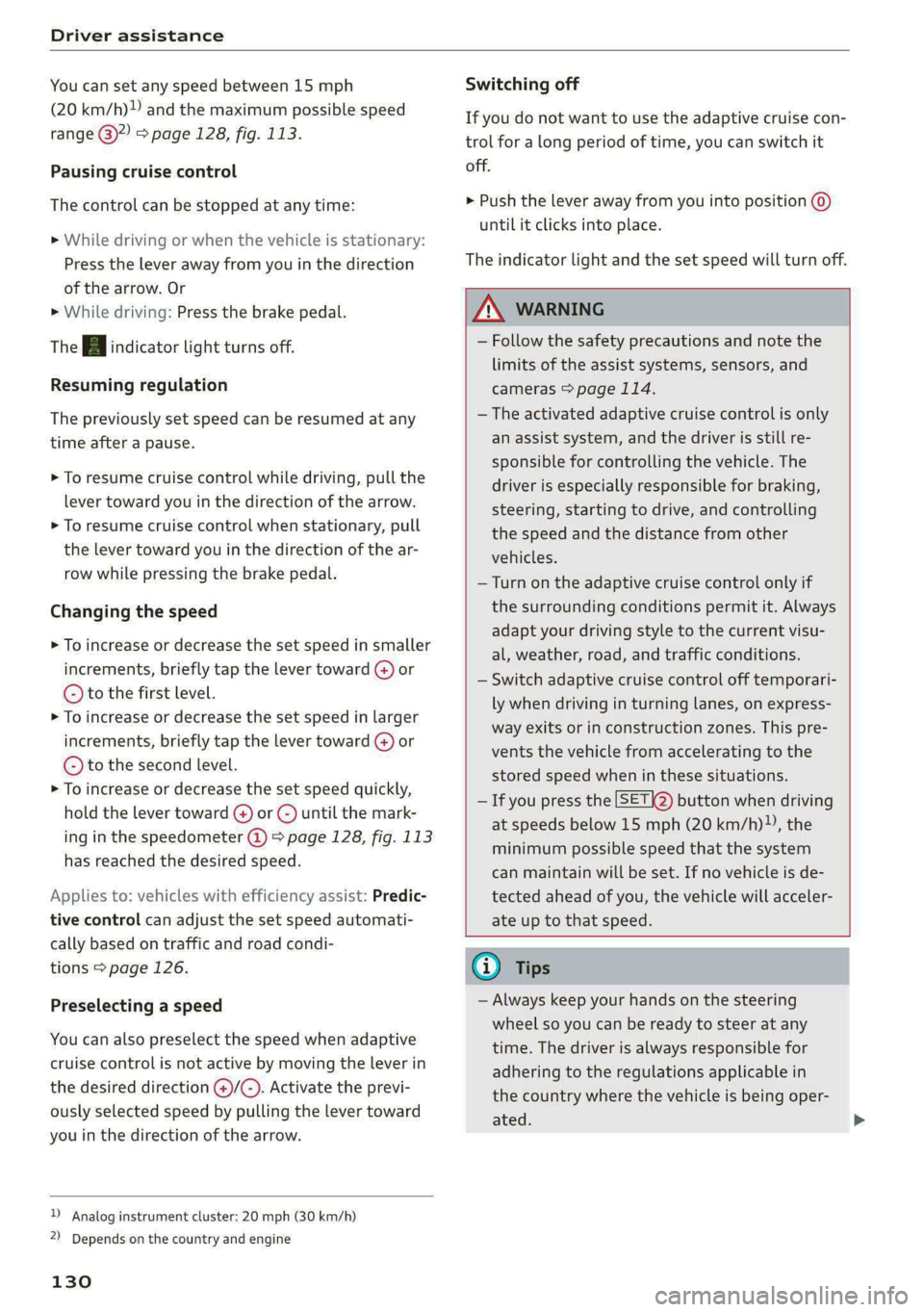
Driver assistance
You can set any speed between 15 mph
(20 km/h)» and the maximum possible speed
range @)?) > page 128, fig. 113.
Pausing cruise control
The control can be stopped at any time:
>» While driving or when the vehicle is stationary:
Press the lever away from you in the direction
of the arrow. Or
» While driving: Press the brake pedal.
The A indicator light turns off.
Resuming regulation
The previously set speed can be resumed at any
time after a pause.
> To resume cruise control while driving, pull the
lever toward you in the direction of the arrow.
> To resume cruise control when stationary, pull
the lever toward you in the direction of the ar-
row while pressing the brake pedal.
Changing the speed
> To increase or decrease the set speed in smaller
increments, briefly tap the lever toward @) or
© to the first level.
> To increase or decrease the set speed in larger
increments, briefly tap the lever toward (@) or
© to the second level.
> To increase or decrease the set speed quickly,
hold the lever toward () or () until the mark-
ing in the speedometer (@) > page 128, fig. 113
has reached the desired speed.
Applies to: vehicles with efficiency assist: Predic-
tive control can adjust the set speed automati-
cally based on traffic and road condi-
tions > page 126.
Preselecting a speed
You can also preselect the speed when adaptive
cruise control is not active by moving the lever in
the desired direction @)/(). Activate the previ-
ously selected speed by pulling the lever toward
you in the direction of the arrow.
D Analog instrument cluster: 20 mph (30 km/h)
2) Depends on the country and engine
130
Switching off
If you do not want to use the adaptive cruise con-
trol for a long period of time, you can switch it
off.
> Push the lever away from you into position ©)
until it clicks into place.
The indicator light and the set speed will turn off.
Z\ WARNING
— Follow the safety precautions and note the
limits of the assist systems, sensors, and
cameras > page 114.
— The activated adaptive cruise control is only
an assist system, and the driver is still re-
sponsible for controlling the vehicle. The
driver is especially responsible for braking,
steering, starting to drive, and controlling
the speed and the distance from other
vehicles.
— Turn on the adaptive cruise control only if
the surrounding conditions permit it. Always
adapt your driving style to the current visu-
al, weather, road, and traffic conditions.
— Switch adaptive cruise control off temporari-
ly when driving in turning lanes, on express-
way exits or in construction zones. This pre-
vents the vehicle from accelerating to the
stored speed when in these situations.
— Ifyou press the [SETIQ) button when driving
at speeds below 15 mph (20 km/h)”, the
minimum possible speed that the system
can maintain will be set. If no vehicle is de-
tected ahead of you, the vehicle will acceler-
ate up to that speed.
(i) Tips
— Always keep your hands on the steering
wheel so you can be ready to steer at any
time. The driver is always responsible for
adhering to the regulations applicable in
the country where the vehicle is being oper-
ated.
Page 133 of 296

8W1012721BB
Driver assistance
— If you switch the ignition or the adaptive
cruise control system off, the set speed is
erased for safety reasons.
— When adaptive cruise control is switched
on, the ESC and ASR automatically switch
on.
— The system cannot be switched off or it may
be interrupted if the road exceeds the maxi-
mum possible grade for safe operation.
Setting the distance
Applies to: vehicles with Audi adaptive cruise control
B4M-0234
Fig. 117 Operating lever: setting the distance
If you adjust the speed, you must also change the
time gap to the vehicle driving ahead. The higher
the speed, the greater the distance that is need-
ed.
> Tap the rocker switch to display the distance
that is currently set.
> To increase or decrease the distance in incre-
ments, tap the switch again toward @) or G).
The newly-set distance will be shown briefly, for
example with the indicator light. In the Driv-
er assistance display, a graphic display is shown
instead of the indicator lights > page 128,
fig. 114. The display matches the functions of
the indicator lights.
When approaching a vehicle driving ahead, the
adaptive cruise control system brakes to match
that vehicle's speed and then adjusts to the set
distance. If the vehicle driving ahead accelerates,
then the adaptive cruise control will accelerate
up to the speed that you have set.
The following distances can be set:
Meaning
The time between is approximately 1
eee second. This setting corresponds toa
= distance of approximately 92 feet (28
m) when traveling at 62 mph (100
km/h).
The time between is approximately 1.3
seconds. This setting corresponds toa
distance of approximately 118 feet (36
m) when traveling at 62 mph (100
km/h).
The time between is approximately 1.8
seconds. This setting meets the general
recommendation of “half the speed
shown on the speedometer”. This cor-
responds to a distance of approximate-
ly 164 feet (SO m) when traveling at
62 mph (100 km/h).
The time between is approximately 2.4
seconds. This setting corresponds to a
distance of approximately 219 feet
(67 m) when traveling at 62 mph (100
km/h).
The time between is approximately 3.6
seconds. This setting corresponds toa
distance of approximately 328 feet
(100 m) when traveling at 62 mph (100
km/h).
i)
1D
Z\ WARNING
Follow the safety precautions and note the
limits of the assist systems, sensors, and
cameras > page 114.
G@) Tips
— When setting the distance, the driver is re-
sponsible for adhering to any applicable le-
gal regulations.
— Depending on the selected driving program
and distance, driving behavior when acceler-
ating may vary from moderate to sporty
=> page 133, Adjusting adaptive cruise con-
trol.
— The distances provided are specified values.
Depending on the driving situation and how
the vehicle ahead is driving, the actual >
131
Page 134 of 296
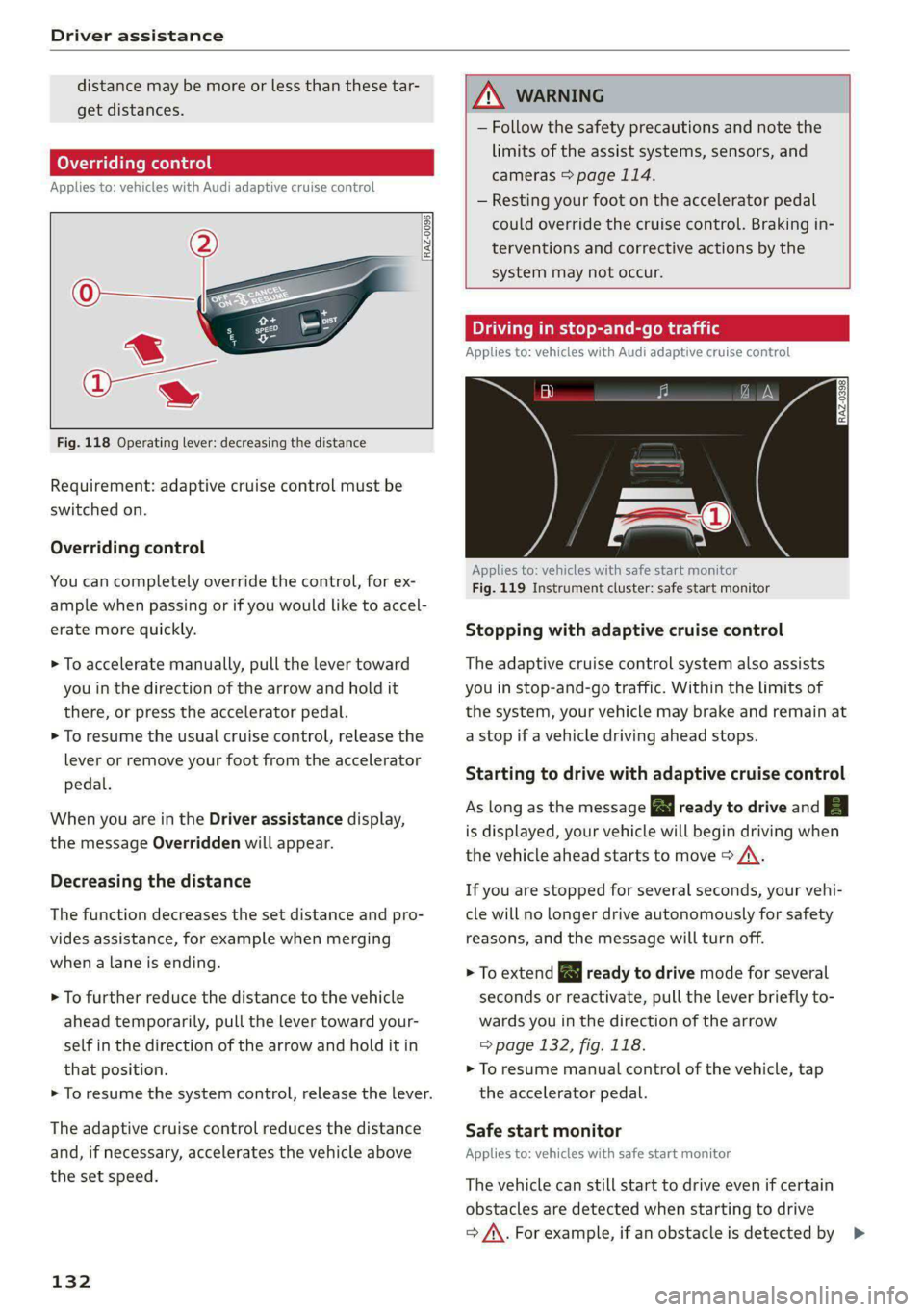
Driver assistance
distance may be more or less than these tar-
get distances.
Overriding control
Applies to: vehicles with Audi adaptive cruise control
RAZ-0096
Fig. 118 Operating lever: decreasing the distance
Requirement: adaptive cruise control must be
switched on.
Overriding control
You can completely override the control, for ex-
ample when passing or if you would like to accel-
erate more quickly.
> To accelerate manually, pull the lever toward
you in the direction of the arrow and hold it
there, or press the accelerator pedal.
> To resume the usual cruise control, release the
lever or remove your foot from the accelerator
pedal.
When you are in the Driver assistance display,
the message Overridden will appear.
Decreasing the distance
The function decreases the set distance and pro-
vides assistance, for example when merging
when a lane is ending.
> To further reduce the distance to the vehicle
ahead temporarily, pull the lever toward your-
self in the direction of the arrow and hold it in
that position.
> To resume the system control, release the lever.
The adaptive cruise control reduces the distance
and, if necessary, accelerates the vehicle above
the set speed.
132
Z\ WARNING
— Follow the safety precautions and note the
limits of the assist systems, sensors, and
cameras > page 114.
— Resting your foot on the accelerator pedal
could override the cruise control. Braking in-
terventions and corrective actions by the
system may not occur.
Driving in stop-and-go traffic
Applies to: vehicles with Audi adaptive cruise control
RAZ-0398
Applies to: vehicles with safe start monitor
Fig. 119 Instrument cluster: safe start monitor
Stopping with adaptive cruise control
The adaptive cruise control system also assists
you in stop-and-go traffic. Within the limits of
the system, your vehicle may brake and remain at
a stop if a vehicle driving ahead stops.
Starting to drive with adaptive cruise control
As long as the message | ready to drive and Aa
is displayed, your vehicle will begin driving when
the vehicle ahead starts to move > /\.
If you are stopped for several seconds, your vehi-
cle will no longer drive autonomously for safety
reasons, and the message will turn off.
> To extend a ready to drive mode for several
seconds or reactivate, pull the lever briefly to-
wards you in the direction of the arrow
=> page 132, fig. 118.
> To resume manual control of the vehicle, tap
the accelerator pedal.
Safe start monitor
Applies to: vehicles with safe start monitor
The vehicle can still start to drive even if certain
obstacles are detected when starting to drive
=> /\. For example, if an obstacle is detected by >
Page 135 of 296

8W1012721BB
Driver assistance
the sensors or cameras, the A indicator light The request for driver intervention instructs you
will warn you of the danger. to take over if the adaptive cruise control braking
function is not able to maintain a sufficient dis-
tance to the vehicle driving ahead. The system
will warn you of the hazard with the A indicator
light and the message Distance!. An audio signal
will also sound.
If you are in the Driver assistance display, the
display @) © fig. 119 and the message Warning!
will also appear. An audio signal will also sound.
Your vehicle will drive more slowly when starting.
This may also occur in some situations when
there is no apparent obstacle. The display @ only appears when the Driver as-
> Press the brake pedal to slow your vehicle sistance display is open in the on-board comput-
er > page 15.
down.
ZA\ WARNING
ZA WARNING
Follow the safety precautions and note the
limits of the assist systems, sensors, and
cameras > page 114.
— Follow the safety precautions and note the
limits of the assist systems, sensors, and
cameras > page 114.
— If the message BS ready to drive!) appears,
your vehicle will start driving even if there is CE Tere Tac
- Applies to: vehicl ith Audi adapti i trol
an obstacle between your vehicle and the ve- PP ISS ROS MENICIES REE AMEL 2lapenercrutseiconnr
hicle ahead. To reduce the risk of an acci- You can adjust the system individually. The set-
dent, always make sure there are no obsta- tings depend on the vehicle equipment.
cles between your vehicle and the vehicle
driving ahead.
> Applies to: MMI: Select on the home screen:
VEHICLE> Driver assistance > Audi adaptive
@ Tips cruise control.
For safety reasons, the adaptive cruise control Possible settings:
will only be active if
Applies to: vehicles without Audi drive select
Driving program - Depending on the selected
driving program and distance, the vehicle han-
dling will be adjusted from Sport to Moderate.
—The driver's safety belt is fastened
— All doors and the hood are closed
— Your vehicle is not stopped for a long period
of time
Applies to: vehicles with Audi drive select
Driver intervention request Vehicle handling will be adjusted based on the
Applies to: vehicles with Audi adaptive cruise control set distance and the selected Audi drive select
mode > page 106.
RAZ-0399)
Store last distance - The last distance that was
set will be stored after the ignition is switched
off. If the distance is not stored, distance
(time distance of approximately 1.8 seconds) is
automatically preset every time the ignition is
switched on.
Fig. 120 Instrument cluster: request for driver interven-
tion
D_ This is not available in some countries.
133
Page 136 of 296

Driver assistance
Predictive control - When predictive control is
switched on, the system reacts automatically to
situations > page 126.
@ Tips
Certain settings are automatically stored and
assigned to the remote control key being
used.
Messages
Applies to: vehicles with Audi adaptive cruise control
If Or fied is displayed when there is a mal-
function, the adaptive cruise control or traffic
jam assist functions may be unavailable or may
be limited.
A message that indicates the cause and possible
solution may appear with some displays. The
weather conditions may be too poor or a sensor
may be covered. Clean the area in front of the
sensors > page 116, fig. 106 and try to turn on
the systems again later.
If the malfunction remains, drive to an author-
ized Audi dealer or authorized Audi Service Facili-
ty immediately to have the malfunction correct-
ed.
Please take over!
This message appears if the vehicle rolls back
when starting ona slight incline, even though the
systems are active. Press the brake pedal to pre-
vent the vehicle from rolling or starting to move.
Traffic jam assist
Applies to: vehicles with traffic jam assist
B8V-0692
Fig. 121 Turn signal lever: button for traffic jam assist and
Audi active lane assist
134
Traffic jam assist supports the driver when driv-
ing in traffic jams or in heavy traffic.
In a speed range under 40 mph (65 km/h), the
system can help to keep the vehicle within a lane
calculated by the system. Within the limits of the
system, the system controls the steering auto-
matically when adaptive cruise control is switch-
ed on. Since traffic jam assist is only an assist
system, the driver must always keep his or her
hands on the steering wheel and be ready to
steer. The driver can override the control at any
time by actively steering.
The system is designed for driving on express-
ways and highways.
Requirements for using traffic jam assist:
> The traffic jam assist is preselected in the MMI
settings: Select on the home screen: VEHICLE >
Driver assistance > Traffic jam assist.
> Adaptive cruise control must be switched on
and active > page 129.
If you open the Driver assistance display in the
on-board computer > page 15, the indicator
light and the message Traffic jam assist availa-
ble will turn on when a traffic jam is detected.
Activating or deactivating traffic jam assist
> To activate or deactivate traffic jam assist,
press the > fig. 121 button.
Always switch off traffic jam assist in the
following situations:
— When increased attention is needed from the
driver
— In construction zones
— In city driving
— On stretches of road with curves
—In unclear traffic situations such as at intersec-
tions or toll stations
Indicator lights
Traffic jam assist is available.
B and B - traffic jam assist is switched on.
Vehicles driving ahead were detected. Your vehi-
cle adapts while driving.
Page 137 of 296

8W1012721BB
Driver assistance
B - Traffic jam assist switches off if the driver
does not take over steering after multiple driver
intervention requests. The system brakes the ve-
hicle until it is stationary.
Steering intervention request
If no steering activity is detected or the steering
power from the system is not sufficient, the driv-
er steering intervention request will alert the
driver using audio and visual signals. Take over
the steering and keep your hands on the steering
wheel so that you will be ready to steer at any
time.
If the driver does not take over steering, adaptive
cruise control (with traffic jam assist) will be
switched off. The system brakes the vehicle until
it is stationary.*
ZA WARNING
— Follow the safety precautions and note the
limits of the assist systems, sensors, and
cameras © page 114.
— The activated traffic jam assist is only an as-
sist system, and the driver is still responsi-
ble for controlling the vehicle. The driver is
especially responsible for braking, steering,
starting to drive, and controlling the speed
and the distance from other vehicles.
— Turn on the traffic jam assist only if the sur-
rounding conditions permit it. Always adapt
your driving style to the current visual,
weather, road, and traffic conditions.
— Switch the traffic jam assist off temporarily
when driving in turning lanes or highway ex-
its. This prevents the vehicle from accelerat-
ing to the stored speed when in these situa-
tions.
G) Tips
— Always keep your hands on the steering
wheel. The driver is always responsible for
adhering to the regulations applicable in
the country where the vehicle is being oper-
ated.
— Pay attention to applicable local regulations
relating to driving tasks, leaving space for
emergency vehicles, etc. The driver is always
responsible for following the laws that are
applicable in the location where the vehicle
is being operated.
— If traffic jam assist was deactivated through
the MMI, you can continue operating the
Audi active lane assist using the > fig. 121
button > page 137. The traffic jam assist
functions are no longer available.
— You are not necessarily guided to the center
of your lane.
Messages
Applies to: vehicles with traffic jam assist
If or |i is displayed when there is a mal-
function, the traffic jam assist functions may be
unavailable or may be limited.
A message that indicates the cause and possible
solution may appear with some displays. The
weather conditions may be too poor or a sensor
may be covered. Clean the area in front of the
sensors > page 116, fig. 106 and try to turn on
the systems again later.
If the malfunction remains, drive to an author-
ized Audi dealer or authorized Audi Service Facili-
ty immediately to have the malfunction correct-
ed.
135
Page 138 of 296
![AUDI S4 2020 Owners Manual Driver assistance
Distance warning
Applies to: vehicles with distance warning
S| iS 9] nN ‘|
ja
Applies to: vehicles with adaptive cruise control:
Fig. 122 Instrument cluster: display o AUDI S4 2020 Owners Manual Driver assistance
Distance warning
Applies to: vehicles with distance warning
S| iS 9] nN ‘|
ja
Applies to: vehicles with adaptive cruise control:
Fig. 122 Instrument cluster: display o](/img/6/57558/w960_57558-137.png)
Driver assistance
Distance warning
Applies to: vehicles with distance warning
S| iS 9] nN ‘|
ja
Applies to: vehicles with adaptive cruise control:
Fig. 122 Instrument cluster: display of the current dis-
tance
RAZ-0400
Applies to: vehicles with Audi adaptive cruise control
Fig. 123 Instrument cluster: distance warning
General information
At speeds above approximately 40 mph (65
km/h), this function measures the distance to the
vehicle ahead as time. If the distance falls below
the warning threshold and remains there, the
system will warn you of the hazard with the BB
indicator light.
Image in the Driver assistance display
Applies to: vehicles with Audi adaptive cruise control
The display only appears if the Driver assistance
display is selected in the on-board computer
= page 15 and the adaptive cruise control is not
actively controlling the vehicle.
@ Detected vehicle driving ahead
@ Use the markings to help you estimate the
distance to an obstacle. Each marking repre-
sents approximately one second.
@®) Set warning threshold. Depending on the set-
tings, the display will be colored in from the
bottom to the top.
136
@ The actual distance is smaller than the set
distance and you will be informed about the
danger.
Adjusting the distance warning
The system can be switched on or off in the MMI
and you can customize the distance warning
threshold. The settings depend on the vehicle
equipment.
— Applies to: MMI: Select on the home screen:
VEHICLE > Driver assistance > Distance warn-
ing.
Messages
ir °
tion, the distance warning functions may be un-
available or may be limited.
is displayed when there is a malfunc-
A message that indicates the cause and possible
solution may appear with some displays. The
weather conditions may be too poor or a sensor
may be covered. Clean the area in front of the
sensors > page 116 and try to turn on the sys-
tems again later.
If the malfunction remains, drive to an author-
ized Audi dealer or authorized Audi Service Facili-
ty immediately to have the malfunction correct-
ed.
ZA WARNING
Follow the safety precautions and note the
limits of the assist systems, sensors, and
cameras > page 114.
Gi) Tips
— The driver is always responsible for adhering
to the regulations applicable in the country
where the vehicle is being operated.
— You may fall below the warning threshold
briefly when passing or when quickly ap-
proaching a vehicle driving ahead. There is
no warning in this scenario. A warning is giv-
en only if you fall below the warning thresh-
old for an extended period of time.
Page 139 of 296

8W1012721BB
Driver assistance
Au d i a ctive la ne ass i st Applies to: vehicles with Audi adaptive cruise control
If the conditions are met, traffic jam assist
General information switches on at speeds under approximately
Applies to: vehicles with Audi active lane assist 40 mph (65 km/h) => page 134.
The active lane assist can detect lane marker A WARNING
lines within the limits of the system. If you are
approaching a detected lane marker and it ap- Follow the safety precautions and note the
pears likely that you will leave the lane, the sys- limits of the assist systems, sensors, and
tem can warn you with corrective steering and a cameras > page 114.
steering wheel vibration, if necessary.
The system functions in the speed range of ap-
proximately 40 mph - 155 mph (65 km/h -
250 km/h).
Display and warning
Applies to: vehicles with Audi active lane assist
The availability, readiness to provide warnings,
and the warnings are indicated with indicator
lights. Active lane assist is ready to provide warn-
ings if an object is detected on at least one side
of the lane where your vehicle is traveling.
RAZ-0768)
The displays depend on the vehicle equipment.
Fig. 124 Instrument cluster (multi-color display): driver
assistance display
Driver assistance display Indicator lights
Multi-color Monochrome Audi virtual | Instrument Meaning
display display cockpit cluster (ana-
log)
@ White Dark gray lines 7x 1% Active lane assist is activated, but is
lines not ready to provide warnings.
@ Green Light gray line eit 1X Active lane assist is activated and
lines ready to provide warnings.
@ Red Blinking line 7% ait Active lane assist will warn you be-
line fore the vehicle leaves a lane. The
steering wheel will also vibrate
lightly.
If the system is switched on but is not ready to — The speed is below the activation speed
provide warnings, one of the following could be —The lane is too narrow or too wide
the cause: — The curve is too narrow
— There is no lane marker line — The driver's hands are not on the steering
— The necessary lane marker lines have not been wheel
detected (for example, in a construction zone — Visibility is obstructed by a rise or dip.
or because the lines are obstructed by snow,
dirt, water, or lighting)
137
Page 140 of 296

Driver assistance
Steering intervention request
If no steering activity is detected or the steering
power from the system is not sufficient, the driv-
er steering intervention request will alert the
driver using audio and visual signals. Take over
the steering and keep your hands on the steering
wheel so that you will be ready to steer at any
time. The system may no longer be ready to pro-
vide warnings after a short time, and it will only
become active again later.
If the driver takes over steering, active lane assist
will be switched off.
Behavior when a turn signal is active
Applies to: vehicles with side assist: The system
will not warn you if you activate a turn signal be-
fore crossing the lane marker line. In this case, it
assumes that you are changing lanes intentional-
ly.
Applies to: vehicles with side assist: If the side
assist system classifies a lane change as critical
due to other vehicles traveling with your vehicle
or approaching your vehicle when your turn sig-
nal is activated, there will be a noticeable steer-
ing correction shortly before your vehicle leaves
the lane. This will attempt to keep your vehicle in
the lane.
ZX WARNING
— Follow the safety precautions and note the
limits of the assist systems, sensors, and
cameras > page 114.
— The system warns the driver that the vehicle
is leaving the lane using corrective steering.
The driver is always responsible for keeping
the vehicle within the lane.
— Corrective steering may not occur at all in
certain situations, such as during heavy
braking. Always be ready to intervene.
G) Tips
— Always keep your hands on the steering
wheel so you can be ready to steer at any
time. The driver is always responsible for
YD In certain countries
138
adhering to the regulations applicable in
the country where the vehicle is being oper-
ated.
— The system does not provide any corrective
steering or steering wheel vibrations if it de-
tects that you are passing another vehicle.
— The image in the Driver assistance display
only appears if it was opened in the on-
board computer = page 15.
Scare Le melal
Applies to: vehicles with Audi active lane assist
B8V-0692
Fig. 125 Turn signal lever: switching Audi active lane assist
on and off
Active lane assist switches on automatically as
soon as the ignition is switched on )).
> To switch the system on or off, press the button
=> fig. 125. The respective indicator light in the
instrument cluster will turn off or on.
ZA\ WARNING
Follow the safety precautions and note the
limits of the assist systems, sensors, and
cameras > page 114.
Adjusting Audi active lane assist
Applies to: vehicles with Audi active lane assist
You can adjust active lane assist individually. The
settings depend on the vehicle equipment.
> Applies to: MMI: Select on the home screen:
VEHICLE > Driver assistance > Audi active lane
assist
Possible settings: